Lexus HS250h 2012 Navigation Manual
Manufacturer: LEXUS, Model Year: 2012, Model line: HS250h, Model: Lexus HS250h 2012Pages: 413, PDF Size: 5.29 MB
Page 321 of 413
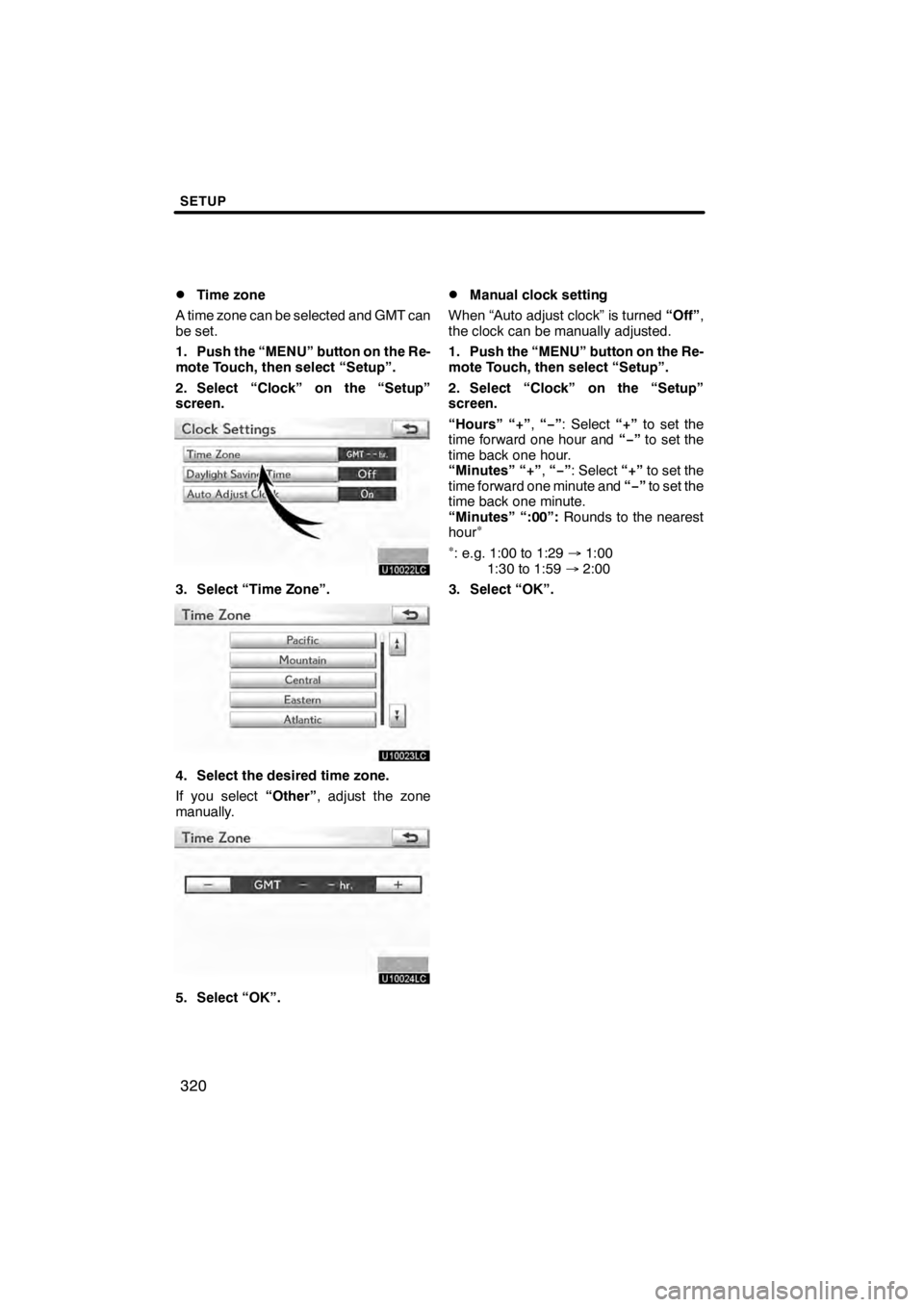
SETUP
320
D
Time zone
A time zone can be selected and GMT can
be set.
1. Push the ÔÇťMENUÔÇŁ button on the Re-
mote Touch, then select ÔÇťSetupÔÇŁ.
2. Select ÔÇťClockÔÇŁ on the ÔÇťSetupÔÇŁ
screen.
U10022LC
3. Select ÔÇťTime ZoneÔÇŁ.
U10023LC
4. Select the desired time zone.
If you select ÔÇťOtherÔÇŁ, adjust the zone
manually.
U10024LC
5. Select ÔÇťOKÔÇŁ.
DManual clock setting
When ÔÇťAuto adjust clockÔÇŁ is turned ÔÇťOffÔÇŁ,
the clock can be manually adjusted.
1. Push the ÔÇťMENUÔÇŁ button on the Re-
mote Touch, then select ÔÇťSetupÔÇŁ.
2. Select ÔÇťClockÔÇŁ on the ÔÇťSetupÔÇŁ
screen.
ÔÇťHoursÔÇŁ ÔÇť+ÔÇŁ ,ÔÇťÔłĺ ÔÇŁ: Select ÔÇť+ÔÇŁto set the
time forward one hour and ÔÇťÔłĺÔÇŁto set the
time back one hour.
ÔÇťMinutesÔÇŁ ÔÇť+ÔÇŁ ,ÔÇťÔłĺ ÔÇŁ: Select ÔÇť+ÔÇŁto set the
time forward one minute and ÔÇťÔłĺÔÇŁto set the
time back one minute.
ÔÇťMinutesÔÇŁ ÔÇť:00ÔÇŁ: Rounds to the nearest
hour
ÔłŚ
ÔłŚ
: e.g. 1:00 to 1:29 Ôćĺ1:00
1:30 to 1:59 Ôćĺ2:00
3. Select ÔÇťOKÔÇŁ.
11 08.03HS250h_NAVI_U
75051U
Page 322 of 413
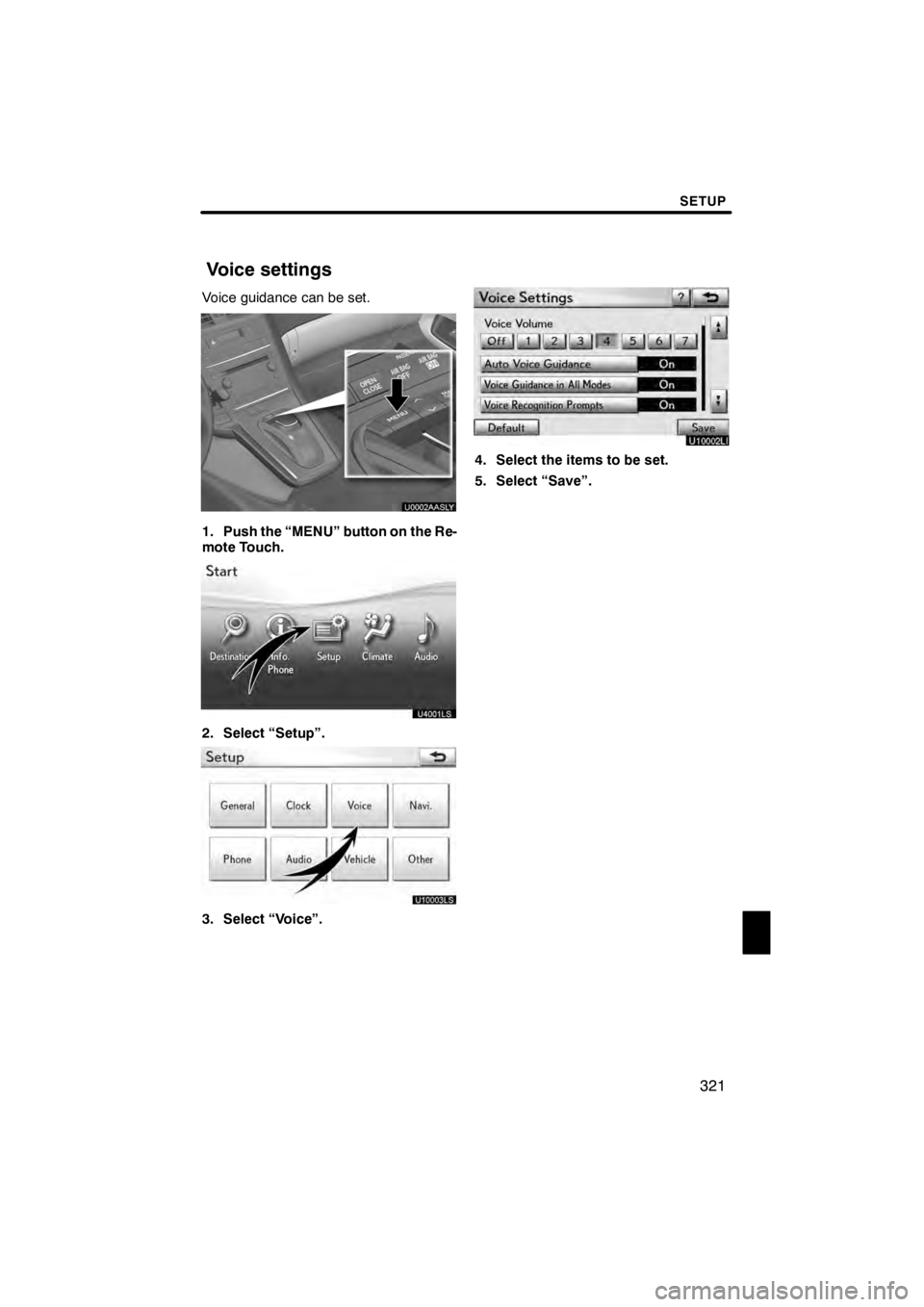
SETUP
321
Voice guidance can be set.
U0002AASLY
1. Push the ÔÇťMENUÔÇŁ button on the Re-
mote Touch.
U4001LS
2. Select ÔÇťSetupÔÇŁ.
U10003LS
3. Select ÔÇťVoiceÔÇŁ.
U10002LI
4. Select the items to be set.
5. Select ÔÇťSaveÔÇŁ.
11 08.03HS250h_NAVI_U
75051U
Voice settings
12
Page 323 of 413

SETUP
322
SCREEN FOR VOICE SETTINGS
U10003LI
U10030LS
On this screen, the following functions can
be performed.No.
Function
1The voice guidance volume can
be adjusted or switched off. (See
ÔÇť
DVoice volumeÔÇŁ on page 323.)
2Voice guidance during route guid-
ance can be set to
ÔÇťOnÔÇŁorÔÇťOffÔÇŁ .
3Voice guidance during audio sys-
tem use can be set to ÔÇťOnÔÇŁor
ÔÇťOffÔÇŁ .
4
Voice recognition prompt can be
set to ÔÇťOnÔÇŁorÔÇťOffÔÇŁ .
This setting can also be changed
on the ÔÇťVoice MenuÔÇŁ screen. (See
page 51.)
5
When ÔÇťOnÔÇŁis selected, the voice
command system can be oper-
ated without pressing the talk
switch more than once.
6
When using the traffic information
function, voice guidance can be
set to ÔÇťOnÔÇŁ orÔÇťOffÔÇŁ . (See ÔÇť
DTraf-
fic voice guidanceÔÇŁ on page 323.)
7
When using the XM NavWea-
ther tfunction, the severe weath-
er warning can be set to ÔÇťOnÔÇŁor
ÔÇťOffÔÇŁ .
8
Voice guidance projection can be
set to the ÔÇťCenterÔÇŁ position or the
ÔÇťDriverÔÇŁ position. (See ÔÇť
DVoice
guidance speakerÔÇŁ on page 324.)
11 08.03HS250h_NAVI_U
75051U
Page 324 of 413

SETUP
323
D
Voice volume
The voice guidance volume can be ad-
justed or switched off.
1. Push the ÔÇťMENUÔÇŁ button on the Re-
mote Touch, then select ÔÇťSetupÔÇŁ.
2. Select ÔÇťVoiceÔÇŁ on the ÔÇťSetupÔÇŁ
screen.
U10004LI
3. Select the desired level by selecting
the number.
If voice guidance is not needed, select
ÔÇťOffÔÇŁ to disable the feature.
When selected the number or ÔÇťOffÔÇŁwill be
highlighted.
4. Select ÔÇťSaveÔÇŁ.
DTraffic voice guidance
You can receive congestion information
through voice guidance while being guided
to your destination.
To turn the ÔÇťTraffic Voice GuidanceÔÇŁ on:
1. Push the ÔÇťMENUÔÇŁ button on the Re-
mote Touch, then select ÔÇťSetupÔÇŁ.
2. Select ÔÇťVoiceÔÇŁ on the ÔÇťSetupÔÇŁ
screen.
U10031LS
3. Select ÔÇťOnÔÇŁ of the ÔÇťTraffic Voice
GuidanceÔÇŁ.
4. Select ÔÇťSaveÔÇŁ.
INFORMATION
D This function is available only in
English. To select English, see ÔÇťDSelecting a languageÔÇŁ on page 314.
D When the ÔÇťTraffic InformationÔÇŁ in-
dicator is dimmed, ÔÇťAuto Avoid
TrafficÔÇŁ, ÔÇťTraffic Voice GuidanceÔÇŁ
and ÔÇťShow Free Flowing TrafficÔÇŁ
will not operate.
11 08.03HS250h_NAVI_U
75051U
12
Page 325 of 413

SETUP
324
D
Voice guidance speaker
The projection position of voice guidance
can be adjusted.
1. Push the ÔÇťMENUÔÇŁ button on the Re-
mote Touch, then select ÔÇťSetupÔÇŁ.
2. Select ÔÇťVoiceÔÇŁ on the ÔÇťSetupÔÇŁ
screen.
U10032LS
3. Select ÔÇťVoice Guidance SpeakerÔÇŁ.
U10264LC
4. Select ÔÇťCenterÔÇŁ or ÔÇťDriverÔÇŁ.
5. Select ÔÇťSaveÔÇŁ. Points or areas on the map can be register-
ed.
U10031LC
On this screen, the following operations
can be performed.
No.
Function
1Sets home
(See page 117.)
2Sets preset destinations
(See page 119.)
3Sets address book
(See page 122.)
4Sets area to avoid
(See page 128.)
5Deletes previous destinations
(See page 133.)
6Detailed navigation settings
(See page 325.)
11 08.03HS250h_NAVI_U
75051U
Navigation settings
Page 326 of 413

SETUP
325
Average cruising speed, displayed screen
contents, and POI icon categories can be
set.
U0002AASLY
1. Push the ÔÇťMENUÔÇŁ button on the Re-
mote Touch.
2. Select ÔÇťSetupÔÇŁ.
3. Select ÔÇťNavi.ÔÇŁ.
U10034LC
4. Select ÔÇťDetailed Navi. SettingsÔÇŁ.
U10035LC
5. Select the items to be set.
6. Select ÔÇťSaveÔÇŁ.
11 08.03HS250h_NAVI_U
75051U
Detailed navigation settings
12
Page 327 of 413

SETUP
326
SCREENS FOR NAVIGATION SET-
TINGS
U10036LC
U10037LC
On this screen, the following functions can
be performed.No.
Function
1Average cruising speed can be
set. (See ÔÇťDDriving speedsÔÇŁ on
page 327.)
2The automatic input function can
be set to ÔÇťOnÔÇŁorÔÇťOffÔÇŁ .
3During route guidance, voice guid-
ance for the next street name can
be set to ÔÇťOnÔÇŁorÔÇťOffÔÇŁ .
4
ÔÇťOnÔÇŁ orÔÇťOffÔÇŁ can be selected to
reroute the guidance route auto-
matically to avoid heavy conges-
tion.
5When ÔÇťOnÔÇŁis selected, freely
flowing traffic can be shown with
the arrow.
No.Function
6
Displayed POI icon categories can
be set. (See ÔÇťDPOI category
change (Select POI icons)ÔÇŁ on
page 329.)
7
Buttons displayed on the map
screen when ÔÇť AAOffÔÇŁ is selected
can be set. (See ÔÇť
DScreen layout
function (ÔÇť AAOffÔÇŁ function)ÔÇŁ on
page 330.)
8
The current vehicle position mark
can be adjusted manually. Miscal-
culation of the distance caused by
tire replacement can also be ad-
justed. (See ÔÇť
DCurrent position/
tire change calibrationÔÇŁ on page
331.)
9
Display of pop Ôłĺup information can
be set to ÔÇťOnÔÇŁorÔÇťOffÔÇŁ . (See ÔÇťDPopÔłĺup informationÔÇŁ on the page
333.)
11 08.03HS250h_NAVI_U
75051U
Page 328 of 413

SETUP
327
D
Driving speeds
The speed that is used for the calculation
of the estimated travel time and the esti-
mated arrival time can be set.
1. Push the ÔÇťMENUÔÇŁ button on the Re-
mote Touch, then select ÔÇťSetupÔÇŁ.
2. Select ÔÇťNavi.ÔÇŁ on the ÔÇťSetupÔÇŁ
screen.
3. Select ÔÇťDetailed Navi. SettingsÔÇŁ on
the ÔÇťNavigation SettingsÔÇŁ screen.
U10038LC
4. Select ÔÇťDriving SpeedsÔÇŁ.
U10039LC
5. Selectorto set the average
vehicle speeds for ÔÇťResidentialÔÇŁ, ÔÇťMain
StreetsÔÇŁ, and ÔÇťFreewaysÔÇŁ.
To set the default speeds, select ÔÇťDe-
faultÔÇŁ .
6. After setting of the desired speeds
is completed, select ÔÇťSaveÔÇŁ.
INFORMATION
D The displayed time to the destina-
tion is the approximate driving
time that is calculated based on the
selected speeds and the actual
position along the guidance route.
D The time shown on the screen may
vary greatly depending on prog-
ress along the route, which may be
affected by conditions such as traf-
fic jams and construction work.
D It is possible to display up to 99
hours 59 minutes.
11 08.03HS250h_NAVI_U
75051U
12
Page 329 of 413
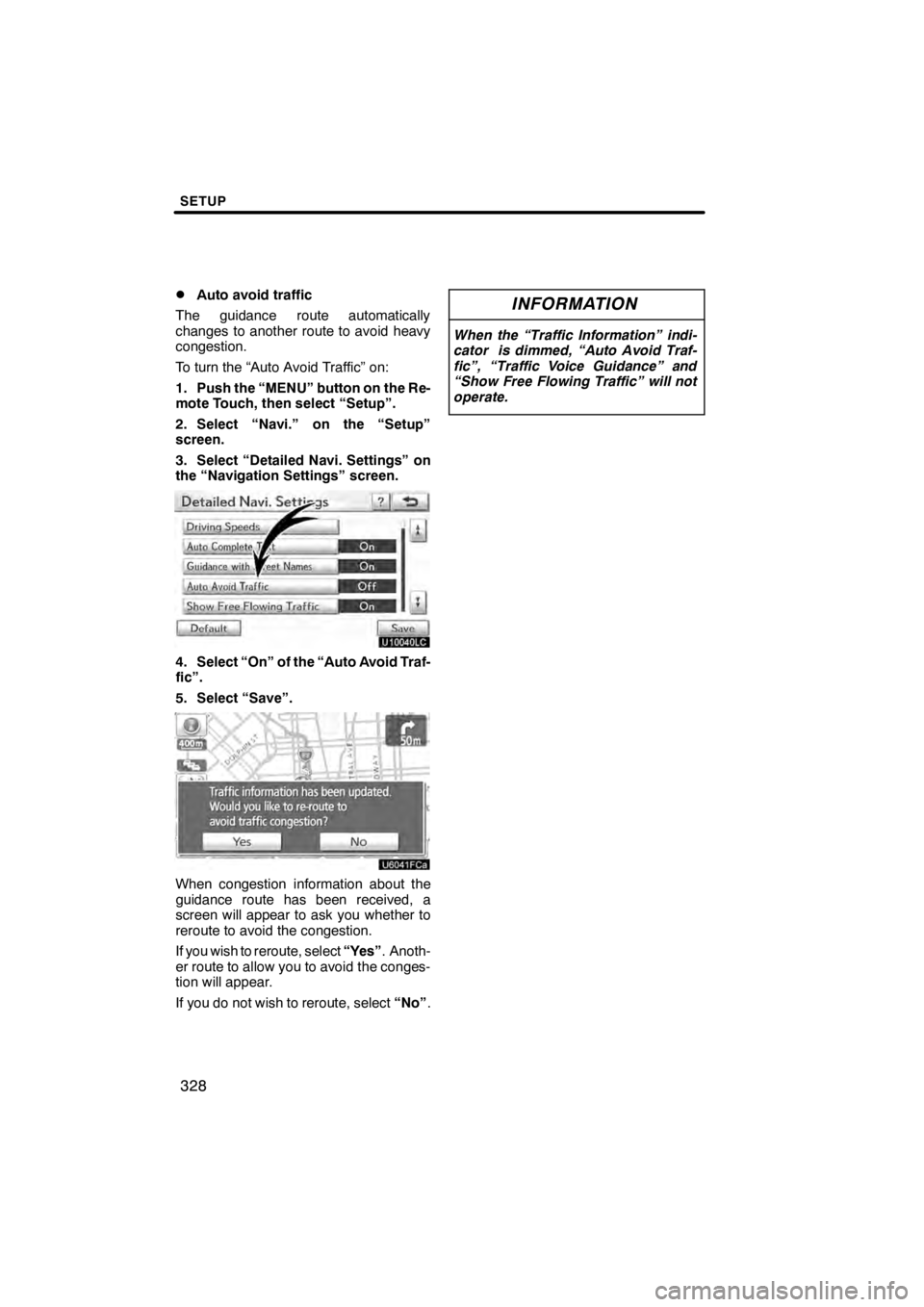
SETUP
328
D
Auto avoid traffic
The guidance route automatically
changes to another route to avoid heavy
congestion.
To turn the ÔÇťAuto Avoid TrafficÔÇŁ on:
1. Push the ÔÇťMENUÔÇŁ button on the Re-
mote Touch, then select ÔÇťSetupÔÇŁ.
2. Select ÔÇťNavi.ÔÇŁ on the ÔÇťSetupÔÇŁ
screen.
3. Select ÔÇťDetailed Navi. SettingsÔÇŁ on
the ÔÇťNavigation SettingsÔÇŁ screen.
U10040LC
4. Select ÔÇťOnÔÇŁ of the ÔÇťAuto Avoid Traf-
ficÔÇŁ.
5. Select ÔÇťSaveÔÇŁ.
U6041FCa
When congestion information about the
guidance route has been received, a
screen will appear to ask you whether to
reroute to avoid the congestion.
If you wish to reroute, select ÔÇťYesÔÇŁ. Anoth-
er route to allow you to avoid the conges-
tion will appear.
If you do not wish to reroute, select ÔÇťNoÔÇŁ.
INFORMATION
When the ÔÇťTraffic InformationÔÇŁ indi-
cator is dimmed, ÔÇťAuto Avoid Traf-
ficÔÇŁ, ÔÇťTraffic Voice GuidanceÔÇŁ and
ÔÇťShow Free Flowing TrafficÔÇŁ will not
operate.
11 08.03HS250h_NAVI_U
75051U
Page 330 of 413

SETUP
329
D
Show free flowing traffic
Freely flowing traffic is shown with the ar-
row.
To turn the ÔÇťShow Free Flowing TrafficÔÇŁ on:
1. Push the ÔÇťMENUÔÇŁ button on the Re-
mote Touch, then select ÔÇťSetupÔÇŁ.
2. Select ÔÇťNavi.ÔÇŁ on the ÔÇťSetupÔÇŁ
screen.
3. Select ÔÇťDetailed Navi. SettingsÔÇŁ on
the ÔÇťNavigation SettingsÔÇŁ screen.
U10042LC
4. Select ÔÇťOnÔÇŁ of the ÔÇťShow Free Flow-
ing TrafficÔÇŁ.
5. Select ÔÇťSaveÔÇŁ.
INFORMATION
When the ÔÇťTraffic InformationÔÇŁ indi-
cator is dimmed, ÔÇťAuto Avoid Traf-
ficÔÇŁ, ÔÇťTraffic Voice GuidanceÔÇŁ and
ÔÇťShow Free Flowing TrafficÔÇŁ will not
operate.
DPOI category change
(Select POI icons)
Select from among the 6 icons displayed
on the ÔÇťCustomize POI IconsÔÇŁ screen, so
that setting of the icons to be displayed on
the map screen can be done easily.
1. Push the ÔÇťMENUÔÇŁ button on the Re-
mote Touch, then select ÔÇťSetupÔÇŁ.
2. Select ÔÇťNavi.ÔÇŁ on the ÔÇťSetupÔÇŁ
screen.
3. Select ÔÇťDetailed Navi. SettingsÔÇŁ on
the ÔÇťNavigation SettingsÔÇŁ screen.
U10043LC
4. Select ÔÇťCustomize POI IconsÔÇŁ.
U10044LC
5. Select the category button to be
changed.
11 08.03HS250h_NAVI_U
75051U
12