light Lexus HS250h 2012 Navigation Manual
[x] Cancel search | Manufacturer: LEXUS, Model Year: 2012, Model line: HS250h, Model: Lexus HS250h 2012Pages: 413, PDF Size: 5.29 MB
Page 28 of 413
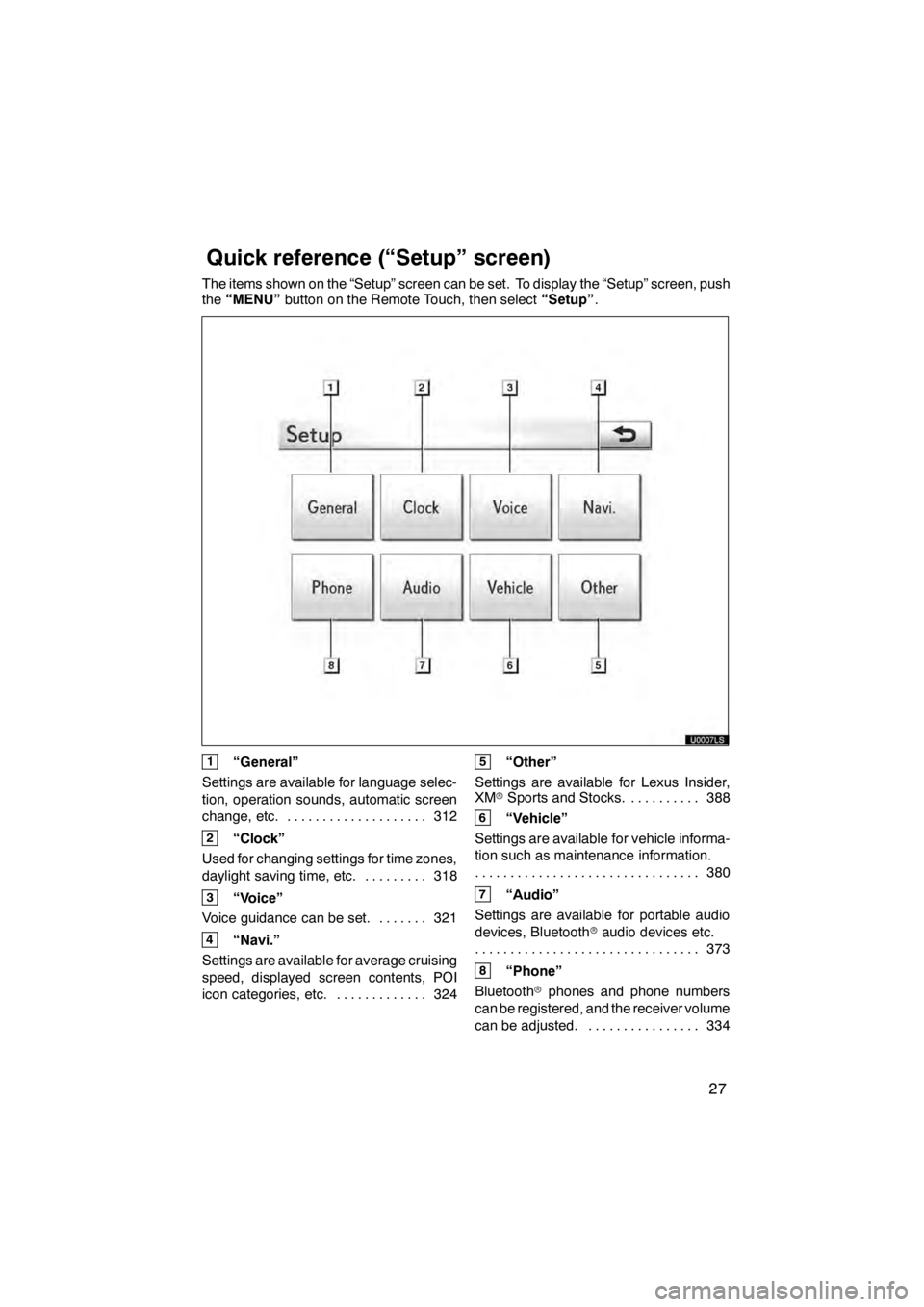
27
The items shown on the “Setup” screen can be set. To display the “Setup” screen, push
the“MENU” button on the Remote Touch, then select “Setup”.
1“General”
Settings are available for language selec-
tion, operation sounds, automatic screen
change, etc. 312
....................
2“Clock”
Used for changing settings for time zones,
daylight saving time, etc. 318
.........
3“Voice”
Voice guidance can be set. 321 .......
4“Navi.”
Settings are available for average cruising
speed, displayed screen contents, POI
icon categories, etc. 324 .............
5“Other”
Settings are available for Lexus Insider,
XM rSports and Stocks. 388
..........
6“Vehicle”
Settings are available for vehicle informa-
tion such as maintenance information. 380
................................
7“Audio”
Settings are available for portable audio
devices, Bluetooth raudio devices etc.
373
................................
8“Phone”
Bluetooth rphones and phone numbers
can be registered, and the receiver volume
can be adjusted. 334 ................
11 08.03HS250h_NAVI_U
75051U
Quickreference (“Setup” screen)
Page 38 of 413
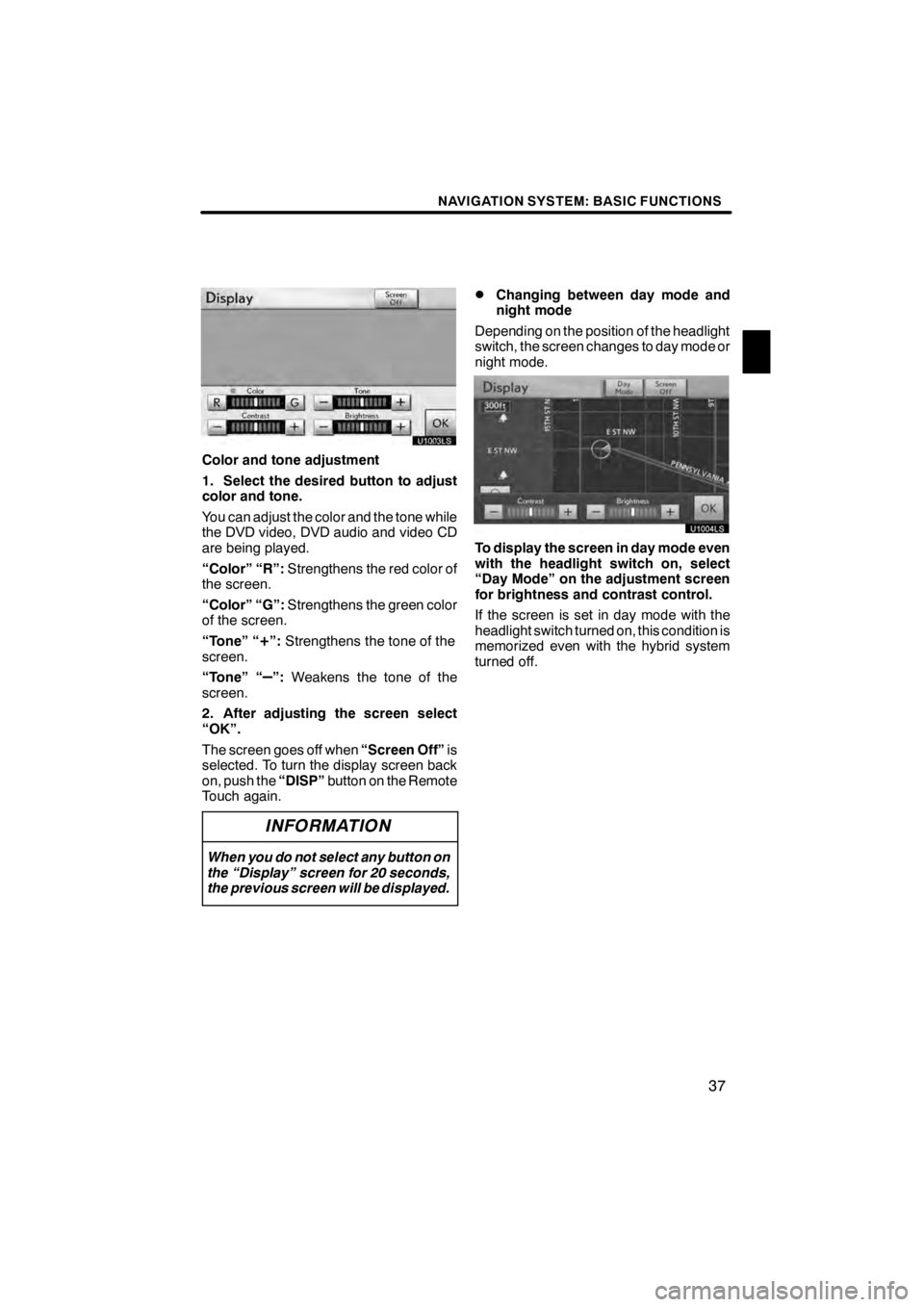
NAVIGATION SYSTEM: BASIC FUNCTIONS
37
U1003LS
Color and tone adjustment
1. Select the desired button to adjust
color and tone.
You can adjust the color and the tone while
the DVD video, DVD audio and video CD
are being played.
“Color” “R”:Strengthens the red color of
the screen.
“Color” “G”: Strengthens the green color
of the screen.
“Tone” “
+”: Strengthens the tone of the
screen.
“Tone” “
–”: Weakens the tone of the
screen.
2. After adjusting the screen select
“OK”.
The screen goes off when “Screen Off”is
selected. To turn the display screen back
on, push the “DISP”button on the Remote
Touch again.
INFORMATION
When you do not select any button on
the “Display” screen for 20 seconds,
the previous screen will be displayed.
DChanging between day mode and
night mode
Depending on the position of the headlight
switch, the screen changes to day mode or
night mode.
U1004LS
To display the screen in day mode even
with the headlight switch on, select
“Day Mode” on the adjustment screen
for brightness and contrast control.
If the screen is set in day mode with the
headlight switch turned on, this condition is
memorized even with the hybrid system
turned off.
11 08.03HS250h_NAVI_U
75051U
1
Page 39 of 413
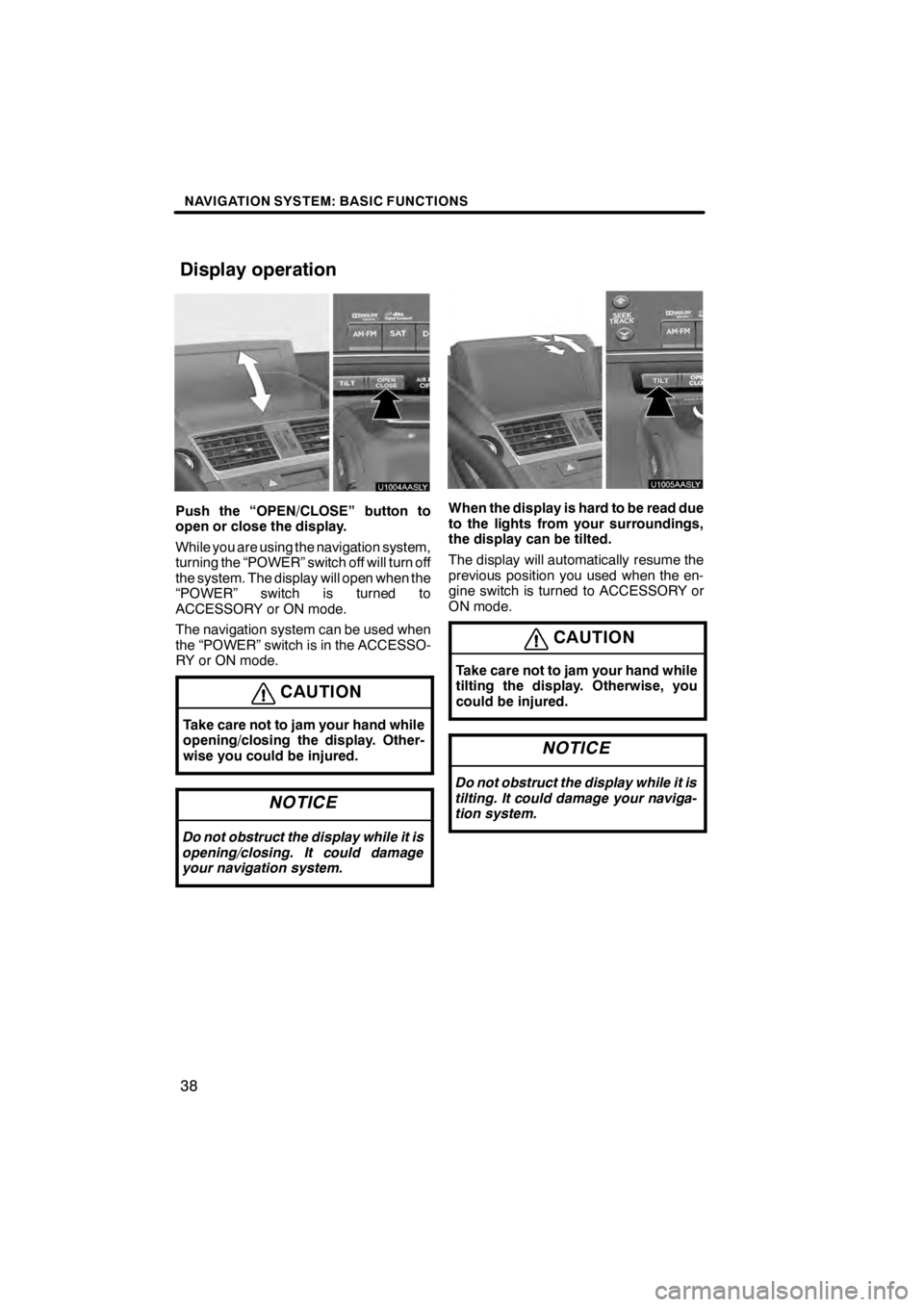
NAVIGATION SYSTEM: BASIC FUNCTIONS
38
U1004AASLY
Push the “OPEN/CLOSE” button to
open or close the display.
While you are using the navigation system,
turning the “POWER” switch off will turn off
the system. The display will open when the
“POWER” switch is turned to
ACCESSORY or ON mode.
The navigation system can be used when
the “POWER” switch is in the ACCESSO-
RY or ON mode.
CAUTION
Take care not to jam your hand while
opening/closing the display. Other-
wise you could be injured.
NOTICE
Do not obstruct the display while it is
opening/closing. It could damage
your navigation system.
U1005AASLY
When the display is hard to be read due
to the lights from your surroundings,
the display can be tilted.
The display will automatically resume the
previous position you used when the en-
gine switch is turned to ACCESSORY or
ON mode.
CAUTION
Take care not to jam your hand while
tilting the display. Otherwise, you
could be injured.
NOTICE
Do not obstruct the display while it is
tilting. It could damage your naviga-
tion system.
11 08.03HS250h_NAVI_U
75051U
Display operation
Page 114 of 413
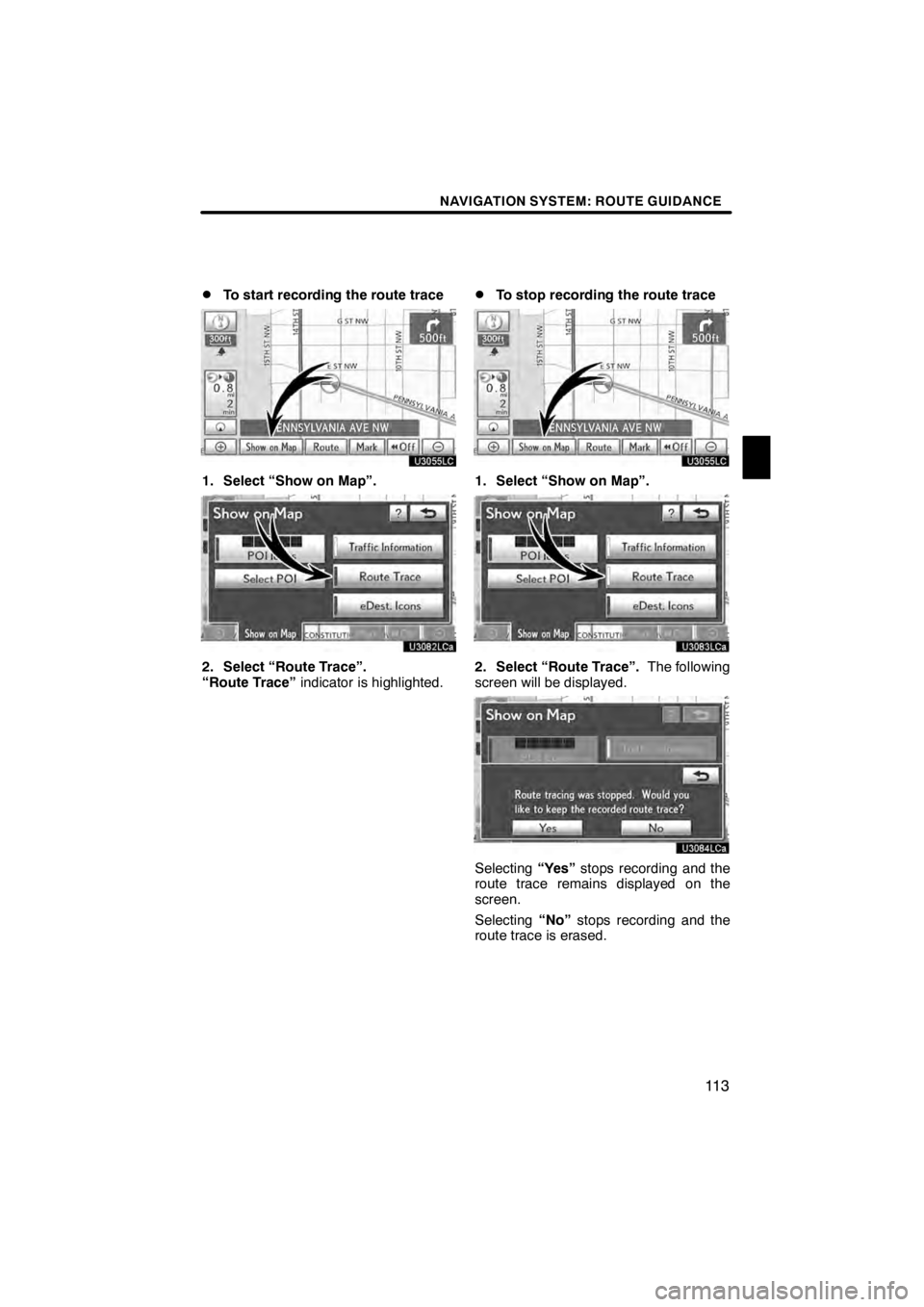
NAVIGATION SYSTEM: ROUTE GUIDANCE
11 3
D
To start recording the route trace
U3055LC
1. Select “Show on Map”.
U3082LCa
2. Select “Route Trace”.
“Route Trace”
indicator is highlighted.
DTo stop recording the route trace
U3055LC
1. Select “Show on Map”.
U3083LCa
2. Select “Route Trace”. The following
screen will be displayed.
U3084LCa
Selecting “Yes”stops recording and the
route trace remains displayed on the
screen.
Selecting “No”stops recording and the
route trace is erased.
11 08.03HS250h_NAVI_U
75051U
3
Page 157 of 413
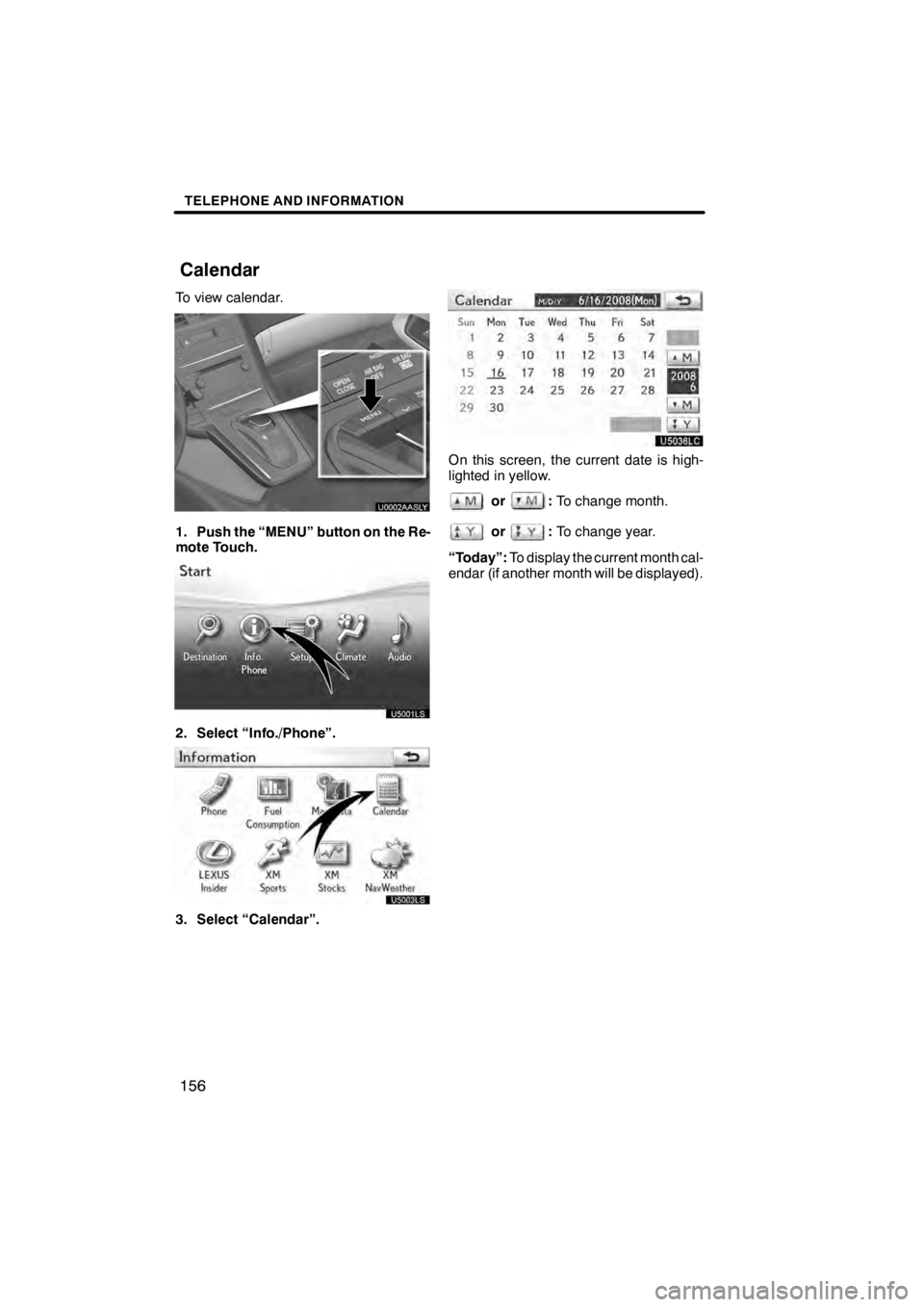
TELEPHONE AND INFORMATION
156
To view calendar.
U0002AASLY
1. Push the “MENU” button on the Re-
mote Touch.
U5001LS
2. Select “Info./Phone”.
U5003LS
3. Select “Calendar”.
U5036LC
On this screen, the current date is high-
lighted in yellow.
or:To change month.
or:To change year.
“Today”: To display the current month cal-
endar (if another month will be displayed).
11 08.03HS250h_NAVI_U
7505 1U
Calendar
Page 168 of 413
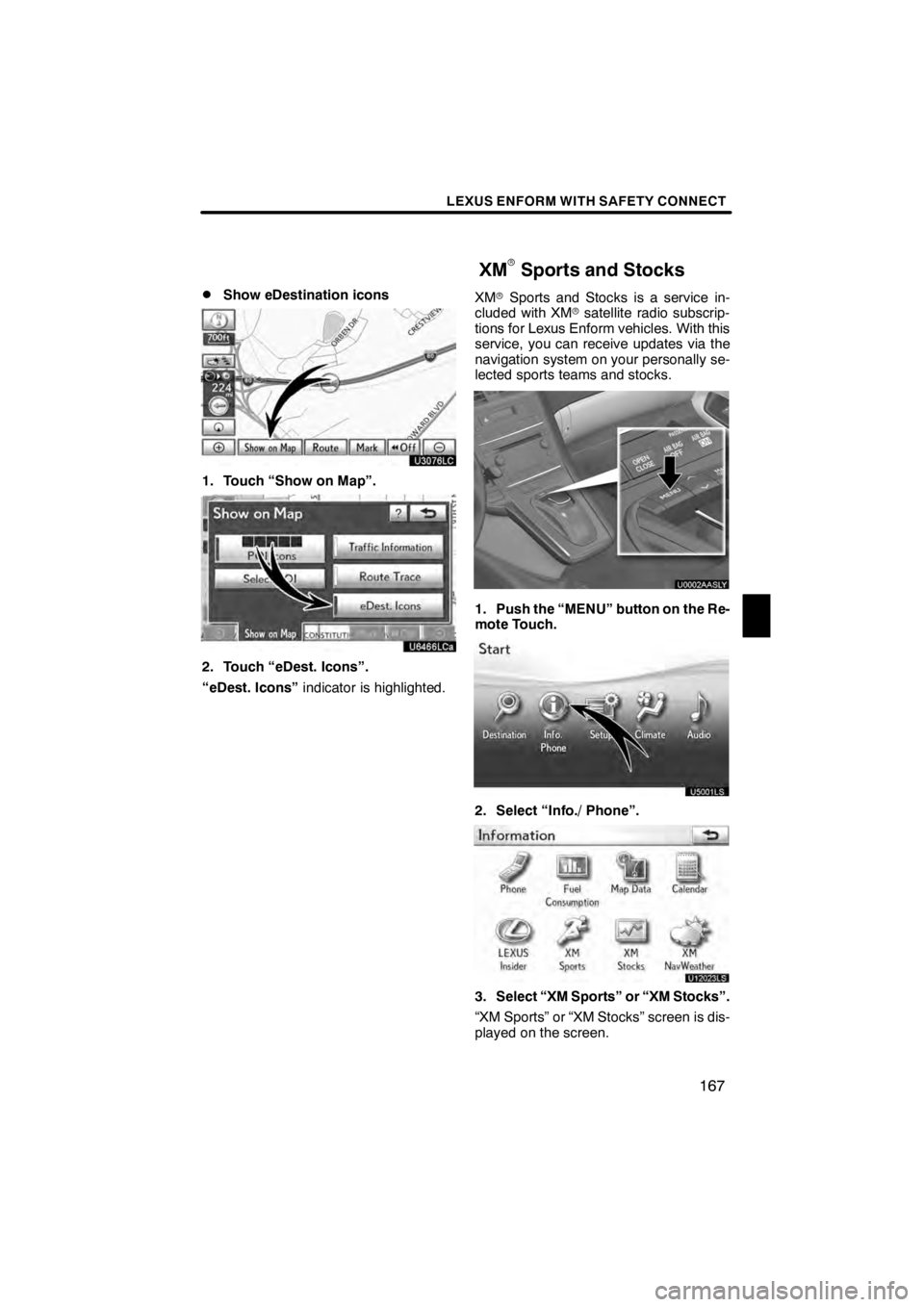
LEXUS ENFORM WITH SAFETY CONNECT
167
D
Show eDestination icons
U3076LC
1. Touch “Show on Map”.
U6466LCa
2. Touch “eDest. Icons”.
“eDest. Icons”
indicator is highlighted. XM
rSports and Stocks is a service in-
cluded with XM rsatellite radio subscrip-
tions for Lexus Enform vehicles. With this
service, you can receive updates via the
navigation system on your personally se-
lected sports teams and stocks.
U0002AASLY
1. Push the “MENU” button on the Re-
mote Touch.
U5001LS
2. Select “Info./ Phone”.
U12023LS
3. Select “XM Sports” or “XM Stocks”.
“XM Sports” or “XM Stocks” screen is dis-
played on the screen.
11 08.03HS250h_NAVI_U
75051U
XM
rSports and Stocks
6
Page 178 of 413
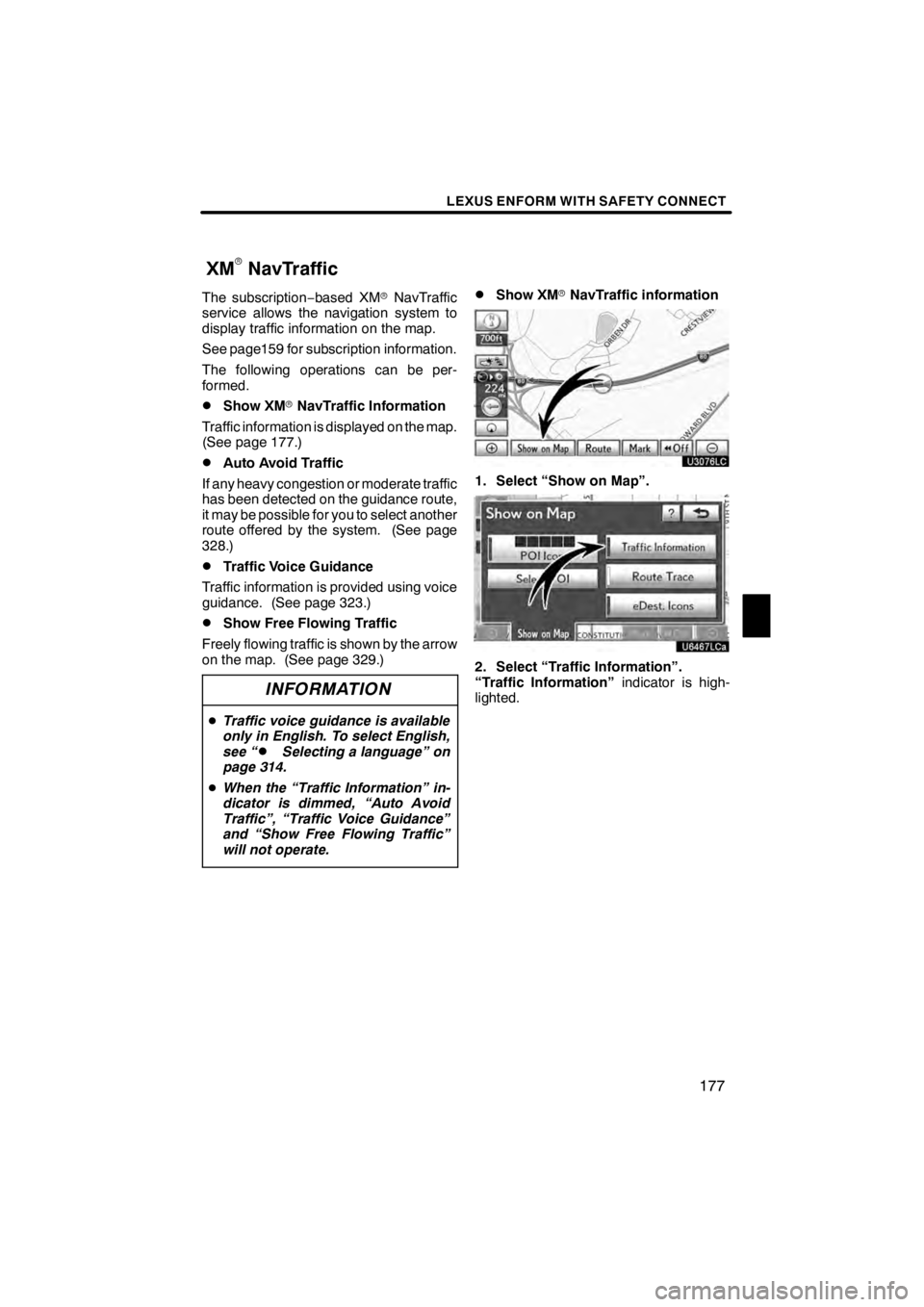
LEXUS ENFORM WITH SAFETY CONNECT
177
The subscription‚àíbased XM rNavTraffic
service allows the navigation system to
display traffic information on the map.
See page159 for subscription information.
The following operations can be per-
formed.
DShow XM rNavTraffic Information
Traffic information is displayed on the map.
(See page 177.)
DAuto Avoid Traffic
If any heavy congestion or moderate traffic
has been detected on the guidance route,
it may be possible for you to select another
route offered by the system. (See page
328.)
DTraffic Voice Guidance
Traffic information is provided using voice
guidance. (See page 323.)
DShow Free Flowing Traffic
Freely flowing traffic is shown by the arrow
on the map. (See page 329.)
INFORMATION
D Traffic voice guidance is available
only in English. To select English,
see “
DSelecting a language” on
page 314.
D When the “Traffic Information” in-
dicator is dimmed, “Auto Avoid
Traffic”, “Traffic Voice Guidance”
and “Show Free Flowing Traffic”
will not operate.
DShow XM rNavTraffic information
U3076LC
1. Select “Show on Map”.
U6467LCa
2. Select “Traffic Information”.
“Traffic Information” indicator is high-
lighted.
11 08.03HS250h_NAVI_U
75051U
XM
rNavTraffic
6
Page 200 of 413
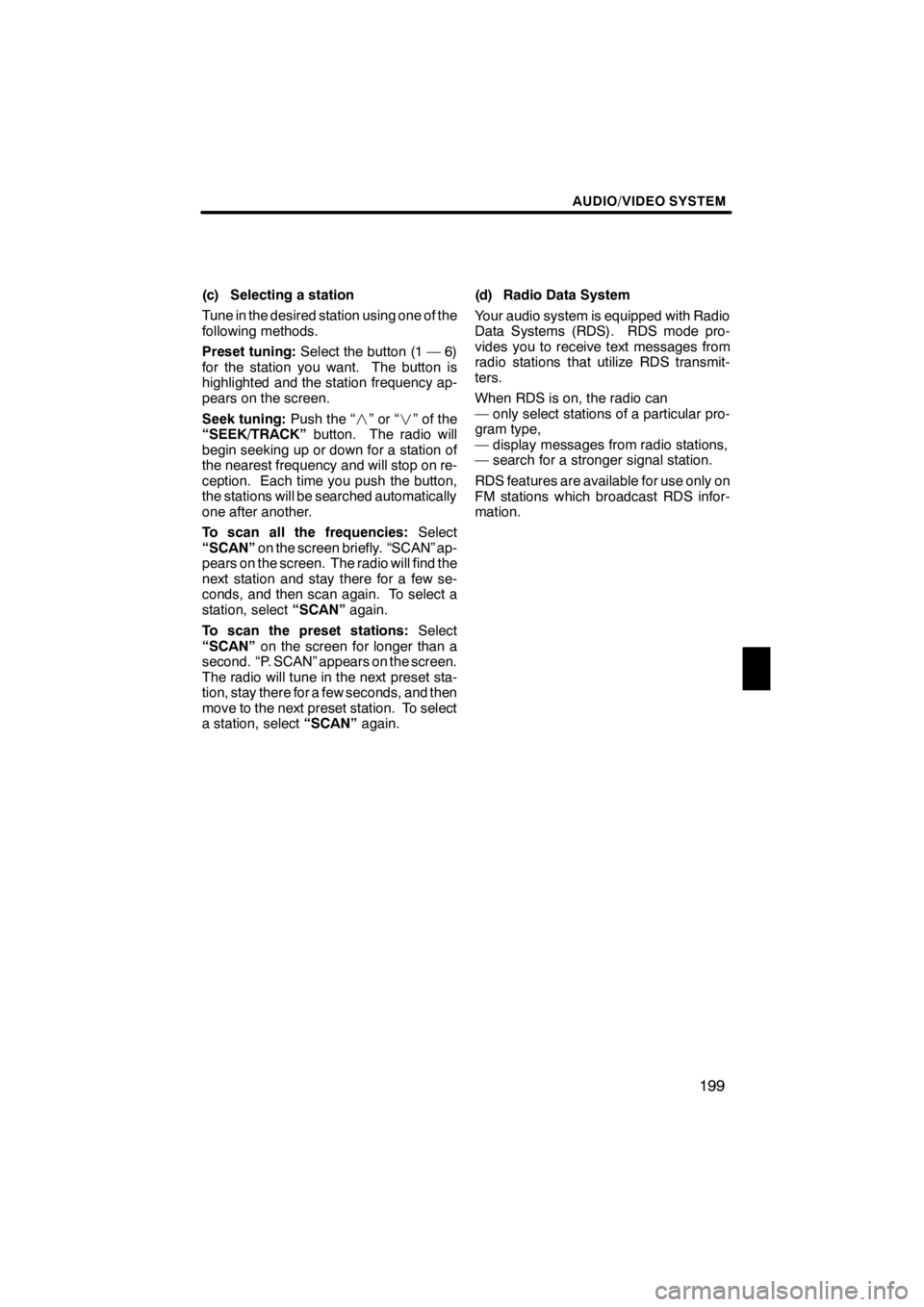
AUDIO/VIDEO SYSTEM
199
(c) Selecting a station
Tune in the desired station using one of the
following methods.
Preset tuning:Select the button (1 — 6)
for the station you want. The button is
highlighted and the station frequency ap-
pears on the screen.
Seek tuning: Push the “”or“” of the
“SEEK/TRACK” button. The radio will
begin seeking up or down for a station of
the nearest frequency and will stop on re-
ception. Each time you push the button,
the stations will be searched automatically
one after another.
To scan all the frequencies: Select
“SCAN” on the screen briefly. “SCAN” ap-
pears on the screen. The radio will find the
next station and stay there for a few se-
conds, and then scan again. To select a
station, select “SCAN”again.
To scan the preset stations: Select
“SCAN” on the screen for longer than a
second. “P. SCAN” appears on the screen.
The radio will tune in the next preset sta-
tion, stay there for a few seconds, and then
move to the next preset station. To select
a station, select “SCAN”again. (d) Radio Data System
Your audio system is equipped with Radio
Data Systems (RDS). RDS mode pro-
vides you to receive text messages from
radio stations that utilize RDS transmit-
ters.
When RDS is on, the radio can
— only select stations of a particular pro-
gram type,
— display messages from radio stations,
— search for a stronger signal station.
RDS features are available for use only on
FM stations which broadcast RDS infor-
mation.
11 08.03HS250h_NAVI_U
75051U
7
Page 205 of 413
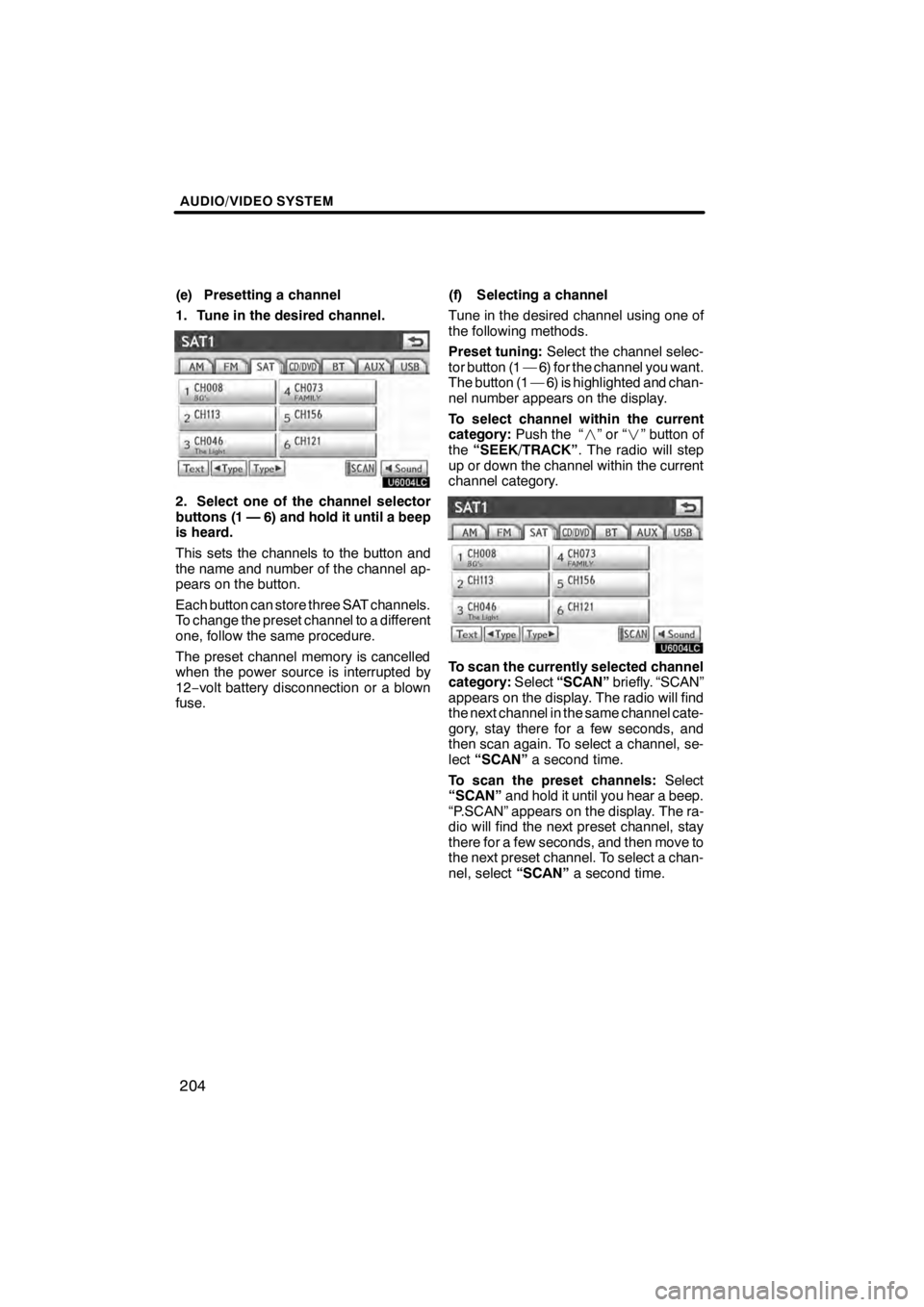
AUDIO/VIDEO SYSTEM
204
(e) Presetting a channel
1. Tune in the desired channel.
U6004LC
2. Select one of the channel selector
buttons (1 — 6) and hold it until a beep
is heard.
This sets the channels to the button and
the name and number of the channel ap-
pears on the button.
Each button can store three SAT channels.
To change the preset channel to a different
one, follow the same procedure.
The preset channel memory is cancelled
when the power source is interrupted by
12‚àívolt battery disconnection or a blown
fuse. (f) Selecting a channel
Tune in the desired channel using one of
the following methods.
Preset tuning:
Select the channel selec-
tor button (1 — 6) for the channel you want.
The button (1 — 6) is highlighted and chan-
nel number appears on the display.
To select channel within the current
category: Push the “ ”or“” button of
the “SEEK/TRACK” . The radio will step
up or down the channel within the current
channel category.
U6004LC
To scan the currently selected channel
category: Select“SCAN” briefly. “SCAN”
appears on the display. The radio will find
the next channel in the same channel cate-
gory, stay there for a few seconds, and
then scan again. To select a channel, se-
lect “SCAN” a second time.
To scan the preset channels: Select
“SCAN” and hold it until you hear a beep.
“P.SCAN” appears on the display. The ra-
dio will find the next preset channel, stay
there for a few seconds, and then move to
the next preset channel. To select a chan-
nel, select “SCAN”a second time.
11 08.03HS250h_NAVI_U
75051U
Page 211 of 413
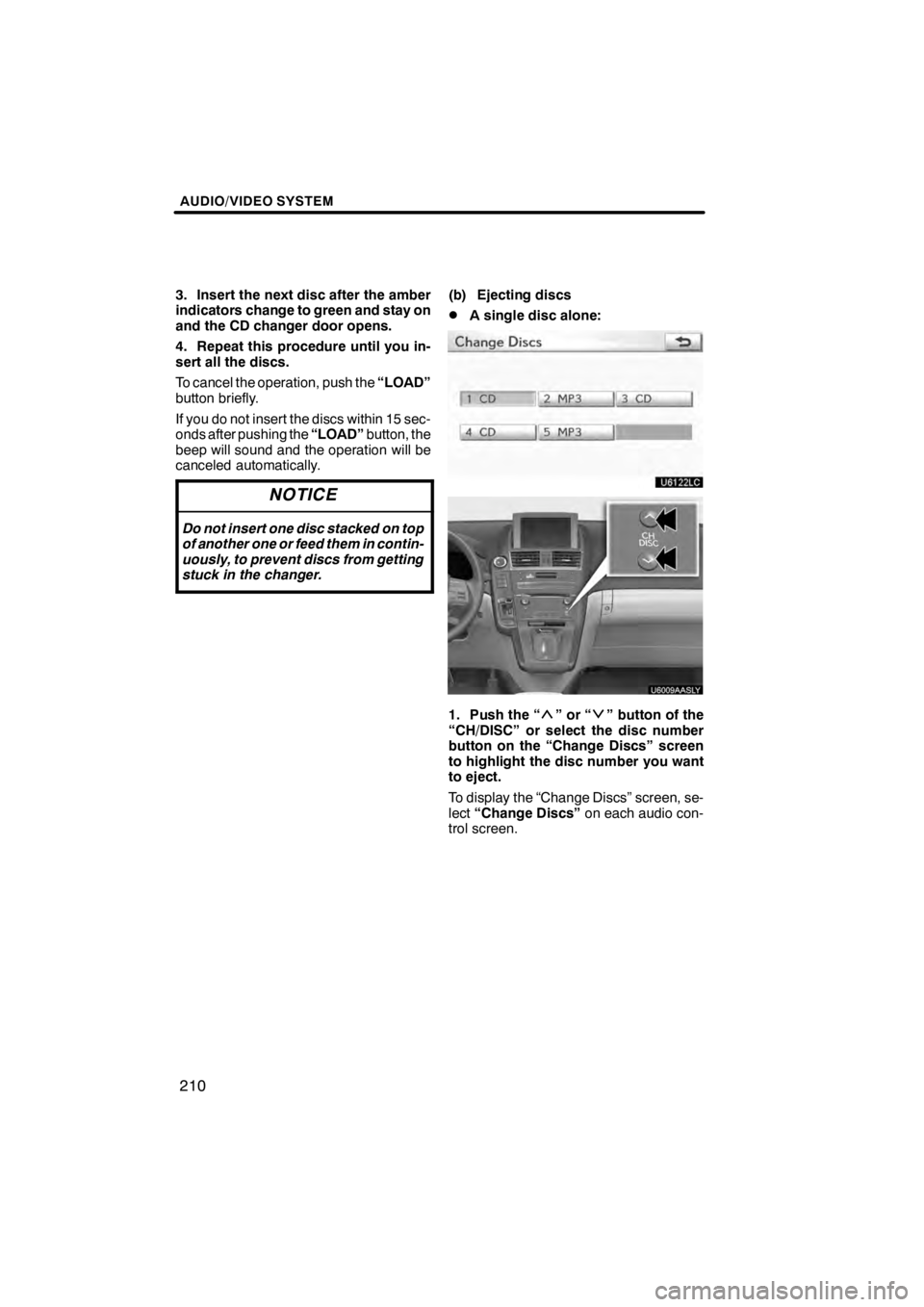
AUDIO/VIDEO SYSTEM
210
3. Insert the next disc after the amber
indicators change to green and stay on
and the CD changer door opens.
4. Repeat this procedure until you in-
sert all the discs.
To cancel the operation, push the“LOAD”
button briefly.
If you do not insert the discs within 15 sec-
onds after pushing the “LOAD”button, the
beep will sound and the operation will be
canceled automatically.
NOTICE
Do not insert one disc stacked on top
of another one or feed them in contin-
uously, to prevent discs from getting
stuck in the changer.
(b) Ejecting discs
DA single disc alone:
U6122LC
U6009AASLY
1. Push the “”or“” button of the
“CH/DISC” or select the disc number
button on the “Change Discs” screen
to highlight the disc number you want
to eject.
To display the “Change Discs” screen, se-
lect “Change Discs” on each audio con-
trol screen.
11 08.03HS250h_NAVI_U
75051U