Lexus IS200t 2017 Navigation Manual
Manufacturer: LEXUS, Model Year: 2017, Model line: IS200t, Model: Lexus IS200t 2017Pages: 342, PDF Size: 20.48 MB
Page 111 of 342
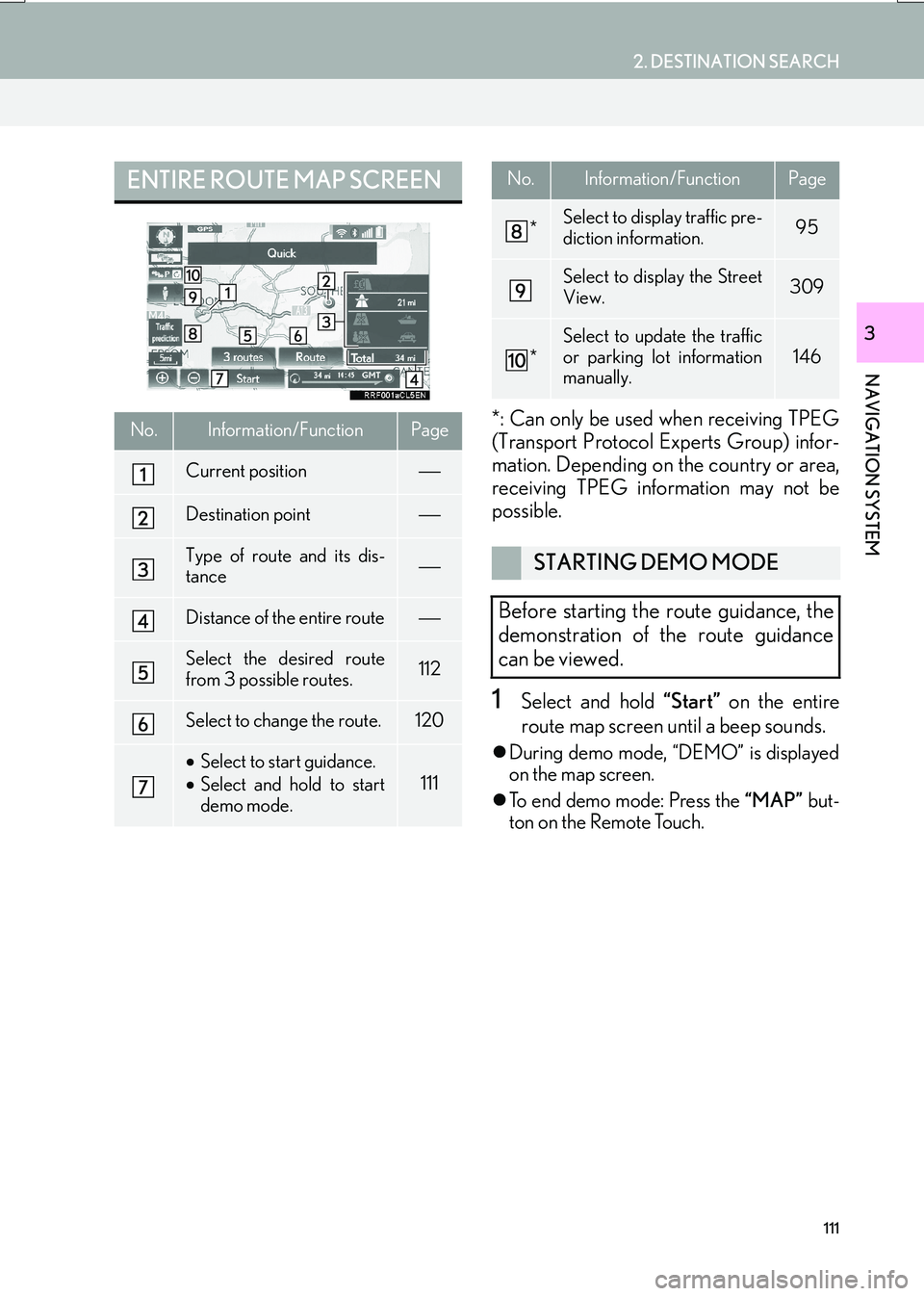
111
2. DESTINATION SEARCH
IS_NAVI_EE
NAVIGATION SYSTEM
3
*: Can only be used when receiving TPEG
(Transport Protocol Experts Group) infor-
mation. Depending on the country or area,
receiving TPEG information may not be
possible.
1Select and hold “Start” on the entire
route map screen until a beep sounds.
�z During demo mode, “DEMO” is displayed
on the map screen.
�z To end demo mode: Press the “MAP” but-
ton on the Remote Touch.
ENTIRE ROUTE MAP SCREEN
No.Information/FunctionPage
Current position
Destination point
Type of route and its dis-
tance
Distance of the entire route
Select the desired route
from 3 possible routes.112
Select to change the route.120
• Select to start guidance.
• Select and hold to start
demo mode.
111
*Select to display traffic pre-
diction information.95
Select to display the Street
View.309
*
Select to update the traffic
or parking lot information
manually.
146
STARTING DEMO MODE
Before starting the route guidance, the
demonstration of the route guidance
can be viewed.
No.Information/FunctionPage
Page 112 of 342
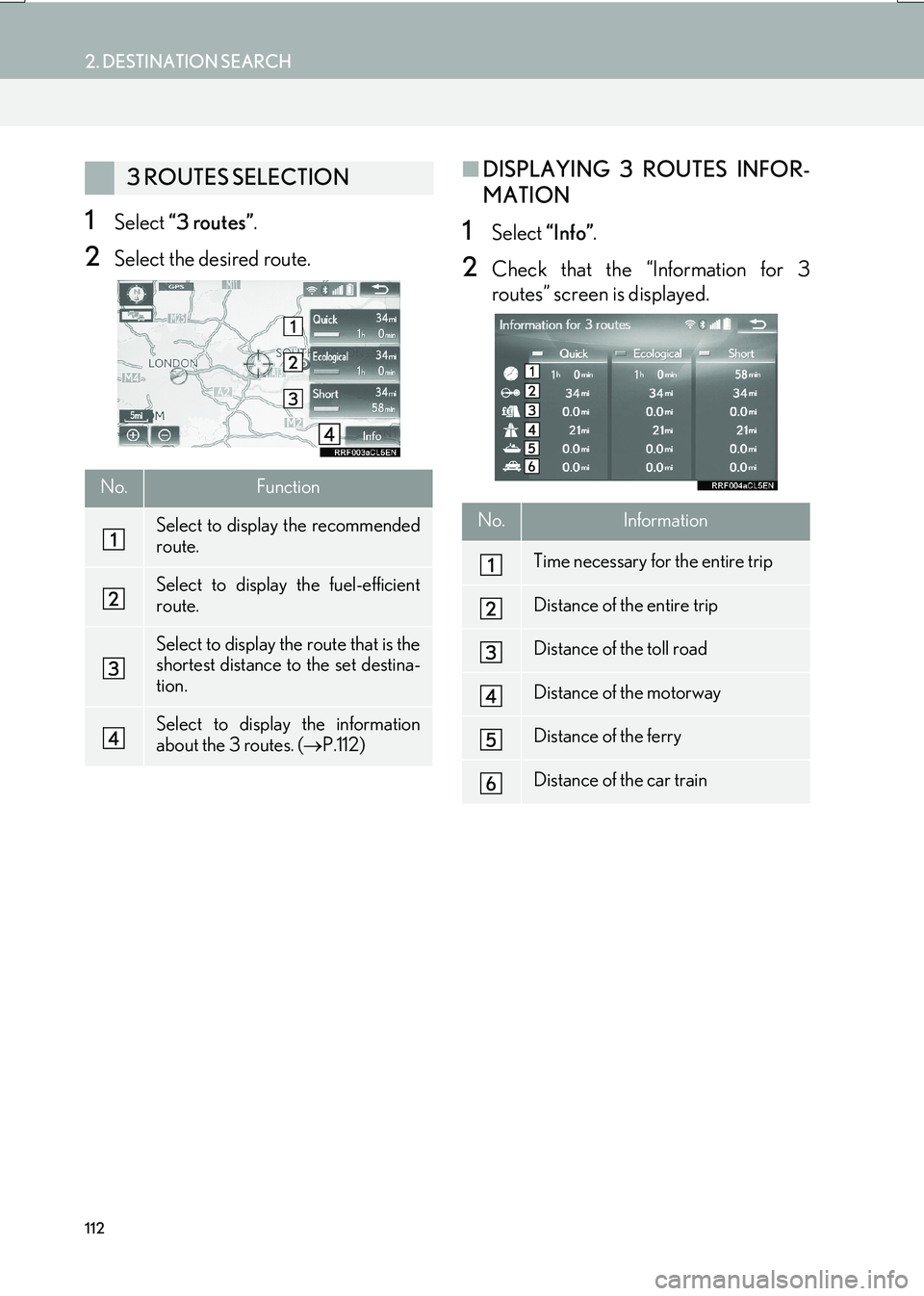
112
2. DESTINATION SEARCH
IS_NAVI_EE
1Select “3 routes” .
2Select the desired route.
■DISPLAYING 3 ROUTES INFOR-
MATION
1Select “Info”.
2Check that the “Information for 3
routes” screen is displayed.
3 ROUTES SELECTION
No.Function
Select to display the recommended
route.
Select to display the fuel-efficient
route.
Select to display the route that is the
shortest distance to the set destina-
tion.
Select to display the information
about the 3 routes. ( →P.112)
No.Information
Time necessary for the entire trip
Distance of the entire trip
Distance of the toll road
Distance of the motorway
Distance of the ferry
Distance of the car train
Page 113 of 342
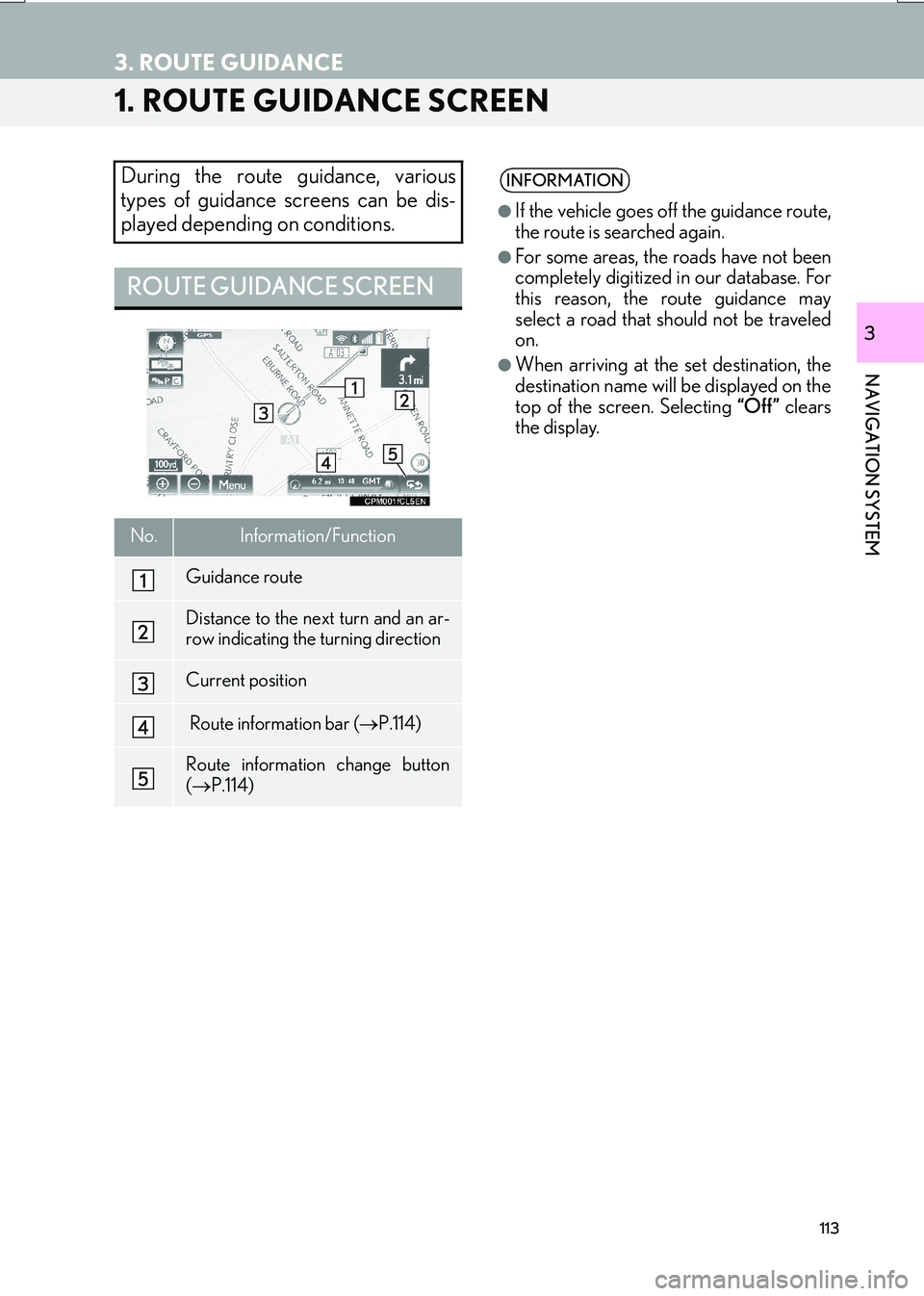
113
IS_NAVI_EE
NAVIGATION SYSTEM
3
3. ROUTE GUIDANCE
1. ROUTE GUIDANCE SCREEN
During the route guidance, various
types of guidance screens can be dis-
played depending on conditions.
ROUTE GUIDANCE SCREEN
No.Information/Function
Guidance route
Distance to the next turn and an ar-
row indicating the turning direction
Current position
Route information bar (→P.114)
Route information change button
(→ P.114)
INFORMATION
●
If the vehicle goes off the guidance route,
the route is searched again.
●For some areas, the roads have not been
completely digitized in our database. For
this reason, the route guidance may
select a road that should not be traveled
on.
●When arriving at the set destination, the
destination name will be displayed on the
top of the screen. Selecting “Off ” clears
the display.
Page 114 of 342
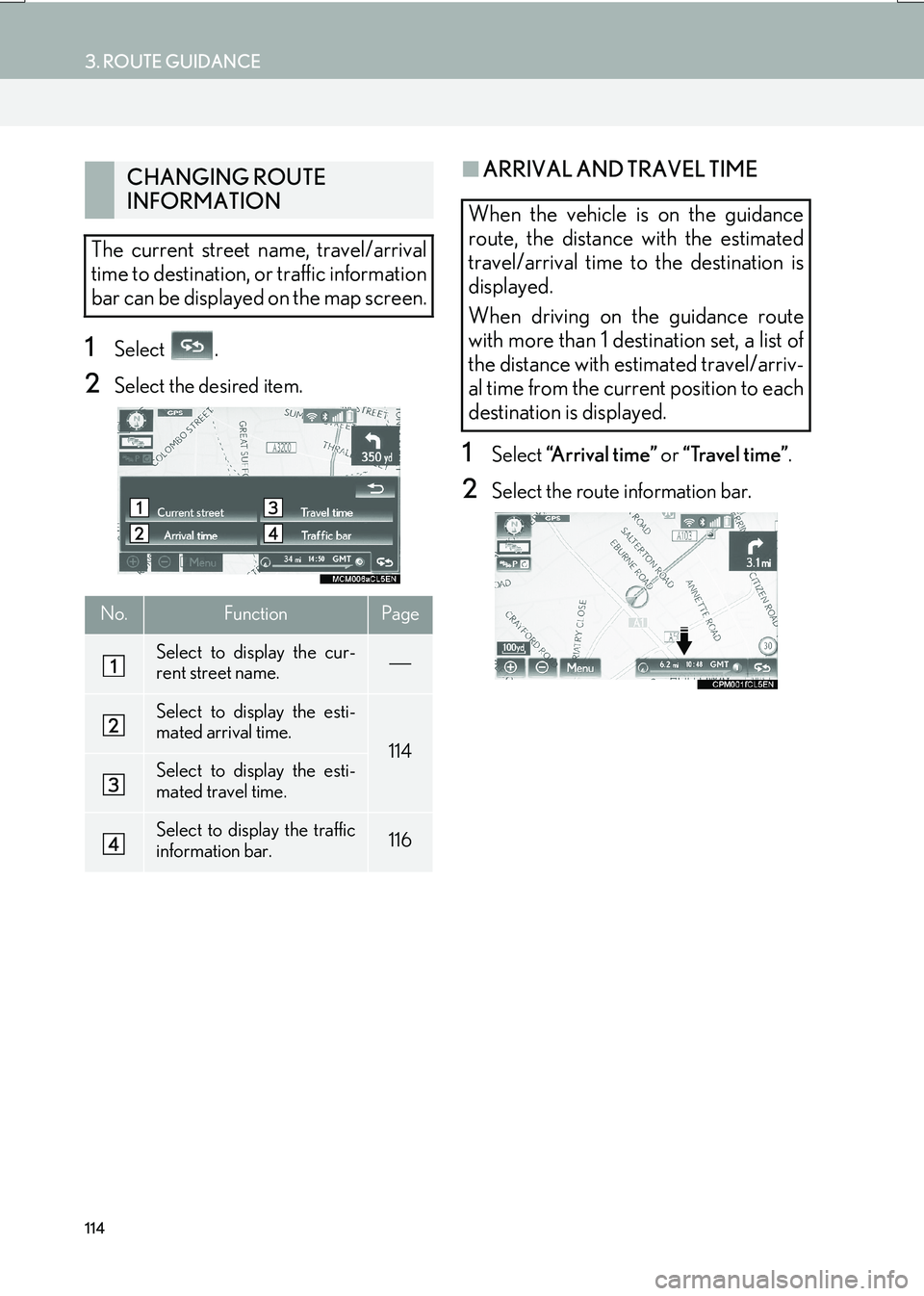
114
3. ROUTE GUIDANCE
IS_NAVI_EE
1Select .
2Select the desired item.
■ARRIVAL AND TRAVEL TIME
1Select “Arrival time” or “Travel time” .
2Select the route information bar.
CHANGING ROUTE
INFORMATION
The current street name, travel/arrival
time to destination, or traffic information
bar can be displayed on the map screen.
No.FunctionPage
Select to display the cur-
rent street name.
Select to display the esti-
mated arrival time.
114Select to display the esti-
mated travel time.
Select to display the traffic
information bar.116
When the vehicle is on the guidance
route, the distance with the estimated
travel/arrival time to the destination is
displayed.
When driving on the guidance route
with more than 1 destination set, a list of
the distance with estimated travel/arriv-
al time from the current position to each
destination is displayed.
Page 115 of 342

115
3. ROUTE GUIDANCE
IS_NAVI_EE
NAVIGATION SYSTEM
3
�XWhen arrival time is selected
�X When travel time is selected
No.Information/Function
Shows when more than 5 destina-
tions are set. Select to display desti-
nation information on another page.
Displays the distance to the destina-
tion
Displays the estimated arrival time
Displays the estimated travel time
INFORMATION
●
When the vehicle is on the guidance
route, the distance measured along the
route is displayed. Travel time and arrival
time are calculated based on the set vehi-
cle speed information. ( →P.1 4 0 ) H o w -
ever, when the vehicle is not on the
guidance route, the distance displayed is
the linear distance between the current
position and the destination. The arrow
indicates the direction of the destination.
Page 116 of 342

116
3. ROUTE GUIDANCE
IS_NAVI_EE
■TRAFFIC INFORMATION
1Select “Traffic bar” .
2Check that the traffic information is dis-
played.
�zWhen multiple destinat ions are set, traffic
information icons are displayed up to the
nearest destination area.
�z When the distance to the destination is 65
miles (100 km) or more, traffic information
icons are displayed up to 65 miles (100
km) away from the current position.
When traffic information is received, the
traffic information bar is displayed.
The colour of the arrow indicates specif-
ic road conditions. Red indicates a
closed road, accident, etc. Orange indi-
cates a traffic jam. Blue indicates normal
traffic flow. (Note that roads that are not
covered by traffic information are also
shown in blue.)
No.Information
Icon that shows road hazard points.
Arrow that shows traffic congestion.
Displays estimated travel time delay
caused by road repairs, an accident,
etc.
DURING MOTORWAY
DRIVING
During motorway driving, this screen
displays the distance and time to the
junction/exit, or POIs in the vicinity of
the motorway exit.
No./
IconInformation/Function
Displays the exit number, junction
name or POIs that are close to a mo-
torway exit.
Distance and time from the current
position to the road traffic facilities.
Select to display the nearest road
traffic facilities from the current posi-
tion.
Select to display the distance to the
next and subsequent parking areas
and parking area POIs.
Select to scroll to farther road traffic
facilities.
Select to scroll to closer road traffic
facilities.
INFORMATION
●
When the map screen is set to full screen
display, the motorway information screen
will be displayed on the “Side Display”.
Page 117 of 342
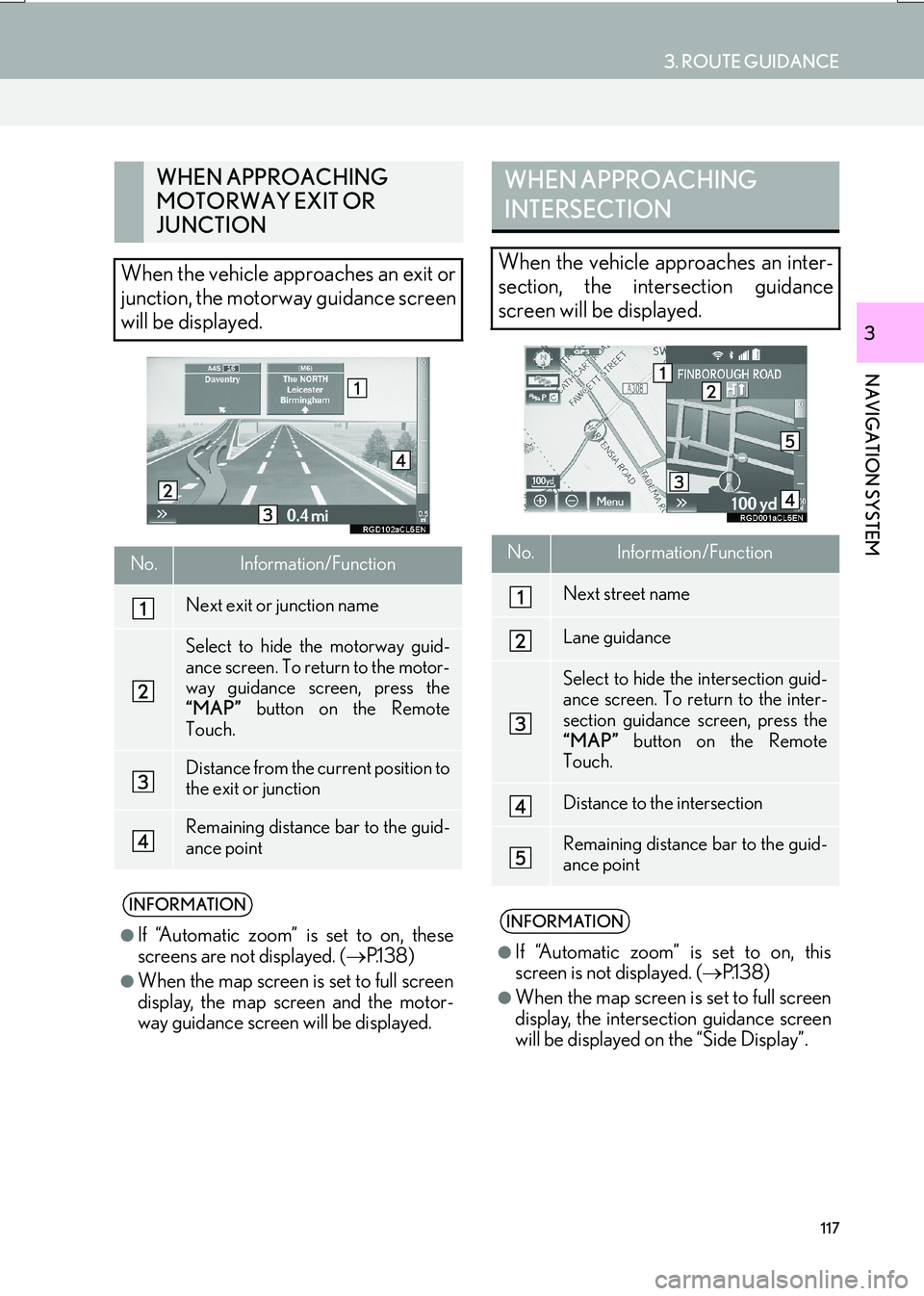
117
3. ROUTE GUIDANCE
IS_NAVI_EE
NAVIGATION SYSTEM
3
WHEN APPROACHING
MOTORWAY EXIT OR
JUNCTION
When the vehicle approaches an exit or
junction, the motorway guidance screen
will be displayed.
No.Information/Function
Next exit or junction name
Select to hide the motorway guid-
ance screen. To return to the motor-
way guidance screen, press the
“MAP” button on the Remote
Touch.
Distance from the current position to
the exit or junction
Remaining distance bar to the guid-
ance point
INFORMATION
●
If “Automatic zoom” is set to on, these
screens are not displayed. ( →P.1 3 8 )
●When the map screen is set to full screen
display, the map screen and the motor-
way guidance screen will be displayed.
WHEN APPROACHING
INTERSECTION
When the vehicle approaches an inter-
section, the intersection guidance
screen will be displayed.
No.Information/Function
Next street name
Lane guidance
Select to hide the intersection guid-
ance screen. To return to the inter-
section guidance screen, press the
“MAP” button on the Remote
Touch.
Distance to the intersection
Remaining distance bar to the guid-
ance point
INFORMATION
●
If “Automatic zoom” is set to on, this
screen is not displayed. ( →P.1 3 8 )
●When the map screen is set to full screen
display, the intersection guidance screen
will be displayed on the “Side Display”.
Page 118 of 342
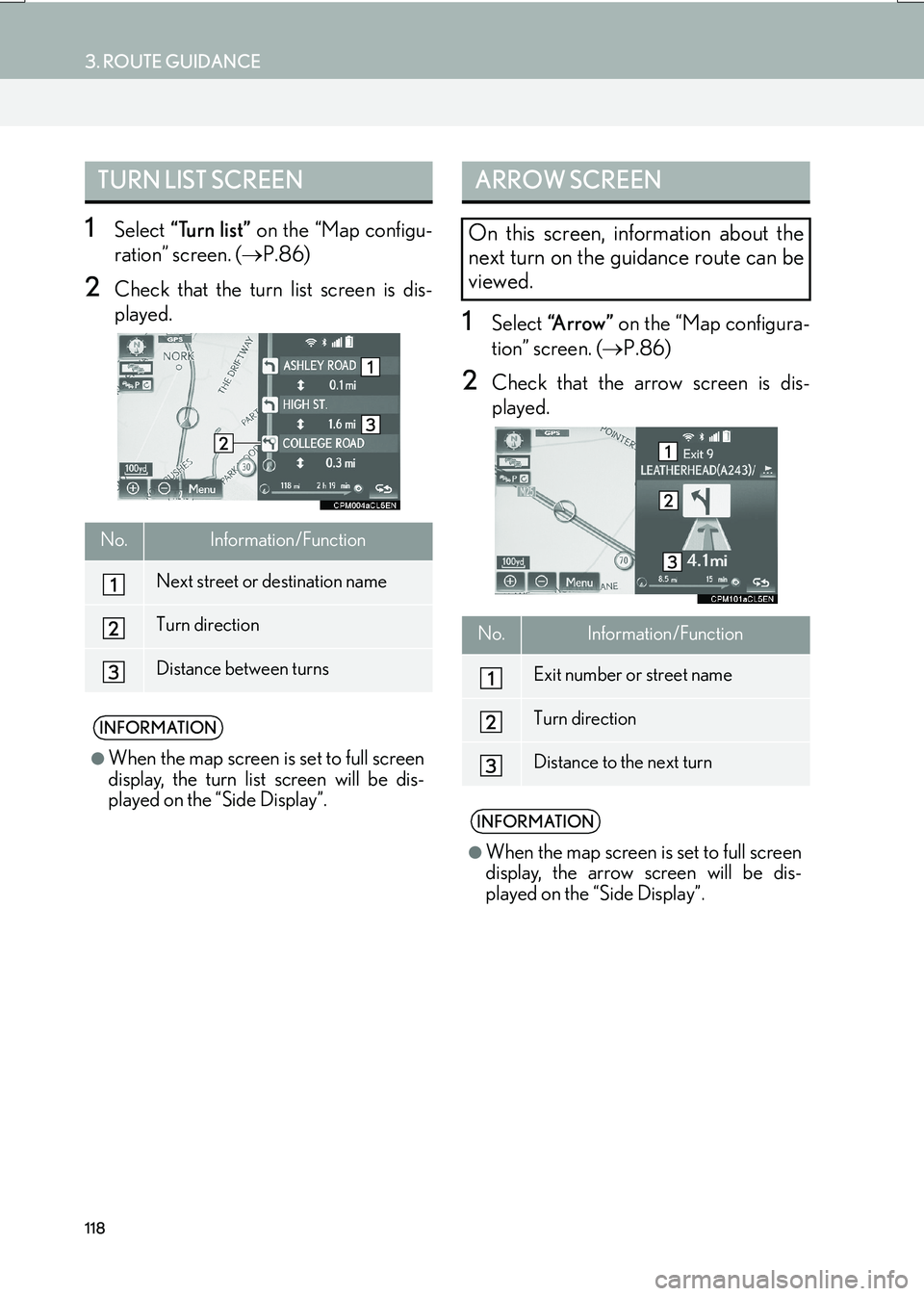
118
3. ROUTE GUIDANCE
IS_NAVI_EE
1Select “Turn list” on the “Map configu-
ration” screen. ( →P.86)
2Check that the turn list screen is dis-
played.
1Select “A r r o w ” on the “Map configura-
tion” screen. ( →P.86)
2Check that the arrow screen is dis-
played.
TURN LIST SCREEN
No.Information/Function
Next street or destination name
Turn direction
Distance between turns
INFORMATION
●
When the map screen is set to full screen
display, the turn list screen will be dis-
played on the “Side Display”.
ARROW SCREEN
On this screen, information about the
next turn on the guidance route can be
viewed.
No.Information/Function
Exit number or street name
Turn direction
Distance to the next turn
INFORMATION
●
When the map screen is set to full screen
display, the arrow screen will be dis-
played on the “Side Display”.
Page 119 of 342
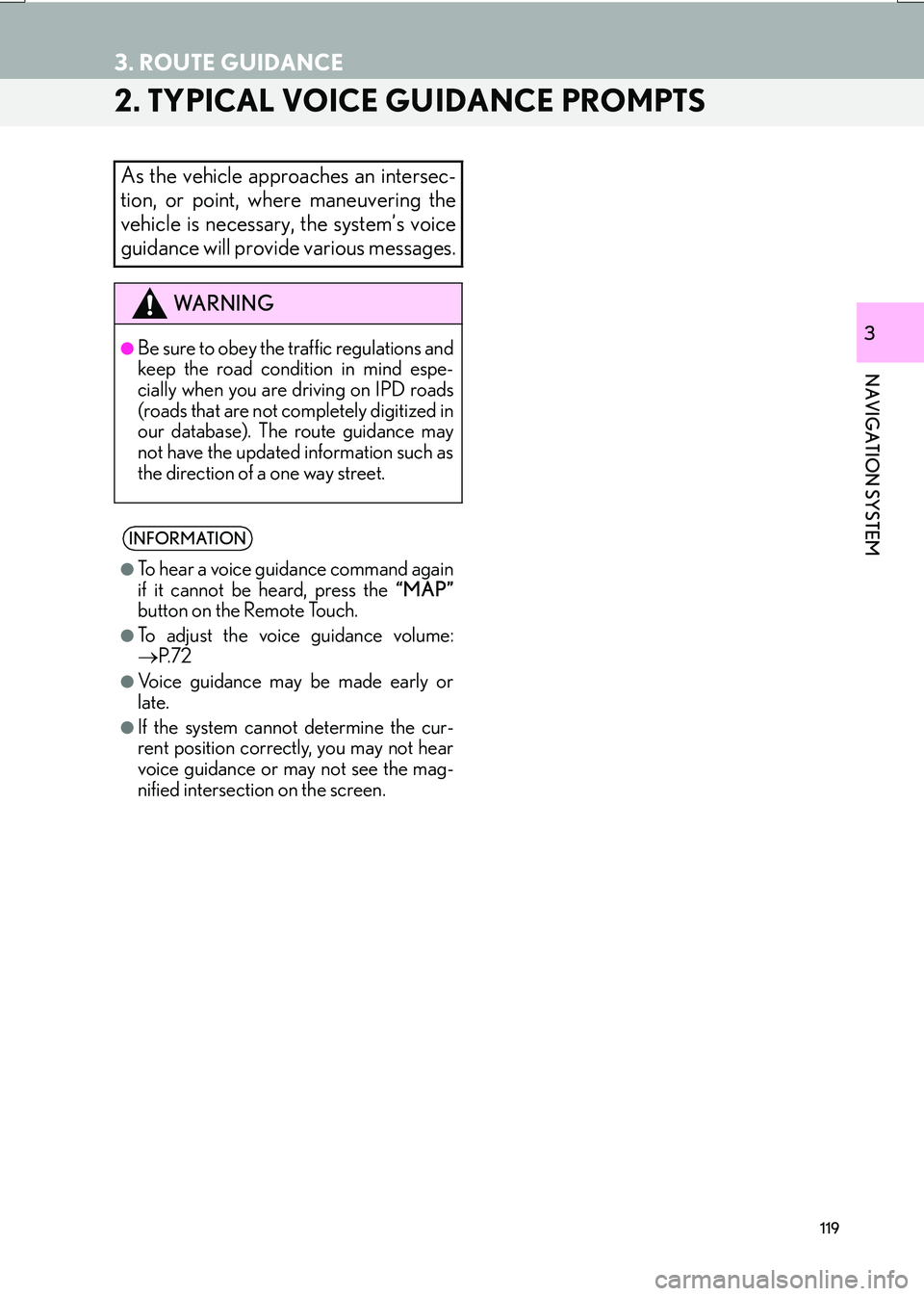
119
3. ROUTE GUIDANCE
IS_NAVI_EE
NAVIGATION SYSTEM
3
2. TYPICAL VOICE GUIDANCE PROMPTS
As the vehicle approaches an intersec-
tion, or point, where maneuvering the
vehicle is necessary, the system’s voice
guidance will provide various messages.
WA R N I N G
●Be sure to obey the traffic regulations and
keep the road condition in mind espe-
cially when you are driving on IPD roads
(roads that are not completely digitized in
our database). The route guidance may
not have the updated information such as
the direction of a one way street.
INFORMATION
●
To hear a voice guidance command again
if it cannot be heard, press the “MAP”
button on the Remote Touch.
●To adjust the voice guidance volume:
→ P. 7 2
●Voice guidance may be made early or
late.
●If the system cannot determine the cur-
rent position correctly, you may not hear
voice guidance or may not see the mag-
nified intersection on the screen.
Page 120 of 342
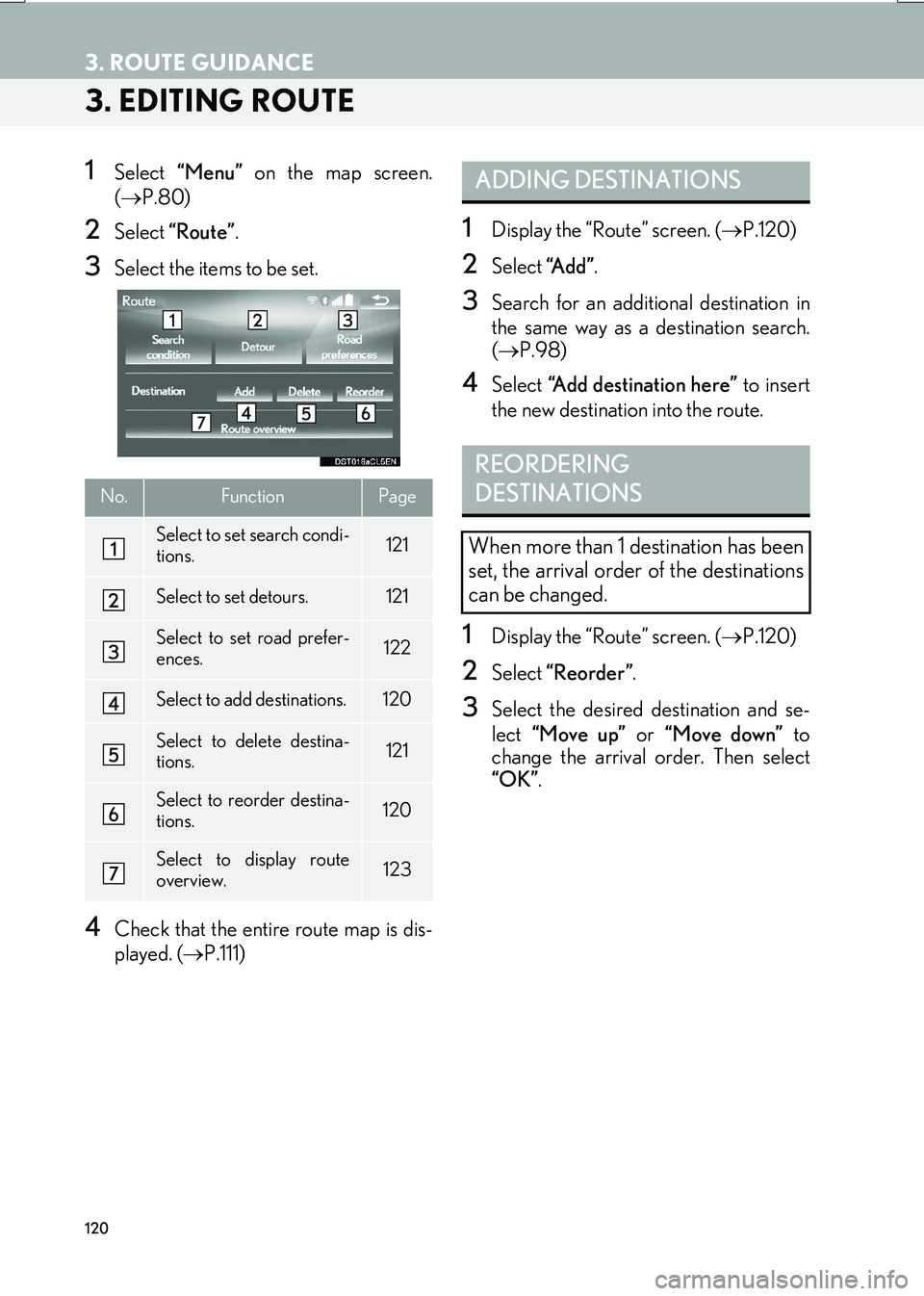
120
3. ROUTE GUIDANCE
IS_NAVI_EE
3. EDITING ROUTE
1Select “Menu” on the map screen.
( → P.80)
2Select “Route” .
3Select the items to be set.
4Check that the entire route map is dis-
played. ( →P.111)
1Display the “Route” screen. ( →P.120)
2Select “A d d ”.
3Search for an additional destination in
the same way as a destination search.
(→ P.98)
4Select “Add destination here” to insert
the new destination into the route.
1Display the “Route” screen. ( →P.120)
2Select “Reorder” .
3Select the desired destination and se-
lect “Move up” or “Move down” to
change the arrival order. Then select
“OK” .
No.FunctionPage
Select to set search condi-
tions.121
Select to set detours.121
Select to set road prefer-
ences.122
Select to add destinations.120
Select to delete destina-
tions.121
Select to reorder destina-
tions.120
Select to display route
overview.123
ADDING DESTINATIONS
REORDERING
DESTINATIONS
When more than 1 destination has been
set, the arrival order of the destinations
can be changed.