Lexus IS200t 2017 Navigation Manual
Manufacturer: LEXUS, Model Year: 2017, Model line: IS200t, Model: Lexus IS200t 2017Pages: 342, PDF Size: 20.48 MB
Page 91 of 342
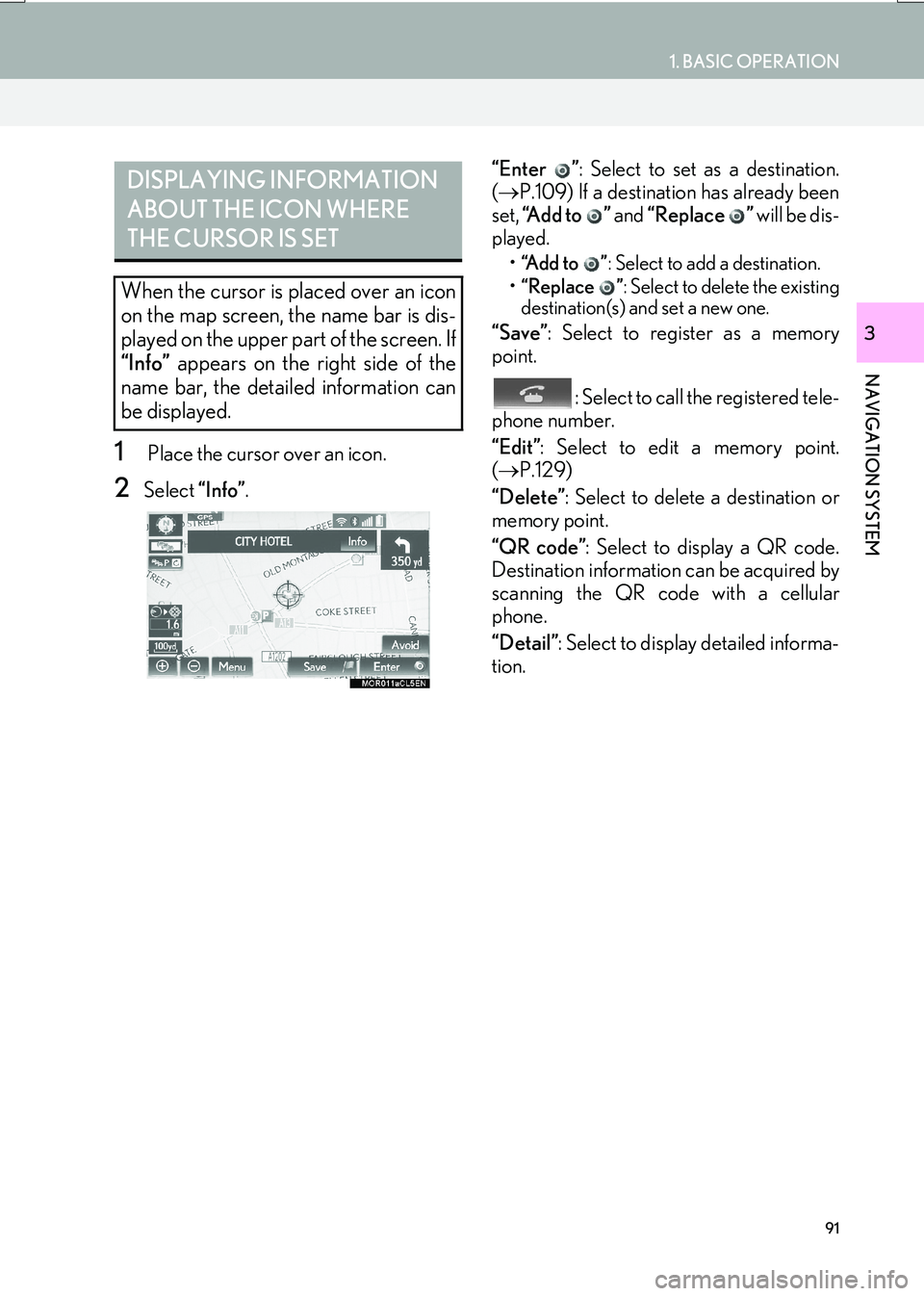
91
1. BASIC OPERATION
IS_NAVI_EE
NAVIGATION SYSTEM
3
1 Place the cursor over an icon.
2Select “Info”. “Enter ”
: Select to set as a destination.
( → P.109) If a destination has already been
set, “Add to ” and “Replace ” will be dis-
played.
• “Add to ” : Select to add a destination.
• “Replace ” : Select to delete the existing
destination(s) and set a new one.
“Save” : Select to register as a memory
point.
: Select to call the registered tele-
phone number.
“Edit” : Select to edit a memory point.
( → P.129)
“Delete” : Select to delete a destination or
memory point.
“QR code” : Select to display a QR code.
Destination information can be acquired by
scanning the QR code with a cellular
phone.
“Detail” : Select to display detailed informa-
tion.
DISPLAYING INFORMATION
ABOUT THE ICON WHERE
THE CURSOR IS SET
When the cursor is placed over an icon
on the map screen, the name bar is dis-
played on the upper part of the screen. If
“Info” appears on the right side of the
name bar, the detailed information can
be displayed.
Page 92 of 342
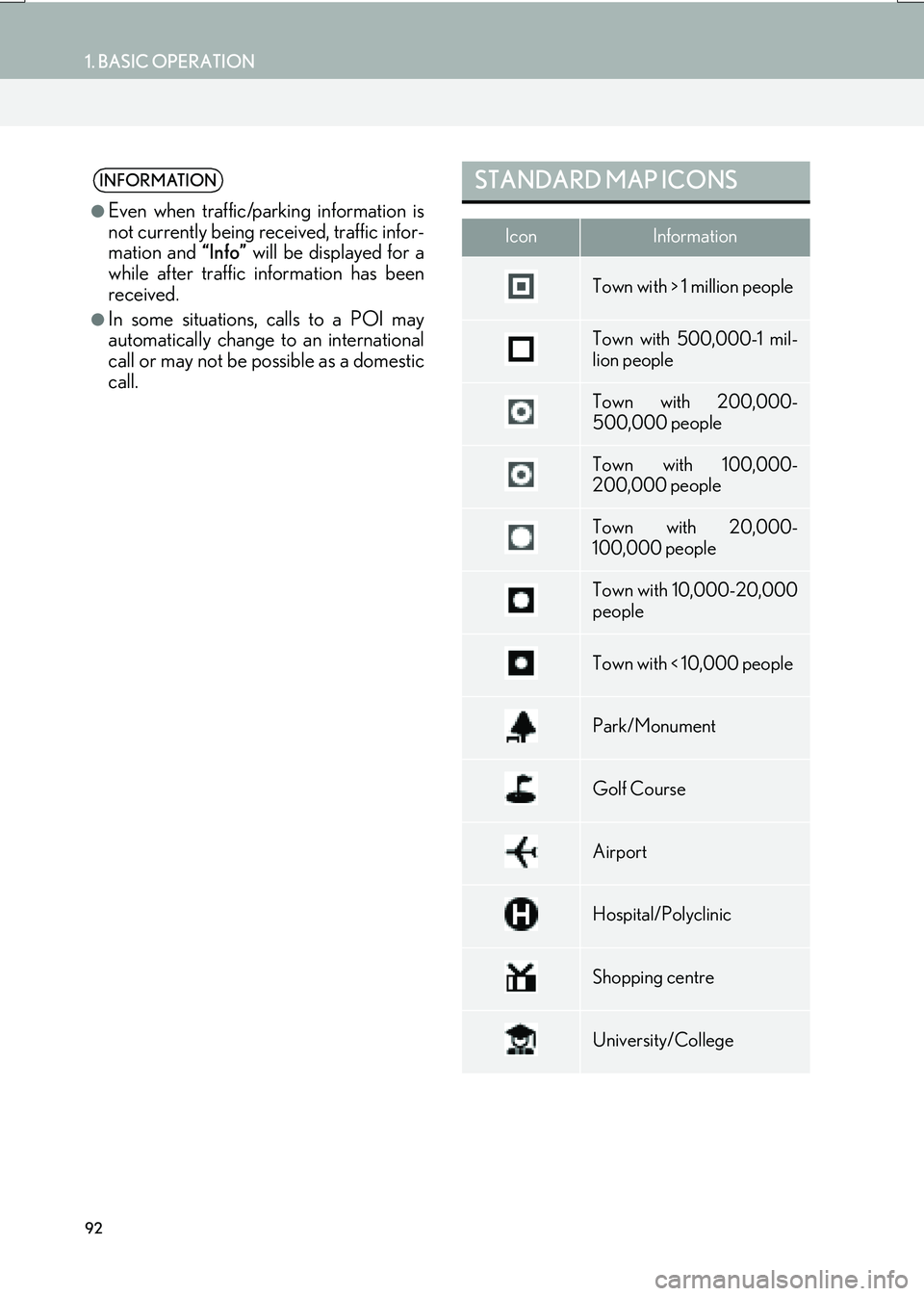
92
1. BASIC OPERATION
IS_NAVI_EE
INFORMATION
●
Even when traffic/parking information is
not currently being received, traffic infor-
mation and “Info” will be displayed for a
while after traffic information has been
received.
●In some situations, calls to a POI may
automatically change to an international
call or may not be possible as a domestic
call.
STANDARD MAP ICONS
IconInformation
Town with > 1 million people
Town with 500,000-1 mil-
lion people
Town with 200,000-
500,000 people
Town with 100,000-
200,000 people
Town with 20,000-
100,000 people
Town with 10,000-20,000
people
Town with < 10,000 people
Park/Monument
Golf Course
Airport
Hospital/Polyclinic
Shopping centre
University/College
Page 93 of 342
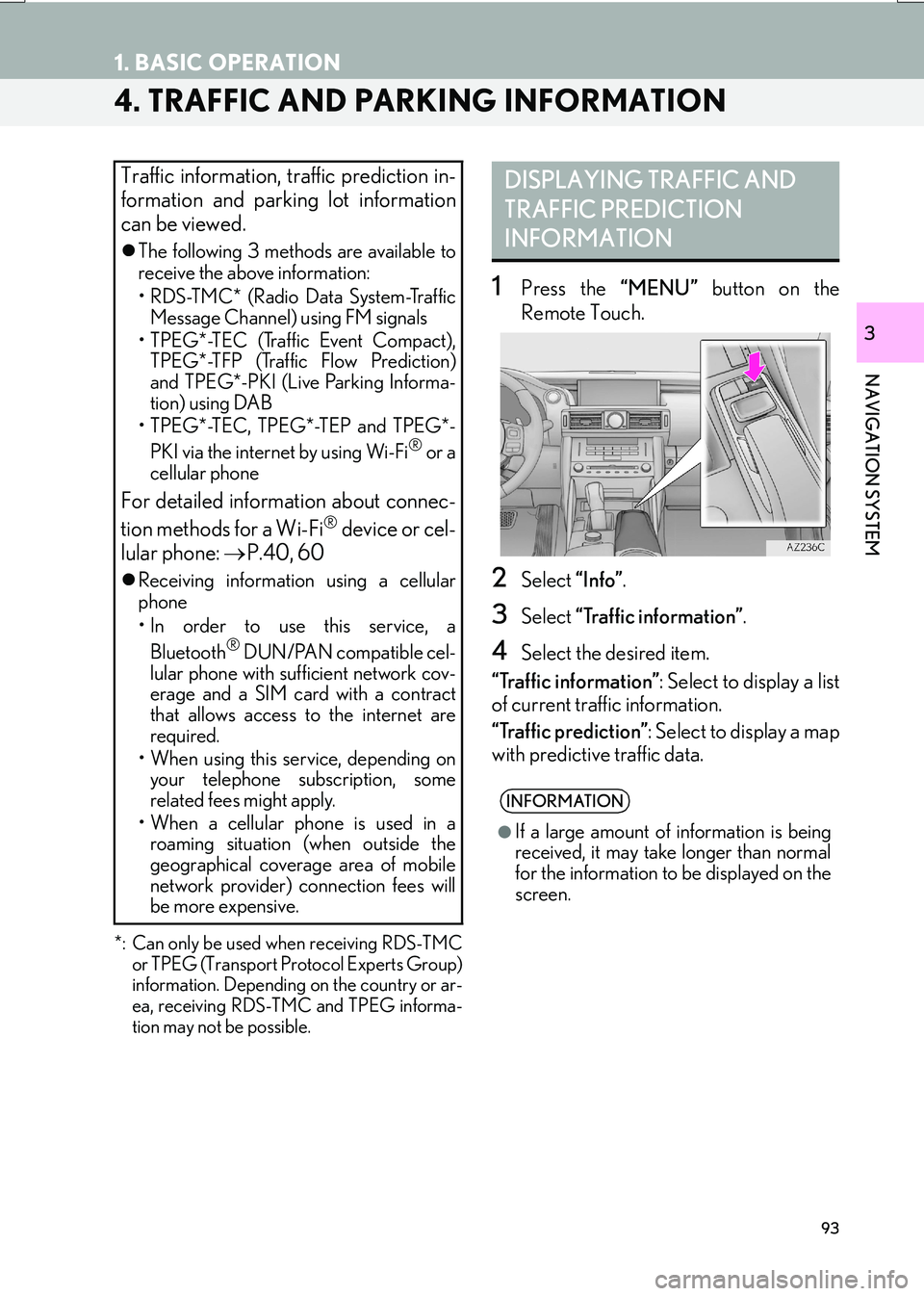
93
1. BASIC OPERATION
IS_NAVI_EE
NAVIGATION SYSTEM
3
4. TRAFFIC AND PARKING INFORMATION
*: Can only be used when receiving RDS-TMCor TPEG (Transport Protocol Experts Group)
information. Depending on the country or ar-
ea, receiving RDS-TMC and TPEG informa-
tion may not be possible.
1Press the “MENU” button on the
Remote Touch.
2Select “Info”.
3Select “Traffic information” .
4Select the desired item.
“Traffic information” : Select to display a list
of current traffic information.
“Traffic prediction” : Select to display a map
with predictive traffic data.
Traffic information, traffic prediction in-
formation and parking lot information
can be viewed.
�z The following 3 methods are available to
receive the above information:
• RDS-TMC* (Radio Data System-Traffic
Message Channel) using FM signals
• TPEG*-TEC (Traffic Event Compact), TPEG*-TFP (Traffic Flow Prediction)
and TPEG*-PKI (Live Parking Informa-
tion) using DAB
• TPEG*-TEC, TPEG*-TEP and TPEG*-
PKI via the internet by using Wi-Fi
® or a
cellular phone
For detailed information about connec-
tion methods for a Wi-Fi® device or cel-
lular phone: →P.40, 60
�zReceiving informatio n using a cellular
phone
• In order to use this service, a
Bluetooth
® DUN/PAN compatible cel-
lular phone with sufficient network cov-
erage and a SIM card with a contract
that allows access to the internet are
required.
• When using this service, depending on your telephone subscription, some
related fees might apply.
• When a cellular phone is used in a roaming situation (when outside the
geographical coverage area of mobile
network provider) connection fees will
be more expensive.
DISPLAYING TRAFFIC AND
TRAFFIC PREDICTION
INFORMATION
INFORMATION
●
If a large amount of information is being
received, it may take longer than normal
for the information to be displayed on the
screen.
Page 94 of 342

94
1. BASIC OPERATION
IS_NAVI_EE
■DISPLAYING TRAFFIC INFORMA-
TION
1Display the “Traffic” screen. ( →P.93)
2Select “Traffic information” .
3Select the desired traffic event.
�zWhen the destination has not been set, a
list of traffic information and the country in
which it can be received is displayed.
“On current road” : Select to display traffic
information for the current road.
�z When the destination has been set, a list of
traffic information with delay time and dis-
tance from current position is displayed.
“All traffic information” : Select to display all
traffic information.
4Check that the traffic information is dis-
played.
“Map” : Select to display around traffic
event information.
“Detail” : Select to display detailed traffic
event information.
■ URGENT TRAFFIC EVENTS NOTI-
FICATION ■
TRAFFIC INFORMATION ON THE
MAP SCREEN
TRAFFIC INFORMATION
Traffic events near the current position
or the cursor position can be viewed as a
list.
If urgent traffic information is detected
around the current position, a pop-up
message is displayed on the screen. Se-
lect “Yes” to display the traffic informa-
tion.
Traffic information such as traffic con-
gestion, accidents and road closures are
displayed on the map screen. (For set-
ting traffic information icons displayed
on the screen: →P.144)
Page 95 of 342
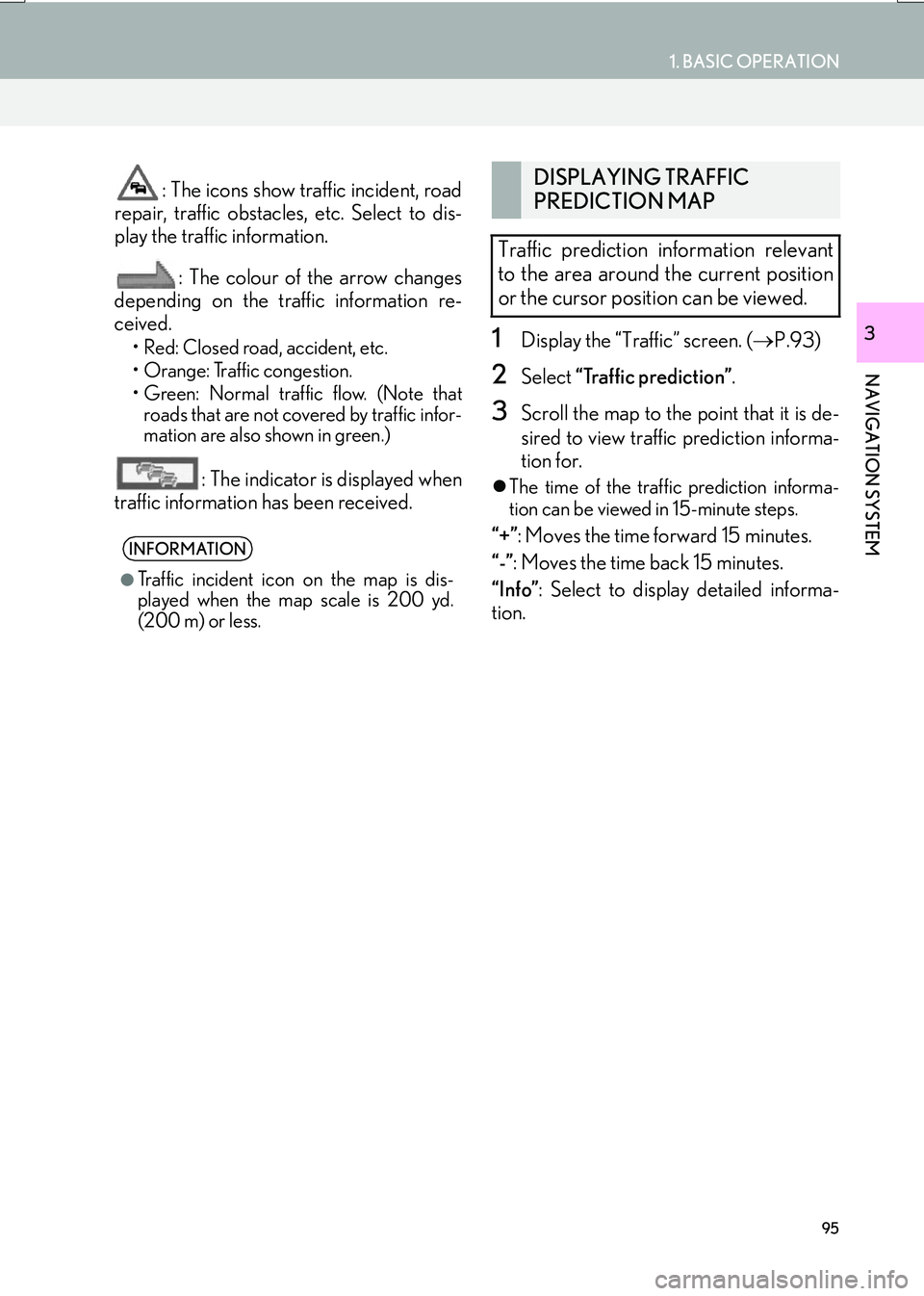
95
1. BASIC OPERATION
IS_NAVI_EE
NAVIGATION SYSTEM
3
: The icons show traffic incident, road
repair, traffic obstacles, etc. Select to dis-
play the traffic information.
: The colour of the arrow changes
depending on the traffic information re-
ceived.
• Red: Closed road, accident, etc.
• Orange: Traffic congestion.
• Green: Normal traffic flow. (Note that roads that are not covered by traffic infor-
mation are also shown in green.)
: The indicator is displayed when
traffic information has been received.
1Display the “Traffic” screen. ( →P.93)
2Select “Traffic prediction” .
3Scroll the map to the point that it is de-
sired to view traffic prediction informa-
tion for.
�zThe time of the traffic prediction informa-
tion can be viewed in 15-minute steps.
“+” : Moves the time forward 15 minutes.
“-” : Moves the time back 15 minutes.
“Info” : Select to display detailed informa-
tion.INFORMATION
●
Traffic incident icon on the map is dis-
played when the map scale is 200 yd.
(200 m) or less.
DISPLAYING TRAFFIC
PREDICTION MAP
Traffic prediction information relevant
to the area around the current position
or the cursor position can be viewed.
Page 96 of 342
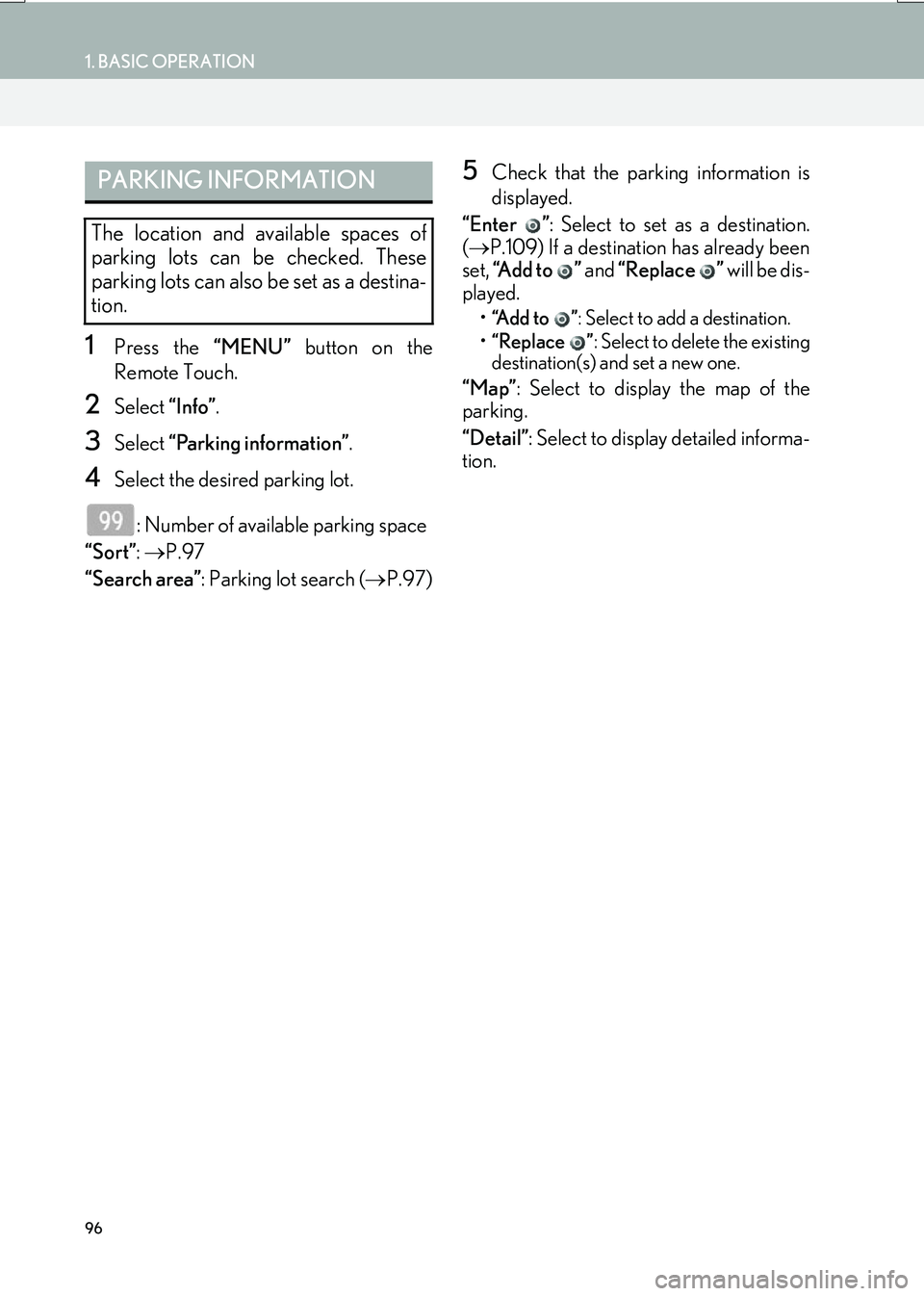
96
1. BASIC OPERATION
IS_NAVI_EE
1Press the “MENU” button on the
Remote Touch.
2Select “Info”.
3Select “Parking information” .
4Select the desired parking lot.
: Number of available parking space
“Sort” : → P.97
“Search area” : Parking lot search ( →P.97)
5Check that the parking information is
displayed.
“Enter ” : Select to set as a destination.
( → P.109) If a destination has already been
set, “Add to ” and “Replace ” will be dis-
played.
• “Add to ” : Select to add a destination.
• “Replace ” : Select to delete the existing
destination(s) and set a new one.
“Map” : Select to display the map of the
parking.
“Detail” : Select to display detailed informa-
tion.
PARKING INFORMATION
The location and available spaces of
parking lots can be checked. These
parking lots can also be set as a destina-
tion.
Page 97 of 342
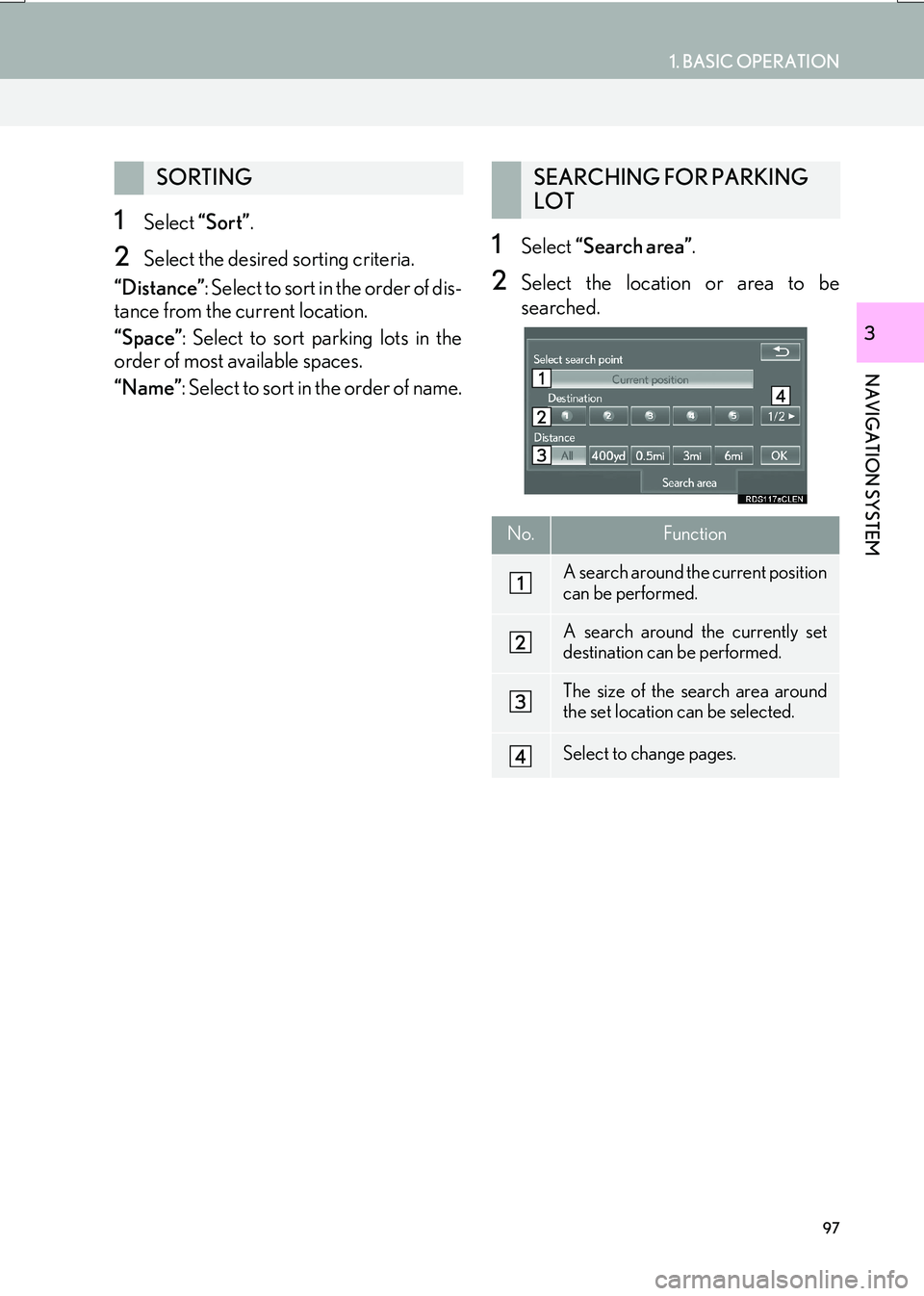
97
1. BASIC OPERATION
IS_NAVI_EE
NAVIGATION SYSTEM
3
1Select “Sort”.
2Select the desired sorting criteria.
“Distance” : Select t o so rt in the order of dis-
tance from the current location.
“Space” : Select to sort parking lots in the
order of most available spaces.
“Name” : Select to sort in the order of name.1Select “Search area” .
2Select the location or area to be
searched.
SORTINGSEARCHING FOR PARKING
LOT
No.Function
A search around the current position
can be performed.
A search around the currently set
destination can be performed.
The size of the search area around
the set location can be selected.
Select to change pages.
Page 98 of 342

98
IS_NAVI_EE
2. DESTINATION SEARCH
1. DESTINATION SEARCH OPERATION
The “Destination” screen can be reached by the following methods:
Select “Menu” on the map screen and select “Destination” on the navigation menu
screen. ( →P.82)
No.FunctionPage
Select to search for a destination by address.101
Select to search for a destination by point of interest.103
Select to search for a destination by online search.
The navigation system can use an internet search engine to set a desti-
nation using the most up to date information. After setting the search
engine to be used for “Online search”, the screen button name will
change to the search engine’s logo.
302
*Select to change the search area.100
Page 99 of 342
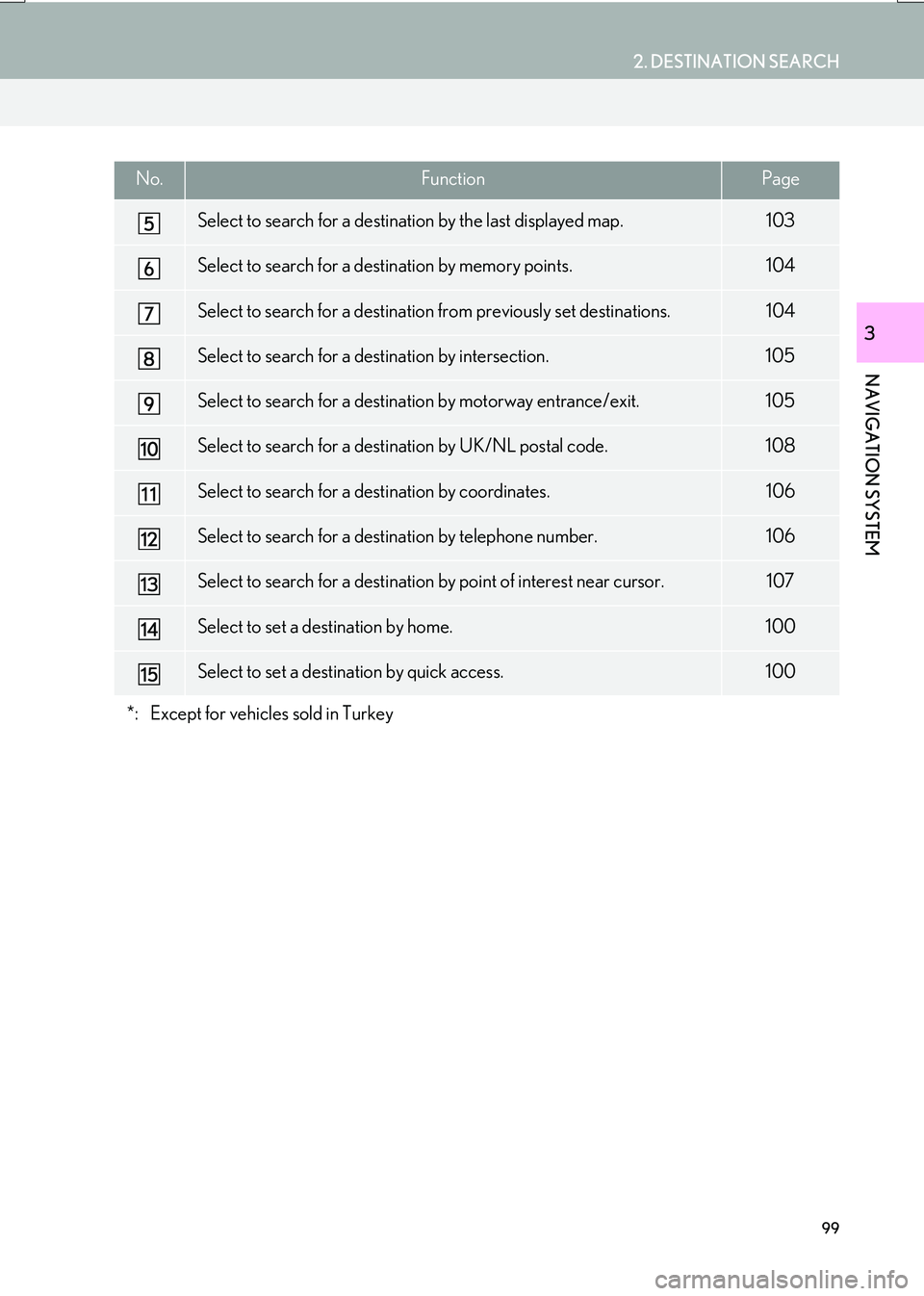
99
2. DESTINATION SEARCH
IS_NAVI_EE
NAVIGATION SYSTEM
3
Select to search for a destination by the last displayed map.103
Select to search for a destination by memory points.104
Select to search for a destination from previously set destinations.104
Select to search for a destination by intersection.105
Select to search for a destination by motorway entrance/exit.105
Select to search for a destination by UK/NL postal code.108
Select to search for a destination by coordinates.106
Select to search for a destination by telephone number.106
Select to search for a destination by point of interest near cursor.107
Select to set a destination by home.100
Select to set a destination by quick access.100
*: Except for vehicles sold in Turkey
No.FunctionPage
Page 100 of 342
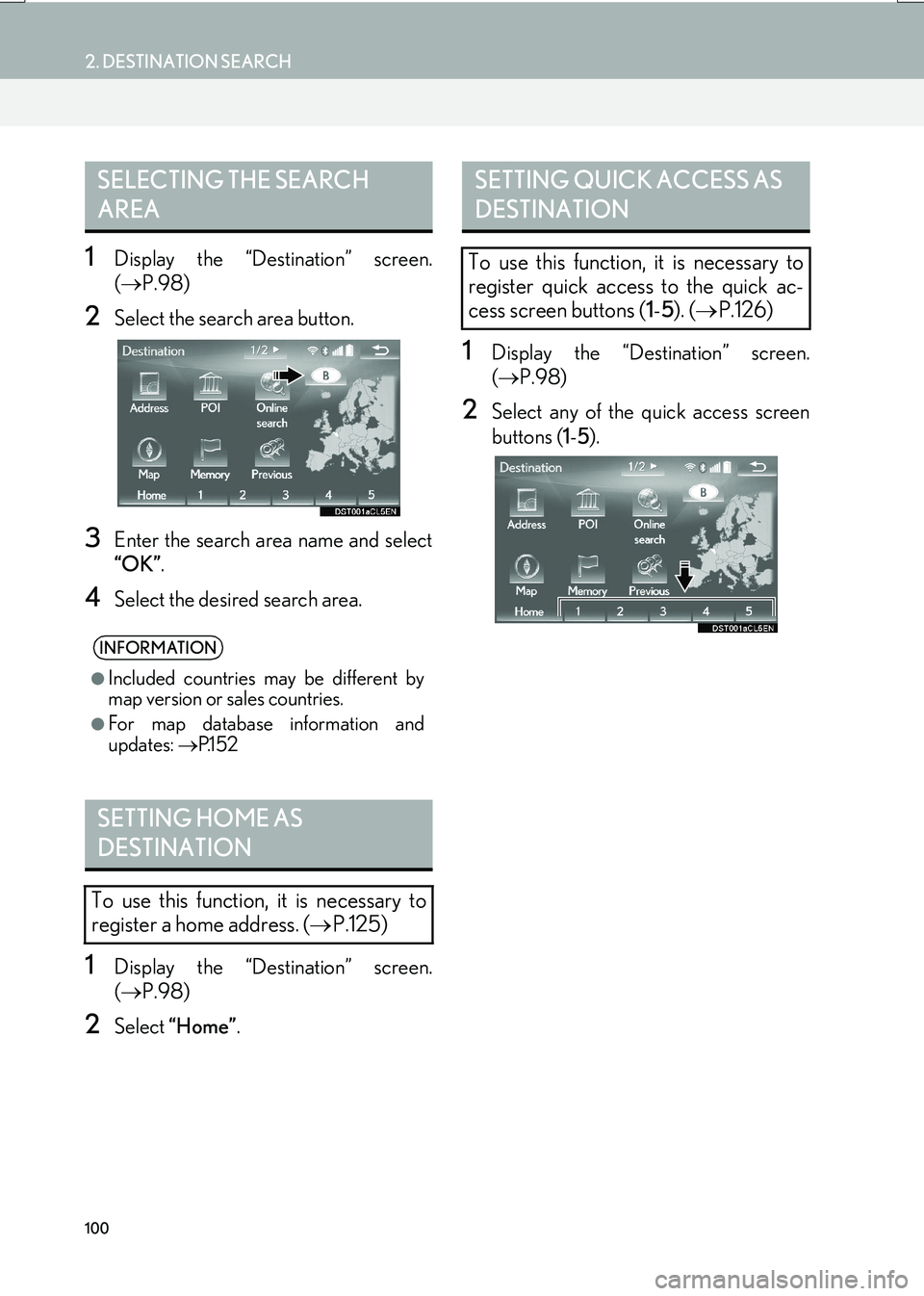
100
2. DESTINATION SEARCH
IS_NAVI_EE
1Display the “Destination” screen.
(→ P.98)
2Select the search area button.
3Enter the search area name and select
“OK” .
4Select the desired search area.
1Display the “Destination” screen.
(→ P.98)
2Select “Home” .
1Display the “Destination” screen.
(→ P.98)
2Select any of the quick access screen
buttons ( 1-5 ).
SELECTING THE SEARCH
AREA
INFORMATION
●
Included countries may be different by
map version or sales countries.
●For map database information and
updates: →P.1 5 2
SETTING HOME AS
DESTINATION
To use this function, it is necessary to
register a home address. ( →P.125)
SETTING QUICK ACCESS AS
DESTINATION
To use this function, it is necessary to
register quick access to the quick ac-
cess screen buttons ( 1-5 ). ( → P.126)