navigation system Lexus IS200t 2017 Navigation Manual
[x] Cancel search | Manufacturer: LEXUS, Model Year: 2017, Model line: IS200t, Model: Lexus IS200t 2017Pages: 342, PDF Size: 20.48 MB
Page 107 of 342

107
2. DESTINATION SEARCH
IS_NAVI_EE
NAVIGATION SYSTEM
3
1Display the “Destination” screen.
(→ P.98)
2Select “POI near cursor” .
3Set the search point by one of the fol-
lowing methods.
■WHEN “Enter town centre” IS SE-
LECTED
1Select “Enter town centre” .
2Enter the town name and select “OK”.
3Select the desired town name.
4Scroll the map to the desired point
(→ P.88) and select “OK”.
5Select the desired POI categories and
select “List”.
“List all categories” : Select to display all
POI categories. To add more POI catego-
ries, select “More”.
6Select the desired POI.
�zThe direction arrows of POIs are displayed
only when the current position is set as the
search point.
“On this route” : Select to search for POIs
along the route. When set to on, the indica-
tor will illuminate.
SEARCHING BY POI NEAR
CURSOR
The destination can be set by selecting
the search point and the POI category. It
is possible to display the names of POIs
located within approximately 20 miles
(30 km) from the selected search point.
No.FunctionPage
Select to enter the town
name.107
Select to set a point by us-
ing the current position.108
Select to set a point by us-
ing the last displayed map.108
Select to set a point by us-
ing a current destination.108
Select to change pages.
Page 109 of 342

109
2. DESTINATION SEARCH
IS_NAVI_EE
NAVIGATION SYSTEM
3
2. STARTING ROUTE GUIDANCE
1Select “Enter” on the destination map
screen.
�z For details about this screen: →P.1 1 0
2Select “Start” on the entire route map
screen.
�z For details about this screen: →P.111
After entering the destination, the
screen changes and displays the map lo-
cation of the selected destination.WA R N I N G
●Be sure to obey traffic regulations and
keep road conditions in mind while driv-
ing. If a traffic sign on the road has been
changed, the route guidance may not
indicate such changed information.
INFORMATION
●
The route for returning may not be the
same as that for going.
●The route guidance to the destination
may not be the shortest route or a route
without traffic congestion.
●Route guidance may not be available if
there is no road data for the specified
location.
●When setting the destination on a map
with a scale more than 0.5 mile (500 m),
the map scale changes to 0.5 mile (500
m) automatically. If this occurs, set the
destination again.
●If a destination that is not located on a
road is set, the vehicle will be guided to
the point on a road nearest to the destina-
tion. The road nearest to the selected
point is set as the destination.
Page 111 of 342
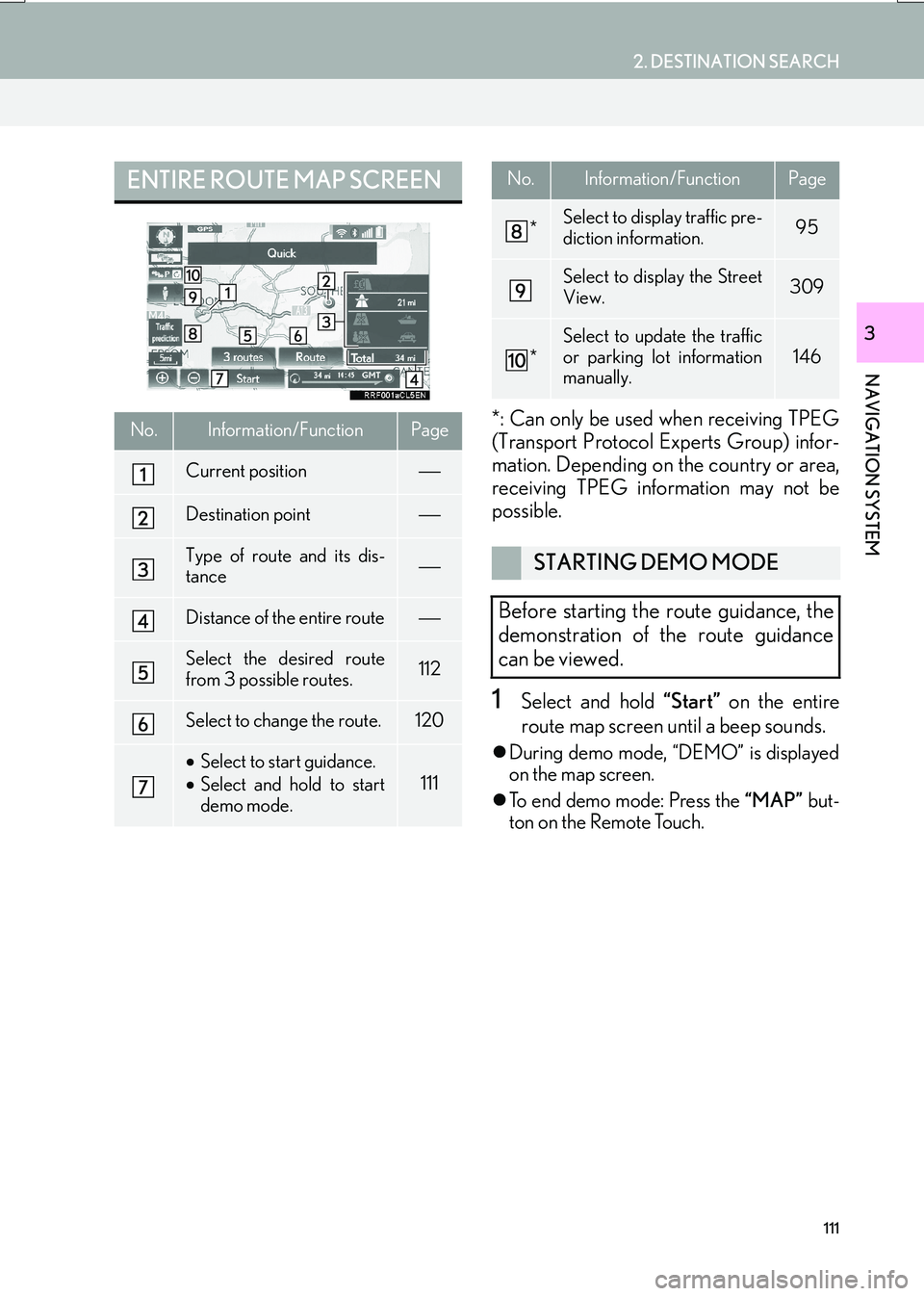
111
2. DESTINATION SEARCH
IS_NAVI_EE
NAVIGATION SYSTEM
3
*: Can only be used when receiving TPEG
(Transport Protocol Experts Group) infor-
mation. Depending on the country or area,
receiving TPEG information may not be
possible.
1Select and hold “Start” on the entire
route map screen until a beep sounds.
�z During demo mode, “DEMO” is displayed
on the map screen.
�z To end demo mode: Press the “MAP” but-
ton on the Remote Touch.
ENTIRE ROUTE MAP SCREEN
No.Information/FunctionPage
Current position
Destination point
Type of route and its dis-
tance
Distance of the entire route
Select the desired route
from 3 possible routes.112
Select to change the route.120
• Select to start guidance.
• Select and hold to start
demo mode.
111
*Select to display traffic pre-
diction information.95
Select to display the Street
View.309
*
Select to update the traffic
or parking lot information
manually.
146
STARTING DEMO MODE
Before starting the route guidance, the
demonstration of the route guidance
can be viewed.
No.Information/FunctionPage
Page 113 of 342
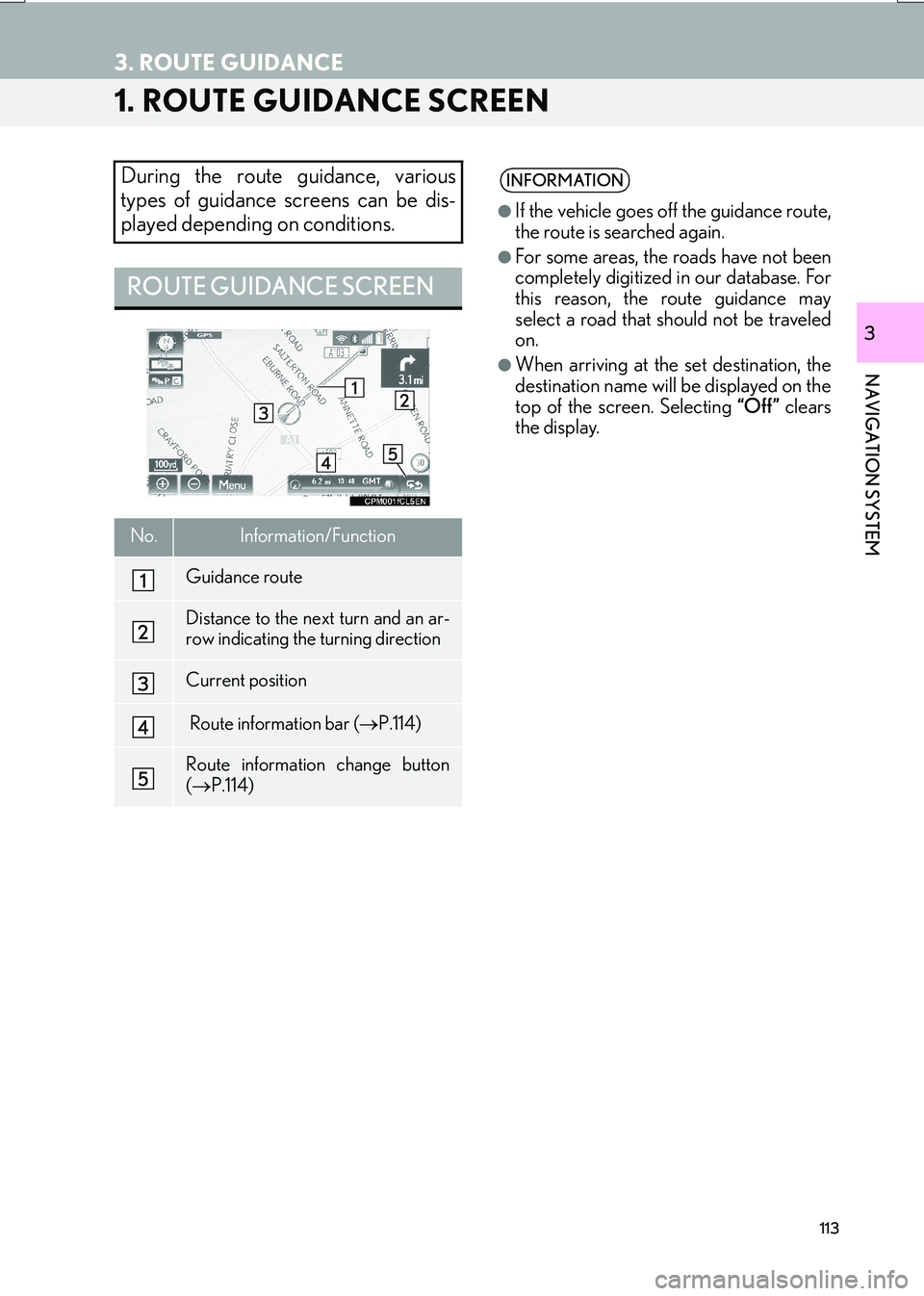
113
IS_NAVI_EE
NAVIGATION SYSTEM
3
3. ROUTE GUIDANCE
1. ROUTE GUIDANCE SCREEN
During the route guidance, various
types of guidance screens can be dis-
played depending on conditions.
ROUTE GUIDANCE SCREEN
No.Information/Function
Guidance route
Distance to the next turn and an ar-
row indicating the turning direction
Current position
Route information bar (→P.114)
Route information change button
(→ P.114)
INFORMATION
●
If the vehicle goes off the guidance route,
the route is searched again.
●For some areas, the roads have not been
completely digitized in our database. For
this reason, the route guidance may
select a road that should not be traveled
on.
●When arriving at the set destination, the
destination name will be displayed on the
top of the screen. Selecting “Off ” clears
the display.
Page 115 of 342

115
3. ROUTE GUIDANCE
IS_NAVI_EE
NAVIGATION SYSTEM
3
�XWhen arrival time is selected
�X When travel time is selected
No.Information/Function
Shows when more than 5 destina-
tions are set. Select to display desti-
nation information on another page.
Displays the distance to the destina-
tion
Displays the estimated arrival time
Displays the estimated travel time
INFORMATION
●
When the vehicle is on the guidance
route, the distance measured along the
route is displayed. Travel time and arrival
time are calculated based on the set vehi-
cle speed information. ( →P.1 4 0 ) H o w -
ever, when the vehicle is not on the
guidance route, the distance displayed is
the linear distance between the current
position and the destination. The arrow
indicates the direction of the destination.
Page 117 of 342
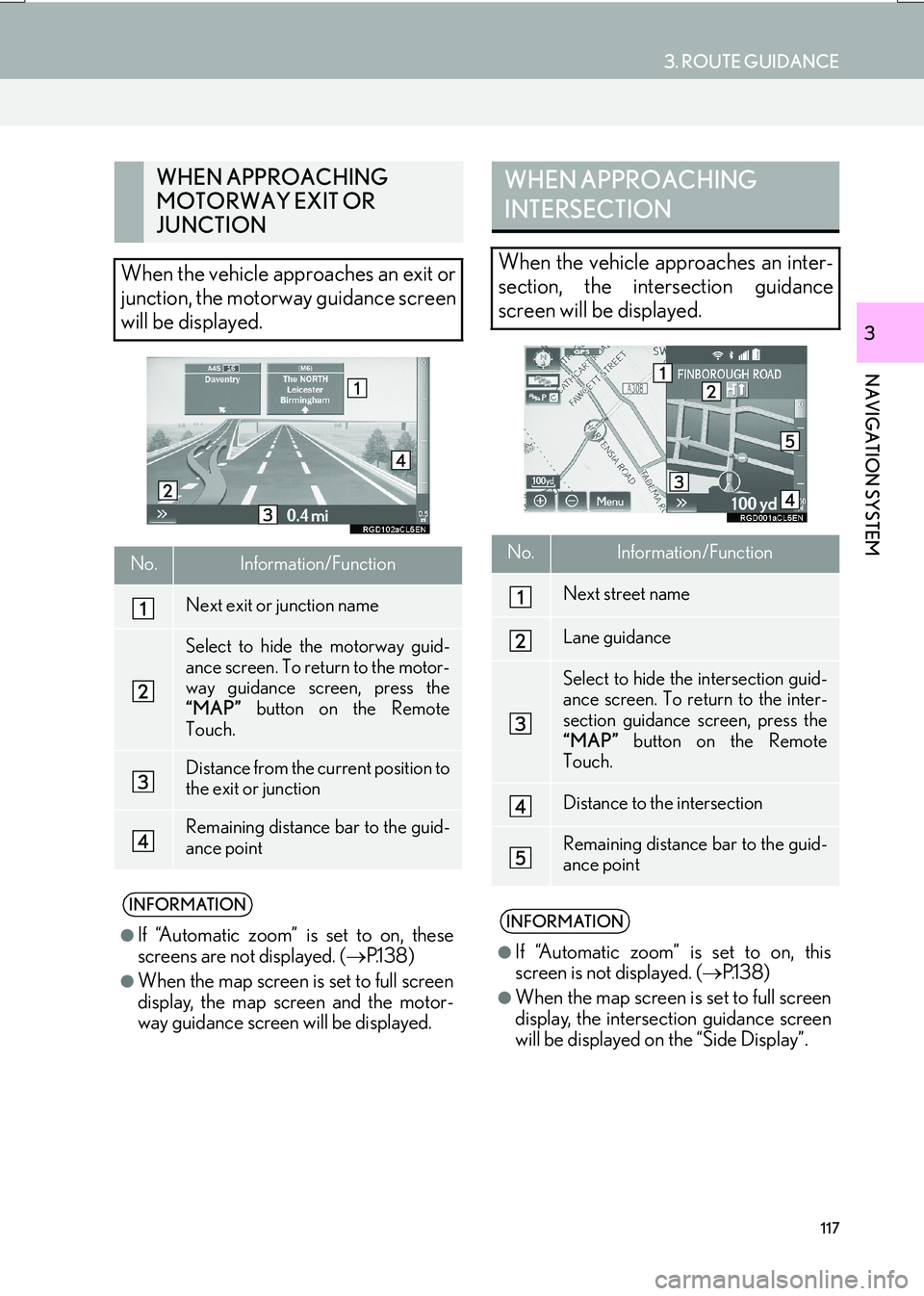
117
3. ROUTE GUIDANCE
IS_NAVI_EE
NAVIGATION SYSTEM
3
WHEN APPROACHING
MOTORWAY EXIT OR
JUNCTION
When the vehicle approaches an exit or
junction, the motorway guidance screen
will be displayed.
No.Information/Function
Next exit or junction name
Select to hide the motorway guid-
ance screen. To return to the motor-
way guidance screen, press the
“MAP” button on the Remote
Touch.
Distance from the current position to
the exit or junction
Remaining distance bar to the guid-
ance point
INFORMATION
●
If “Automatic zoom” is set to on, these
screens are not displayed. ( →P.1 3 8 )
●When the map screen is set to full screen
display, the map screen and the motor-
way guidance screen will be displayed.
WHEN APPROACHING
INTERSECTION
When the vehicle approaches an inter-
section, the intersection guidance
screen will be displayed.
No.Information/Function
Next street name
Lane guidance
Select to hide the intersection guid-
ance screen. To return to the inter-
section guidance screen, press the
“MAP” button on the Remote
Touch.
Distance to the intersection
Remaining distance bar to the guid-
ance point
INFORMATION
●
If “Automatic zoom” is set to on, this
screen is not displayed. ( →P.1 3 8 )
●When the map screen is set to full screen
display, the intersection guidance screen
will be displayed on the “Side Display”.
Page 119 of 342
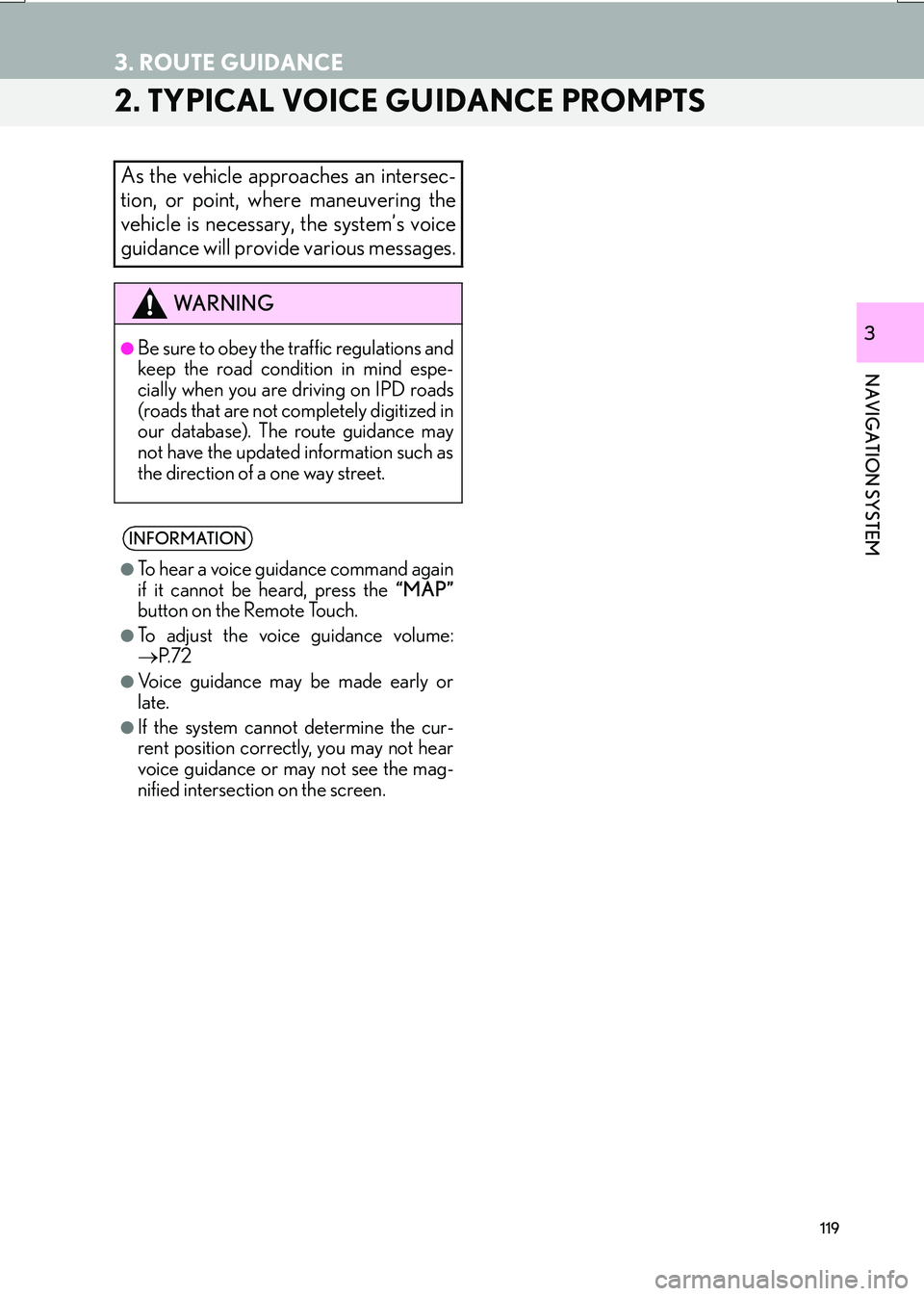
119
3. ROUTE GUIDANCE
IS_NAVI_EE
NAVIGATION SYSTEM
3
2. TYPICAL VOICE GUIDANCE PROMPTS
As the vehicle approaches an intersec-
tion, or point, where maneuvering the
vehicle is necessary, the system’s voice
guidance will provide various messages.
WA R N I N G
●Be sure to obey the traffic regulations and
keep the road condition in mind espe-
cially when you are driving on IPD roads
(roads that are not completely digitized in
our database). The route guidance may
not have the updated information such as
the direction of a one way street.
INFORMATION
●
To hear a voice guidance command again
if it cannot be heard, press the “MAP”
button on the Remote Touch.
●To adjust the voice guidance volume:
→ P. 7 2
●Voice guidance may be made early or
late.
●If the system cannot determine the cur-
rent position correctly, you may not hear
voice guidance or may not see the mag-
nified intersection on the screen.
Page 121 of 342

121
3. ROUTE GUIDANCE
IS_NAVI_EE
NAVIGATION SYSTEM
3
1Display the “Route” screen. (→P.120)
2Select “Delete” .
3Select “Yes” when the confirmation
screen appears.
�z When more than 1 destination is set, a list
will be displayed on the screen.
“Delete all” : Select to delete all destinations
on the list.
�z If more than 1 destination has been set, the
system will recalculate the route(s) to the
set destination(s) as necessary.
1Display the “Route” screen. ( →P.120)
2Select “Search condition” .
3Select the desired type and select “OK”.
1Display the “Route” screen. ( →P.120)
2Select “Detour” .
3Select the desired detour distance.
DELETING DESTINATIONS
SETTING SEARCH
CONDITION
Road conditions of the route to the des-
tination can be set.
DETOUR SETTING
During the route guidance, the route
can be changed to detour around a sec-
tion of the route where a delay is caused
by road repairs, an accident, etc.
No.Function
Select to detour within 1 mile of the
current position.
Select to detour within 3 miles of the
current position.
Select to detour within 5 miles of the
current position.
Select to detour on the entire route.
Select to make the system search for
the route based on the traffic con-
gestion information received from
traffic information. ( →P.93)
Page 123 of 342

123
3. ROUTE GUIDANCE
IS_NAVI_EE
NAVIGATION SYSTEM
31Display the “Route” screen. (→P.120)
2Select “Route overview” .
3Check that the entire route map is dis-
played.
■TURN LIST
1Select “Turn list” .
2 Check that the turn list is displayed.
ROUTE OVERVIEW
The entire route from the current posi-
tion to the destination can be viewed
during route guidance.
No.FunctionPage
Select to display a list of the
turns required to reach the
destination.123
Select to change the route.120
Select to start guidance.
The turn list on the guidance route can
be viewed.
No.Information
Current position
Distance to the next turn
Turn direction at the intersection
Select to display the map of the se-
lected point.
INFORMATION
●
However, not all road names in the route
may appear on the list. If a road changes
its name without requiring a turn (such as
on a street that runs through 2 or more
towns), the name change will not appear
on the list. The street names will be dis-
played in order from the starting point,
along with the distance to the next turn.
Page 125 of 342

125
4. MY MEMORY
IS_NAVI_EE
NAVIGATION SYSTEM
3
1Select “Register” .
2Select the desired item to search for the
location. (→P.98)
3Select “OK” when the editing home
screen appears. ( →P.125)
1Select “Edit”.
2Select the desired item to be edited.
3Select “OK”.
1Select “Delete” .
2Select “Yes” when the confirmation
screen appears.
REGISTERING HOMEEDITING HOME
No.FunctionPage
Select to change the icon to
be displayed on the map
screen.129
Select to edit the home
name.130
Select to display the home
name on the map screen.
When set to on, the indica-
tor will illuminate.
Select to edit location infor-
mation.130
Select to edit the telephone
number.130
DELETING HOME