display Lexus IS200t 2017 Navigation Manual
[x] Cancel search | Manufacturer: LEXUS, Model Year: 2017, Model line: IS200t, Model: Lexus IS200t 2017Pages: 342, PDF Size: 20.48 MB
Page 95 of 342
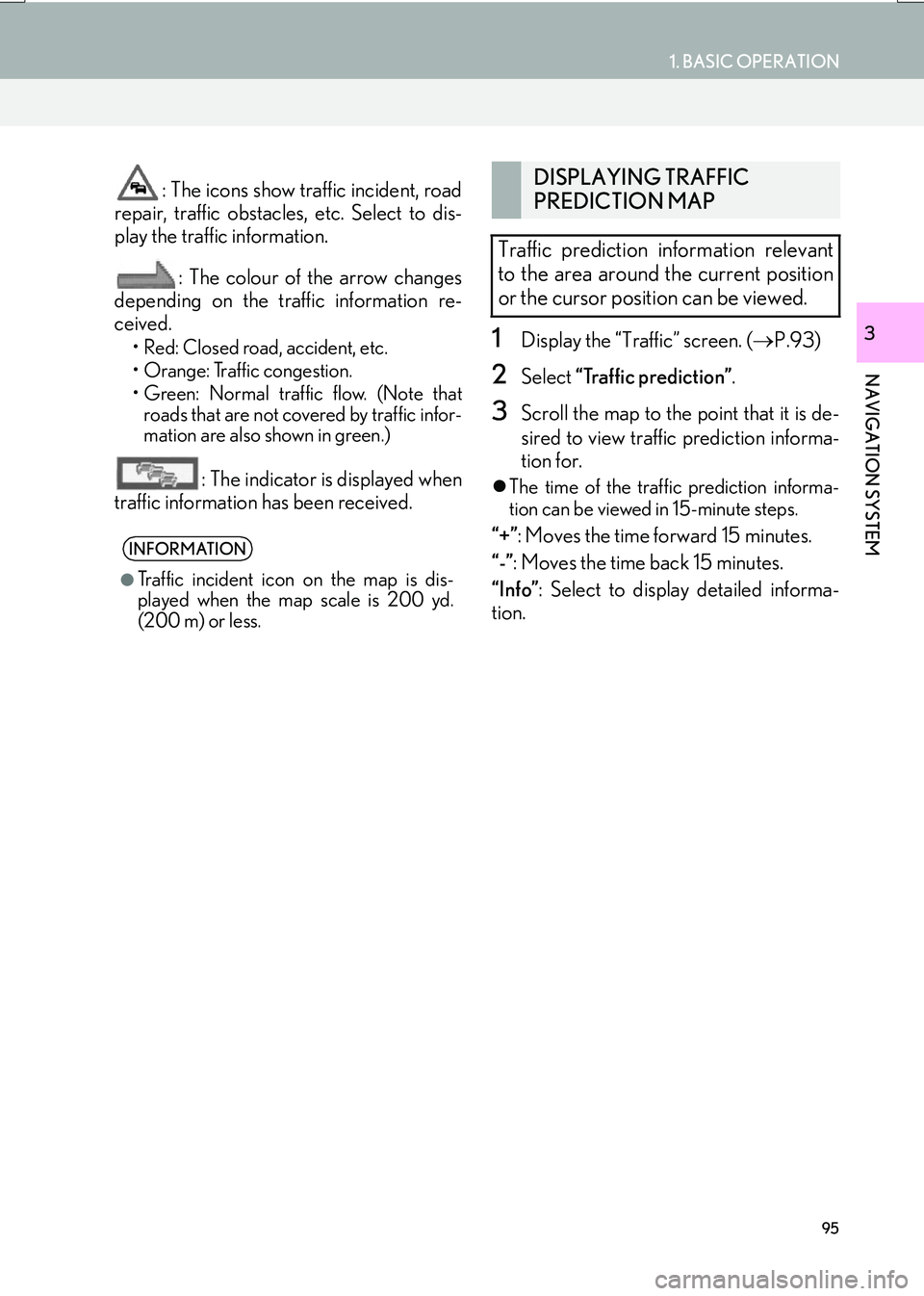
95
1. BASIC OPERATION
IS_NAVI_EE
NAVIGATION SYSTEM
3
: The icons show traffic incident, road
repair, traffic obstacles, etc. Select to dis-
play the traffic information.
: The colour of the arrow changes
depending on the traffic information re-
ceived.
• Red: Closed road, accident, etc.
• Orange: Traffic congestion.
• Green: Normal traffic flow. (Note that roads that are not covered by traffic infor-
mation are also shown in green.)
: The indicator is displayed when
traffic information has been received.
1Display the “Traffic” screen. ( →P.93)
2Select “Traffic prediction” .
3Scroll the map to the point that it is de-
sired to view traffic prediction informa-
tion for.
�zThe time of the traffic prediction informa-
tion can be viewed in 15-minute steps.
“+” : Moves the time forward 15 minutes.
“-” : Moves the time back 15 minutes.
“Info” : Select to display detailed informa-
tion.INFORMATION
●
Traffic incident icon on the map is dis-
played when the map scale is 200 yd.
(200 m) or less.
DISPLAYING TRAFFIC
PREDICTION MAP
Traffic prediction information relevant
to the area around the current position
or the cursor position can be viewed.
Page 96 of 342
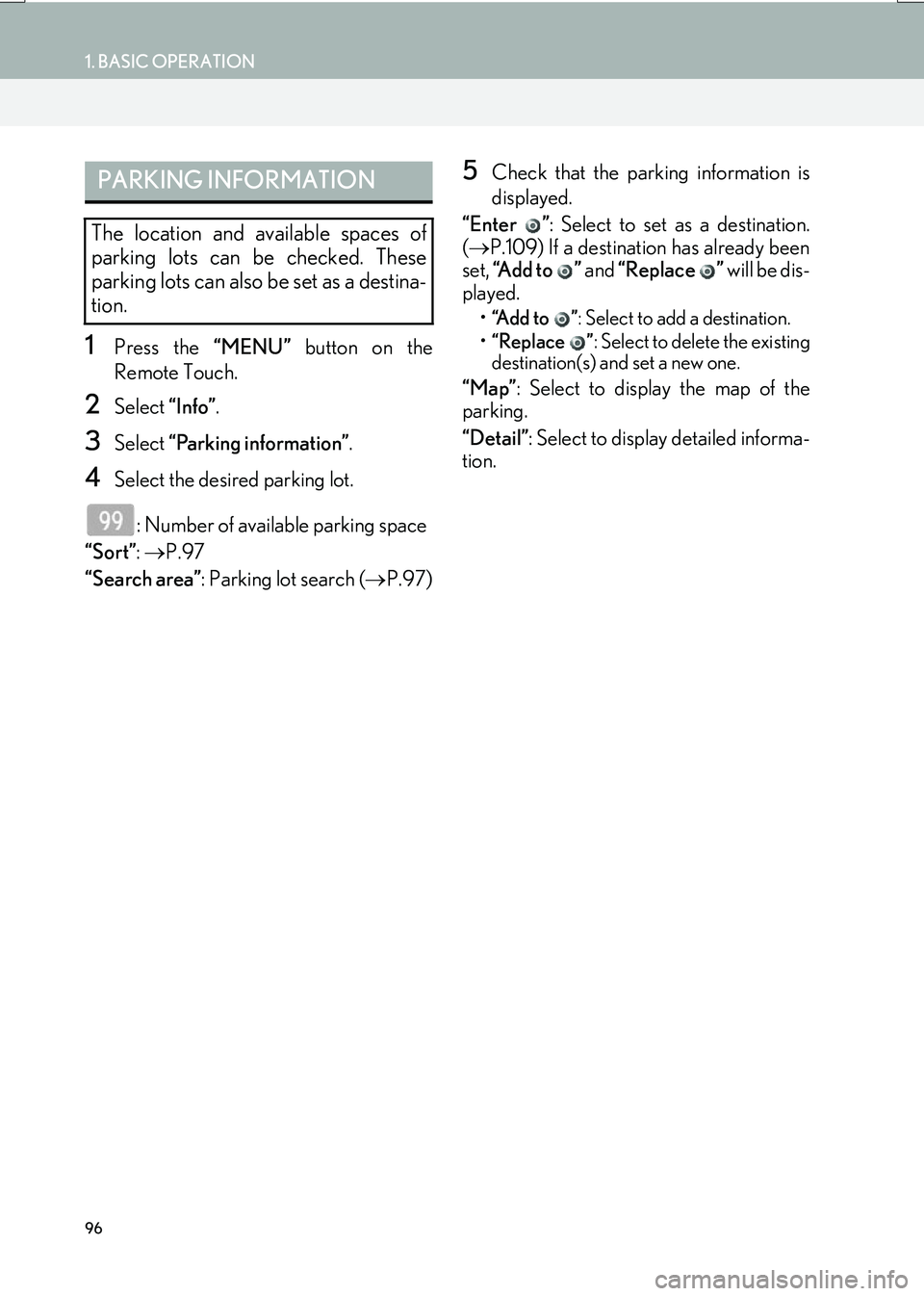
96
1. BASIC OPERATION
IS_NAVI_EE
1Press the “MENU” button on the
Remote Touch.
2Select “Info”.
3Select “Parking information” .
4Select the desired parking lot.
: Number of available parking space
“Sort” : → P.97
“Search area” : Parking lot search ( →P.97)
5Check that the parking information is
displayed.
“Enter ” : Select to set as a destination.
( → P.109) If a destination has already been
set, “Add to ” and “Replace ” will be dis-
played.
• “Add to ” : Select to add a destination.
• “Replace ” : Select to delete the existing
destination(s) and set a new one.
“Map” : Select to display the map of the
parking.
“Detail” : Select to display detailed informa-
tion.
PARKING INFORMATION
The location and available spaces of
parking lots can be checked. These
parking lots can also be set as a destina-
tion.
Page 99 of 342
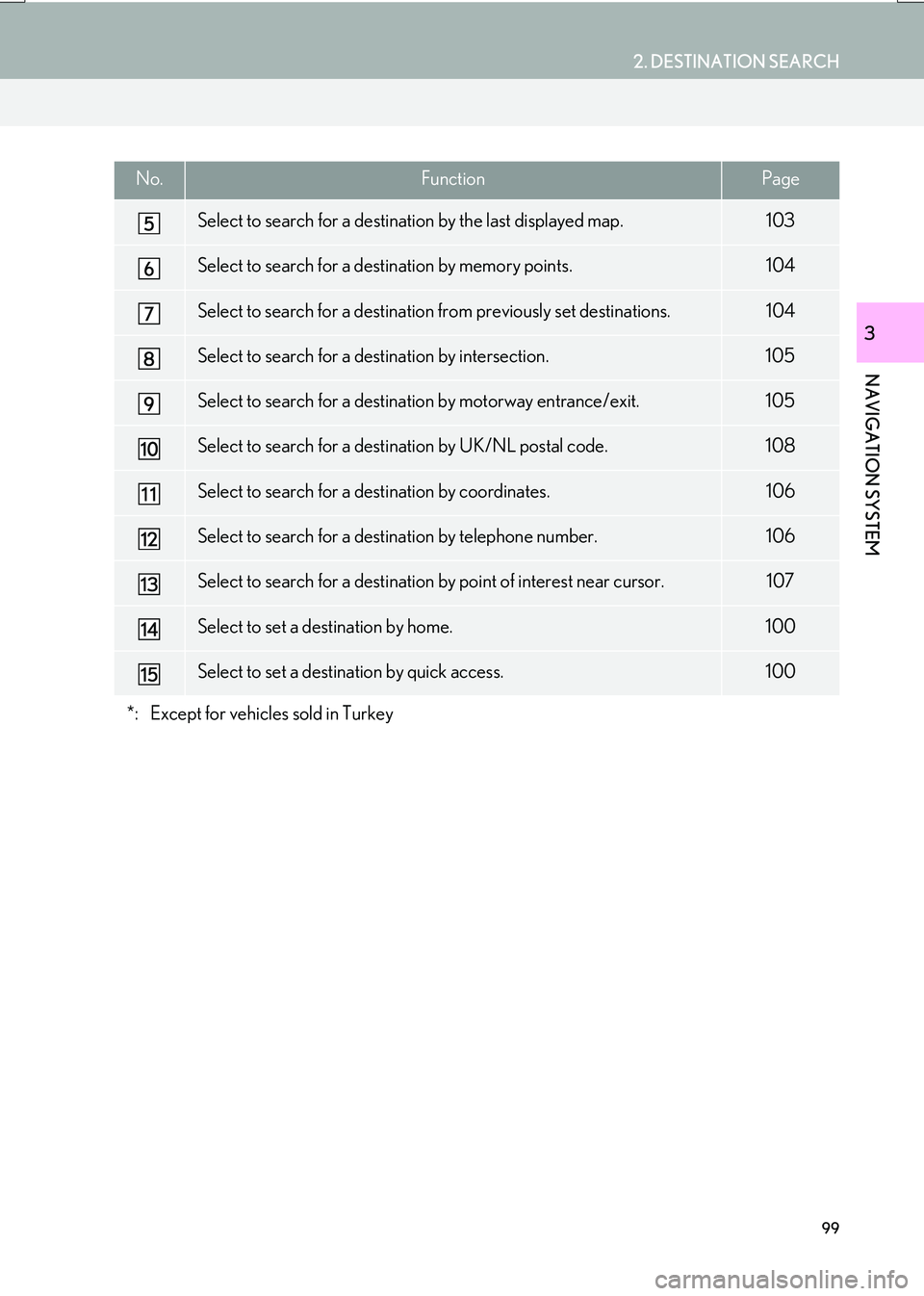
99
2. DESTINATION SEARCH
IS_NAVI_EE
NAVIGATION SYSTEM
3
Select to search for a destination by the last displayed map.103
Select to search for a destination by memory points.104
Select to search for a destination from previously set destinations.104
Select to search for a destination by intersection.105
Select to search for a destination by motorway entrance/exit.105
Select to search for a destination by UK/NL postal code.108
Select to search for a destination by coordinates.106
Select to search for a destination by telephone number.106
Select to search for a destination by point of interest near cursor.107
Select to set a destination by home.100
Select to set a destination by quick access.100
*: Except for vehicles sold in Turkey
No.FunctionPage
Page 100 of 342
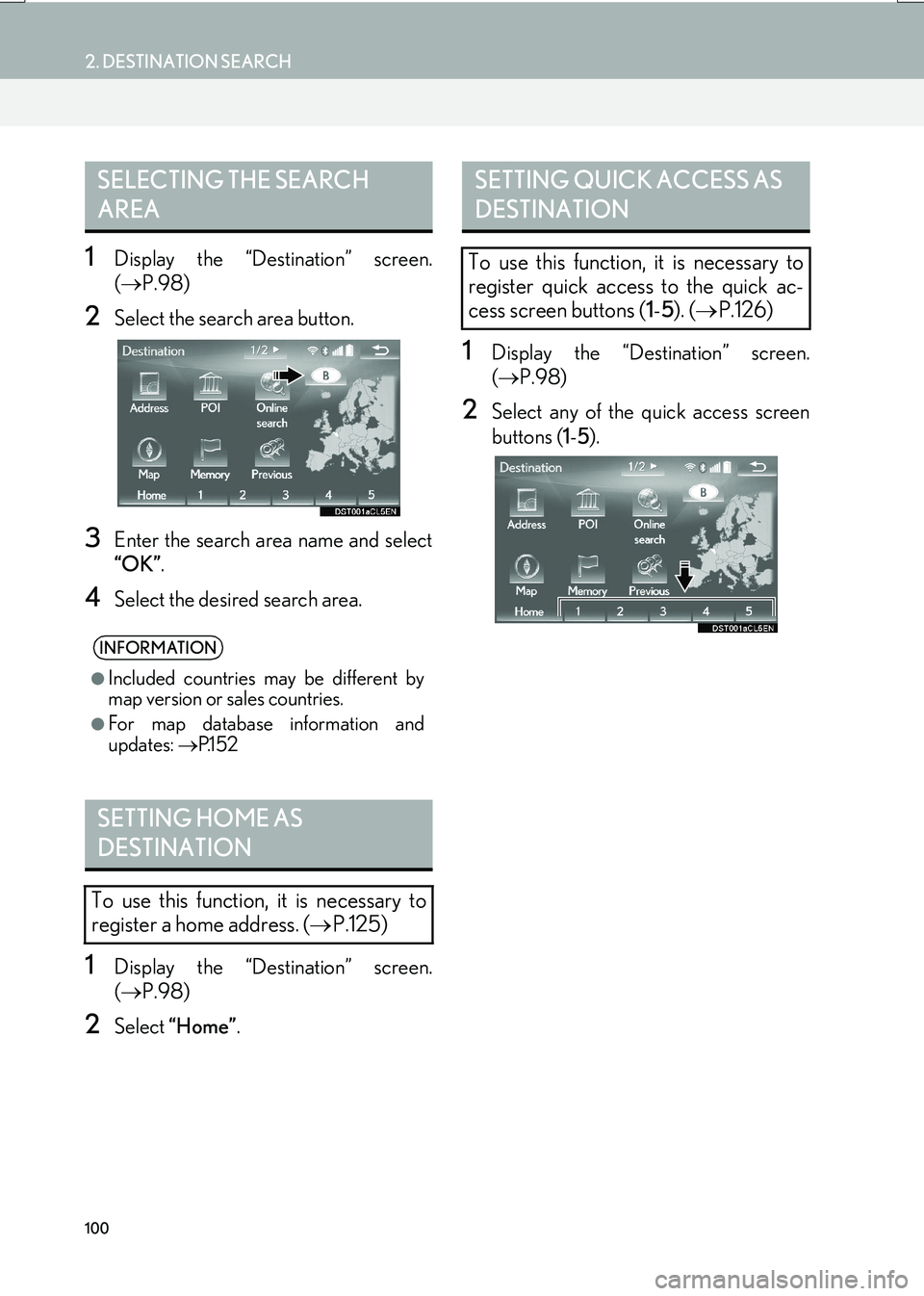
100
2. DESTINATION SEARCH
IS_NAVI_EE
1Display the “Destination” screen.
(→ P.98)
2Select the search area button.
3Enter the search area name and select
“OK” .
4Select the desired search area.
1Display the “Destination” screen.
(→ P.98)
2Select “Home” .
1Display the “Destination” screen.
(→ P.98)
2Select any of the quick access screen
buttons ( 1-5 ).
SELECTING THE SEARCH
AREA
INFORMATION
●
Included countries may be different by
map version or sales countries.
●For map database information and
updates: →P.1 5 2
SETTING HOME AS
DESTINATION
To use this function, it is necessary to
register a home address. ( →P.125)
SETTING QUICK ACCESS AS
DESTINATION
To use this function, it is necessary to
register quick access to the quick ac-
cess screen buttons ( 1-5 ). ( → P.126)
Page 101 of 342
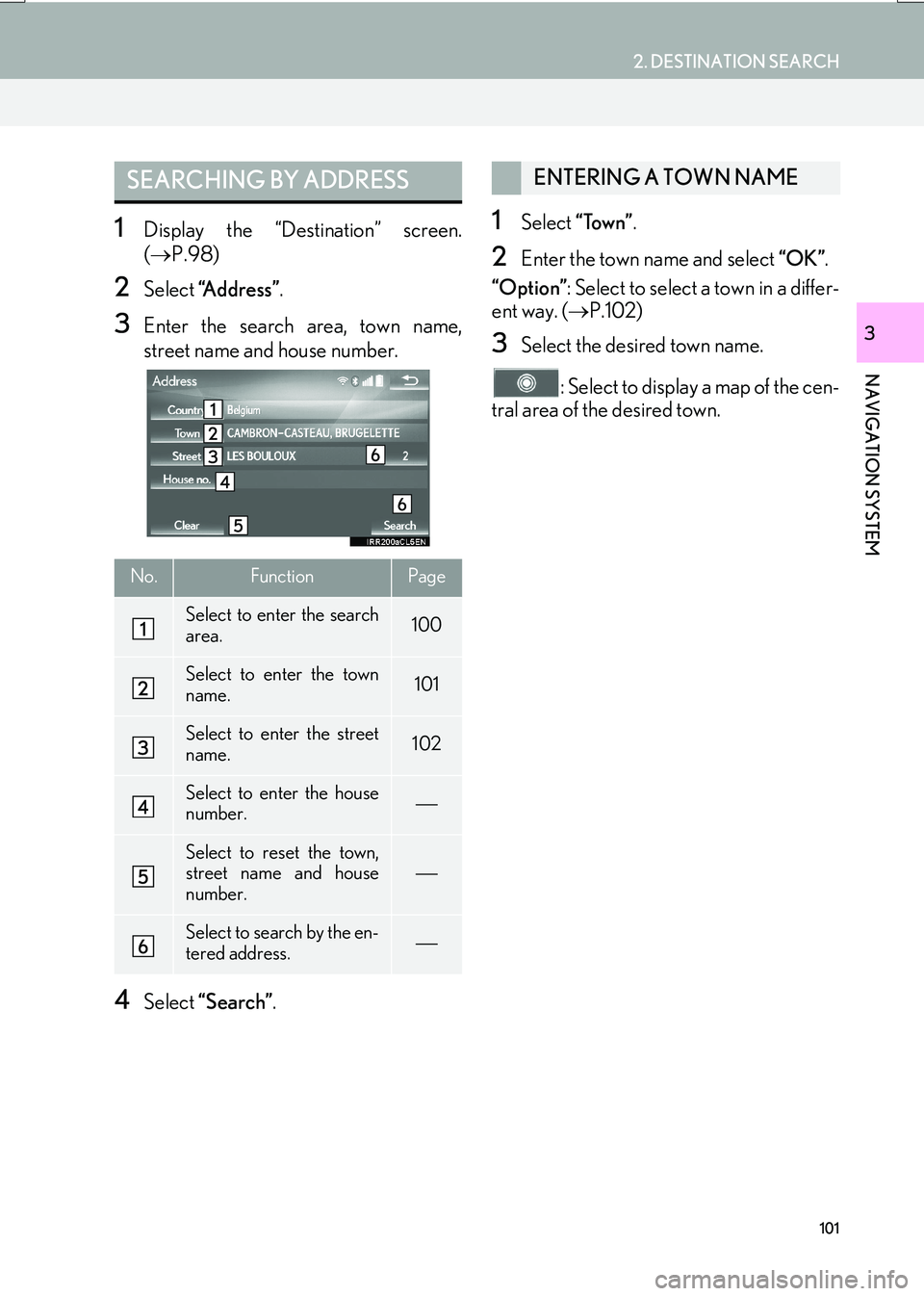
101
2. DESTINATION SEARCH
IS_NAVI_EE
NAVIGATION SYSTEM
3
1Display the “Destination” screen.
(→ P.98)
2Select “Address” .
3Enter the search area, town name,
street name and house number.
4Select “Search” .
1Select “Town” .
2Enter the town name and select “OK”.
“Option” : Select to select a town in a differ-
ent way. ( →P.102)
3Select the desired town name.
: Select to display a map of the cen-
tral area of the desired town.
SEARCHING BY ADDRESS
No.FunctionPage
Select to enter the search
area.100
Select to enter the town
name.101
Select to enter the street
name.102
Select to enter the house
number.
Select to reset the town,
street name and house
number.
Select to search by the en-
tered address.
ENTERING A TOWN NAME
Page 102 of 342

102
2. DESTINATION SEARCH
IS_NAVI_EE
■SELECTING A TOWN IN A DIFFER-
ENT WAY
1Select “Option” .
2Select the desired item.
3Select the desired town name.
�X By entering the postal code
1Select “Postal code” .
2Enter the postal code and select “OK”.
3Select the desired postal code.
1Select “Street” .
2Enter the street name and select “OK”.
3Select the desired street name.
�zIf the same address exists in more than 1
town, a screen requesting the town name to
be entered or selected will be displayed.
“Enter name” : Select to enter a town name
to narrow down the listed items.
No.FunctionPage
Select to enter the postal
code.102
Select from the last 5
towns.
Select from the nearest 5
towns.
ENTERING A STREET NAME
Page 103 of 342

103
2. DESTINATION SEARCH
IS_NAVI_EE
NAVIGATION SYSTEM
3
1Display the “Destination” screen.
(→ P.98)
2Select “POI”.
3Enter the name of the POI and select
“OK”.
4Select the desired POI.
“Category” : Select to narrow down the cat-
egory.
“Town” : Select to narrow down a town.
�zWhen entering the name of a specific POI,
and there are 2 or more sites with the same
name, the list screen is displayed.
■ NARROWING DOWN CATEGO-
RIES
1Select “Categor y” .
2Select the desired category.
“List all categories” : Select to display all
POI categories.
■ NARROWING DOWN A TOWN
1Select “Town” .
2Enter the town name and select “OK”.
“Option” : Select to select a town in a differ-
ent way. ( →P.102)
3Select the desired town name.
1Display the “Destination” screen.
(→ P.98)
2Select “Map”.
3Scroll the map to the desired point
(→ P.88) and select “Enter”.
SEARCHING BY POISEARCHING BY MAP
By selecting “Map” the last displayed lo-
cation is displayed again on the map
screen. You can search for a destination
from this map.
Page 104 of 342

104
2. DESTINATION SEARCH
IS_NAVI_EE
1Display the “Destination” screen.
(→ P.98)
2Select “Memory” .
3Select the desired memory point.
“Stored routes” : Select to select a stored
route established and downloaded from the
Lexus portal site. ( →P.104)
■SELECTING A STORED ROUTE
1Select “Stored routes” .
2Select the desired stored route.
3Select “OK”.
�zA map of the destination will be displayed
when a destination is selected from the list.
1Display the “Destination” screen.
(→ P.98)
2Select “Previous” .
3Select the desired destination.
“Previous start point” : Select to display the
start point map of the previous guided
route.
“Delete” : Select to delete the previous des-
tination. ( →P.104)
■DELETING PREVIOUS DESTINA-
TIONS
1Select “Delete” .
2Select the previous destination to be de-
leted and select “Delete”.
3Select “Yes” when the confirmation
screen appears.
SEARCHING BY MEMORY
POINTS
This feature is available when a route es-
tablished and downloaded from Lexus
portal site is stored in the navigation sys-
tem. ( →P.306)
SEARCHING FROM
PREVIOUS DESTINATIONS
INFORMATION
●
The previous starting point and up to 100
previously set destinations are displayed
on the screen.
Page 105 of 342

105
2. DESTINATION SEARCH
IS_NAVI_EE
NAVIGATION SYSTEM
3
1Display the “Destination” screen.
(→ P.98)
2Select “Intersection” .
3Enter the name of the first intersecting
street and select “OK”.
4Select the desired street name.
5Enter the name of the second intersect-
ing street and select “OK”.
6Select the desired street name.
1Display the “Destination” screen.
(→ P.98)
2Select “Motorway ent./exit” .
3Enter a motorway name and select
“OK”.
4Select the desired motorway.
5Select “Entrance” or “Exit” .
6Select the desired entrance or exit
name.
“Enter name” : Select to enter an entrance
or exit name to narrow down the listed
items.
SEARCHING BY
INTERSECTION
INFORMATION
●
If the same 2 streets cross at more than 1
intersection, the screen changes and dis-
plays the menu to select the town name
where the streets intersect.
SEARCHING BY MOTORWAY
ENTRANCE/EXIT
Page 106 of 342

106
2. DESTINATION SEARCH
IS_NAVI_EE
1Display the “Destination” screen.
(→ P.98)
2Select “Coordinates” .
3Enter the latitude and longitude, and se-
lect “OK” .
, , : Used to enter coor-
dinates in DMS format.
: Used to enter coordinates in DEG
format.
1Display the “Destination” screen.
( → P.98)
2Select “Telephone no.” .
3Enter a telephone number and select
“OK”.
: Select to change the search area.
( → P.100)
�zIf there is more than 1 site with the same
number, the list screen will be displayed
and select desired item.
SEARCHING BY
COORDINATES
Searching by latitude and longitude co-
ordinates is available using both DMS
format (for example: 12 °34’56”) and
DEG format (for example: 12.345678).
SEARCHING BY TELEPHONE
NUMBER
INFORMATION
●
To set a memory point as a destination
using the telephone number, the number
must already be registered with the mem-
ory point. ( →P.1 2 8 )