display Lexus IS200t 2017 Navigation Manual
[x] Cancel search | Manufacturer: LEXUS, Model Year: 2017, Model line: IS200t, Model: Lexus IS200t 2017Pages: 342, PDF Size: 20.48 MB
Page 117 of 342
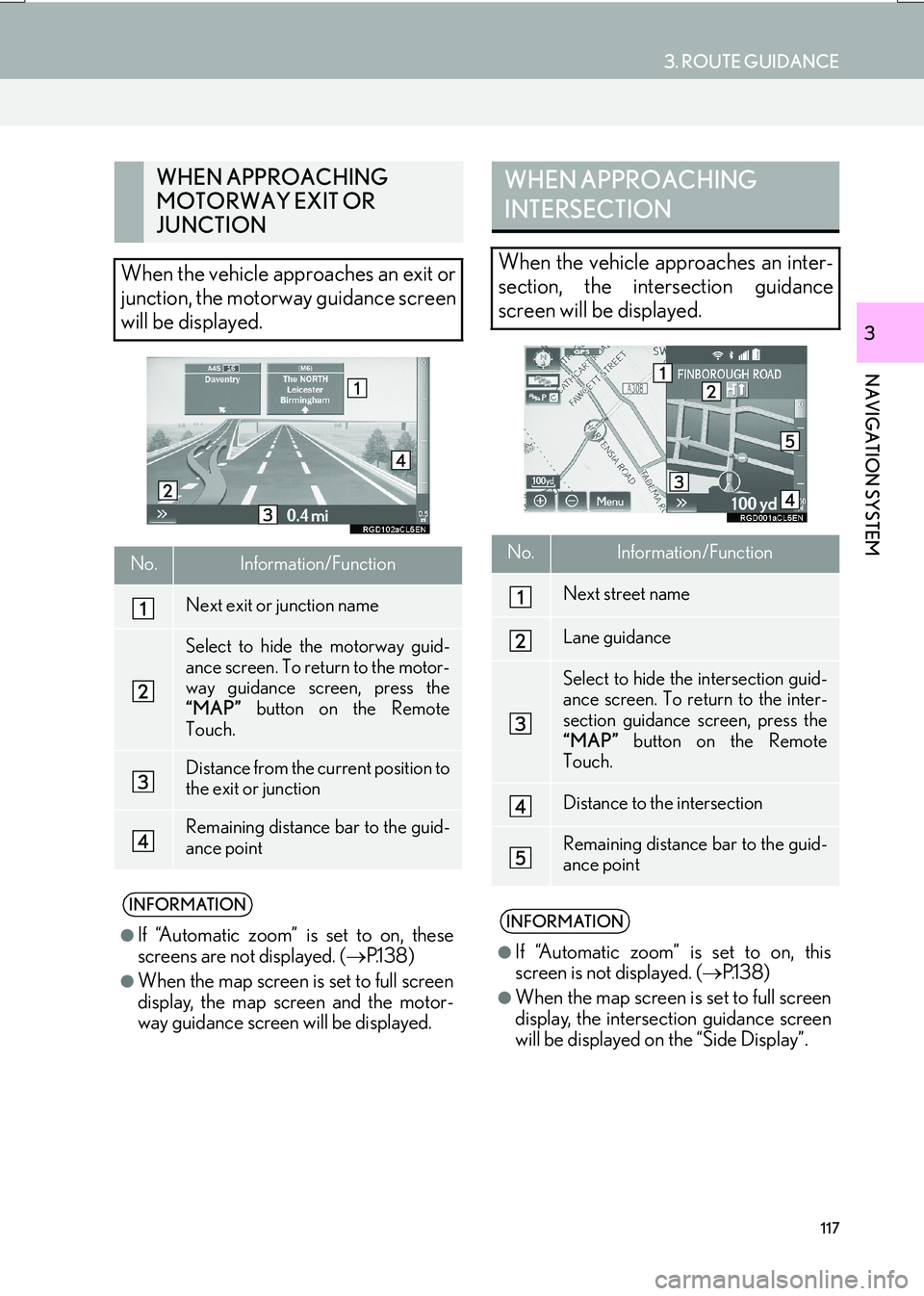
117
3. ROUTE GUIDANCE
IS_NAVI_EE
NAVIGATION SYSTEM
3
WHEN APPROACHING
MOTORWAY EXIT OR
JUNCTION
When the vehicle approaches an exit or
junction, the motorway guidance screen
will be displayed.
No.Information/Function
Next exit or junction name
Select to hide the motorway guid-
ance screen. To return to the motor-
way guidance screen, press the
“MAP” button on the Remote
Touch.
Distance from the current position to
the exit or junction
Remaining distance bar to the guid-
ance point
INFORMATION
●
If “Automatic zoom” is set to on, these
screens are not displayed. ( →P.1 3 8 )
●When the map screen is set to full screen
display, the map screen and the motor-
way guidance screen will be displayed.
WHEN APPROACHING
INTERSECTION
When the vehicle approaches an inter-
section, the intersection guidance
screen will be displayed.
No.Information/Function
Next street name
Lane guidance
Select to hide the intersection guid-
ance screen. To return to the inter-
section guidance screen, press the
“MAP” button on the Remote
Touch.
Distance to the intersection
Remaining distance bar to the guid-
ance point
INFORMATION
●
If “Automatic zoom” is set to on, this
screen is not displayed. ( →P.1 3 8 )
●When the map screen is set to full screen
display, the intersection guidance screen
will be displayed on the “Side Display”.
Page 118 of 342
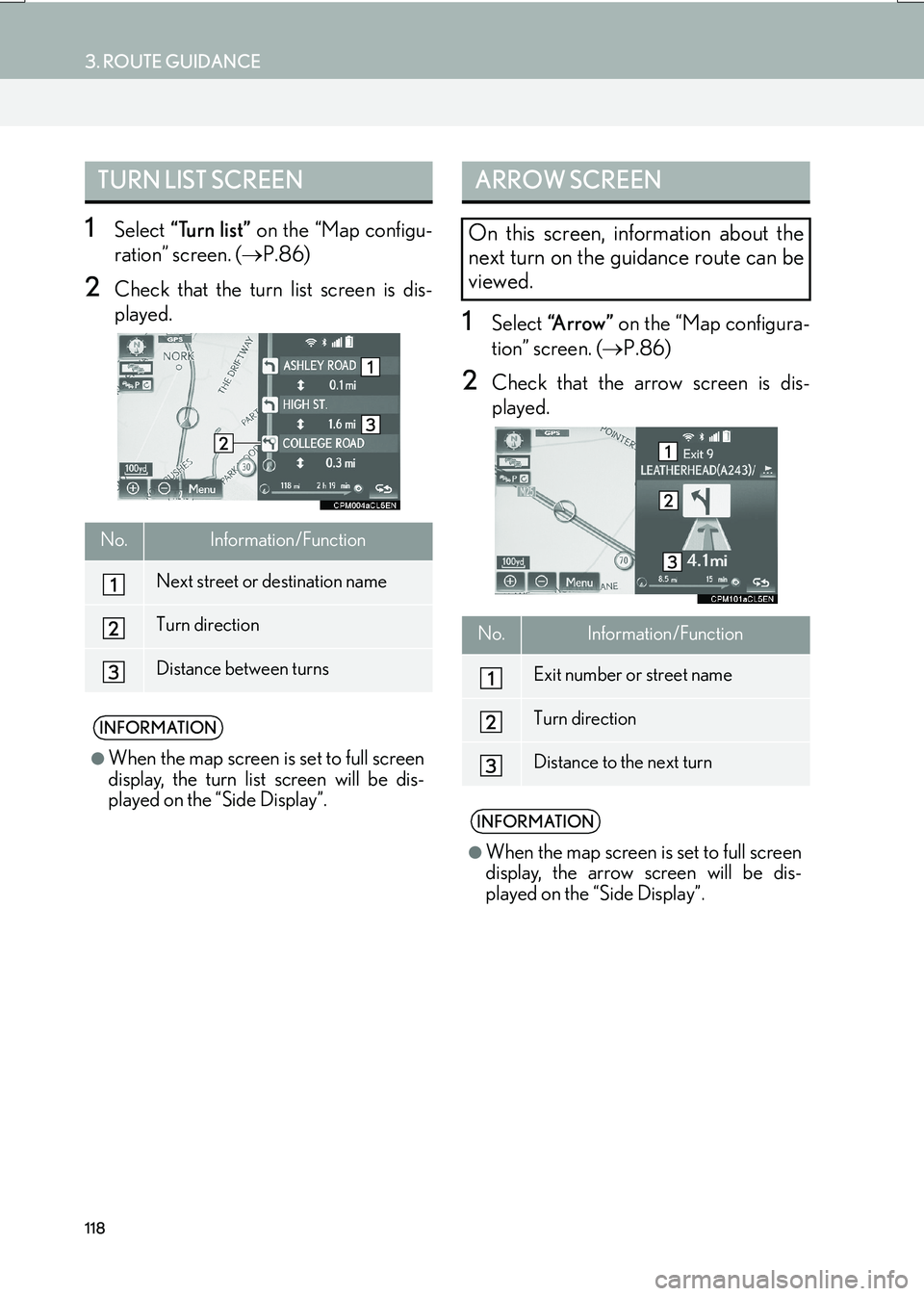
118
3. ROUTE GUIDANCE
IS_NAVI_EE
1Select “Turn list” on the “Map configu-
ration” screen. ( →P.86)
2Check that the turn list screen is dis-
played.
1Select “A r r o w ” on the “Map configura-
tion” screen. ( →P.86)
2Check that the arrow screen is dis-
played.
TURN LIST SCREEN
No.Information/Function
Next street or destination name
Turn direction
Distance between turns
INFORMATION
●
When the map screen is set to full screen
display, the turn list screen will be dis-
played on the “Side Display”.
ARROW SCREEN
On this screen, information about the
next turn on the guidance route can be
viewed.
No.Information/Function
Exit number or street name
Turn direction
Distance to the next turn
INFORMATION
●
When the map screen is set to full screen
display, the arrow screen will be dis-
played on the “Side Display”.
Page 120 of 342
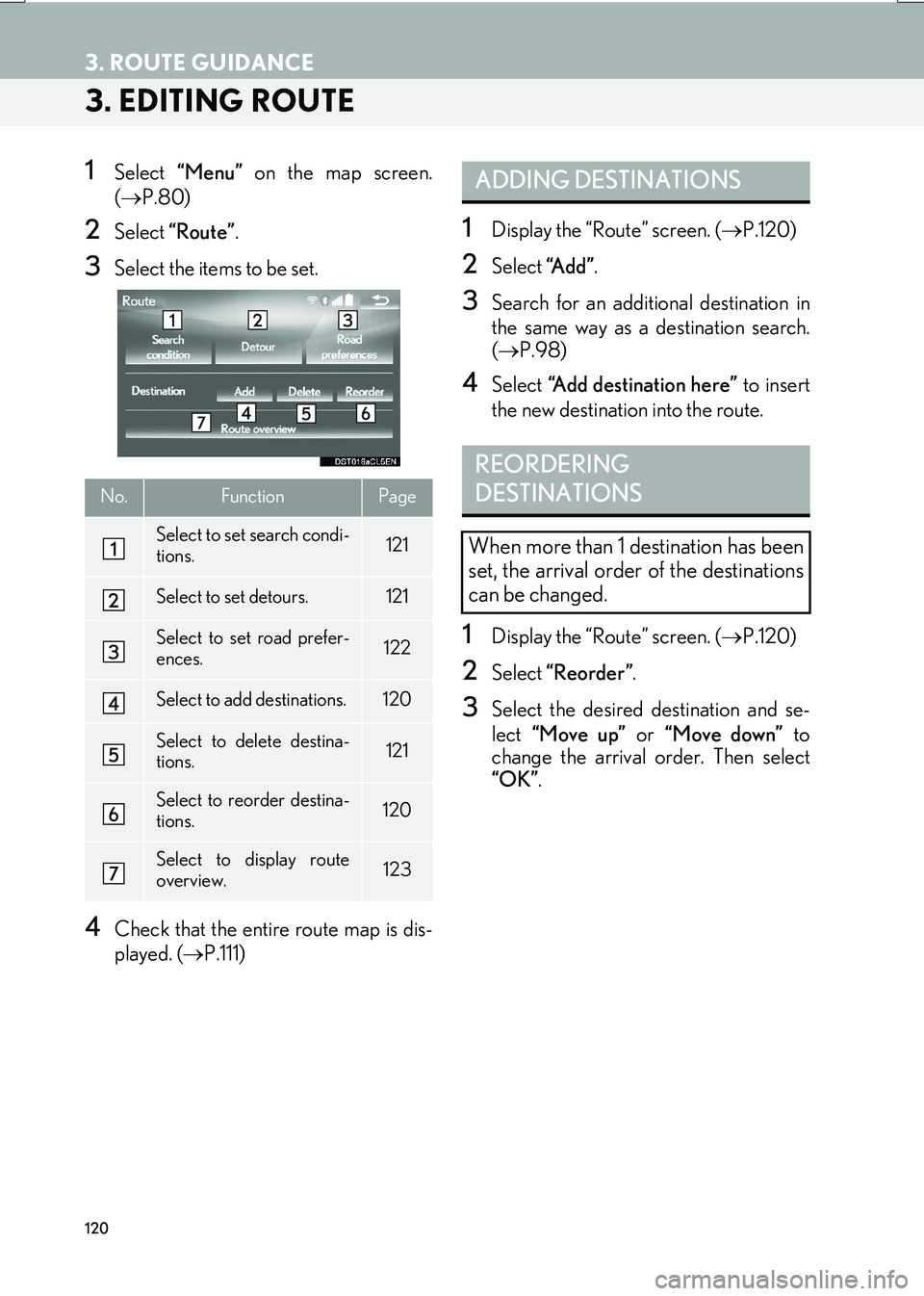
120
3. ROUTE GUIDANCE
IS_NAVI_EE
3. EDITING ROUTE
1Select “Menu” on the map screen.
( → P.80)
2Select “Route” .
3Select the items to be set.
4Check that the entire route map is dis-
played. ( →P.111)
1Display the “Route” screen. ( →P.120)
2Select “A d d ”.
3Search for an additional destination in
the same way as a destination search.
(→ P.98)
4Select “Add destination here” to insert
the new destination into the route.
1Display the “Route” screen. ( →P.120)
2Select “Reorder” .
3Select the desired destination and se-
lect “Move up” or “Move down” to
change the arrival order. Then select
“OK” .
No.FunctionPage
Select to set search condi-
tions.121
Select to set detours.121
Select to set road prefer-
ences.122
Select to add destinations.120
Select to delete destina-
tions.121
Select to reorder destina-
tions.120
Select to display route
overview.123
ADDING DESTINATIONS
REORDERING
DESTINATIONS
When more than 1 destination has been
set, the arrival order of the destinations
can be changed.
Page 121 of 342

121
3. ROUTE GUIDANCE
IS_NAVI_EE
NAVIGATION SYSTEM
3
1Display the “Route” screen. (→P.120)
2Select “Delete” .
3Select “Yes” when the confirmation
screen appears.
�z When more than 1 destination is set, a list
will be displayed on the screen.
“Delete all” : Select to delete all destinations
on the list.
�z If more than 1 destination has been set, the
system will recalculate the route(s) to the
set destination(s) as necessary.
1Display the “Route” screen. ( →P.120)
2Select “Search condition” .
3Select the desired type and select “OK”.
1Display the “Route” screen. ( →P.120)
2Select “Detour” .
3Select the desired detour distance.
DELETING DESTINATIONS
SETTING SEARCH
CONDITION
Road conditions of the route to the des-
tination can be set.
DETOUR SETTING
During the route guidance, the route
can be changed to detour around a sec-
tion of the route where a delay is caused
by road repairs, an accident, etc.
No.Function
Select to detour within 1 mile of the
current position.
Select to detour within 3 miles of the
current position.
Select to detour within 5 miles of the
current position.
Select to detour on the entire route.
Select to make the system search for
the route based on the traffic con-
gestion information received from
traffic information. ( →P.93)
Page 122 of 342

122
3. ROUTE GUIDANCE
IS_NAVI_EE
1Display the “Route” screen. (→P.120)
2Select “Road preferences” .
3Select the desired road preferences
and select “OK”.
�zWhen set to on, the indicator will illuminate.
INFORMATION
●
This picture shows an example of how the
system would guide around a delay
caused by a traffic jam. This position indicates the location of a
traffic jam caused by road repairs, an ac-
cident, etc.
This route indicates the detour suggest-
ed by the system.
●When the vehicle is on a motorway, the
detour distance selections are 5, 15 and
25 miles (or 5, 15 and 25 km if units are
in km).
●The system may not be able to calculate a
detour route depending on the selected
distance and surrounding road condi-
tions.
ROAD PREFERENCE
The conditions to determine the route
can be selected from various choices
such as motorway, toll roads, etc.
Page 123 of 342

123
3. ROUTE GUIDANCE
IS_NAVI_EE
NAVIGATION SYSTEM
31Display the “Route” screen. (→P.120)
2Select “Route overview” .
3Check that the entire route map is dis-
played.
■TURN LIST
1Select “Turn list” .
2 Check that the turn list is displayed.
ROUTE OVERVIEW
The entire route from the current posi-
tion to the destination can be viewed
during route guidance.
No.FunctionPage
Select to display a list of the
turns required to reach the
destination.123
Select to change the route.120
Select to start guidance.
The turn list on the guidance route can
be viewed.
No.Information
Current position
Distance to the next turn
Turn direction at the intersection
Select to display the map of the se-
lected point.
INFORMATION
●
However, not all road names in the route
may appear on the list. If a road changes
its name without requiring a turn (such as
on a street that runs through 2 or more
towns), the name change will not appear
on the list. The street names will be dis-
played in order from the starting point,
along with the distance to the next turn.
Page 124 of 342
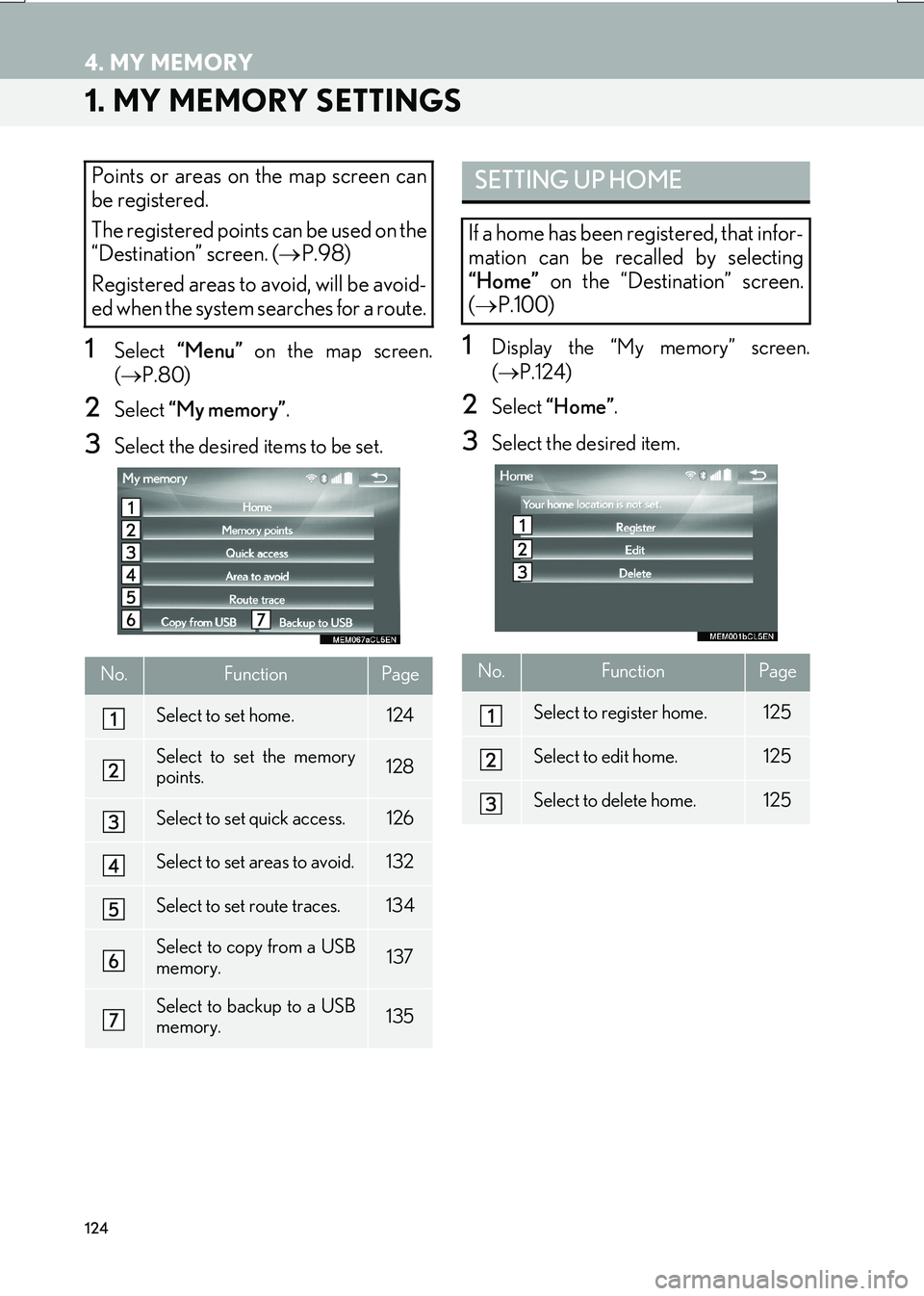
124
IS_NAVI_EE
4. MY MEMORY
1. MY MEMORY SETTINGS
1Select “Menu” on the map screen.
( → P.80)
2Select “My memory” .
3Select the desired items to be set.
1Display the “My memory” screen.
(→ P.124)
2Select “Home” .
3Select the desired item.
Points or areas on the map screen can
be registered.
The registered points can be used on the
“Destination” screen. ( →P.98)
Registered areas to avoid, will be avoid-
ed when the system searches for a route.
No.FunctionPage
Select to set home.124
Select to set the memory
points.128
Select to set quick access.126
Select to set areas to avoid.132
Select to set route traces.134
Select to copy from a USB
memory.137
Select to backup to a USB
memory.135
SETTING UP HOME
If a home has been registered, that infor-
mation can be recalled by selecting
“Home” on the “Destination” screen.
( → P.100)
No.FunctionPage
Select to register home.125
Select to edit home.125
Select to delete home.125
Page 125 of 342

125
4. MY MEMORY
IS_NAVI_EE
NAVIGATION SYSTEM
3
1Select “Register” .
2Select the desired item to search for the
location. (→P.98)
3Select “OK” when the editing home
screen appears. ( →P.125)
1Select “Edit”.
2Select the desired item to be edited.
3Select “OK”.
1Select “Delete” .
2Select “Yes” when the confirmation
screen appears.
REGISTERING HOMEEDITING HOME
No.FunctionPage
Select to change the icon to
be displayed on the map
screen.129
Select to edit the home
name.130
Select to display the home
name on the map screen.
When set to on, the indica-
tor will illuminate.
Select to edit location infor-
mation.130
Select to edit the telephone
number.130
DELETING HOME
Page 126 of 342

126
4. MY MEMORY
IS_NAVI_EE
1Display the “My memory” screen.
(→ P.124)
2Select “Quick access” .
3Select the desired item.
1Select “Register” .
2Select the desired item to search for the
location. (→P.98)
3Select a position for this quick access.
4Select “OK” when the editing quick ac-
cess screen appears. ( →P.127)
SETTING UP QUICK ACCESS
If quick access has been registered, that
information can be recalled by using the
quick access screen buttons on the
“Destination” screen. ( →P.100)
No.FunctionPage
Select to register quick ac-
cess.126
Select to edit quick access.127
Select to delete quick ac-
cess.127
REGISTERING QUICK
ACCESS
INFORMATION
●
Up to 5 preset destinations can be regis-
tered.
Page 127 of 342

127
4. MY MEMORY
IS_NAVI_EE
NAVIGATION SYSTEM
3
1Select “Edit”.
2Select the desired quick access.
3Select the desired item to be edited.
4Select “OK”.
1Select “Delete” .
2Select the quick access to be deleted
and select “Delete”.
3Select “Yes” when the confirmation
screen appears.
EDITING QUICK ACCESS
No.FunctionPage
Select to change the icon to
be displayed on the map
screen.129
Select to edit the quick ac-
cess name.130
Select to display the quick
access name on the map
screen.
When set to on, the indica-
tor will illuminate.
Select to edit location infor-
mation.130
Select to edit the telephone
number.130
DELETING QUICK ACCESS