audio Lexus IS200t 2017 Navigation Manual
[x] Cancel search | Manufacturer: LEXUS, Model Year: 2017, Model line: IS200t, Model: Lexus IS200t 2017Pages: 342, PDF Size: 20.48 MB
Page 1 of 342
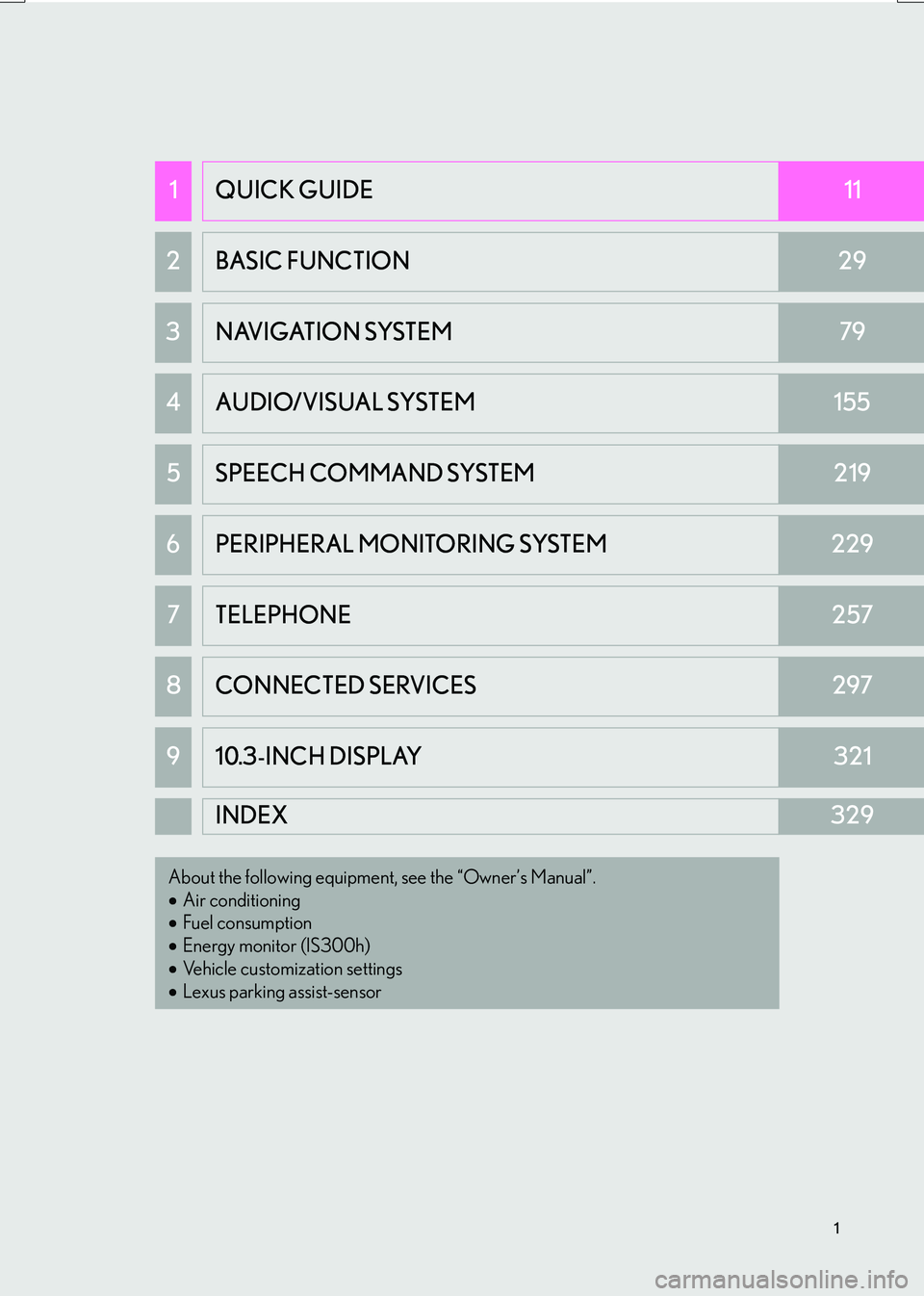
1
IS_NAVI_EE
1QUICK GUIDE11
2 BASIC FUNCTION29
3 NAVIGATION SYSTEM79
4AUDIO/VISUAL SYSTEM155
5SPEECH COMMAND SYSTEM219
6PERIPHERAL MONITORING SYSTEM229
7TELEPHONE257
8 CONNECTED SERVICES297
910.3-INCH DISPLAY321
INDEX329
About the following equipment, see the “Owner’s Manual”.
•Air conditioning
• Fuel consumption
• Energy monitor (IS300h)
• Vehicle customization settings
• Lexus parking assist-sensor
Page 2 of 342
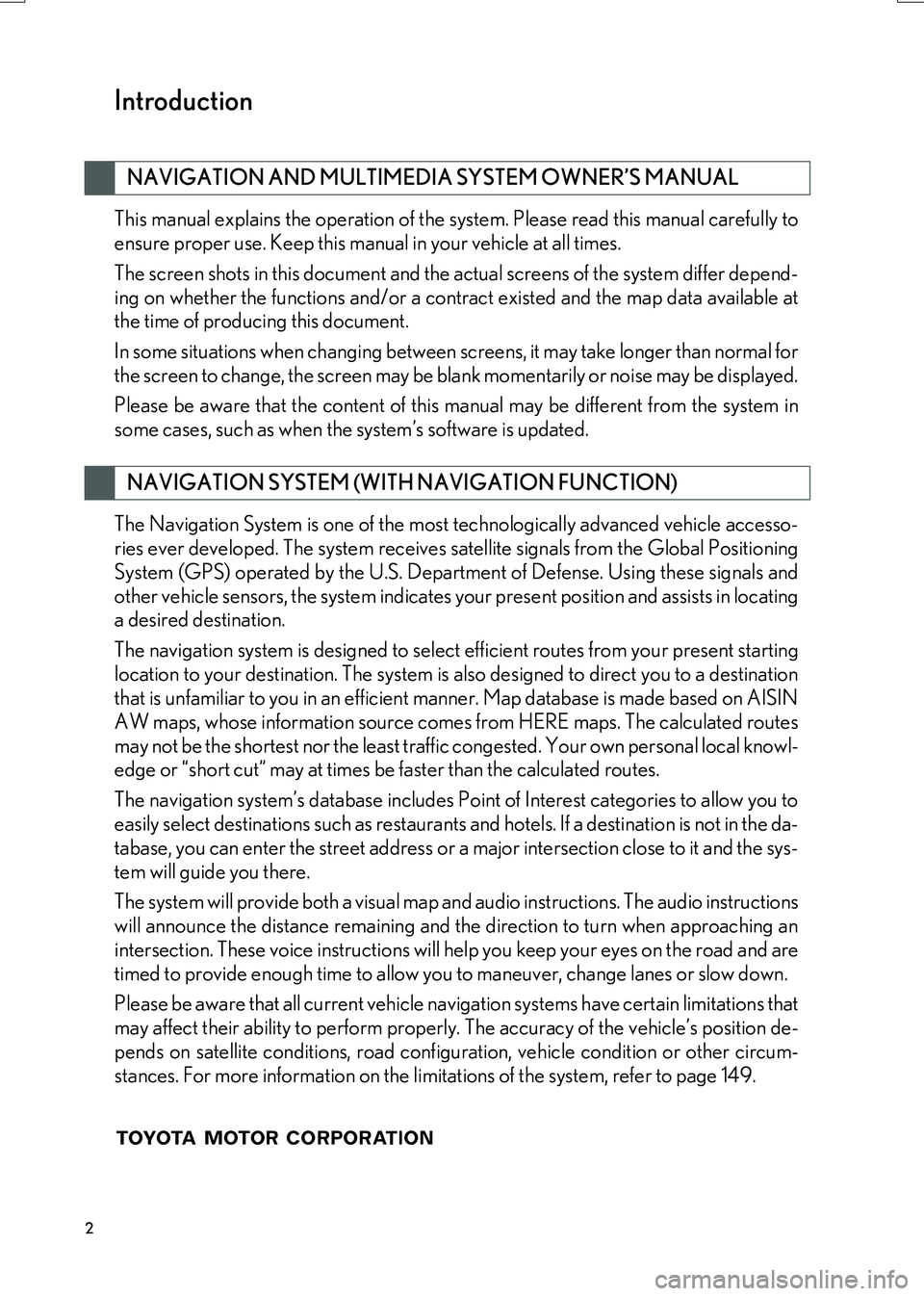
2
IS_NAVI_EE
This manual explains the operation of the system. Please read this manual carefully to
ensure proper use. Keep this manual in your vehicle at all times.
The screen shots in this document and the actual screens of the system differ depend-
ing on whether the functions and/or a contract existed and the map data available at
the time of producing this document.
In some situations when changing between screens, it may take longer than normal for
the screen to change, the screen may be blank momentarily or noise may be displayed.
Please be aware that the content of this manual may be different from the system in
some cases, such as when the system’s software is updated.
The Navigation System is one of the most technologically advanced vehicle accesso-
ries ever developed. The system receives satellite signals from the Global Positioning
System (GPS) operated by the U.S. Department of Defense. Using these signals and
other vehicle sensors, the system indicates your present position and assists in locating
a desired destination.
The navigation system is designed to select efficient routes from your present starting
location to your destination. The system is also designed to direct you to a destination
that is unfamiliar to you in an efficient manner. Map database is made based on AISIN
AW maps, whose information source comes from HERE maps. The calculated routes
may not be the shortest nor the least traffi c congested. Your own personal local knowl-
edge or “short cut” may at times be faster than the calculated routes.
The navigation system’s database includes Point of Interest categories to allow you to
easily select destinations such as restaurants and hotels. If a destination is not in the da-
tabase, you can enter the street address or a major intersection close to it and the sys-
tem will guide you there.
The system will provide both a visual map and audio instructions. The audio instructions
will announce the distance remaining and the direction to turn when approaching an
intersection. These voice instructions will help you keep your eyes on the road and are
timed to provide enough time to allow you to maneuver, change lanes or slow down.
Please be aware that all current vehicle navigation systems have certain limitations that
may affect their ability to perform properly. The accuracy of the vehicle’s position de-
pends on satellite conditions, road configur ation, vehicle condition or other circum-
stances. For more information on the limitations of the system, refer to page 149.
NAVIGATION AND MULTIMEDIA SYSTEM OWNER’S MANUAL
NAVIGATION SYSTEM (WITH NAVIGATION FUNCTION)
Introduction
Page 9 of 342
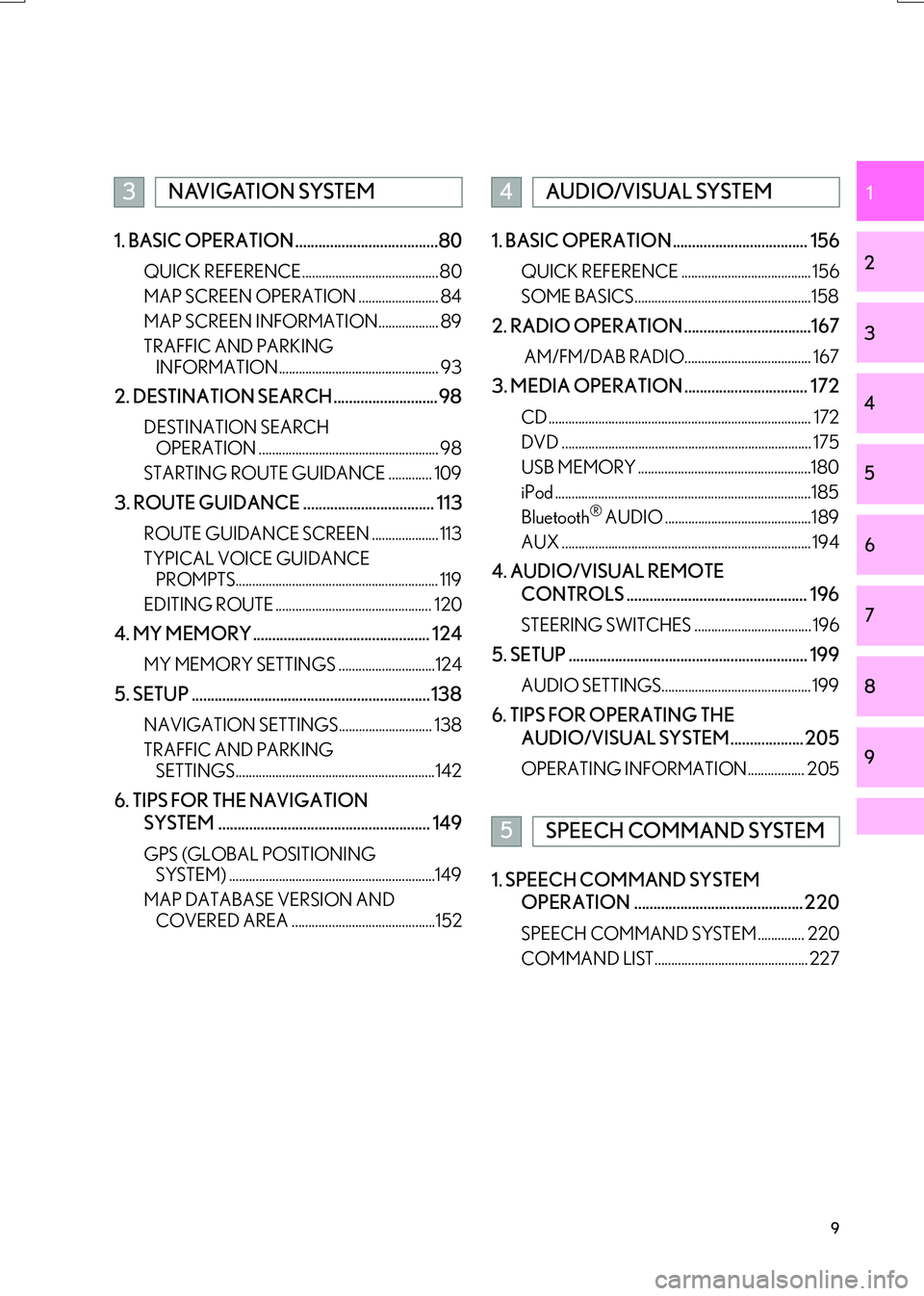
9
IS_NAVI_EE
1
2
3
4
5
6
7
8
9
1. BASIC OPERATION .....................................80
QUICK REFERENCE......................................... 80
MAP SCREEN OPERATION ........................ 84
MAP SCREEN INFORMATION.................. 89
TRAFFIC AND PARKING INFORMATION................................................ 93
2. DESTINATION SEARCH ...........................98
DESTINATION SEARCH OPERATION ...................................................... 98
STARTING ROUTE GUIDANCE ............. 109
3. ROUTE GUIDANCE .................................. 113
ROUTE GUIDANCE SCREEN .................... 113
TYPICAL VOICE GUIDANCE PROMPTS............................................................. 119
EDITING ROUTE ............................................... 120
4. MY MEMORY .............................................. 124
MY MEMORY SETTINGS ............................. 124
5. SETUP .............................................................. 138
NAVIGATION SETTINGS............................ 138
TRAFFIC AND PARKING SETTINGS............................................................ 142
6. TIPS FOR THE NAVIGATION
SYSTEM ....................................................... 149
GPS (GLOBAL POSITIONING SYSTEM) ..............................................................149
MAP DATABASE VERSION AND COVERED AREA ...........................................152
1. BASIC OPERATION ................................... 156
QUICK REFERENCE ....................................... 156
SOME BASICS.....................................................158
2. RADIO OPERATION .................................167
AM/FM/DAB RADIO...................................... 167
3. MEDIA OPERATION ................................ 172
CD ............................................................................... 172
DVD ........................................................................... 175
USB MEMORY ....................................................180
iPod .............................................................................185
Bluetooth
® AUDIO ............................................189
AUX ........................................................................... 194
4. AUDIO/VISUAL REMOTE CONTROLS ............................................... 196
STEERING SWITCHES ................................... 196
5. SETUP .............................................................. 199
AUDIO SETTINGS............................................. 199
6. TIPS FOR OPERATING THE AUDIO/VISUAL SYSTEM...................205
OPERATING INFORMATION................. 205
1. SPEECH COMMAND SYSTEM OPERATION ............................................ 220
SPEECH COMMAND SYSTEM .............. 220
COMMAND LIST.............................................. 227
3NAVIGATION SYSTEM4AUDIO/VISUAL SYSTEM
5SPEECH COMMAND SYSTEM
Page 19 of 342
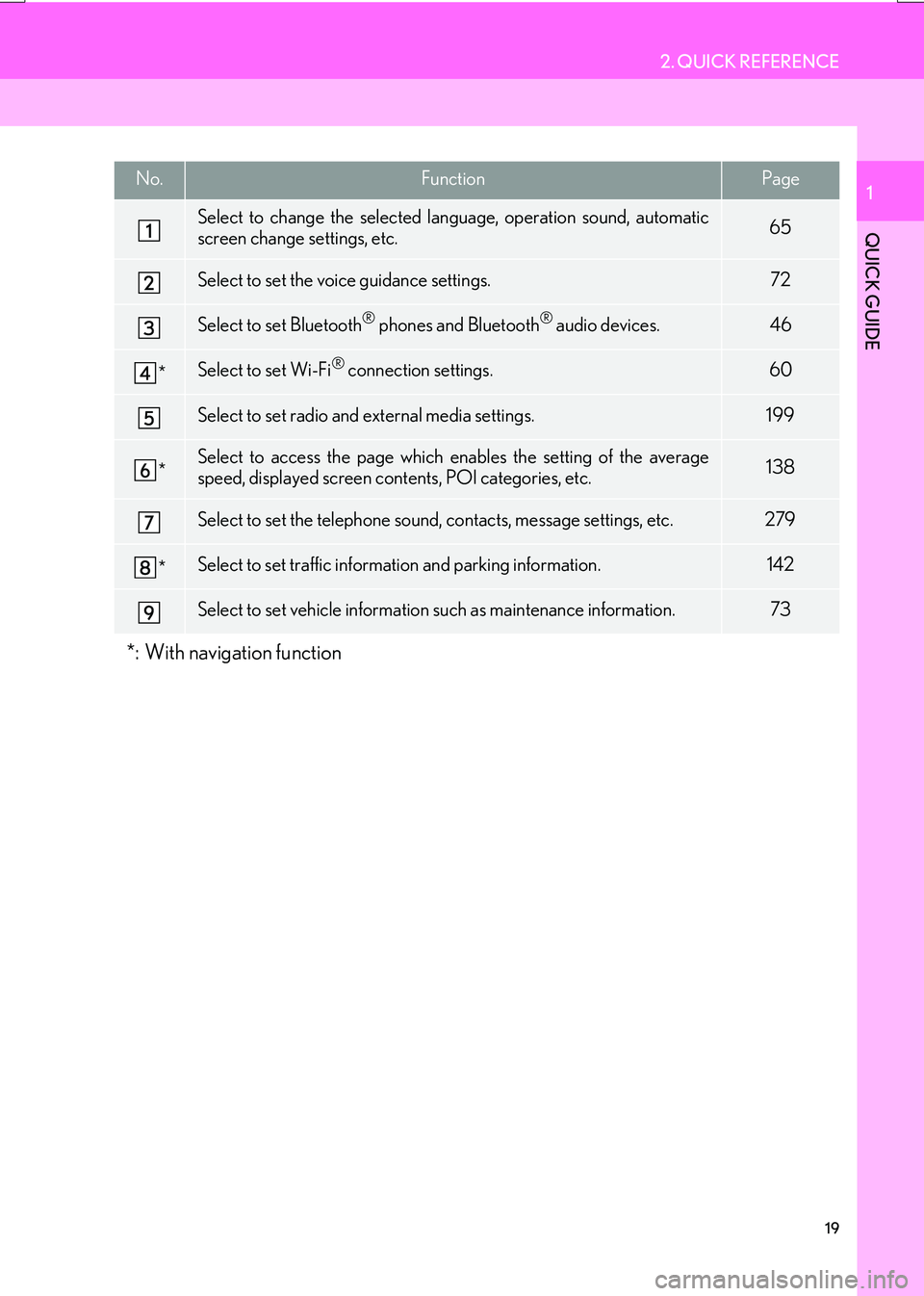
19
2. QUICK REFERENCE
IS_NAVI_EE
QUICK GUIDE
1No.FunctionPage
Select to change the selected language, operation sound, automatic
screen change settings, etc.65
Select to set the voice guidance settings.72
Select to set Bluetooth® phones and Bluetooth® audio devices.46
*Select to set Wi-Fi® connection settings.60
Select to set radio and external media settings.199
*Select to access the page which enables the setting of the average
speed, displayed screen contents, POI categories, etc.138
Select to set the telephone sound, contacts, message settings, etc.279
*Select to set traffic information and parking information.142
Select to set vehicle information such as maintenance information.73
*: With navigation function
Page 29 of 342
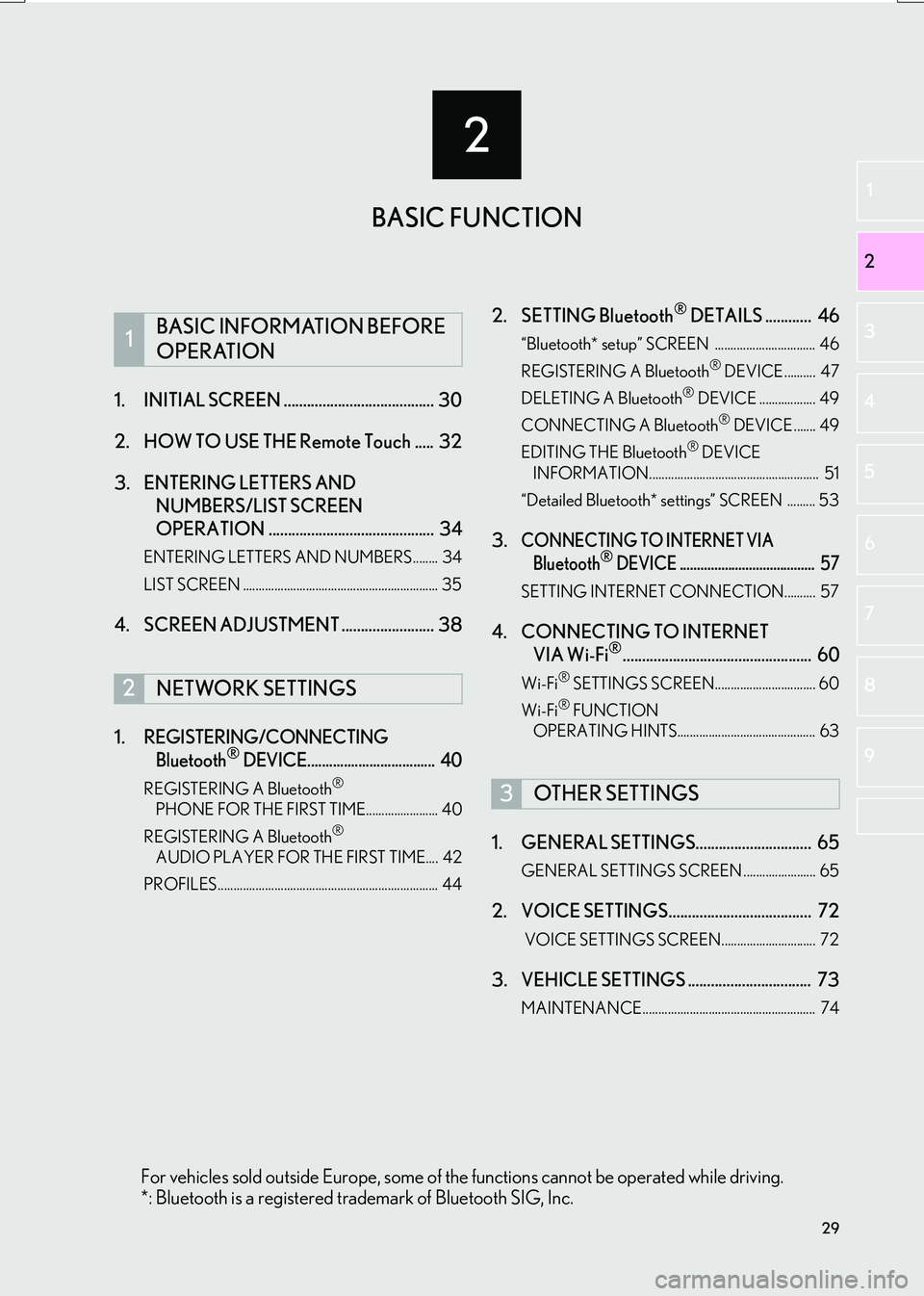
2
29
IS_NAVI_EE
2
3
4
5
6
7
8
1
9
1. INITIAL SCREEN ....................................... 30
2. HOW TO USE THE Remote Touch ..... 32
3. ENTERING LETTERS AND NUMBERS/LIST SCREEN
OPERATION ........................................... 34
ENTERING LETTERS AND NUMBERS........ 34
LIST SCREEN .............................................................. 35
4. SCREEN ADJUSTMENT ........................ 38
1.
REGISTERING/CONNECTING Bluetooth® DEVICE................................... 40
REGISTERING A Bluetooth®
PHONE FOR THE FIRST TIME....................... 40
REGISTERING A Bluetooth
®
AUDIO PLAYER FOR THE FIRST TIME.... 42
PROFILES...................................................................... 44
2. SETTING Bluetooth® DETAILS ............ 46
“Bluetooth* setup” SCREEN ................................ 46
REGISTERING A Bluetooth® DEVICE .......... 47
DELETING A Bluetooth® DEVICE .................. 49
CONNECTING A Bluetooth® DEVICE ....... 49
EDITING THE Bluetooth® DEVICE
INFORMATION...................................................... 51
“Detailed Bluetooth* settings” SCREEN ......... 53
3.CONNECTING TO INTERNET VIA Bluetooth® DEVICE ....................................... 57
SETTING INTERNET CONNECTION.......... 57
4. CONNECTING TO INTERNET VIA Wi-Fi®................................................. 60
Wi-Fi® SETTINGS SCREEN................................ 60
Wi-Fi® FUNCTION
OPERATING HINTS............................................ 63
1. GENERAL SETTINGS.............................. 65
GENERAL SETTINGS SCREEN ....................... 65
2. VOICE SETTINGS..................................... 72
VOICE SETTINGS SCREEN.............................. 72
3. VEHICLE SETTINGS ................................ 73
MAINTENANCE....................................................... 74
1BASIC INFORMATION BEFORE
OPERATION
2NETWORK SETTINGS
3OTHER SETTINGS
BASIC FUNCTION
For vehicles sold outside Europe, some of the functions cannot be operated while driving.
*: Bluetooth is a registered trademark of Bluetooth SIG, Inc.
Page 38 of 342
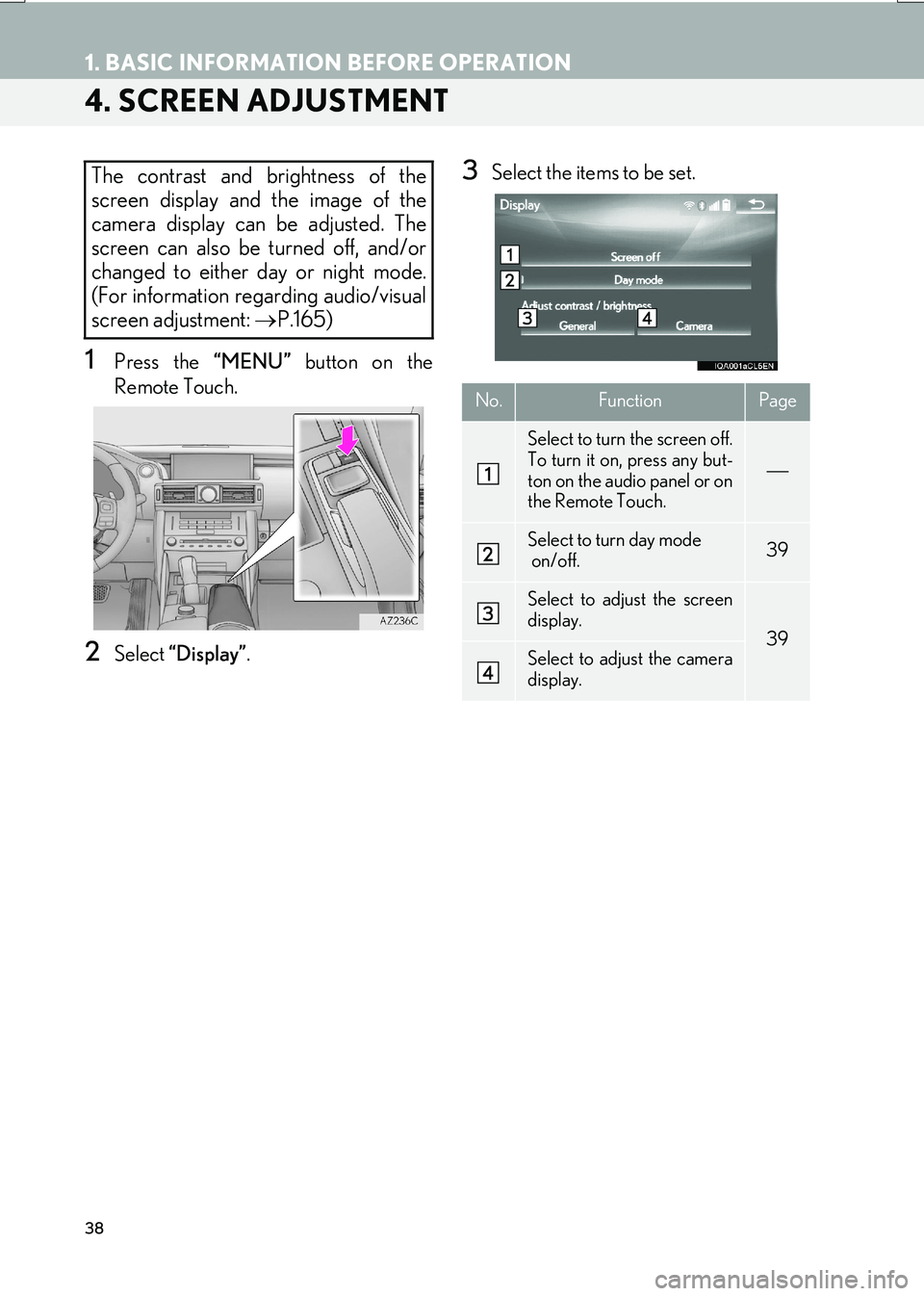
38
1. BASIC INFORMATION BEFORE OPERATION
IS_NAVI_EE
4. SCREEN ADJUSTMENT
1Press the “MENU” button on the
Remote Touch.
2Select “Display” .
3Select the items to be set.The contrast and brightness of the
screen display and the image of the
camera display can be adjusted. The
screen can also be turned off, and/or
changed to either day or night mode.
(For information regarding audio/visual
screen adjustment: →P.165)
No.FunctionPage
Select to turn the screen off.
To turn it on, press any but-
ton on the audio panel or on
the Remote Touch.
Select to turn day mode
on/off.39
Select to adjust the screen
display.
39Select to adjust the camera
display.
Page 42 of 342

42
2. NETWORK SETTINGS
IS_NAVI_EE
1Turn the Bluetooth® connection setting
of your audio player on.
�z This function is not available when the
Bluetooth® connection setting of your
audio player is set to off.
2Press the “MENU” button on the
Remote Touch.
3Select “Radio” or “Media” .
4Select “Source” .
5Select “Bluetooth*” .
*: Bluetooth is a registered trademark of Bluetooth SIG, Inc.
REGISTERING A Bluetooth®
AUDIO PLAYER FOR THE
FIRST TIME
To use the Bluetooth® Audio, it is nec-
essary to register an audio player with
the system.
Once the player has been registered, it
is possible to use the Bluetooth
® Audio.
This operation cannot be performed
while driving.
For details about registering a
Bluetooth
® device: →P.47
Page 43 of 342

43
2. NETWORK SETTINGS
IS_NAVI_EE
BASIC FUNCTION
2
6Select “Connect” .
7Select “Yes” to register a audio player.
8Follow the steps in “REGISTERING A
Bluetooth
® PHONE FOR THE FIRST
TIME” from “STEP 5”. ( →P.40)
Page 44 of 342
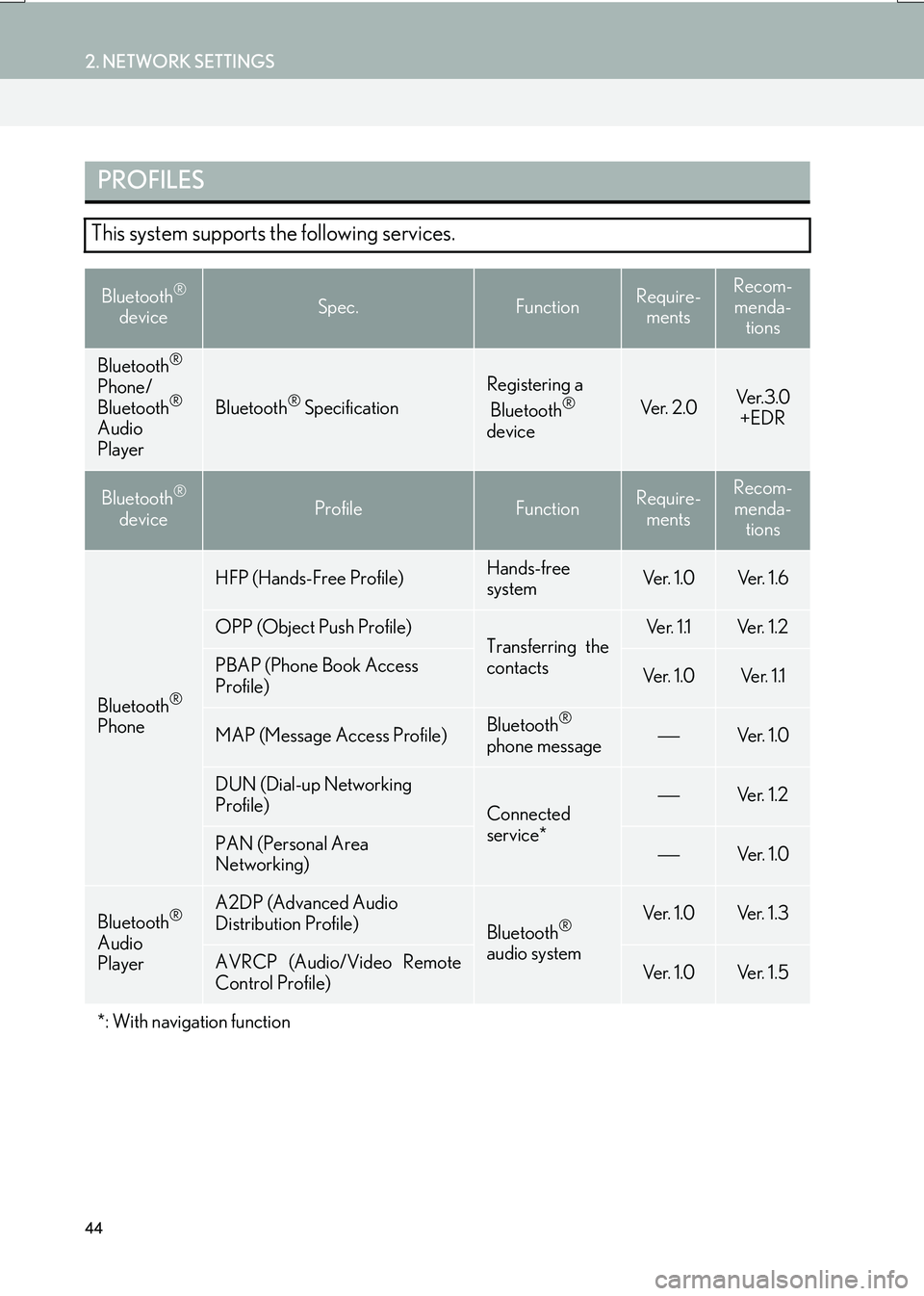
44
2. NETWORK SETTINGS
IS_NAVI_EE
PROFILES
This system supports the following services.
Bluetooth®
deviceSpec.FunctionRequire- mentsRecom-
menda- tions
Bluetooth®
Phone/
Bluetooth®
Audio
PlayerBluetooth® Specification
Registering a
Bluetooth®
deviceVe r. 2 . 0Ve r. 3 . 0 +EDR
Bluetooth®
deviceProfileFunctionRequire- mentsRecom-menda- tions
Bluetooth®
Phone
HFP (Hands-Free Profile)Hands-free
systemVe r. 1 . 0Ve r. 1 . 6
OPP (Object Push Profile)Transferring the
contactsVe r. 1 .1Ve r. 1 . 2
PBAP (Phone Book Access
Profile)Ve r. 1 . 0Ve r. 1 .1
MAP (Message Access Profile)Bluetooth®
phone messageVe r. 1 . 0
DUN (Dial-up Networking
Profile)
Connected
service*Ve r. 1 . 2
PAN (Personal Area
Networking)Ve r. 1 . 0
Bluetooth®
Audio
Player
A2DP (Advanced Audio
Distribution Profile)
Bluetooth®
audio systemVe r. 1 . 0Ve r. 1 . 3
AVRCP (Audio/Video Remote
Control Profile)Ve r. 1 . 0Ve r. 1 . 5
*: With navigation function
Page 47 of 342

47
2. NETWORK SETTINGS
IS_NAVI_EE
BASIC FUNCTION
21Press the “MENU” button on the
Remote Touch.
2Select “Setup” .
3Select “Telephone” .
4Select “Connect telephone” .
1Display the “Bluetooth* setup” screen.
(→ P.46)
2Select “A d d ”.
�X When another Bluetooth
® device is con-
nected
�z To disconnect the Bluetooth® device,
select “Yes”.
�XWhen 5 Bluetooth® devices have al-
ready been registered
�z A registered device needs to be replaced.
Select “Yes”, and select the device to be
replaced.
*: Bluetooth is a registered trademark of
Bluetooth SIG, Inc.
DISPLAYING THE “Bluetooth*
setup” SCREEN IN A
DIFFERENT WAYREGISTERING A Bluetooth®
DEVICE
Up to 5 Bluetooth® devices can be reg-
istered.
Bluetooth
® compatible telephones
(HFP) and audio players (AVP) can be
registered simultaneously.
This operation cannot be performed
while driving.