Lexus IS200t 2017 Owner's Manuals
Manufacturer: LEXUS, Model Year: 2017, Model line: IS200t, Model: Lexus IS200t 2017Pages: 676, PDF Size: 149.78 MB
Page 411 of 676
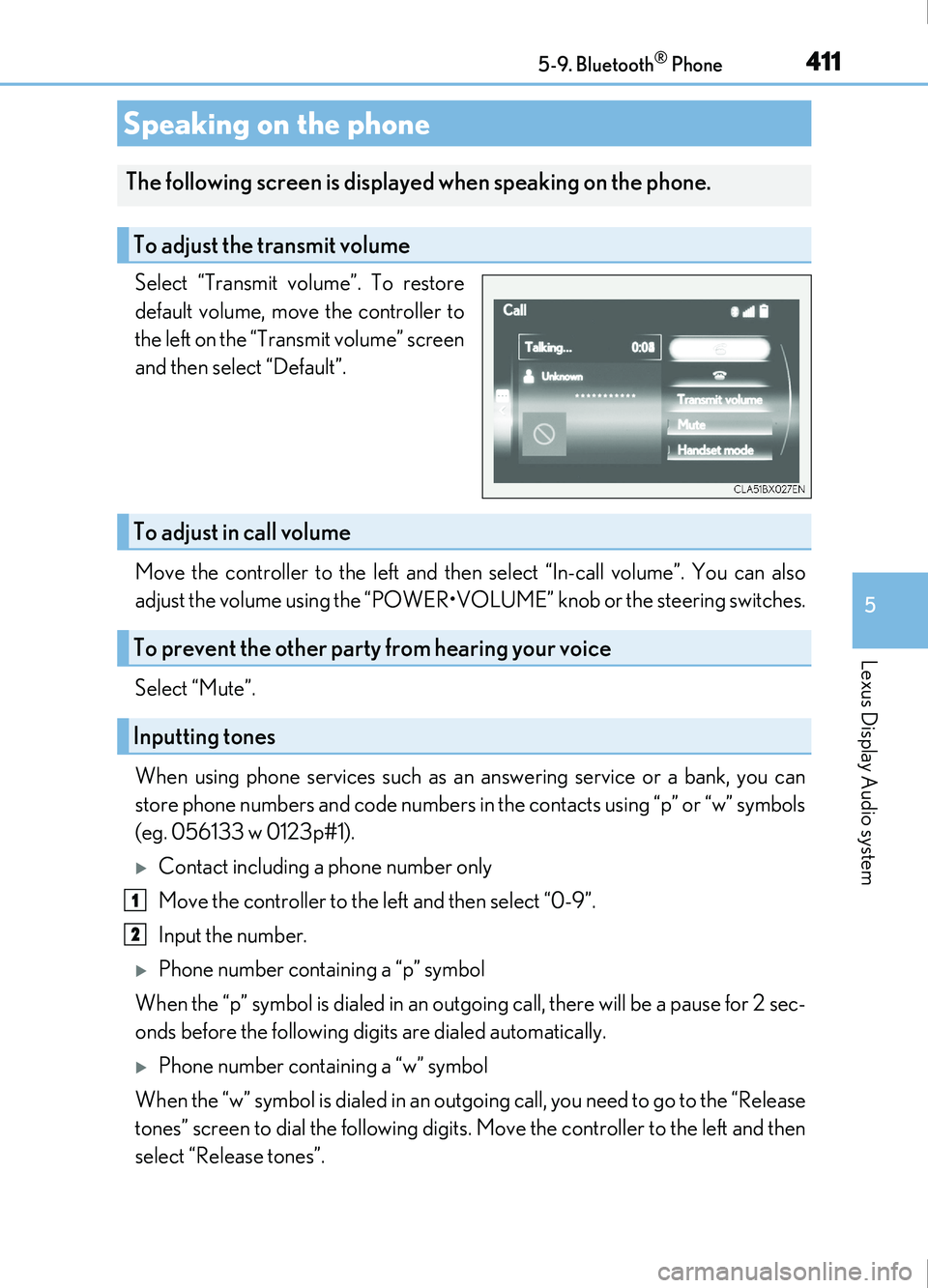
4115-9. Bluetooth® Phone
5
Lexus Display Audio system
IS200t_EE(OM53D77E)
Select “Transmit volume”. To restore
default volume, move the controller to
the left on the “Transmit volume” screen
and then select “Default”.
Move the controller to the left and then select “In-call volume”. You can also
adjust the volume using the “POWER•VOLUME” knob or the steering switches.
Select “Mute”.
When using phone services such as an answering service or a bank, you can
store phone numbers and code numbers in the contacts using “p” or “w” symbols
(eg. 056133 w 0123p#1).
Contact including a phone number only
Move the controller to the left and then select “0-9”.
Input the number.
Phone number containing a “p” symbol
When the “p” symbol is dialed in an outgoing call, there will be a pause for 2 sec-
onds before the following digits are dialed automatically.
Phone number containing a “w” symbol
When the “w” symbol is dialed in an outgoing call, you need to go to the “Release
tones” screen to dial the following digits . Move the controller to the left and then
select “Release tones”.
Speaking on the phone
The following screen is displayed when speaking on the phone.
To adjust the transmit volume
To adjust in call volume
To prevent the other party from hearing your voice
Inputting tones
1
2
Page 412 of 676
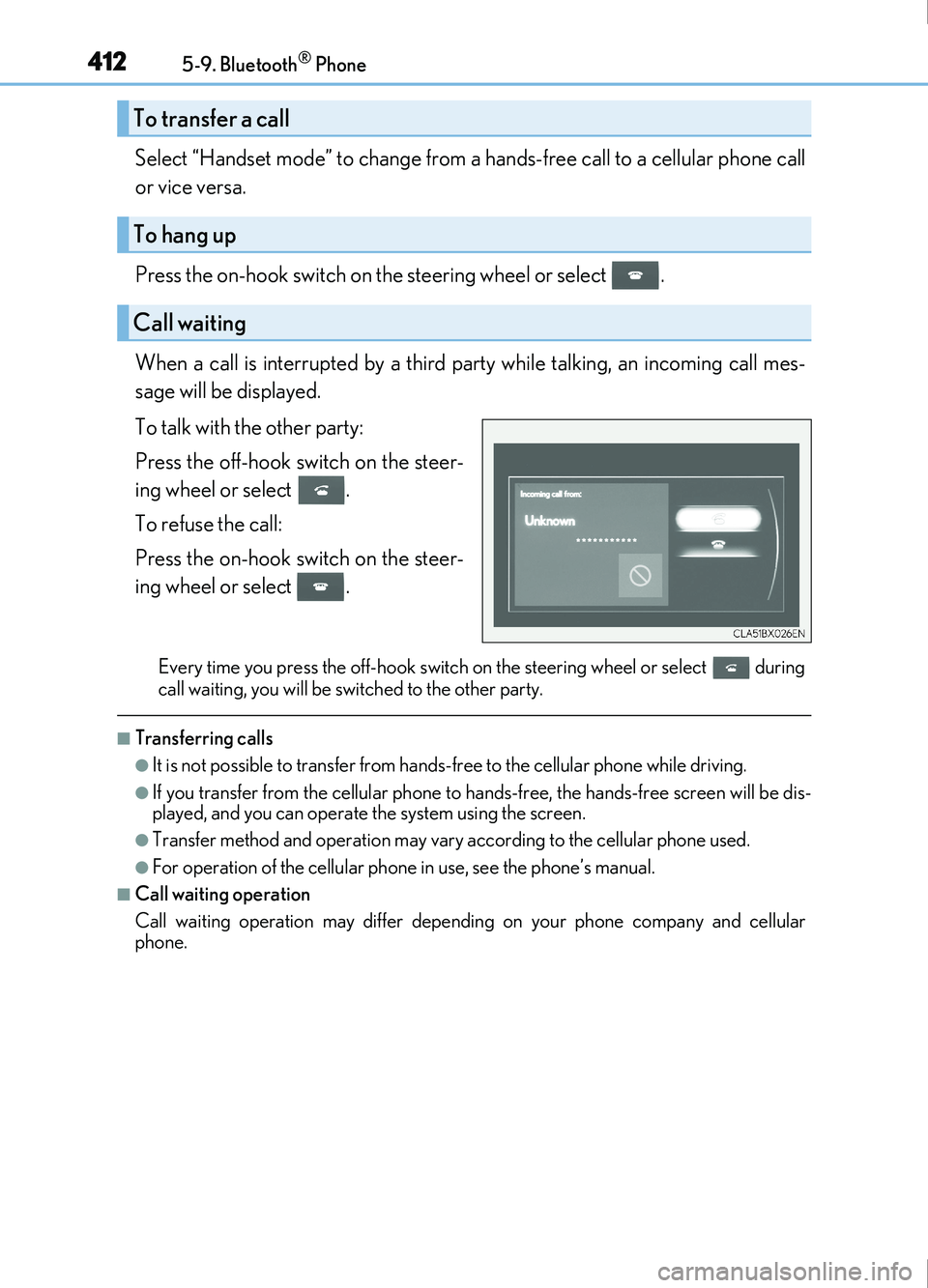
4125-9. Bluetooth® Phone
IS200t_EE(OM53D77E)
Select “Handset mode” to change from a hands-free call to a cellular phone call
or vice versa.
Press the on-hook switch on the steering wheel or select .
When a call is interrupted by a third party while talking, an incoming call mes-
sage will be displayed.
To talk with the other party:
Press the off-hook switch on the steer-
ing wheel or select .
To refuse the call:
Press the on-hook switch on the steer-
ing wheel or select .
Every time you press the off-hook switch on the steering wheel or select during
call waiting, you will be switched to the other party.
■Transferring calls
●It is not possible to transfer from hands-free to the cellular phone while driving.
●If you transfer from the cellul ar phone to hands-free, the hands-free screen will be dis-
played, and you can operate the system using the screen.
●Transfer method and operation may vary according to the cellular phone used.
●For operation of the cellular phone in use, see the phone’s manual.
■Call waiting operation
Call waiting operation may differ dependin g on your phone company and cellular
phone.
To transfer a call
To hang up
Call waiting
Page 413 of 676
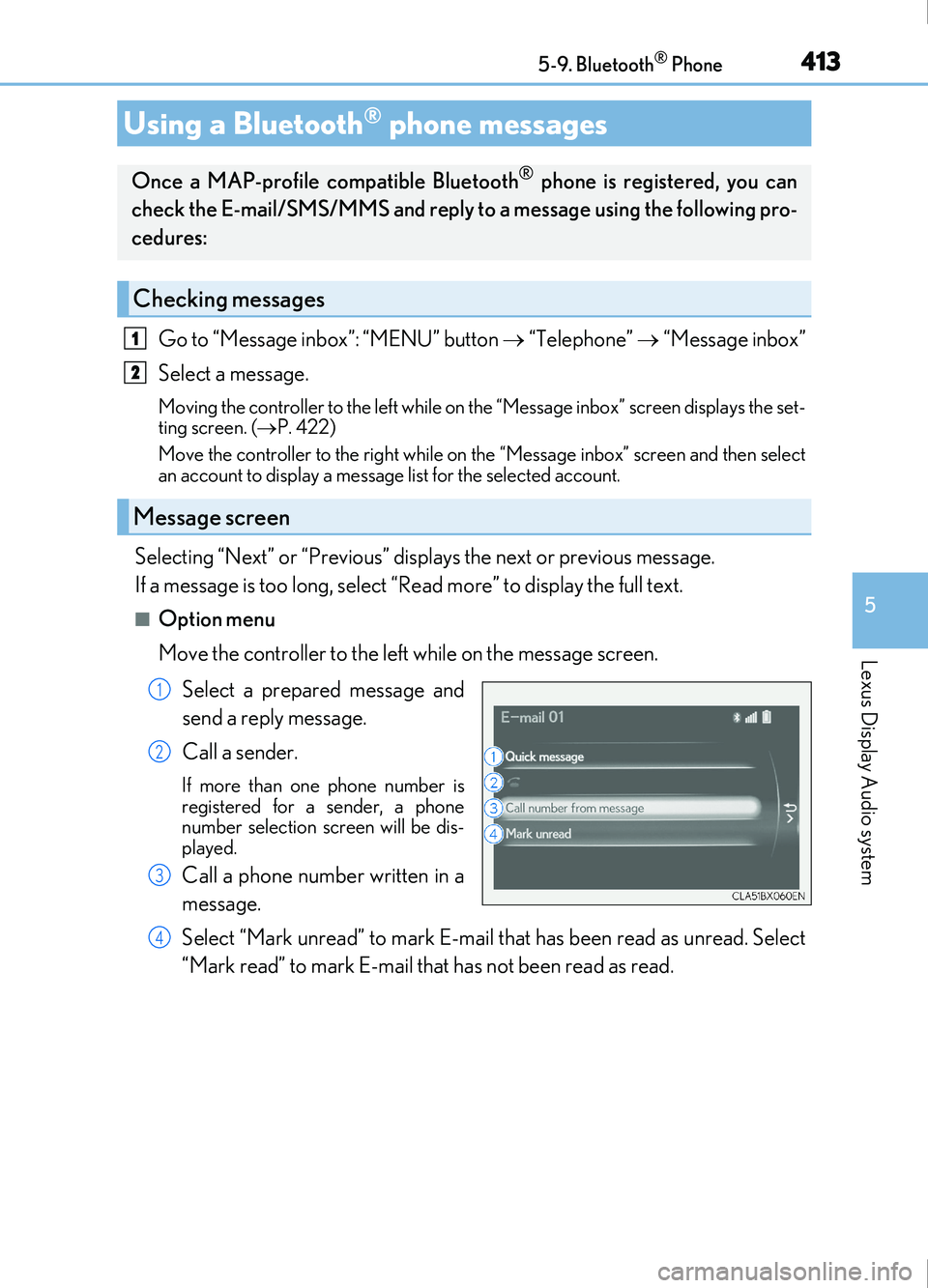
4135-9. Bluetooth® Phone
5
Lexus Display Audio system
IS200t_EE(OM53D77E)
Go to “Message inbox”: “MENU” button “Telephone” “Message inbox”
Select a message.
Moving the controller to the left while on th e “Message inbox” screen displays the set-
ting screen. ( P. 422)
Move the controller to the right while on the “Message inbox” screen and then select
an account to display a message list for the selected account.
Selecting “Next” or “Previous” displays the next or previous message.
If a message is too long, select “Read more” to display the full text.
■Option menu
Move the controller to the left while on the message screen.
Select a prepared message and
send a reply message.
Call a sender.
If more than one phone number is
registered for a sender, a phone
number selection screen will be dis-
played.
Call a phone number written in a
message.
Select “Mark unread” to mark E-mail that has been read as unread. Select
“Mark read” to mark E-mail that has not been read as read.
Using a Bluetooth® phone messages
Once a MAP-profile compatible Bluetooth® phone is registered, you can
check the E-mail/SMS/MMS and reply to a message using the following pro-
cedures:
Checking messages
Message screen
1
2
1
2
3
4
Page 414 of 676
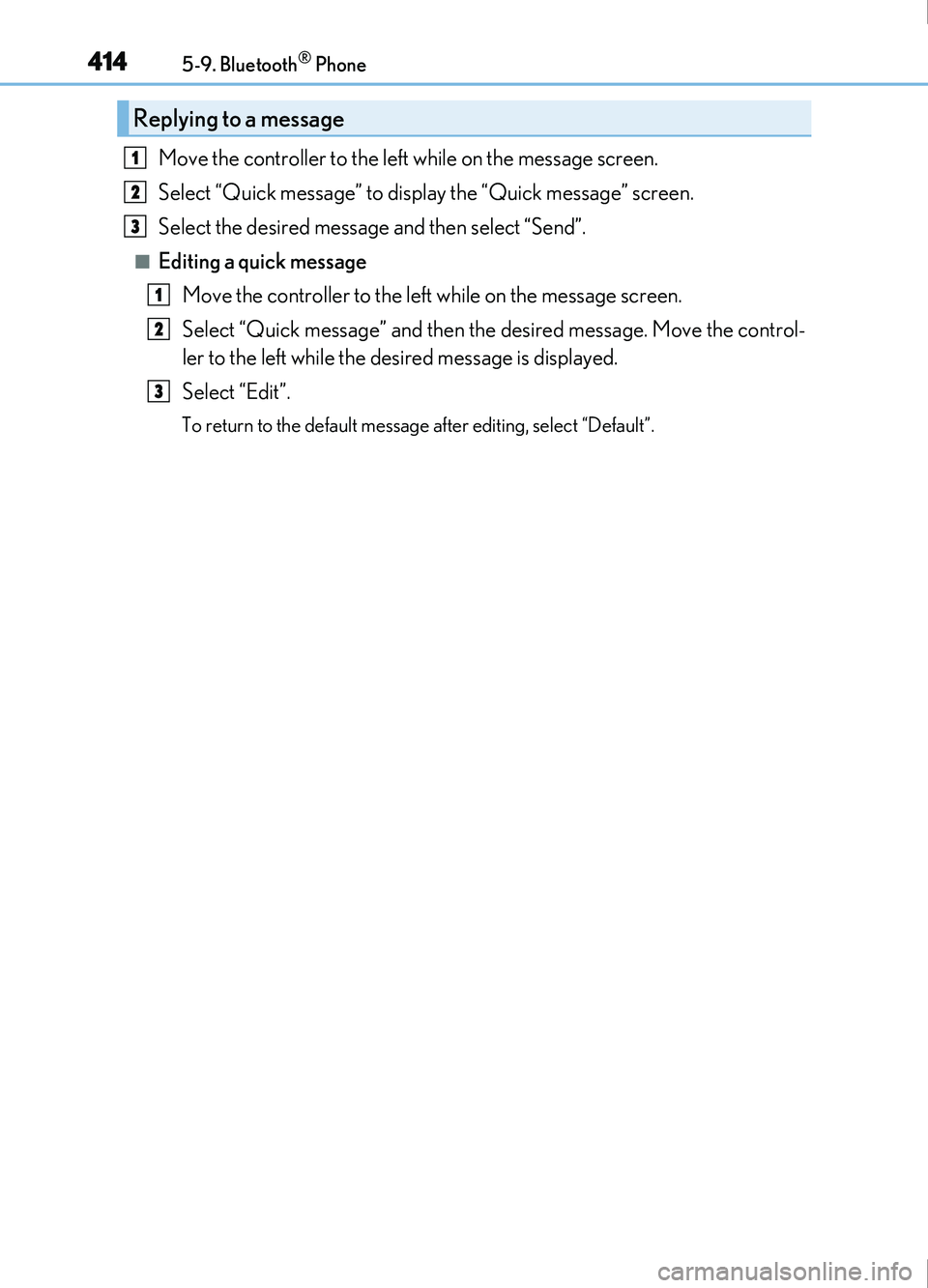
4145-9. Bluetooth® Phone
IS200t_EE(OM53D77E)
Move the controller to the left while on the message screen.
Select “Quick message” to display the “Quick message” screen.
Select the desired message and then select “Send”.
■Editing a quick messageMove the controller to the left while on the message screen.
Select “Quick message” and then th e desired message. Move the control-
ler to the left while the desired message is displayed.
Select “Edit”.
To return to the default message after editing, select “Default”.
Replying to a message
1
2
3
1
2
3
Page 415 of 676
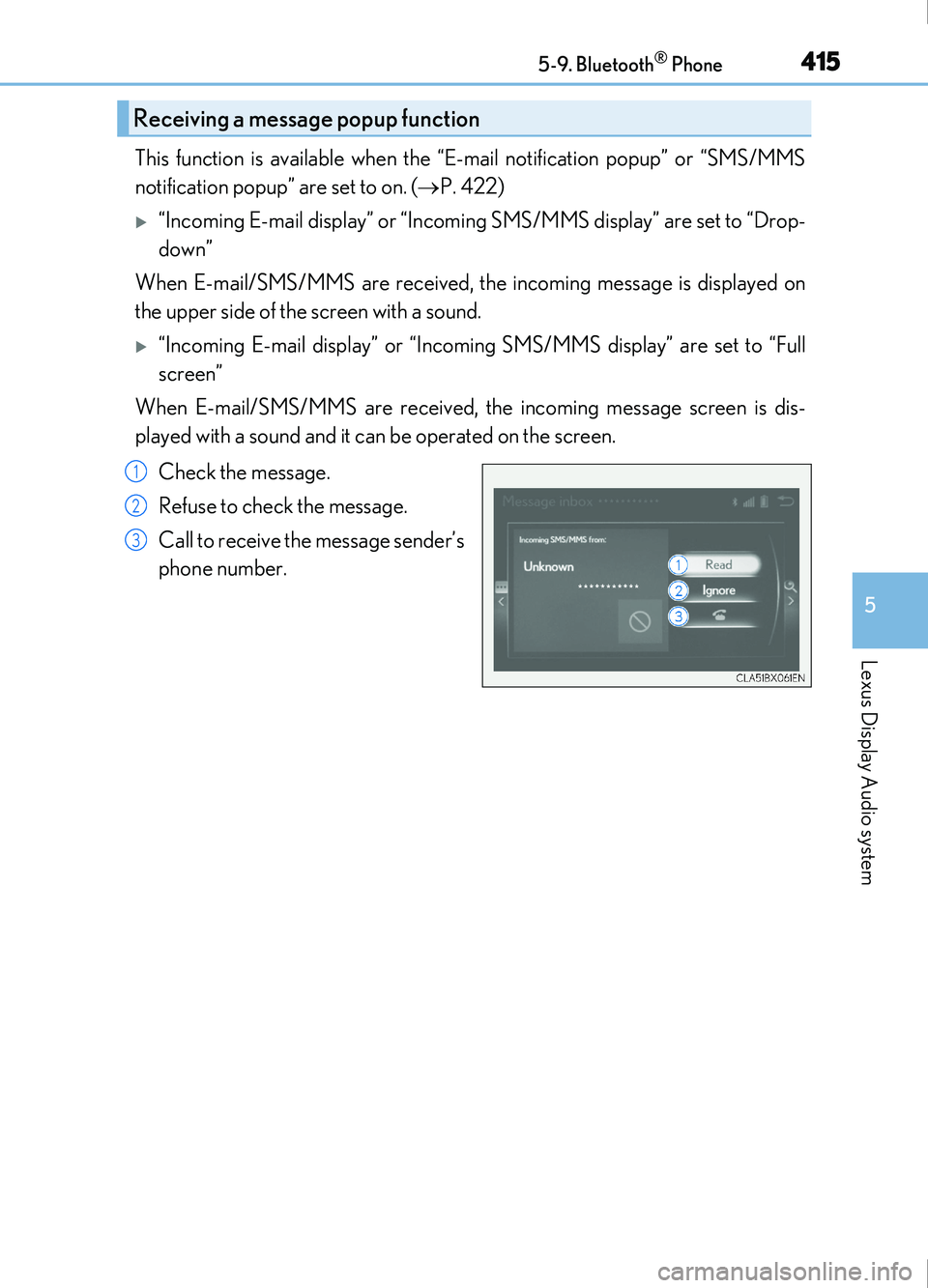
4155-9. Bluetooth® Phone
5
Lexus Display Audio system
IS200t_EE(OM53D77E)
This function is available when the “E-mail notification popup” or “SMS/MMS
notification popup” are set to on. (P. 422)
“Incoming E-mail display” or “Incoming SMS/MMS display” are set to “Drop-
down”
When E-mail/SMS/MMS are received, the incoming message is displayed on
the upper side of the screen with a sound.
“Incoming E-mail display” or “Incoming SMS/MMS display” are set to “Full
screen”
When E-mail/SMS/MMS are received, the incoming message screen is dis-
played with a sound and it can be operated on the screen.
Check the message.
Refuse to check the message.
Call to receive the message sender’s
phone number.
Receiving a message popup function
1
2
3
Page 416 of 676
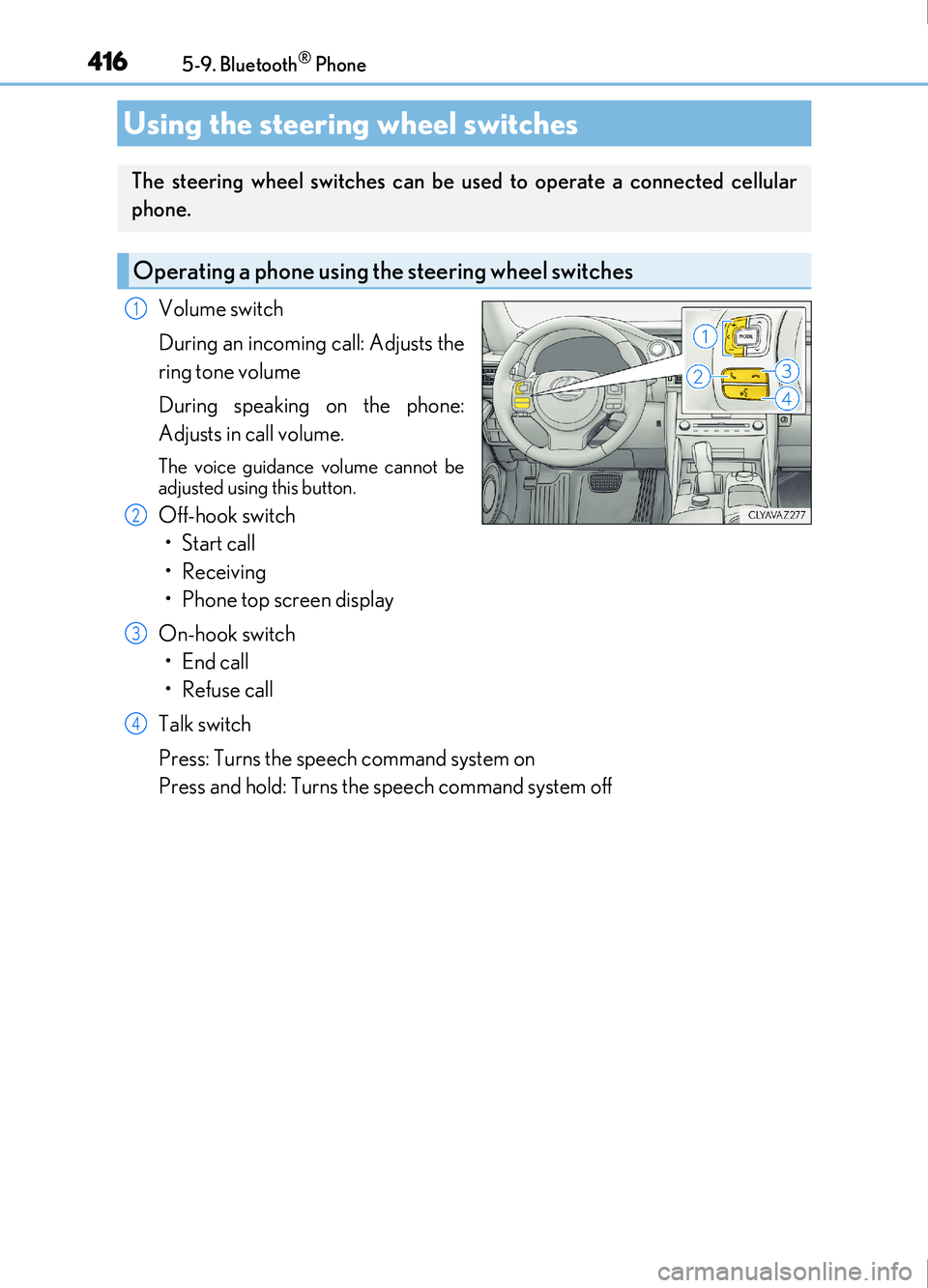
4165-9. Bluetooth® Phone
IS200t_EE(OM53D77E)
Volume switch
During an incoming call: Adjusts the
ring tone volume
During speaking on the phone:
Adjusts in call volume.
The voice guidance volume cannot be
adjusted using this button.
Off-hook switch• Start call
• Receiving
• Phone top screen display
On-hook switch •End call
•Refuse call
Talk switch
Press: Turns the speech command system on
Press and hold: Turns the speech command system off
Using the steering wheel switches
The steering wheel switches can be used to operate a connected cellular
phone.
Operating a phone using the steering wheel switches
1
2
3
4
Page 417 of 676
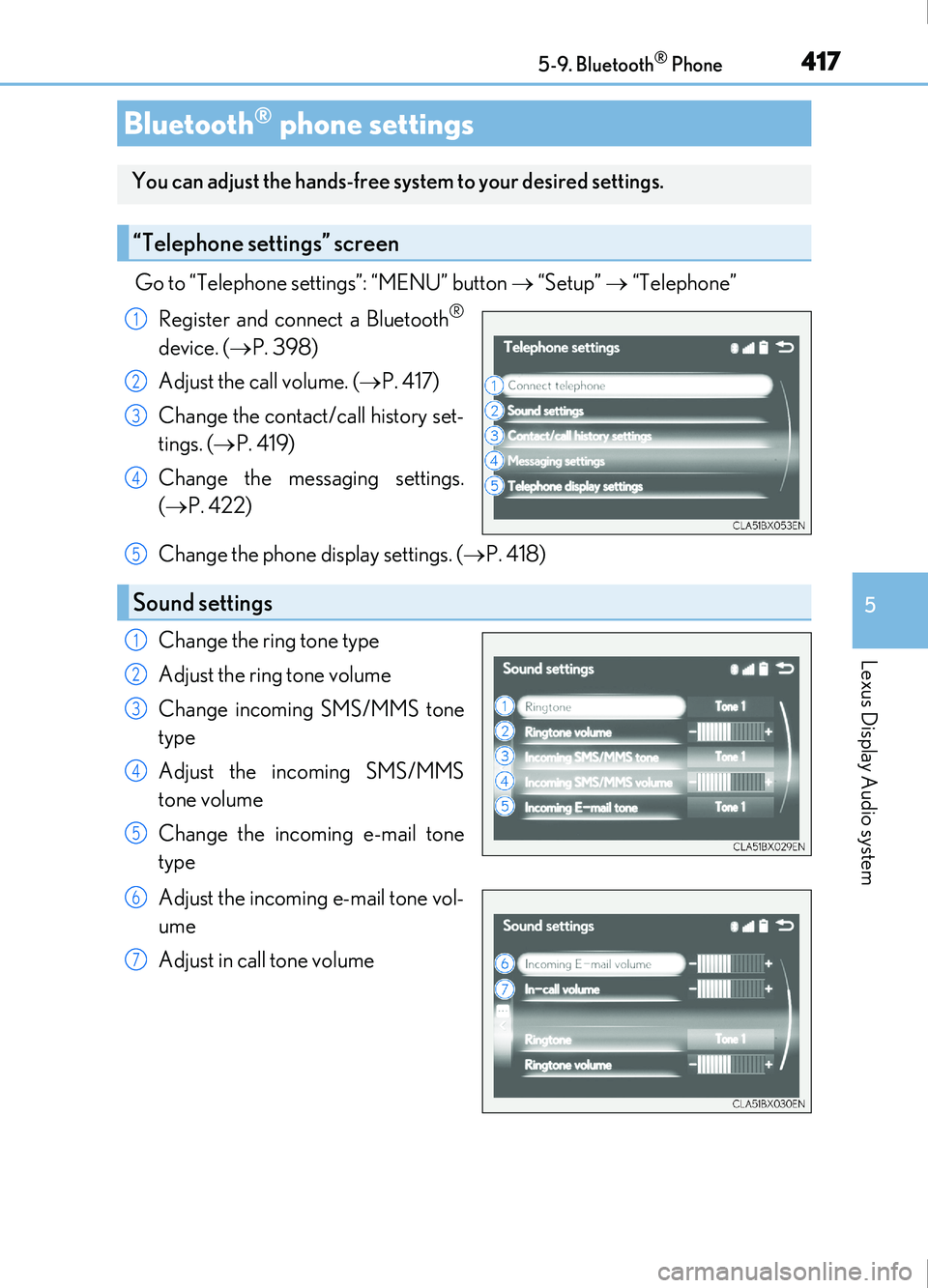
4175-9. Bluetooth® Phone
5
Lexus Display Audio system
IS200t_EE(OM53D77E)
Go to “Telephone settings”: “MENU” button “Setup” “Telephone”
Register and connect a Bluetooth
®
device. ( P. 398)
Adjust the call volume. ( P. 417)
Change the contact/call history set-
tings. ( P. 419)
Change the messaging settings.
( P. 422)
Change the phone display settings. ( P. 418)
Change the ring tone type
Adjust the ring tone volume
Change incoming SMS/MMS tone
type
Adjust the incoming SMS/MMS
tone volume
Change the incoming e-mail tone
type
Adjust the incoming e-mail tone vol-
ume
Adjust in call tone volume
Bluetooth® phone settings
You can adjust the hands-free system to your desired settings.
“Telephone settings” screen
1
2
3
4
Sound settings
5
1
2
3
4
5
6
7
Page 418 of 676
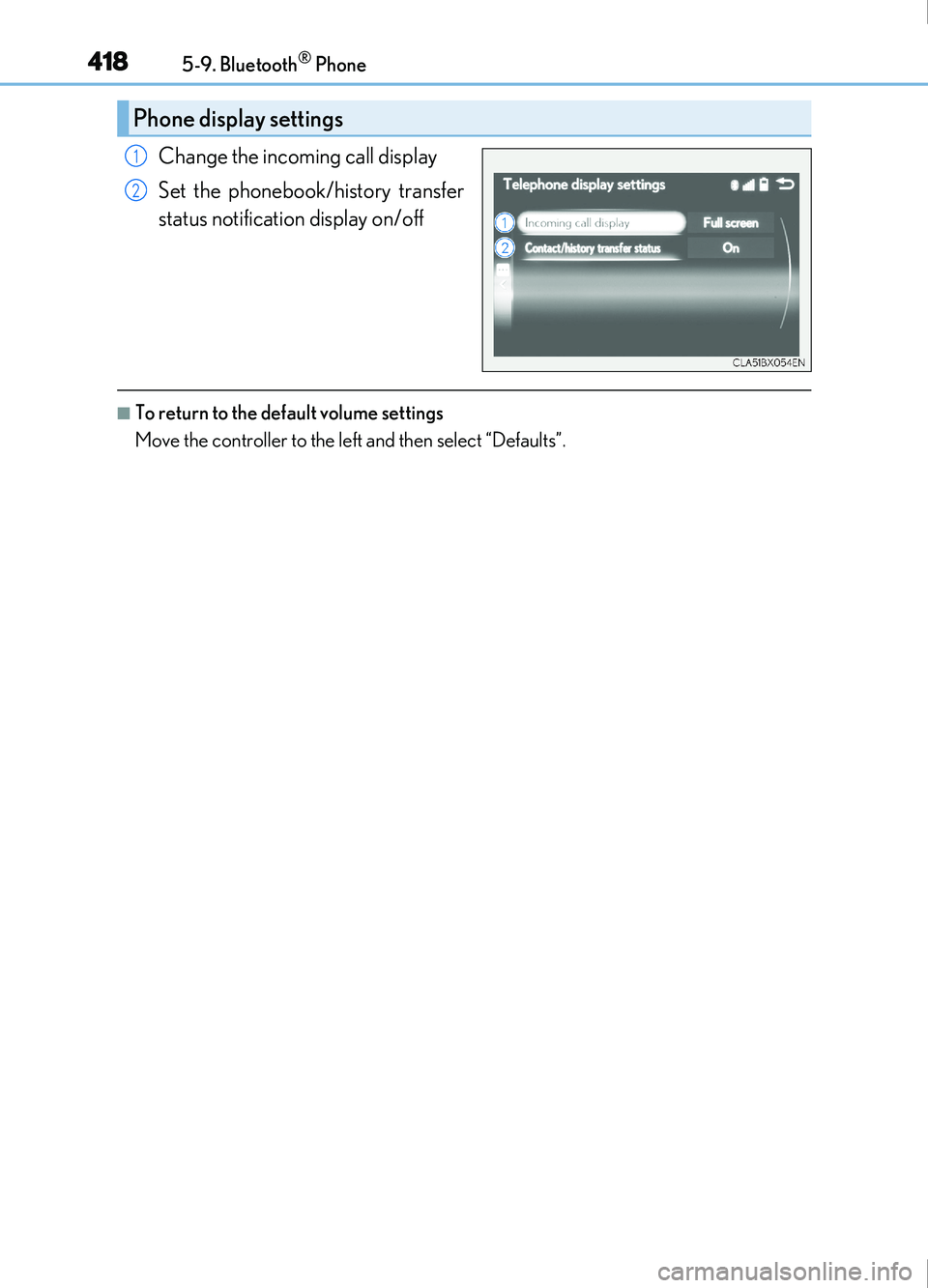
4185-9. Bluetooth® Phone
IS200t_EE(OM53D77E)
Change the incoming call display
Set the phonebook/history transfer
status notification display on/off
■To return to the default volume settings
Move the controller to the left and then select “Defaults”.
Phone display settings
1
2
Page 419 of 676
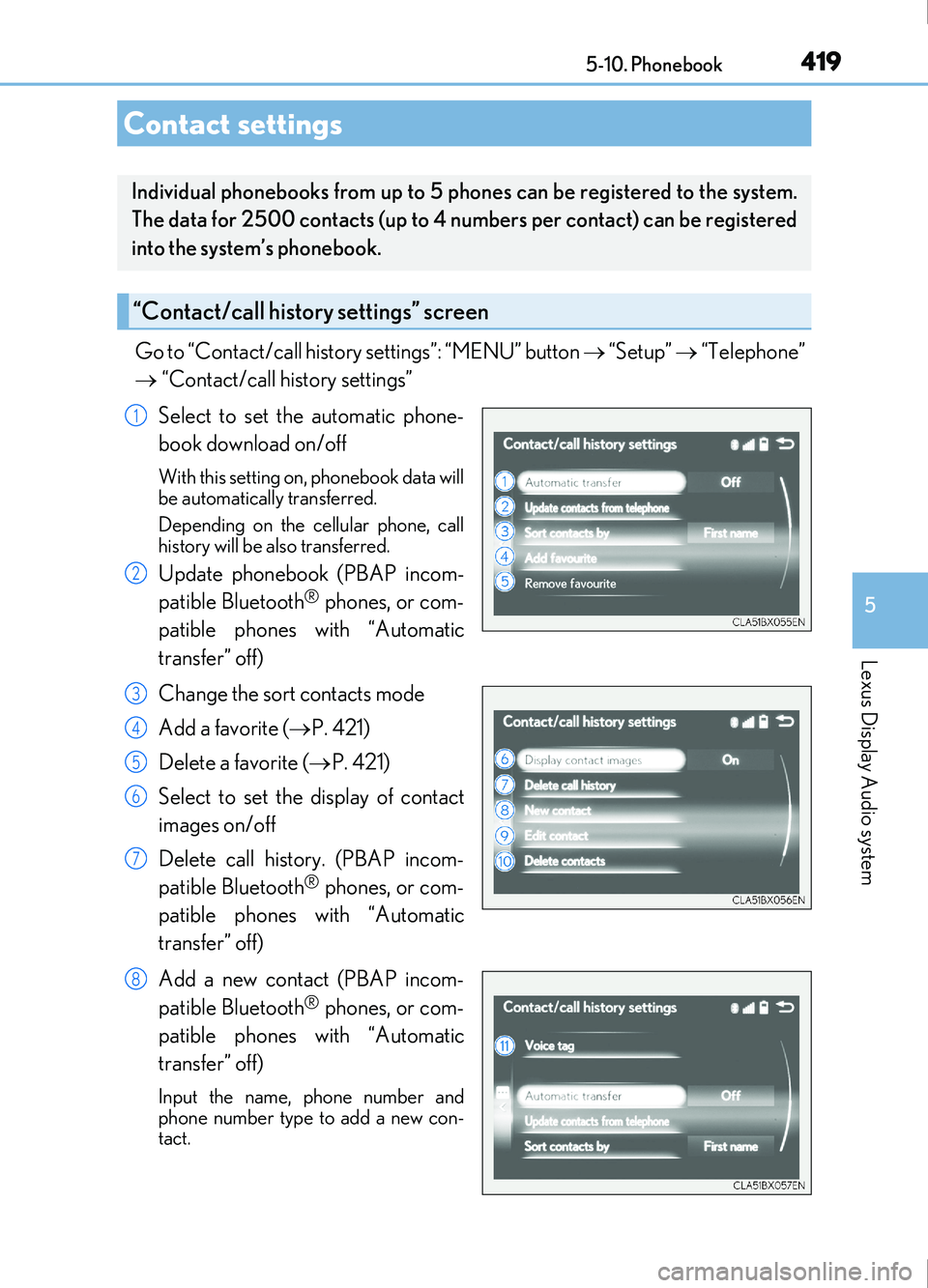
419
5
Lexus Display Audio system
IS200t_EE(OM53D77E)5-10. Phonebook
Go to “Contact/call history
settings”: “MENU” button “Setup” “Telephone”
“Contact/call history settings”
Select to set the automatic phone-
book download on/off
With this setting on, phonebook data will
be automatically transferred.
Depending on the cellular phone, call
history will be also transferred.
Update phonebook (PBAP incom-
patible Bluetooth
® phones, or com-
patible phones with “Automatic
transfer” off)
Change the sort contacts mode
Add a favorite ( P. 421)
Delete a favorite ( P. 421)
Select to set the display of contact
images on/off
Delete call history. (PBAP incom-
patible Bluetooth
® phones, or com-
patible phones with “Automatic
transfer” off)
Add a new contact (PBAP incom-
patible Bluetooth
® phones, or com-
patible phones with “Automatic
transfer” off)
Input the name, phone number and
phone number type to add a new con-
tact.
Contact settings
Individual phonebooks from up to 5 phon es can be registered to the system.
The data for 2500 contacts (up to 4 numbers per contact) can be registered
into the system’s phonebook.
“Contact/call history settings” screen
1
2
3
4
5
6
7
8
Page 420 of 676
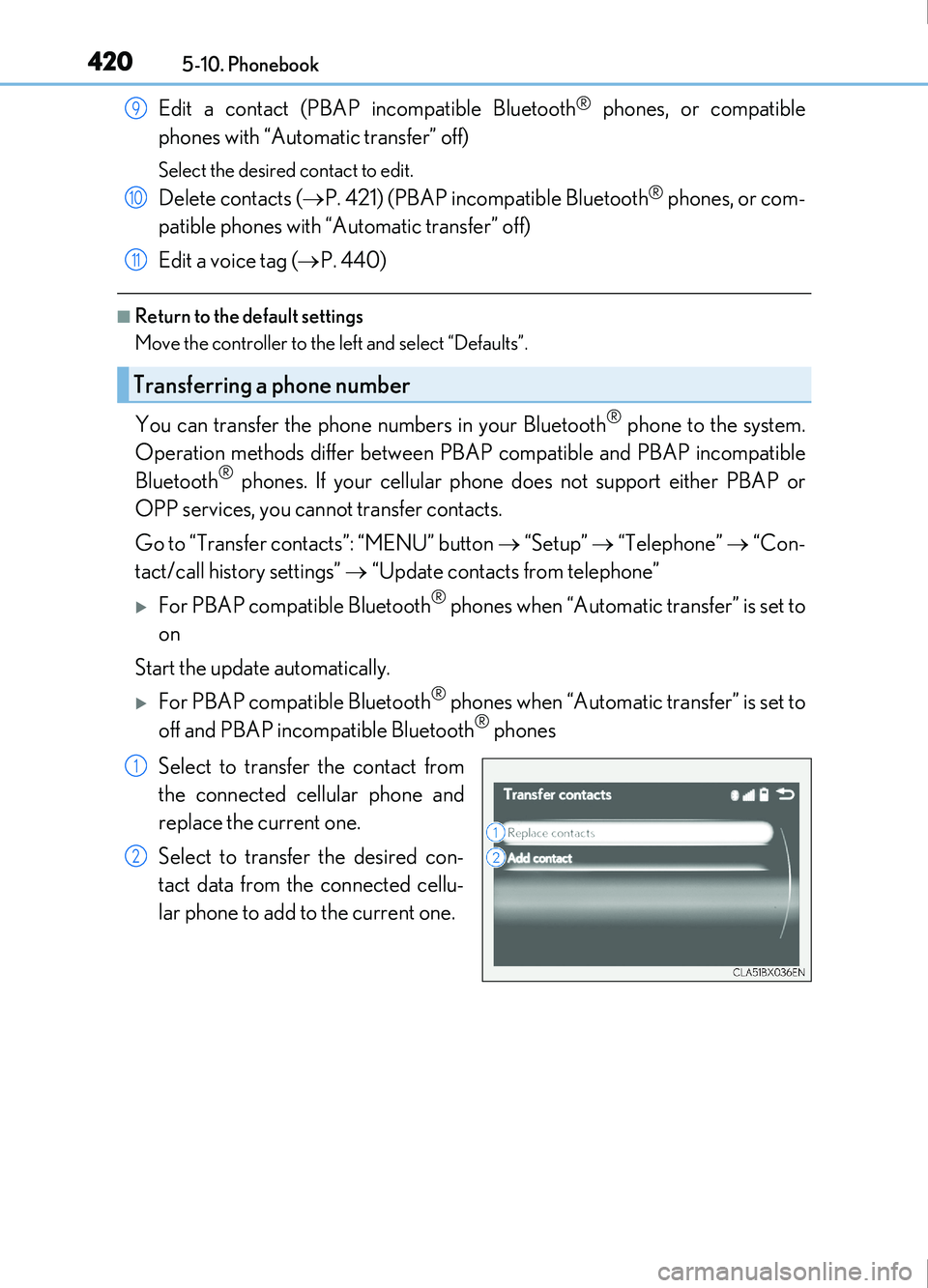
4205-10. Phonebook
IS200t_EE(OM53D77E)
Edit a contact (PBAP incompatible Bluetooth® phones, or compatible
phones with “Automatic transfer” off)
Select the desired contact to edit.
Delete contacts ( P. 421) (PBAP incompatible Bluetooth® phones, or com-
patible phones with “Automatic transfer” off)
Edit a voice tag ( P. 440)
■Return to the default settings
Move the controller to the left and select “Defaults”.
You can transfer the phone numbers in your Bluetooth® phone to the system.
Operation methods differ between PBAP compatible and PBAP incompatible
Bluetooth
® phones. If your cellular phone does not support either PBAP or
OPP services, you cannot transfer contacts.
Go to “Transfer contacts”: “MENU” button “Setup” “Telephone” “Con-
tact/call history settings” “Update contacts from telephone”
For PBAP compatible Bluetooth® phones when “Automatic transfer” is set to
on
Start the update automatically.
For PBAP compatible Bluetooth® phones when “Automatic transfer” is set to
off and PBAP incompatible Bluetooth® phones
Select to transfer the contact from
the connected cellular phone and
replace the current one.
Select to transfer the desired con-
tact data from the connected cellu-
lar phone to add to the current one.
Transferring a phone number
9
10
11
1
2