Lexus IS200t 2017 Owner's Manuals
Manufacturer: LEXUS, Model Year: 2017, Model line: IS200t, Model: Lexus IS200t 2017Pages: 676, PDF Size: 149.78 MB
Page 431 of 676
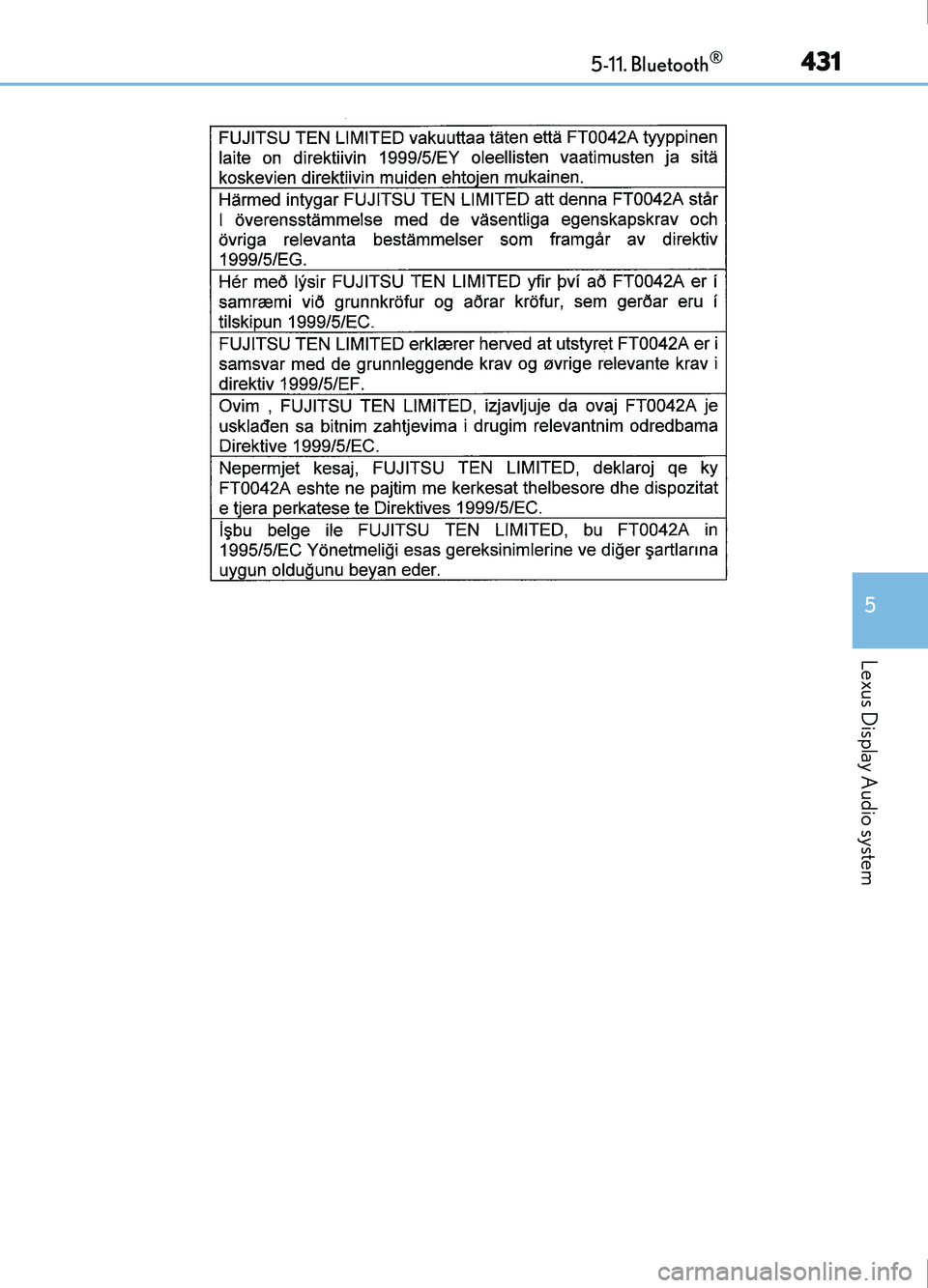
4315-11. Bluetooth®
5
Lexus Display Audio system
IS200t_EE(OM53D77E)
Page 432 of 676
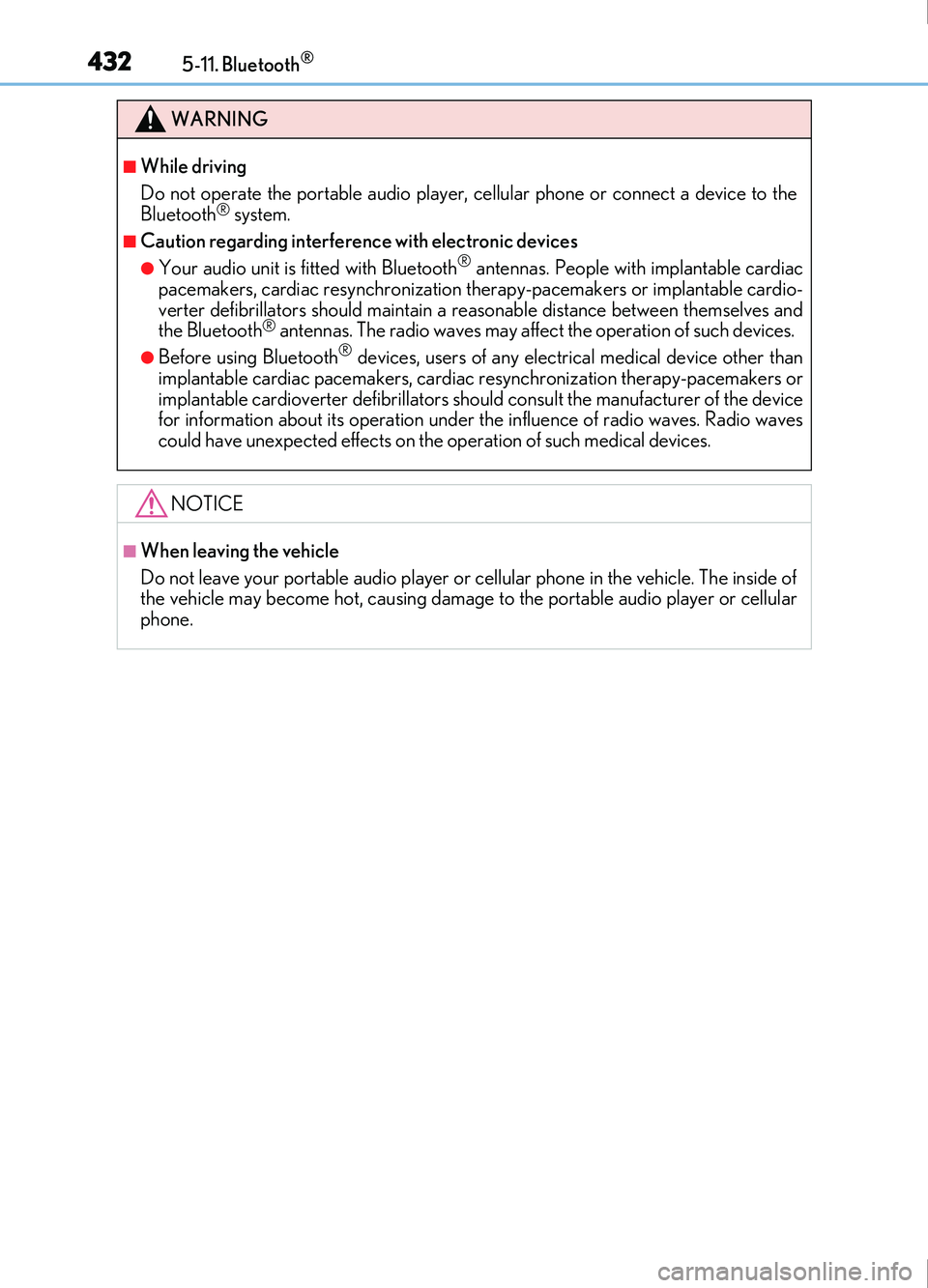
4325-11. Bluetooth®
IS200t_EE(OM53D77E)
WARNING
■While driving
Do not operate the portable audio player, cellular phone or connect a device to the
Bluetooth
® system.
■Caution regarding interference with electronic devices
●Your audio unit is fitted with Bluetooth® antennas. People with implantable cardiac
pacemakers, cardiac resynchronization th erapy-pacemakers or implantable cardio-
verter defibrillators should maintain a reasonable distance between themselves and
the Bluetooth
® antennas. The radio waves may affect the operation of such devices.
●Before using Bluetooth® devices, users of any electrical medical device other than
implantable cardiac pacemakers, cardiac resynchronization therapy-pacemakers or
implantable cardioverter defibrillators should consult the manufacturer of the device
for information about its operation under th e influence of radio waves. Radio waves
could have unexpected effects on the operation of such medical devices.
NOTICE
■When leaving the vehicle
Do not leave your portable audio player or cellular phone in the vehicle. The inside of
the vehicle may become hot, causing damage to the portable audio player or cellular
phone.
Page 433 of 676
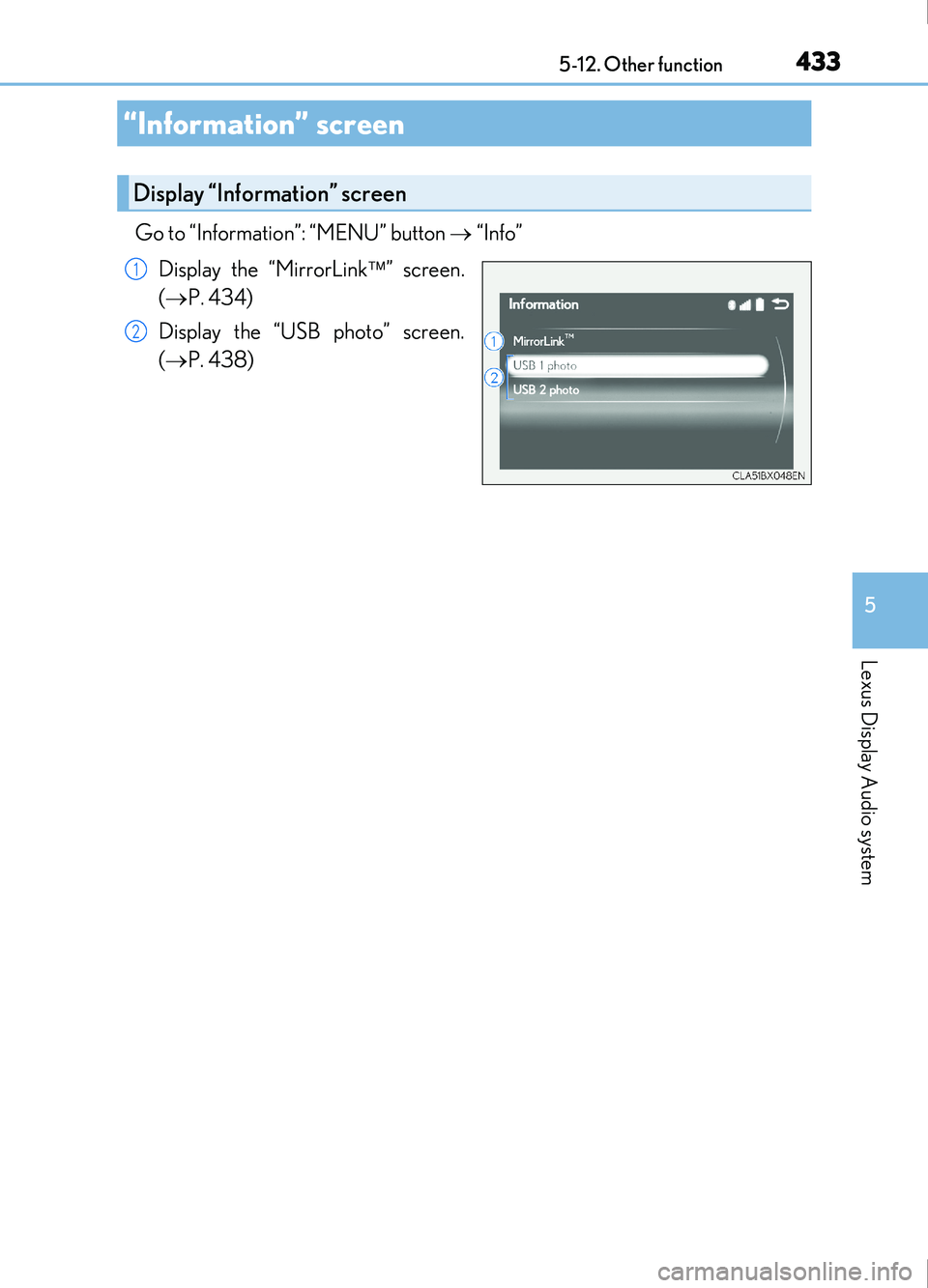
433
5
Lexus Display Audio system
IS200t_EE(OM53D77E)5-12. Other function
Go to “Information”: “MENU” button
“Info”
Display the “MirrorLink ” screen.
( P. 434)
Display the “USB photo” screen.
( P. 438)
“Information” screen
Display “Information” screen
1
2
Page 434 of 676
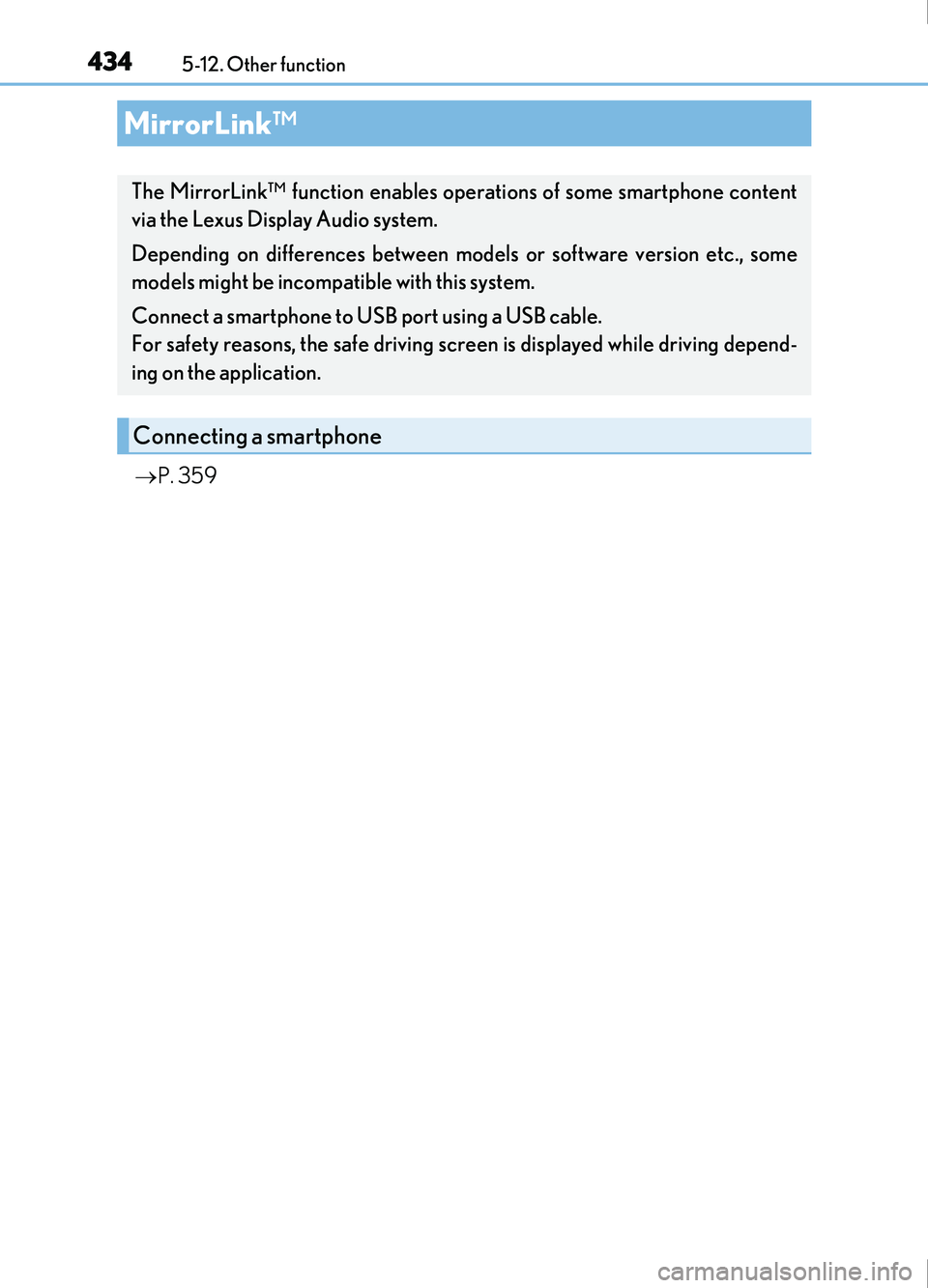
4345-12. Other function
IS200t_EE(OM53D77E)
P. 359
MirrorLink™
The MirrorLink™ function enables operations of some smartphone content
via the Lexus Display Audio system.
Depending on differences between models or software version etc., some
models might be incompatible with this system.
Connect a smartphone to US B port using a USB cable.
For safety reasons, the safe driving screen is displayed while driving depend-
ing on the application.
Connecting a smartphone
Page 435 of 676
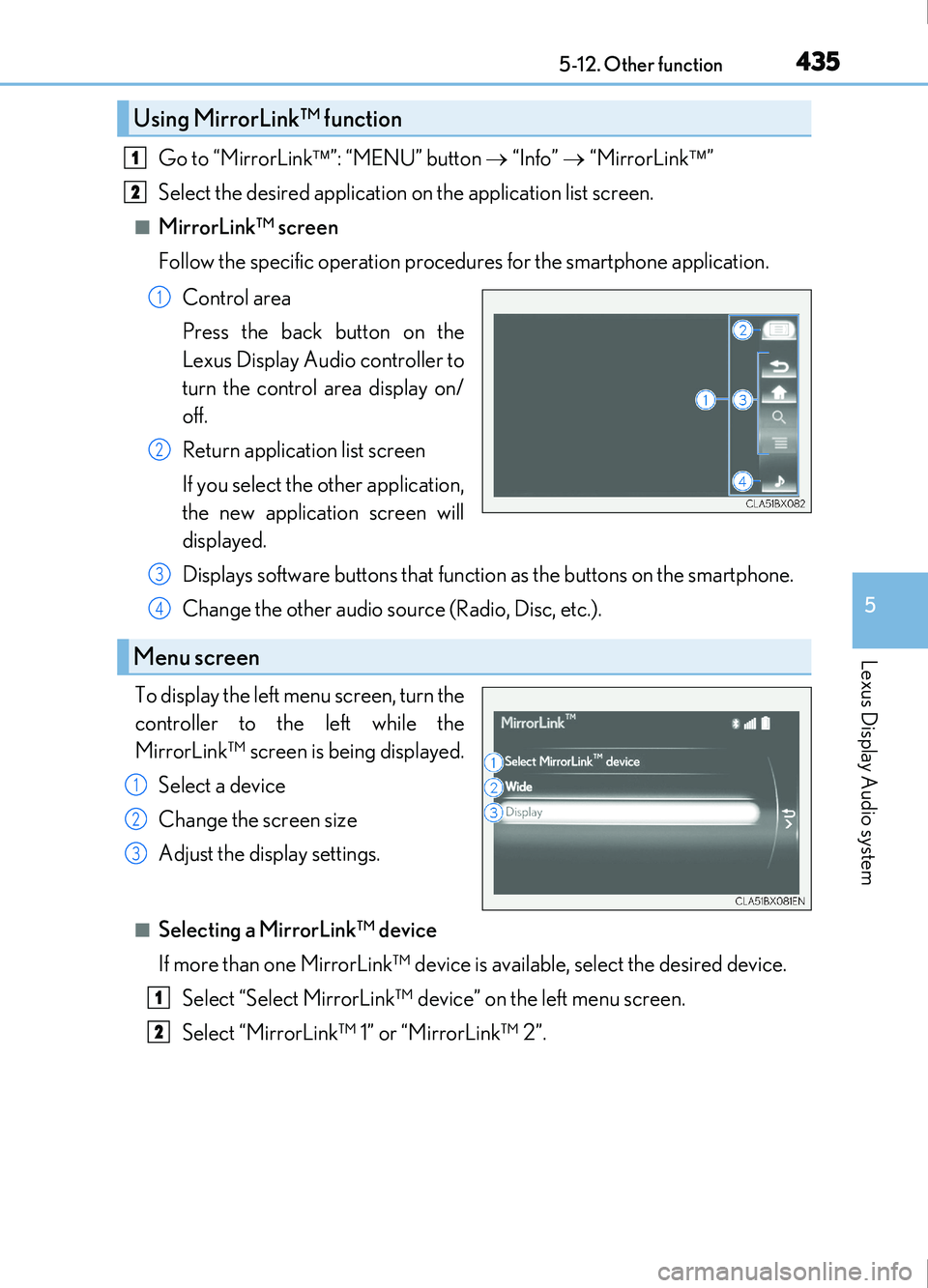
4355-12. Other function
5
Lexus Display Audio system
IS200t_EE(OM53D77E)
Go to “MirrorLink”: “MENU” button “Info” “MirrorLink ”
Select the desired application on the application list screen.
■MirrorLink™ screen
Follow the specific operation procedures for the smartphone application.
Control area
Press the back button on the
Lexus Display Audio controller to
turn the control area display on/
off.
Return application list screen
If you select the other application,
the new application screen will
displayed.
Displays software buttons that function as the buttons on the smartphone.
Change the other audio source (Radio, Disc, etc.).
To display the left menu screen, turn the
controller to the left while the
MirrorLink™ screen is being displayed. Select a device
Change the screen size
Adjust the display settings.
■Selecting a MirrorLink™ device
If more than one MirrorLink™ device is available, select the desired device. Select “Select MirrorLink™ device” on the left menu screen.
Select “MirrorLink™ 1” or “MirrorLink™ 2”.
Using MirrorLink™ function
1
2
1
2
Menu screen
3
4
1
2
3
1
2
Page 436 of 676
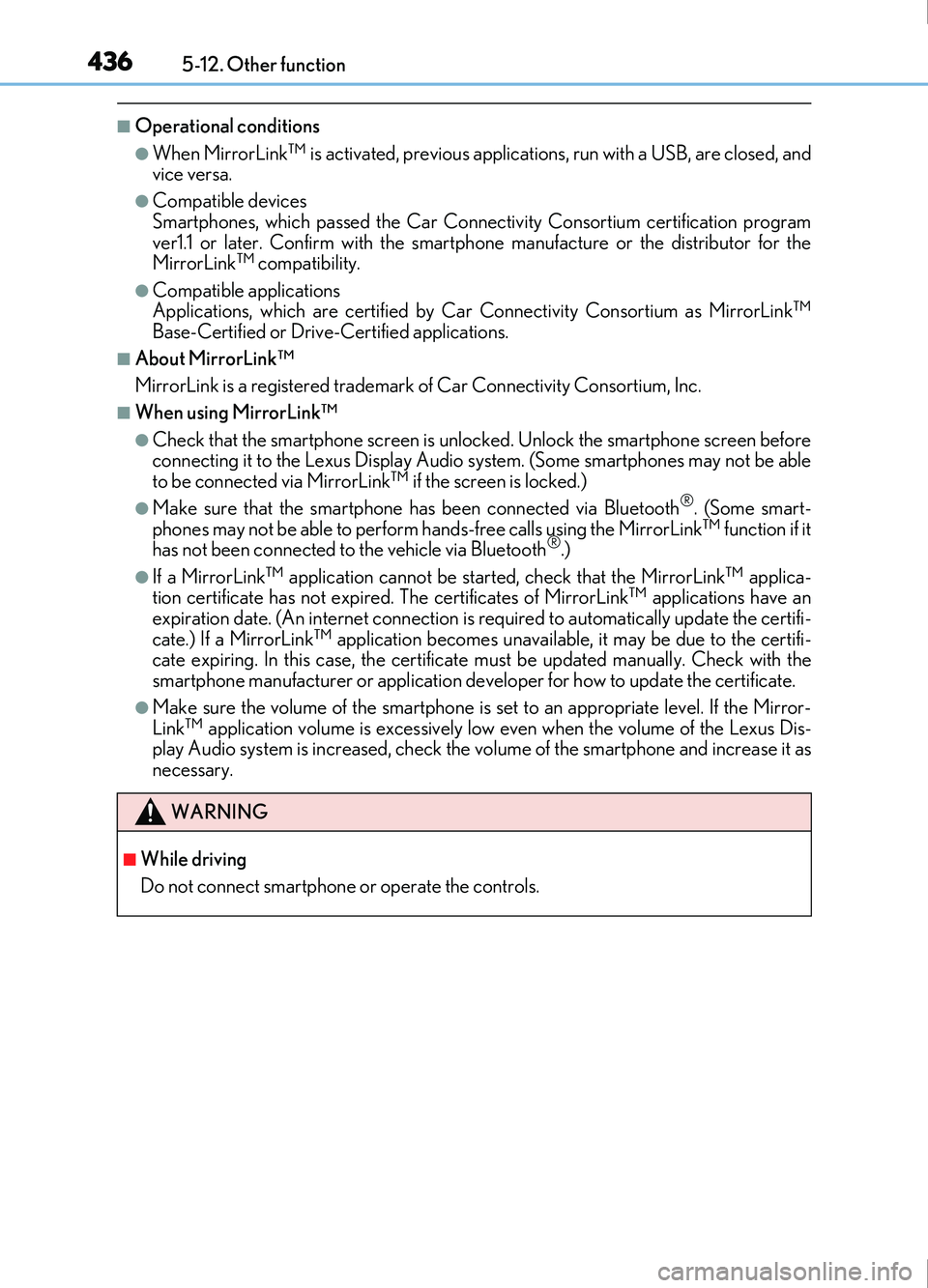
4365-12. Other function
IS200t_EE(OM53D77E)
■Operational conditions
●When MirrorLink™ is activated, previous applications, run with a USB, are closed, and
vice versa.
●Compatible devices
Smartphones, which passed the Car Connectivity Consortium certification program
ver1.1 or later. Confirm with the smartphone manufacture or the distributor for the
MirrorLink
™ compatibility.
●Compatible applications
Applications, which are certified by Car Connectivity Consortium as MirrorLink™Base-Certified or Drive-Certified applications.
■About MirrorLink™
MirrorLink is a registered trademark of Car Connectivity Consortium, Inc.
■When using MirrorLink™
●Check that the smartphone screen is unlocked. Unlock the smartphone screen before
connecting it to the Lexus Display Audio system. (Some smartphones may not be able
to be connected via MirrorLink
™ if the screen is locked.)
●Make sure that the smartphone has been connected via Bluetooth®. (Some smart-
phones may not be able to perform hands-free calls using the MirrorLink™ function if it
has not been connected to the vehicle via Bluetooth®.)
●If a MirrorLink™ application cannot be started, check that the MirrorLink™ applica-
tion certificate has not expired. The certificates of MirrorLink™ applications have an
expiration date. (An internet connection is required to automatically update the certifi-
cate.) If a MirrorLink
™ application becomes unavailable, it may be due to the certifi-
cate expiring. In this case, the certificat e must be updated manually. Check with the
smartphone manufacturer or application developer for how to update the certificate.
●Make sure the volume of the smartphone is set to an appropriate level. If the Mirror-
Link™ application volume is excessively low even when the volume of the Lexus Dis-
play Audio system is increased, check the vo lume of the smartphone and increase it as
necessary.
WARNING
■While driving
Do not connect smartphone or operate the controls.
Page 437 of 676
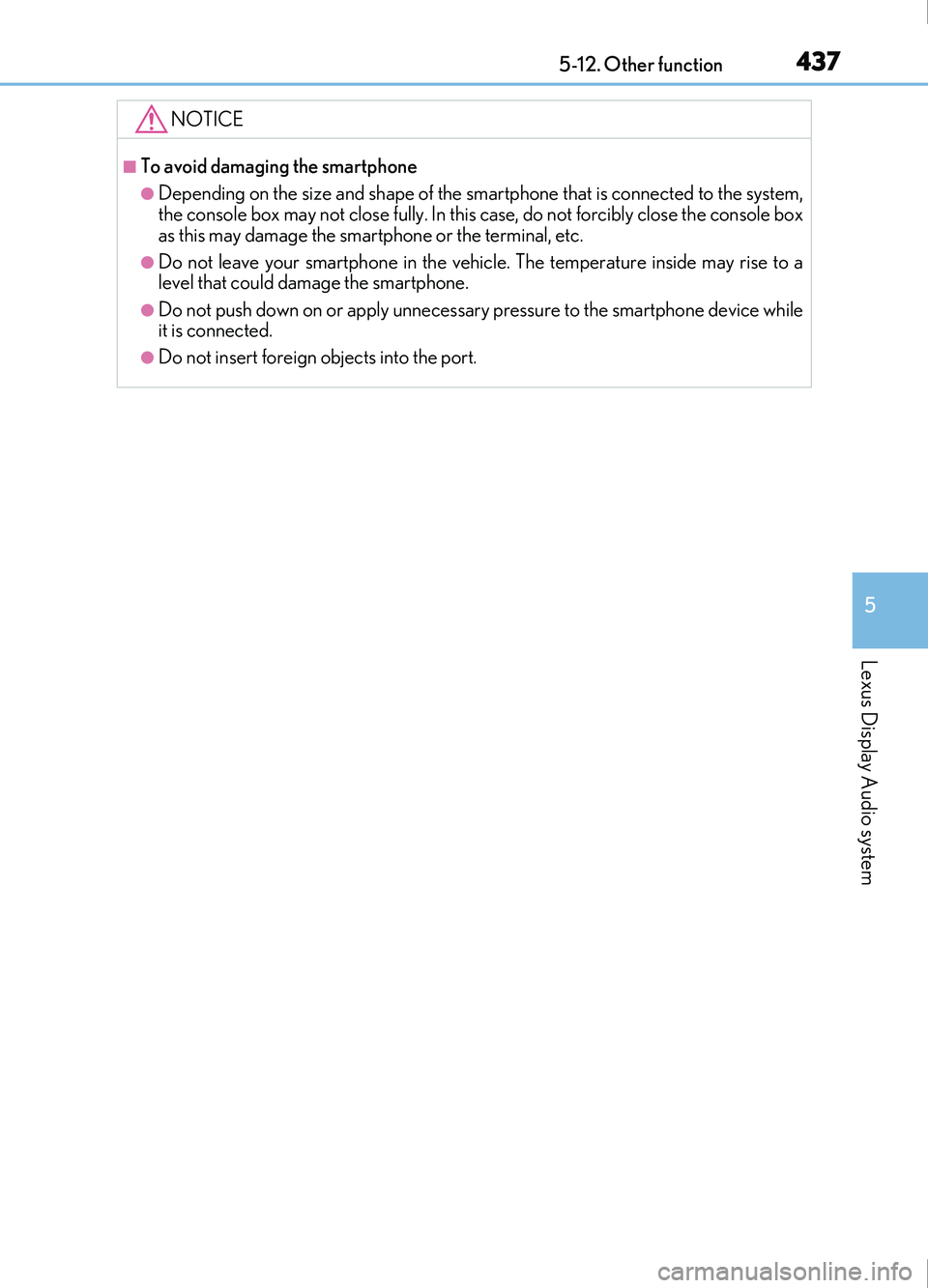
4375-12. Other function
5
Lexus Display Audio system
IS200t_EE(OM53D77E)
NOTICE
■To avoid damaging the smartphone
●Depending on the size and shape of the smartphone that is connected to the system,
the console box may not close fully. In this case, do not forcibly close the console box
as this may damage the smartphone or the terminal, etc.
●Do not leave your smartphone in the vehicle. The temperature inside may rise to a
level that could damage the smartphone.
●Do not push down on or apply unnecessary pressure to the smartphone device while
it is connected.
●Do not insert foreign objects into the port.
Page 438 of 676
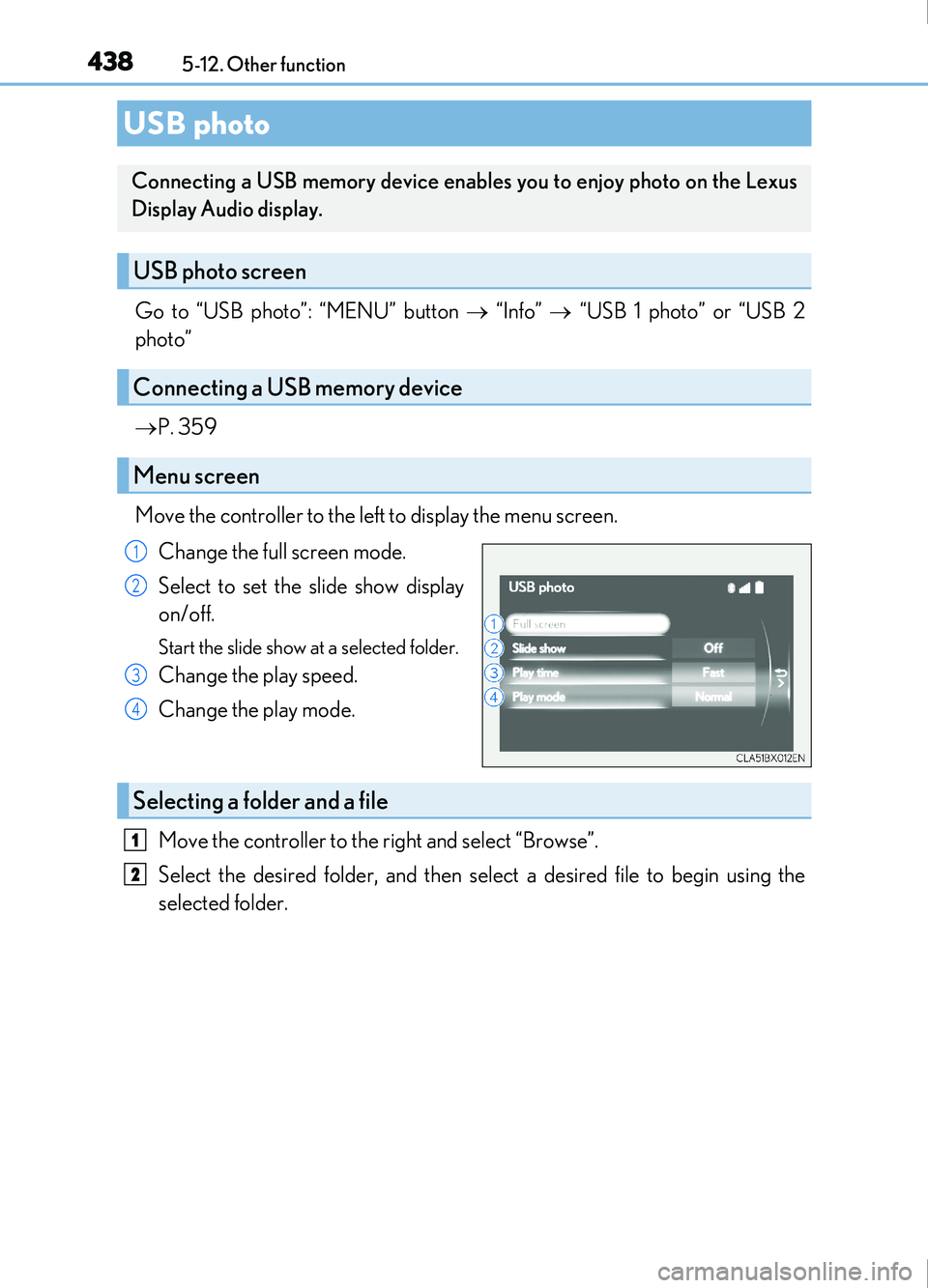
4385-12. Other function
IS200t_EE(OM53D77E)
Go to “USB photo”: “MENU” button “Info” “USB 1 photo” or “USB 2
photo”
P. 359
Move the controller to the left to display the menu screen. Change the full screen mode.
Select to set the slide show display
on/off.
Start the slide show at a selected folder.
Change the play speed.
Change the play mode.
Move the controller to the right and select “Browse”.
Select the desired folder, and then select a desired file to begin using the
selected folder.
USB photo
Connecting a USB memory device enables you to enjoy photo on the Lexus
Display Audio display.
USB photo screen
Connecting a USB memory device
Menu screen
1
2
3
4
Selecting a folder and a file
1
2
Page 439 of 676
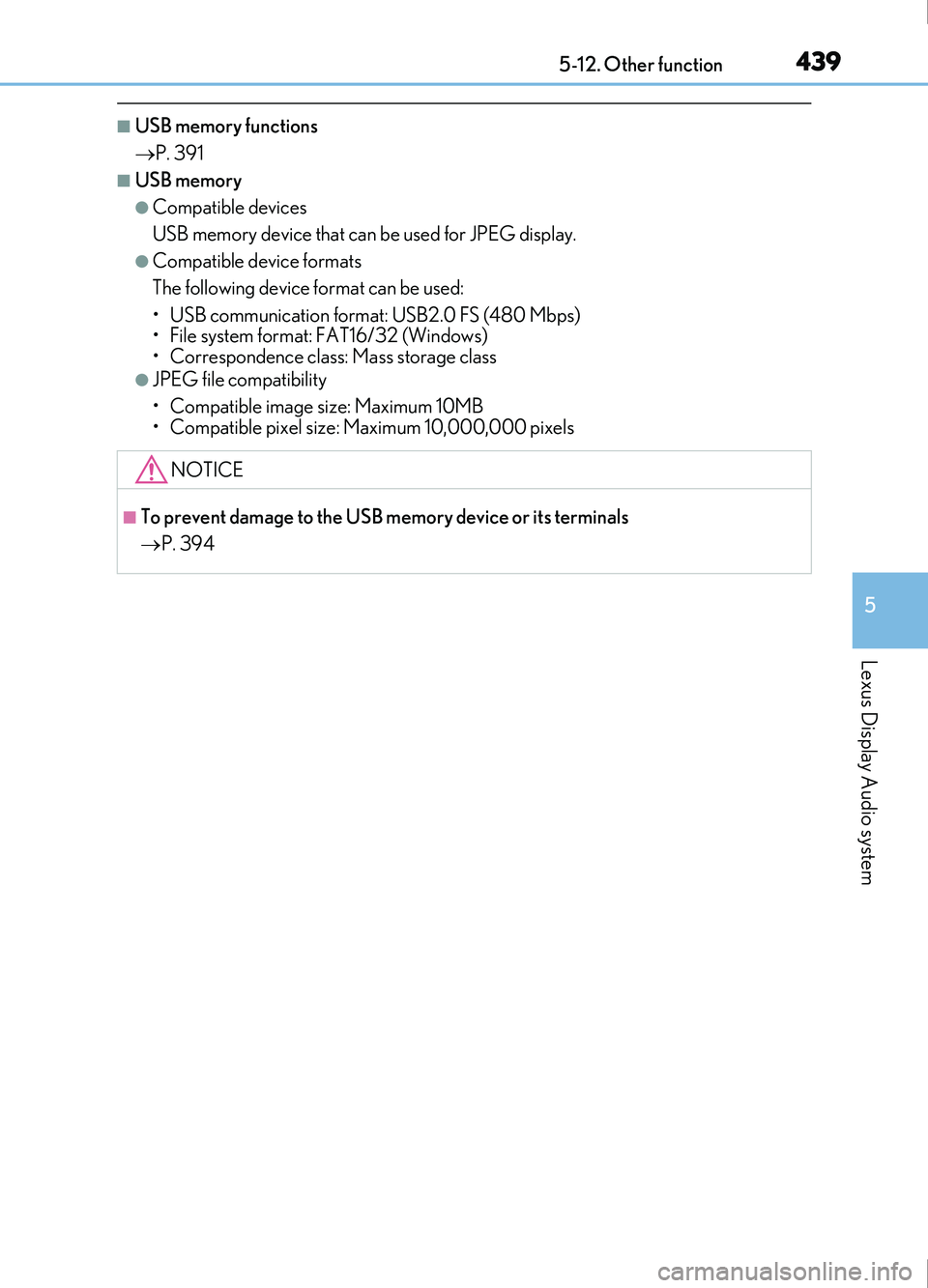
4395-12. Other function
5
Lexus Display Audio system
IS200t_EE(OM53D77E)
■USB memory functions
P. 391
■USB memory
●Compatible devices
USB memory device that can be used for JPEG display.
●Compatible device formats
The following device format can be used:
• USB communication format: USB2.0 FS (480 Mbps)
• File system format: FAT16/32 (Windows)
• Correspondence class: Mass storage class
●JPEG file compatibility
• Compatible image size: Maximum 10MB
• Compatible pixel size: Maximum 10,000,000 pixels
NOTICE
■To prevent damage to the USB memory device or its terminals
P. 394
Page 440 of 676
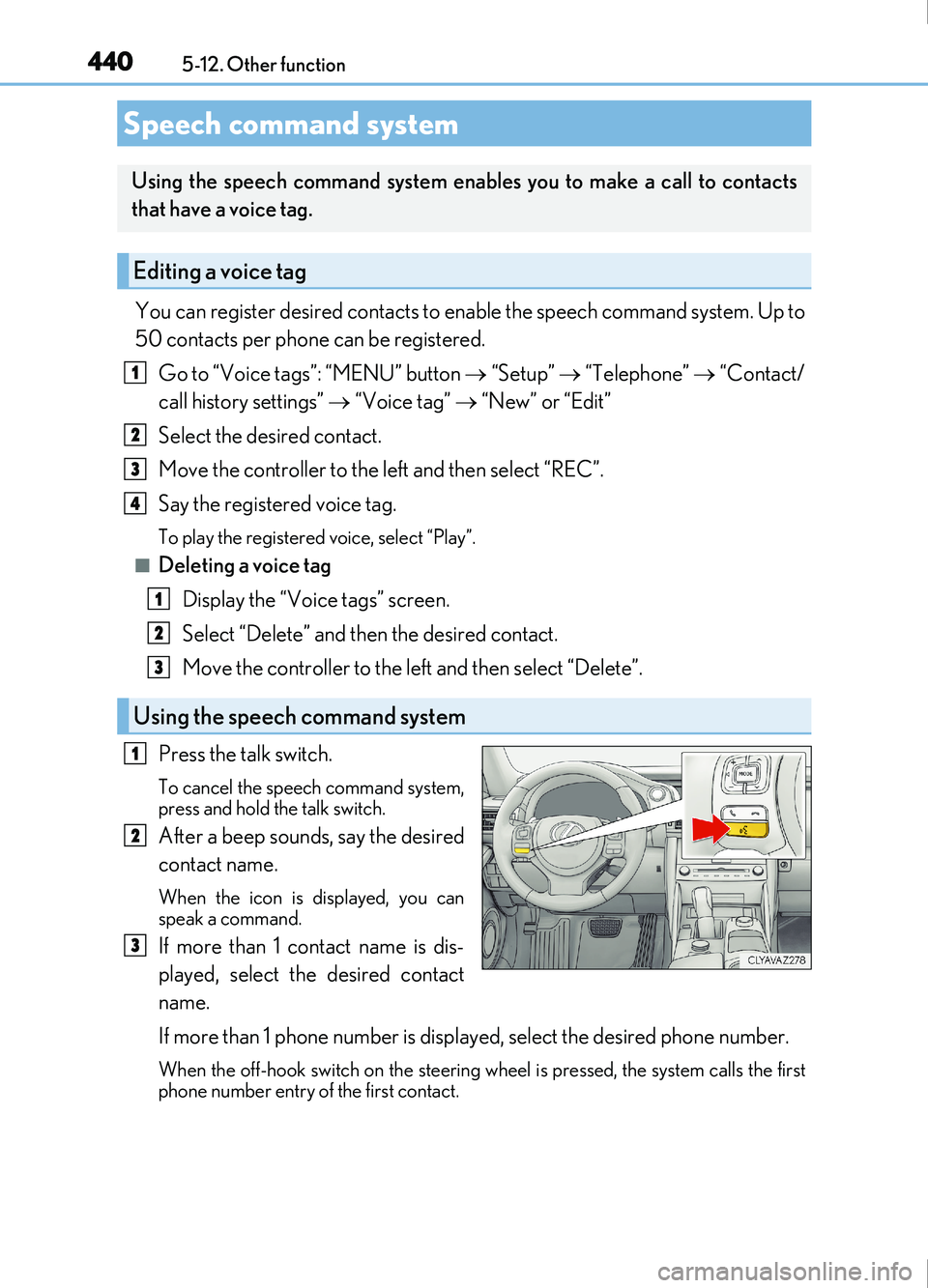
4405-12. Other function
IS200t_EE(OM53D77E)
You can register desired contacts to enable the speech command system. Up to
50 contacts per phone can be registered.
Go to “Voice tags”: “MENU” button “Setup” “Telephone” “Contact/
call history settings” “Voice tag” “New” or “Edit”
Select the desired contact.
Move the controller to the left and then select “REC”.
Say the registered voice tag.
To play the registered voice, select “Play”.
■Deleting a voice tag Display the “Voice tags” screen.
Select “Delete” and then the desired contact.
Move the controller to the left and then select “Delete”.
Press the talk switch.
To cancel the speech command system,
press and hold the talk switch.
After a beep sounds, say the desired
contact name.
When the icon is displayed, you can
speak a command.
If more than 1 contact name is dis-
played, select the desired contact
name.
If more than 1 phone number is displayed, select the desired phone number.
When the off-hook switch on the steering wh eel is pressed, the system calls the first
phone number entry of the first contact.
Speech command system
Using the speech command system enables you to make a call to contacts
that have a voice tag.
Editing a voice tag
Using the speech command system
1
2
3
4
1
2
3
1
2
3