Lexus IS220d 2012 Navigation manual
Manufacturer: LEXUS, Model Year: 2012, Model line: IS220d, Model: Lexus IS220d 2012Pages: 407, PDF Size: 23.8 MB
Page 291 of 407
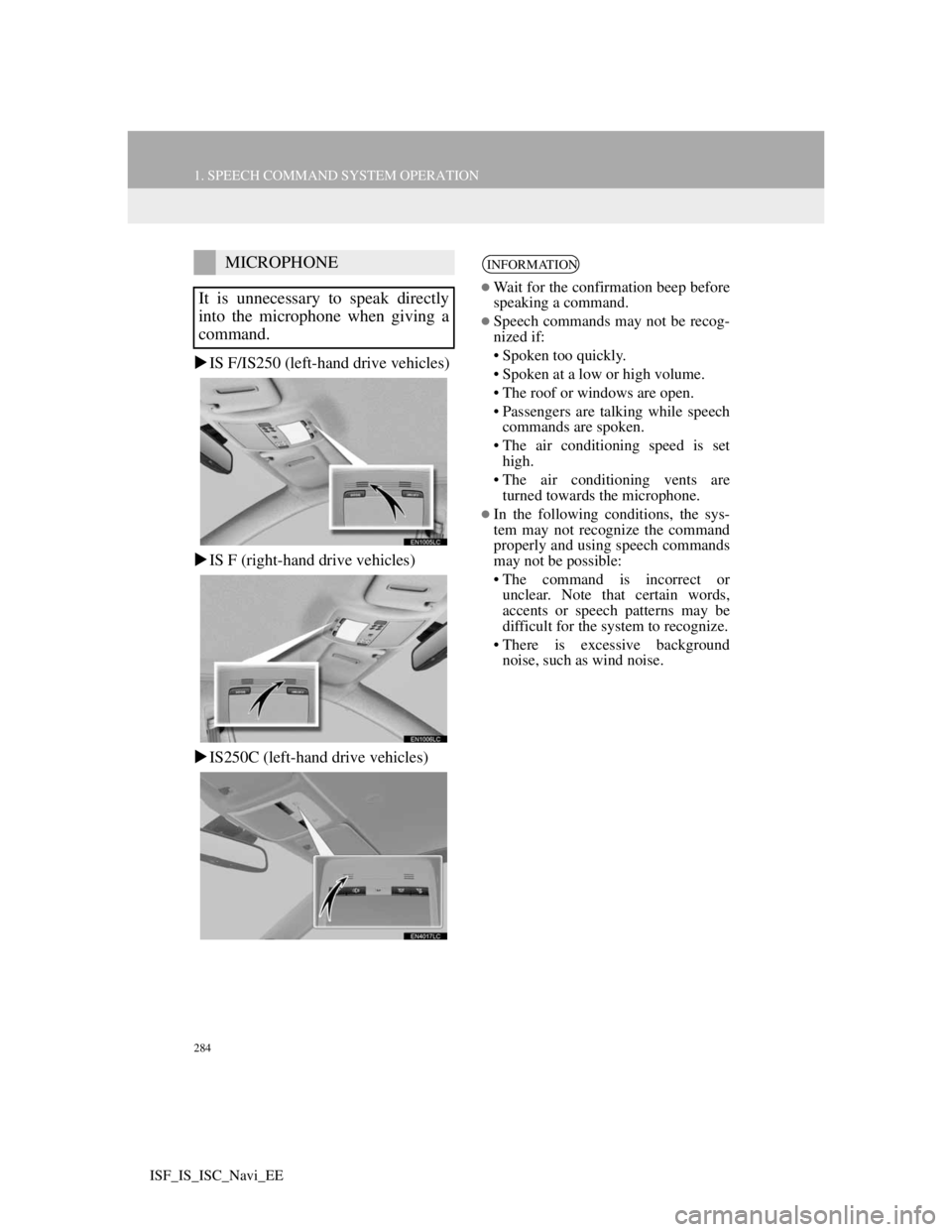
284
1. SPEECH COMMAND SYSTEM OPERATION
ISF_IS_ISC_Navi_EE
IS F/IS250 (left-hand drive vehicles)
IS F (right-hand drive vehicles)
IS250C (left-hand drive vehicles)
MICROPHONE
It is unnecessary to speak directly
into the microphone when giving a
command.INFORMATION
Wait for the confirmation beep before
speaking a command.
Speech commands may not be recog-
nized if:
• Spoken too quickly.
• Spoken at a low or high volume.
• The roof or windows are open.
• Passengers are talking while speech
commands are spoken.
• The air conditioning speed is set
high.
• The air conditioning vents are
turned towards the microphone.
In the following conditions, the sys-
tem may not recognize the command
properly and using speech commands
may not be possible:
• The command is incorrect or
unclear. Note that certain words,
accents or speech patterns may be
difficult for the system to recognize.
• There is excessive background
noise, such as wind noise.
Page 292 of 407
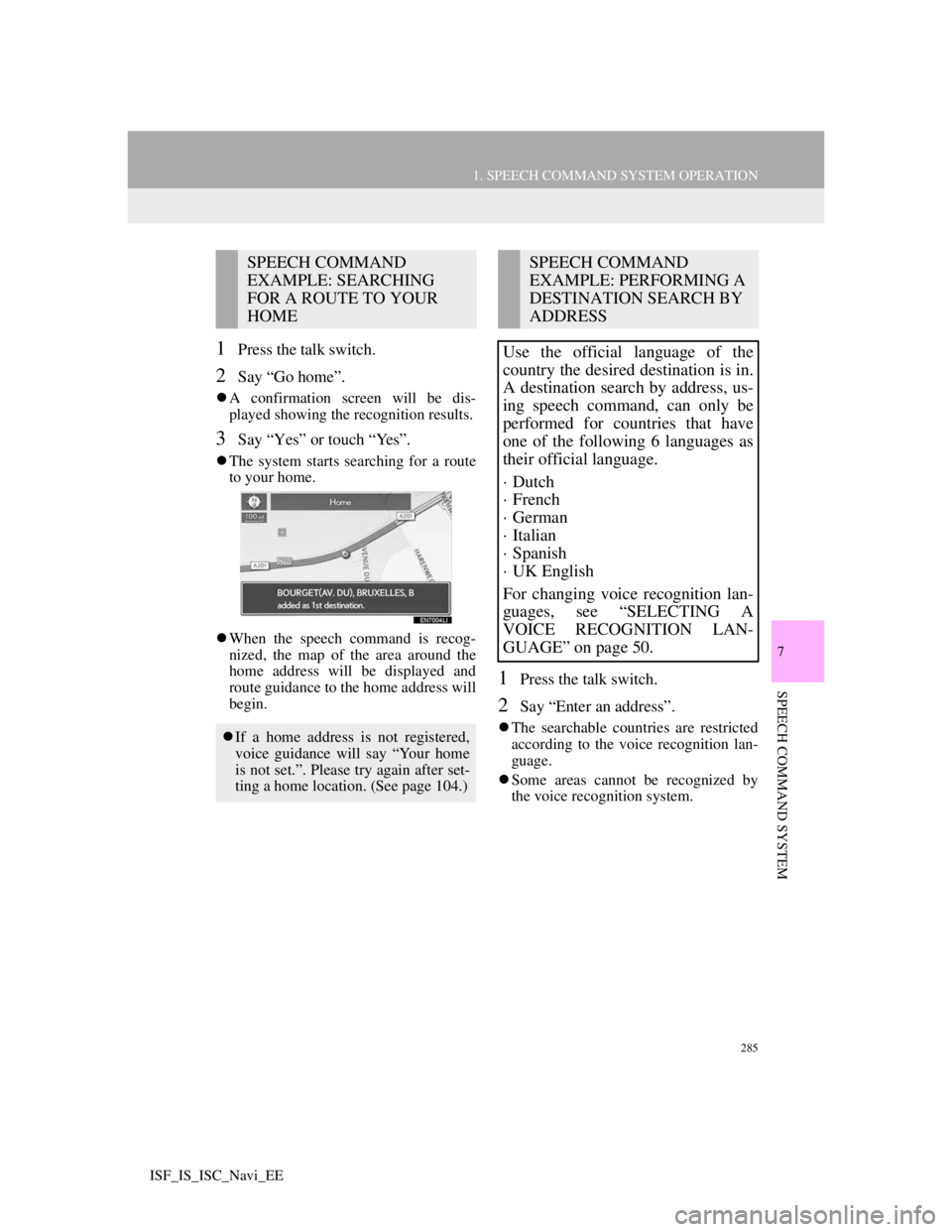
285
1. SPEECH COMMAND SYSTEM OPERATION
7
SPEECH COMMAND SYSTEM
ISF_IS_ISC_Navi_EE
1Press the talk switch.
2Say “Go home”.
A confirmation screen will be dis-
played showing the recognition results.
3Say “Yes” or touch “Yes”.
The system starts searching for a route
to your home.
When the speech command is recog-
nized, the map of the area around the
home address will be displayed and
route guidance to the home address will
begin.
1Press the talk switch.
2Say “Enter an address”.
The searchable countries are restricted
according to the voice recognition lan-
guage.
Some areas cannot be recognized by
the voice recognition system.
SPEECH COMMAND
EXAMPLE: SEARCHING
FOR A ROUTE TO YOUR
HOME
If a home address is not registered,
voice guidance will say “Your home
is not set.”. Please try again after set-
ting a home location. (See page 104.)
SPEECH COMMAND
EXAMPLE: PERFORMING A
DESTINATION SEARCH BY
ADDRESS
Use the official language of the
country the desired destination is in.
A destination search by address, us-
ing speech command, can only be
performed for countries that have
one of the following 6 languages as
their official language.
· Dutch
· French
· German
· Italian
· Spanish
· UK English
For changing voice recognition lan-
guages, see “SELECTING A
VOICE RECOGNITION LAN-
GUAGE” on page 50.
Page 293 of 407
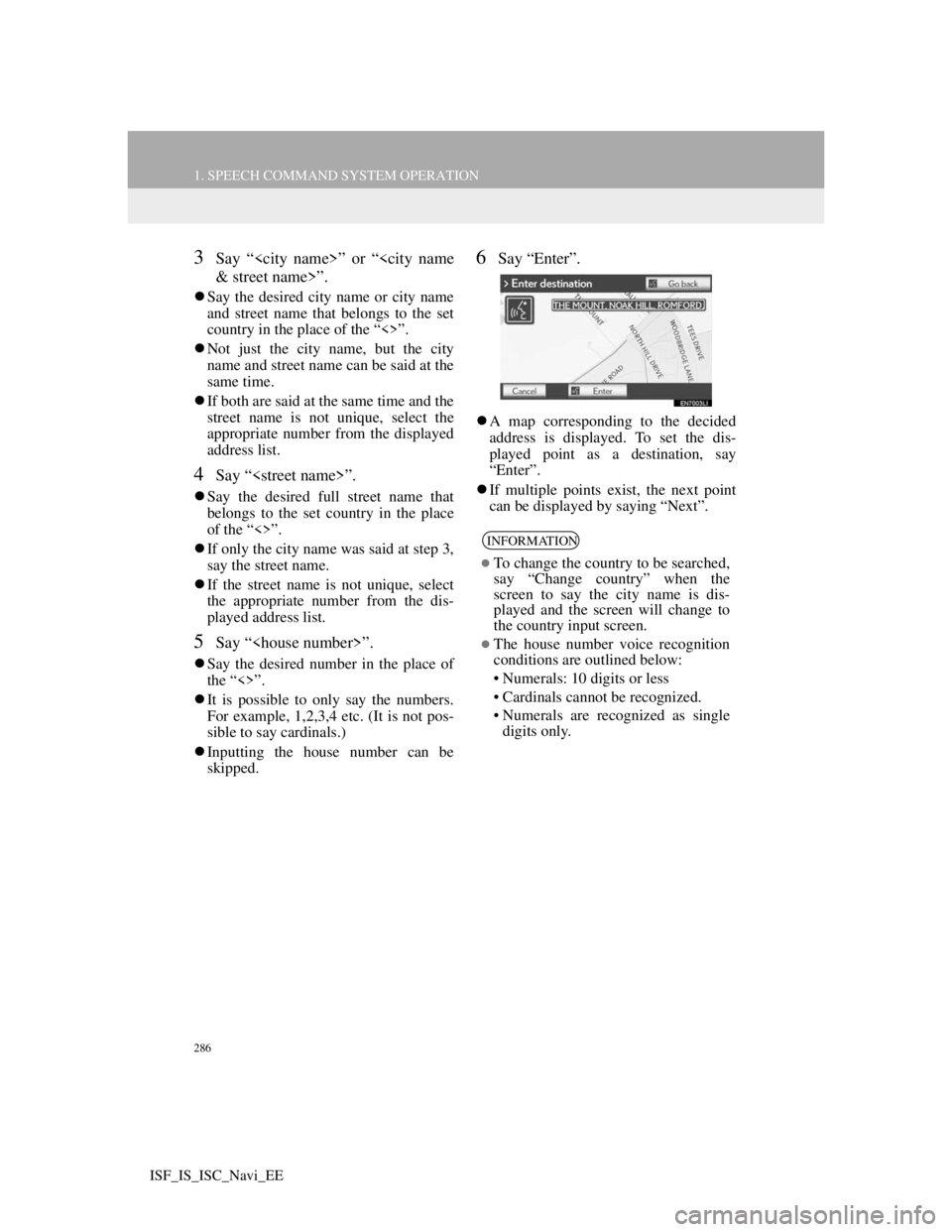
286
1. SPEECH COMMAND SYSTEM OPERATION
ISF_IS_ISC_Navi_EE
3Say “
Say the desired city name or city name
and street name that belongs to the set
country in the place of the “<>”.
Not just the city name, but the city
name and street name can be said at the
same time.
If both are said at the same time and the
street name is not unique, select the
appropriate number from the displayed
address list.
4Say “
Say the desired full street name that
belongs to the set country in the place
of the “<>”.
If only the city name was said at step 3,
say the street name.
If the street name is not unique, select
the appropriate number from the dis-
played address list.
5Say “
Say the desired number in the place of
the “<>”.
It is possible to only say the numbers.
For example, 1,2,3,4 etc. (It is not pos-
sible to say cardinals.)
Inputting the house number can be
skipped.
6Say “Enter”.
A map corresponding to the decided
address is displayed. To set the dis-
played point as a destination, say
“Enter”.
If multiple points exist, the next point
can be displayed by saying “Next”.
INFORMATION
To change the country to be searched,
say “Change country” when the
screen to say the city name is dis-
played and the screen will change to
the country input screen.
The house number voice recognition
conditions are outlined below:
• Numerals: 10 digits or less
• Cardinals cannot be recognized.
• Numerals are recognized as single
digits only.
Page 294 of 407
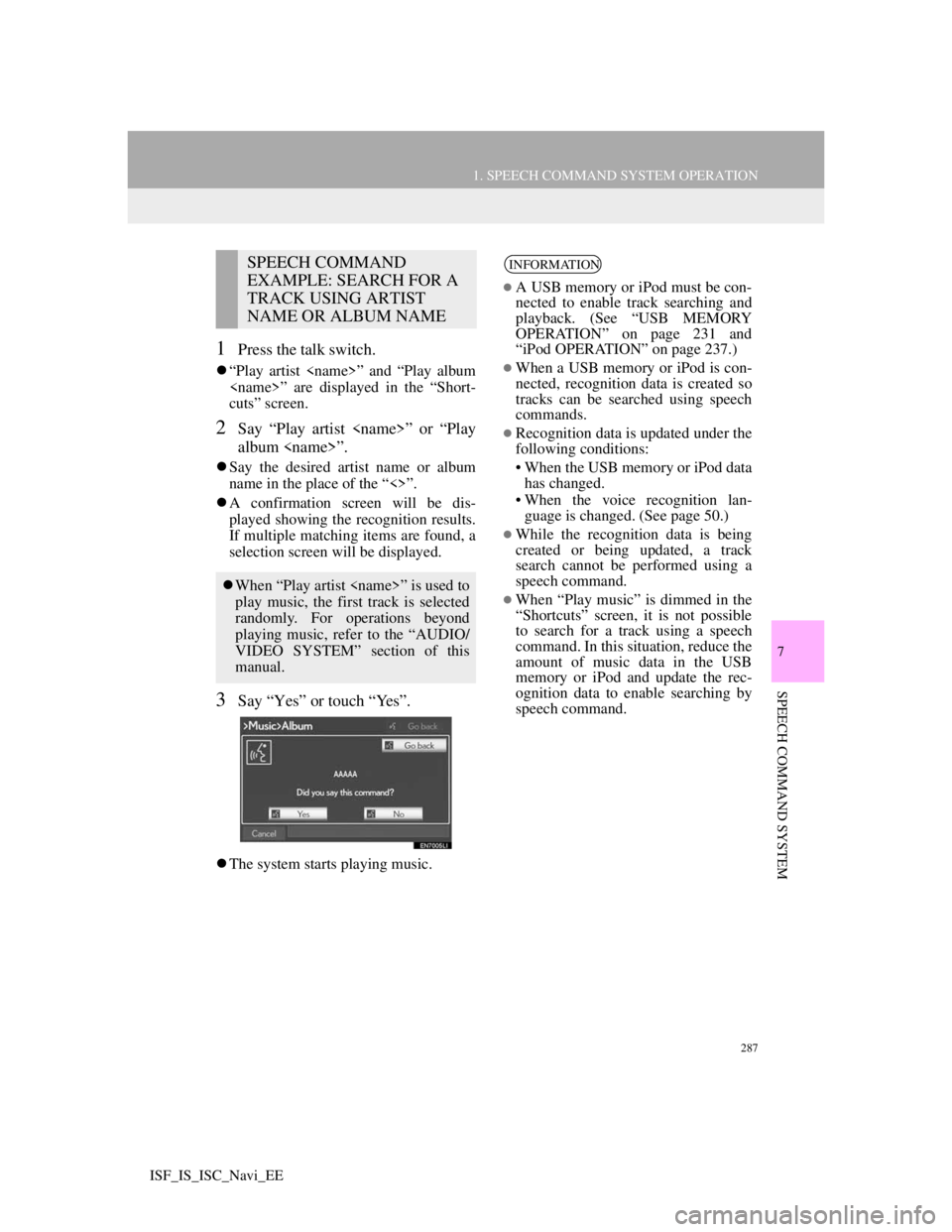
287
1. SPEECH COMMAND SYSTEM OPERATION
7
SPEECH COMMAND SYSTEM
ISF_IS_ISC_Navi_EE
1Press the talk switch.
“Play artist
cuts” screen.
2Say “Play artist
album
Say the desired artist name or album
name in the place of the “<>”.
A confirmation screen will be dis-
played showing the recognition results.
If multiple matching items are found, a
selection screen will be displayed.
3Say “Yes” or touch “Yes”.
The system starts playing music.
SPEECH COMMAND
EXAMPLE: SEARCH FOR A
TRACK USING ARTIST
NAME OR ALBUM NAME
When “Play artist
play music, the first track is selected
randomly. For operations beyond
playing music, refer to the “AUDIO/
VIDEO SYSTEM” section of this
manual.
INFORMATION
A USB memory or iPod must be con-
nected to enable track searching and
playback. (See “USB MEMORY
OPERATION” on page 231 and
“iPod OPERATION” on page 237.)
When a USB memory or iPod is con-
nected, recognition data is created so
tracks can be searched using speech
commands.
Recognition data is updated under the
following conditions:
• When the USB memory or iPod data
has changed.
• When the voice recognition lan-
guage is changed. (See page 50.)
While the recognition data is being
created or being updated, a track
search cannot be performed using a
speech command.
When “Play music” is dimmed in the
“Shortcuts” screen, it is not possible
to search for a track using a speech
command. In this situation, reduce the
amount of music data in the USB
memory or iPod and update the rec-
ognition data to enable searching by
speech command.
Page 295 of 407
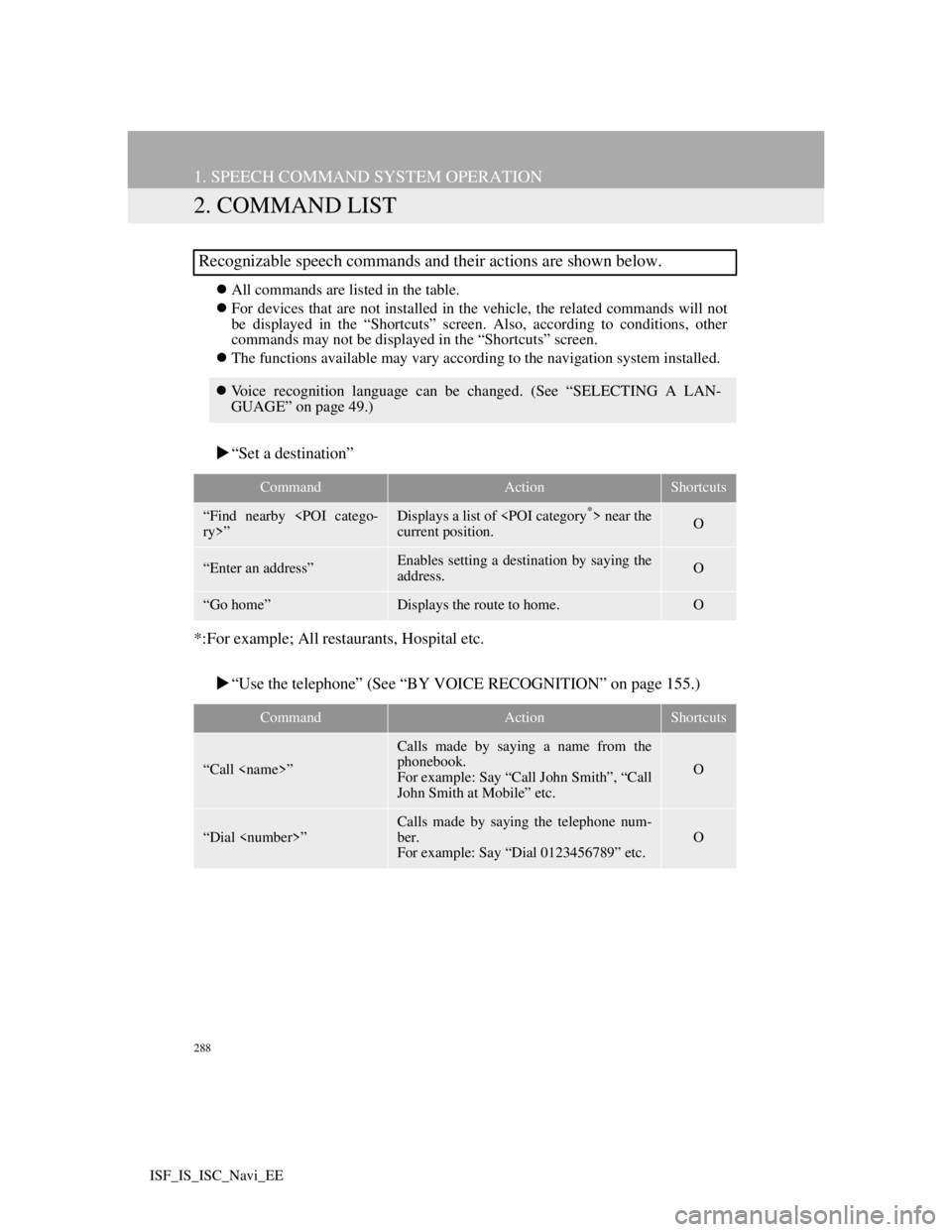
288
1. SPEECH COMMAND SYSTEM OPERATION
ISF_IS_ISC_Navi_EE
2. COMMAND LIST
All commands are listed in the table.
For devices that are not installed in the vehicle, the related commands will not
be displayed in the “Shortcuts” screen. Also, according to conditions, other
commands may not be displayed in the “Shortcuts” screen.
The functions available may vary according to the navigation system installed.
“Set a destination”
*:For example; All restaurants, Hospital etc.
“Use the telephone” (See “BY VOICE RECOGNITION” on page 155.)
Recognizable speech commands and their actions are shown below.
Voice recognition language can be changed. (See “SELECTING A LAN-
GUAGE” on page 49.)
CommandActionShortcuts
“Find nearby
current position.O
“Enter an address”Enables setting a destination by saying the
address.O
“Go home”Displays the route to home.O
CommandActionShortcuts
“Call
Calls made by saying a name from the
phonebook.
For example: Say “Call John Smith”, “Call
John Smith at Mobile” etc.
O
“Dial
Calls made by saying the telephone num-
ber.
For example: Say “Dial 0123456789” etc.
O
Page 296 of 407
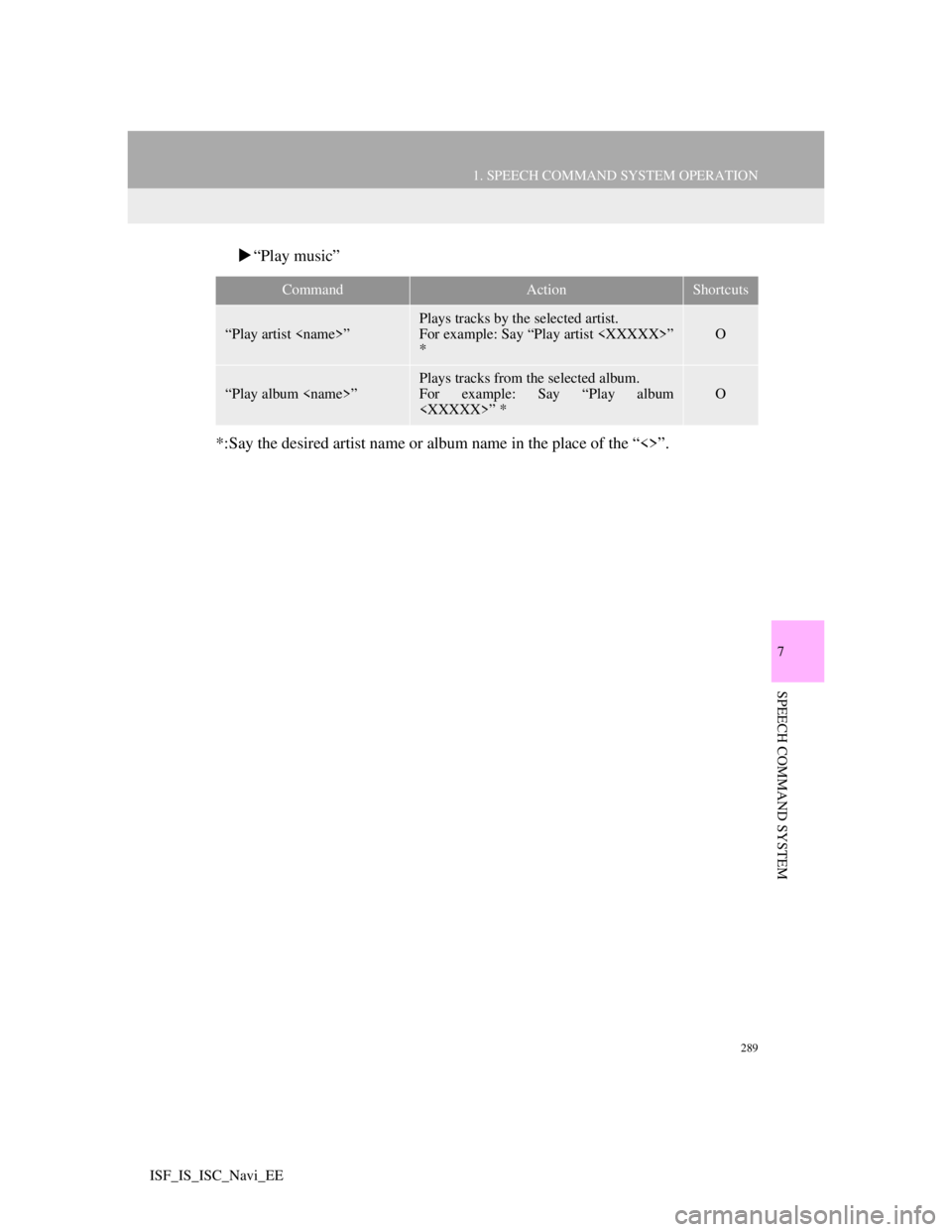
289
1. SPEECH COMMAND SYSTEM OPERATION
7
SPEECH COMMAND SYSTEM
ISF_IS_ISC_Navi_EE
“Play music”
*:Say the desired artist name or album name in the place of the “<>”.
CommandActionShortcuts
“Play artist
Plays tracks by the selected artist.
For example: Say “Play artist
*
O
“Play album
Plays tracks from the selected album.
For example: Say “Play album
O
Page 297 of 407
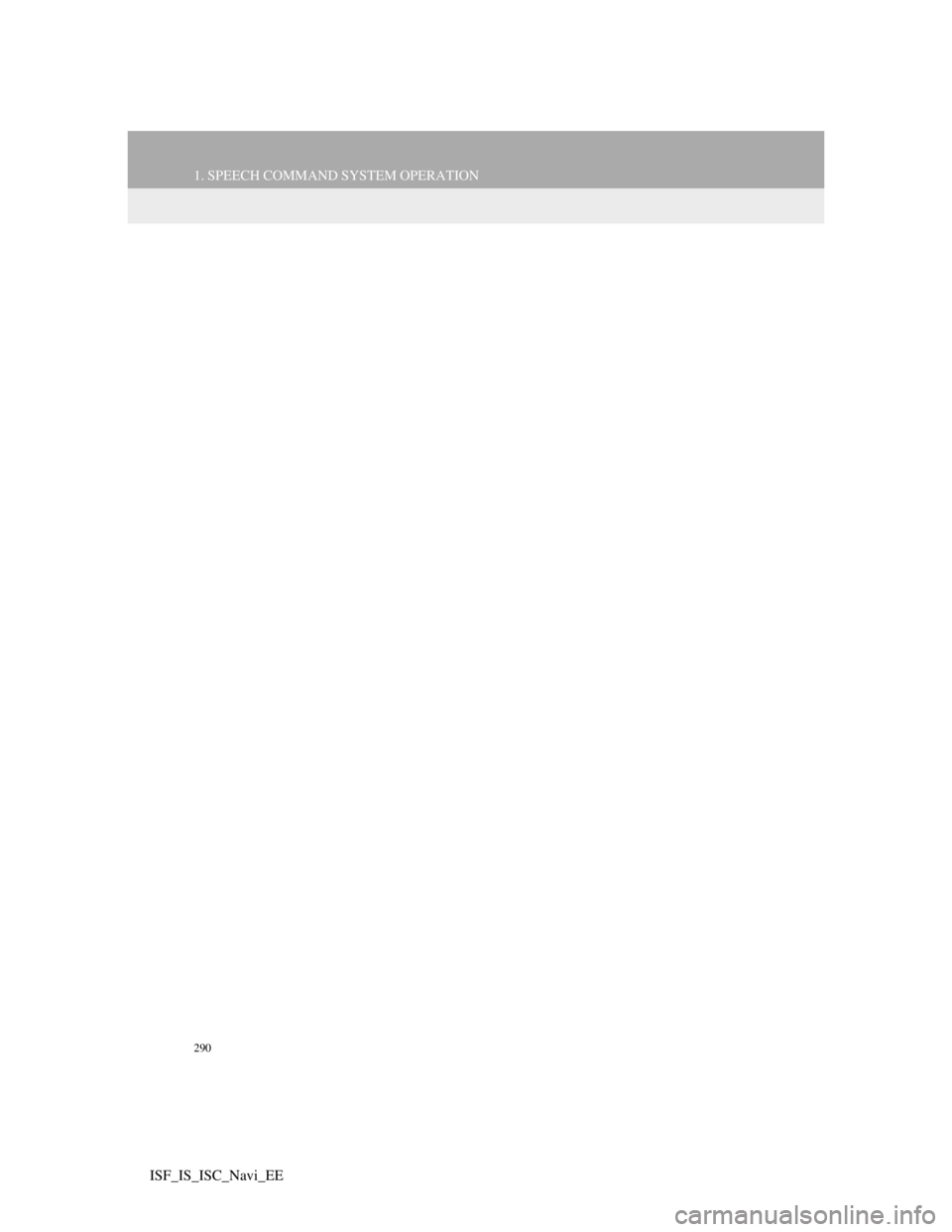
290
1. SPEECH COMMAND SYSTEM OPERATION
ISF_IS_ISC_Navi_EE
Page 298 of 407
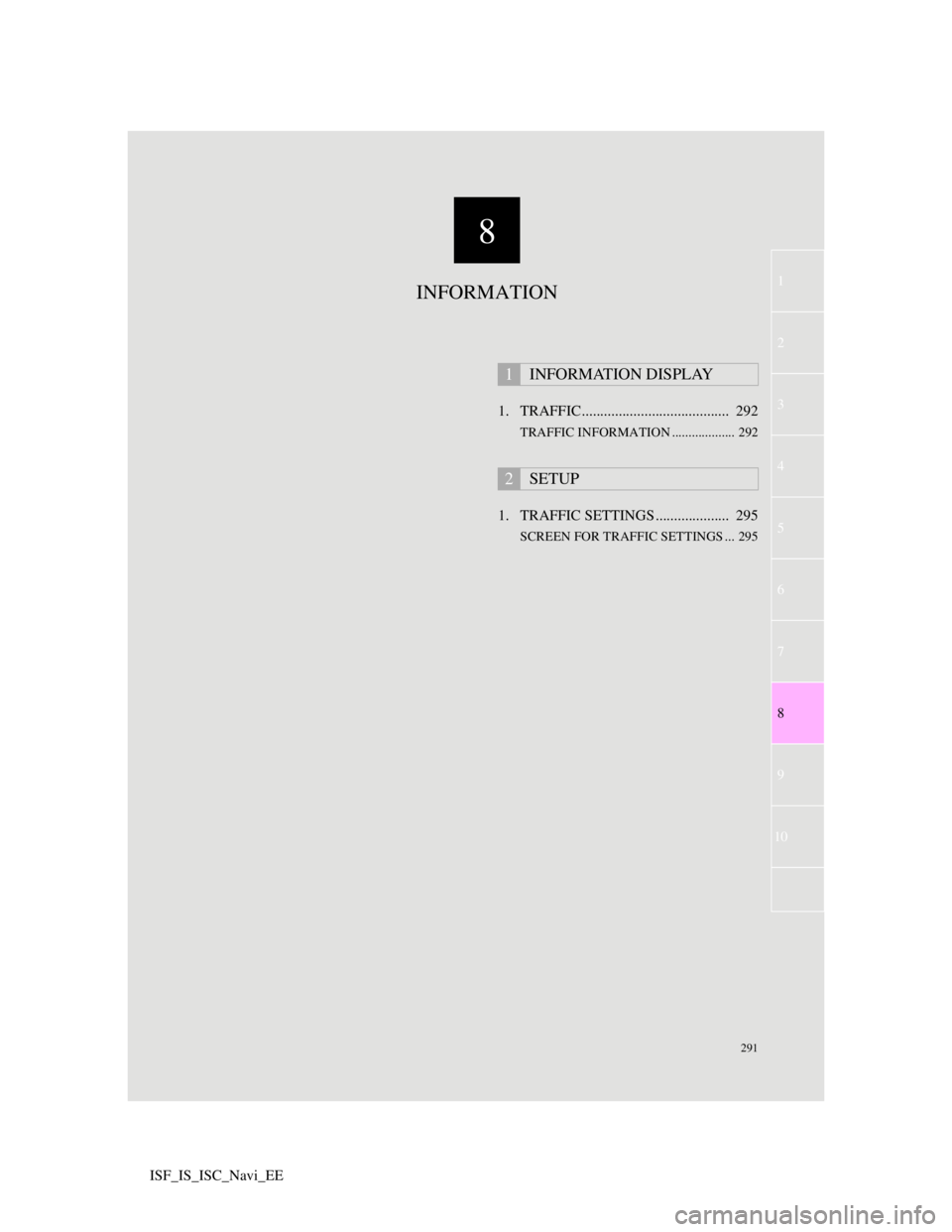
8
291
1
2
3
4
8
6
7
9
10
5
ISF_IS_ISC_Navi_EE1. TRAFFIC ........................................ 292
TRAFFIC INFORMATION ................... 292
1. TRAFFIC SETTINGS .................... 295
SCREEN FOR TRAFFIC SETTINGS ... 295
1INFORMATION DISPLAY
2SETUP
INFORMATION
Page 299 of 407
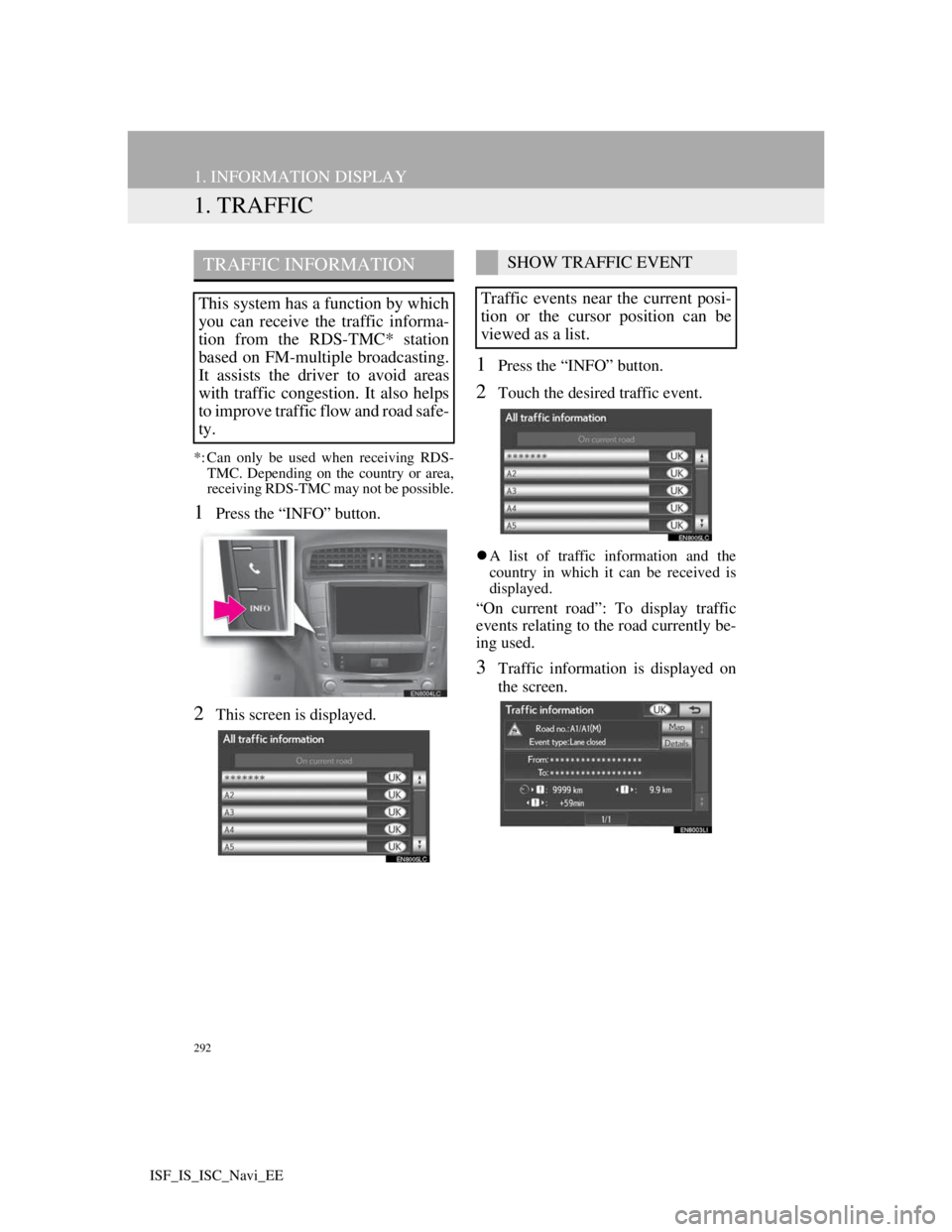
292
ISF_IS_ISC_Navi_EE
1. INFORMATION DISPLAY
1. TRAFFIC
*: Can only be used when receiving RDS-
TMC. Depending on the country or area,
receiving RDS-TMC may not be possible.
1Press the “INFO” button.
2This screen is displayed.
1Press the “INFO” button.
2Touch the desired traffic event.
A list of traffic information and the
country in which it can be received is
displayed.
“On current road”: To display traffic
events relating to the road currently be-
ing used.
3Traffic information is displayed on
the screen.
TRAFFIC INFORMATION
This system has a function by which
you can receive the traffic informa-
tion from the RDS-TMC* station
based on FM-multiple broadcasting.
It assists the driver to avoid areas
with traffic congestion. It also helps
to improve traffic flow and road safe-
ty.
SHOW TRAFFIC EVENT
Traffic events near the current posi-
tion or the cursor position can be
viewed as a list.
Page 300 of 407
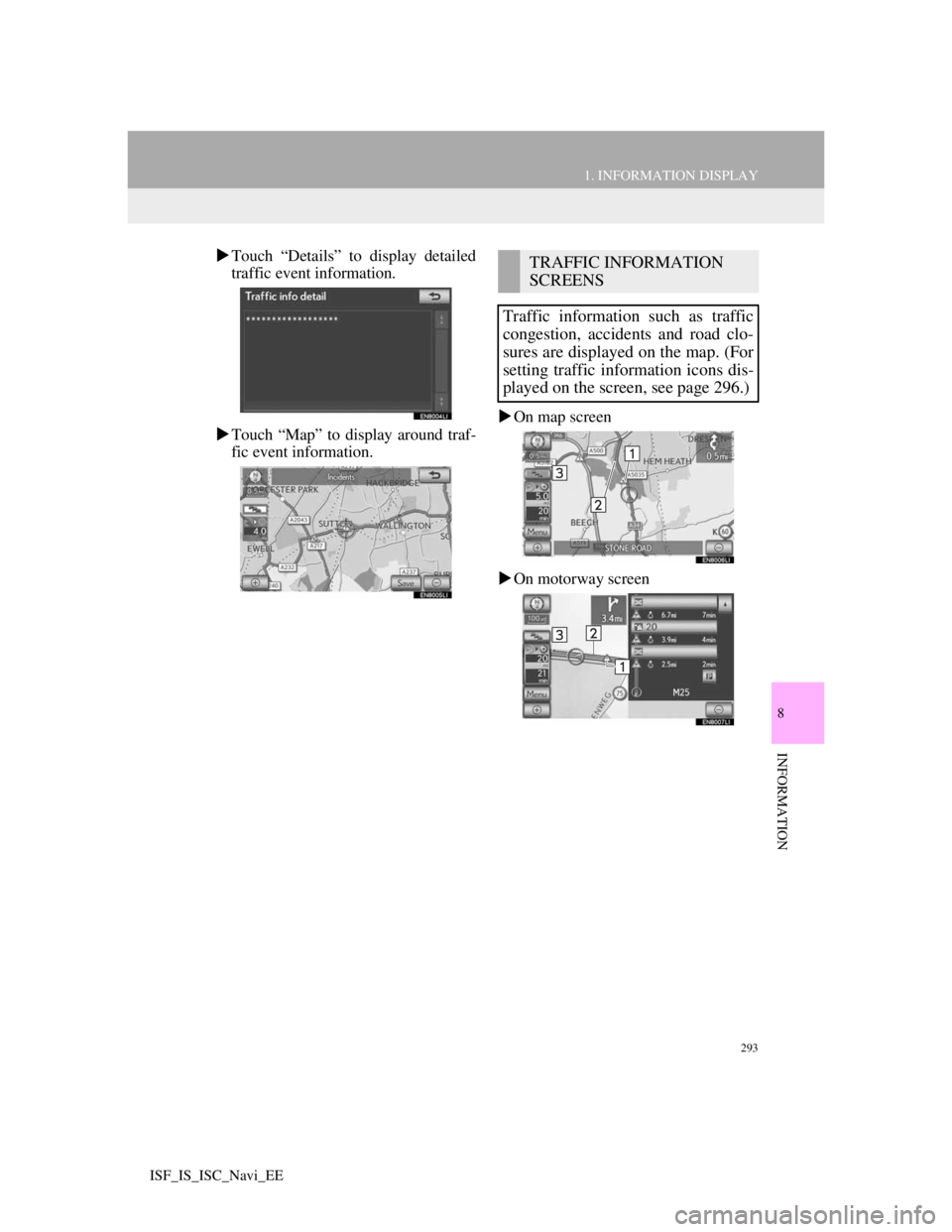
293
1. INFORMATION DISPLAY
8
INFORMATION
ISF_IS_ISC_Navi_EE
Touch “Details” to display detailed
traffic event information.
Touch “Map” to display around traf-
fic event information.On map screen
On motorway screenTRAFFIC INFORMATION
SCREENS
Traffic information such as traffic
congestion, accidents and road clo-
sures are displayed on the map. (For
setting traffic information icons dis-
played on the screen, see page 296.)