Lexus IS220d 2012 Navigation manual
Manufacturer: LEXUS, Model Year: 2012, Model line: IS220d, Model: Lexus IS220d 2012Pages: 407, PDF Size: 23.8 MB
Page 301 of 407
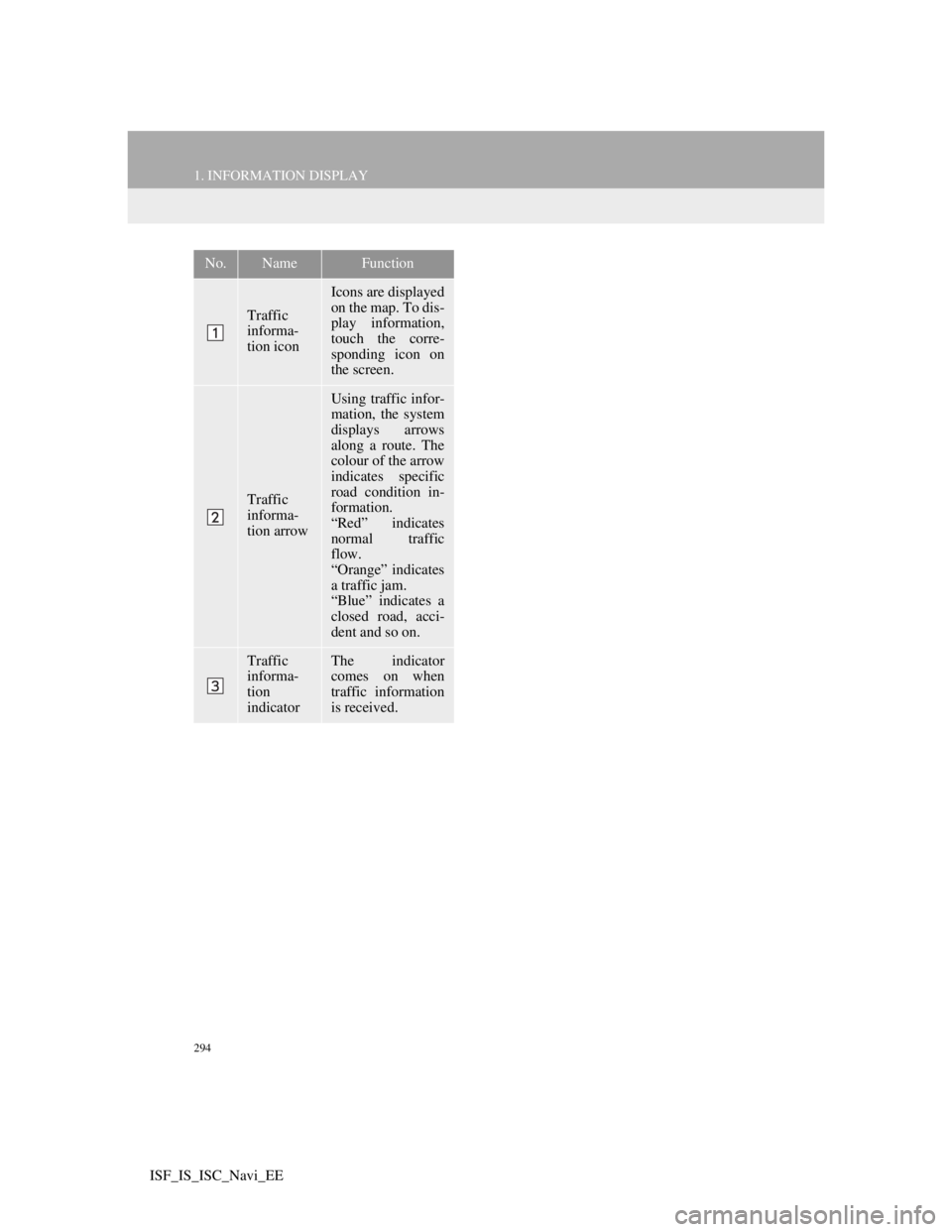
294
1. INFORMATION DISPLAY
ISF_IS_ISC_Navi_EE
No.NameFunction
Traffic
informa-
tion icon
Icons are displayed
on the map. To dis-
play information,
touch the corre-
sponding icon on
the screen.
Traffic
informa-
tion arrow
Using traffic infor-
mation, the system
displays arrows
along a route. The
colour of the arrow
indicates specific
road condition in-
formation.
“Red” indicates
normal traffic
flow.
“Orange” indicates
a traffic jam.
“Blue” indicates a
closed road, acci-
dent and so on.
Traffic
informa-
tion
indicatorThe indicator
comes on when
traffic information
is received.
Page 302 of 407
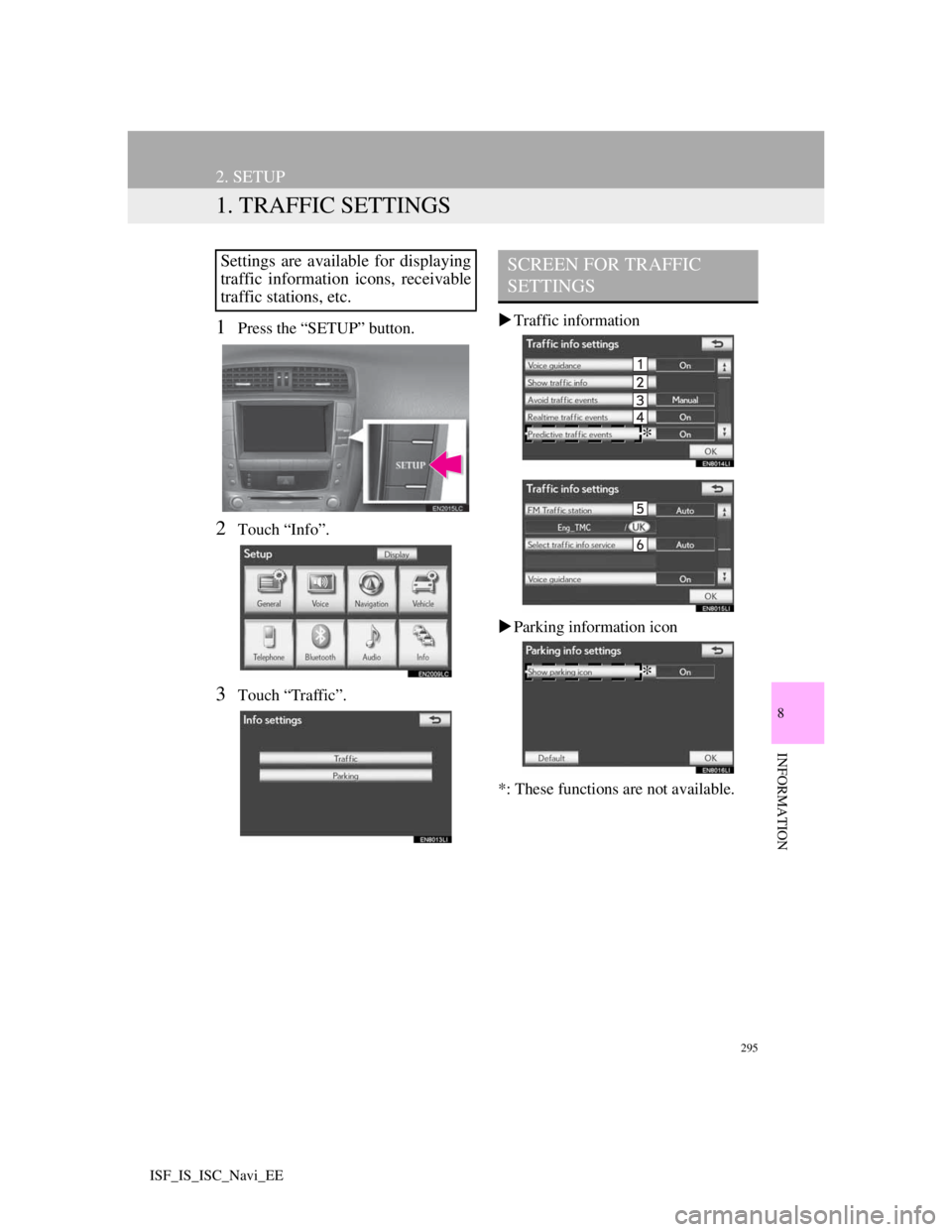
295
8
INFORMATION
ISF_IS_ISC_Navi_EE
2. SETUP
1. TRAFFIC SETTINGS
1Press the “SETUP” button.
2Touch “Info”.
3Touch “Traffic”.Traffic information
Parking information icon
*: These functions are not available.
Settings are available for displaying
traffic information icons, receivable
traffic stations, etc.SCREEN FOR TRAFFIC
SETTINGS
*
*
Page 303 of 407
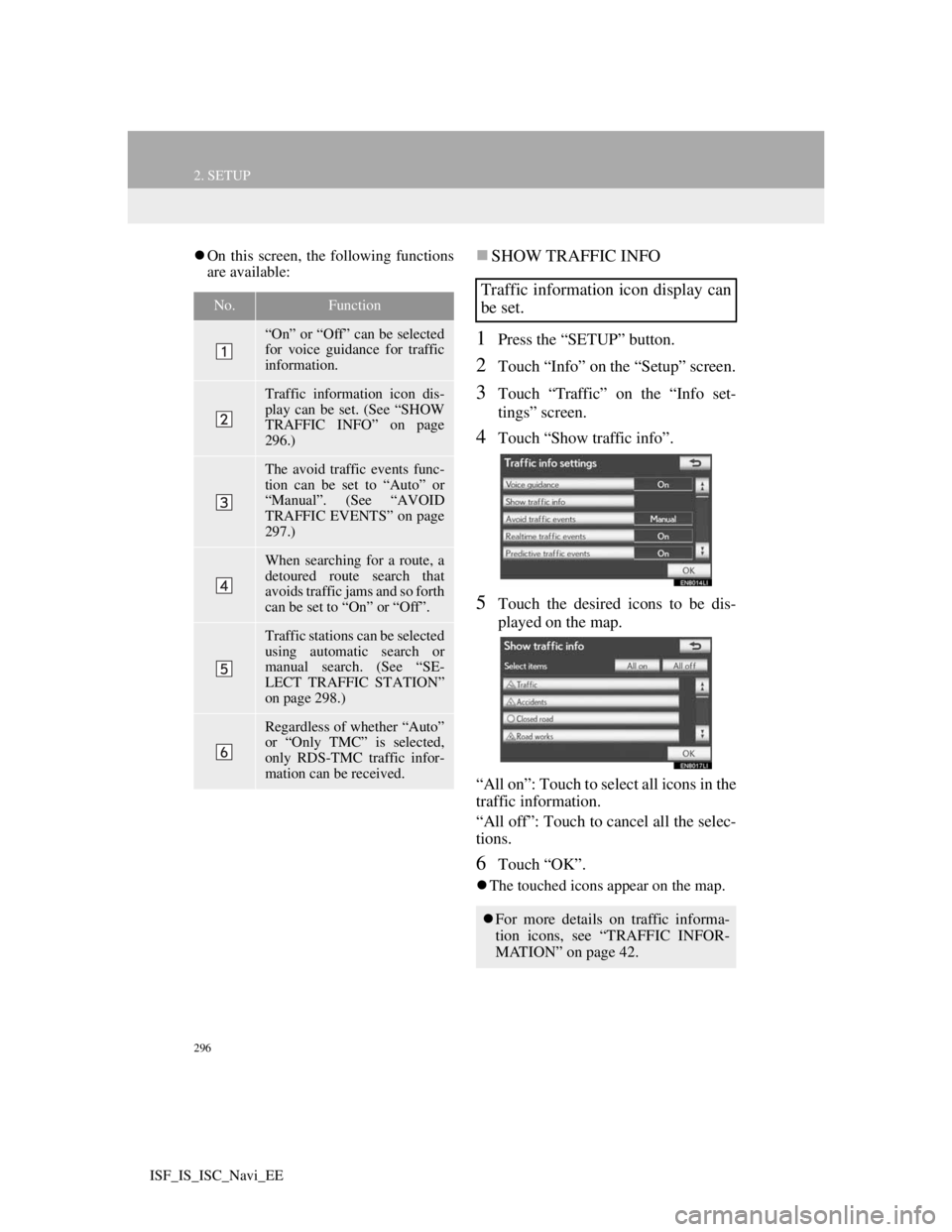
296
2. SETUP
ISF_IS_ISC_Navi_EE
On this screen, the following functions
are available:SHOW TRAFFIC INFO
1Press the “SETUP” button.
2Touch “Info” on the “Setup” screen.
3Touch “Traffic” on the “Info set-
tings” screen.
4Touch “Show traffic info”.
5Touch the desired icons to be dis-
played on the map.
“All on”: Touch to select all icons in the
traffic information.
“All off”: Touch to cancel all the selec-
tions.
6Touch “OK”.
The touched icons appear on the map.
No.Function
“On” or “Off” can be selected
for voice guidance for traffic
information.
Traffic information icon dis-
play can be set. (See “SHOW
TRAFFIC INFO” on page
296.)
The avoid traffic events func-
tion can be set to “Auto” or
“Manual”. (See “AVOID
TRAFFIC EVENTS” on page
297.)
When searching for a route, a
detoured route search that
avoids traffic jams and so forth
can be set to “On” or “Off”.
Traffic stations can be selected
using automatic search or
manual search. (See “SE-
LECT TRAFFIC STATION”
on page 298.)
Regardless of whether “Auto”
or “Only TMC” is selected,
only RDS-TMC traffic infor-
mation can be received.
Traffic information icon display can
be set.
For more details on traffic informa-
tion icons, see “TRAFFIC INFOR-
MATION” on page 42.
Page 304 of 407
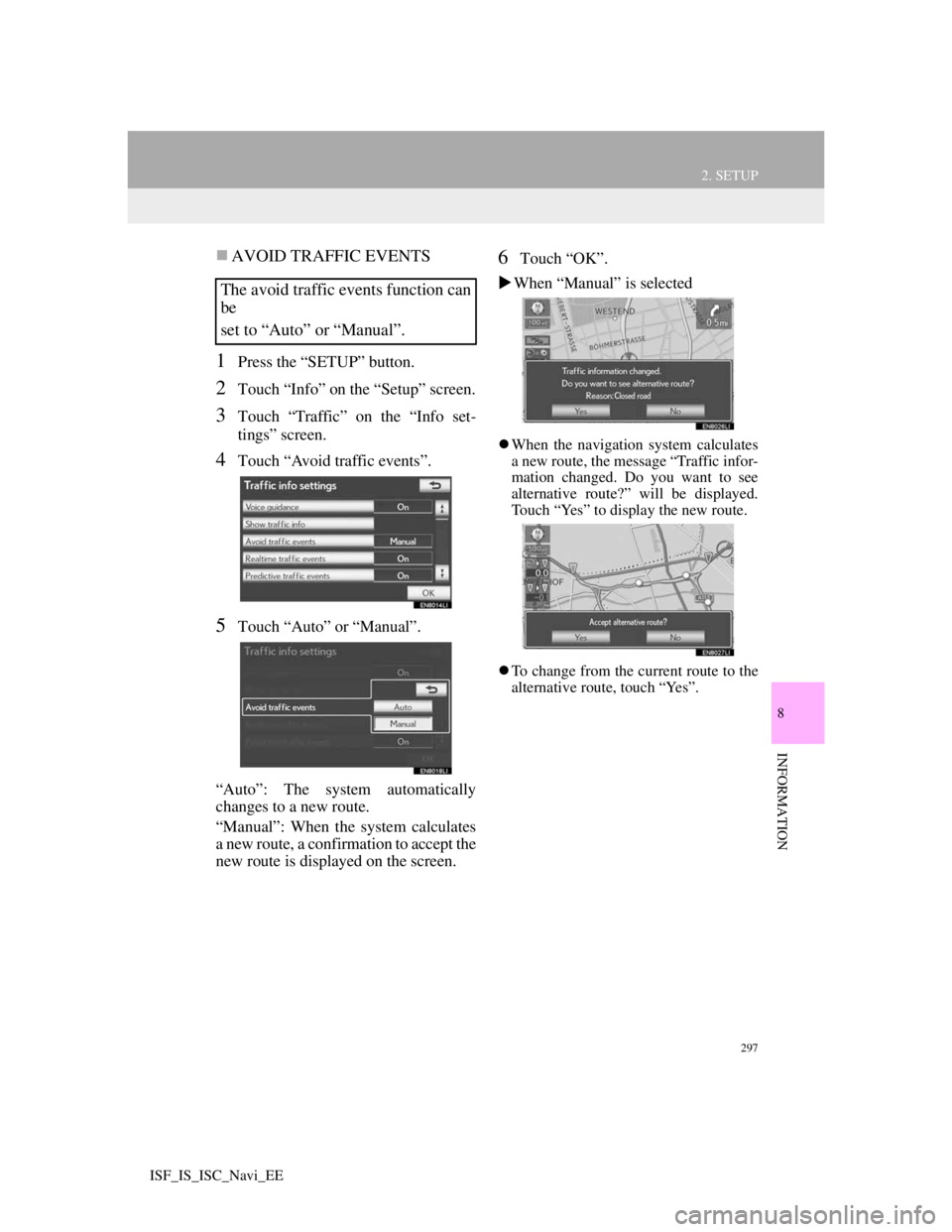
297
2. SETUP
8
INFORMATION
ISF_IS_ISC_Navi_EE
AVOID TRAFFIC EVENTS
1Press the “SETUP” button.
2Touch “Info” on the “Setup” screen.
3Touch “Traffic” on the “Info set-
tings” screen.
4Touch “Avoid traffic events”.
5Touch “Auto” or “Manual”.
“Auto”: The system automatically
changes to a new route.
“Manual”: When the system calculates
a new route, a confirmation to accept the
new route is displayed on the screen.
6Touch “OK”.
When “Manual” is selected
When the navigation system calculates
a new route, the message “Traffic infor-
mation changed. Do you want to see
alternative route?” will be displayed.
Touch “Yes” to display the new route.
To change from the current route to the
alternative route, touch “Yes”.
The avoid traffic events function can
be
set to “Auto” or “Manual”.
Page 305 of 407
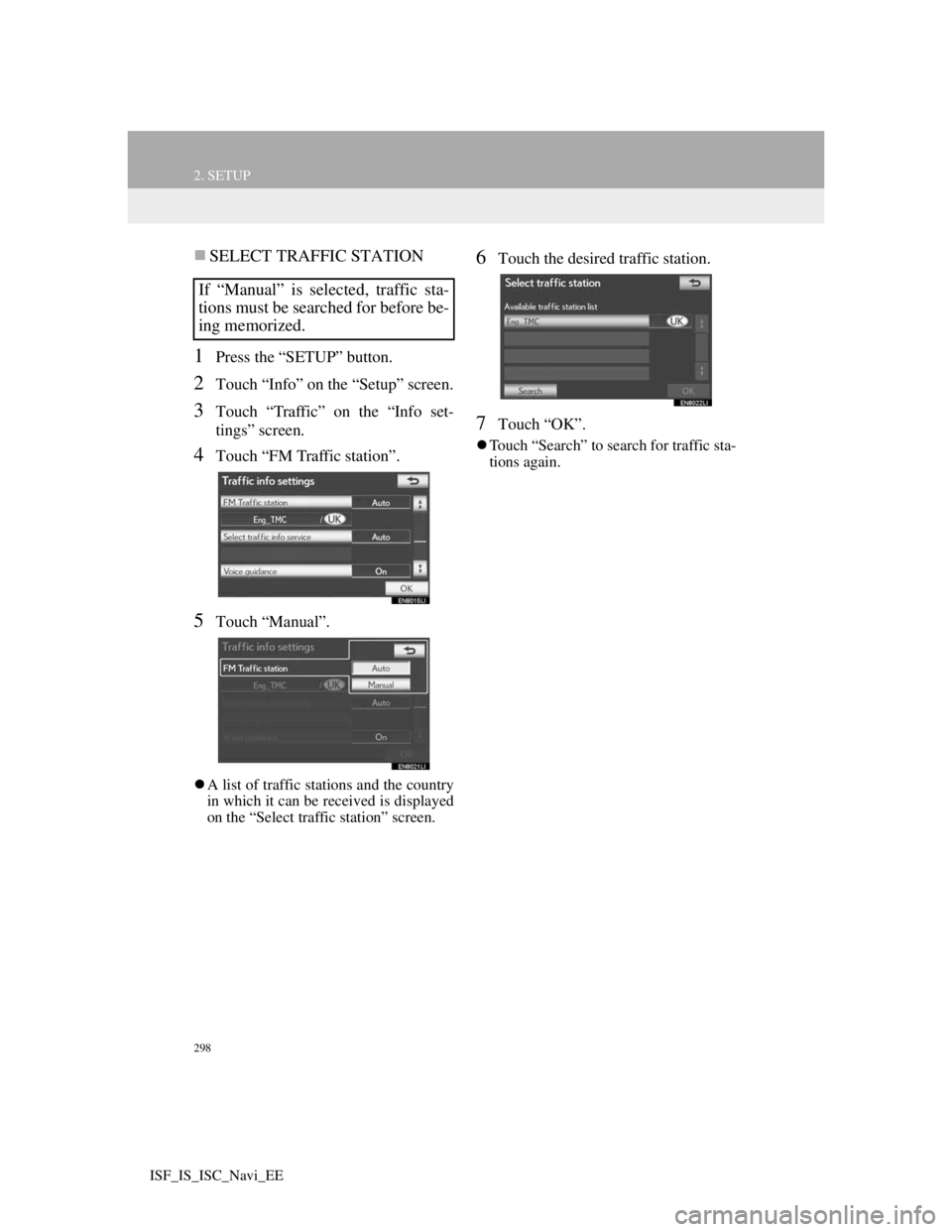
298
2. SETUP
ISF_IS_ISC_Navi_EE
SELECT TRAFFIC STATION
1Press the “SETUP” button.
2Touch “Info” on the “Setup” screen.
3Touch “Traffic” on the “Info set-
tings” screen.
4Touch “FM Traffic station”.
5Touch “Manual”.
A list of traffic stations and the country
in which it can be received is displayed
on the “Select traffic station” screen.
6Touch the desired traffic station.
7Touch “OK”.
Touch “Search” to search for traffic sta-
tions again.
If “Manual” is selected, traffic sta-
tions must be searched for before be-
ing memorized.
Page 306 of 407
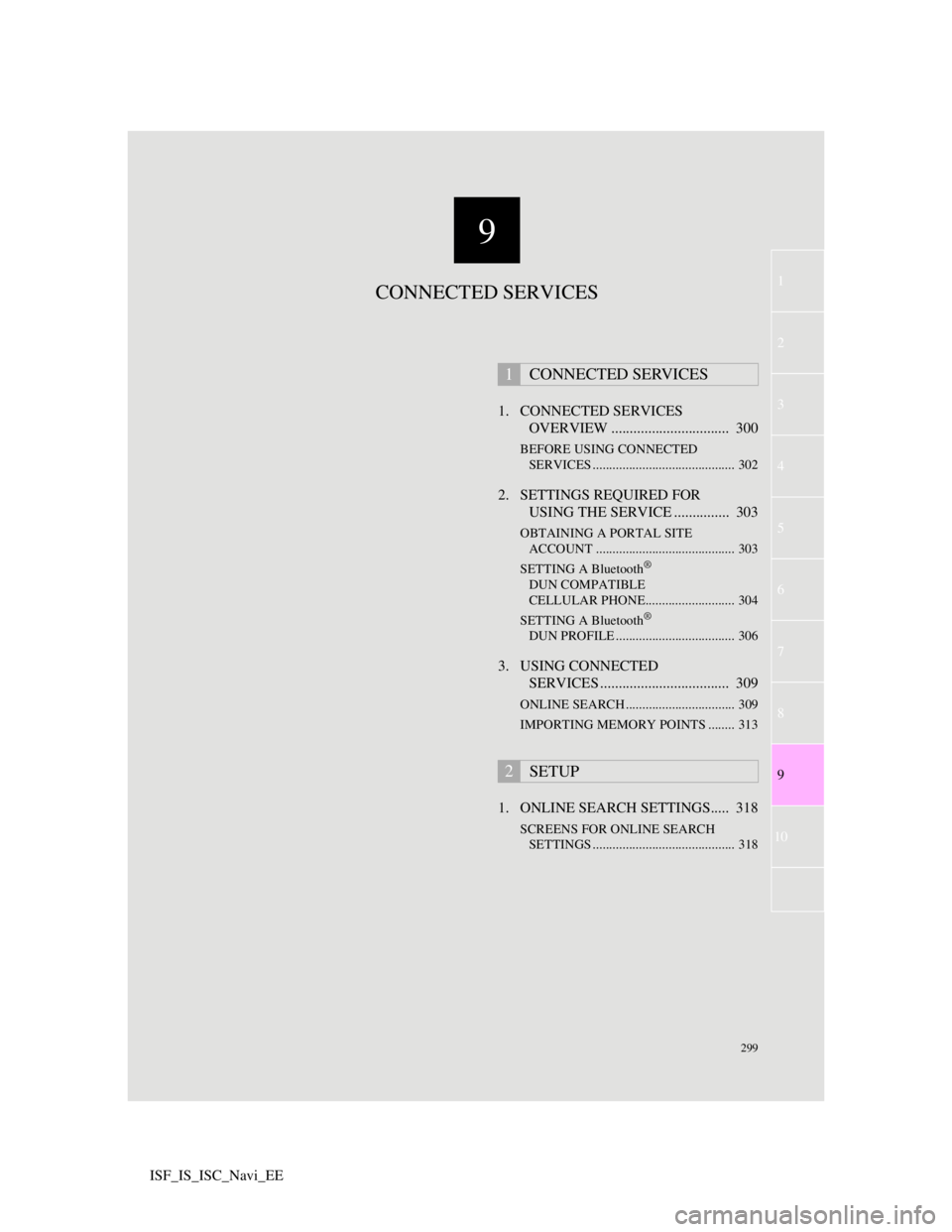
9
299
1
2
3
4
5
7
8
9
10
6
ISF_IS_ISC_Navi_EE1. CONNECTED SERVICES
OVERVIEW ................................ 300
BEFORE USING CONNECTED
SERVICES ........................................... 302
2. SETTINGS REQUIRED FOR
USING THE SERVICE ............... 303
OBTAINING A PORTAL SITE
ACCOUNT .......................................... 303
SETTING A Bluetooth
®
DUN COMPATIBLE
CELLULAR PHONE........................... 304
SETTING A Bluetooth
®
DUN PROFILE .................................... 306
3. USING CONNECTED
SERVICES ................................... 309
ONLINE SEARCH ................................. 309
IMPORTING MEMORY POINTS ........ 313
1. ONLINE SEARCH SETTINGS..... 318
SCREENS FOR ONLINE SEARCH
SETTINGS ........................................... 318
1CONNECTED SERVICES
2SETUP
CONNECTED SERVICES
Page 307 of 407
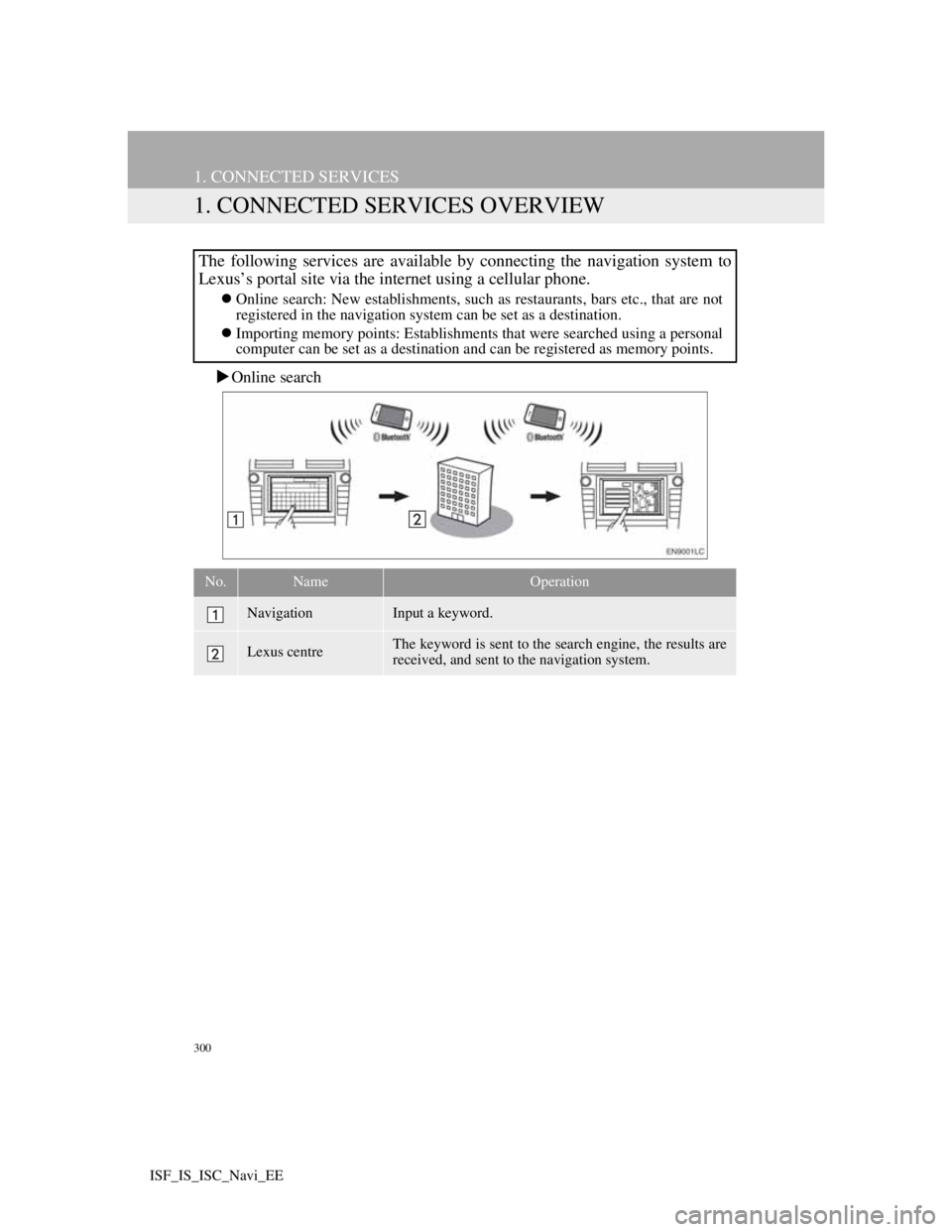
300
ISF_IS_ISC_Navi_EE
1. CONNECTED SERVICES
1. CONNECTED SERVICES OVERVIEW
Online search
The following services are available by connecting the navigation system to
Lexus’s portal site via the internet using a cellular phone.
Online search: New establishments, such as restaurants, bars etc., that are not
registered in the navigation system can be set as a destination.
Importing memory points: Establishments that were searched using a personal
computer can be set as a destination and can be registered as memory points.
No.NameOperation
NavigationInput a keyword.
Lexus centreThe keyword is sent to the search engine, the results are
received, and sent to the navigation system.
Page 308 of 407

301
1. CONNECTED SERVICES
9
CONNECTED SERVICES
ISF_IS_ISC_Navi_EE
Importing memory points: Downloading via a cellular phone
Importing memory points: Downloading from a USB memory
No.NameOperation
Your personal com-
puter and Lexus por-
tal site*
Access the portal site and search POIs.
Lexus centreThe POIs are saved at Lexus centre.
USB memoryThe POIs are saved to the USB memory.
Navigation
Via the internet, the POIs are downloaded to the naviga-
tion system.
Via the USB memory the POIs are downloaded to the
navigation system.
*:For details about Lexus’s portal site, refer to www.my.lexus.eu.
Page 309 of 407
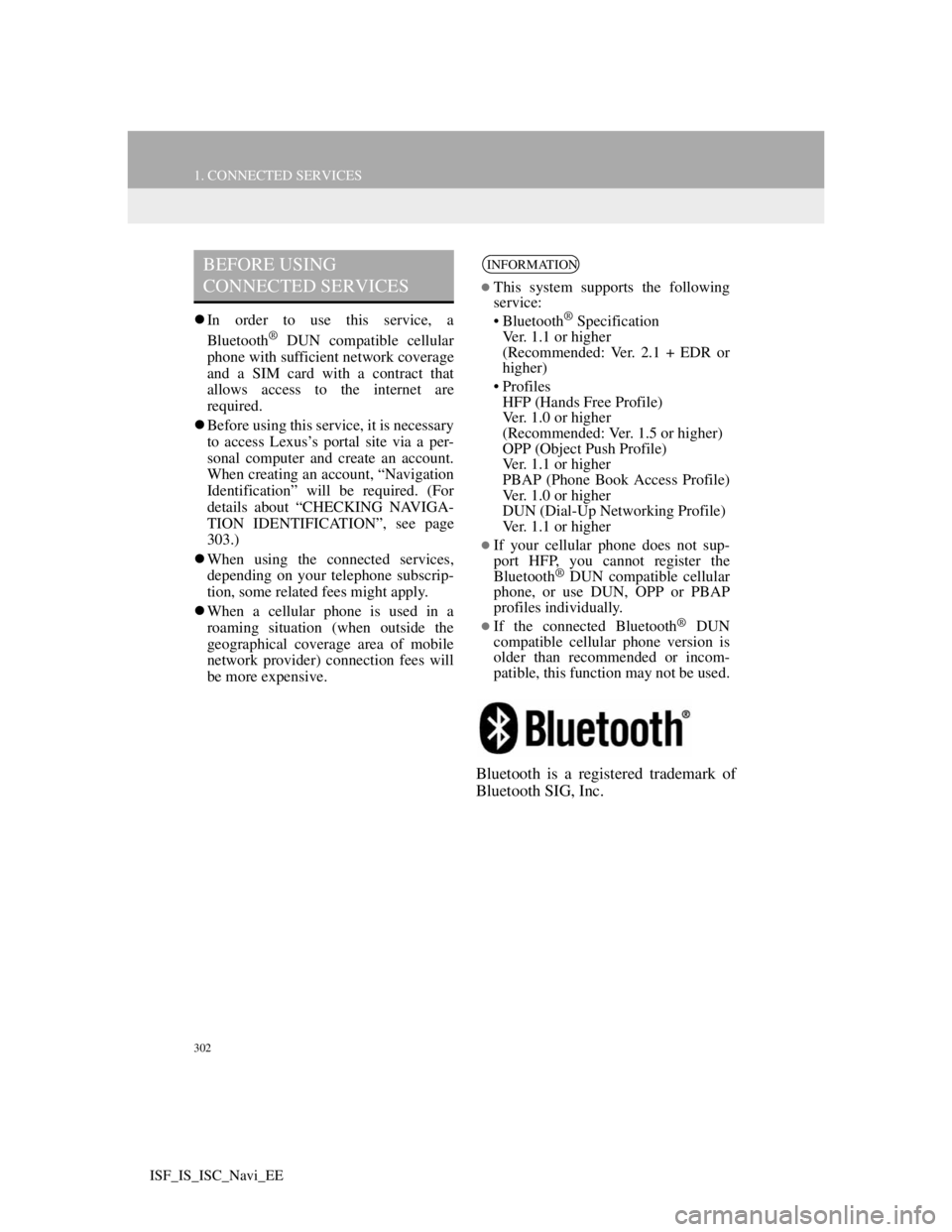
302
1. CONNECTED SERVICES
ISF_IS_ISC_Navi_EE
In order to use this service, a
Bluetooth® DUN compatible cellular
phone with sufficient network coverage
and a SIM card with a contract that
allows access to the internet are
required.
Before using this service, it is necessary
to access Lexus’s portal site via a per-
sonal computer and create an account.
When creating an account, “Navigation
Identification” will be required. (For
details about “CHECKING NAVIGA-
TION IDENTIFICATION”, see page
303.)
When using the connected services,
depending on your telephone subscrip-
tion, some related fees might apply.
When a cellular phone is used in a
roaming situation (when outside the
geographical coverage area of mobile
network provider) connection fees will
be more expensive.
Bluetooth is a registered trademark of
Bluetooth SIG, Inc.
BEFORE USING
CONNECTED SERVICESINFORMATION
This system supports the following
service:
• Bluetooth
® Specification
Ver. 1.1 or higher
(Recommended: Ver. 2.1 + EDR or
higher)
•Profiles
HFP (Hands Free Profile)
Ver. 1.0 or higher
(Recommended: Ver. 1.5 or higher)
OPP (Object Push Profile)
Ver. 1.1 or higher
PBAP (Phone Book Access Profile)
Ver. 1.0 or higher
DUN (Dial-Up Networking Profile)
Ver. 1.1 or higher
If your cellular phone does not sup-
port HFP, you cannot register the
Bluetooth
® DUN compatible cellular
phone, or use DUN, OPP or PBAP
profiles individually.
If the connected Bluetooth® DUN
compatible cellular phone version is
older than recommended or incom-
patible, this function may not be used.
Page 310 of 407
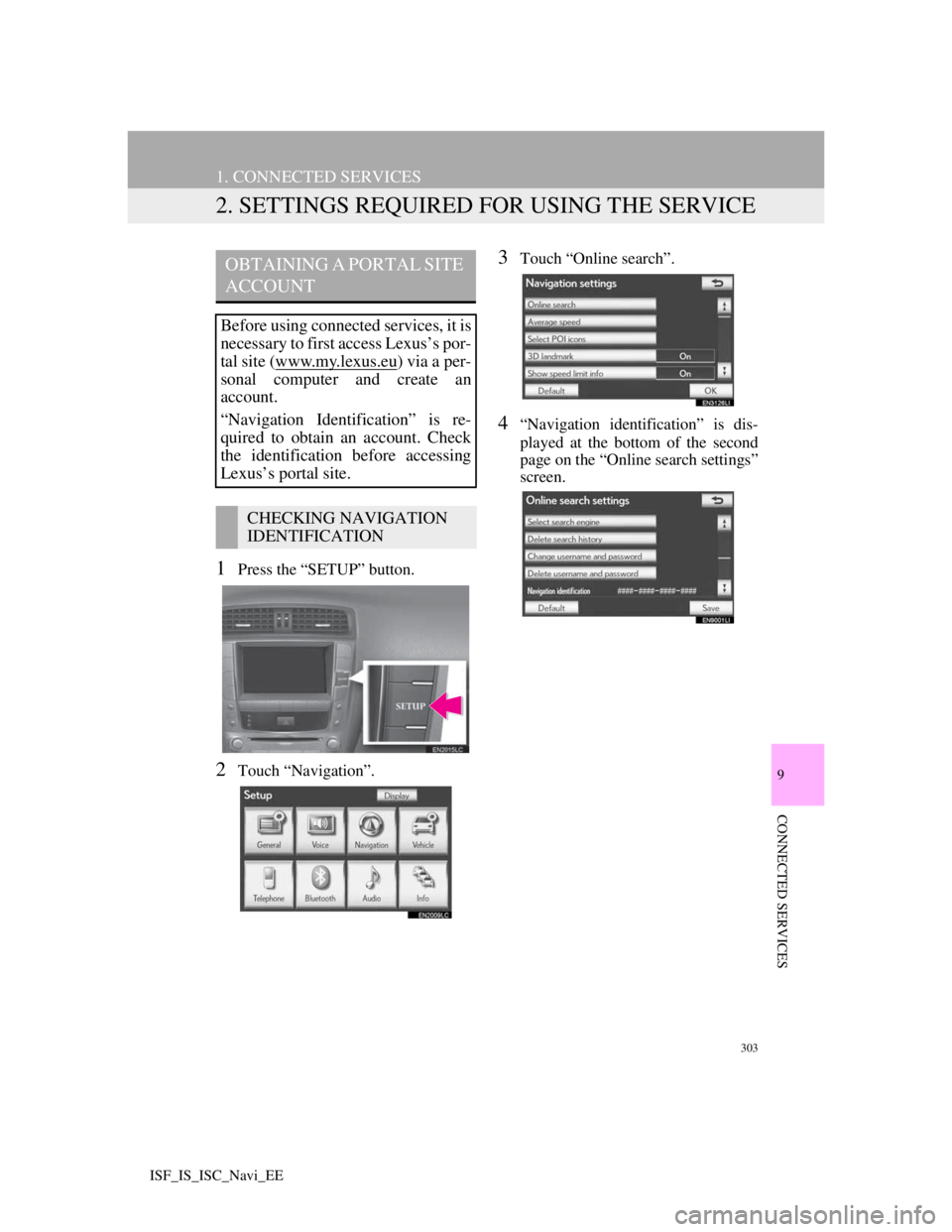
303
1. CONNECTED SERVICES
9
CONNECTED SERVICES
ISF_IS_ISC_Navi_EE
2. SETTINGS REQUIRED FOR USING THE SERVICE
1Press the “SETUP” button.
2Touch “Navigation”.
3Touch “Online search”.
4“Navigation identification” is dis-
played at the bottom of the second
page on the “Online search settings”
screen.
OBTAINING A PORTAL SITE
ACCOUNT
Before using connected services, it is
necessary to first access Lexus’s por-
tal site (www.my.lex
us.eu) via a per-
sonal computer and create an
account.
“Navigation Identification” is re-
quired to obtain an account. Check
the identification before accessing
Lexus’s portal site.
CHECKING NAVIGATION
IDENTIFICATION