audio Lexus IS220d 2012 Navigation manual
[x] Cancel search | Manufacturer: LEXUS, Model Year: 2012, Model line: IS220d, Model: Lexus IS220d 2012Pages: 407, PDF Size: 23.8 MB
Page 1 of 407
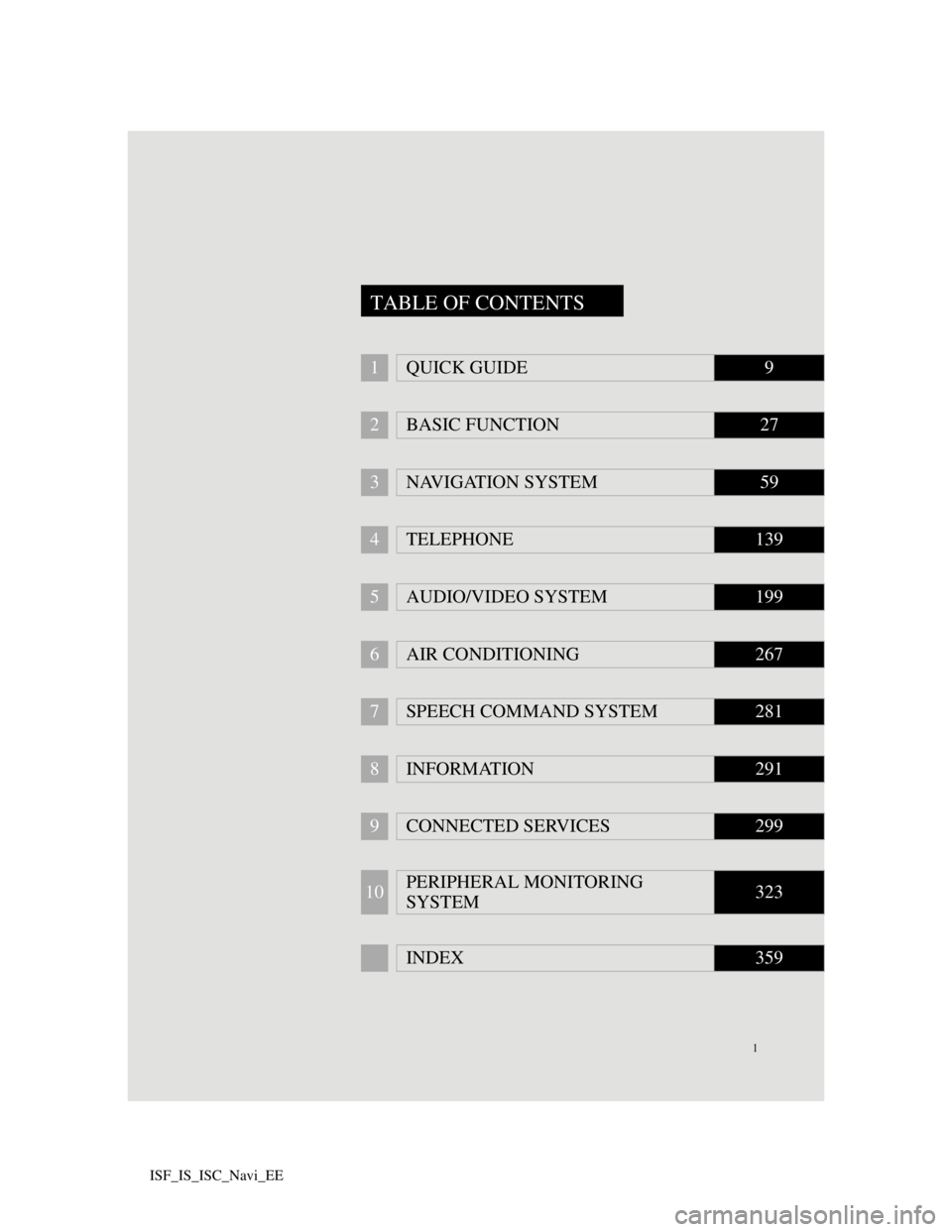
1
ISF_IS_ISC_Navi_EE
1QUICK GUIDE9
2BASIC FUNCTION27
3NAVIGATION SYSTEM59
4TELEPHONE139
5AUDIO/VIDEO SYSTEM199
6AIR CONDITIONING267
7SPEECH COMMAND SYSTEM281
8INFORMATION291
9CONNECTED SERVICES299
10PERIPHERAL MONITORING
SYSTEM323
INDEX359
TABLE OF CONTENTS
Page 2 of 407
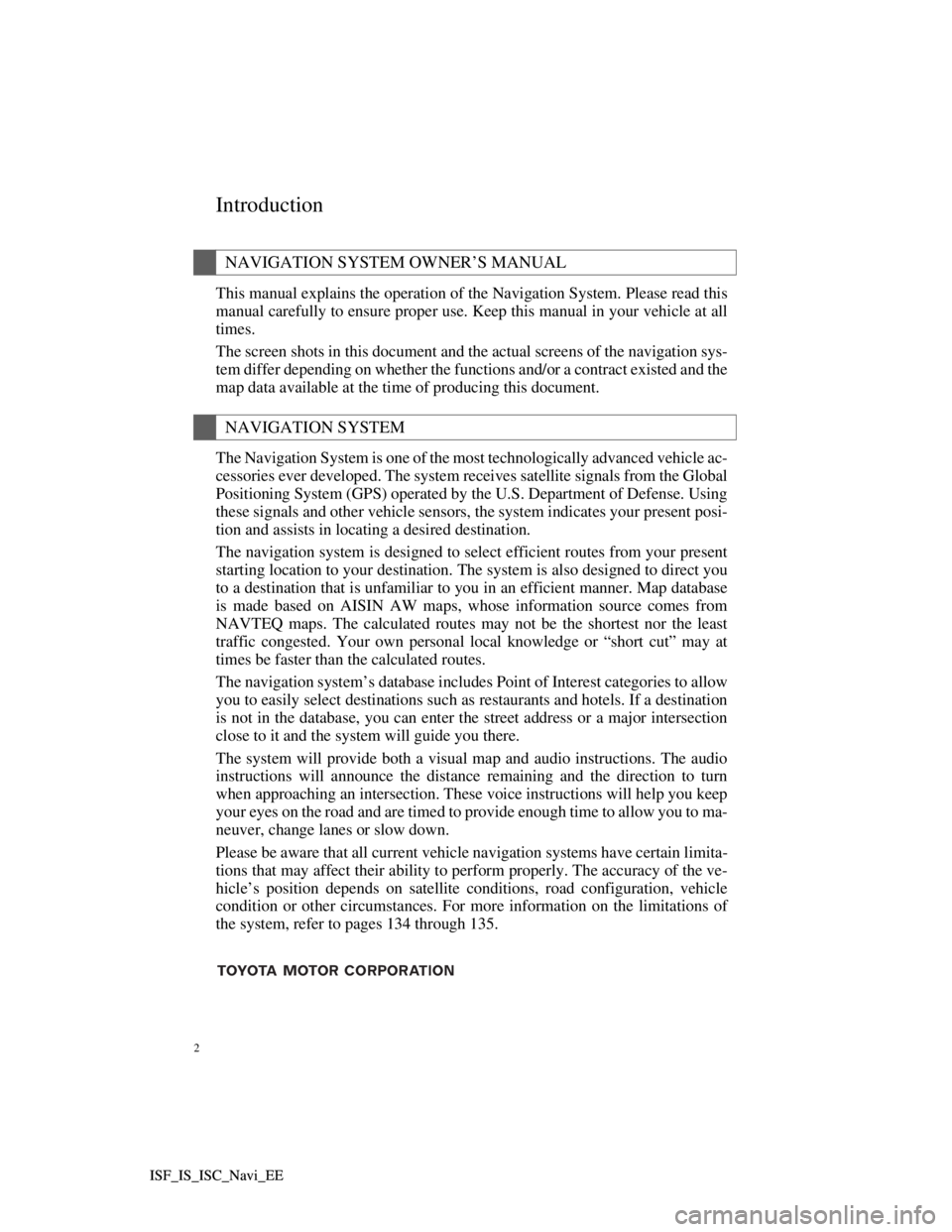
2
ISF_IS_ISC_Navi_EE ISF_IS_ISC_Navi_EE
Introduction
This manual explains the operation of the Navigation System. Please read this
manual carefully to ensure proper use. Keep this manual in your vehicle at all
times.
The screen shots in this document and the actual screens of the navigation sys-
tem differ depending on whether the functions and/or a contract existed and the
map data available at the time of producing this document.
The Navigation System is one of the most technologically advanced vehicle ac-
cessories ever developed. The system receives satellite signals from the Global
Positioning System (GPS) operated by the U.S. Department of Defense. Using
these signals and other vehicle sensors, the system indicates your present posi-
tion and assists in locating a desired destination.
The navigation system is designed to select efficient routes from your present
starting location to your destination. The system is also designed to direct you
to a destination that is unfamiliar to you in an efficient manner. Map database
is made based on AISIN AW maps, whose information source comes from
NAVTEQ maps. The calculated routes may not be the shortest nor the least
traffic congested. Your own personal local knowledge or “short cut” may at
times be faster than the calculated routes.
The navigation system’s database includes Point of Interest categories to allow
you to easily select destinations such as restaurants and hotels. If a destination
is not in the database, you can enter the street address or a major intersection
close to it and the system will guide you there.
The system will provide both a visual map and audio instructions. The audio
instructions will announce the distance remaining and the direction to turn
when approaching an intersection. These voice instructions will help you keep
your eyes on the road and are timed to provide enough time to allow you to ma-
neuver, change lanes or slow down.
Please be aware that all current vehicle navigation systems have certain limita-
tions that may affect their ability to perform properly. The accuracy of the ve-
hicle’s position depends on satellite conditions, road configuration, vehicle
condition or other circumstances. For more information on the limitations of
the system, refer to pages 134 through 135.
NAVIGATION SYSTEM OWNER’S MANUAL
NAVIGATION SYSTEM
Page 7 of 407
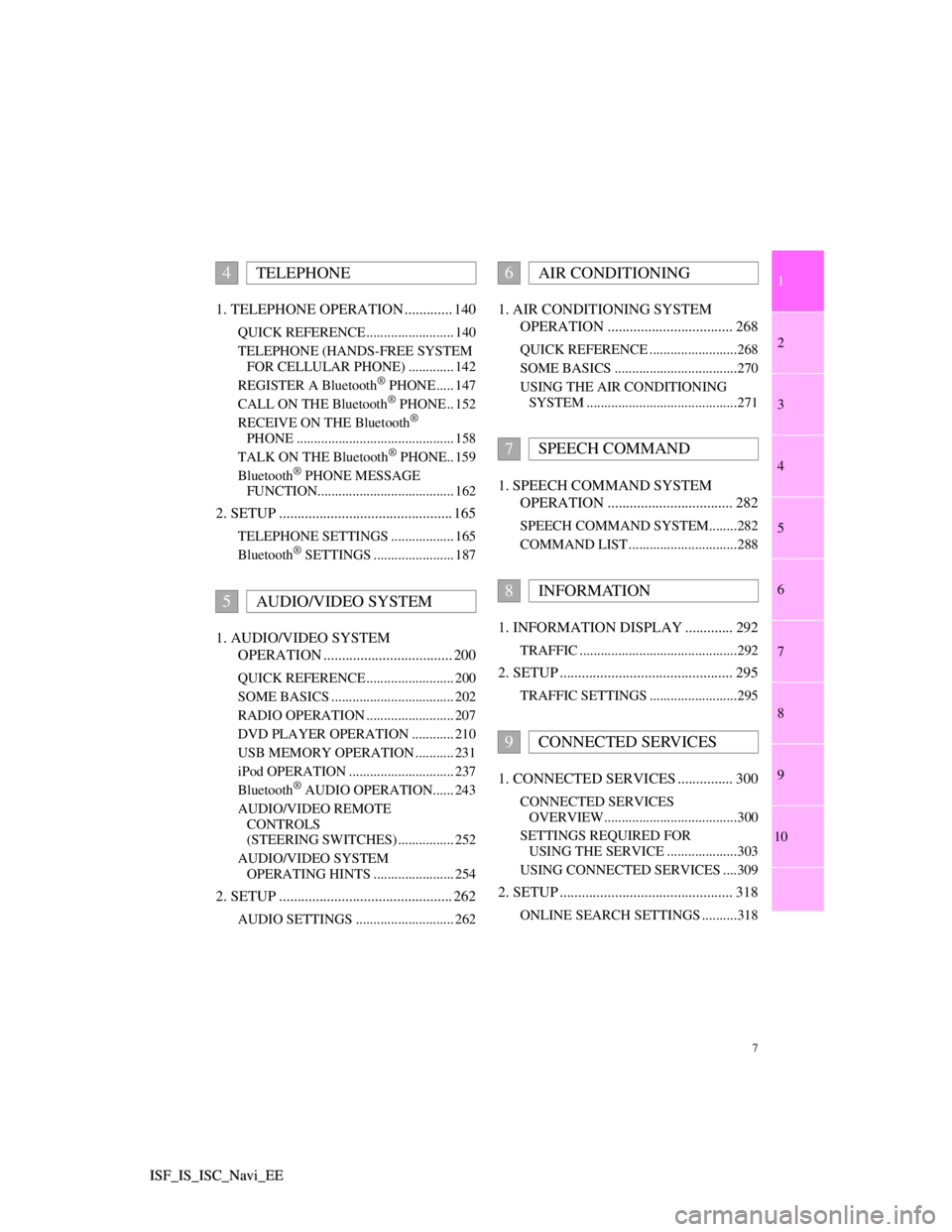
1
2
3
4
5
6
7
7
8
9
10
ISF_IS_ISC_Navi_EE ISF_IS_ISC_Navi_EE1. TELEPHONE OPERATION ............. 140
QUICK REFERENCE ......................... 140
TELEPHONE (HANDS-FREE SYSTEM
FOR CELLULAR PHONE) ............. 142
REGISTER A Bluetooth
® PHONE ..... 147
CALL ON THE Bluetooth® PHONE .. 152
RECEIVE ON THE Bluetooth®
PHONE ............................................. 158
TALK ON THE Bluetooth
® PHONE.. 159
Bluetooth® PHONE MESSAGE
FUNCTION....................................... 162
2. SETUP ............................................... 165
TELEPHONE SETTINGS .................. 165
Bluetooth® SETTINGS ....................... 187
1. AUDIO/VIDEO SYSTEM
OPERATION ................................... 200
QUICK REFERENCE ......................... 200
SOME BASICS ................................... 202
RADIO OPERATION ......................... 207
DVD PLAYER OPERATION ............ 210
USB MEMORY OPERATION ........... 231
iPod OPERATION .............................. 237
Bluetooth
® AUDIO OPERATION...... 243
AUDIO/VIDEO REMOTE
CONTROLS
(STEERING SWITCHES) ................ 252
AUDIO/VIDEO SYSTEM
OPERATING HINTS ....................... 254
2. SETUP ............................................... 262
AUDIO SETTINGS ............................ 262
1. AIR CONDITIONING SYSTEM
OPERATION .................................. 268
QUICK REFERENCE .........................268
SOME BASICS ...................................270
USING THE AIR CONDITIONING
SYSTEM ...........................................271
1. SPEECH COMMAND SYSTEM
OPERATION .................................. 282
SPEECH COMMAND SYSTEM........282
COMMAND LIST ...............................288
1. INFORMATION DISPLAY ............. 292
TRAFFIC .............................................292
2. SETUP ............................................... 295
TRAFFIC SETTINGS .........................295
1. CONNECTED SERVICES ............... 300
CONNECTED SERVICES
OVERVIEW......................................300
SETTINGS REQUIRED FOR
USING THE SERVICE ....................303
USING CONNECTED SERVICES ....309
2. SETUP ............................................... 318
ONLINE SEARCH SETTINGS ..........318
4TELEPHONE
5AUDIO/VIDEO SYSTEM
6AIR CONDITIONING
7SPEECH COMMAND
8INFORMATION
9CONNECTED SERVICES
Page 11 of 407
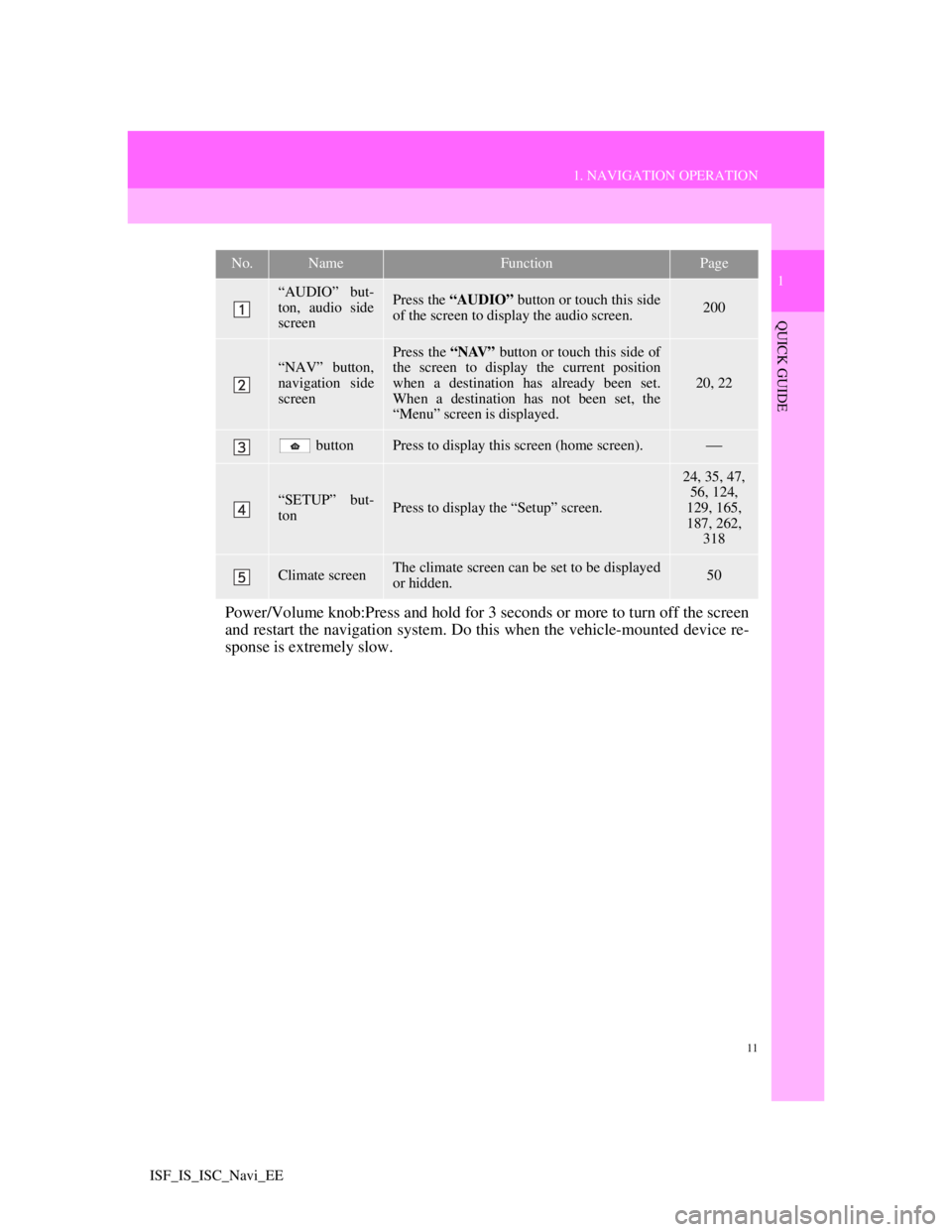
11
1. NAVIGATION OPERATION
1
QUICK GUIDE
ISF_IS_ISC_Navi_EE
No.NameFunctionPage
“AUDIO” but-
ton, audio side
screenPress the “AUDIO” button or touch this side
of the screen to display the audio screen. 200
“NAV” button,
navigation side
screenPress the “NAV” button or touch this side of
the screen to display the current position
when a destination has already been set.
When a destination has not been set, the
“Menu” screen is displayed.
20, 22
buttonPress to display this screen (home screen).
“SETUP” but-
tonPress to display the “Setup” screen.
24, 35, 47,
56, 124,
129, 165,
187, 262,
318
Climate screenThe climate screen can be set to be displayed
or hidden.50
Power/Volume knob:Press and hold for 3 seconds or more to turn off the screen
and restart the navigation system. Do this when the vehicle-mounted device re-
sponse is extremely slow.
Page 25 of 407
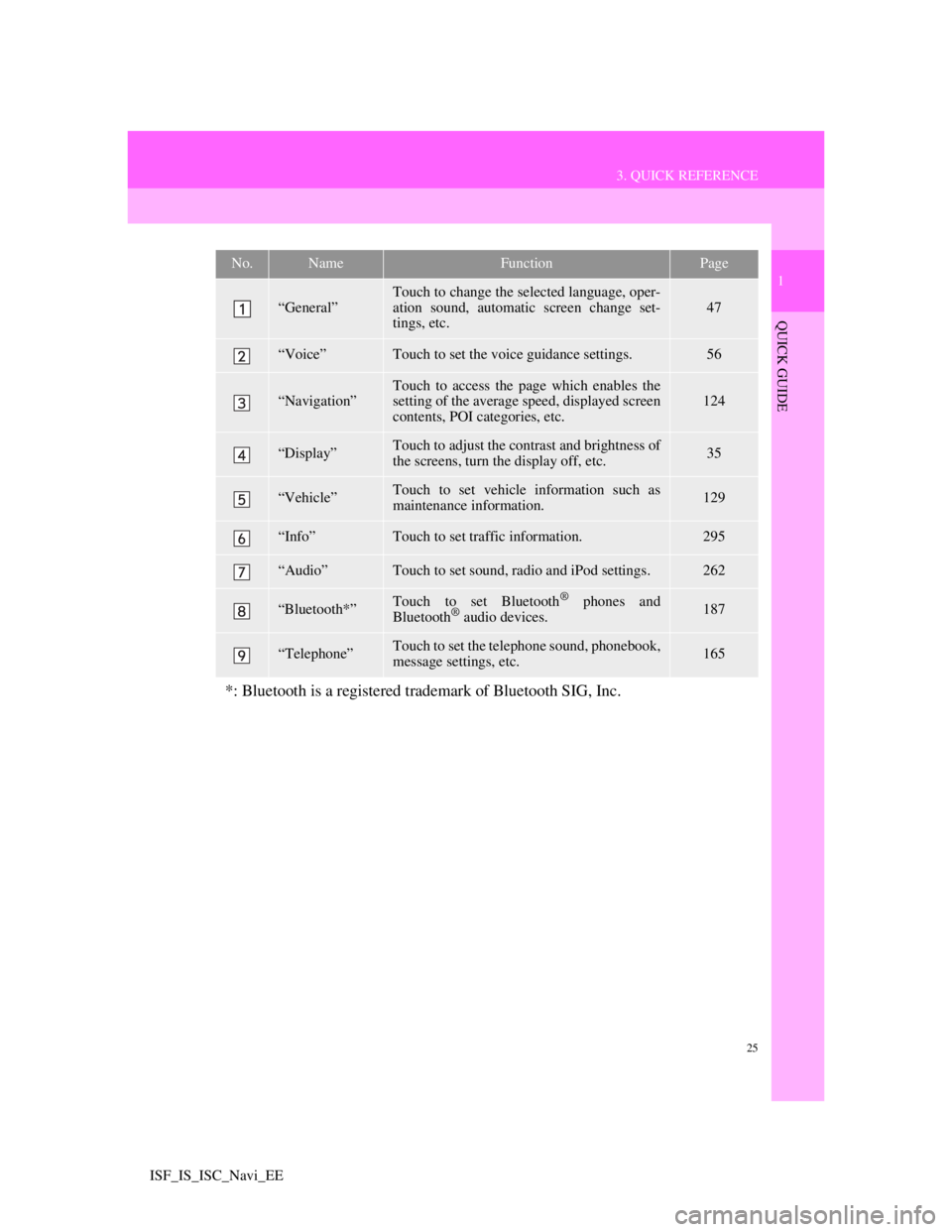
25
3. QUICK REFERENCE
1
QUICK GUIDE
ISF_IS_ISC_Navi_EE
No.NameFunctionPage
“General”
Touch to change the selected language, oper-
ation sound, automatic screen change set-
tings, etc.
47
“Voice”Touch to set the voice guidance settings.56
“Navigation”Touch to access the page which enables the
setting of the average speed, displayed screen
contents, POI categories, etc.124
“Display”Touch to adjust the contrast and brightness of
the screens, turn the display off, etc.35
“Vehicle”Touch to set vehicle information such as
maintenance information.129
“Info”Touch to set traffic information.295
“Audio”Touch to set sound, radio and iPod settings.262
“Bluetooth*”Touch to set Bluetooth® phones and
Bluetooth® audio devices.187
“Telephone”Touch to set the telephone sound, phonebook,
message settings, etc.165
*: Bluetooth is a registered trademark of Bluetooth SIG, Inc.
Page 35 of 407
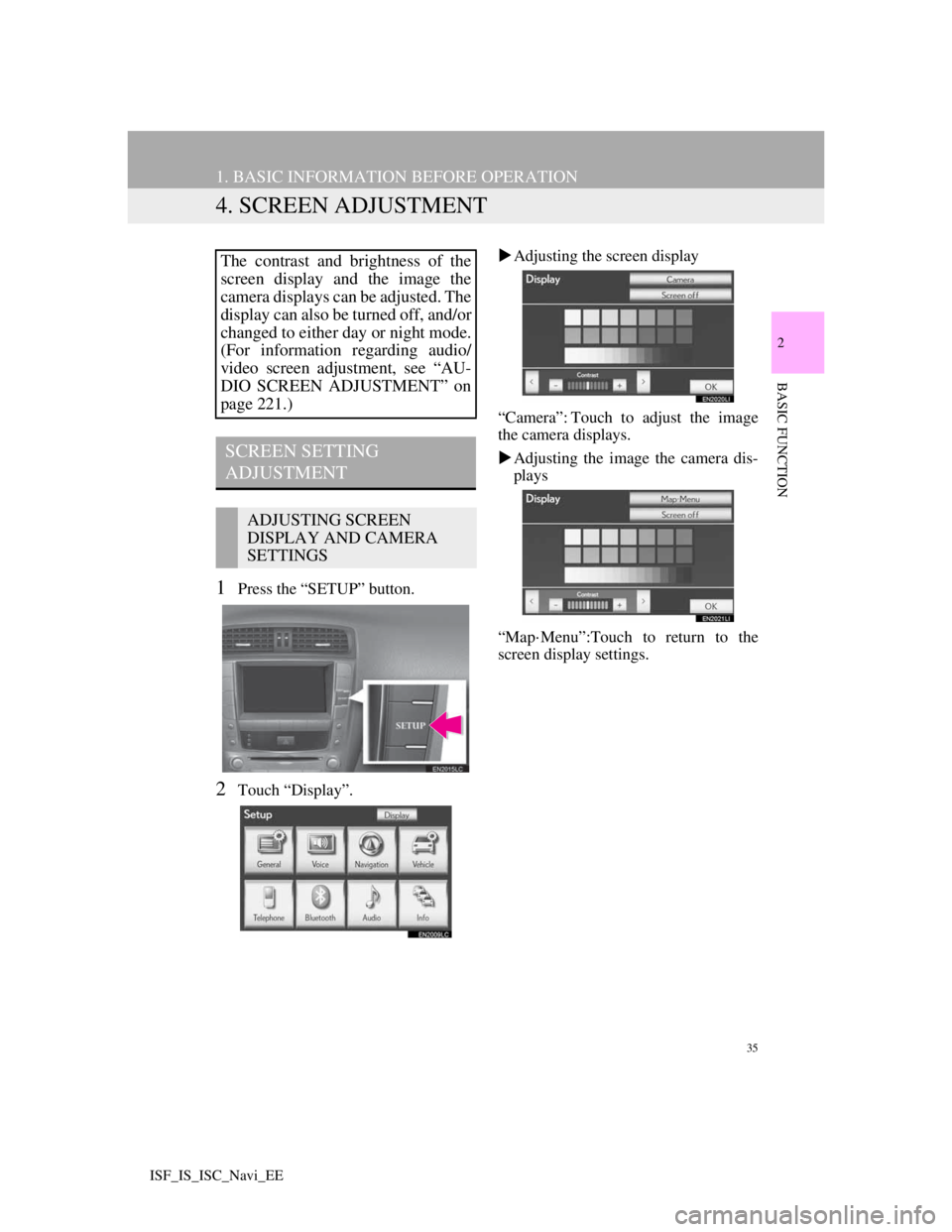
35
1. BASIC INFORMATION BEFORE OPERATION
2
BASIC FUNCTION
ISF_IS_ISC_Navi_EE
4. SCREEN ADJUSTMENT
1Press the “SETUP” button.
2Touch “Display”.Adjusting the screen display
“Camera”: Touch to adjust the image
the camera displays.
Adjusting the image the camera dis-
plays
“Map·Menu”:Touch to return to the
screen display settings.
The contrast and brightness of the
screen display and the image the
camera displays can be adjusted. The
display can also be turned off, and/or
changed to either day or night mode.
(For information regarding audio/
video screen adjustment, see “AU-
DIO SCREEN ADJUSTMENT” on
page 221.)
SCREEN SETTING
ADJUSTMENT
ADJUSTING SCREEN
DISPLAY AND CAMERA
SETTINGS
Page 50 of 407
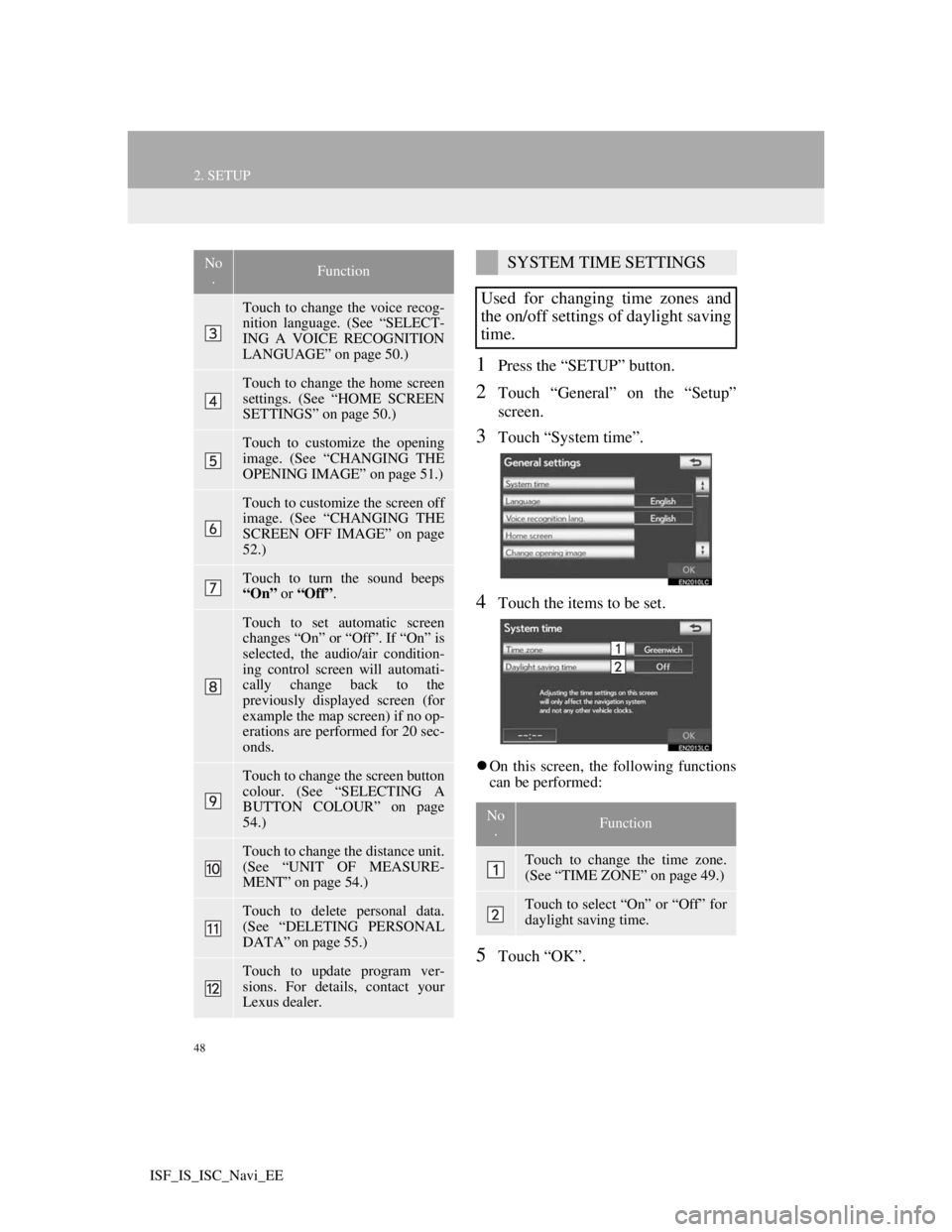
48
2. SETUP
ISF_IS_ISC_Navi_EE
1Press the “SETUP” button.
2Touch “General” on the “Setup”
screen.
3Touch “System time”.
4Touch the items to be set.
On this screen, the following functions
can be performed:
5Touch “OK”.
Touch to change the voice recog-
nition language. (See “SELECT-
ING A VOICE RECOGNITION
LANGUAGE” on page 50.)
Touch to change the home screen
settings. (See “HOME SCREEN
SETTINGS” on page 50.)
Touch to customize the opening
image. (See “CHANGING THE
OPENING IMAGE” on page 51.)
Touch to customize the screen off
image. (See “CHANGING THE
SCREEN OFF IMAGE” on page
52.)
Touch to turn the sound beeps
“On” or “Off”.
Touch to set automatic screen
changes “On” or “Off”. If “On” is
selected, the audio/air condition-
ing control screen will automati-
cally change back to the
previously displayed screen (for
example the map screen) if no op-
erations are performed for 20 sec-
onds.
Touch to change the screen button
colour. (See “SELECTING A
BUTTON COLOUR” on page
54.)
Touch to change the distance unit.
(See “UNIT OF MEASURE-
MENT” on page 54.)
Touch to delete personal data.
(See “DELETING PERSONAL
DATA” on page 55.)
Touch to update program ver-
sions. For details, contact your
Lexus dealer.
No
.FunctionSYSTEM TIME SETTINGS
Used for changing time zones and
the on/off settings of daylight saving
time.
No
.Function
Touch to change the time zone.
(See “TIME ZONE” on page 49.)
Touch to select “On” or “Off” for
daylight saving time.
Page 57 of 407
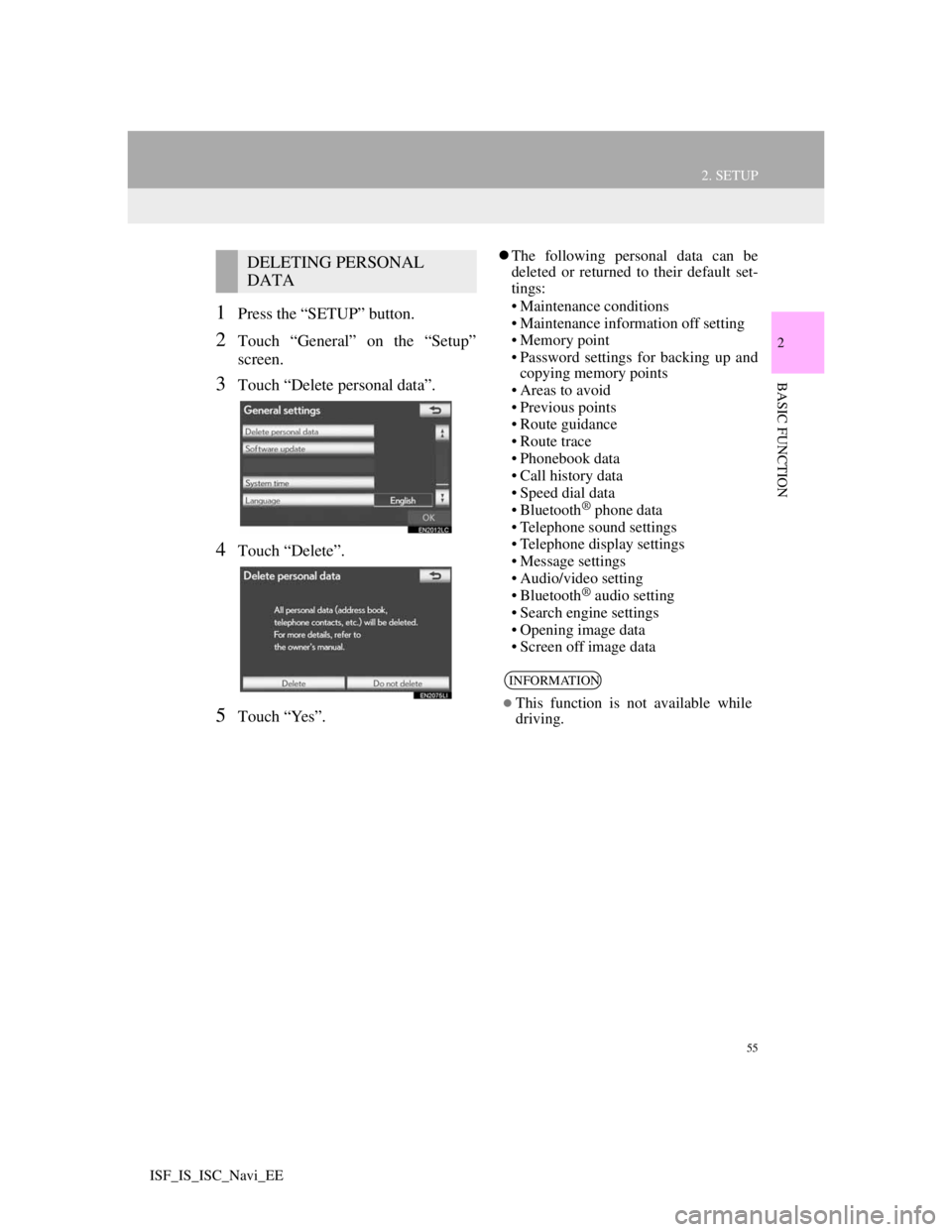
55
2. SETUP
2
BASIC FUNCTION
ISF_IS_ISC_Navi_EE
1Press the “SETUP” button.
2Touch “General” on the “Setup”
screen.
3Touch “Delete personal data”.
4Touch “Delete”.
5Touch “Yes”.
The following personal data can be
deleted or returned to their default set-
tings:
• Maintenance conditions
• Maintenance information off setting
• Memory point
• Password settings for backing up and
copying memory points
• Areas to avoid
• Previous points
• Route guidance
• Route trace
• Phonebook data
• Call history data
• Speed dial data
• Bluetooth
® phone data
• Telephone sound settings
• Telephone display settings
• Message settings
• Audio/video setting
• Bluetooth
® audio setting
• Search engine settings
• Opening image data
• Screen off image data
DELETING PERSONAL
DATA
INFORMATION
This function is not available while
driving.
Page 58 of 407
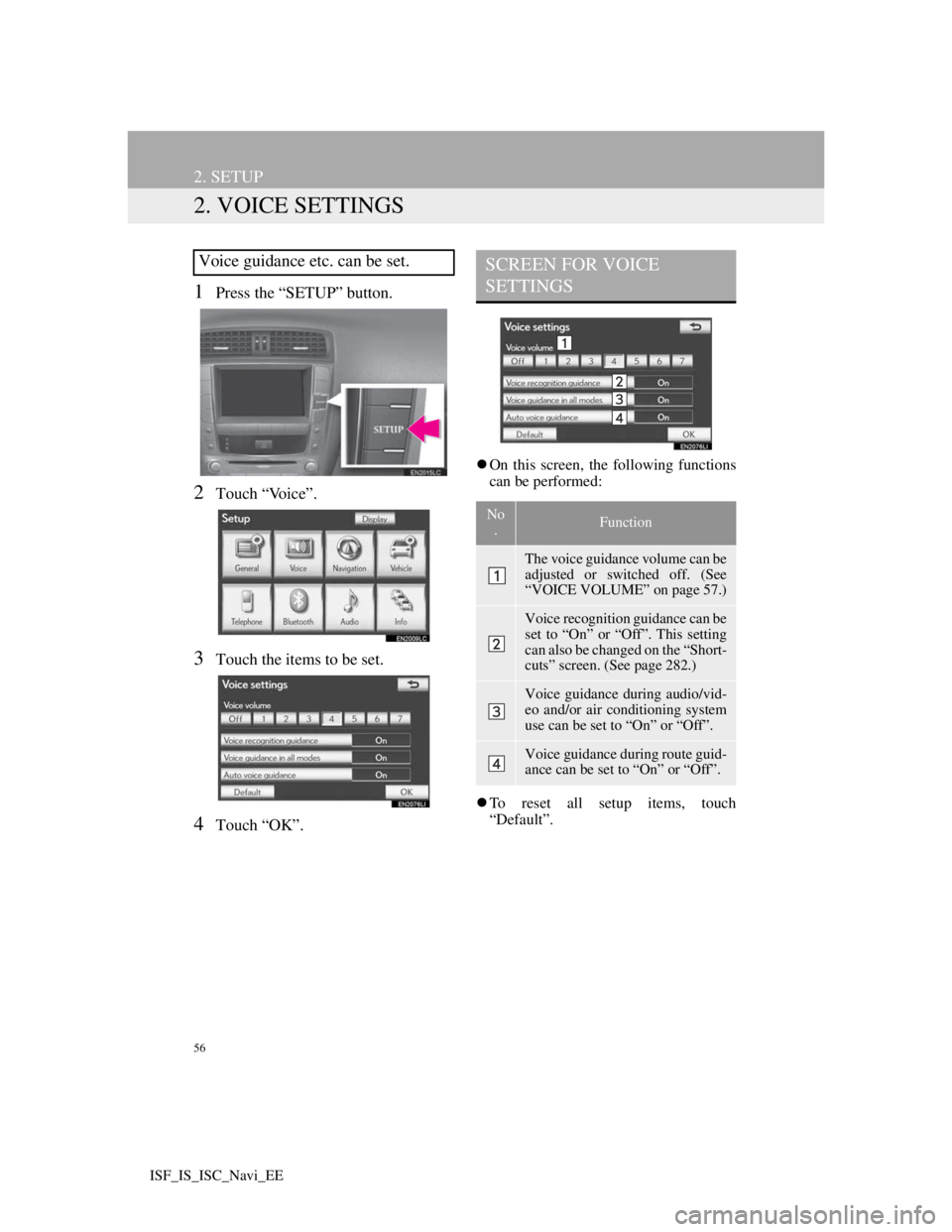
56
2. SETUP
ISF_IS_ISC_Navi_EE
2. VOICE SETTINGS
1Press the “SETUP” button.
2Touch “Voice”.
3Touch the items to be set.
4Touch “OK”.
On this screen, the following functions
can be performed:
To reset all setup items, touch
“Default”.
Voice guidance etc. can be set.SCREEN FOR VOICE
SETTINGS
No
.Function
The voice guidance volume can be
adjusted or switched off. (See
“VOICE VOLUME” on page 57.)
Voice recognition guidance can be
set to “On” or “Off”. This setting
can also be changed on the “Short-
cuts” screen. (See page 282.)
Voice guidance during audio/vid-
eo and/or air conditioning system
use can be set to “On” or “Off”.
Voice guidance during route guid-
ance can be set to “On” or “Off”.
Page 147 of 407
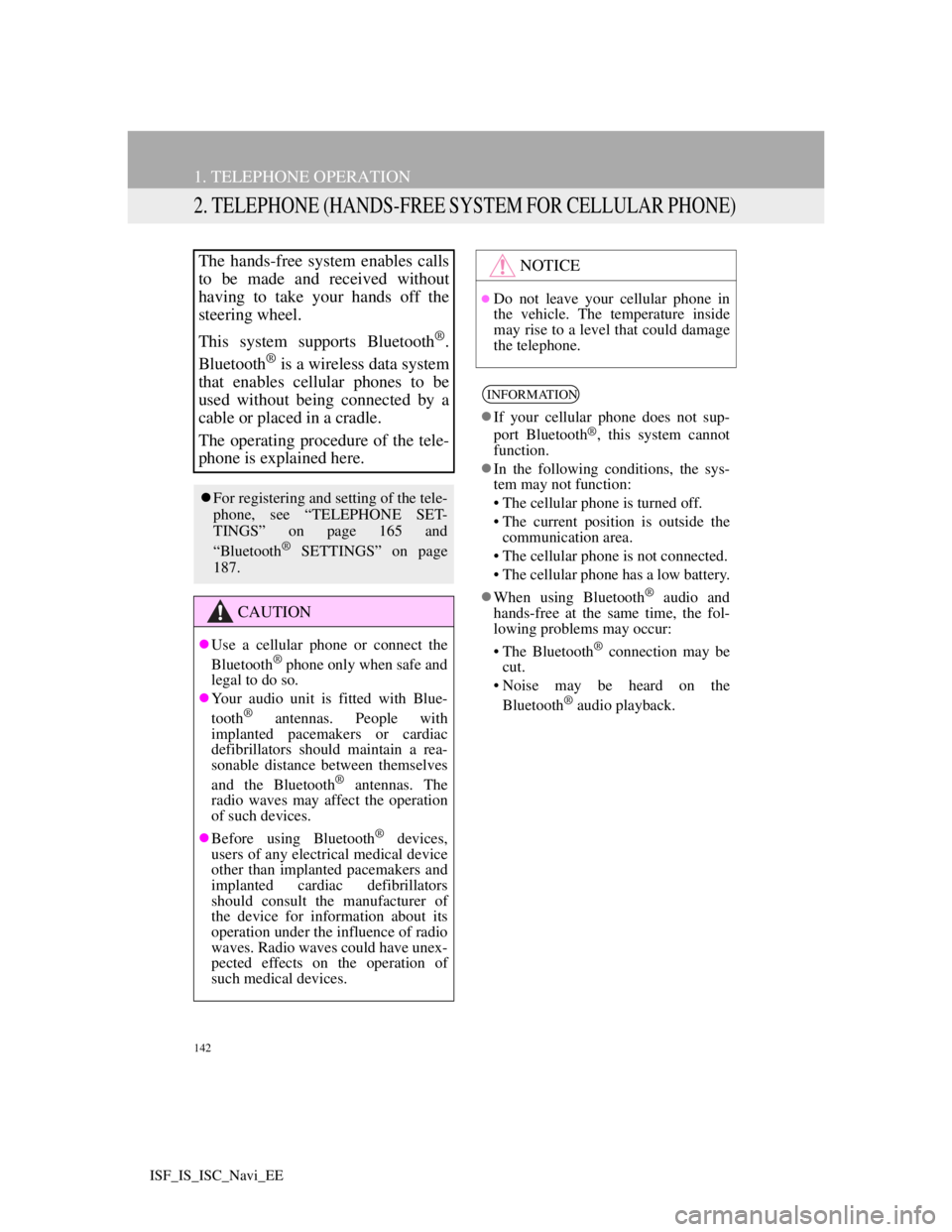
142
1. TELEPHONE OPERATION
ISF_IS_ISC_Navi_EE
2. TELEPHONE (HANDS-FREE SYSTEM FOR CELLULAR PHONE)
The hands-free system enables calls
to be made and received without
having to take your hands off the
steering wheel.
This system supports Bluetooth
®.
Bluetooth
® is a wireless data system
that enables cellular phones to be
used without being connected by a
cable or placed in a cradle.
The operating procedure of the tele-
phone is explained here.
For registering and setting of the tele-
phone, see “TELEPHONE SET-
TINGS” on page 165 and
“Bluetooth
® SETTINGS” on page
187.
CAUTION
Use a cellular phone or connect the
Bluetooth® phone only when safe and
legal to do so.
Your audio unit is fitted with Blue-
tooth
® antennas. People with
implanted pacemakers or cardiac
defibrillators should maintain a rea-
sonable distance between themselves
and the Bluetooth
® antennas. The
radio waves may affect the operation
of such devices.
Before using Bluetooth
® devices,
users of any electrical medical device
other than implanted pacemakers and
implanted cardiac defibrillators
should consult the manufacturer of
the device for information about its
operation under the influence of radio
waves. Radio waves could have unex-
pected effects on the operation of
such medical devices.
NOTICE
Do not leave your cellular phone in
the vehicle. The temperature inside
may rise to a level that could damage
the telephone.
INFORMATION
If your cellular phone does not sup-
port Bluetooth®, this system cannot
function.
In the following conditions, the sys-
tem may not function:
• The cellular phone is turned off.
• The current position is outside the
communication area.
• The cellular phone is not connected.
• The cellular phone has a low battery.
When using Bluetooth
® audio and
hands-free at the same time, the fol-
lowing problems may occur:
• The Bluetooth
® connection may be
cut.
• Noise may be heard on the
Bluetooth
® audio playback.