audio Lexus IS220d 2012 Navigation manual
[x] Cancel search | Manufacturer: LEXUS, Model Year: 2012, Model line: IS220d, Model: Lexus IS220d 2012Pages: 407, PDF Size: 23.8 MB
Page 219 of 407
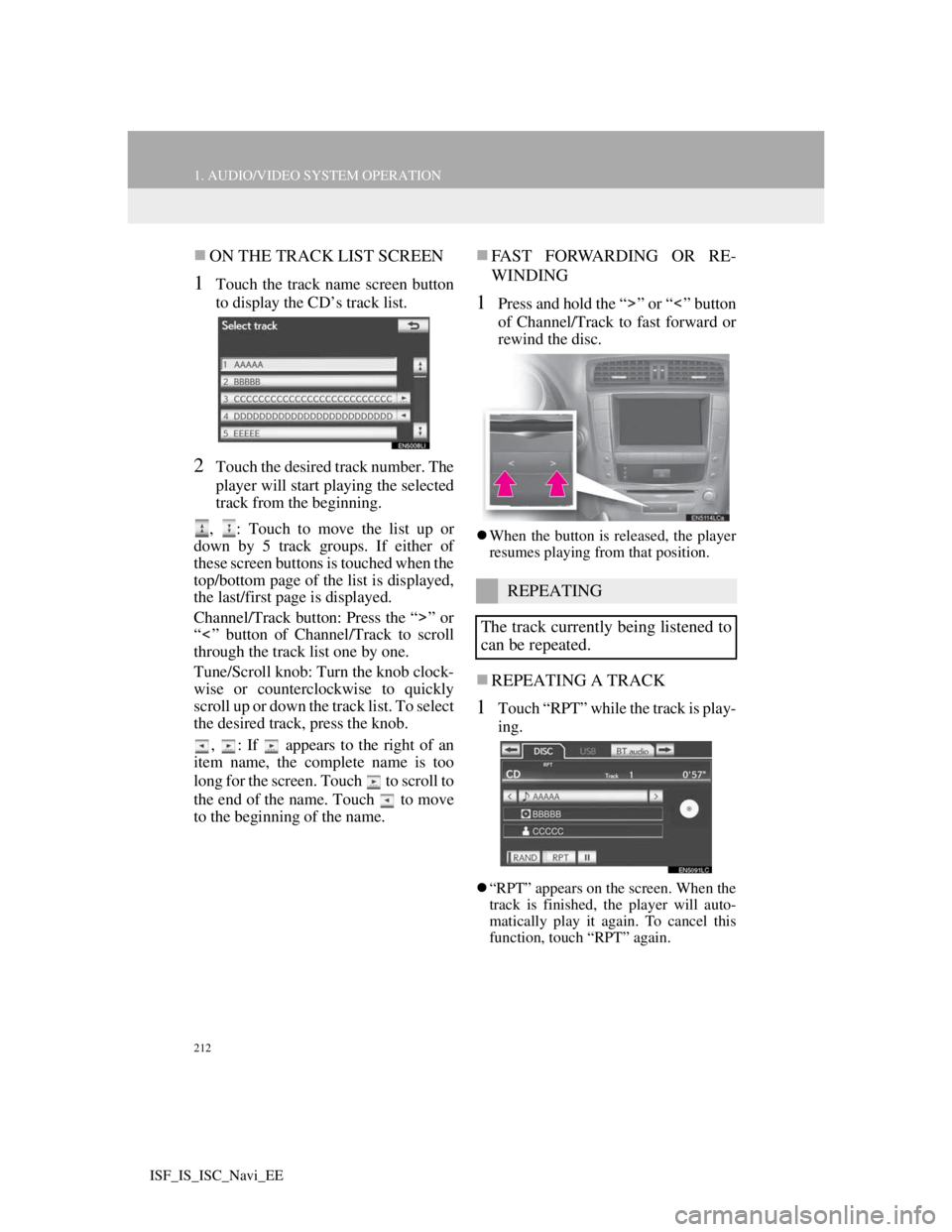
212
1. AUDIO/VIDEO SYSTEM OPERATION
ISF_IS_ISC_Navi_EE
ON THE TRACK LIST SCREEN
1Touch the track name screen button
to display the CD’s track list.
2Touch the desired track number. The
player will start playing the selected
track from the beginning.
, : Touch to move the list up or
down by 5 track groups. If either of
these screen buttons is touched when the
top/bottom page of the list is displayed,
the last/first page is displayed.
Channel/Track button: Press the “ ” or
“ ” button of Channel/Track to scroll
through the track list one by one.
Tune/Scroll knob: Turn the knob clock-
wise or counterclockwise to quickly
scroll up or down the track list. To select
the desired track, press the knob.
, : If appears to the right of an
item name, the complete name is too
long for the screen. Touch to scroll to
the end of the name. Touch to move
to the beginning of the name.
FAST FORWARDING OR RE-
WINDING
1Press and hold the “ ” or “ ” button
of Channel/Track to fast forward or
rewind the disc.
When the button is released, the player
resumes playing from that position.
REPEATING A TRACK
1Touch “RPT” while the track is play-
ing.
“RPT” appears on the screen. When the
track is finished, the player will auto-
matically play it again. To cancel this
function, touch “RPT” again.
REPEATING
The track currently being listened to
can be repeated.
Page 220 of 407
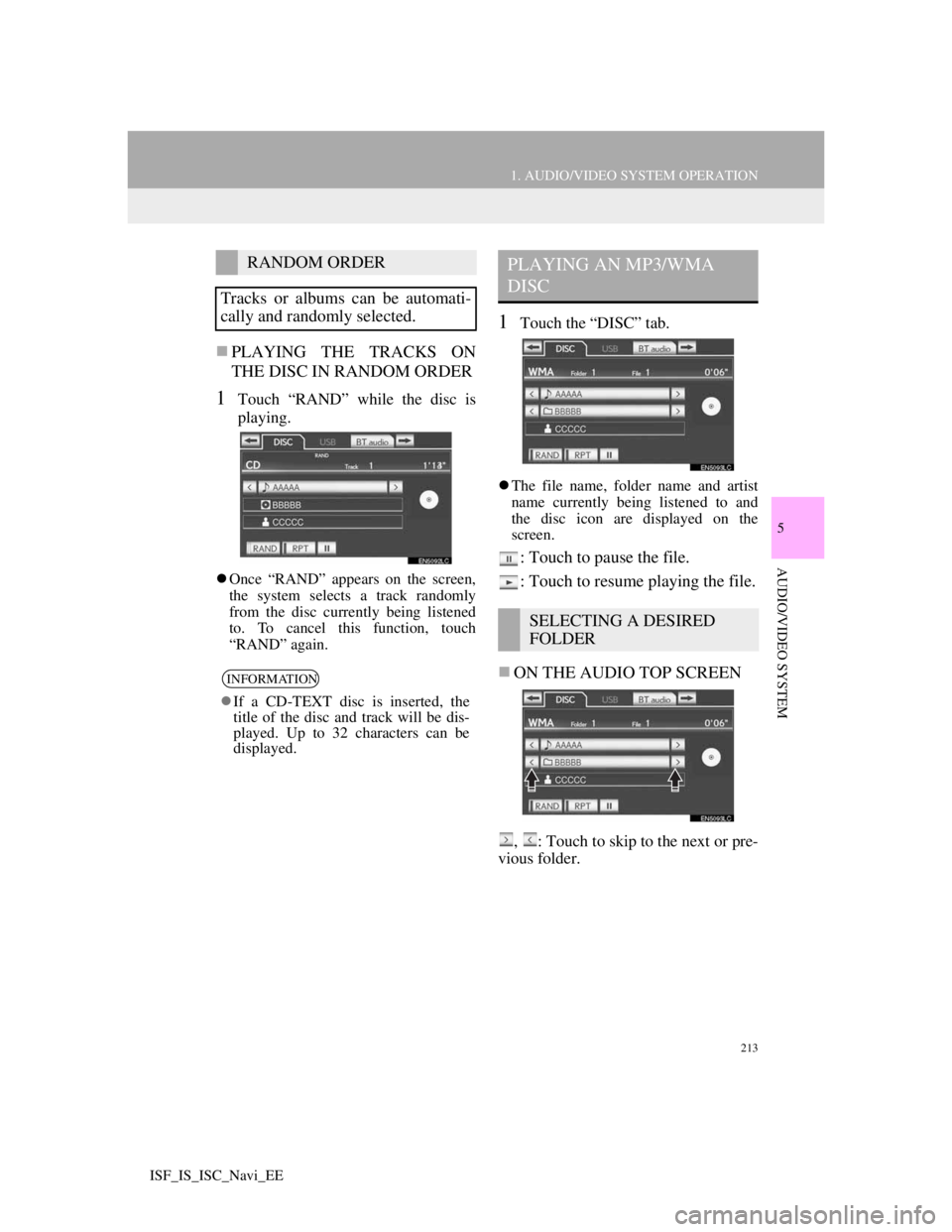
213
1. AUDIO/VIDEO SYSTEM OPERATION
5
AUDIO/VIDEO SYSTEM
ISF_IS_ISC_Navi_EE
PLAYING THE TRACKS ON
THE DISC IN RANDOM ORDER
1Touch “RAND” while the disc is
playing.
Once “RAND” appears on the screen,
the system selects a track randomly
from the disc currently being listened
to. To cancel this function, touch
“RAND” again.
1Touch the “DISC” tab.
The file name, folder name and artist
name currently being listened to and
the disc icon are displayed on the
screen.
: Touch to pause the file.
: Touch to resume playing the file.
ON THE AUDIO TOP SCREEN
, : Touch to skip to the next or pre-
vious folder.
RANDOM ORDER
Tracks or albums can be automati-
cally and randomly selected.
INFORMATION
If a CD-TEXT disc is inserted, the
title of the disc and track will be dis-
played. Up to 32 characters can be
displayed.
PLAYING AN MP3/WMA
DISC
SELECTING A DESIRED
FOLDER
Page 221 of 407
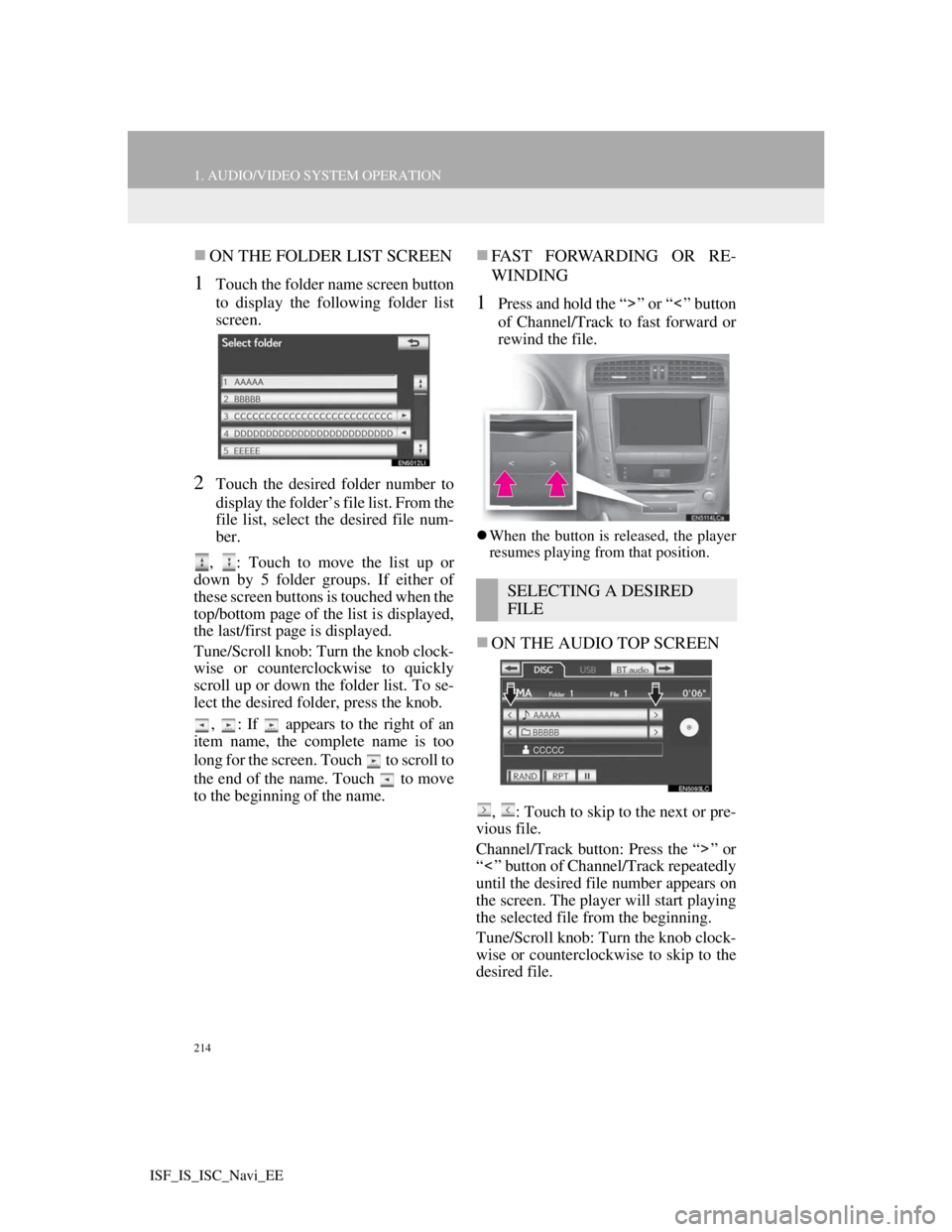
214
1. AUDIO/VIDEO SYSTEM OPERATION
ISF_IS_ISC_Navi_EE
ON THE FOLDER LIST SCREEN
1Touch the folder name screen button
to display the following folder list
screen.
2Touch the desired folder number to
display the folder’s file list. From the
file list, select the desired file num-
ber.
, : Touch to move the list up or
down by 5 folder groups. If either of
these screen buttons is touched when the
top/bottom page of the list is displayed,
the last/first page is displayed.
Tune/Scroll knob: Turn the knob clock-
wise or counterclockwise to quickly
scroll up or down the folder list. To se-
lect the desired folder, press the knob.
, : If appears to the right of an
item name, the complete name is too
long for the screen. Touch to scroll to
the end of the name. Touch to move
to the beginning of the name.
FAST FORWARDING OR RE-
WINDING
1Press and hold the “ ” or “ ” button
of Channel/Track to fast forward or
rewind the file.
When the button is released, the player
resumes playing from that position.
ON THE AUDIO TOP SCREEN
, : Touch to skip to the next or pre-
vious file.
Channel/Track button: Press the “ ” or
“ ” button of Channel/Track repeatedly
until the desired file number appears on
the screen. The player will start playing
the selected file from the beginning.
Tune/Scroll knob: Turn the knob clock-
wise or counterclockwise to skip to the
desired file.
SELECTING A DESIRED
FILE
Page 222 of 407
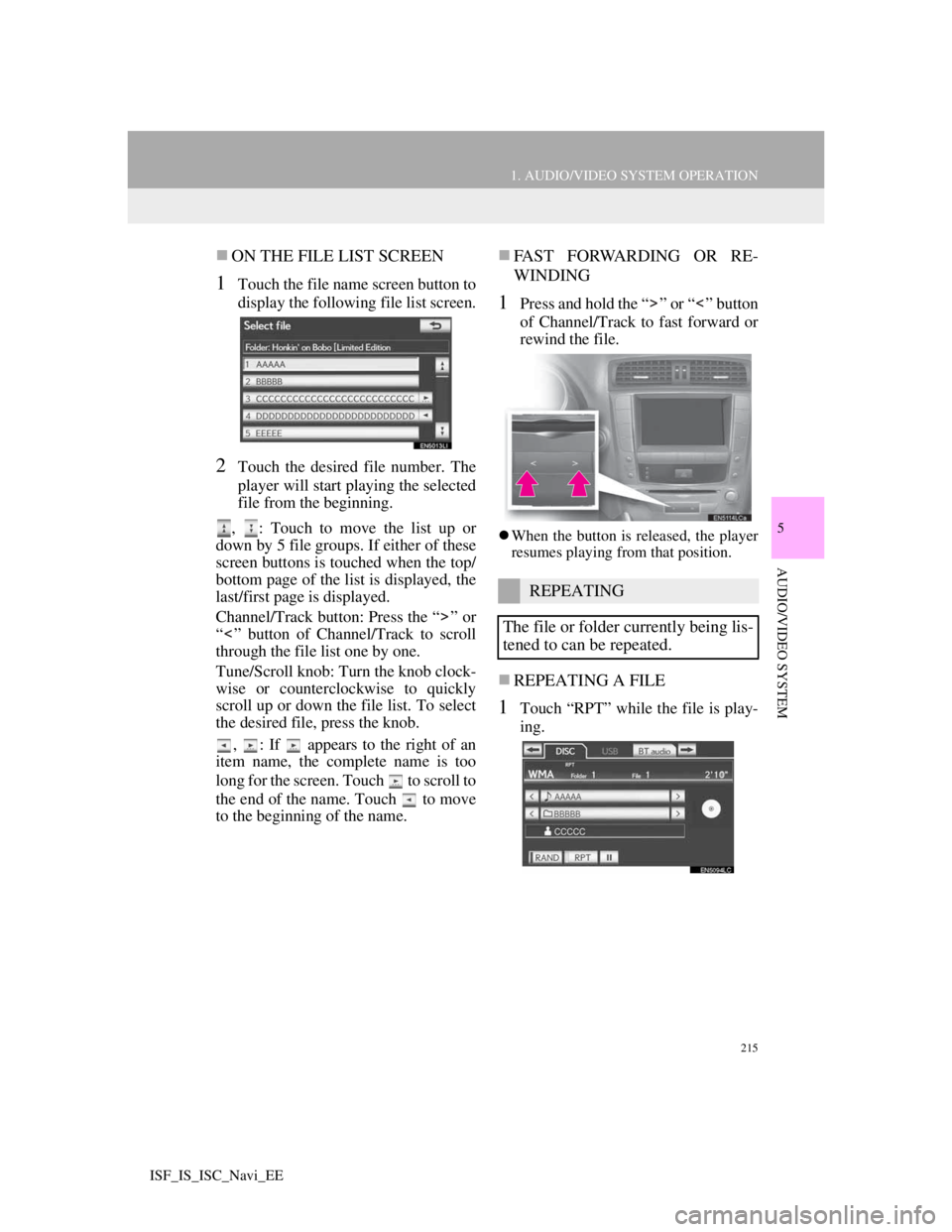
215
1. AUDIO/VIDEO SYSTEM OPERATION
5
AUDIO/VIDEO SYSTEM
ISF_IS_ISC_Navi_EE
ON THE FILE LIST SCREEN
1Touch the file name screen button to
display the following file list screen.
2Touch the desired file number. The
player will start playing the selected
file from the beginning.
, : Touch to move the list up or
down by 5 file groups. If either of these
screen buttons is touched when the top/
bottom page of the list is displayed, the
last/first page is displayed.
Channel/Track button: Press the “ ” or
“ ” button of Channel/Track to scroll
through the file list one by one.
Tune/Scroll knob: Turn the knob clock-
wise or counterclockwise to quickly
scroll up or down the file list. To select
the desired file, press the knob.
, : If appears to the right of an
item name, the complete name is too
long for the screen. Touch to scroll to
the end of the name. Touch to move
to the beginning of the name.
FAST FORWARDING OR RE-
WINDING
1Press and hold the “ ” or “ ” button
of Channel/Track to fast forward or
rewind the file.
When the button is released, the player
resumes playing from that position.
REPEATING A FILE
1Touch “RPT” while the file is play-
ing.
REPEATING
The file or folder currently being lis-
tened to can be repeated.
Page 223 of 407
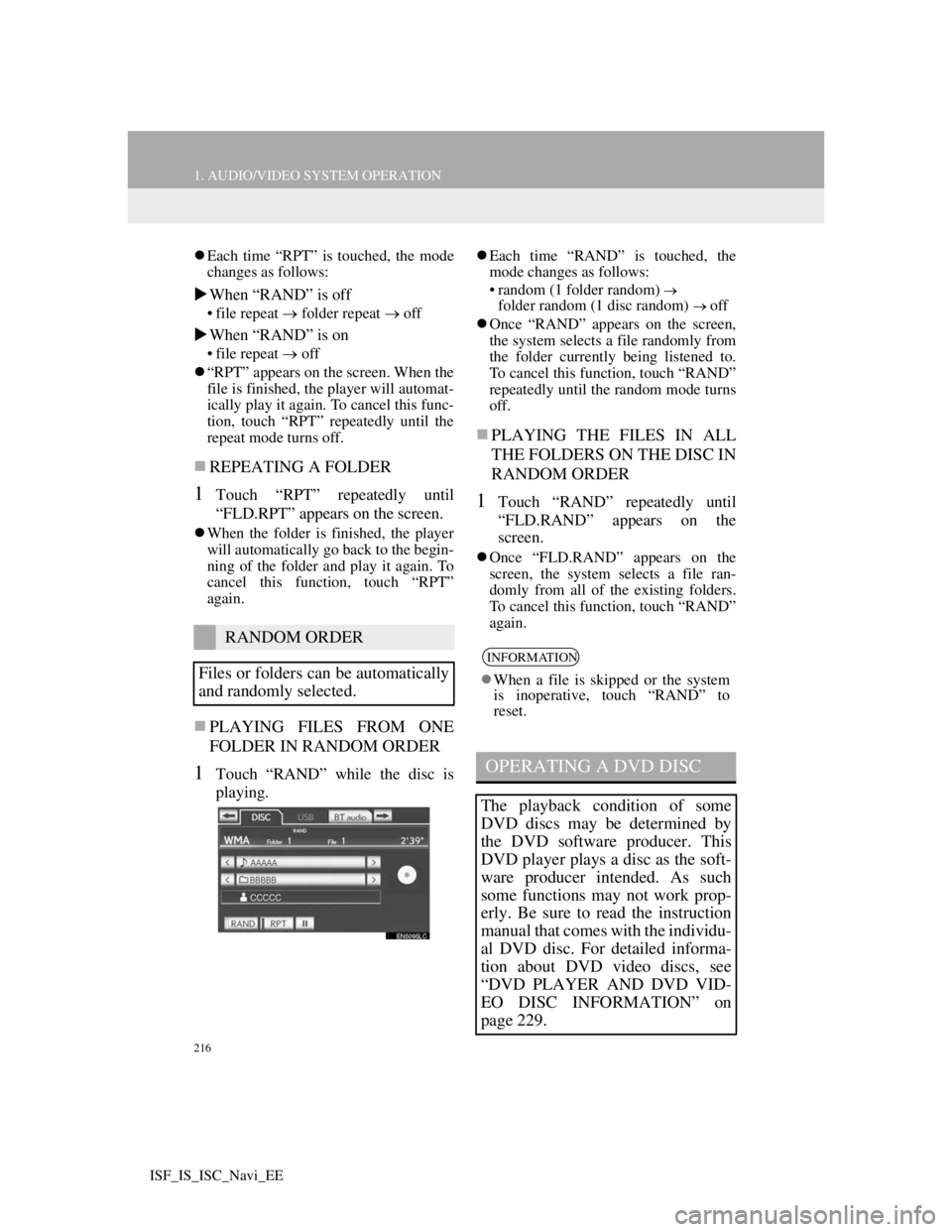
216
1. AUDIO/VIDEO SYSTEM OPERATION
ISF_IS_ISC_Navi_EE
Each time “RPT” is touched, the mode
changes as follows:
When “RAND” is off
• file repeat folder repeat off
When “RAND” is on
• file repeatoff
“RPT” appears on the screen. When the
file is finished, the player will automat-
ically play it again. To cancel this func-
tion, touch “RPT” repeatedly until the
repeat mode turns off.
REPEATING A FOLDER
1Touch “RPT” repeatedly until
“FLD.RPT” appears on the screen.
When the folder is finished, the player
will automatically go back to the begin-
ning of the folder and play it again. To
cancel this function, touch “RPT”
again.
PLAYING FILES FROM ONE
FOLDER IN RANDOM ORDER
1Touch “RAND” while the disc is
playing.
Each time “RAND” is touched, the
mode changes as follows:
• random (1 folder random)
folder random (1 disc random) off
Once “RAND” appears on the screen,
the system selects a file randomly from
the folder currently being listened to.
To cancel this function, touch “RAND”
repeatedly until the random mode turns
off.
PLAYING THE FILES IN ALL
THE FOLDERS ON THE DISC IN
RANDOM ORDER
1Touch “RAND” repeatedly until
“FLD.RAND” appears on the
screen.
Once “FLD.RAND” appears on the
screen, the system selects a file ran-
domly from all of the existing folders.
To cancel this function, touch “RAND”
again.
RANDOM ORDER
Files or folders can be automatically
and randomly selected.
INFORMATION
When a file is skipped or the system
is inoperative, touch “RAND” to
reset.
OPERATING A DVD DISC
The playback condition of some
DVD discs may be determined by
the DVD software producer. This
DVD player plays a disc as the soft-
ware producer intended. As such
some functions may not work prop-
erly. Be sure to read the instruction
manual that comes with the individu-
al DVD disc. For detailed informa-
tion about DVD video discs, see
“DVD PLAYER AND DVD VID-
EO DISC INFORMATION” on
page 229.
Page 224 of 407
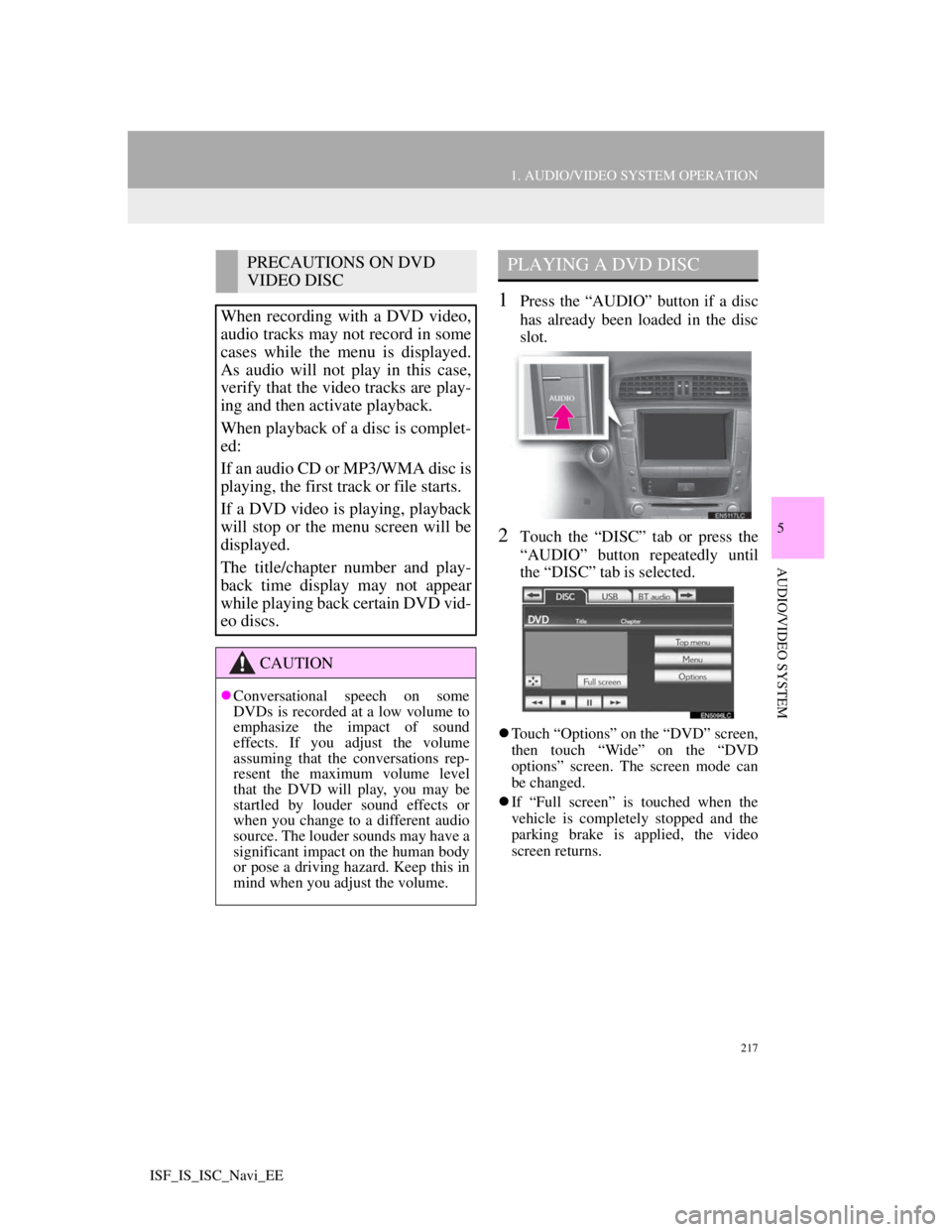
217
1. AUDIO/VIDEO SYSTEM OPERATION
5
AUDIO/VIDEO SYSTEM
ISF_IS_ISC_Navi_EE
1Press the “AUDIO” button if a disc
has already been loaded in the disc
slot.
2Touch the “DISC” tab or press the
“AUDIO” button repeatedly until
the “DISC” tab is selected.
Touch “Options” on the “DVD” screen,
then touch “Wide” on the “DVD
options” screen. The screen mode can
be changed.
If “Full screen” is touched when the
vehicle is completely stopped and the
parking brake is applied, the video
screen returns.
PRECAUTIONS ON DVD
VIDEO DISC
When recording with a DVD video,
audio tracks may not record in some
cases while the menu is displayed.
As audio will not play in this case,
verify that the video tracks are play-
ing and then activate playback.
When playback of a disc is complet-
ed:
If an audio CD or MP3/WMA disc is
playing, the first track or file starts.
If a DVD video is playing, playback
will stop or the menu screen will be
displayed.
The title/chapter number and play-
back time display may not appear
while playing back certain DVD vid-
eo discs.
CAUTION
Conversational speech on some
DVDs is recorded at a low volume to
emphasize the impact of sound
effects. If you adjust the volume
assuming that the conversations rep-
resent the maximum volume level
that the DVD will play, you may be
startled by louder sound effects or
when you change to a different audio
source. The louder sounds may have a
significant impact on the human body
or pose a driving hazard. Keep this in
mind when you adjust the volume.
PLAYING A DVD DISC
Page 225 of 407
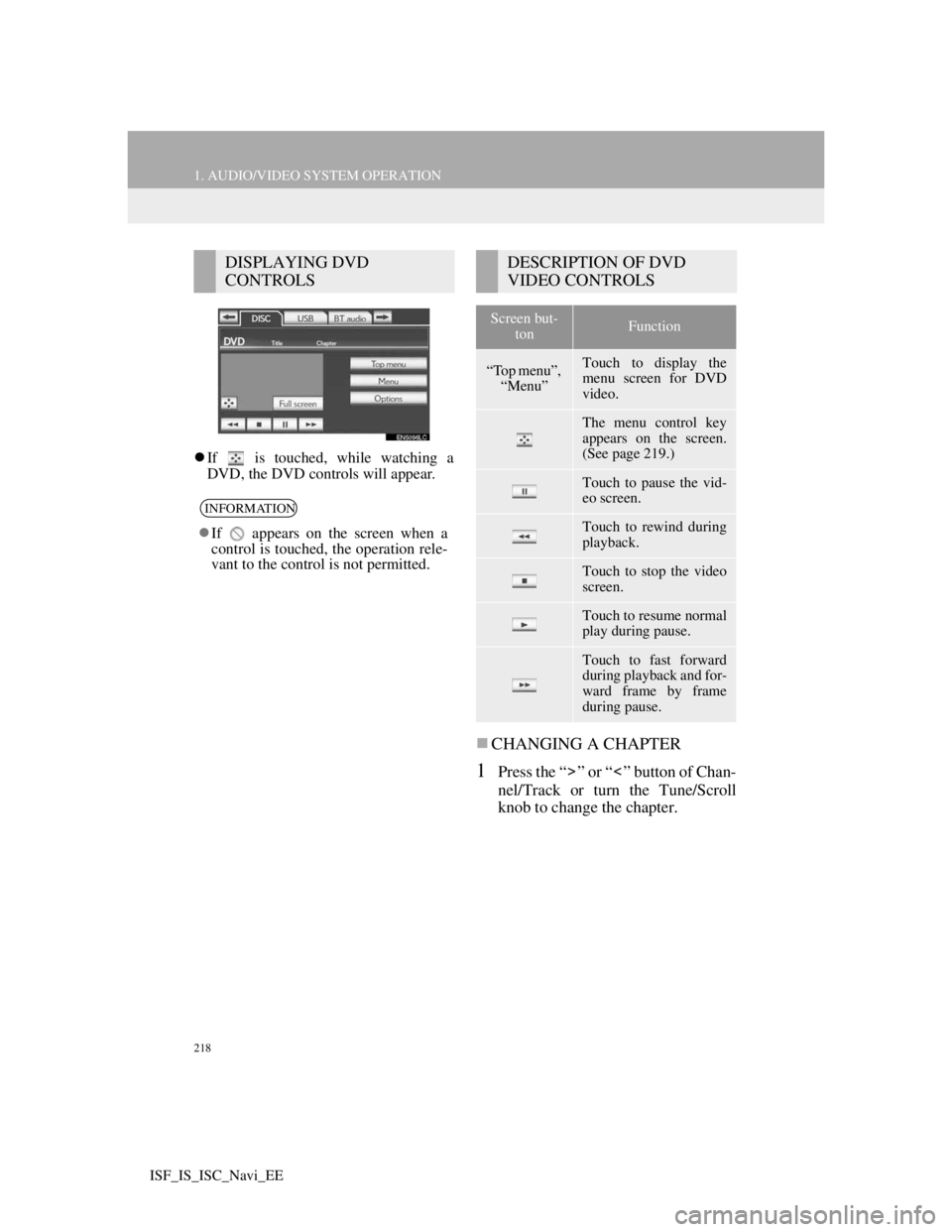
218
1. AUDIO/VIDEO SYSTEM OPERATION
ISF_IS_ISC_Navi_EE
If is touched, while watching a
DVD, the DVD controls will appear.
CHANGING A CHAPTER
1Press the “ ” or “ ” button of Chan-
nel/Track or turn the Tune/Scroll
knob to change the chapter.
DISPLAYING DVD
CONTROLS
INFORMATION
If appears on the screen when a
control is touched, the operation rele-
vant to the control is not permitted.
DESCRIPTION OF DVD
VIDEO CONTROLS
Screen but-
tonFunction
“Top menu”,
“Menu”Touch to display the
menu screen for DVD
video.
The menu control key
appears on the screen.
(See page 219.)
Touch to pause the vid-
eo screen.
Touch to rewind during
playback.
Touch to stop the video
screen.
Touch to resume normal
play during pause.
Touch to fast forward
during playback and for-
ward frame by frame
during pause.
Page 226 of 407
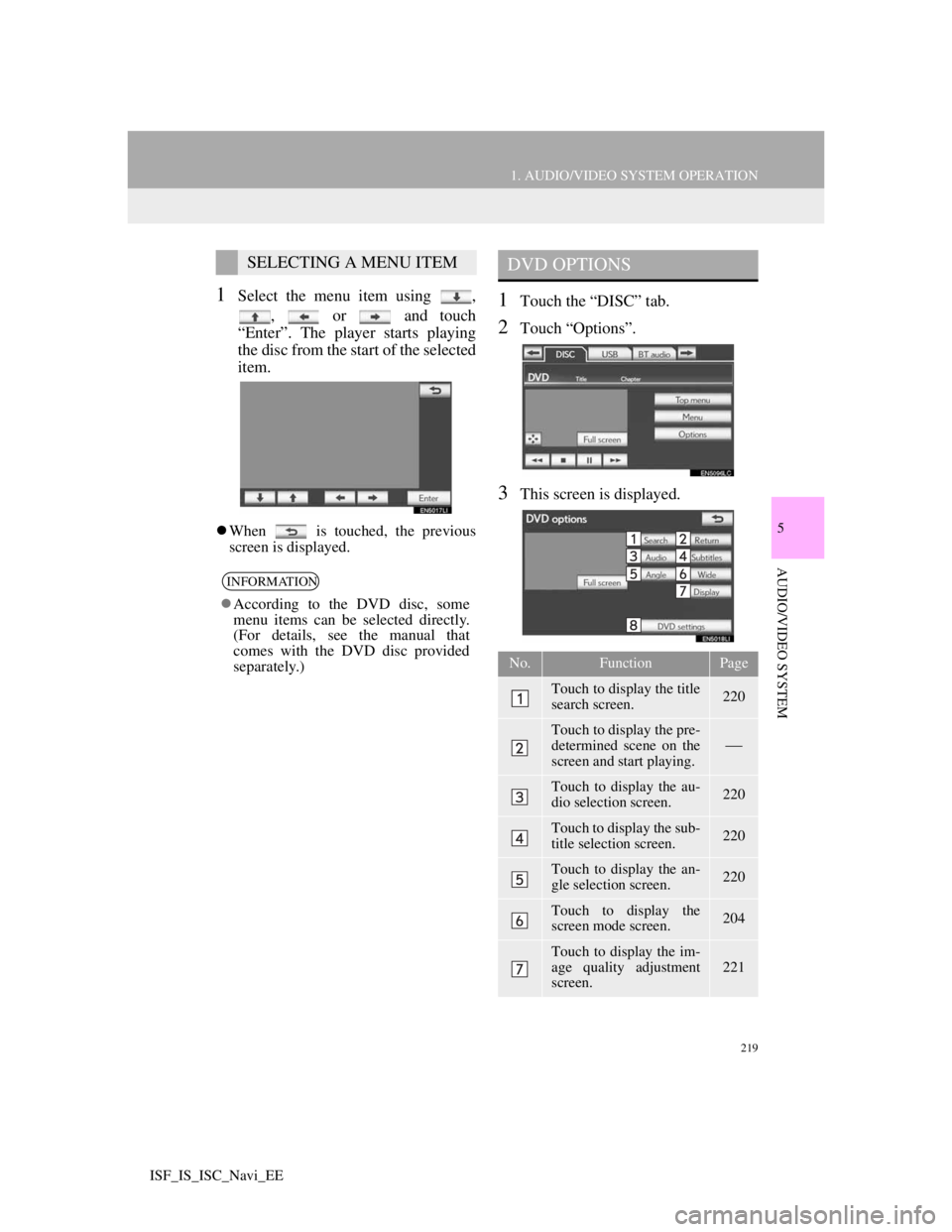
219
1. AUDIO/VIDEO SYSTEM OPERATION
5
AUDIO/VIDEO SYSTEM
ISF_IS_ISC_Navi_EE
1Select the menu item using ,
, or and touch
“Enter”. The player starts playing
the disc from the start of the selected
item.
When is touched, the previous
screen is displayed.
1Touch the “DISC” tab.
2Touch “Options”.
3This screen is displayed.
SELECTING A MENU ITEM
INFORMATION
According to the DVD disc, some
menu items can be selected directly.
(For details, see the manual that
comes with the DVD disc provided
separately.)
DVD OPTIONS
No.FunctionPage
Touch to display the title
search screen.220
Touch to display the pre-
determined scene on the
screen and start playing.
Touch to display the au-
dio selection screen.220
Touch to display the sub-
title selection screen.220
Touch to display the an-
gle selection screen.220
Touch to display the
screen mode screen.204
Touch to display the im-
age quality adjustment
screen.
221
Page 227 of 407
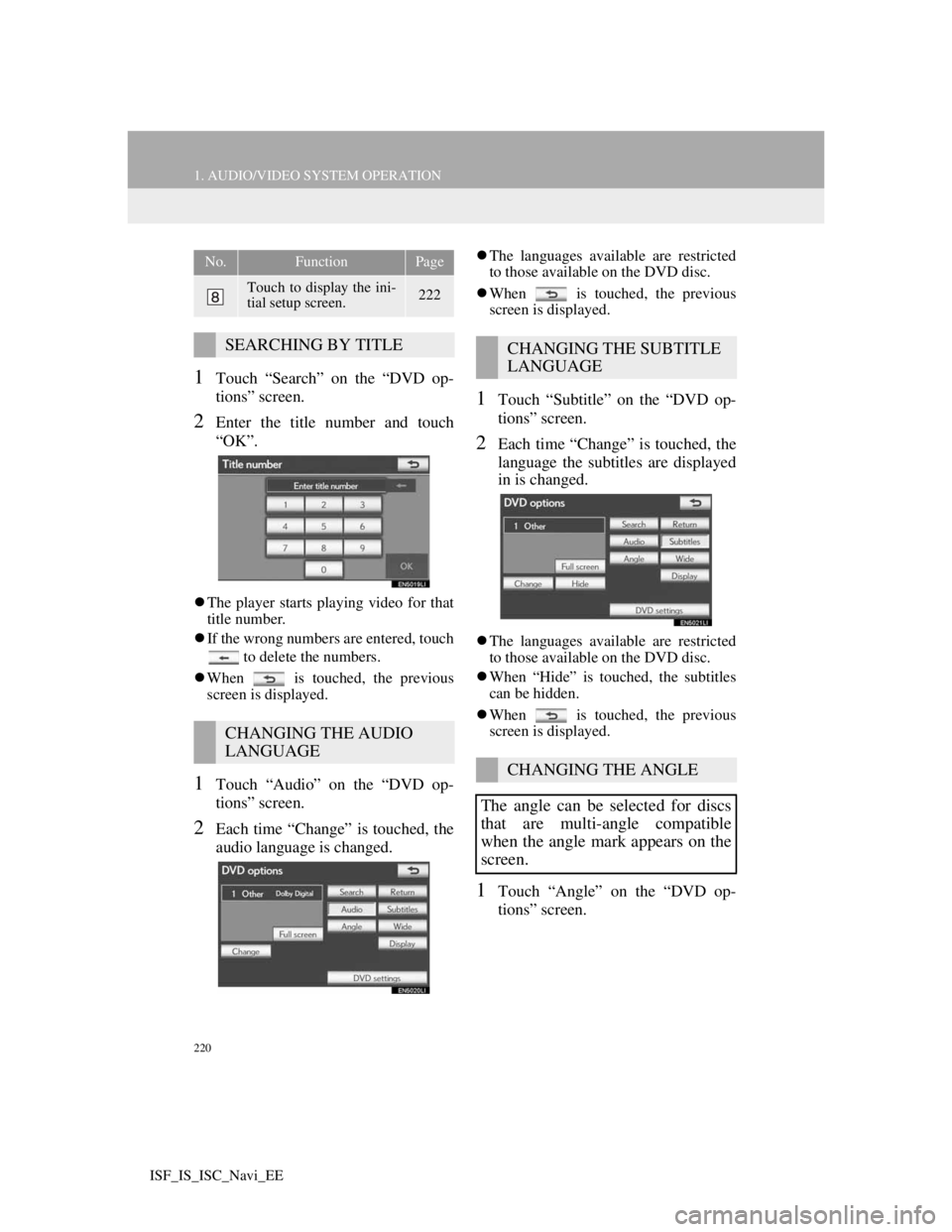
220
1. AUDIO/VIDEO SYSTEM OPERATION
ISF_IS_ISC_Navi_EE
1Touch “Search” on the “DVD op-
tions” screen.
2Enter the title number and touch
“OK”.
The player starts playing video for that
title number.
If the wrong numbers are entered, touch
to delete the numbers.
When is touched, the previous
screen is displayed.
1Touch “Audio” on the “DVD op-
tions” screen.
2Each time “Change” is touched, the
audio language is changed.
The languages available are restricted
to those available on the DVD disc.
When is touched, the previous
screen is displayed.
1Touch “Subtitle” on the “DVD op-
tions” screen.
2Each time “Change” is touched, the
language the subtitles are displayed
in is changed.
The languages available are restricted
to those available on the DVD disc.
When “Hide” is touched, the subtitles
can be hidden.
When is touched, the previous
screen is displayed.
1Touch “Angle” on the “DVD op-
tions” screen.
Touch to display the ini-
tial setup screen.222
SEARCHING BY TITLE
CHANGING THE AUDIO
LANGUAGE
No.FunctionPage
CHANGING THE SUBTITLE
LANGUAGE
CHANGING THE ANGLE
The angle can be selected for discs
that are multi-angle compatible
when the angle mark appears on the
screen.
Page 228 of 407
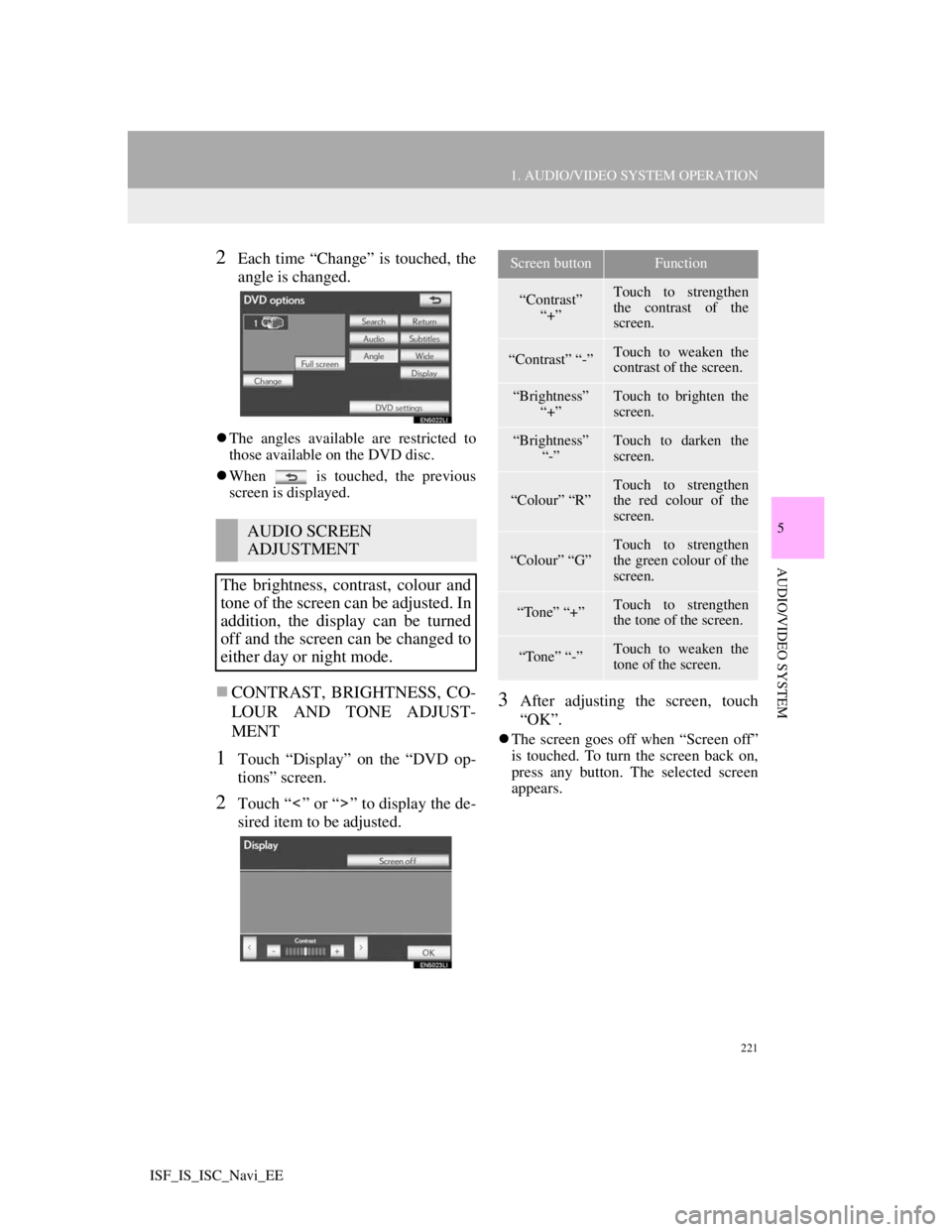
221
1. AUDIO/VIDEO SYSTEM OPERATION
5
AUDIO/VIDEO SYSTEM
ISF_IS_ISC_Navi_EE
2Each time “Change” is touched, the
angle is changed.
The angles available are restricted to
those available on the DVD disc.
When is touched, the previous
screen is displayed.
CONTRAST, BRIGHTNESS, CO-
LOUR AND TONE ADJUST-
MENT
1Touch “Display” on the “DVD op-
tions” screen.
2Touch “ ” or “ ” to display the de-
sired item to be adjusted.
3After adjusting the screen, touch
“OK”.
The screen goes off when “Screen off”
is touched. To turn the screen back on,
press any button. The selected screen
appears.
AUDIO SCREEN
ADJUSTMENT
The brightness, contrast, colour and
tone of the screen can be adjusted. In
addition, the display can be turned
off and the screen can be changed to
either day or night mode.
Screen buttonFunction
“Contrast”
“+”Touch to strengthen
the contrast of the
screen.
“Contrast” “-”Touch to weaken the
contrast of the screen.
“Brightness”
“+”Touch to brighten the
screen.
“Brightness”
“-”Touch to darken the
screen.
“Colour” “R”Touch to strengthen
the red colour of the
screen.
“Colour” “G”
Touch to strengthen
the green colour of the
screen.
“Tone” “+”Touch to strengthen
the tone of the screen.
“Tone” “-”Touch to weaken the
tone of the screen.