service Lexus IS220d 2012 Navigation manual
[x] Cancel search | Manufacturer: LEXUS, Model Year: 2012, Model line: IS220d, Model: Lexus IS220d 2012Pages: 407, PDF Size: 23.8 MB
Page 1 of 407
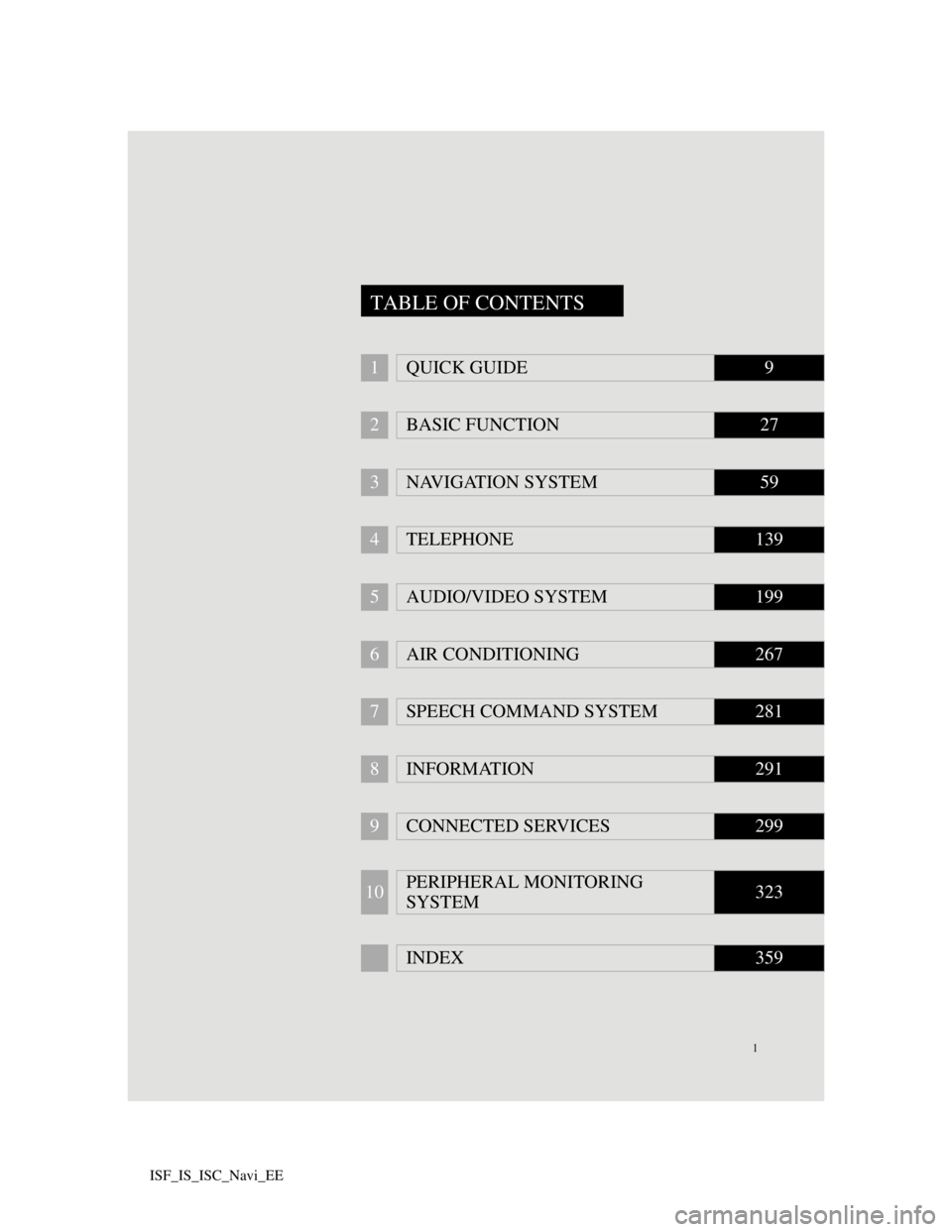
1
ISF_IS_ISC_Navi_EE
1QUICK GUIDE9
2BASIC FUNCTION27
3NAVIGATION SYSTEM59
4TELEPHONE139
5AUDIO/VIDEO SYSTEM199
6AIR CONDITIONING267
7SPEECH COMMAND SYSTEM281
8INFORMATION291
9CONNECTED SERVICES299
10PERIPHERAL MONITORING
SYSTEM323
INDEX359
TABLE OF CONTENTS
Page 5 of 407
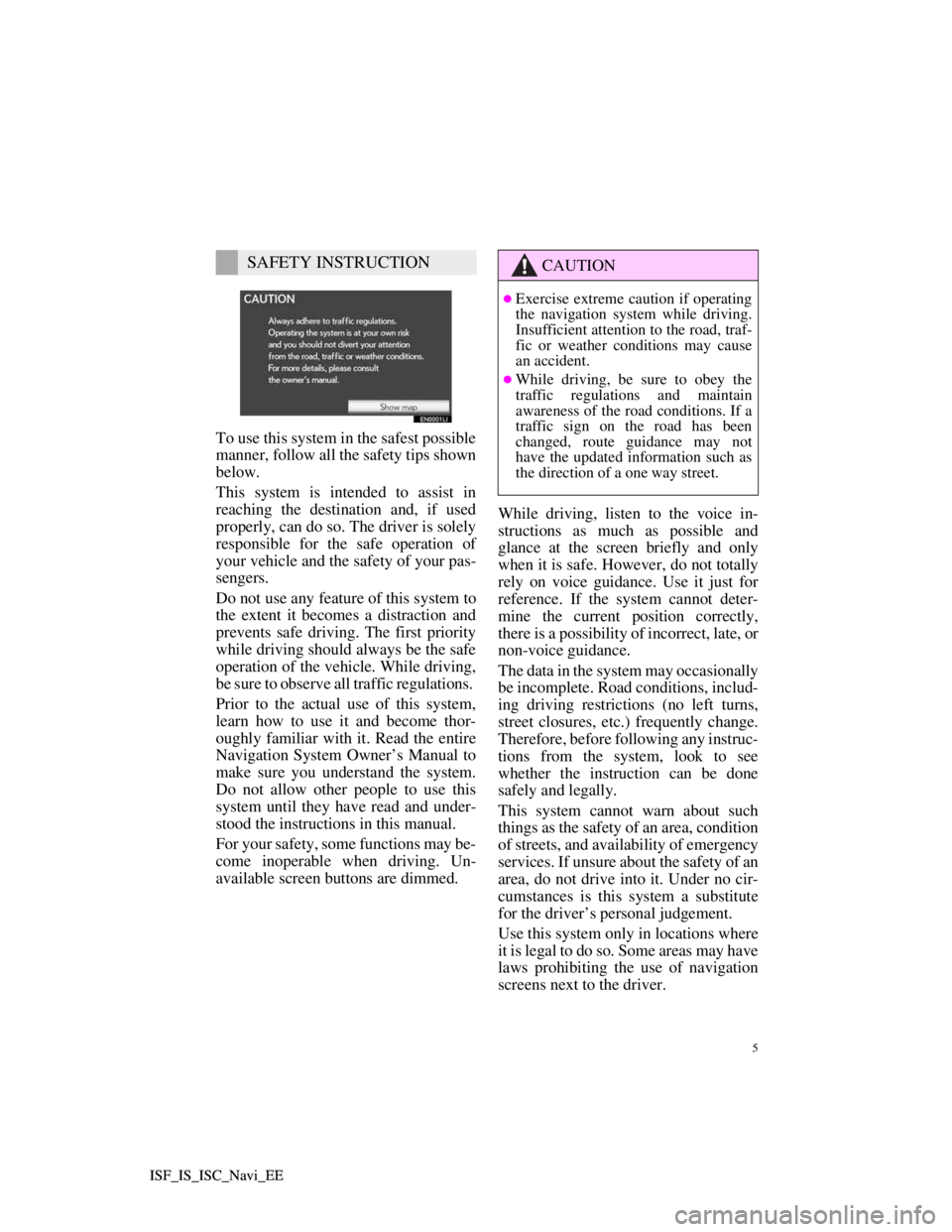
5
ISF_IS_ISC_Navi_EE ISF_IS_ISC_Navi_EE
To use this system in the safest possible
manner, follow all the safety tips shown
below.
This system is intended to assist in
reaching the destination and, if used
properly, can do so. The driver is solely
responsible for the safe operation of
your vehicle and the safety of your pas-
sengers.
Do not use any feature of this system to
the extent it becomes a distraction and
prevents safe driving. The first priority
while driving should always be the safe
operation of the vehicle. While driving,
be sure to observe all traffic regulations.
Prior to the actual use of this system,
learn how to use it and become thor-
oughly familiar with it. Read the entire
Navigation System Owner’s Manual to
make sure you understand the system.
Do not allow other people to use this
system until they have read and under-
stood the instructions in this manual.
For your safety, some functions may be-
come inoperable when driving. Un-
available screen buttons are dimmed.While driving, listen to the voice in-
structions as much as possible and
glance at the screen briefly and only
when it is safe. However, do not totally
rely on voice guidance. Use it just for
reference. If the system cannot deter-
mine the current position correctly,
there is a possibility of incorrect, late, or
non-voice guidance.
The data in the system may occasionally
be incomplete. Road conditions, includ-
ing driving restrictions (no left turns,
street closures, etc.) frequently change.
Therefore, before following any instruc-
tions from the system, look to see
whether the instruction can be done
safely and legally.
This system cannot warn about such
things as the safety of an area, condition
of streets, and availability of emergency
services. If unsure about the safety of an
area, do not drive into it. Under no cir-
cumstances is this system a substitute
for the driver’s personal judgement.
Use this system only in locations where
it is legal to do so. Some areas may have
laws prohibiting the use of navigation
screens next to the driver.
SAFETY INSTRUCTIONCAUTION
Exercise extreme caution if operating
the navigation system while driving.
Insufficient attention to the road, traf-
fic or weather conditions may cause
an accident.
While driving, be sure to obey the
traffic regulations and maintain
awareness of the road conditions. If a
traffic sign on the road has been
changed, route guidance may not
have the updated information such as
the direction of a one way street.
Page 7 of 407
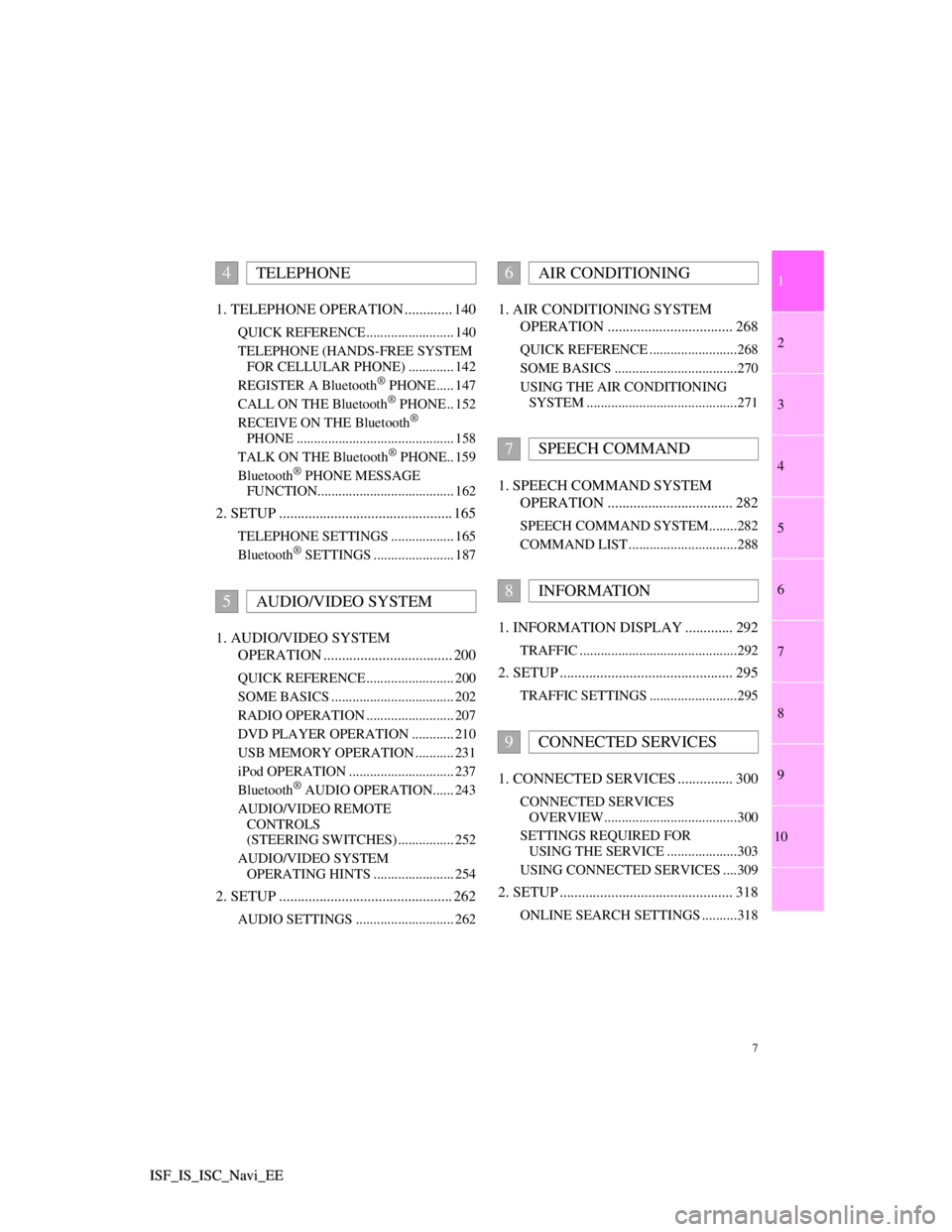
1
2
3
4
5
6
7
7
8
9
10
ISF_IS_ISC_Navi_EE ISF_IS_ISC_Navi_EE1. TELEPHONE OPERATION ............. 140
QUICK REFERENCE ......................... 140
TELEPHONE (HANDS-FREE SYSTEM
FOR CELLULAR PHONE) ............. 142
REGISTER A Bluetooth
® PHONE ..... 147
CALL ON THE Bluetooth® PHONE .. 152
RECEIVE ON THE Bluetooth®
PHONE ............................................. 158
TALK ON THE Bluetooth
® PHONE.. 159
Bluetooth® PHONE MESSAGE
FUNCTION....................................... 162
2. SETUP ............................................... 165
TELEPHONE SETTINGS .................. 165
Bluetooth® SETTINGS ....................... 187
1. AUDIO/VIDEO SYSTEM
OPERATION ................................... 200
QUICK REFERENCE ......................... 200
SOME BASICS ................................... 202
RADIO OPERATION ......................... 207
DVD PLAYER OPERATION ............ 210
USB MEMORY OPERATION ........... 231
iPod OPERATION .............................. 237
Bluetooth
® AUDIO OPERATION...... 243
AUDIO/VIDEO REMOTE
CONTROLS
(STEERING SWITCHES) ................ 252
AUDIO/VIDEO SYSTEM
OPERATING HINTS ....................... 254
2. SETUP ............................................... 262
AUDIO SETTINGS ............................ 262
1. AIR CONDITIONING SYSTEM
OPERATION .................................. 268
QUICK REFERENCE .........................268
SOME BASICS ...................................270
USING THE AIR CONDITIONING
SYSTEM ...........................................271
1. SPEECH COMMAND SYSTEM
OPERATION .................................. 282
SPEECH COMMAND SYSTEM........282
COMMAND LIST ...............................288
1. INFORMATION DISPLAY ............. 292
TRAFFIC .............................................292
2. SETUP ............................................... 295
TRAFFIC SETTINGS .........................295
1. CONNECTED SERVICES ............... 300
CONNECTED SERVICES
OVERVIEW......................................300
SETTINGS REQUIRED FOR
USING THE SERVICE ....................303
USING CONNECTED SERVICES ....309
2. SETUP ............................................... 318
ONLINE SEARCH SETTINGS ..........318
4TELEPHONE
5AUDIO/VIDEO SYSTEM
6AIR CONDITIONING
7SPEECH COMMAND
8INFORMATION
9CONNECTED SERVICES
Page 124 of 407
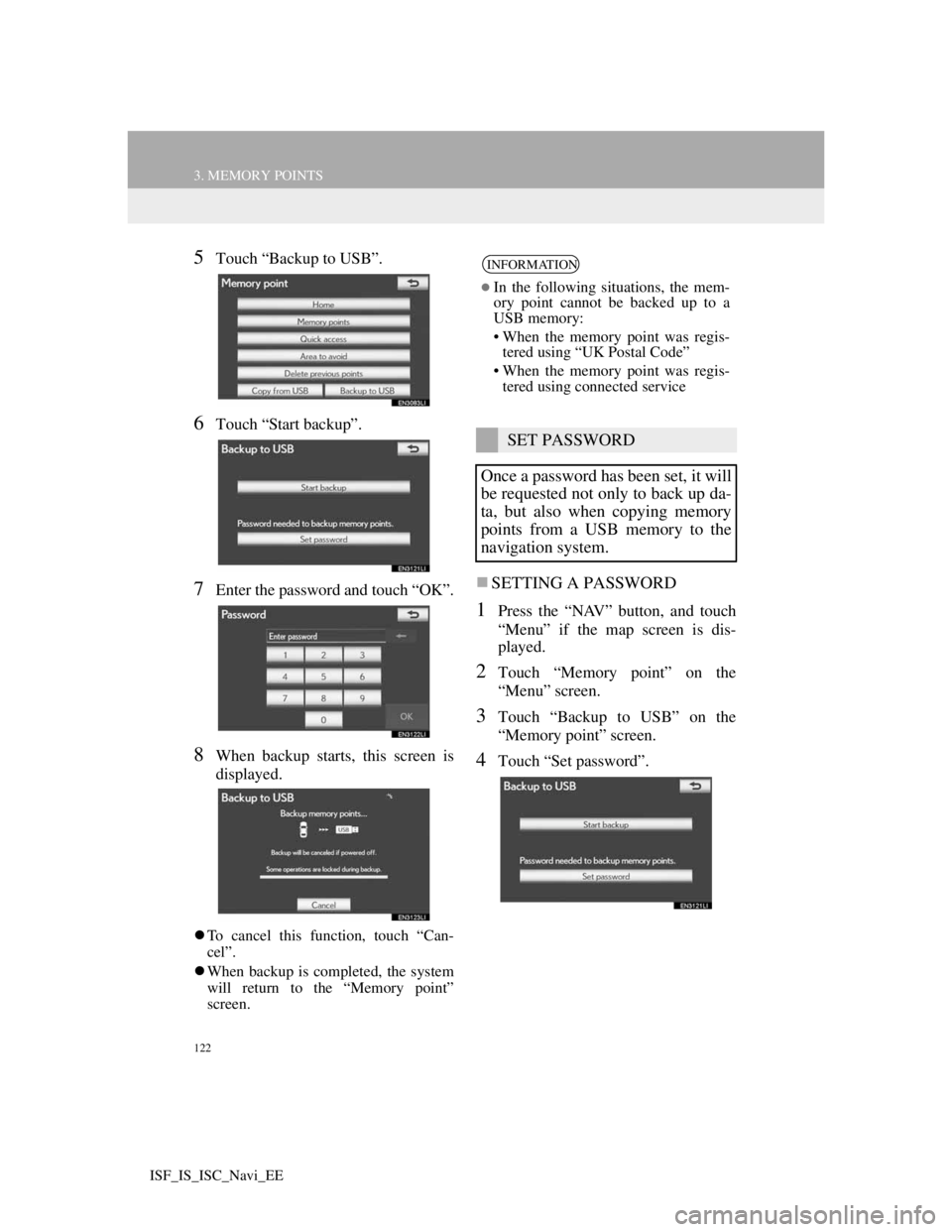
122
3. MEMORY POINTS
ISF_IS_ISC_Navi_EE
5Touch “Backup to USB”.
6Touch “Start backup”.
7Enter the password and touch “OK”.
8When backup starts, this screen is
displayed.
To cancel this function, touch “Can-
cel”.
When backup is completed, the system
will return to the “Memory point”
screen.
SETTING A PASSWORD
1Press the “NAV” button, and touch
“Menu” if the map screen is dis-
played.
2Touch “Memory point” on the
“Menu” screen.
3Touch “Backup to USB” on the
“Memory point” screen.
4Touch “Set password”.
INFORMATION
In the following situations, the mem-
ory point cannot be backed up to a
USB memory:
• When the memory point was regis-
tered using “UK Postal Code”
• When the memory point was regis-
tered using connected service
SET PASSWORD
Once a password has been set, it will
be requested not only to back up da-
ta, but also when copying memory
points from a USB memory to the
navigation system.
Page 134 of 407
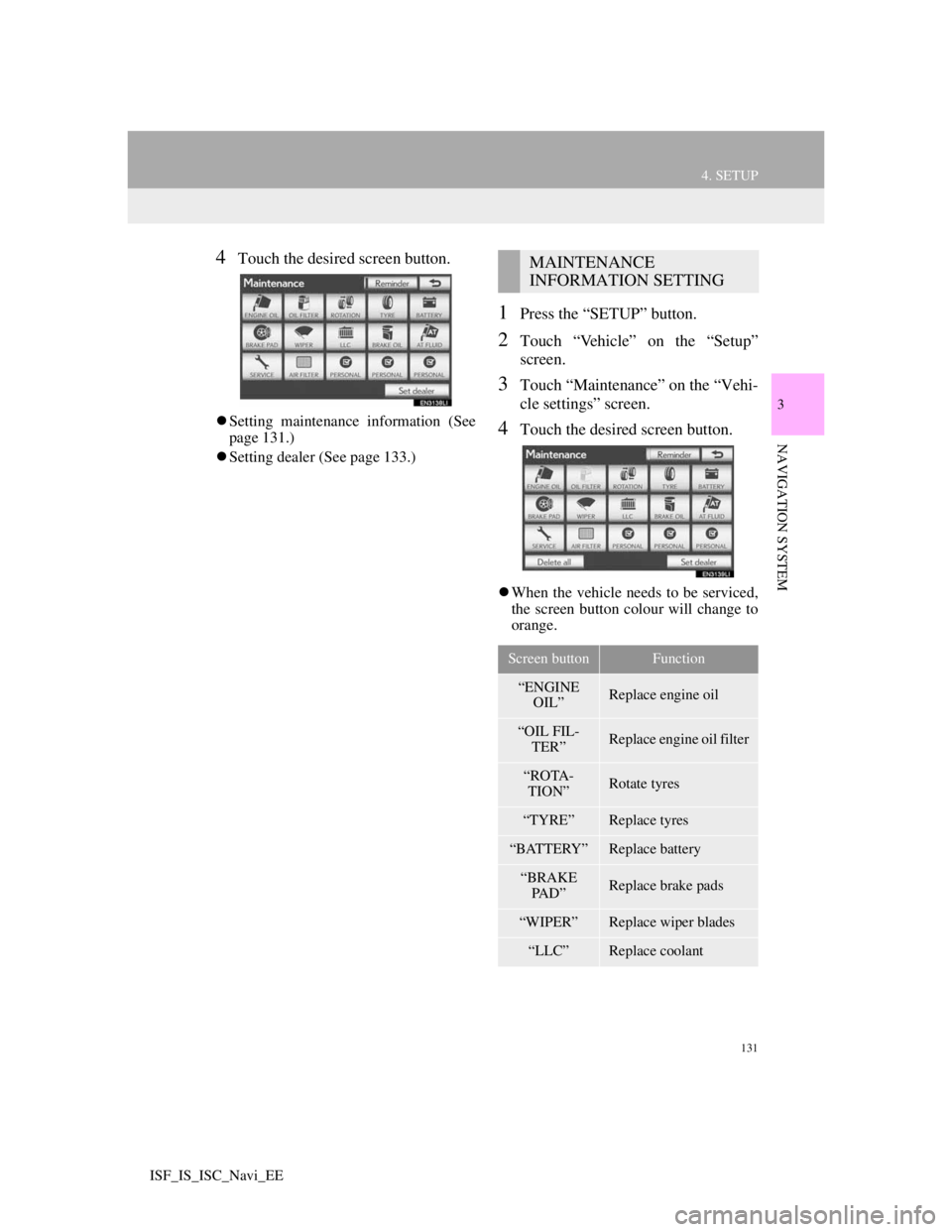
131
4. SETUP
3
NAVIGATION SYSTEM
ISF_IS_ISC_Navi_EE
4Touch the desired screen button.
Setting maintenance information (See
page 131.)
Setting dealer (See page 133.)
1Press the “SETUP” button.
2Touch “Vehicle” on the “Setup”
screen.
3Touch “Maintenance” on the “Vehi-
cle settings” screen.
4Touch the desired screen button.
When the vehicle needs to be serviced,
the screen button colour will change to
orange.
MAINTENANCE
INFORMATION SETTING
Screen buttonFunction
“ENGINE
OIL”Replace engine oil
“OIL FIL-
TER”Replace engine oil filter
“ROTA-
TION”Rotate tyres
“TYRE”Replace tyres
“BATTERY”Replace battery
“BRAKE
PAD”Replace brake pads
“WIPER”Replace wiper blades
“LLC”Replace coolant
Page 135 of 407
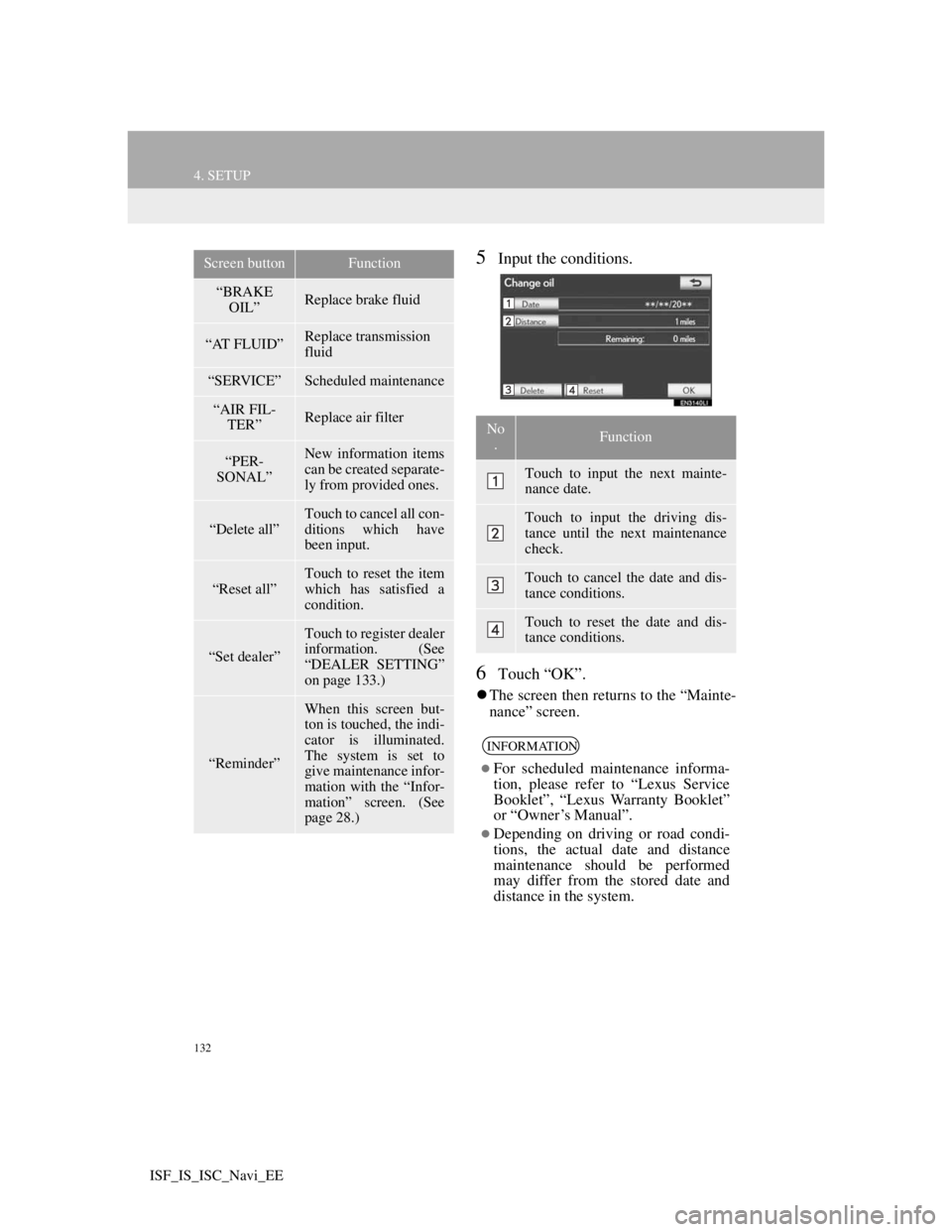
132
4. SETUP
ISF_IS_ISC_Navi_EE
5Input the conditions.
6Touch “OK”.
The screen then returns to the “Mainte-
nance” screen.
“BRAKE
OIL”Replace brake fluid
“AT FLUID”Replace transmission
fluid
“SERVICE”Scheduled maintenance
“AIR FIL-
TER”Replace air filter
“PER-
SONAL”New information items
can be created separate-
ly from provided ones.
“Delete all”
Touch to cancel all con-
ditions which have
been input.
“Reset all”Touch to reset the item
which has satisfied a
condition.
“Set dealer”
Touch to register dealer
information. (See
“DEALER SETTING”
on page 133.)
“Reminder”
When this screen but-
ton is touched, the indi-
cator is illuminated.
The system is set to
give maintenance infor-
mation with the “Infor-
mation” screen. (See
page 28.)
Screen buttonFunction
No
.Function
Touch to input the next mainte-
nance date.
Touch to input the driving dis-
tance until the next maintenance
check.
Touch to cancel the date and dis-
tance conditions.
Touch to reset the date and dis-
tance conditions.
INFORMATION
For scheduled maintenance informa-
tion, please refer to “Lexus Service
Booklet”, “Lexus Warranty Booklet”
or “Owner’s Manual”.
Depending on driving or road condi-
tions, the actual date and distance
maintenance should be performed
may differ from the stored date and
distance in the system.
Page 146 of 407
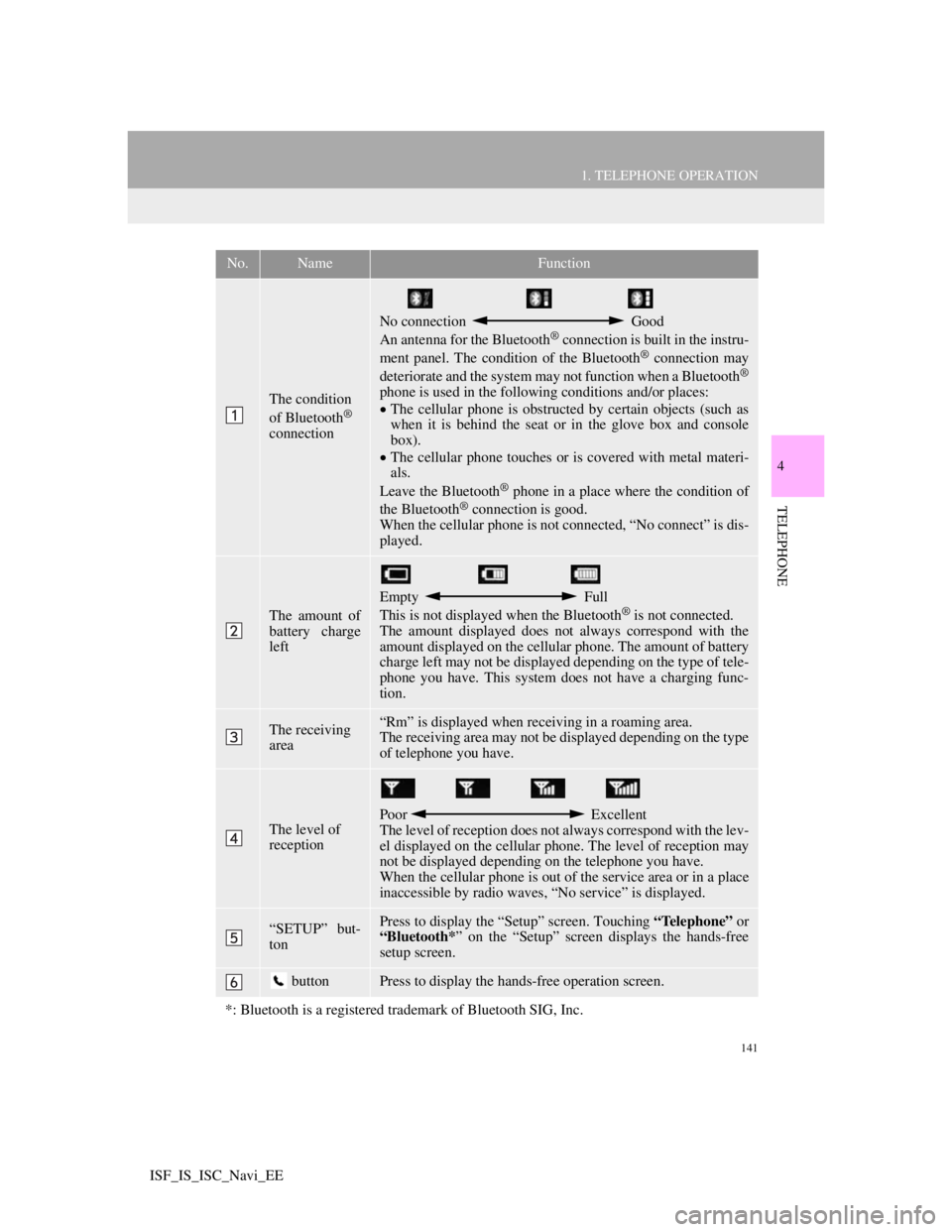
141
1. TELEPHONE OPERATION
4
TELEPHONE
ISF_IS_ISC_Navi_EE
No.NameFunction
The condition
of Bluetooth®
connection
No connection Good
An antenna for the Bluetooth® connection is built in the instru-
ment panel. The condition of the Bluetooth® connection may
deteriorate and the system may not function when a Bluetooth®
phone is used in the following conditions and/or places:
The cellular phone is obstructed by certain objects (such as
when it is behind the seat or in the glove box and console
box).
The cellular phone touches or is covered with metal materi-
als.
Leave the Bluetooth
® phone in a place where the condition of
the Bluetooth® connection is good.
When the cellular phone is not connected, “No connect” is dis-
played.
The amount of
battery charge
left
Empty Full
This is not displayed when the Bluetooth® is not connected.
The amount displayed does not always correspond with the
amount displayed on the cellular phone. The amount of battery
charge left may not be displayed depending on the type of tele-
phone you have. This system does not have a charging func-
tion.
The receiving
area“Rm” is displayed when receiving in a roaming area.
The receiving area may not be displayed depending on the type
of telephone you have.
The level of
receptionPoor Excellent
The level of reception does not always correspond with the lev-
el displayed on the cellular phone. The level of reception may
not be displayed depending on the telephone you have.
When the cellular phone is out of the service area or in a place
inaccessible by radio waves, “No service” is displayed.
“SETUP” but-
tonPress to display the “Setup” screen. Touching “Telephone” or
“Bluetooth*” on the “Setup” screen displays the hands-free
setup screen.
buttonPress to display the hands-free operation screen.
*: Bluetooth is a registered trademark of Bluetooth SIG, Inc.
Page 148 of 407
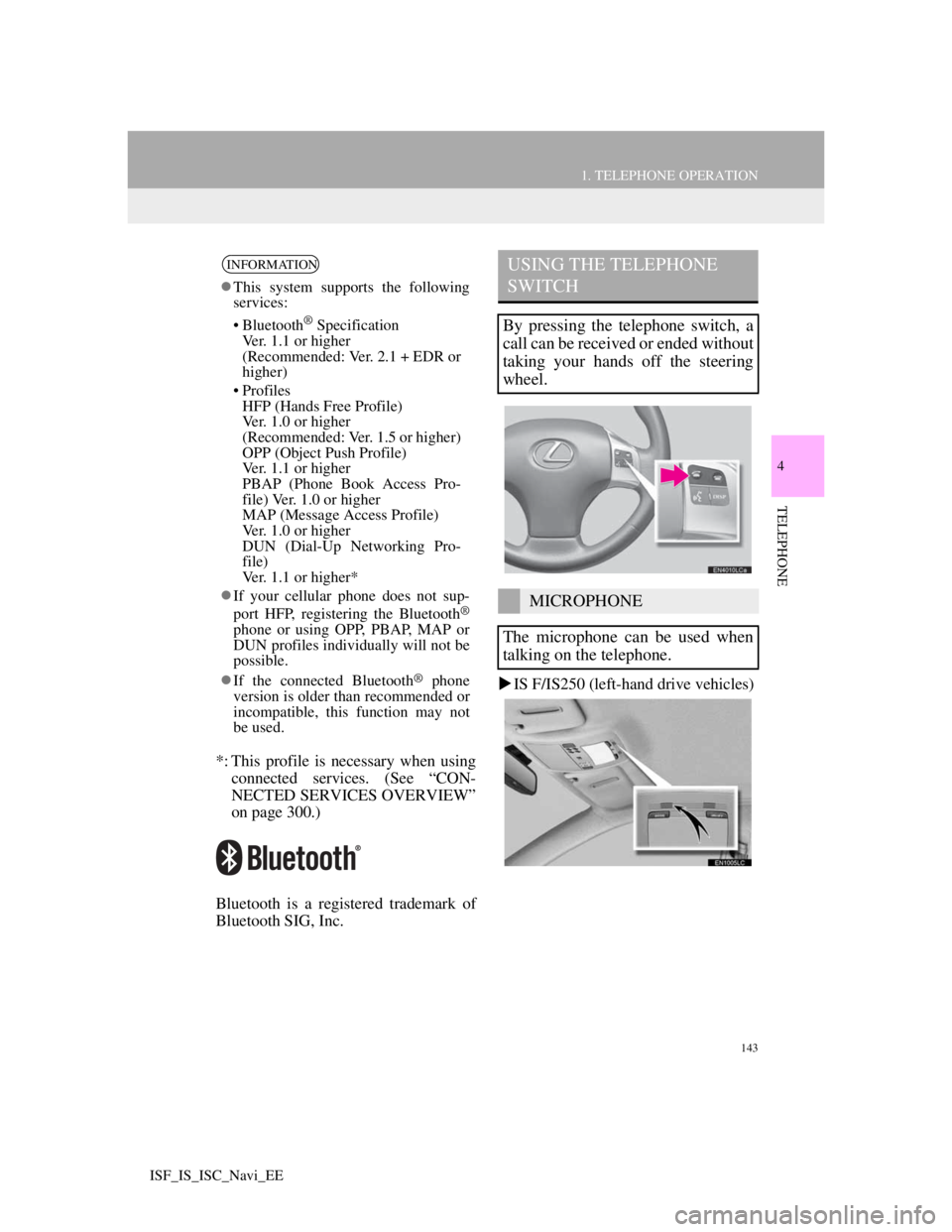
143
1. TELEPHONE OPERATION
4
TELEPHONE
ISF_IS_ISC_Navi_EE
*: This profile is necessary when using
connected services. (See “CON-
NECTED SERVICES OVERVIEW”
on page 300.)
Bluetooth is a registered trademark of
Bluetooth SIG, Inc.IS F/IS250 (left-hand drive vehicles)
INFORMATION
This system supports the following
services:
• Bluetooth
® Specification
Ver. 1.1 or higher
(Recommended: Ver. 2.1 + EDR or
higher)
• Profiles
HFP (Hands Free Profile)
Ver. 1.0 or higher
(Recommended: Ver. 1.5 or higher)
OPP (Object Push Profile)
Ver. 1.1 or higher
PBAP (Phone Book Access Pro-
file) Ver. 1.0 or higher
MAP (Message Access Profile)
Ver. 1.0 or higher
DUN (Dial-Up Networking Pro-
file)
Ver. 1.1 or higher*
If your cellular phone does not sup-
port HFP, registering the Bluetooth
®
phone or using OPP, PBAP, MAP or
DUN profiles individually will not be
possible.
If the connected Bluetooth
® phone
version is older than recommended or
incompatible, this function may not
be used.
USING THE TELEPHONE
SWITCH
By pressing the telephone switch, a
call can be received or ended without
taking your hands off the steering
wheel.
MICROPHONE
The microphone can be used when
talking on the telephone.
Page 162 of 407
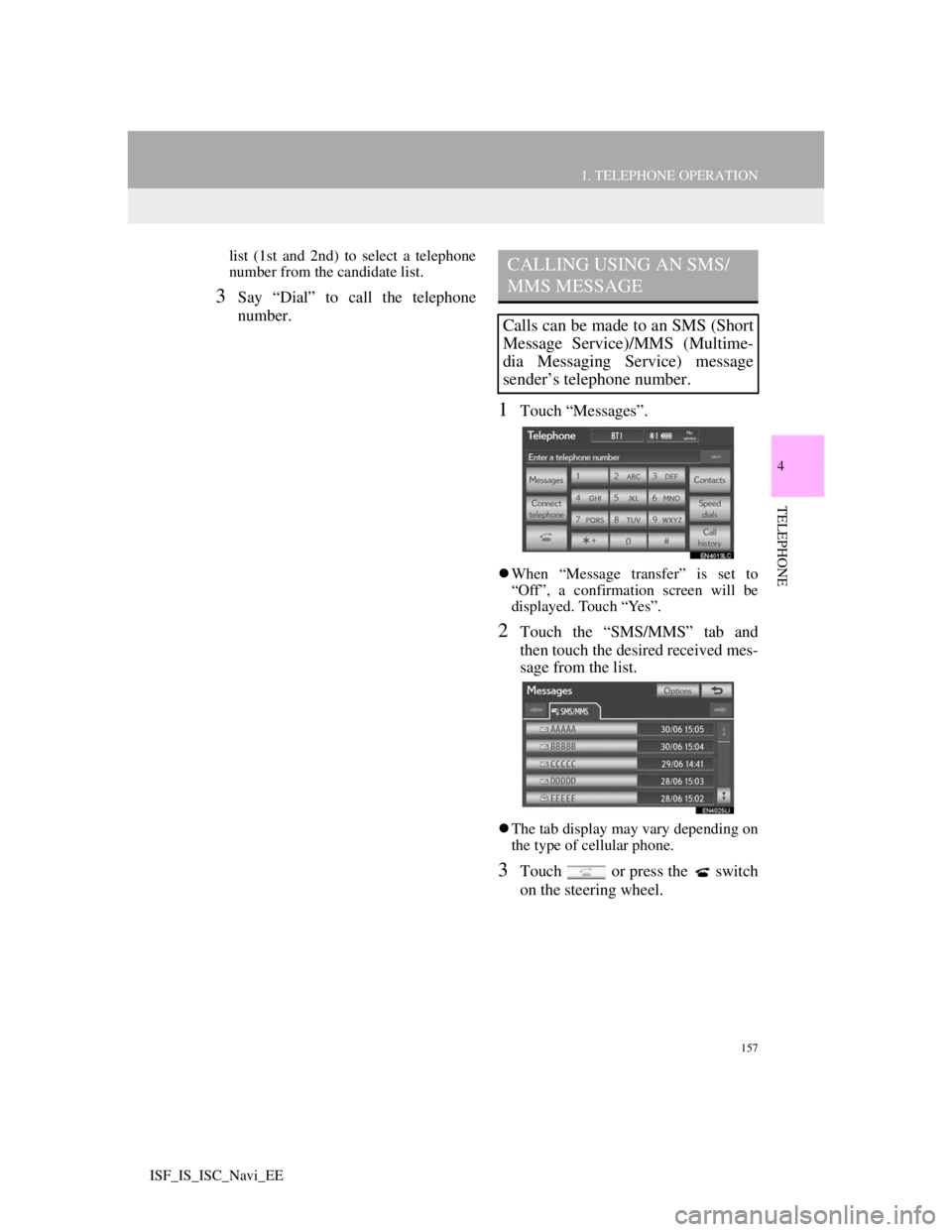
157
1. TELEPHONE OPERATION
4
TELEPHONE
ISF_IS_ISC_Navi_EE
list (1st and 2nd) to select a telephone
number from the candidate list.
3Say “Dial” to call the telephone
number.
1Touch “Messages”.
When “Message transfer” is set to
“Off”, a confirmation screen will be
displayed. Touch “Yes”.
2Touch the “SMS/MMS” tab and
then touch the desired received mes-
sage from the list.
The tab display may vary depending on
the type of cellular phone.
3Touch or press the switch
on the steering wheel.
CALLING USING AN SMS/
MMS MESSAGE
Calls can be made to an SMS (Short
Message Service)/MMS (Multime-
dia Messaging Service) message
sender’s telephone number.
Page 166 of 407
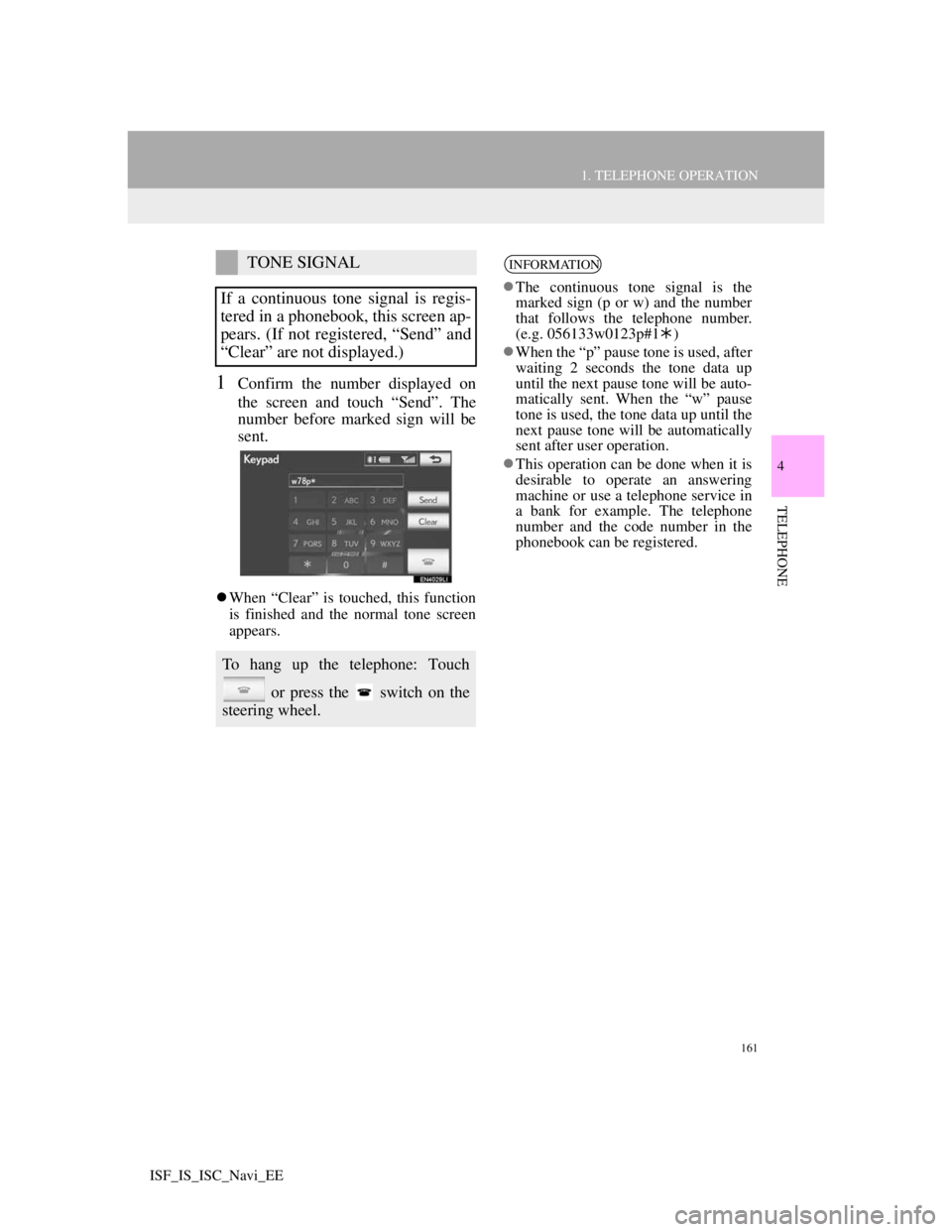
161
1. TELEPHONE OPERATION
4
TELEPHONE
ISF_IS_ISC_Navi_EE
1Confirm the number displayed on
the screen and touch “Send”. The
number before marked sign will be
sent.
When “Clear” is touched, this function
is finished and the normal tone screen
appears.
TONE SIGNAL
If a continuous tone signal is regis-
tered in a phonebook, this screen ap-
pears. (If not registered, “Send” and
“Clear” are not displayed.)
To hang up the telephone: Touch
or press the switch on the
steering wheel.
INFORMATION
The continuous tone signal is the
marked sign (p or w) and the number
that follows the telephone number.
(e.g. 056133w0123p#1)
When the “p” pause tone is used, after
waiting 2 seconds the tone data up
until the next pause tone will be auto-
matically sent. When the “w” pause
tone is used, the tone data up until the
next pause tone will be automatically
sent after user operation.
This operation can be done when it is
desirable to operate an answering
machine or use a telephone service in
a bank for example. The telephone
number and the code number in the
phonebook can be registered.