navigation Lexus IS250 2012 Navigation Manual
[x] Cancel search | Manufacturer: LEXUS, Model Year: 2012, Model line: IS250, Model: Lexus IS250 2012Pages: 393, PDF Size: 38.23 MB
Page 158 of 393
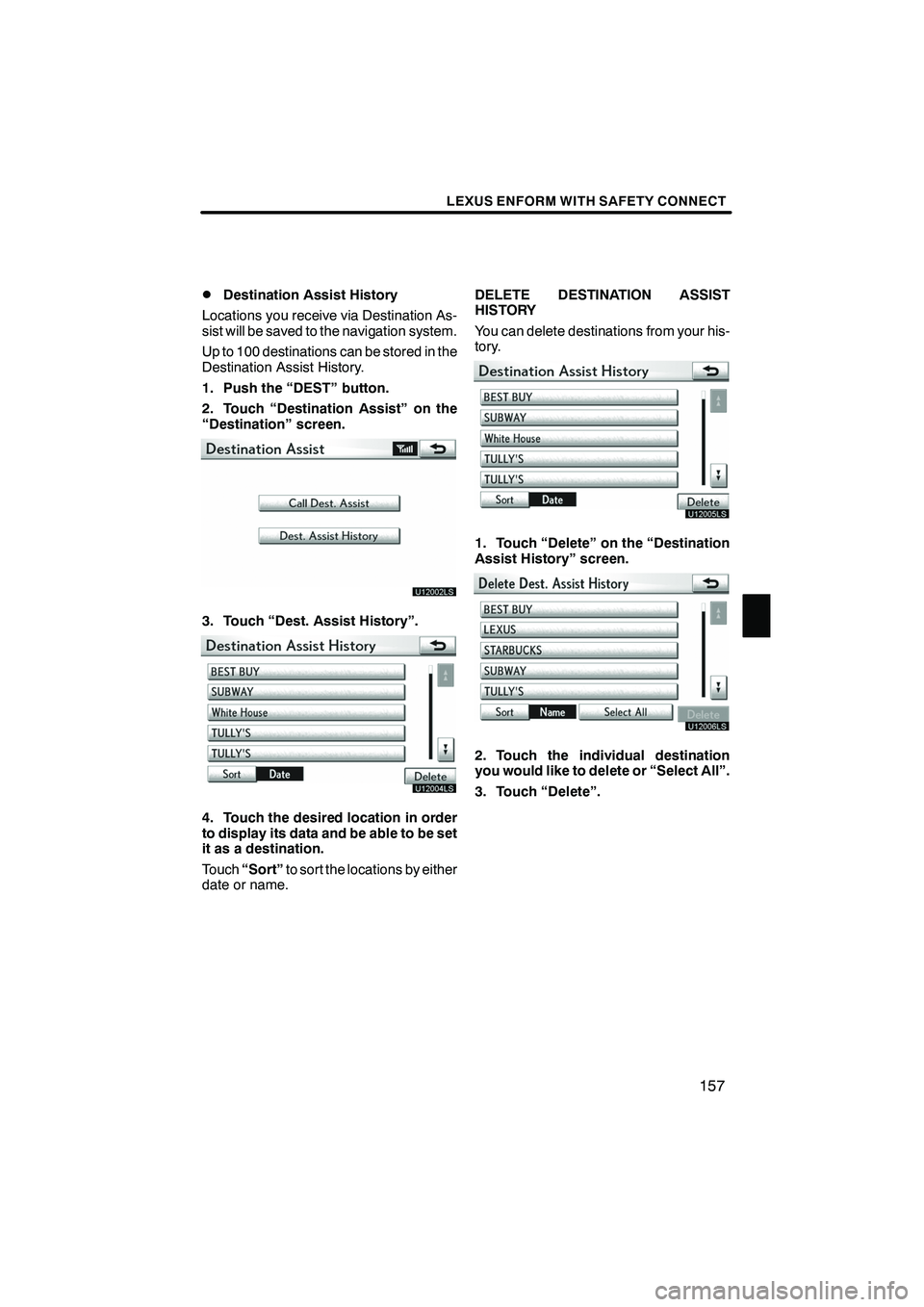
LEXUS ENFORM WITH SAFETY CONNECT
157
D
Destination Assist History
Locations you receive via Destination As-
sist will be saved to the navigation system.
Up to 100 destinations can be stored in the
Destination Assist History.
1. Push the “DEST” button.
2. Touch “Destination Assist” on the
“Destination” screen.
U12002LS
3. Touch “Dest. Assist History”.
U12004LS
4. Touch the desired location in order
to display its data and be able to be set
it as a destination.
Touch “Sort” to sort the locations by either
date or name. DELETE DESTINATION ASSIST
HISTORY
You can delete destinations from your his-
tory.
U12005LS
1. Touch “Delete” on the “Destination
Assist History” screen.
U12006LS
2. Touch the individual destination
you would like to delete or “Select All”.
3. Touch “Delete”.
ISF/IS NAVI (U)
Finish
6
Page 159 of 393
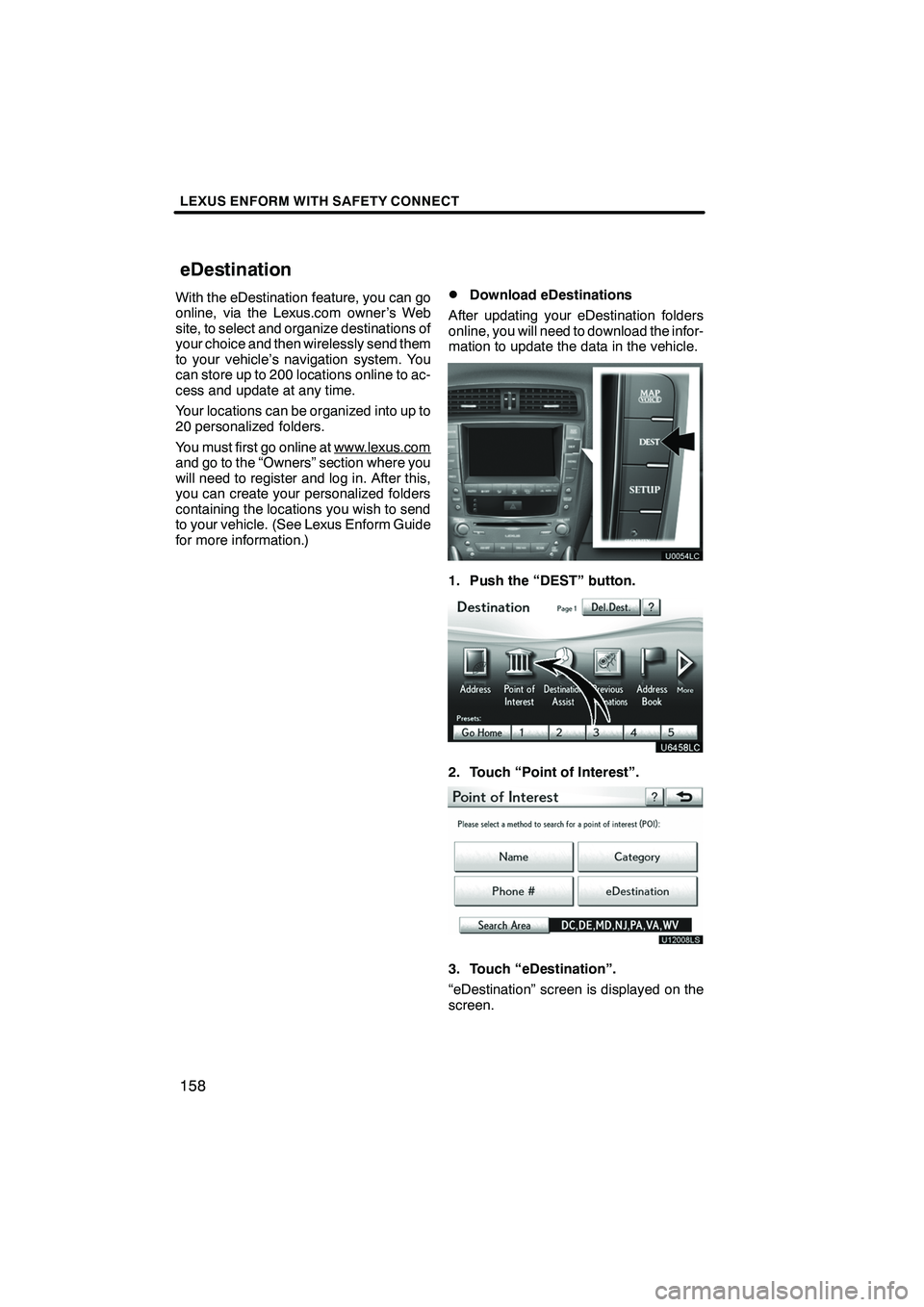
LEXUS ENFORM WITH SAFETY CONNECT
158
With the eDestination feature, you can go
online, via the Lexus.com owner’s Web
site, to select and organize destinations of
your choice and then wirelessly send them
to your vehicle’s navigation system. You
can store up to 200 locations online to ac-
cess and update at any time.
Your locations can be organized into up to
20 personalized folders.
You must first go online at www.lexus.com
and go to the “Owners” section where you
will need to register and log in. After this,
you can create your personalized folders
containing the locations you wish to send
to your vehicle. (See Lexus Enform Guide
for more information.)
DDownload eDestinations
After updating your eDestination folders
online, you will need to download the infor-
mation to update the data in the vehicle.
1. Push the “DEST” button.
2. Touch “Point of Interest”.
U12008LS
3. Touch “eDestination”.
“eDestination” screen is displayed on the
screen.
ISF/IS NAVI (U)
Finish
eDestination
Page 160 of 393
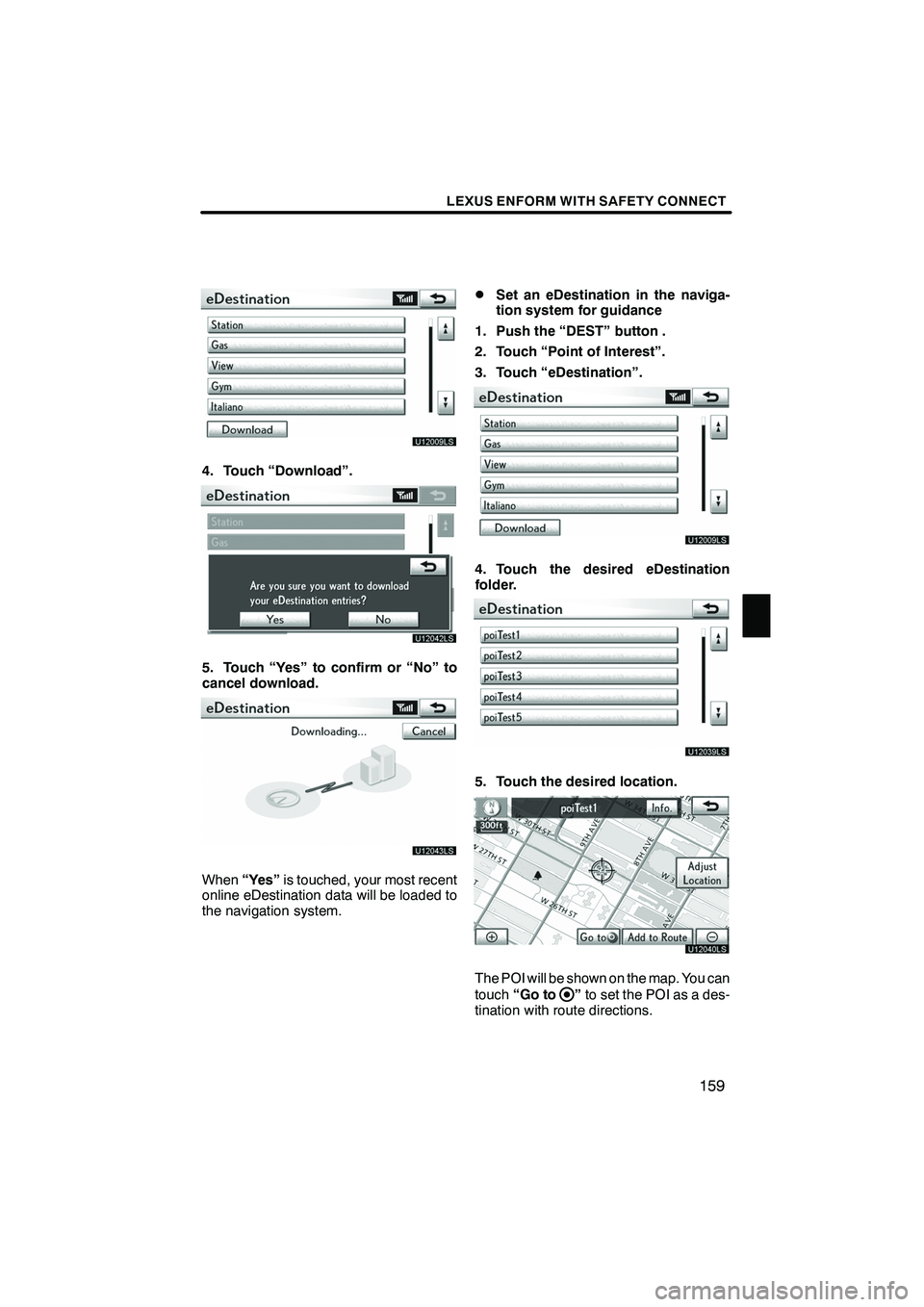
LEXUS ENFORM WITH SAFETY CONNECT
159
U12009LS
4. Touch “Download”.
U12042LS
5. Touch “Yes” to confirm or “No” to
cancel download.
U12043LS
When“Yes” is touched, your most recent
online eDestination data will be loaded to
the navigation system.
DSet an eDestination in the naviga-
tion system for guidance
1. Push the “DEST” button .
2. Touch “Point of Interest”.
3. Touch “eDestination”.
U12009LS
4. Touch the desired eDestination
folder.
U121039LS
5. Touch the desired location.
U12040LS
The POI will be shown on the map. You can
touch “Go to
”to set the POI as a des-
tination with route directions.
ISF/IS NAVI (U)
Finish
6
Page 161 of 393
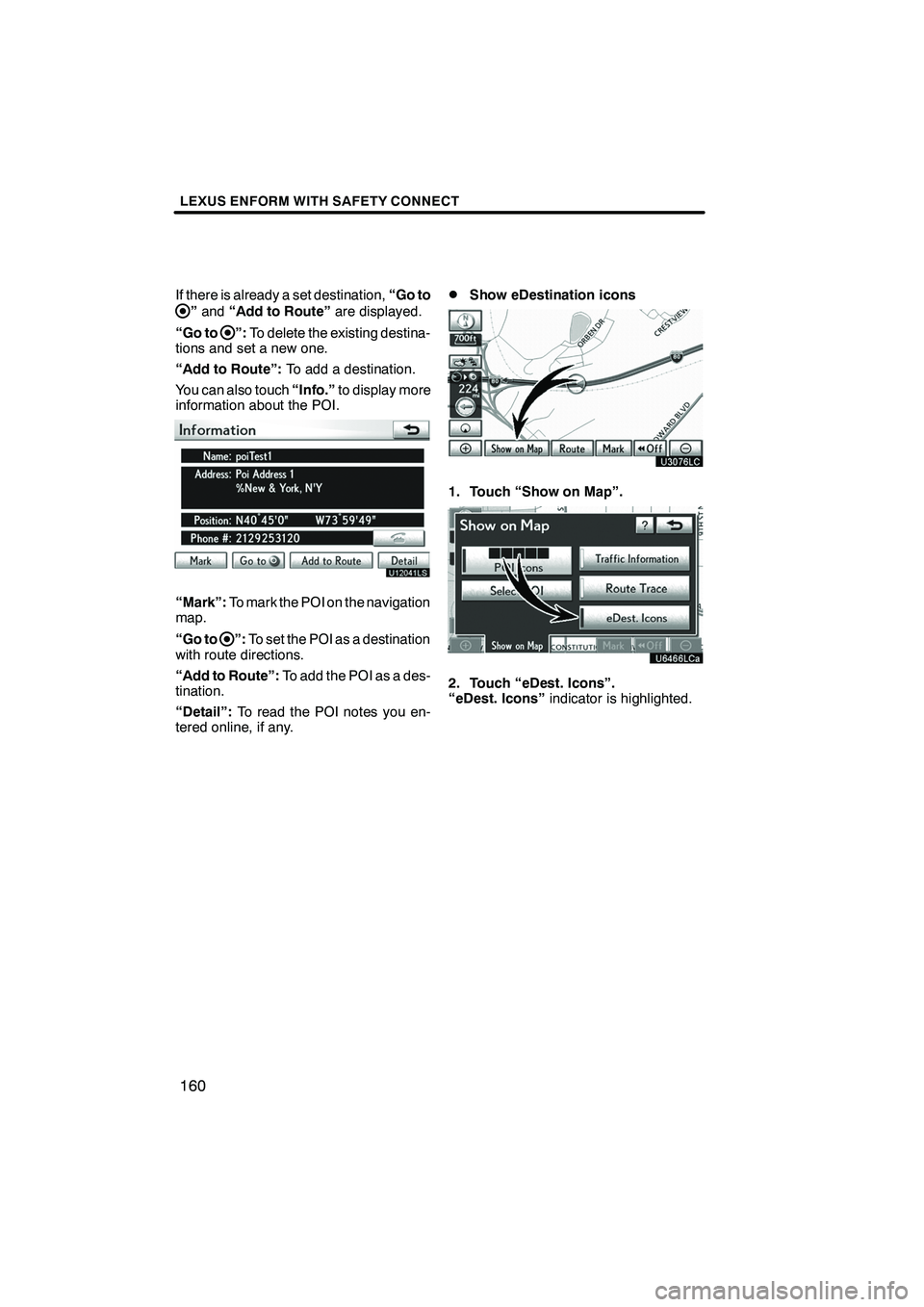
LEXUS ENFORM WITH SAFETY CONNECT
160
If there is already a set destination,“Go to
”and “Add to Route” are displayed.
“Go to
”: To delete the existing destina-
tions and set a new one.
“Add to Route”: To add a destination.
You can also touch “Info.”to display more
information about the POI.
U12041LS
“Mark”: To mark the POI on the navigation
map.
“Go to
”: To set the POI as a destination
with route directions.
“Add to Route”: To add the POI as a des-
tination.
“Detail”: To read the POI notes you en-
tered online, if any.
DShow eDestination icons
U3076LC
1. Touch “Show on Map”.
2. Touch “eDest. Icons”.
“eDest. Icons” indicator is highlighted.
ISF/IS NAVI (U)
Finish
Page 162 of 393
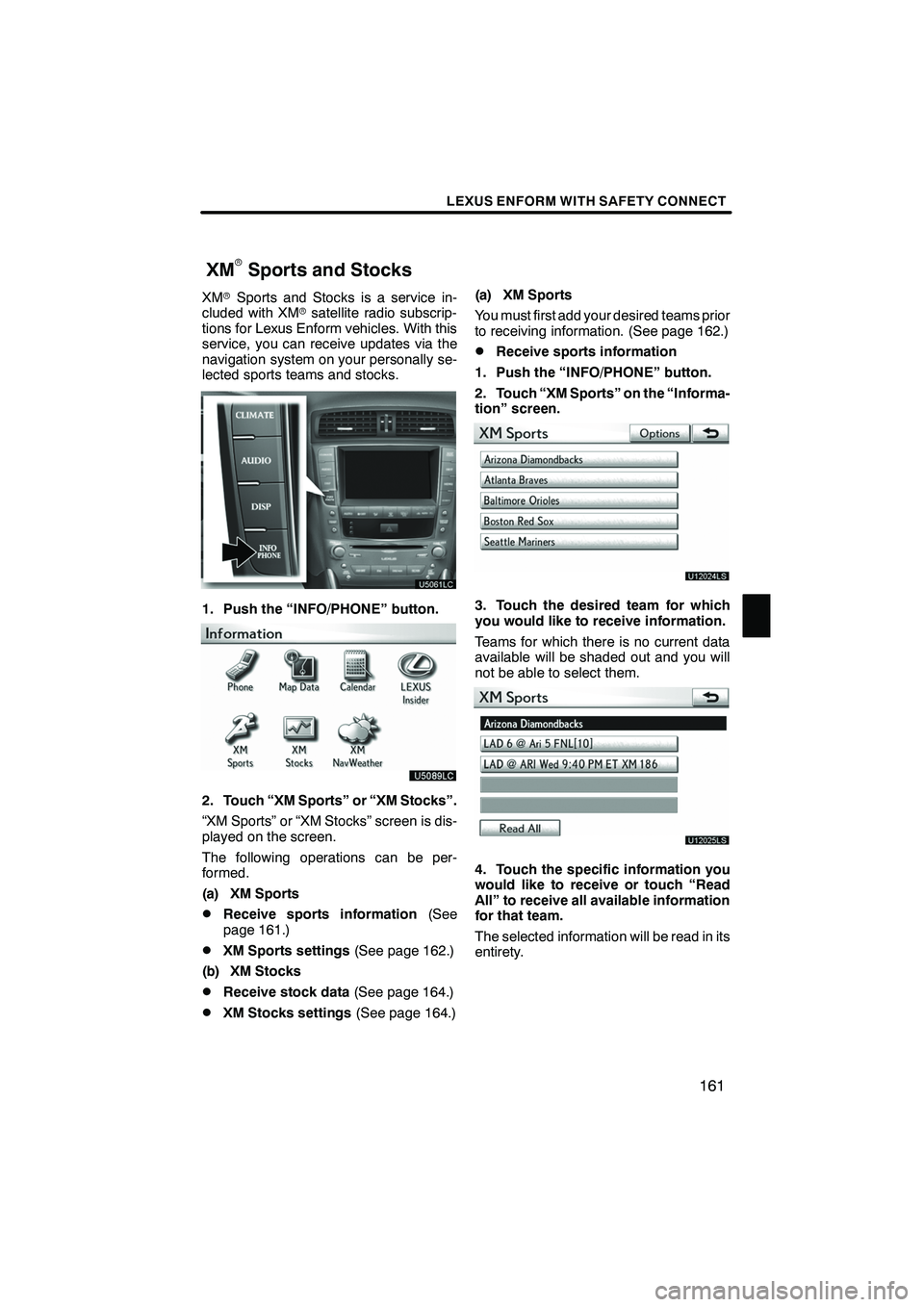
LEXUS ENFORM WITH SAFETY CONNECT
161
XMrSports and Stocks is a service in-
cluded with XM rsatellite radio subscrip-
tions for Lexus Enform vehicles. With this
service, you can receive updates via the
navigation system on your personally se-
lected sports teams and stocks.
1. Push the “INFO/PHONE” button.
2. Touch “XM Sports” or “XM Stocks”.
“XM Sports” or “XM Stocks” screen is dis-
played on the screen.
The following operations can be per-
formed.
(a) XM Sports
DReceive sports information (See
page 161.)
DXM Sports settings (See page 162.)
(b) XM Stocks
DReceive stock data (See page 164.)
DXM Stocks settings (See page 164.)(a) XM Sports
You must first add your desired teams prior
to receiving information. (See page 162.)
DReceive sports information
1. Push the “INFO/PHONE” button.
2. Touch “XM Sports” on the “Informa-
tion” screen.
U12024LS
3. Touch the desired team for which
you would like to receive information.
Teams for which there is no current data
available will be shaded out and you will
not be able to select them.
U12025LS
4. Touch the specific information you
would like to receive or touch “Read
All” to receive all available information
for that team.
The selected information will be read in its
entirety.
ISF/IS NAVI (U)
Finish
XMrSports and Stocks
6
Page 167 of 393
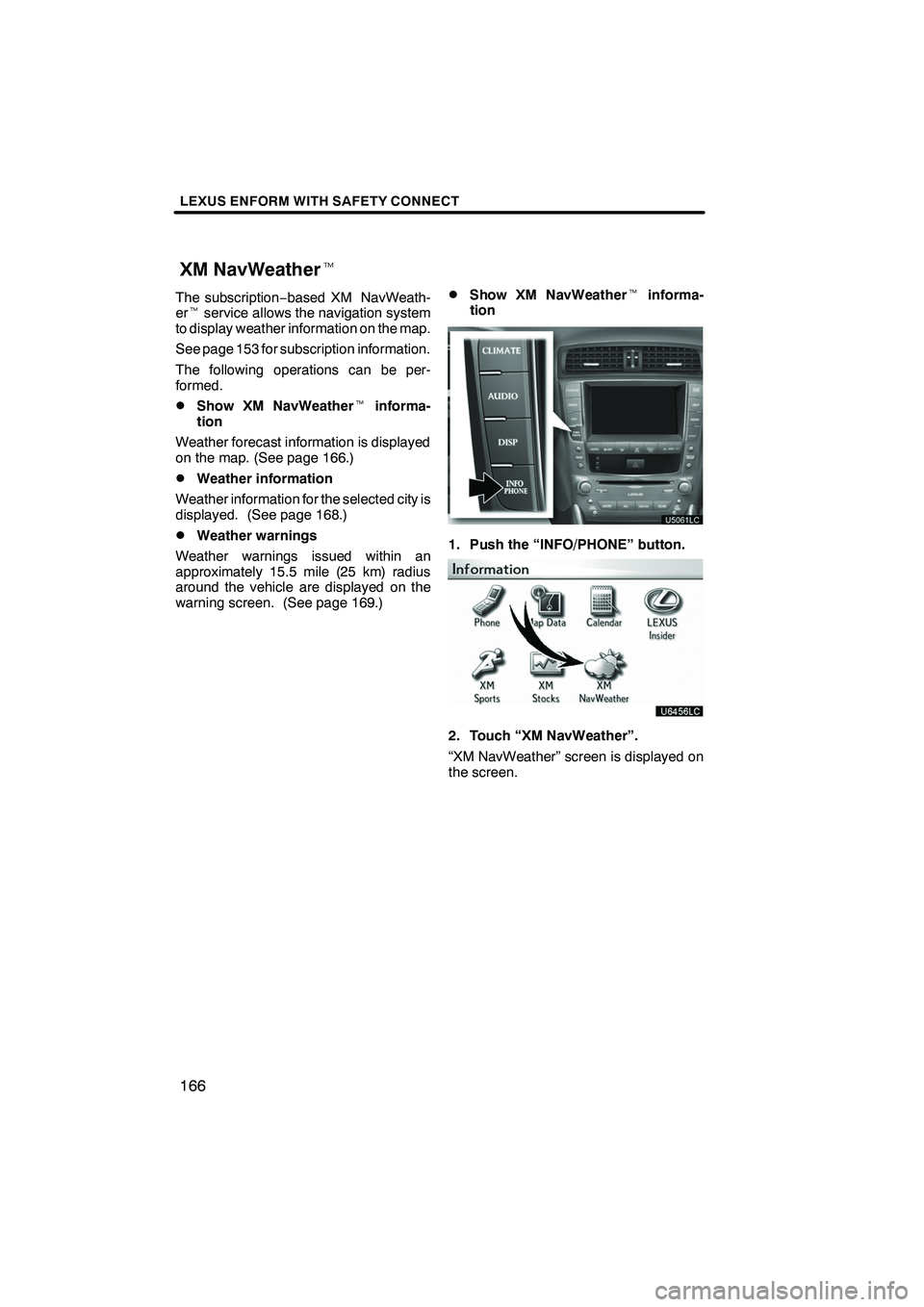
LEXUS ENFORM WITH SAFETY CONNECT
166
The subscription−based XM NavWeath-
er t service allows the navigation system
to display weather information on the map.
See page 153 for subscription information.
The following operations can be per-
formed.
DShow XM NavWeather tinforma-
tion
Weather forecast information is displayed
on the map. (See page 166.)
DWeather information
Weather information for the selected city is
displayed. (See page 168.)
DWeather warnings
Weather warnings issued within an
approximately 15.5 mile (25 km) radius
around the vehicle are displayed on the
warning screen. (See page 169.)
DShow XM NavWeather tinforma-
tion
1. Push the “INFO/PHONE” button.
2. Touch “XM NavWeather”.
“XM NavWeather” screen is displayed on
the screen.
ISF/IS NAVI (U)
Finish
XM NavWeather t
Page 171 of 393
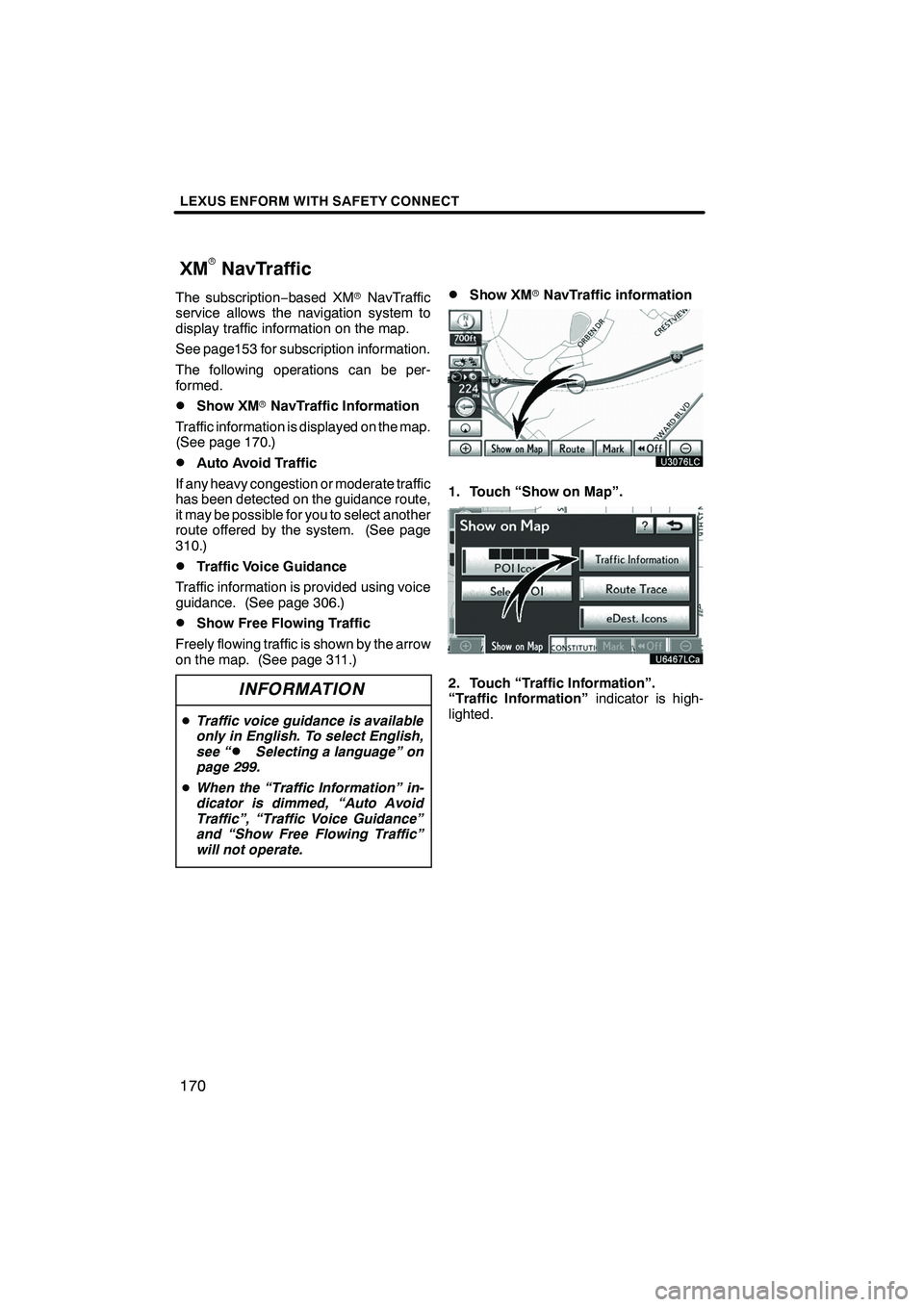
LEXUS ENFORM WITH SAFETY CONNECT
170
The subscription−based XM rNavTraffic
service allows the navigation system to
display traffic information on the map.
See page153 for subscription information.
The following operations can be per-
formed.
DShow XM rNavTraffic Information
Traffic information is displayed on the map.
(See page 170.)
DAuto Avoid Traffic
If any heavy congestion or moderate traffic
has been detected on the guidance route,
it may be possible for you to select another
route offered by the system. (See page
310.)
DTraffic Voice Guidance
Traffic information is provided using voice
guidance. (See page 306.)
DShow Free Flowing Traffic
Freely flowing traffic is shown by the arrow
on the map. (See page 311.)
INFORMATION
D Traffic voice guidance is available
only in English. To select English,
see “
DSelecting a language” on
page 299.
D When the “Traffic Information” in-
dicator is dimmed, “Auto Avoid
Traffic”, “Traffic Voice Guidance”
and “Show Free Flowing Traffic”
will not operate.
DShow XM rNavTraffic information
U3076LC
1. Touch “Show on Map”.
2. Touch “Traffic Information”.
“Traffic Information” indicator is high-
lighted.
ISF/IS NAVI (U)
Finish
XMrNavTraffic
Page 175 of 393
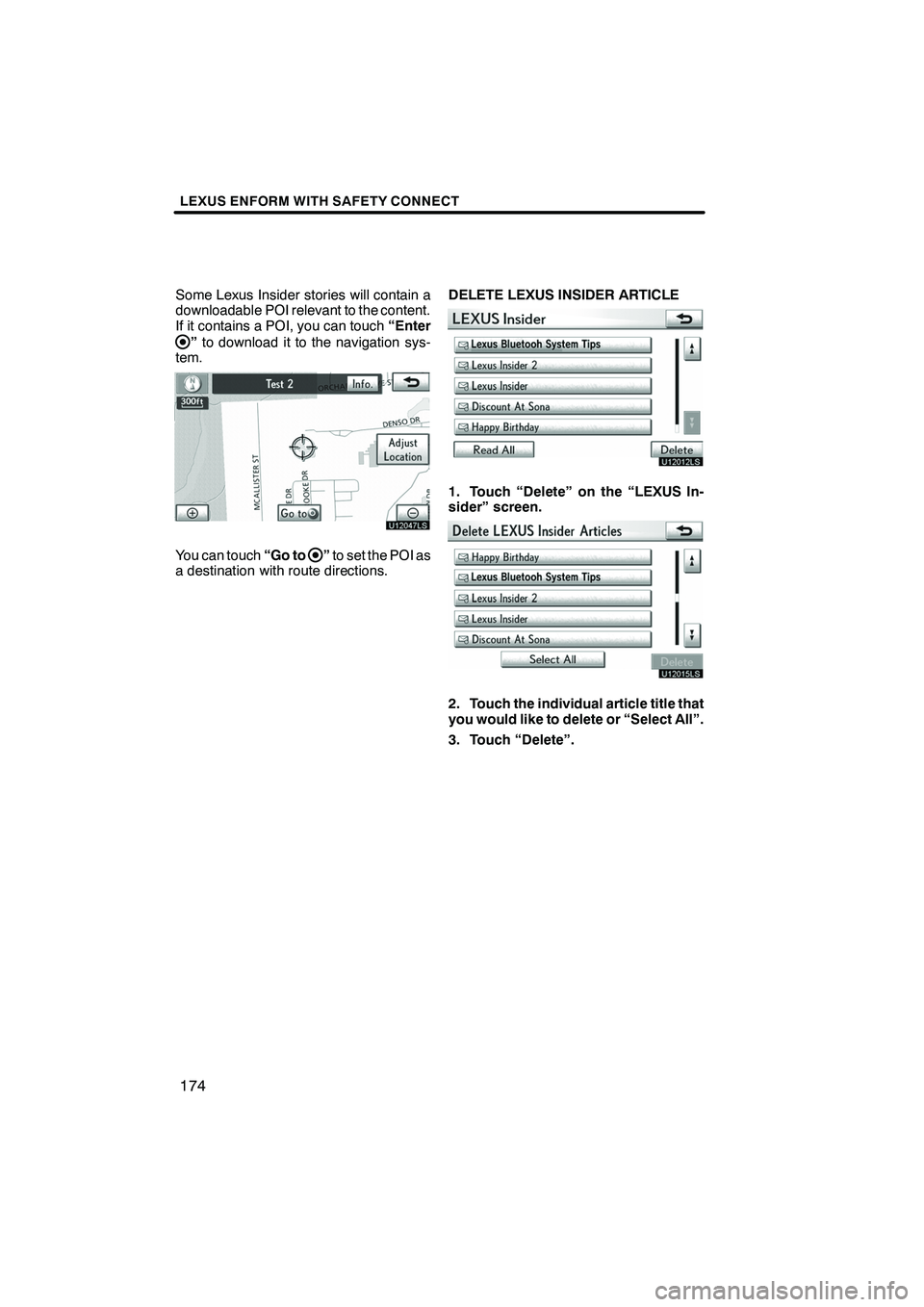
LEXUS ENFORM WITH SAFETY CONNECT
174
Some Lexus Insider stories will contain a
downloadable POI relevant to the content.
If it contains a POI, you can touch“Enter
”to download it to the navigation sys-
tem.
U12047LS
You can touch “Go to”to set the POI as
a destination with route directions. DELETE LEXUS INSIDER ARTICLE
U12012LS
1. Touch “Delete” on the “LEXUS In-
sider” screen.
U12015LS
2. Touch the individual article title that
you would like to delete or “Select All”.
3. Touch “Delete”.
ISF/IS NAVI (U)
Finish
Page 176 of 393
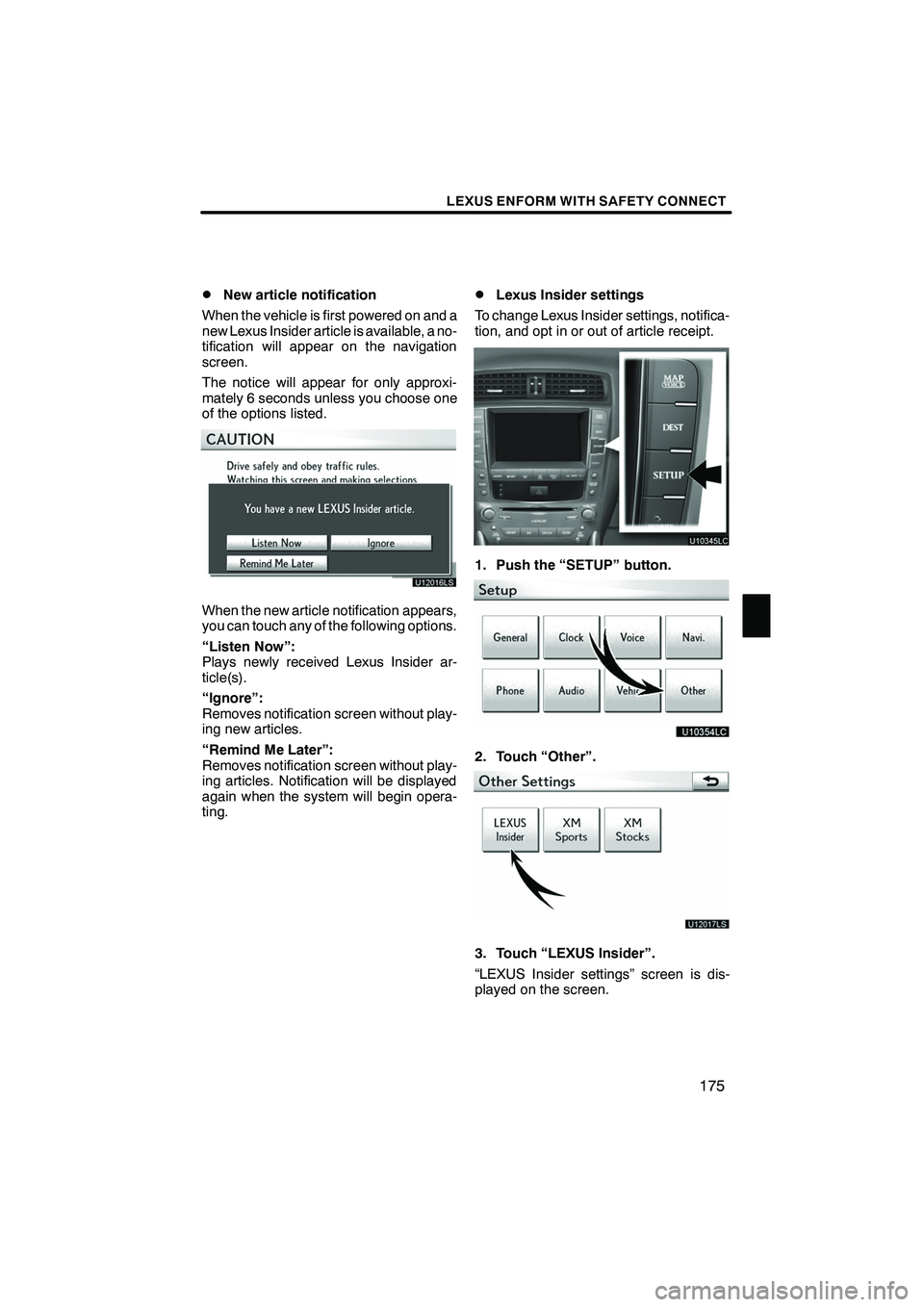
LEXUS ENFORM WITH SAFETY CONNECT
175
D
New article notification
When the vehicle is first powered on and a
new Lexus Insider article is available, a no-
tification will appear on the navigation
screen.
The notice will appear for only approxi-
mately 6 seconds unless you choose one
of the options listed.
U12016LS
When the new article notification appears,
you can touch any of the following options.
“Listen Now”:
Plays newly received Lexus Insider ar-
ticle(s).
“Ignore”:
Removes notification screen without play-
ing new articles.
“Remind Me Later”:
Removes notification screen without play-
ing articles. Notification will be displayed
again when the system will begin opera-
ting.
DLexus Insider settings
To change Lexus Insider settings, notifica-
tion, and opt in or out of article receipt.
1. Push the “SETUP” button.
2. Touch “Other”.
U12017LS
3. Touch “LEXUS Insider”.
“LEXUS Insider settings” screen is dis-
played on the screen.
ISF/IS NAVI (U)
Finish
6
Page 285 of 393
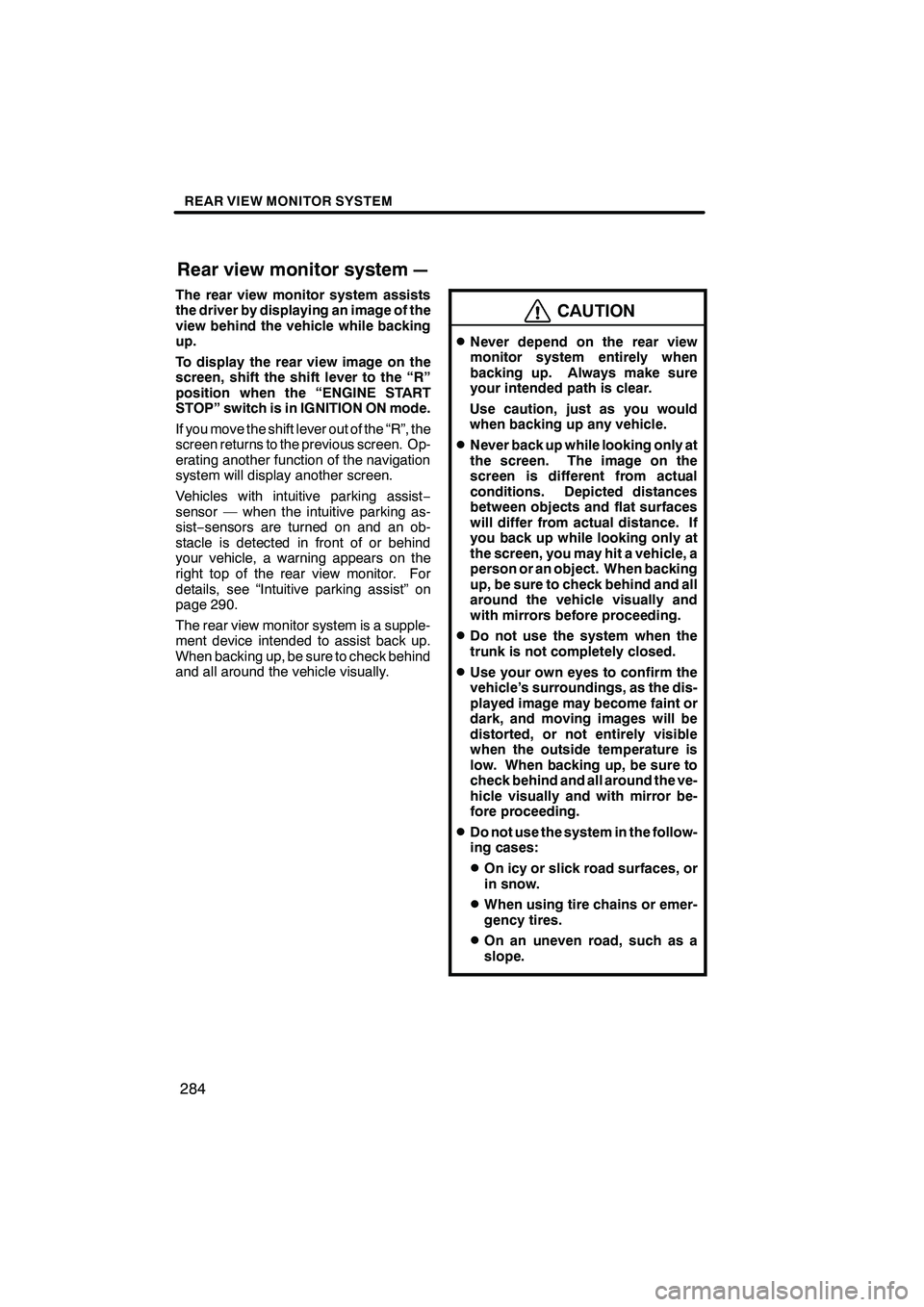
REAR VIEW MONITOR SYSTEM
284
The rear view monitor system assists
the driver by displaying an image of the
view behind the vehicle while backing
up.
To display the rear view image on the
screen, shift the shift lever to the “R”
position when the “ENGINE START
STOP” switch is in IGNITION ON mode.
If you move the shift lever out of the “R”, the
screen returns to the previous screen. Op-
erating another function of the navigation
system will display another screen.
Vehicles with intuitive parking assist−
sensor — when the intuitive parking as-
sist− sensors are turned on and an ob-
stacle is detected in front of or behind
your vehicle, a warning appears on the
right top of the rear view monitor. For
details, see “Intuitive parking assist” on
page 290.
The rear view monitor system is a supple-
ment device intended to assist back up.
When backing up, be sure to check behind
and all around the vehicle visually.
CAUTION
DNever depend on the rear view
monitor system entirely when
backing up. Always make sure
your intended path is clear.
Use caution, just as you would
when backing up any vehicle.
DNever back up while looking only at
the screen. The image on the
screen is different from actual
conditions. Depicted distances
between objects and flat surfaces
will differ from actual distance. If
you back up while looking only at
the screen, you may hit a vehicle, a
person or an object. When backing
up, be sure to check behind and all
around the vehicle visually and
with mirrors before proceeding.
DDo not use the system when the
trunk is not completely closed.
DUse your own eyes to confirm the
vehicle’s surroundings, as the dis-
played image may become faint or
dark, and moving images will be
distorted, or not entirely visible
when the outside temperature is
low. When backing up, be sure to
check behind and all around the ve-
hicle visually and with mirror be-
fore proceeding.
DDo not use the system in the follow-
ing cases:
DOn icy or slick road surfaces, or
in snow.
DWhen using tire chains or emer-
gency tires.
DOn an uneven road, such as a
slope.
ISF/IS NAVI (U)
Finish
Rear view monitor system—