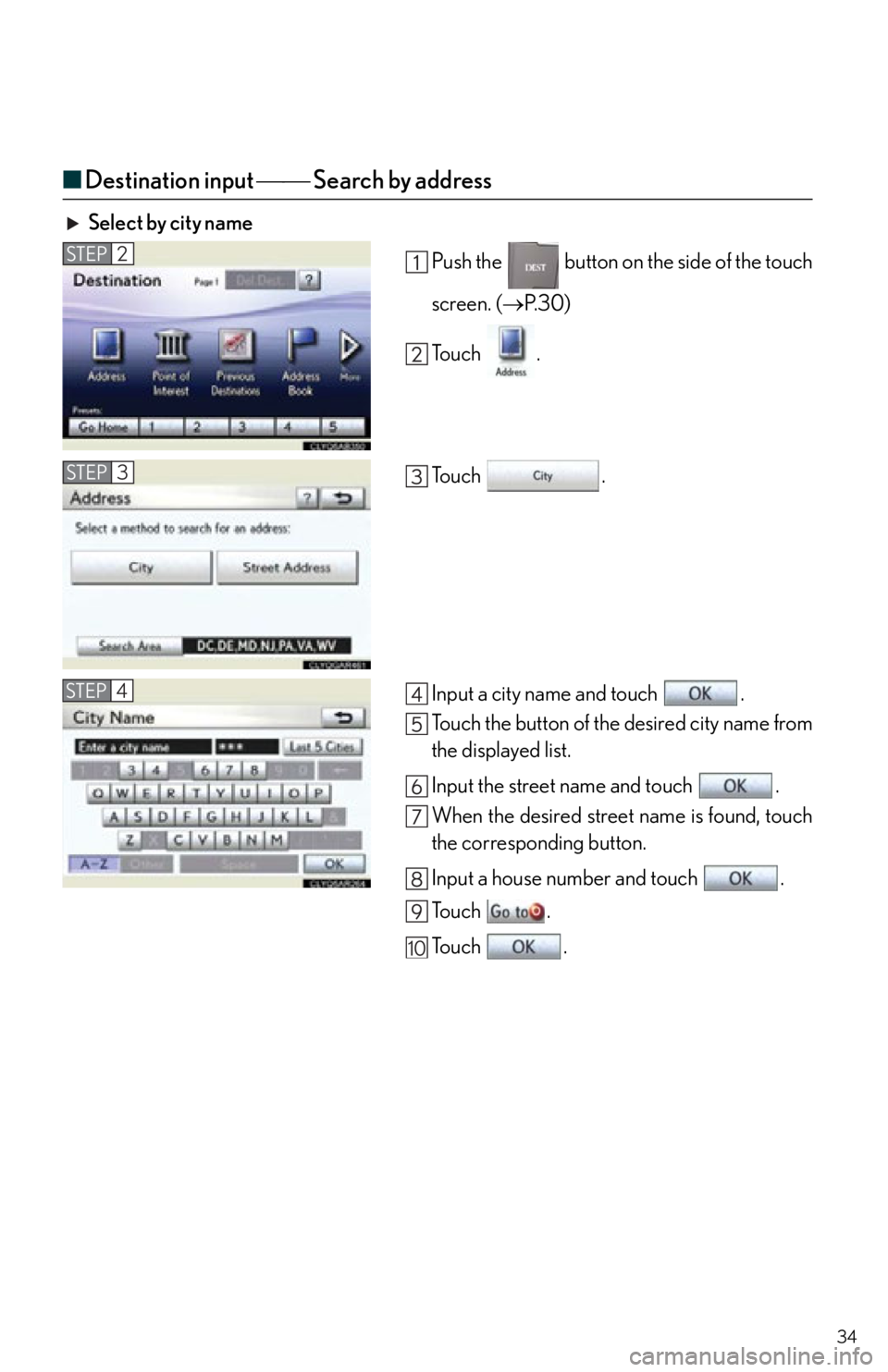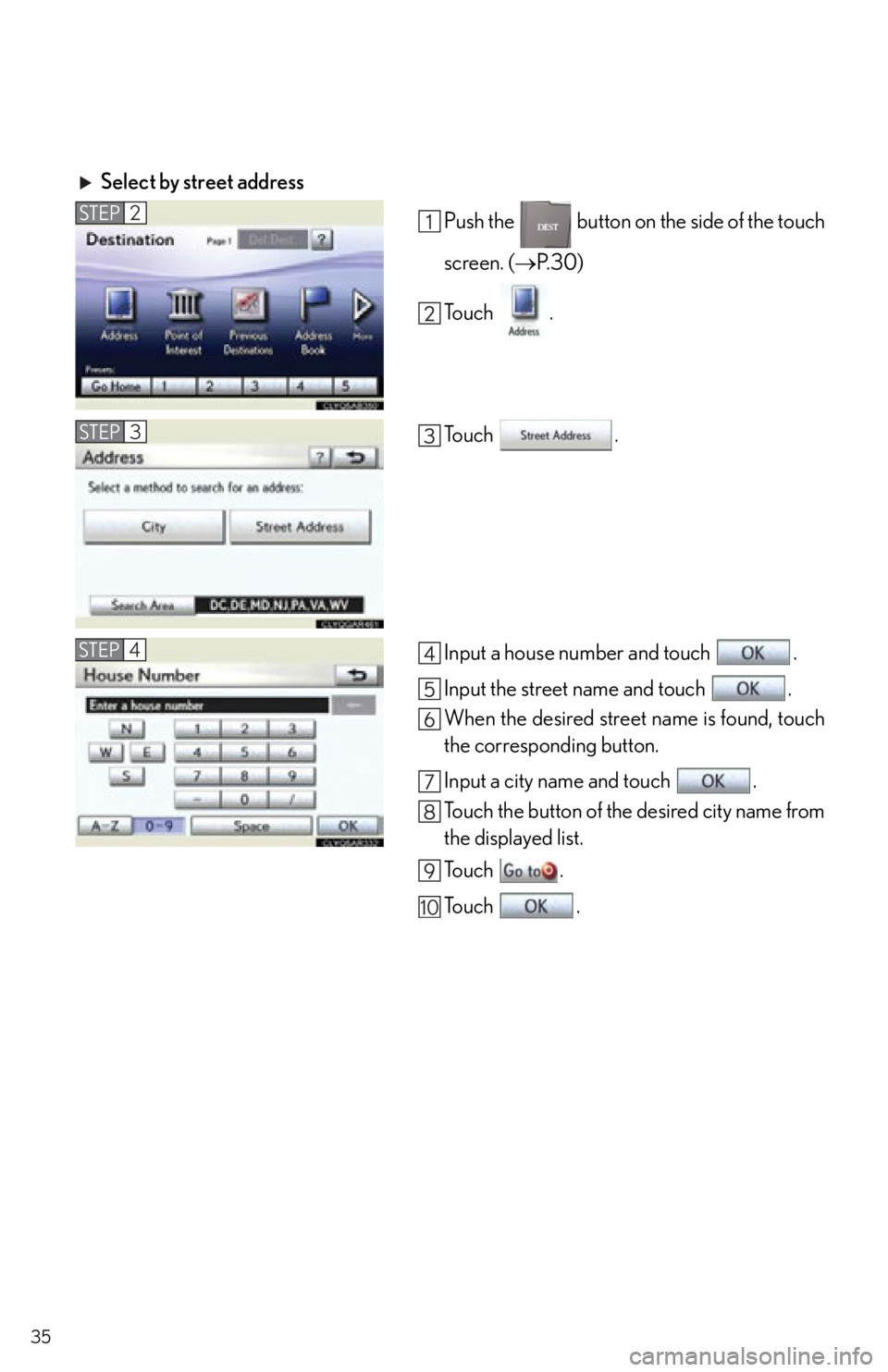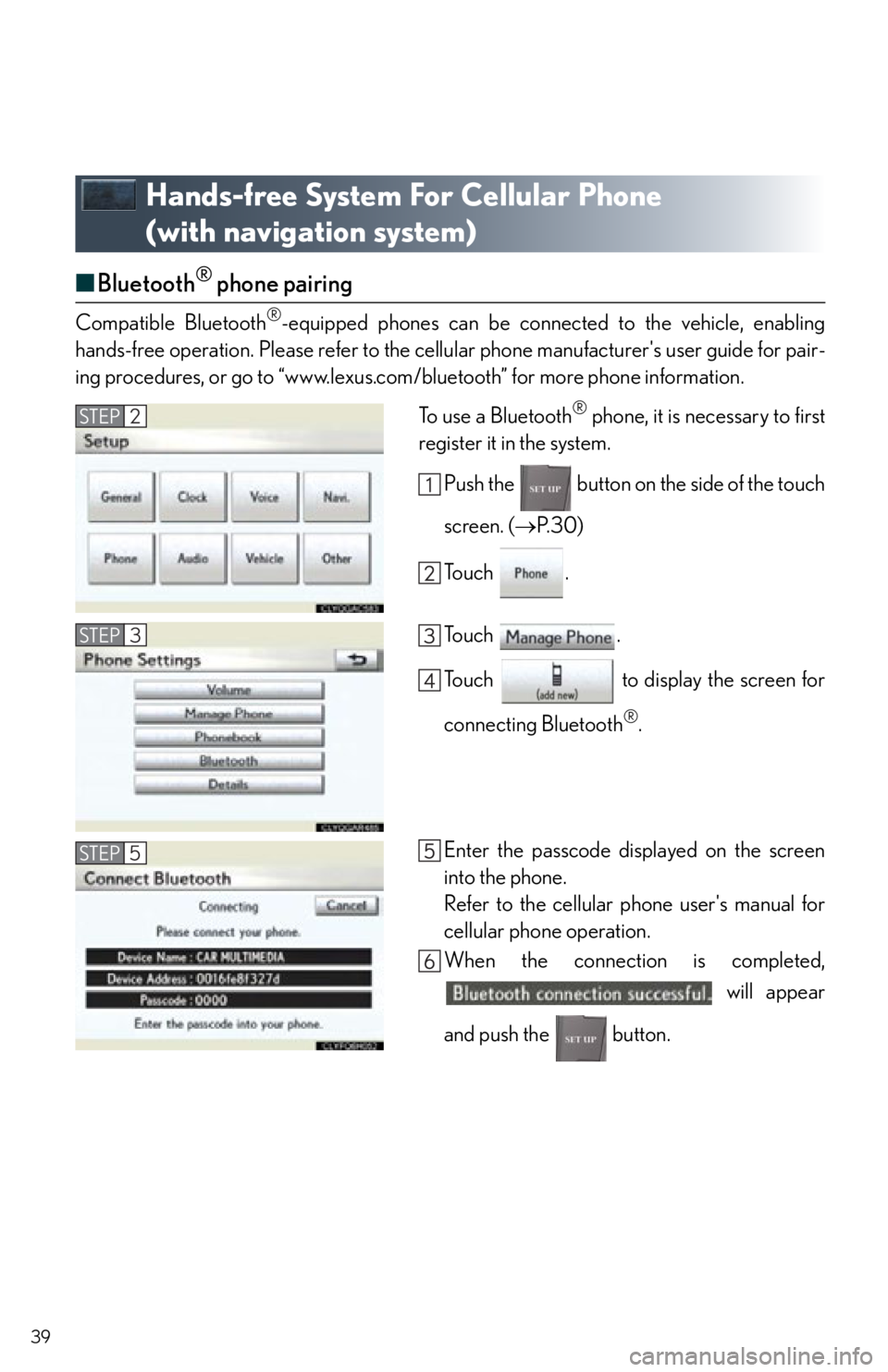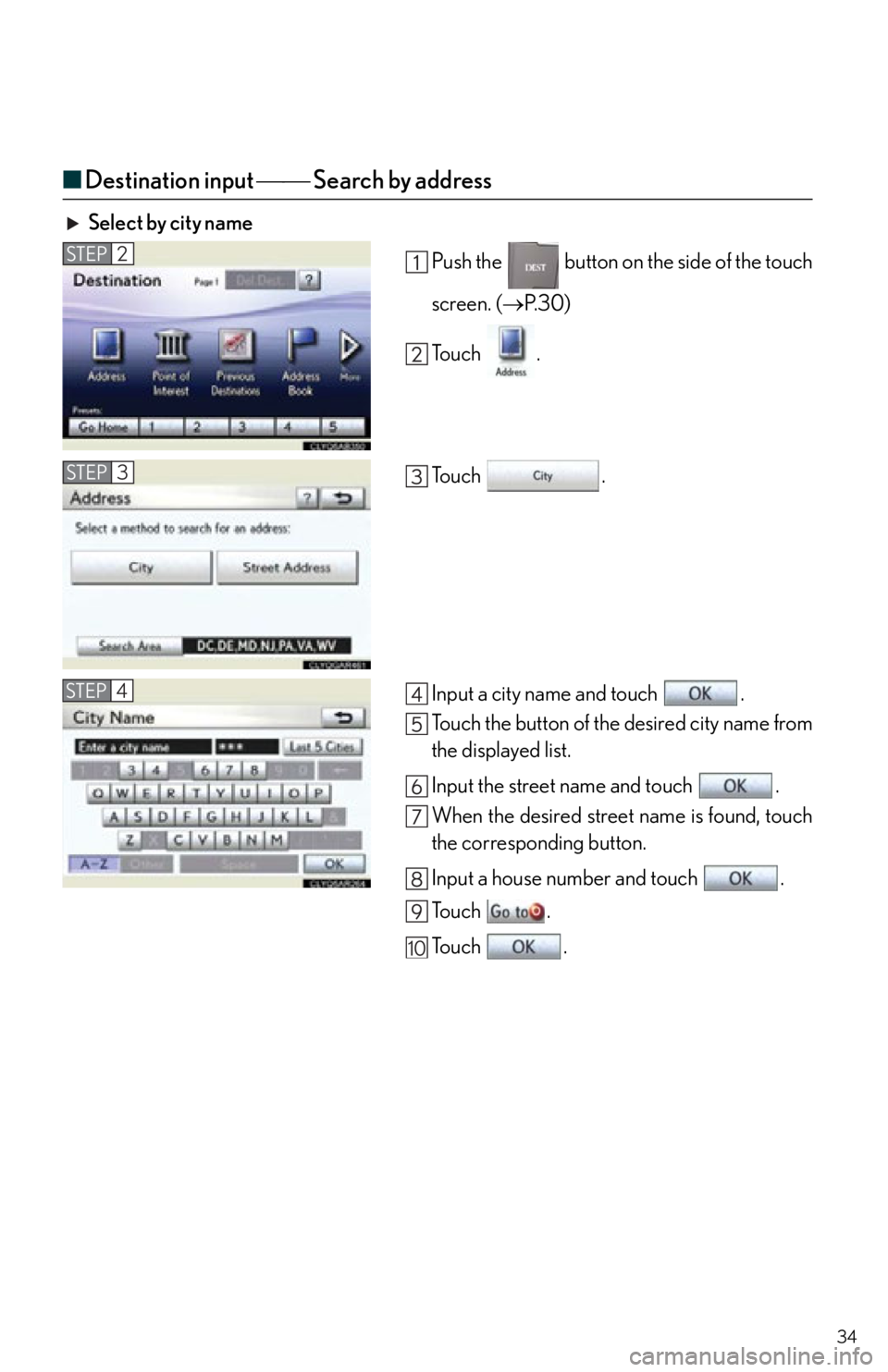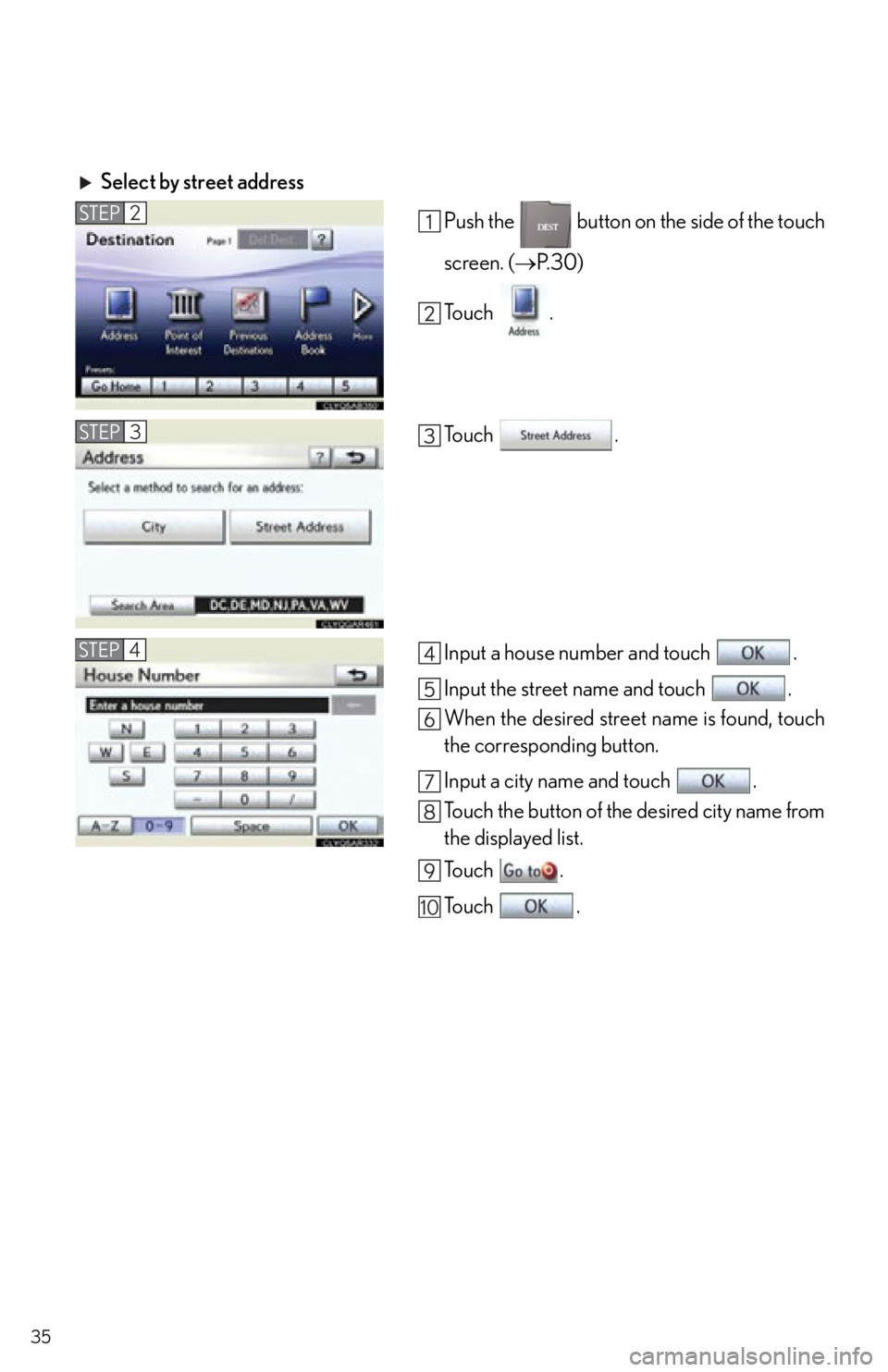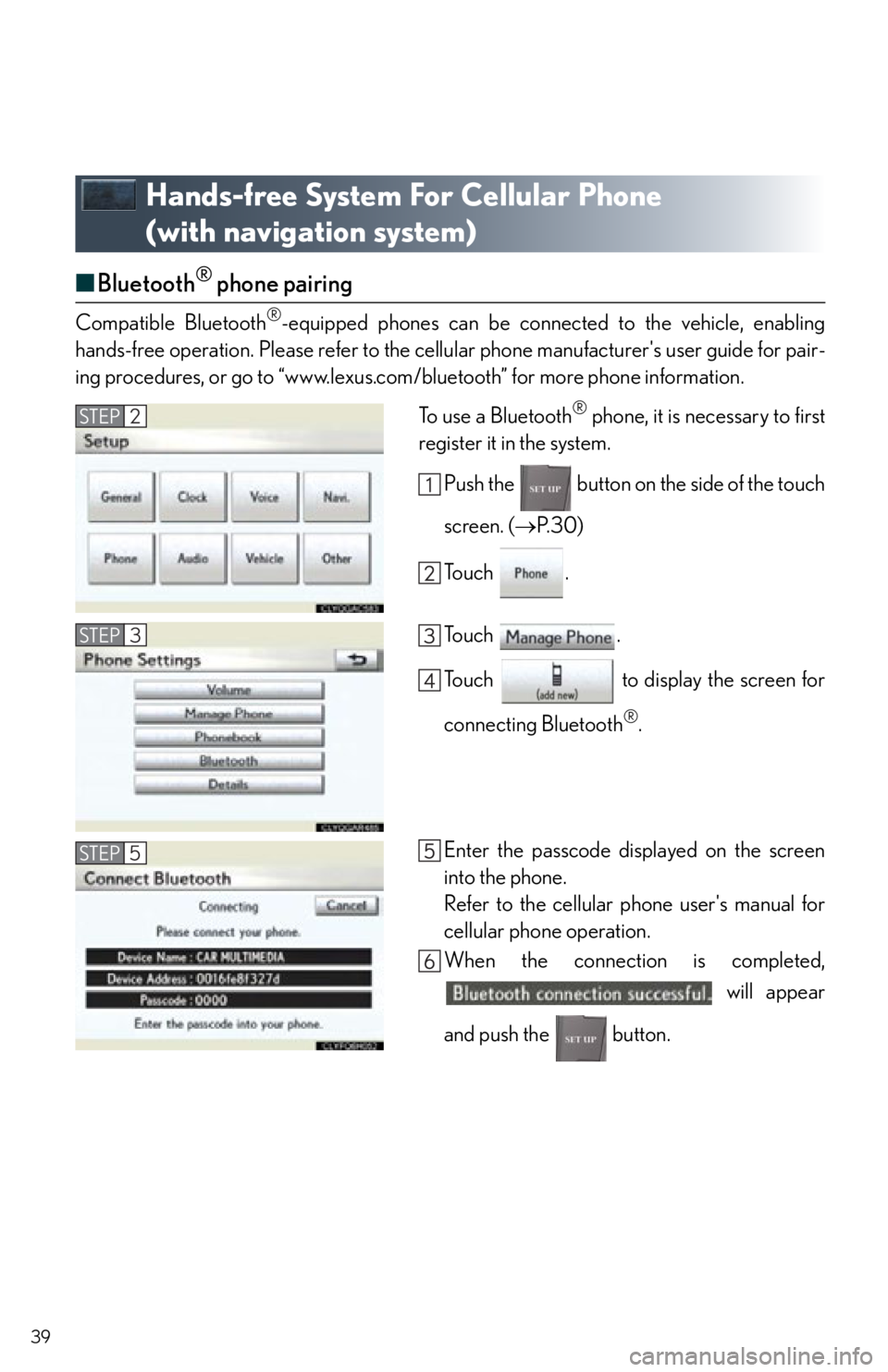Lexus IS250 2012 Using the Bluetooth audio system / 2012 IS250,IS350 QUICK GUIDE (OM53A98U) Owner's Guide
Manufacturer: LEXUS, Model Year: 2012,
Model line: IS250,
Model: Lexus IS250 2012
Pages: 82, PDF Size: 1.58 MB
Lexus IS250 2012 Using the Bluetooth audio system / 2012 IS250,IS350 QUICK GUIDE (OM53A98U) Owner's Guide
IS250 2012
Lexus
Lexus
https://www.carmanualsonline.info/img/36/29814/w960_29814-0.png
Lexus IS250 2012 Using the Bluetooth audio system / 2012 IS250,IS350 QUICK GUIDE (OM53A98U) Owner's Guide
Trending: alarm, AUX, pairing phone, ABS, USB, fuel consumption, tire pressure
Page 31 of 82
31
■Display
Push the button on the side of the touch
screen to show the “Display” screen.
Displays the screen in “Day Mode” with the
headlight switch on
Turns the screen off
Adjust contrast
Adjust brightness
Adjust color tone
Adjust color
1
2
3
4
5
6
Page 32 of 82
32
■Screen scroll operation
When any point on the map is touched, that point
moves to the center of the screen.
Indicates the street name, city name, etc. for
the selected point
Displays various inform ation for the selected
point (if available)
Indicates the distance from the current posi-
tion to the pointer
Switches the screens
Zooms in on the map
Zooms out on the map
■ Setting a route
While route guidance is operating, you can change the route using the following method.
To u c h .
The following settings can be accessed
Detour setting
Route preferences
Route overview
Pause and resume route guidance
1
2
3
4
5
6
1
2
3
4
Some functions are unavailable while the vehicle is in motion. Refer to the “Navigation
System Owner's Manual”.
Page 33 of 82
33
Navigation System (If Equipped)
■Register home
Push the button on the side of the touch
screen. ( P. 3 0 )
To u c h .
To u c h .
To u c h .
To u c h .
To u c h .
Input a city name and touch .
Touch the button of the desired city name from
the displayed list.
For security reasons, use a point close to your
home instead of your actual home address.
Input the street name and touch .
When the desired street name is found, touch
the corresponding button.
Input a house number and touch .
To u c h .
To u c h .STEP2
STEP3
STEP6
10
11
12
13
Page 34 of 82
34
■Destination input Search by address
Select by city name
Push the button on the side of the touch
screen. (P. 3 0 )
To u c h .
To u c h .
Input a city name and touch .
Touch the button of the desired city name from
the displayed list.
Input the street name and touch .
When the desired street name is found, touch
the corresponding button.
Input a house number and touch .
To u c h .
To u c h .
STEP2
STEP3
STEP4
10
Page 35 of 82
35
Select by street addressPush the button on the side of the touch
screen. (P. 3 0 )
To u c h .
To u c h .
Input a house number and touch .
Input the street name and touch .
When the desired street name is found, touch
the corresponding button.
Input a city name and touch .
Touch the button of the desired city name from
the displayed list.
To u c h .
To u c h .
STEP2
STEP3
STEP4
10
Page 36 of 82
36
■Destination input Search points of interest by name
Push the button on the side of the touch
screen. ( P. 3 0 )
To u c h .
To u c h .
Input the name of the point of interest and
touch .
Touch the button of the desired destination.
To u c h .
To u c h .STEP2
STEP3
STEP4
Page 37 of 82
37
■Destination input Search points of interest by category
Push the button on the side of the touch
screen. ( P. 3 0 )
To u c h .
To u c h .
To u c h .
Touch the button of the desired destination
and set the search point.
Touch the desired point of interest category.
Touch the button of the desired item.
To u c h .
To u c h .STEP2
STEP3
STEP4
Page 38 of 82
38
■Destination input Search points of interest by telephone number
Push the button on the side of the touch
screen. ( P. 3 0 )
To u c h .
To u c h .
Input a telephone number and touch .
To u c h .
To u c h .STEP2
STEP3
STEP4
Page 39 of 82
39
Hands-free System For Cellular Phone
(with navigation system)
■Bluetooth® phone pairing
Compatible Bluetooth®-equipped phones can be connected to the vehicle, enabling
hands-free operation. Please refer to the cell ular phone manufacturer's user guide for pair-
ing procedures, or go to “www.lexus.com/bluetooth” for more phone information.
To use a Bluetooth
® phone, it is necessary to first
register it in the system.
Push the button on the side of the touch
screen. ( P. 3 0 )
To u c h .
To u c h .
Touch to display the screen for
connecting Bluetooth
®.
Enter the passcode displayed on the screen
into the phone.
Refer to the cellular phone user's manual for
cellular phone operation.
When the connection is completed, will appear
and push the button.
STEP2
STEP3
STEP5
Page 40 of 82
40
■Phonebook transfer
Push the button on the side of the touch
screen. ( P. 3 0 )
To u c h .
To u c h .
To u c h .
To u c h .
Transfer the phonebook data to the system
using the cellular phone.
Refer to the cellular phone user’s manual for
cellular phone operation.STEP2
STEP3
STEP4
Phonebook transfer may not be po ssible depending on phone model.
Trending: glove box, pairing phone, flat tire, ABS, maintenance, transmission, climate settings