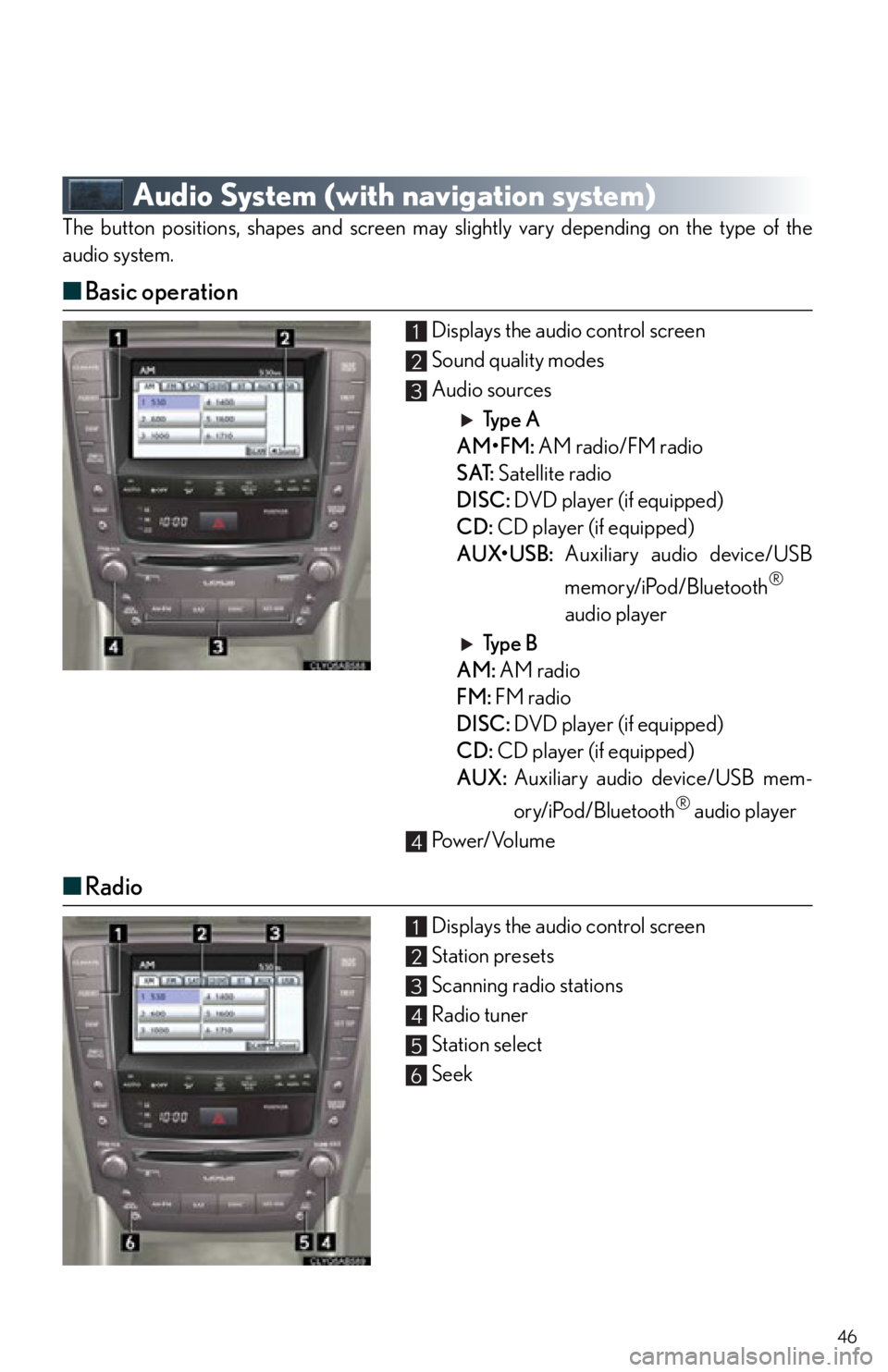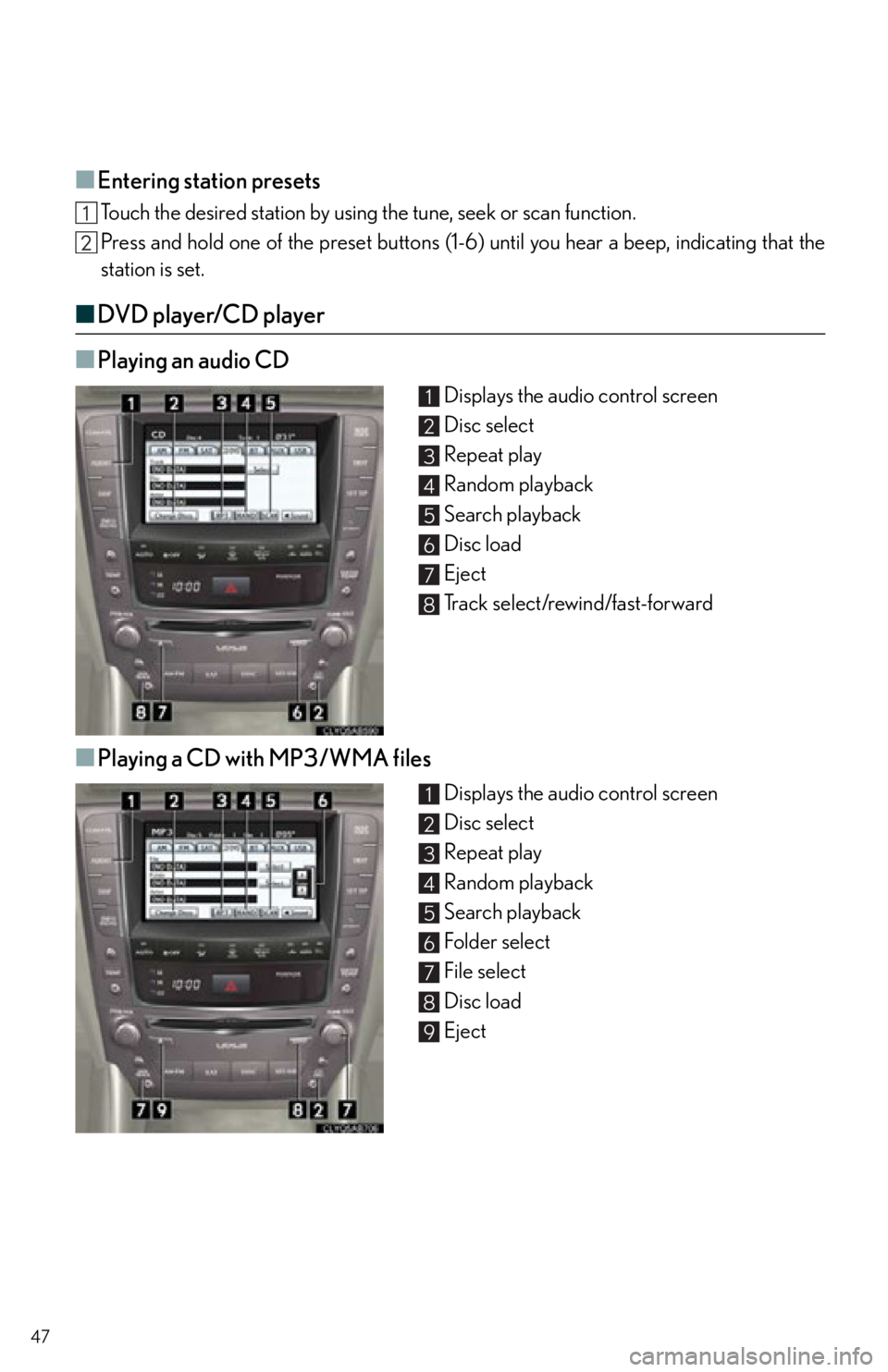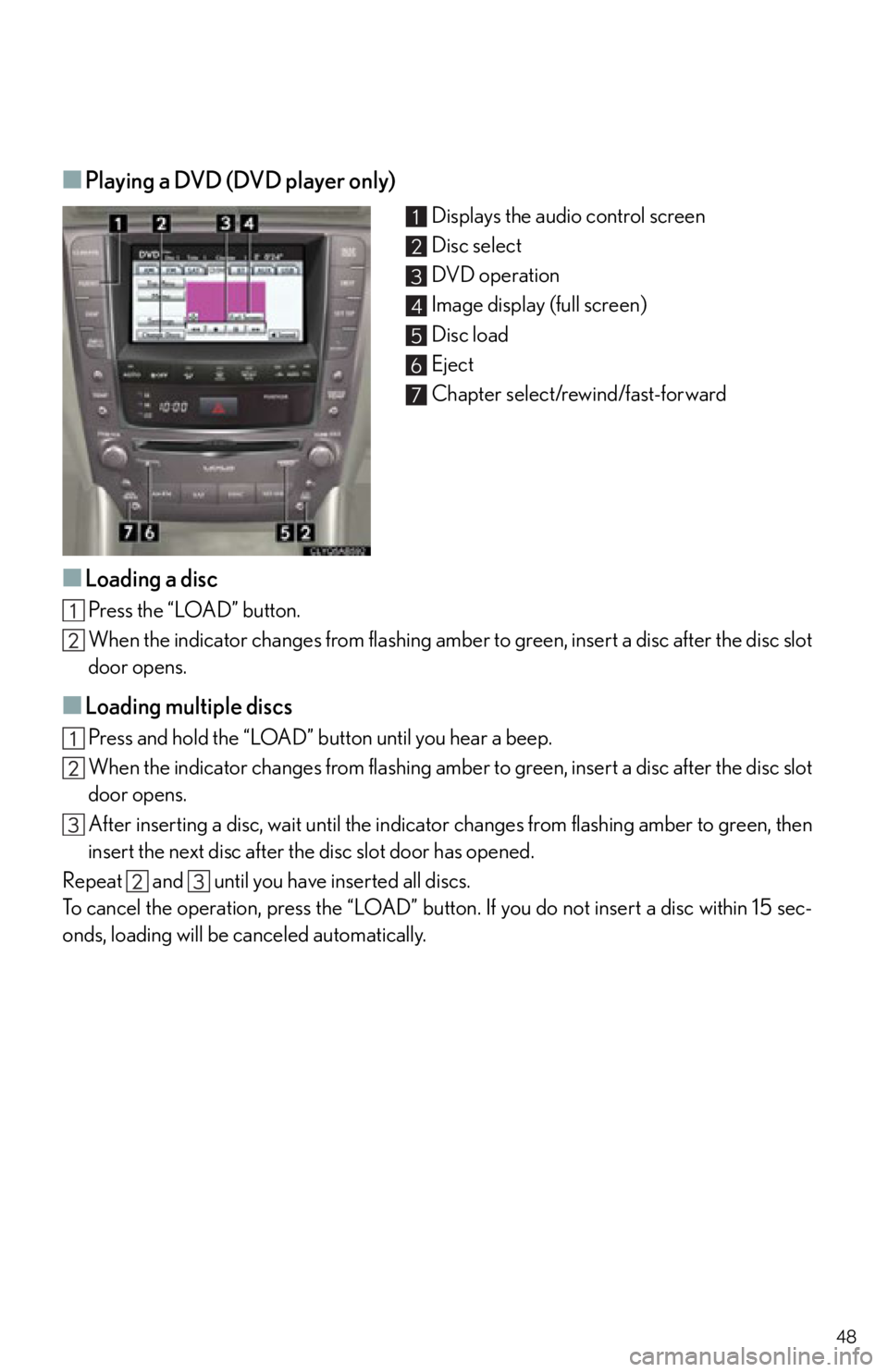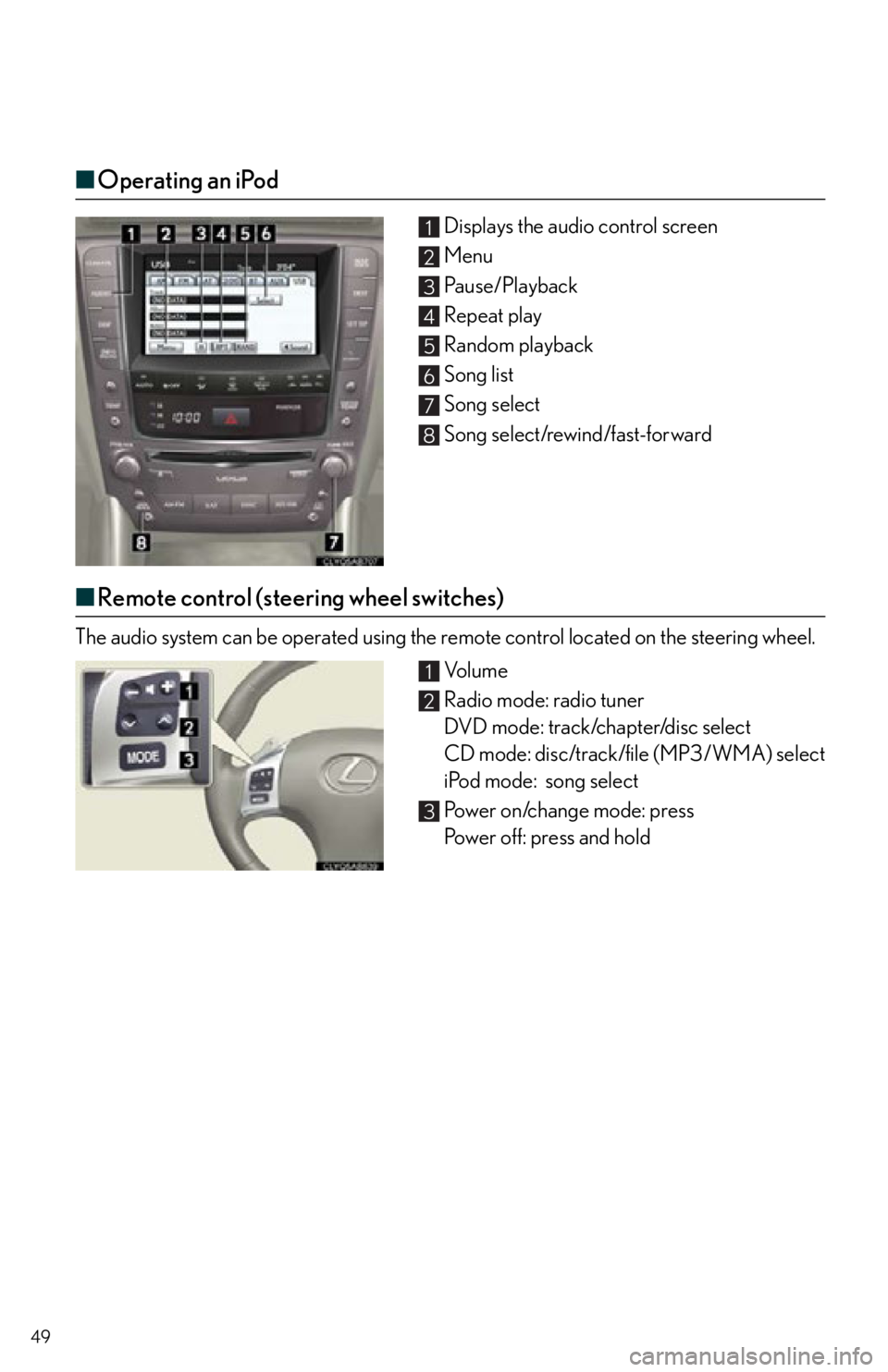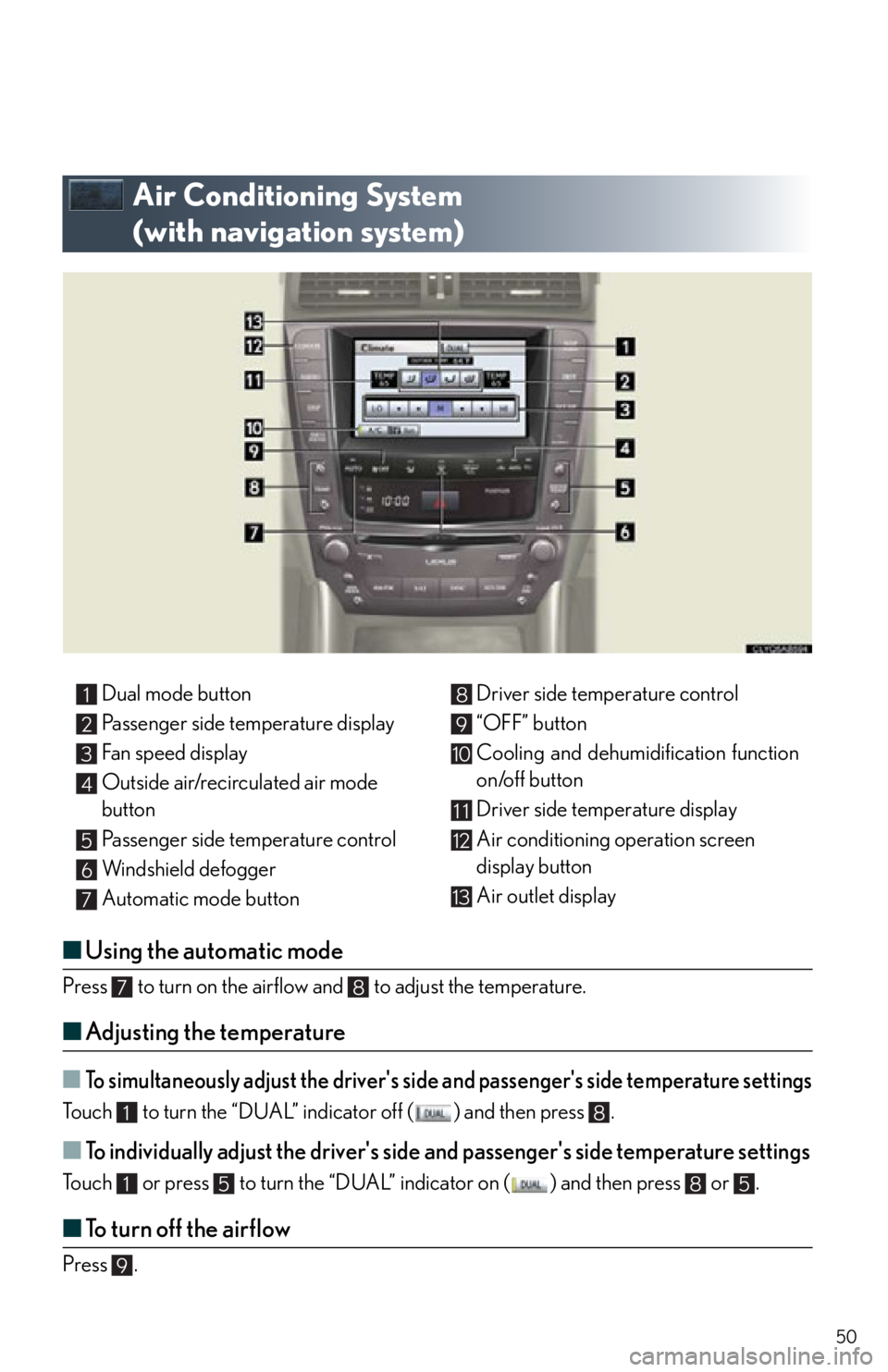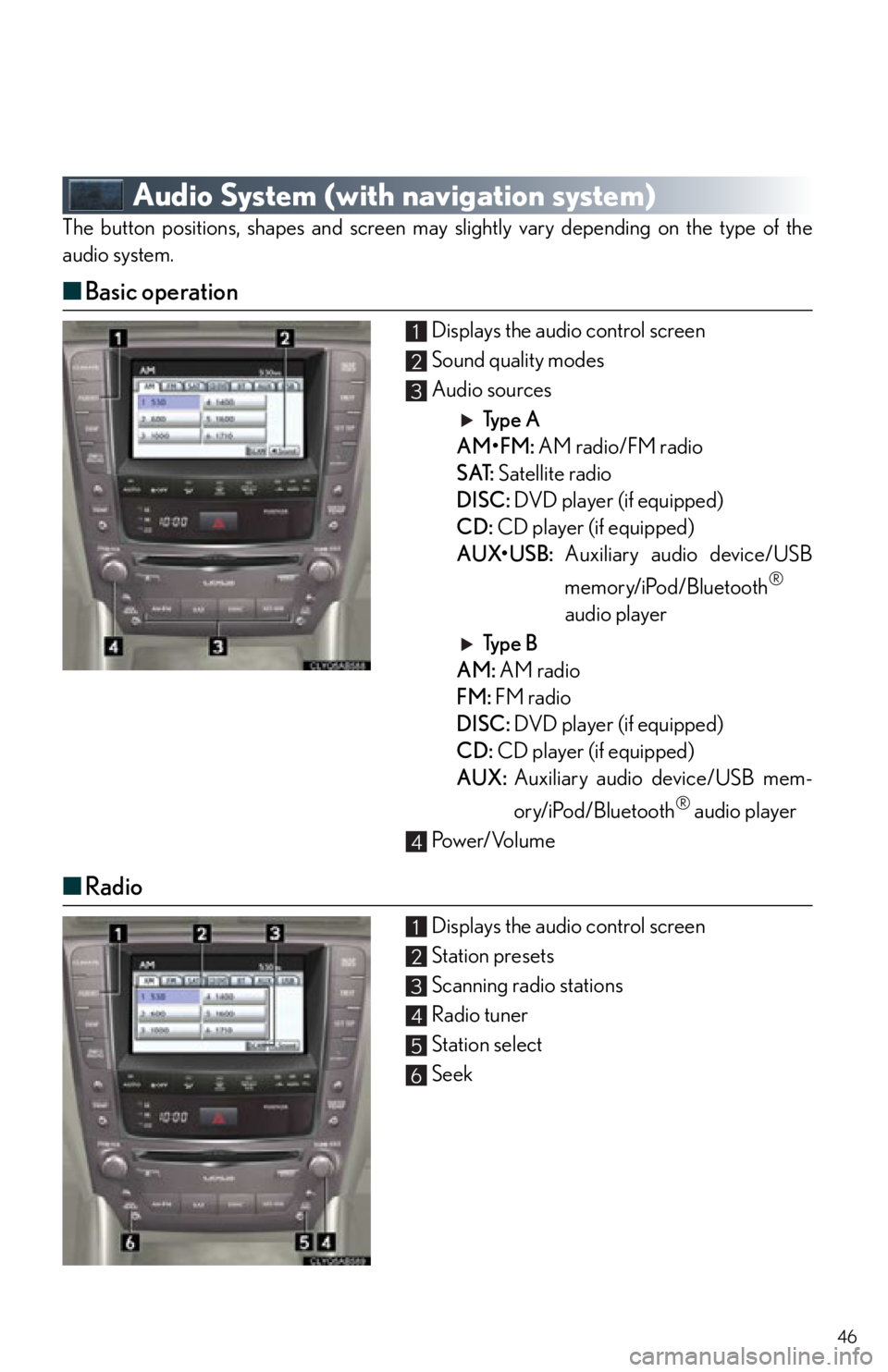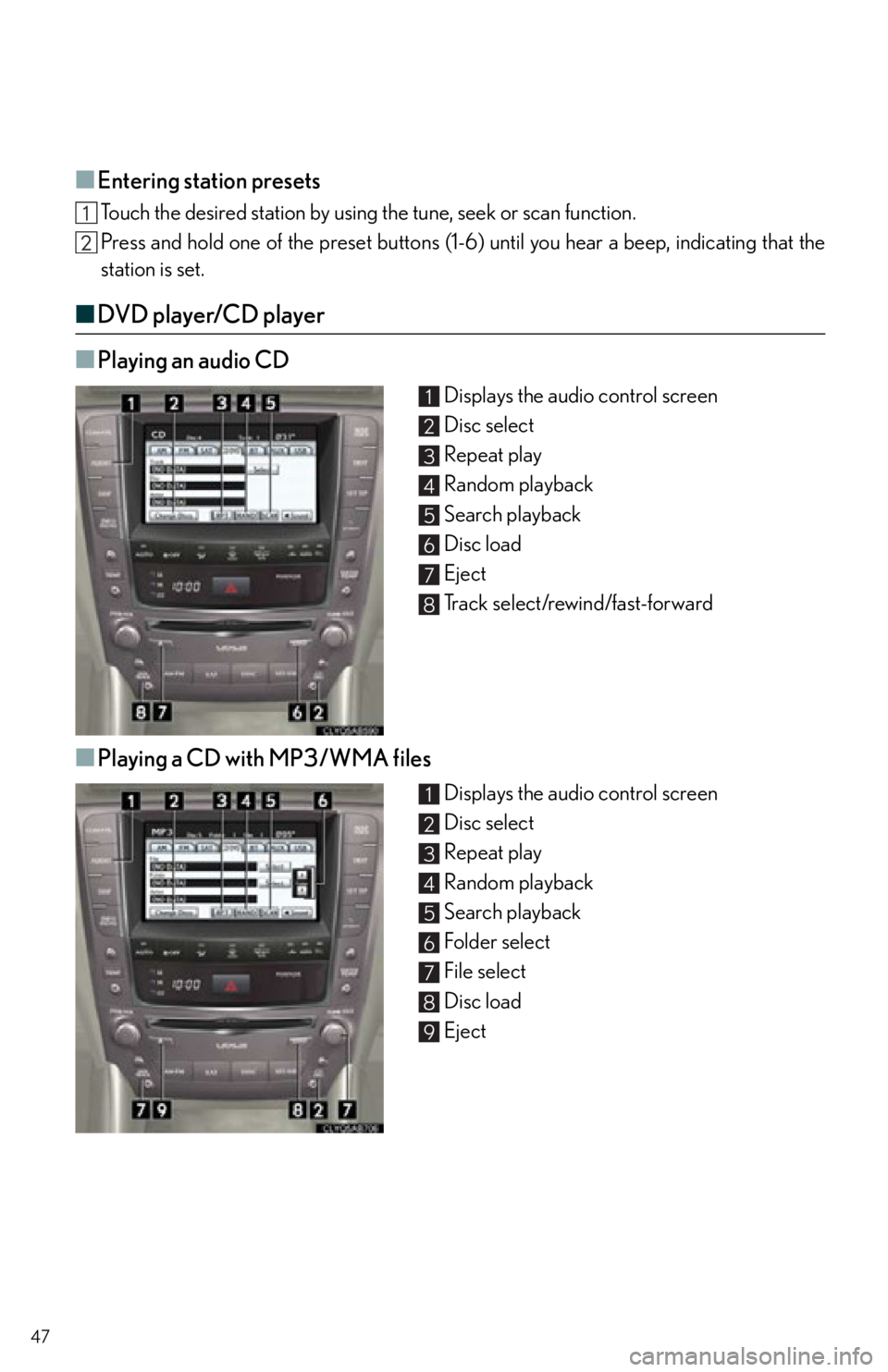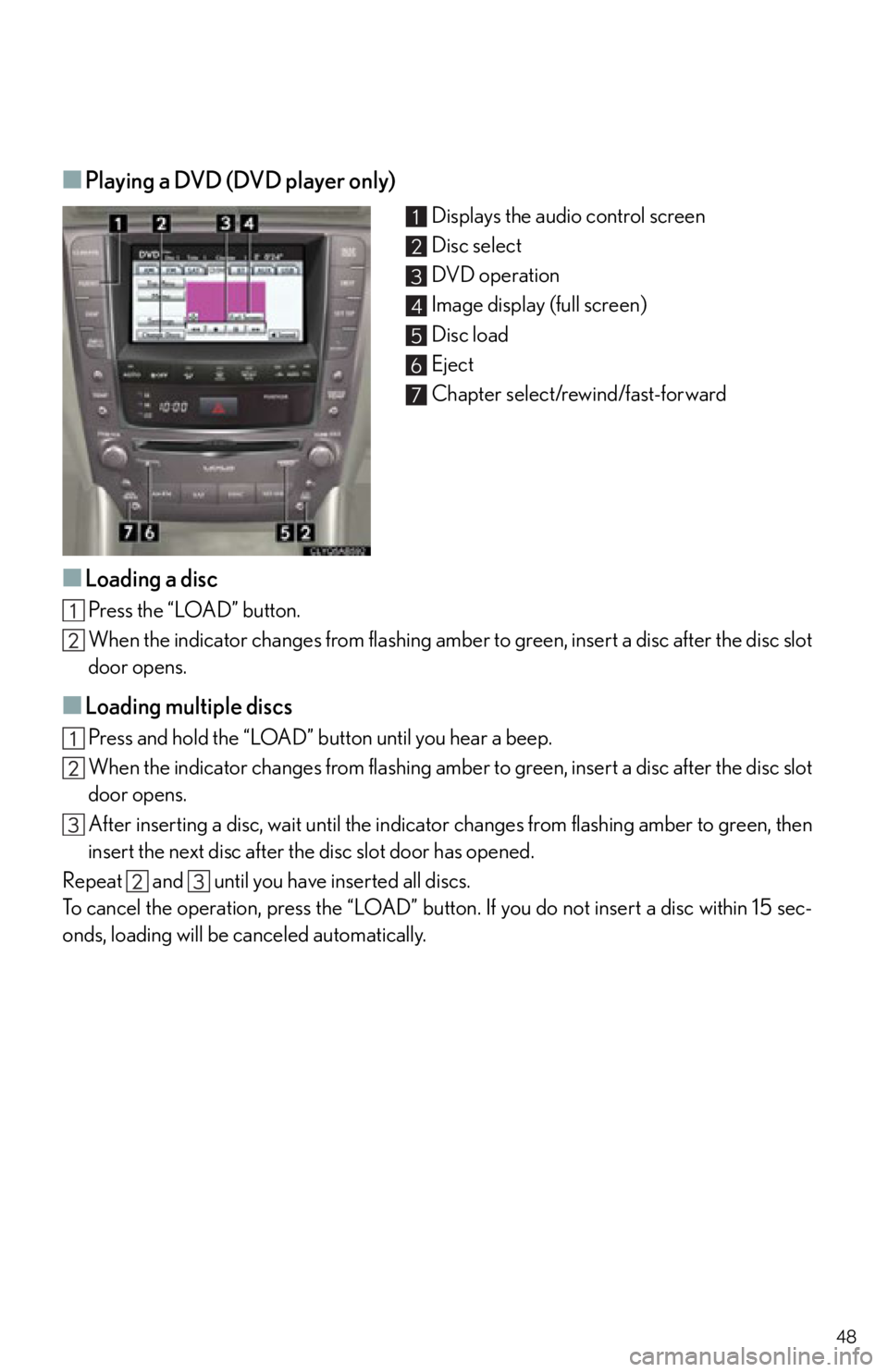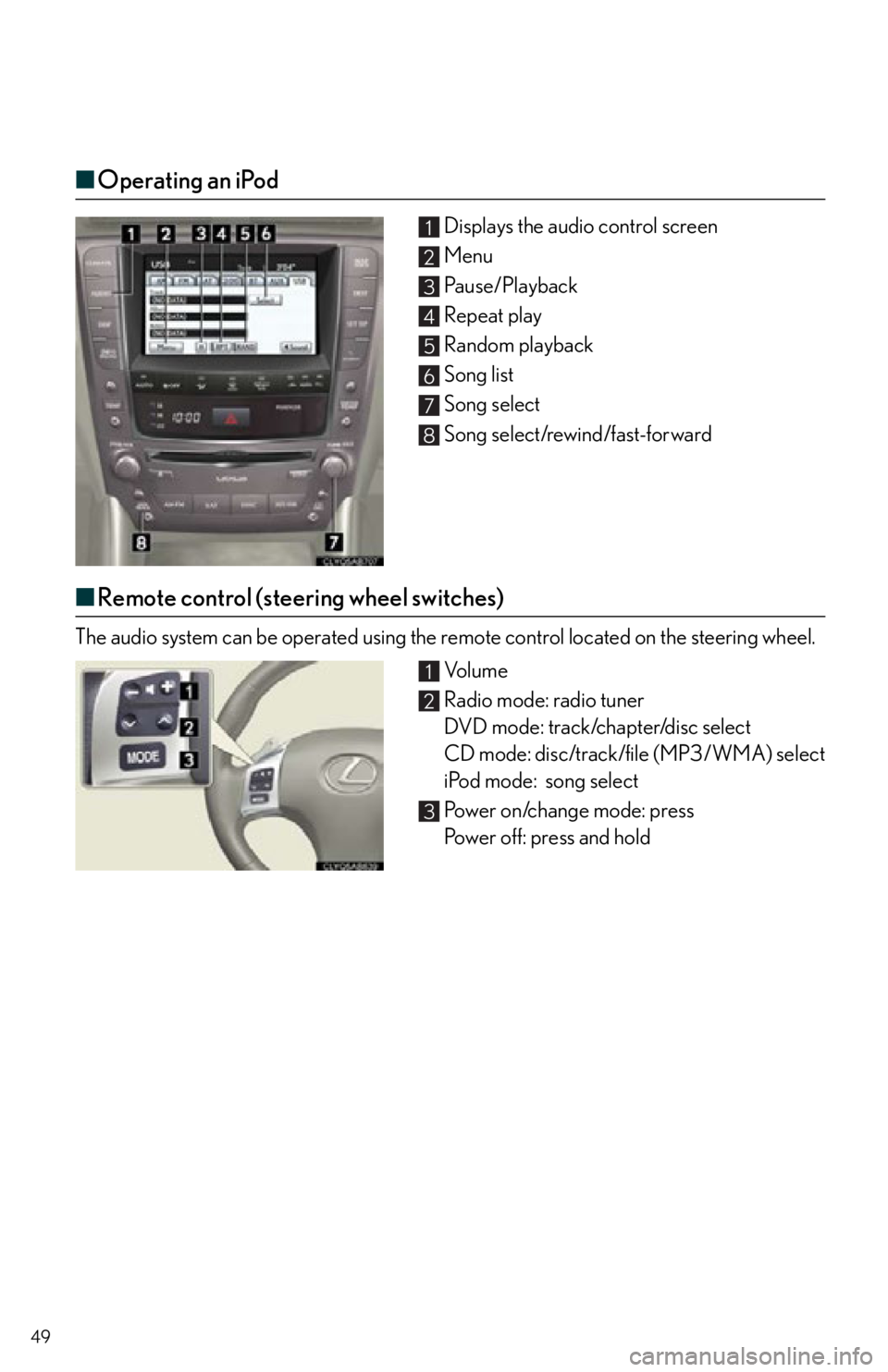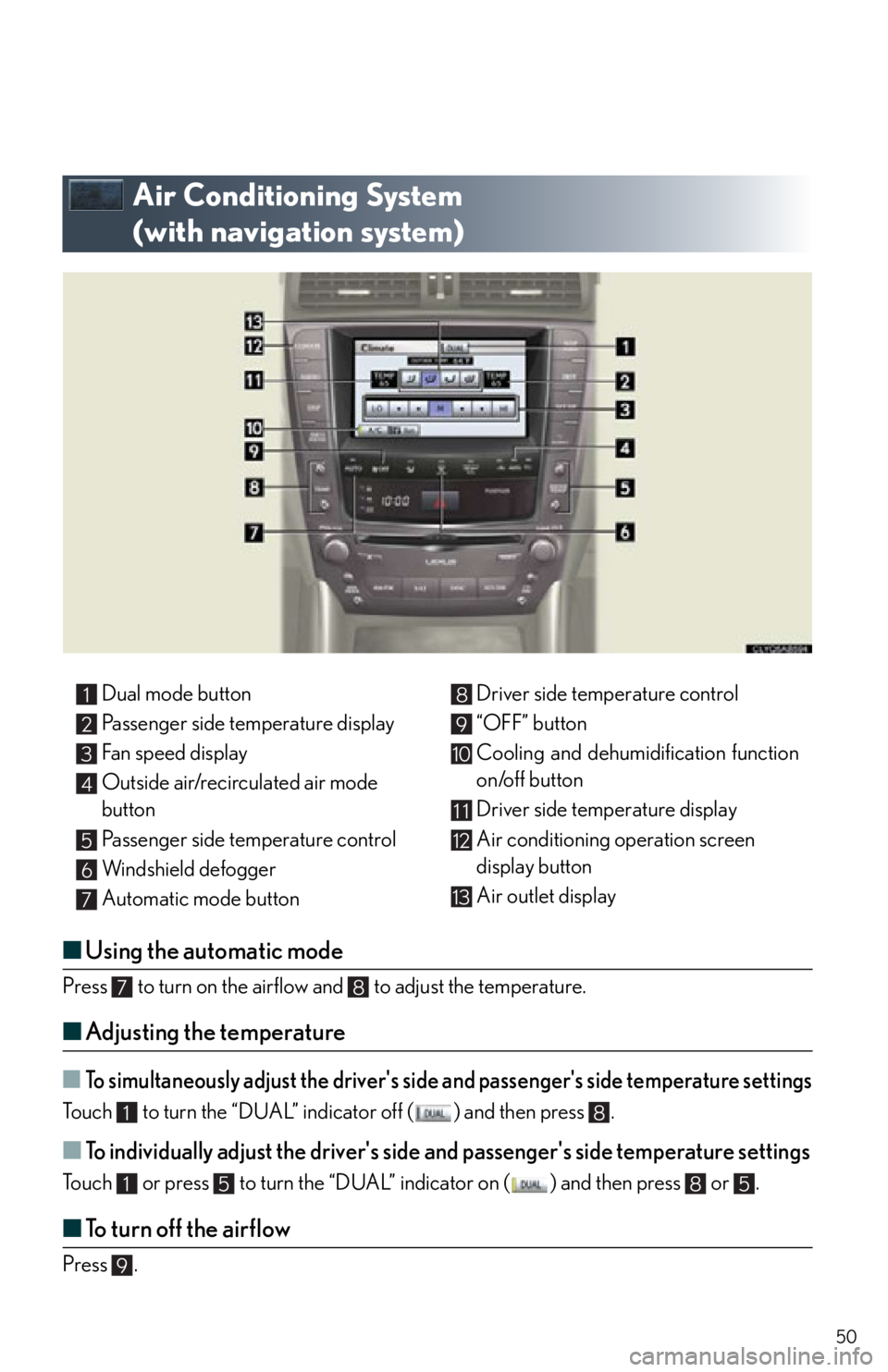Lexus IS250 2012 Using the Bluetooth audio system / 2012 IS250,IS350 QUICK GUIDE (OM53A98U) Service Manual
Manufacturer: LEXUS, Model Year: 2012,
Model line: IS250,
Model: Lexus IS250 2012
Pages: 82, PDF Size: 1.58 MB
Lexus IS250 2012 Using the Bluetooth audio system / 2012 IS250,IS350 QUICK GUIDE (OM53A98U) Service Manual
IS250 2012
Lexus
Lexus
https://www.carmanualsonline.info/img/36/29814/w960_29814-0.png
Lexus IS250 2012 Using the Bluetooth audio system / 2012 IS250,IS350 QUICK GUIDE (OM53A98U) Service Manual
Trending: wheel, warning light, lumbar support, phone, brake light, child lock, remote control
Page 41 of 82
41
■Registering a voice tag
Push the button on the side of the touch
screen. ( P. 3 0 )
To u c h .
To u c h .
To u c h .
To u c h .
Touch the data you want to register.
Touch , and record a voice tag.
To u c h .STEP2
STEP3
STEP4
Page 42 of 82
42
■Registering a speed dial
Push the button on the side of the touch
screen. ( P. 3 0 )
To u c h .
To u c h .
To u c h .
To u c h .
Touch the data you want to register.
Touch the desired phone number.
Touch the button you want to register in.
The registration completion message is dis-
played on the screen.STEP2
STEP3
STEP6
Page 43 of 82
43
■Calling by name
You can call by saying a voice tag registered in the phonebook. For setting the voice recog-
nition, refer to the “Navigation System Owner' s Manual”. Only when English is selected as
the system language can you call by saying a name registered in the phonebook without
registering any voice tags beforehand. (Names in the phonebook work as voice tags.)
Press .
Follow the voice guidance and say “Phone”.
Follow the voice guidance and say “Dial by
name”.
Follow the voice guidance and say a contact
name.
Follow the voice guidance and say the type of
phone number (home, mobile, work, other).
Follow the voice guidance and say “Dial”.
STEP1
STEP2
STEP4
: Pressing this switch turns the voice command system on. Say a command after the
beep.
Page 44 of 82
44
■Calling by speed dial
Press .
To u c h .
Touch the desired number to call.STEP1
STEP2
STEP3
Page 45 of 82
45
■Receiving a call
When a call is received, this screen is dis-
played with a sound.
Push on the steering wheel to talk on
the phone.
To ignore the call, push on the steering
wheel.STEP1
STEP2
Page 46 of 82
46
Audio System (with navigation system)
The button positions, shapes and screen may slightly vary depending on the type of the
audio system.
■ Basic operation
Displays the audio control screen
Sound quality modes
Audio sources
Ty p e A
AM•FM: AM radio/FM radio
SAT: Satellite radio
DISC: DVD player (if equipped)
CD: CD player (if equipped)
AUX•USB: Auxiliary audio device/USB
memory/iPod/Bluetooth
®
audio player
Ty p e B
AM: AM radio
FM: FM radio
DISC: DVD player (if equipped)
CD: CD player (if equipped)
AUX: Auxiliary audio device/USB mem-
ory/iPod/Bluetooth
® audio player
Pow e r/ Vo l u m e
■ Radio
Displays the audio control screen
Station presets
Scanning radio stations
Radio tuner
Station select
Seek
1
2
3
4
1
2
3
4
5
6
Page 47 of 82
47
■Entering station presets
Touch the desired station by using the tune, seek or scan function.
Press and hold one of the preset buttons (1-6 ) until you hear a beep, indicating that the
station is set.
■ DVD player/CD player
■
Playing an audio CD
Displays the audio control screen
Disc select
Repeat play
Random playback
Search playback
Disc load
Eject
Track select/rewind/fast-forward
■Playing a CD with MP3/WMA files
Displays the audio control screen
Disc select
Repeat play
Random playback
Search playback
Folder select
File select
Disc load
Eject
1
2
3
4
5
6
7
8
1
2
3
4
5
6
7
8
9
Page 48 of 82
48
■Playing a DVD (DVD player only)
Displays the audio control screen
Disc select
DVD operation
Image display (full screen)
Disc load
Eject
Chapter select/rewind/fast-forward
■Loading a disc
Press the “LOAD” button.
When the indicator changes from flashing amber to green, insert a disc after the disc slot
door opens.
■Loading multiple discs
Press and hold the “LOAD” button until you hear a beep.
When the indicator changes from flashing amber to green, insert a disc after the disc slot
door opens.
After inserting a disc, wait until the indicator changes from flashing amber to green, then
insert the next disc after th e disc slot door has opened.
Repeat and until you have inserted all discs.
To cancel the operation, press the “LOAD” button. If you do not insert a disc within 15 sec-
onds, loading will be canceled automatically.
1
2
3
4
5
6
7
Page 49 of 82
49
■Operating an iPod
Displays the audio control screen
Menu
Pa u s e / P l a y b a c k
Repeat play
Random playback
Song list
Song select
Song select/rewind/fast-forward
■Remote control (steering wheel switches)
The audio system can be operated using the remote control located on the steering wheel.
Vo l u m e
Radio mode: radio tuner
DVD mode: track/chapter/disc select
CD mode: disc/track/file (MP3/WMA) select
iPod mode: song select
Power on/change mode: press
Power off: press and hold
1
2
3
4
5
6
7
8
1
2
3
Page 50 of 82
50
Air Conditioning System
(with navigation system)
■Using the automatic mode
Press to turn on the airflow and to adjust the temperature.
■Adjusting the temperature
■To simultaneously adjust the driver's side and passenger's side temperature settings
Touch to turn the “DUAL” indicator off ( ) and then press .
■To individually adjust the driver's side and passenger's side temperature settings
Touch or press to turn the “DUAL” indicator on ( ) and then press or .
■To turn off the airflow
Press .
Dual mode button
Passenger side temperature display
Fan speed display
Outside air/recirculated air mode
button
Passenger side temperature control
Windshield defogger
Automatic mode button Driver side temperature control
“OFF” button
Cooling and dehumidification function
on/off button
Driver side temperature display
Air conditioning operation screen
display button
Air outlet display1
2
3
4
5
6
7
8
9
10
11
12
13
78
18
1585
9
Trending: cooling, height, towing, service indicator, brake, ad blue, instrument cluster