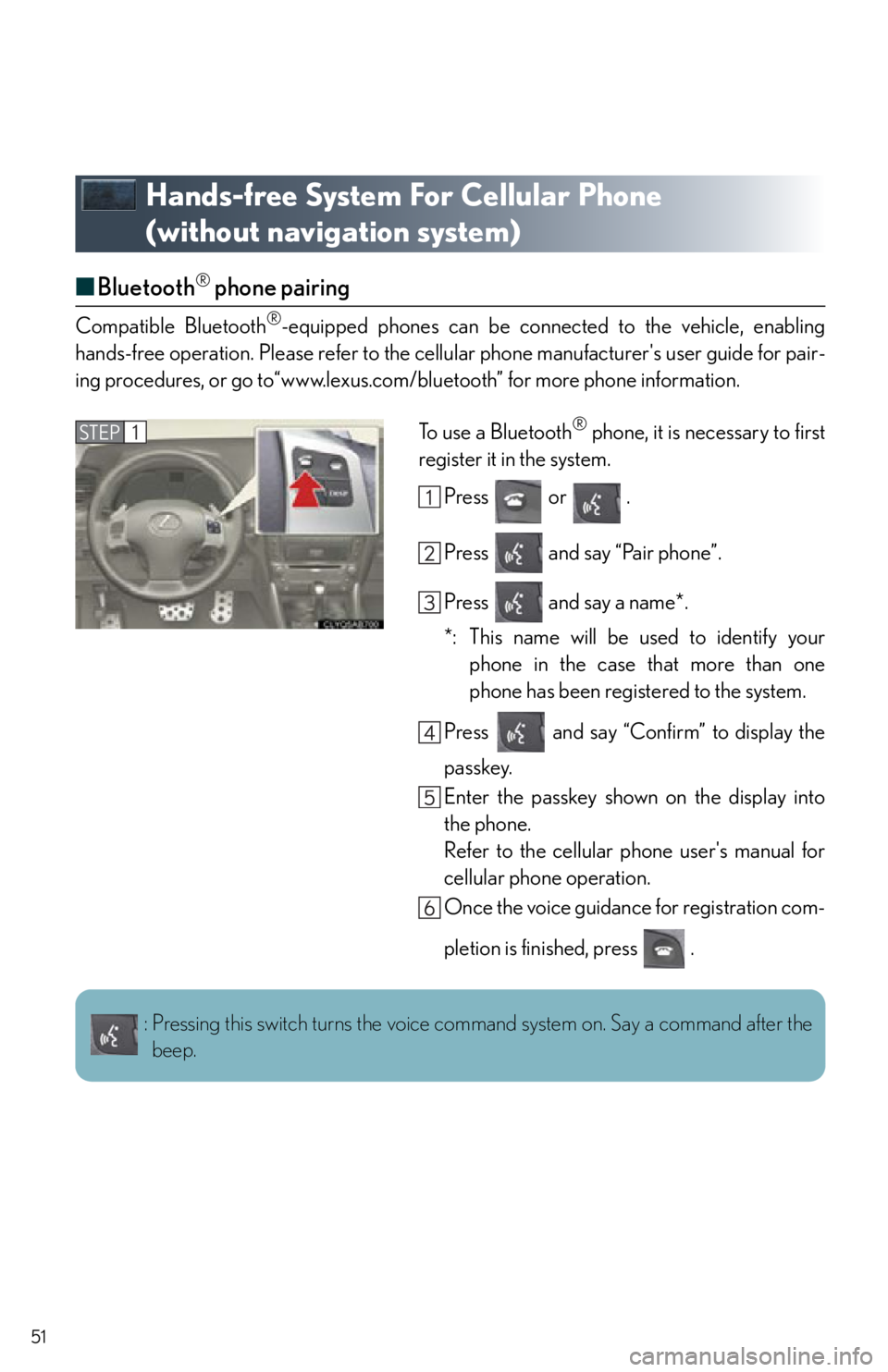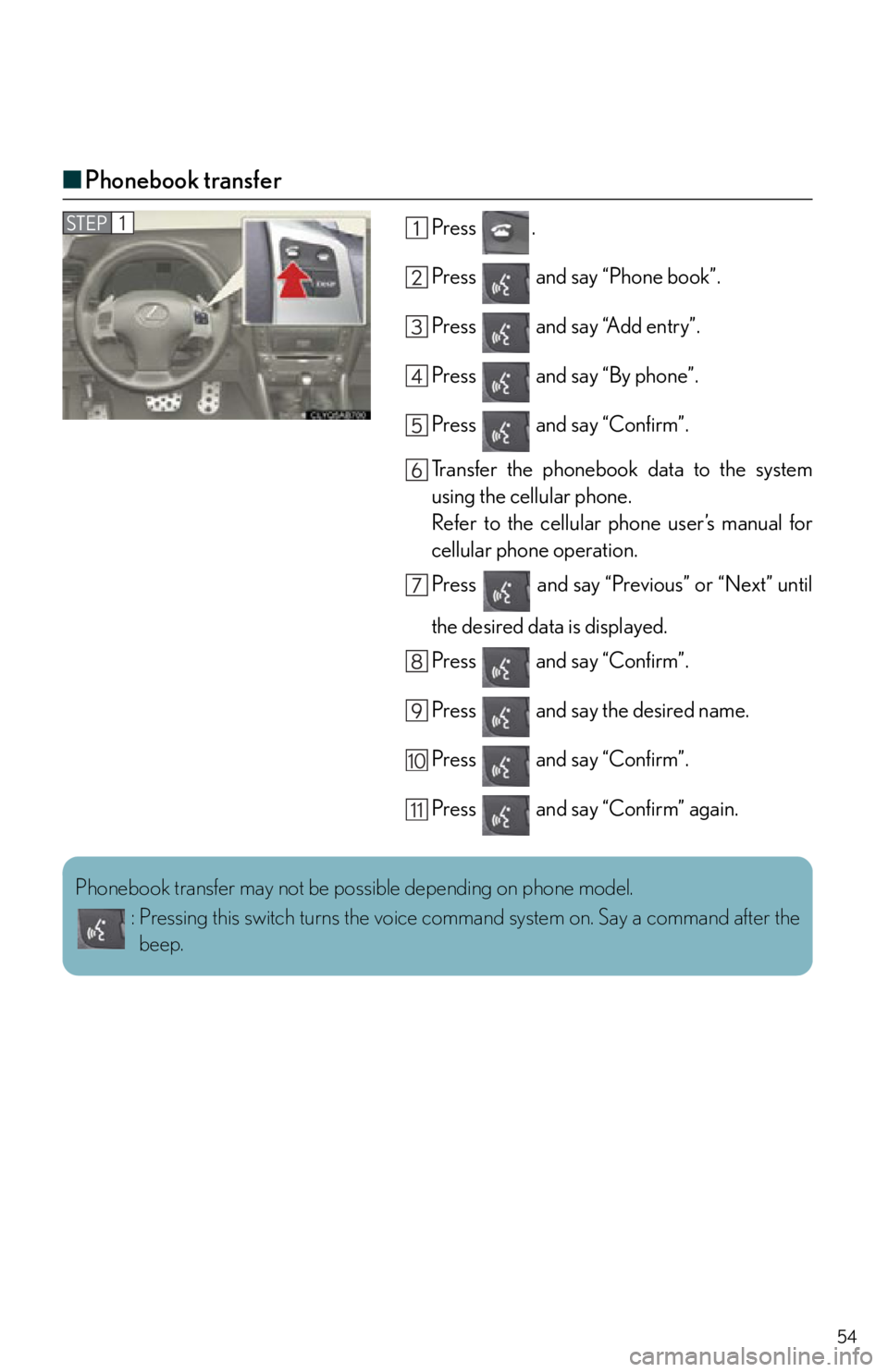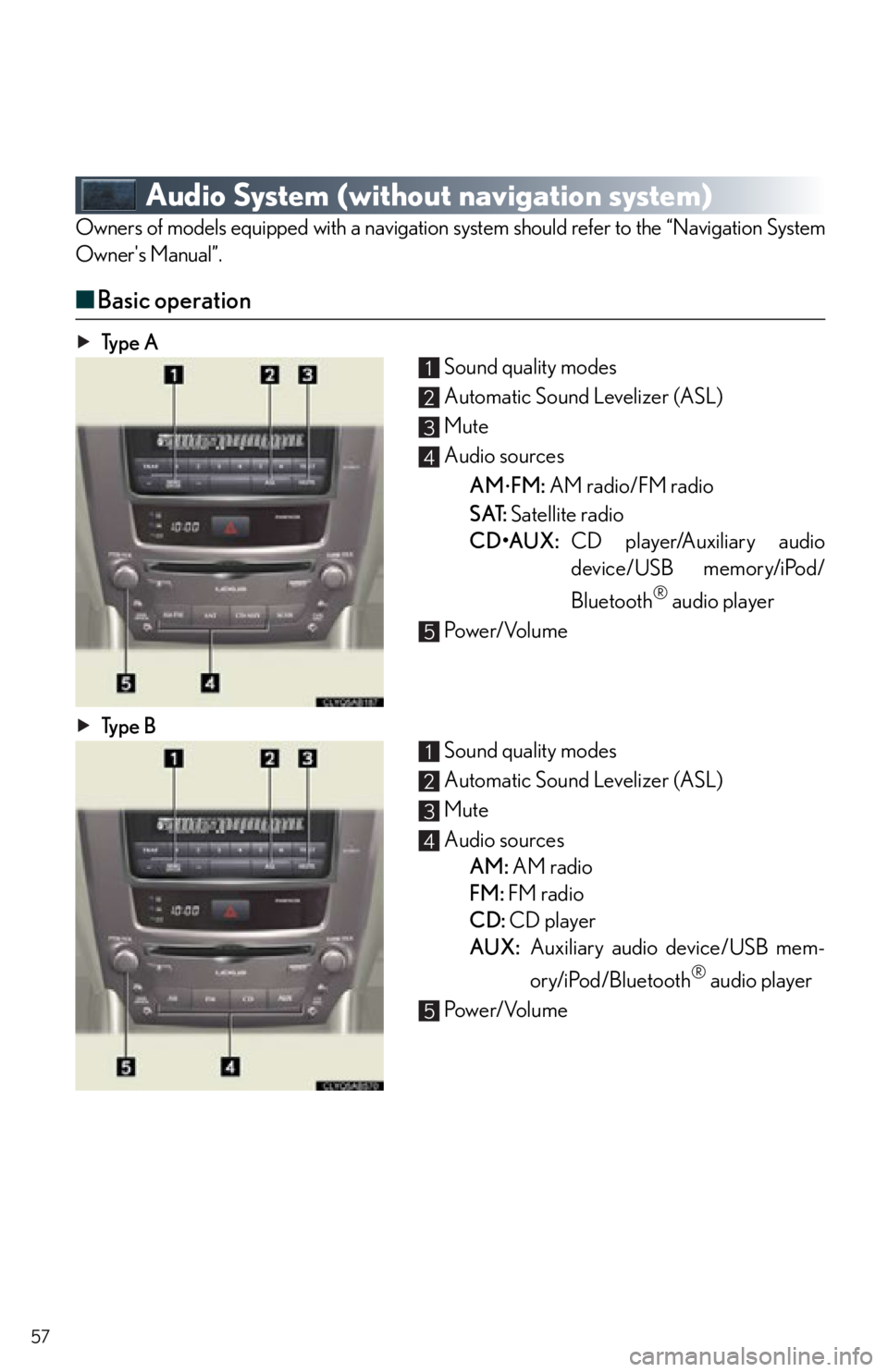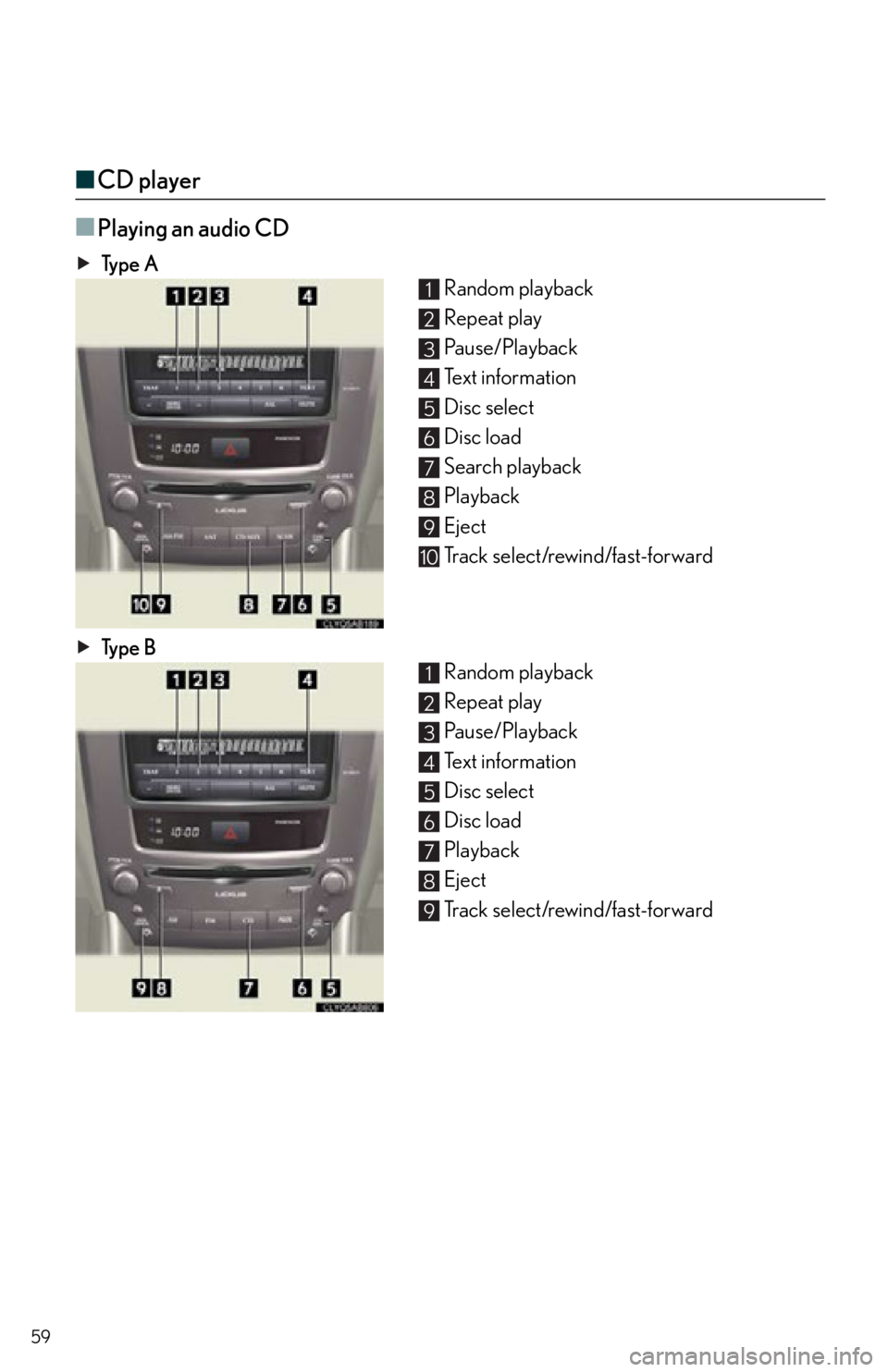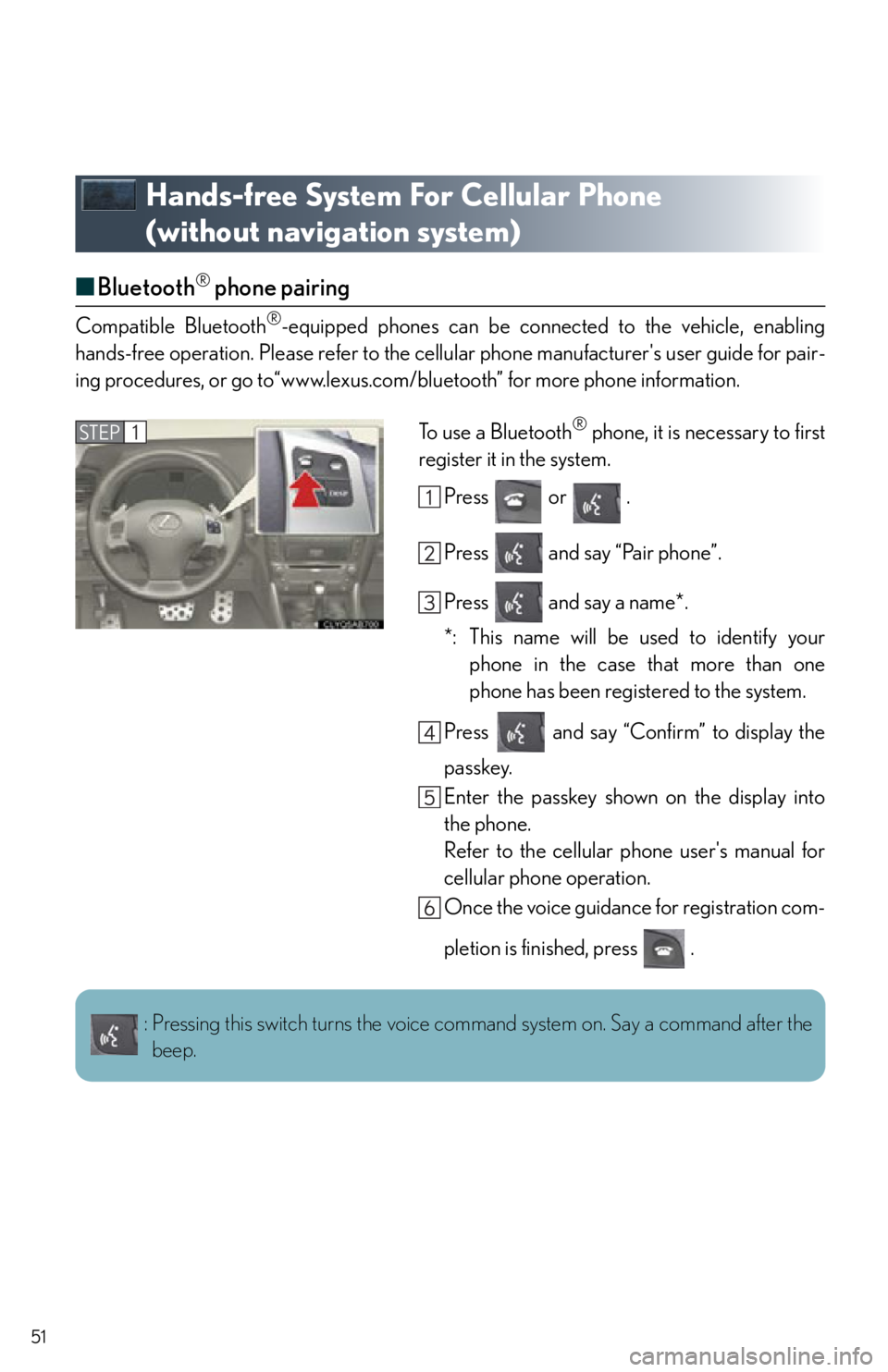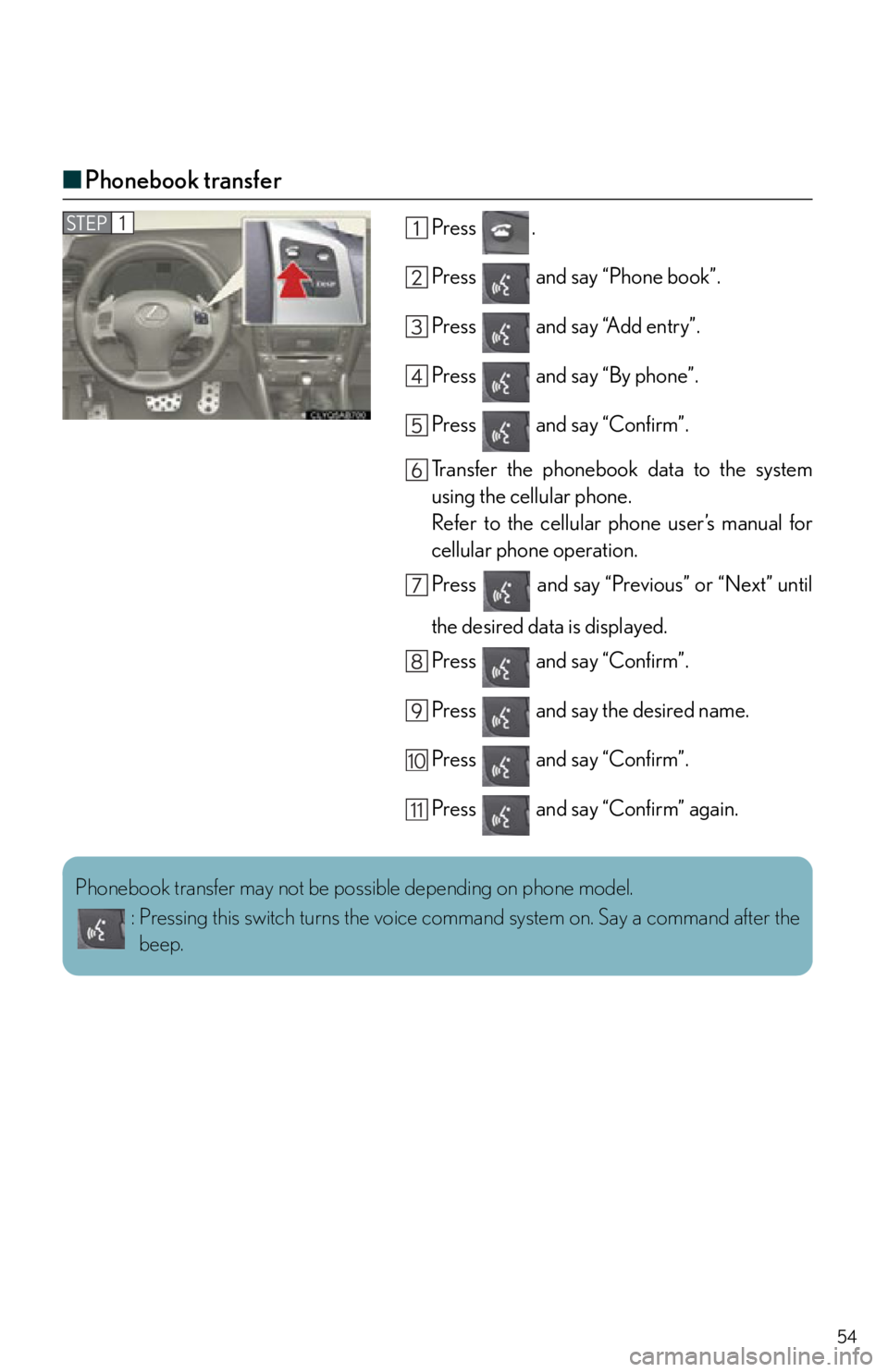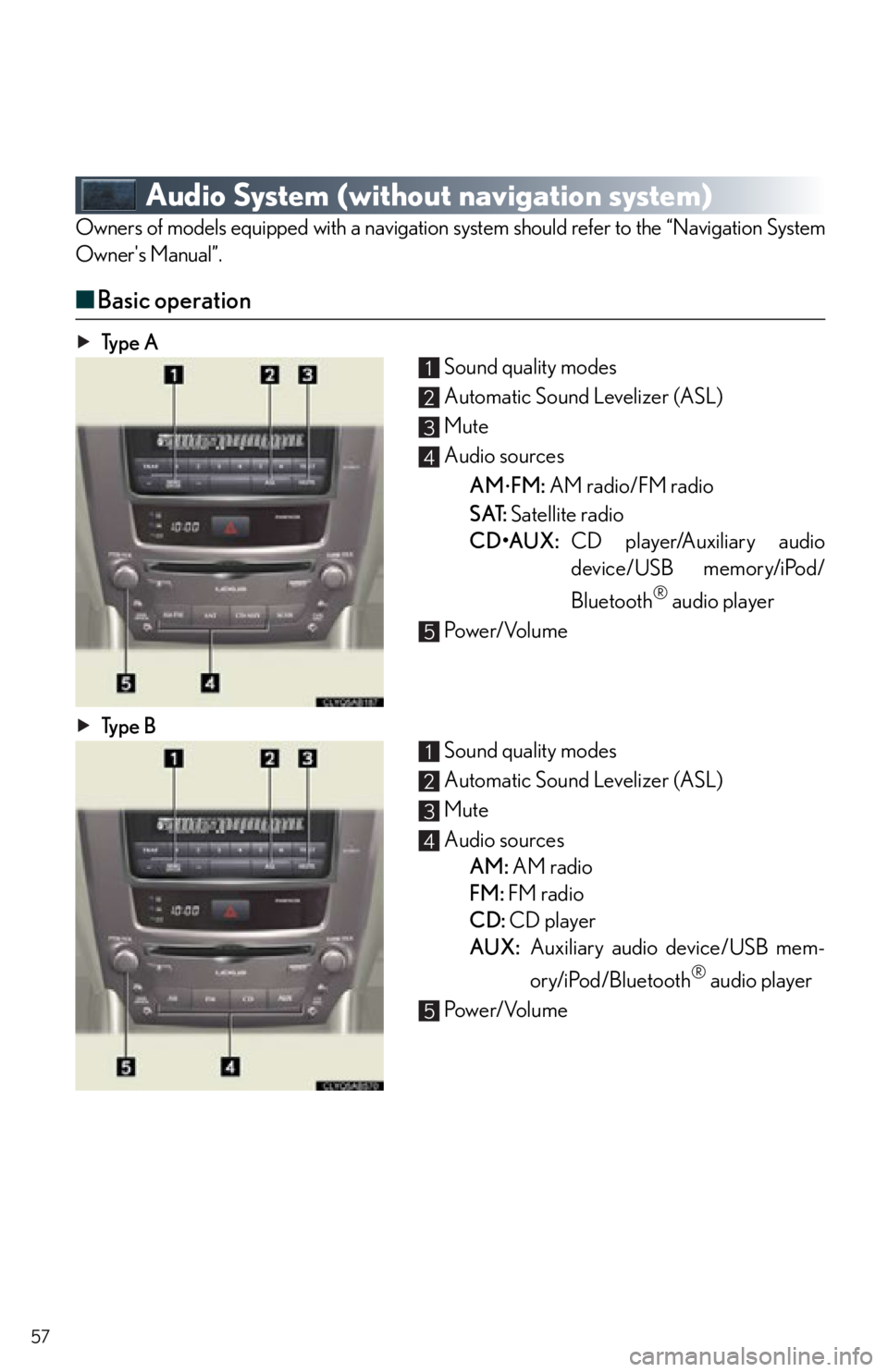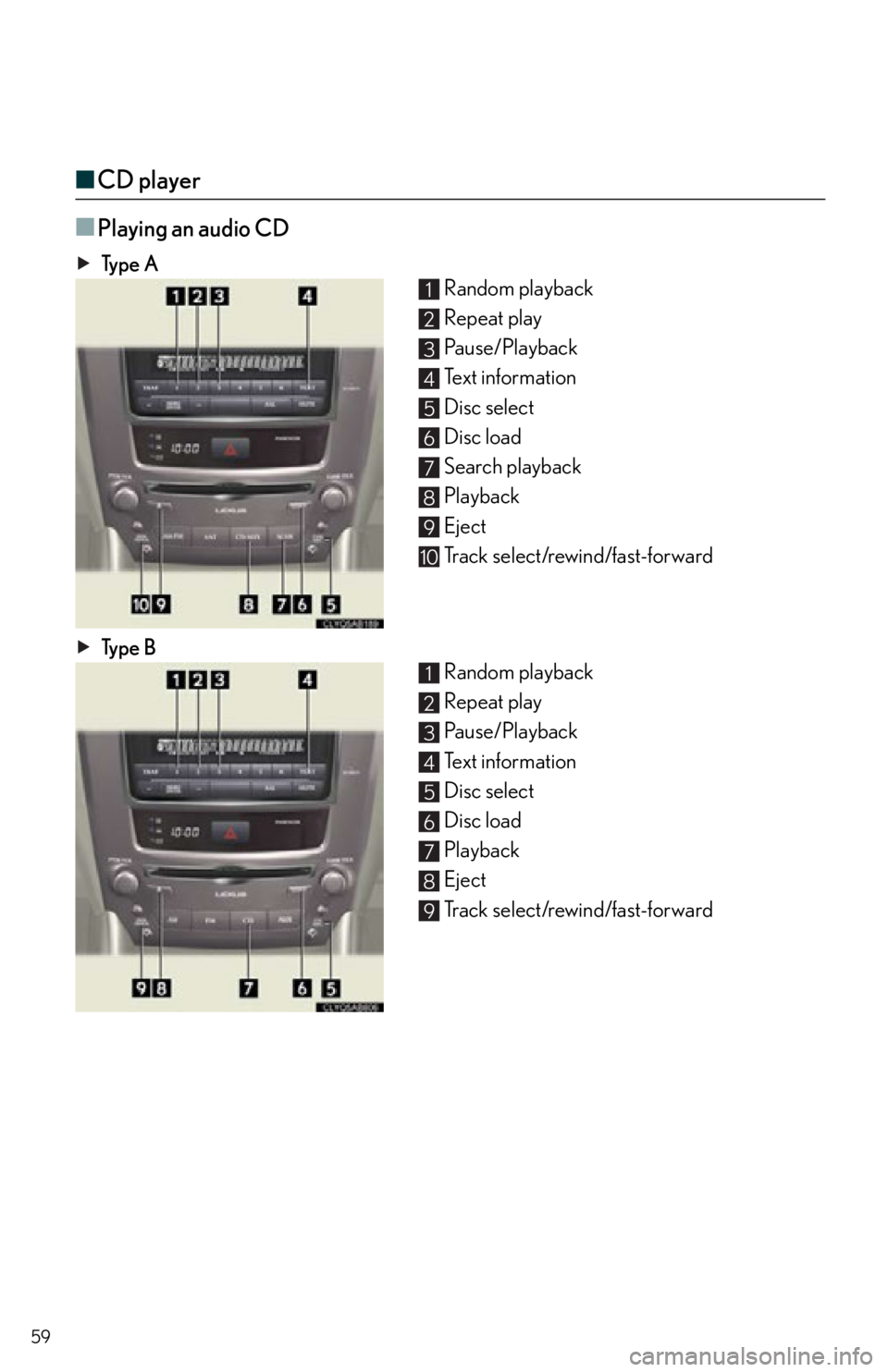Lexus IS250 2012 Using the Bluetooth audio system / 2012 IS250,IS350 QUICK GUIDE (OM53A98U) Workshop Manual
Manufacturer: LEXUS, Model Year: 2012,
Model line: IS250,
Model: Lexus IS250 2012
Pages: 82, PDF Size: 1.58 MB
Lexus IS250 2012 Using the Bluetooth audio system / 2012 IS250,IS350 QUICK GUIDE (OM53A98U) Workshop Manual
IS250 2012
Lexus
Lexus
https://www.carmanualsonline.info/img/36/29814/w960_29814-0.png
Lexus IS250 2012 Using the Bluetooth audio system / 2012 IS250,IS350 QUICK GUIDE (OM53A98U) Workshop Manual
Trending: airbag, rear view mirror, tow, brake, door lock, lock, instrument panel
Page 51 of 82
51
Hands-free System For Cellular Phone
(without navigation system)
■Bluetooth® phone pairing
Compatible Bluetooth®-equipped phones can be connected to the vehicle, enabling
hands-free operation. Please refer to the cell ular phone manufacturer's user guide for pair-
ing procedures, or go to“www.lexus.com/bluetooth” for more phone information.
To use a Bluetooth
® phone, it is necessary to first
register it in the system.
Press or .
Press and say “Pair phone”.
Press and say a name*.
*: This name will be used to identify yourphone in the case that more than one
phone has been registered to the system.
Press and say “Confirm” to display the
passkey.
Enter the passkey shown on the display into
the phone.
Refer to the cellular phone user's manual for
cellular phone operation.
Once the voice guidance for registration com-
pletion is finished, press .STEP1
: Pressing this switch turns the voice command system on. Say a command after the
beep.
Page 52 of 82
52
■Calling by number
Press and say “Dial by number”.
Press and say the phone number.
Dialing
a. Press .
b. Press and say “Dial”.
■Calling by name
You can call by saying a voice tag registered in the phonebook. For setting the voice recog-
nition, refer to the “Owner's Manual”.
Press and say “Dial by name”.
Press and say a contact name.
Dialing
a. Press .
b. Press and say “Dial”.
STEP1
STEP1
: Pressing this switch turns the voice command system on. Say a command after thebeep.
Page 53 of 82
53
■Calling by speed dial
Press .
Press the desired preset button (1-6).
Press .STEP1
STEP2
Page 54 of 82
54
■Phonebook transfer
Press .
Press and say “Phone book”.
Press and say “Add entry”.
Press and say “By phone”.
Press and say “Confirm”.
Transfer the phonebook data to the system
using the cellular phone.
Refer to the cellular phone user’s manual for
cellular phone operation.
Press and say “Previous” or “Next” until
the desired data is displayed.
Press and say “Confirm”.
Press and say the desired name.
Press and say “Confirm”.
Press and say “Confirm” again.STEP1
10
11
Phonebook transfer may not be po ssible depending on phone model.
: Pressing this switch turns the voice command system on. Say a command after the beep.
Page 55 of 82
55
■Changing the registered name
Press .
Press and say “Phone book”.
Press and say “Change name”.
Press and say the desired name.
Press and say “Confirm”.
Press and say the new name.
Press and say “Confirm”.STEP1
: Pressing this switch turns the voice command system on. Say a command after the
beep.
Page 56 of 82
56
■Registering a speed dial
Press .
Press and say “Phone book”.
Press and say “Set speed dial”.
Select the data to be registered.
Press and say the desired name.
Press and say “Confirm”.
Press the desired preset button (1-6).
Press and say “Confirm”.STEP1
STEP7
: Pressing this switch turns the voice command system on. Say a command after the
beep.
Page 57 of 82
57
Audio System (without navigation system)
Owners of models equipped with a navigation system should refer to the “Navigation System
Owner's Manual”.
■Basic operation
Ty p e A
Sound quality modes
Automatic Sound Levelizer (ASL)
Mute
Audio sources
AM
FM: AM radio/FM radio
SAT: Satellite radio
CD•AUX: CD player/Auxiliary audio
device/USB memory/iPod/
Bluetooth
® audio player
Po w e r/ Vo l u m e
Ty p e B Sound quality modes
Automatic Sound Levelizer (ASL)
Mute
Audio sources
AM: AM radio
FM: FM radio
CD: CD player
AUX: Auxiliary audio device/USB mem-
ory/iPod/Bluetooth
® audio player
Po w e r/ Vo l u m e
1
2
3
4
5
1
2
3
4
5
Page 58 of 82
58
■Radio
Ty p e A
Traffic information
Station presets
Te x t m e s s a g e s
Radio tuner
RDS genre select
Scanning radio stations
Seek
Ty p e B Traffic information
Station presets
Radio tuner
Station select
Seek
■Entering station presets
Press the desired station by using the tune, the seek or the scan function.
Press and hold one of the preset buttons (1-6) until you hear a beep, indicating that the
station is set.
1
2
3
4
5
6
7
1
2
3
4
5
Page 59 of 82
59
■CD player
■
Playing an audio CD
Ty p e A Random playback
Repeat play
Pa u s e / P l a y b a c k
Text information
Disc select
Disc load
Search playback
Playback
Eject
Track select/rewind/fast-forward
Ty p e B Random playback
Repeat play
Pa u s e / P l a y b a c k
Text information
Disc select
Disc load
Playback
Eject
Track select/rewind/fast-forward
1
2
3
4
5
6
7
8
9
10
1
2
3
4
5
6
7
8
9
Page 60 of 82
60
■Playing a CD with MP3/WMA files
Ty p e ARandom playback
Repeat play
Pause/Playback
Folder select
Text information
File select
Disc select
Disc load
Search playback
Playback
Eject
Ty p e B Random playback
Repeat play
Pause/Playback
Folder select
Text information
File select
Disc select
Disc load
Playback
Eject
1
2
3
4
5
6
7
8
9
10
11
1
2
3
4
5
6
7
8
9
10
Trending: buttons, airbag off, inflation pressure, wiper fluid, alarm, height adjustment, immobilizer