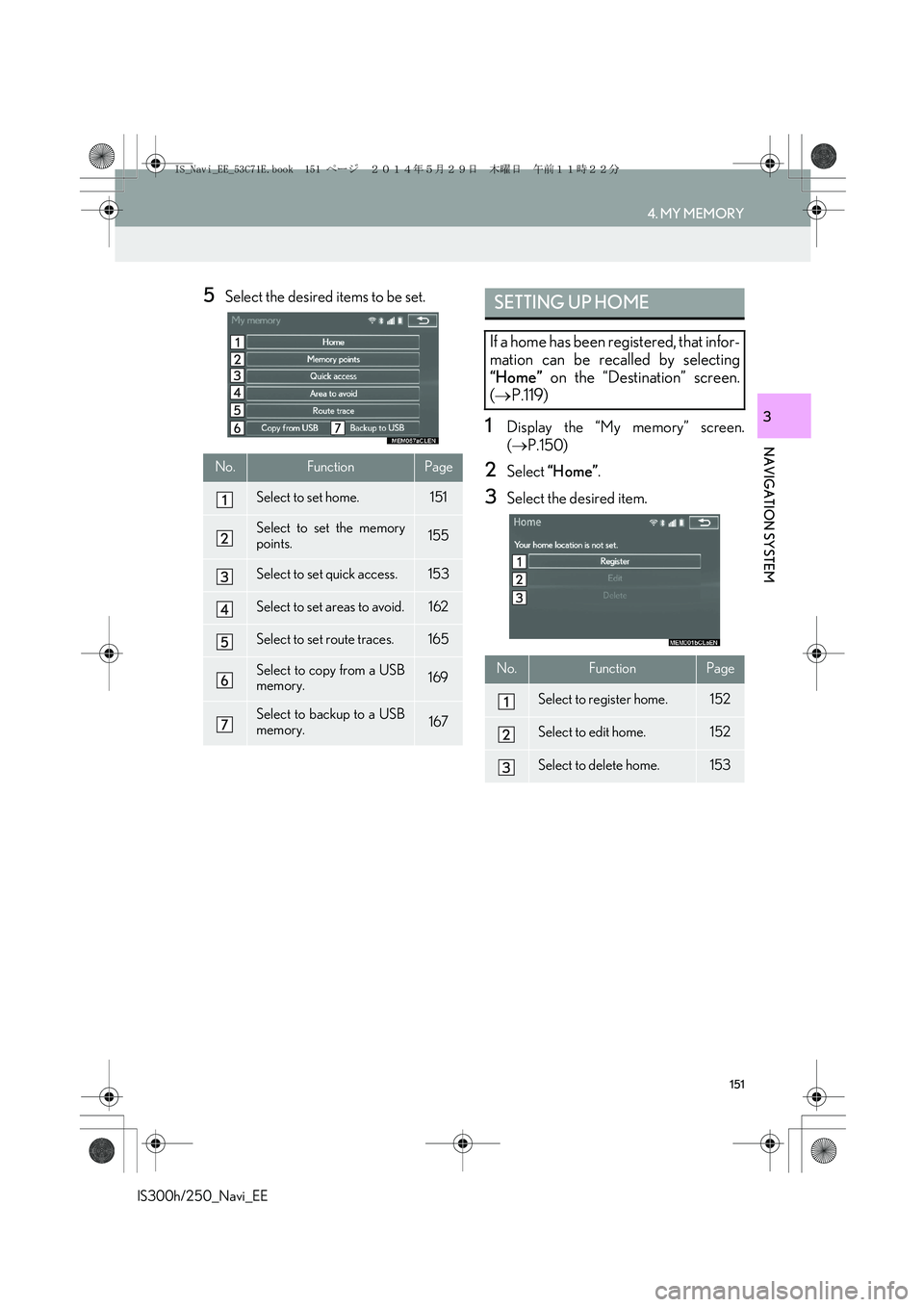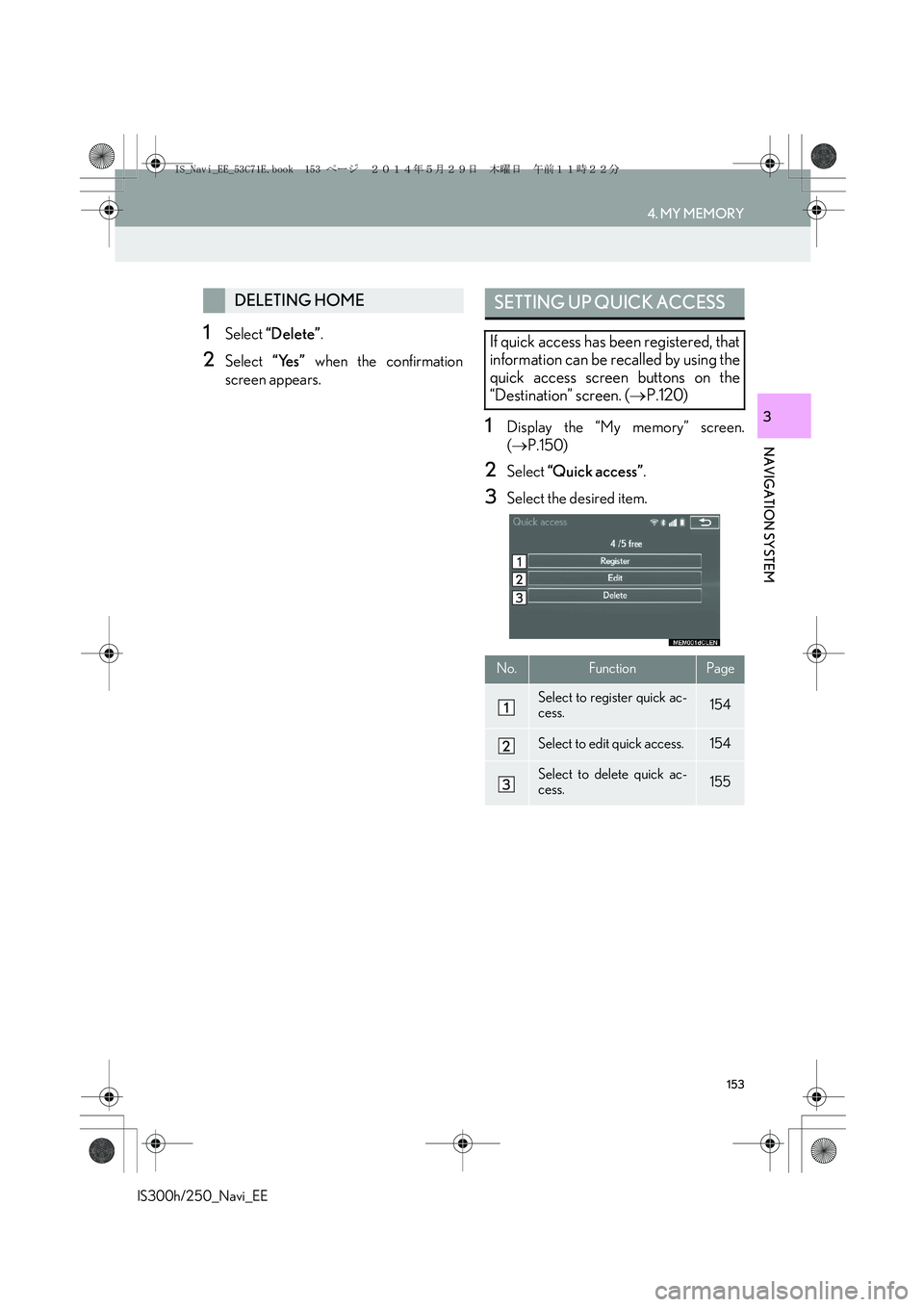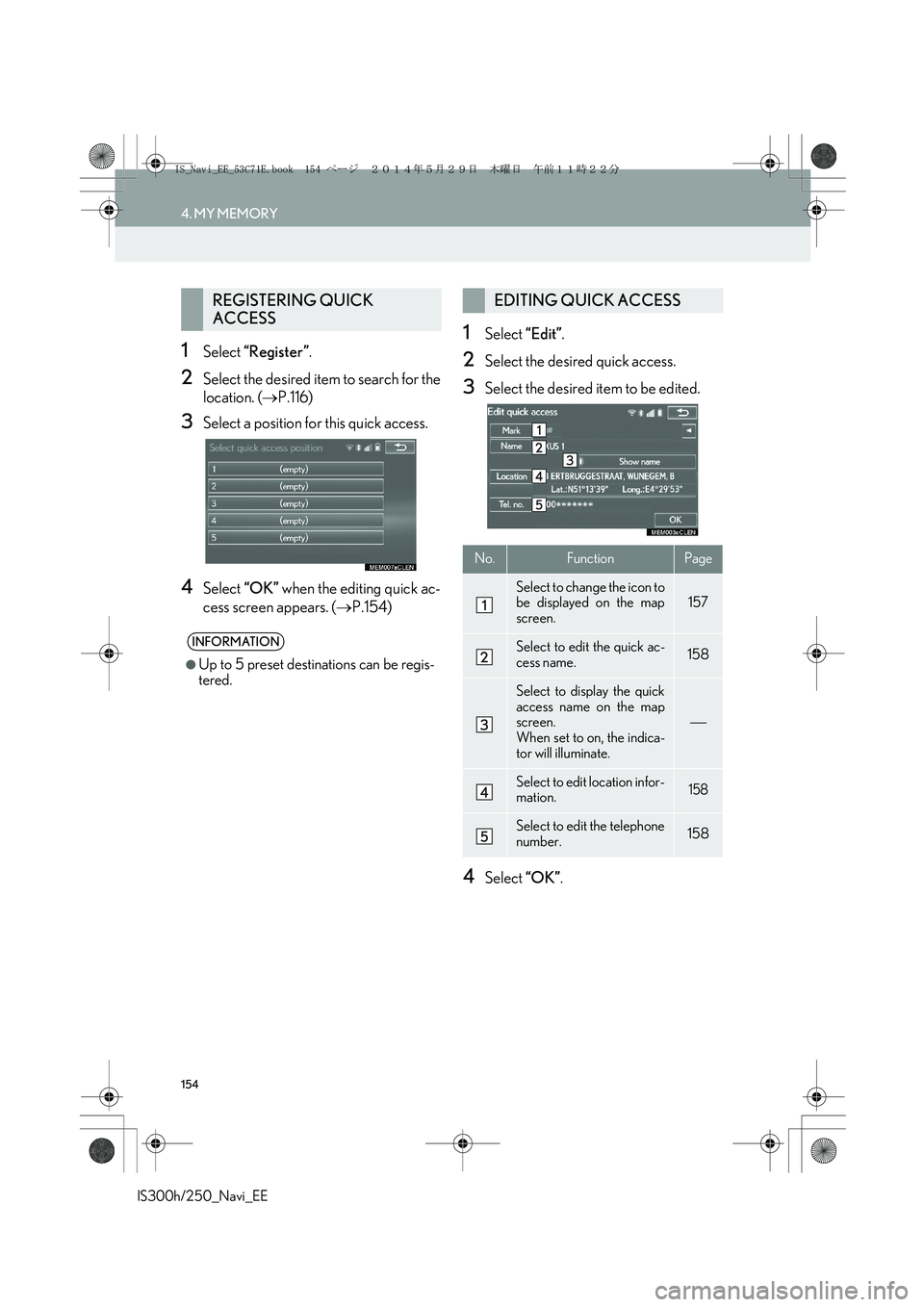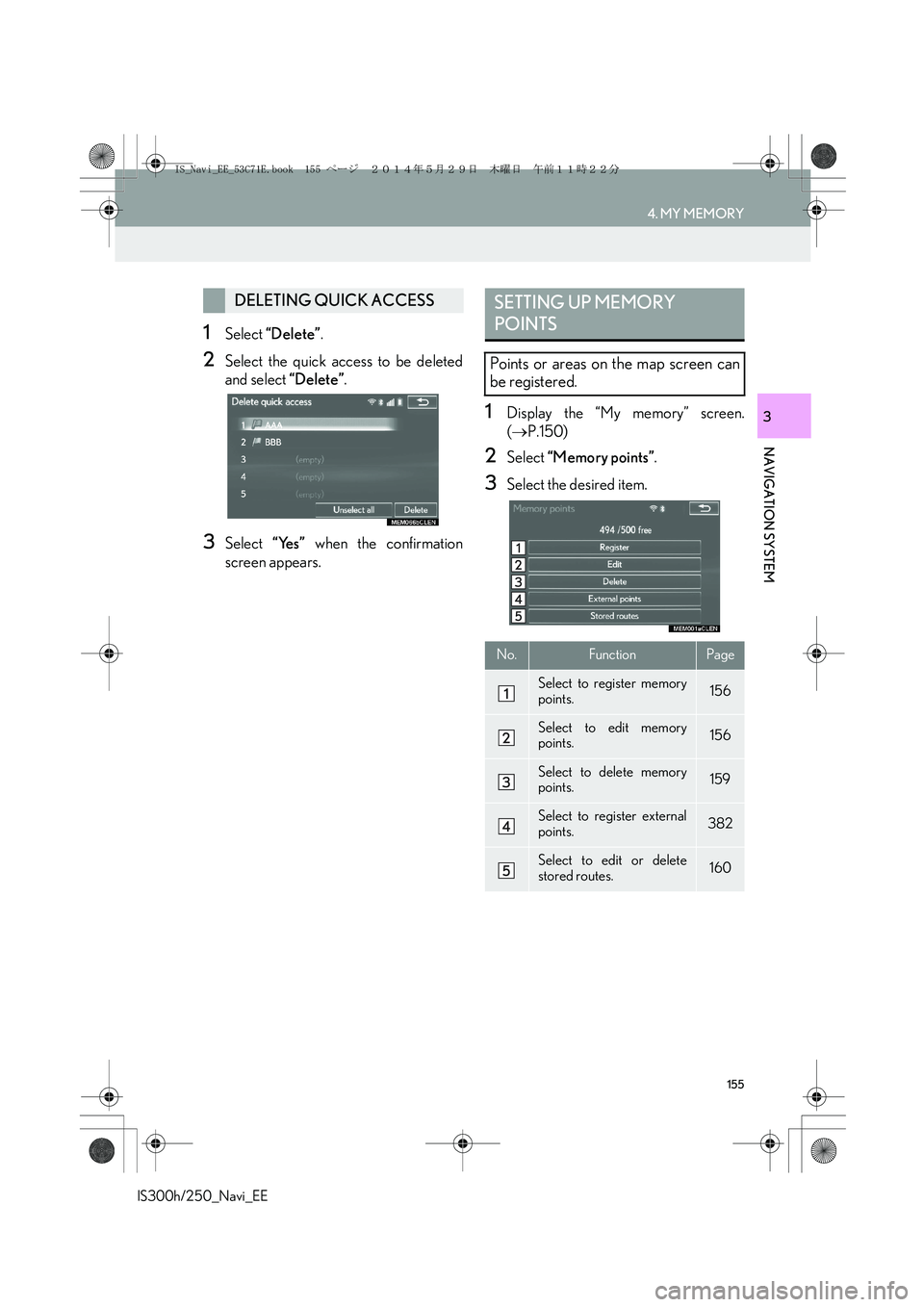Lexus IS250 2014 Navigation Manual
IS250 2014
Lexus
Lexus
https://www.carmanualsonline.info/img/36/29758/w960_29758-0.png
Lexus IS250 2014 Navigation Manual
Trending: brake light, ECO mode, lane assist, fuel consumption, ignition, Update, remote start
Page 151 of 404
151
4. MY MEMORY
IS300h/250_Navi_EE
NAVIGATION SYSTEM
3
5Select the desired items to be set.
1Display the “My memory” screen.
(→P.150)
2Select “Home”.
3Select the desired item.
No.FunctionPage
Select to set home.151
Select to set the memory
points.155
Select to set quick access.153
Select to set areas to avoid.162
Select to set route traces.165
Select to copy from a USB
memory.169
Select to backup to a USB
memory.167
SETTING UP HOME
If a home has been registered, that infor-
mation can be recalled by selecting
“Home” on the “Destination” screen.
(→P.119)
No.FunctionPage
Select to register home.152
Select to edit home.152
Select to delete home.153
IS_Navi_EE_53C71E.book 151 ページ 2014年5月29日 木曜日 午前11時22分
Page 152 of 404
152
4. MY MEMORY
IS300h/250_Navi_EE
1Select “Register”.
2Select the desired item to search for the
location. (→P.116)
3Select “OK” when the editing home
screen appears. (→P.152)
1Select “Edit”.
2Select the desired item to be edited.
3Select “OK”.
REGISTERING HOMEEDITING HOME
No.FunctionPage
Select to change the icon to
be displayed on the map
screen.157
Select to edit the home
name.158
Select to display the home
name on the map screen.
When set to on, the indica-
tor will illuminate.
Select to edit location infor-
mation.158
Select to edit the telephone
number.158
IS_Navi_EE_53C71E.book 152 ページ 2014年5月29日 木曜日 午前11時22分
Page 153 of 404
153
4. MY MEMORY
IS300h/250_Navi_EE
NAVIGATION SYSTEM
3
1Select “Delete”.
2Select “Yes” when the confirmation
screen appears.
1Display the “My memory” screen.
(→P.150)
2Select “Quick access”.
3Select the desired item.
DELETING HOMESETTING UP QUICK ACCESS
If quick access has been registered, that
information can be recalled by using the
quick access screen buttons on the
“Destination” screen. (→P.120)
No.FunctionPage
Select to register quick ac-
cess.154
Select to edit quick access.154
Select to delete quick ac-
cess.155
IS_Navi_EE_53C71E.book 153 ページ 2014年5月29日 木曜日 午前11時22分
Page 154 of 404
154
4. MY MEMORY
IS300h/250_Navi_EE
1Select “Register”.
2Select the desired item to search for the
location. (→P.116)
3Select a position for this quick access.
4Select “OK” when the editing quick ac-
cess screen appears. (→P.154)
1Select “Edit”.
2Select the desired quick access.
3Select the desired item to be edited.
4Select “OK”.
REGISTERING QUICK
ACCESS
INFORMATION
●
Up to 5 preset destinations can be regis-
tered.
EDITING QUICK ACCESS
No.FunctionPage
Select to change the icon to
be displayed on the map
screen.157
Select to edit the quick ac-
cess name.158
Select to display the quick
access name on the map
screen.
When set to on, the indica-
tor will illuminate.
Select to edit location infor-
mation.158
Select to edit the telephone
number.158
IS_Navi_EE_53C71E.book 154 ページ 2014年5月29日 木曜日 午前11時22分
Page 155 of 404
155
4. MY MEMORY
IS300h/250_Navi_EE
NAVIGATION SYSTEM
3
1Select “Delete”.
2Select the quick access to be deleted
and select “Delete”.
3Select “Yes” when the confirmation
screen appears.
1Display the “My memory” screen.
(→P.150)
2Select “Memory points”.
3Select the desired item.
DELETING QUICK ACCESSSETTING UP MEMORY
POINTS
Points or areas on the map screen can
be registered.
No.FunctionPage
Select to register memory
points.156
Select to edit memory
points.156
Select to delete memory
points.159
Select to register external
points.382
Select to edit or delete
stored routes.160
IS_Navi_EE_53C71E.book 155 ページ 2014年5月29日 木曜日 午前11時22分
Page 156 of 404

156
4. MY MEMORY
IS300h/250_Navi_EE
1Select “Register”.
2Select the desired item to search for the
location. (→P.116)
3Select “OK” when the editing memory
point screen appears. (→P.156)
1Select “Edit”.
2Select the desired memory point.
3Select the desired item to be edited.
4Select “OK”.
REGISTERING MEMORY
POINTS
INFORMATION
●
Up to 500 memory points can be regis-
tered.
●When registering establishments that
were set as destinations using an online
search, select “Previous”.
EDITING MEMORY POINTS
The icon, name, location, telephone
number and/or group of a registered
memory point can be edited.
No.FunctionPage
Select to change the icon to
be displayed on the map
screen.157
Select to edit the memory
point name.158
Select to display the memo-
ry point name on the map
screen.
When set to on, the indica-
tor will illuminate.
Select to edit location infor-
mation.158
Select to edit the telephone
number.158
Select to register group.158
IS_Navi_EE_53C71E.book 156 ページ 2014年5月29日 木曜日 午前11時22分
Page 157 of 404
157
4. MY MEMORY
IS300h/250_Navi_EE
NAVIGATION SYSTEM
3
■CHANGING THE MARK
1Select “Mark”.
2Select the desired icon.
�zChange pages by selecting the “Page 1”,
“Page 2” or “With sound” tab.
“With sound”: Select the memory points
with a sound.
�XWhen “With sound” is selected
1Select the “With sound” tab.
2Select the desired sound icon.
: Select to play the sound.
�zWhen “Bell (with direction)” is selected,
select an arrow to adjust the direction and
select “OK”.
A sound for some memory points can be
set. When the vehicle approaches the
location of the memory point, the select-
ed sound will be heard.
INFORMATION
●
The bell sounds only when the vehicle
approaches this point in the direction that
has been set.
IS_Navi_EE_53C71E.book 157 ページ 2014年5月29日 木曜日 午前11時22分
Page 158 of 404
158
4. MY MEMORY
IS300h/250_Navi_EE
■CHANGING THE NAME
1Select “Name”.
2Enter the desired name and select
“OK”.
■CHANGING THE LOCATION
1Select “Location”.
2Scroll the map to the desired point
(→P.103) and select “OK”.
■CHANGING TELEPHONE NUM-
BER
1Select “Tel. no.”.
2Enter the number and select “OK”.
■SETTING THE GROUP
1Select “Group”.
2Select the group the memory point is to
be registered with.
Memory point groups can be set and
changed.
IS_Navi_EE_53C71E.book 158 ページ 2014年5月29日 木曜日 午前11時22分
Page 159 of 404
159
4. MY MEMORY
IS300h/250_Navi_EE
NAVIGATION SYSTEM
3
�XTo register a new group
1Select “New group”.
2Enter the group name and select “OK”.
�XTo edit group name
1Select the group to be edited.
2Select “Edit name”.
3Enter the group name and select “OK”.
�XTo delete group
1Select “Delete group”.
2Select the group to be deleted and se-
lect “delete”.
3Select “Yes” when the confirmation
screen appears.
1Select “Delete”.
2Select the memory point to be deleted
and select “Delete”.
3Select “Yes” when the confirmation
screen appears.
DELETING MEMORY POINTS
IS_Navi_EE_53C71E.book 159 ページ 2014年5月29日 木曜日 午前11時22分
Page 160 of 404
160
4. MY MEMORY
IS300h/250_Navi_EE
1Select “Stored routes”.
2Select “Edit”.
3Select the desired stored route.
4Select the desired item to be edited.EDITING STORED ROUTES
Destinations of stored routes can be
changed and deleted. Also, the arrival
order of destinations can be changed.
Importing stored routes: →P.382
No.FunctionPage
Select to edit the route
name.158
Select to edit the locations.158
Select to reorder destina-
tions.161
Select to delete destina-
tions.161
IS_Navi_EE_53C71E.book 160 ページ 2014年5月29日 木曜日 午前11時22分
Trending: maintenance, pairing phone, run flat, fuse, lane assist, park assist, steering