Lexus IS250 2014 Navigation Manual
Manufacturer: LEXUS, Model Year: 2014, Model line: IS250, Model: Lexus IS250 2014Pages: 404, PDF Size: 35.2 MB
Page 171 of 404
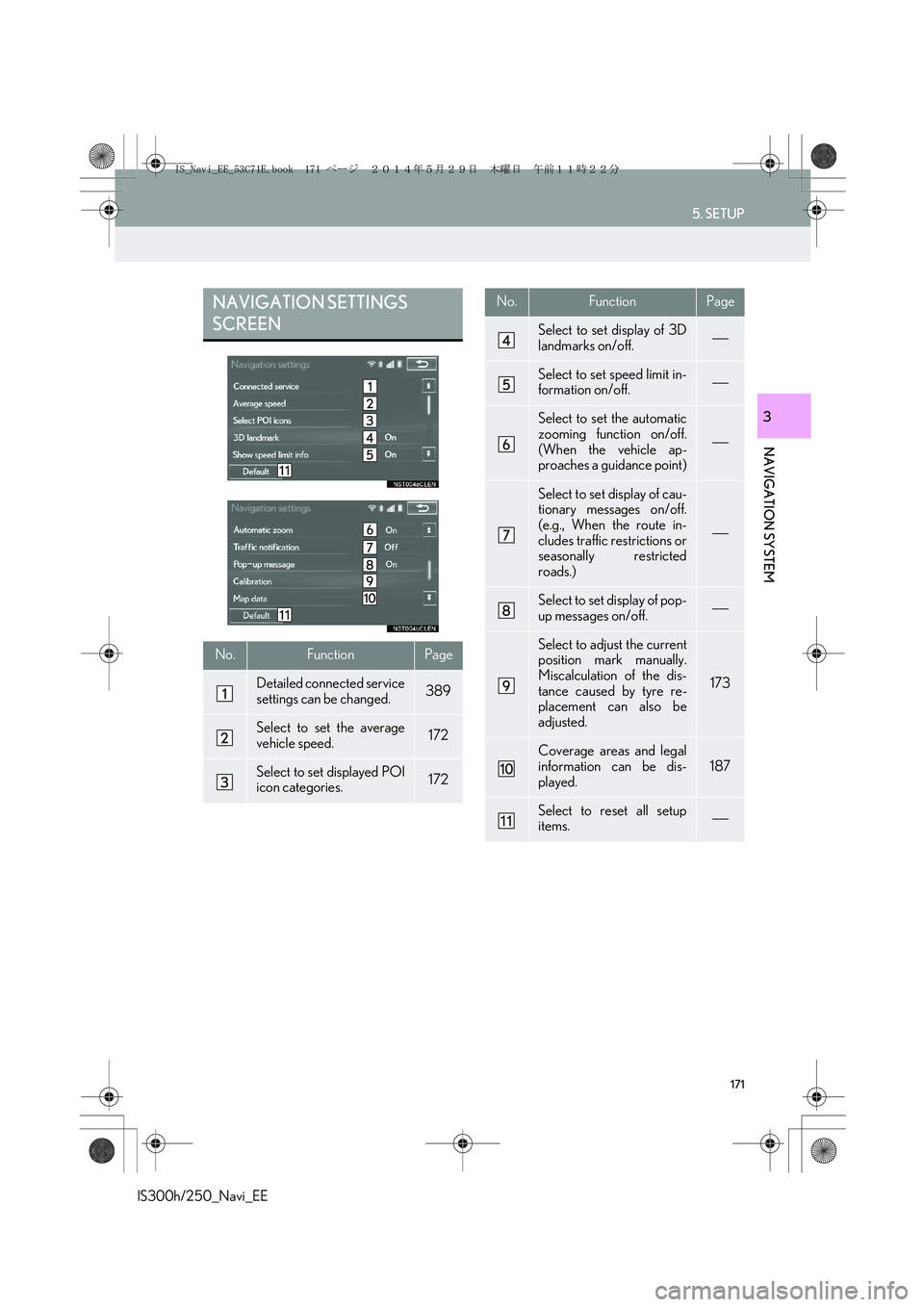
171
5. SETUP
IS300h/250_Navi_EE
NAVIGATION SYSTEM
3
NAVIGATION SETTINGS
SCREEN
No.FunctionPage
Detailed connected service
settings can be changed.389
Select to set the average
vehicle speed.172
Select to set displayed POI
icon categories.172
Select to set display of 3D
landmarks on/off.
Select to set speed limit in-
formation on/off.
Select to set the automatic
zooming function on/off.
(When the vehicle ap-
proaches a guidance point)
Select to set display of cau-
tionary messages on/off.
(e.g., When the route in-
cludes traffic restrictions or
seasonally restricted
roads.)
Select to set display of pop-
up messages on/off.
Select to adjust the current
position mark manually.
Miscalculation of the dis-
tance caused by tyre re-
placement can also be
adjusted.
173
Coverage areas and legal
information can be dis-
played.187
Select to reset all setup
items.
No.FunctionPage
IS_Navi_EE_53C71E.book 171 ページ 2014年5月29日 木曜日 午前11時22分
Page 172 of 404
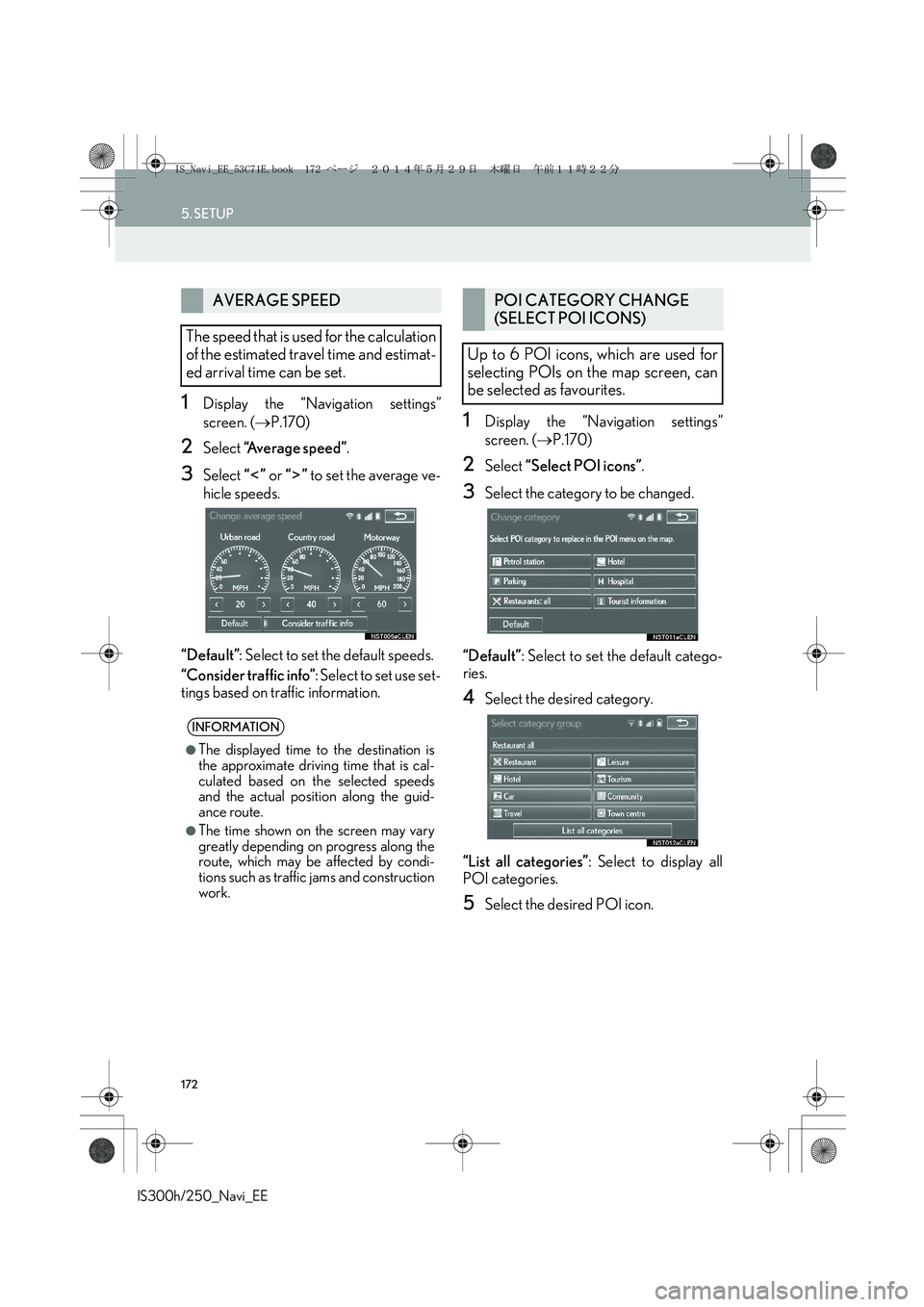
172
5. SETUP
IS300h/250_Navi_EE
1Display the “Navigation settings”
screen. (→P.170)
2Select “Average speed”.
3Select “” or “” to set the average ve-
hicle speeds.
“Default”: Select to set the default speeds.
“Consider traffic info”: Select to set use set-
tings based on traffic information.
1Display the “Navigation settings”
screen. (→P.170)
2Select “Select POI icons”.
3Select the category to be changed.
“Default”: Select to set the default catego-
ries.
4Select the desired category.
“List all categories”: Select to display all
POI categories.
5Select the desired POI icon.
AVERAGE SPEED
The speed that is used for the calculation
of the estimated travel time and estimat-
ed arrival time can be set.
INFORMATION
●
The displayed time to the destination is
the approximate driving time that is cal-
culated based on the selected speeds
and the actual position along the guid-
ance route.
●The time shown on the screen may vary
greatly depending on progress along the
route, which may be affected by condi-
tions such as traffic jams and construction
work.
POI CATEGORY CHANGE
(SELECT POI ICONS)
Up to 6 POI icons, which are used for
selecting POIs on the map screen, can
be selected as favourites.
IS_Navi_EE_53C71E.book 172 ページ 2014年5月29日 木曜日 午前11時22分
Page 173 of 404
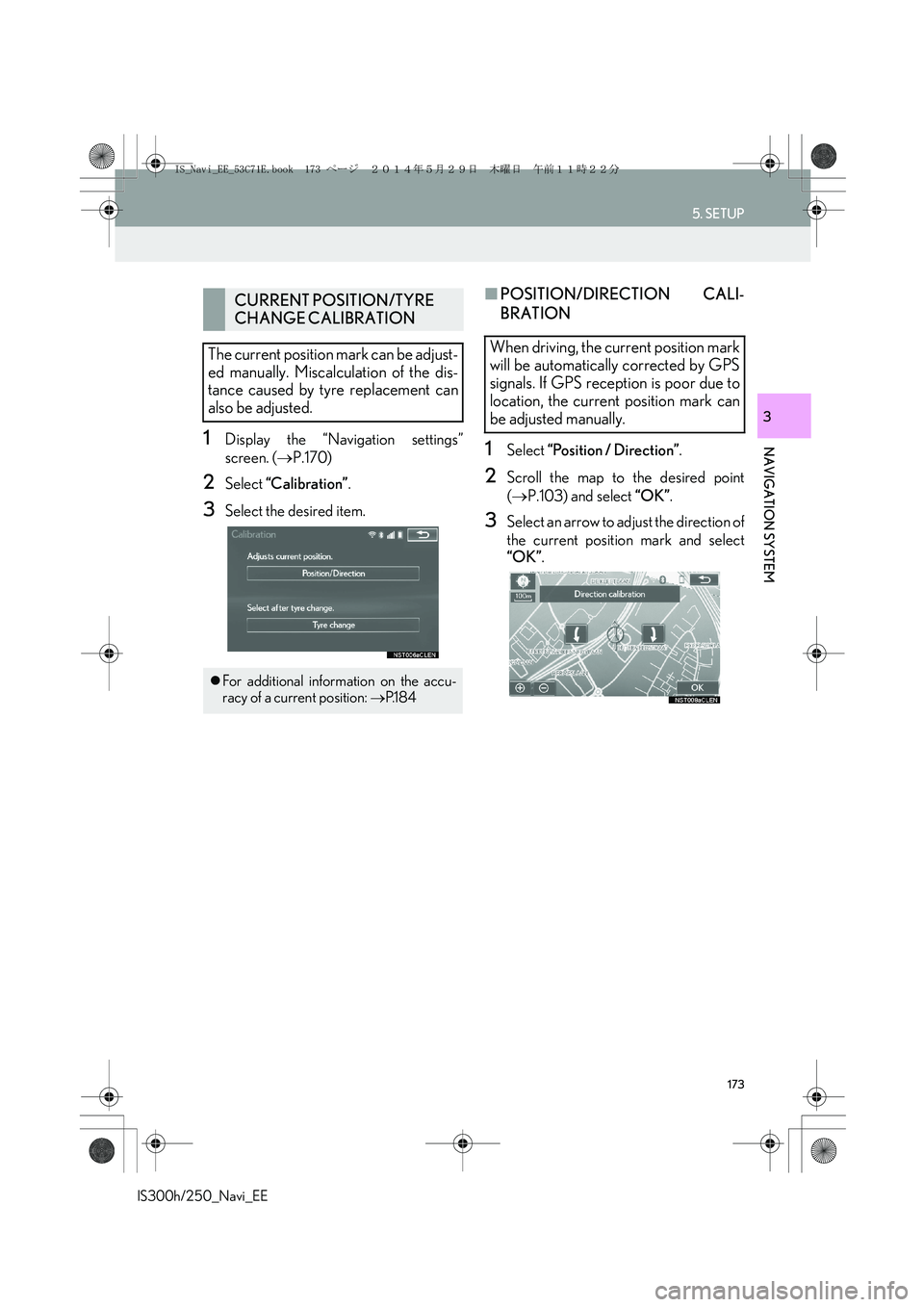
173
5. SETUP
IS300h/250_Navi_EE
NAVIGATION SYSTEM
3
1Display the “Navigation settings”
screen. (→P.170)
2Select “Calibration”.
3Select the desired item.
■POSITION/DIRECTION CALI-
BRATION
1Select “Position / Direction”.
2Scroll the map to the desired point
(→P.103) and select “OK”.
3Select an arrow to adjust the direction of
the current position mark and select
“OK”.
CURRENT POSITION/TYRE
CHANGE CALIBRATION
The current position mark can be adjust-
ed manually. Miscalculation of the dis-
tance caused by tyre replacement can
also be adjusted.
�zFor additional information on the accu-
racy of a current position: →P.1 8 4
When driving, the current position mark
will be automatically corrected by GPS
signals. If GPS reception is poor due to
location, the current position mark can
be adjusted manually.
IS_Navi_EE_53C71E.book 173 ページ 2014年5月29日 木曜日 午前11時22分
Page 174 of 404

174
5. SETUP
IS300h/250_Navi_EE
■TYRE CHANGE CALIBRATION
1Select “Tyre change”.
�zThe message appears and the quick dis-
tance calibration is automatically started.
The tyre change calibration function will
be used when replacing the tyres. This
function will adjust miscalculation
caused by the circumference difference
between the old and new tyres.
INFORMATION
●
If this procedure is not performed when
the tyres are replaced, the current posi-
tion mark may be incorrectly displayed.
IS_Navi_EE_53C71E.book 174 ページ 2014年5月29日 木曜日 午前11時22分
Page 175 of 404

175
5. SETUP
IS300h/250_Navi_EE
NAVIGATION SYSTEM
3
2. TRAFFIC AND PARKING SETTINGS
1Press the “MENU” button on the
Remote Touch.
2Select “Setup”.
3Select “Info”.
4Select “Traffic” or “Parking”.
5Select the items to be set.
Settings are available for displaying traf-
fic information icons, receivable traffic
stations, parking information icons etc.
IS_Navi_EE_53C71E.book 175 ページ 2014年5月29日 木曜日 午前11時22分
Page 176 of 404

176
5. SETUP
IS300h/250_Navi_EE
�XTraffic info settings screen
�XParking info settings screen
TRAFFIC AND PARKING
SETTINGS SCREENNo.FunctionPage
Select to set voice guid-
ance for traffic information
on/off.
Select to set display of traf-
fic information icon.177
Select to set the avoid traf-
fic events function auto/
manual.178
Select to set a detoured
route search on/off. (When
traffic jams, etc. are predict-
ed)
Select to set selection of
traffic stations auto/manu-
al.179
The selected station is dis-
played.
Select to receive TPEG
traffic information.179
Select to enable the roam-
ing function of TPEG traffic
information.181
IS_Navi_EE_53C71E.book 176 ページ 2014年5月29日 木曜日 午前11時22分
Page 177 of 404

177
5. SETUP
IS300h/250_Navi_EE
NAVIGATION SYSTEM
3
1Display the “Traffic info settings” screen.
(→P.175)
2Select “Show traffic info”.
3Select the desired icons to be displayed
on the map screen.
“A l l o n ”: Select to select all icons in the traffic
information.
“A l l o f f ”: Select to cancel all the selections.
Traffic information can set
to be received automatical-
ly, or to receive RDS-TMC
traffic information only.
182
Select to set display of
parking icons on the map
screen on/off.
Select to receive parking
lot information.182
Select to enable the roam-
ing function of parking lot
information.183
Select to reset all setup
items.
No.FunctionPageSHOW TRAFFIC INFO
�zFor more details on traffic information
icons: →P.1 0 9
IS_Navi_EE_53C71E.book 177 ページ 2014年5月29日 木曜日 午前11時22分
Page 178 of 404

178
5. SETUP
IS300h/250_Navi_EE
1Display the “Traffic info settings” screen.
(→P.175)
2Select “Avoid traffic events”.
3Select the desired item.
■CHANGING THE ROUTE MANU-
ALLY
1Select the desired item.
AVOID TRAFFIC EVENTS
No.Function
Select to automatically change
routes when traffic information of the
guidance route has been received.
Select to select manually whether or
not to change routes when traffic in-
formation of the guidance route has
been received. In this mode, a screen
will appear to ask if you wish to re-
route. (→P.178)
Select to not reroute when traffic in-
formation for the guidance route has
been received.
When the navigation system calculates
a new route, the following screen will be
displayed.
No.Function
Select to start route guidance using
the new route.
Select to confirm the new route and
current route on the map screen.
“New route” or “Old route” can be
selected.
Select to continue the current route
guidance.
IS_Navi_EE_53C71E.book 178 ページ 2014年5月29日 木曜日 午前11時22分
Page 179 of 404

179
5. SETUP
IS300h/250_Navi_EE
NAVIGATION SYSTEM
31Display the “Traffic info settings” screen.
(→P.175)
2Select “RDS-TMC station”.
3Select “Manual”.
�zA list of traffic stations and the country in
which it can be received is displayed.
4Select the desired traffic station.
“Search”: Select to search for traffic station
again.
1Display the “Traffic info settings” screen.
(→P.175)
2Select “Live update (Internet) (Wi-Fi*1
& Bluetooth*2)”.
*
1: Wi-Fi is a registered mark of the Wi-Fi
Alliance®.
*
2: Bluetooth is a registered trademark of
Bluetooth SIG, Inc.
RDS-TMC STATION
If “Manual” is selected, traffic stations
must be searched for before being
memorized.SETTING TPEG TRAFFIC
INFORMATION UPDATE
FREQUENCY
TPEG traffic information can be re-
ceived via Wi-Fi
® or a Bluetooth® de-
vice. This information can be set to
update automatically or manually.
IS_Navi_EE_53C71E.book 179 ページ 2014年5月29日 木曜日 午前11時22分
Page 180 of 404

180
5. SETUP
IS300h/250_Navi_EE
3Select the desired item.■UPDATING THE INFORMATION
MANUALLY
1Select the manual update button.
2Select the desired item.
No.Function
Select to update automatically more
frequently.
Select to update automatically less
frequently.
Select to update manually.
(→P.180)
Select to cancel TPEG traffic infor-
mation reception via Wi-Fi® or a
Bluetooth® device.
Traffic and parking lot information can
be updated on the map screen.
No.Function
Select to update the traffic informa-
tion.
Select to update the parking lot in-
formation.
Select to update the traffic and park-
ing lot information.
IS_Navi_EE_53C71E.book 180 ページ 2014年5月29日 木曜日 午前11時22分