Lexus IS250C 2010 Do-It-Yourself Maintenance / LEXUS 2010 IS350C/250C QUICK GUIDE (OM53738U) Workshop Manual
Manufacturer: LEXUS, Model Year: 2010, Model line: IS250C, Model: Lexus IS250C 2010Pages: 98, PDF Size: 5.93 MB
Page 51 of 98
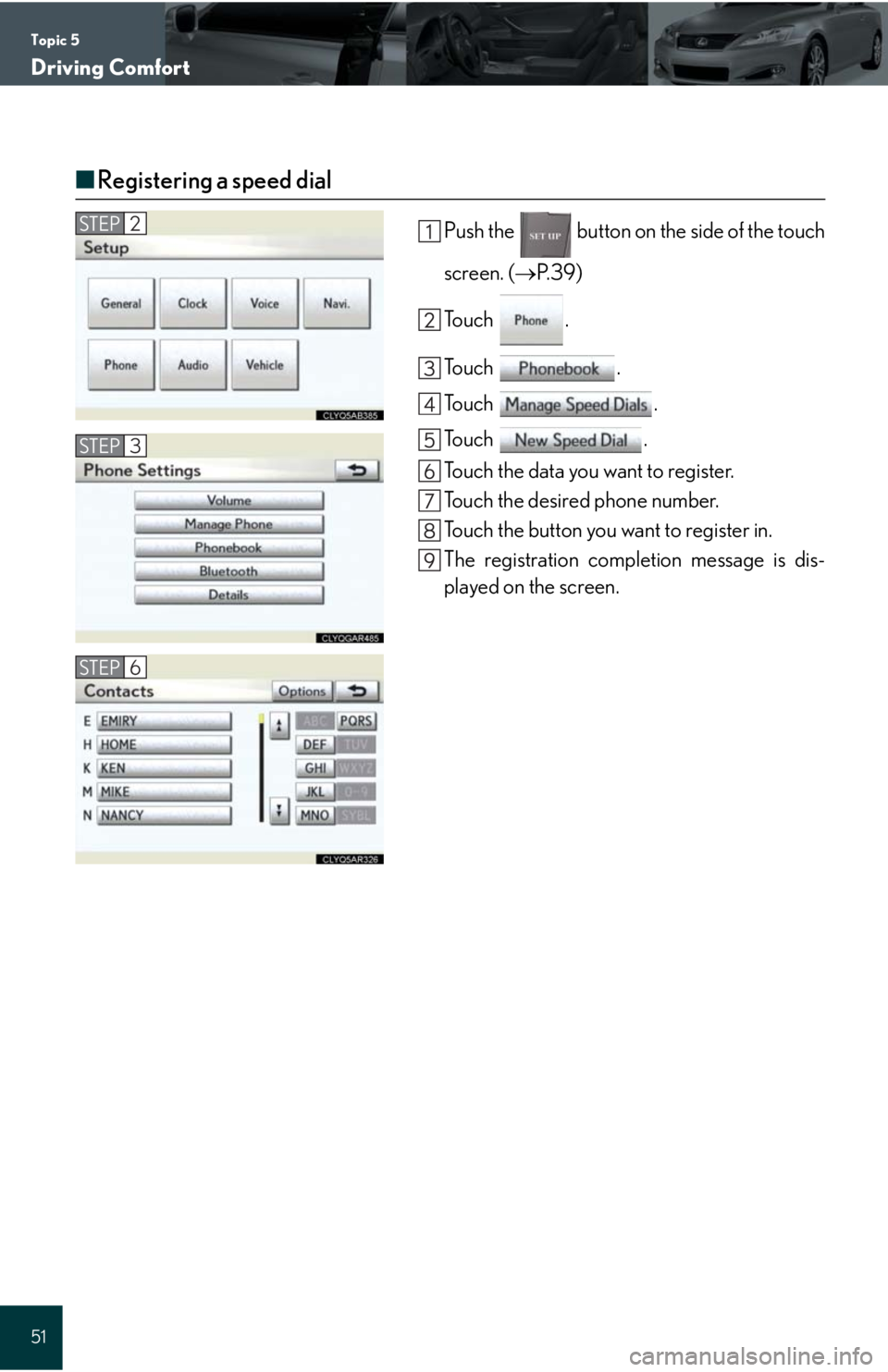
Topic 5
Driving Comfort
51
■Registering a speed dial
Push the button on the side of the touch
screen. (P. 3 9 )
To u c h .
To u c h .
To u c h .
To u c h .
Touch the data you want to register.
Touch the desired phone number.
Touch the button you want to register in.
The registration completion message is dis-
played on the screen.
STEP6
STEP2
STEP3
Page 52 of 98
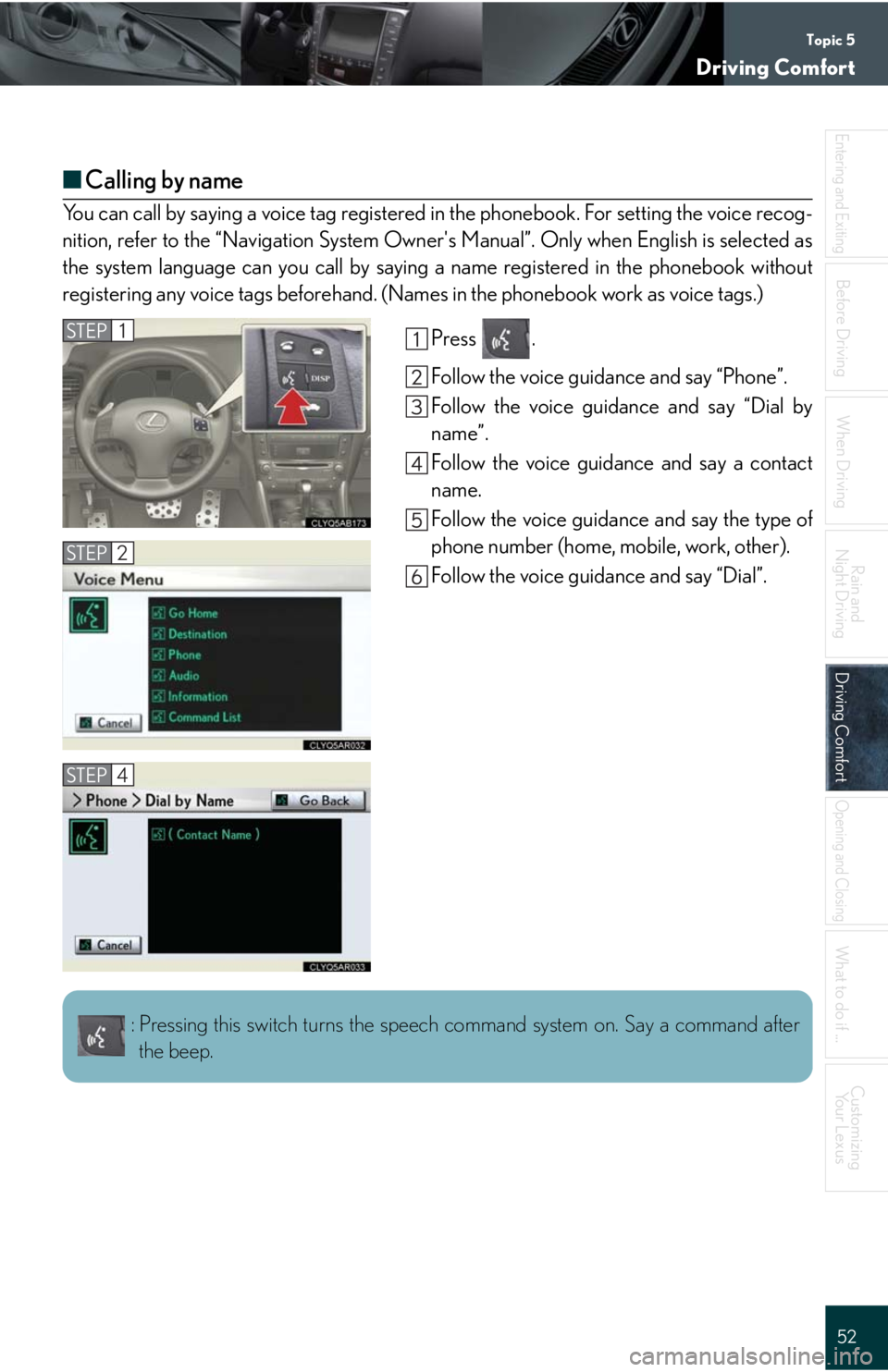
Topic 5
Driving Comfort
52
Entering and Exiting
When Driving
Rain and
Night Driving
Driving ComfortDriving Comfort
Opening and Closing
What to do if ...
Customizing
Yo u r L e x u s
Before Driving
■Calling by name
You can call by saying a voice tag registered in the phonebook. For setting the voice recog-
nition, refer to the “Navigation System Owner's Manual”. Only when English is selected as
the system language can you call by saying a name registered in the phonebook without
registering any voice tags beforehand. (Names in the phonebook work as voice tags.)
Press .
Follow the voice guidance and say “Phone”.
Follow the voice guidance and say “Dial by
name”.
Follow the voice guidance and say a contact
name.
Follow the voice guidance and say the type of
phone number (home, mobile, work, other).
Follow the voice guidance and say “Dial”.
STEP1
STEP2
STEP4
: Pressing this switch turns the speech command system on. Say a command after
the beep.
Page 53 of 98

Topic 5
Driving Comfort
53
■Calling by speed dial
Press .
To u c h .
Touch the desired number to call.
STEP2
STEP1
STEP3
Page 54 of 98
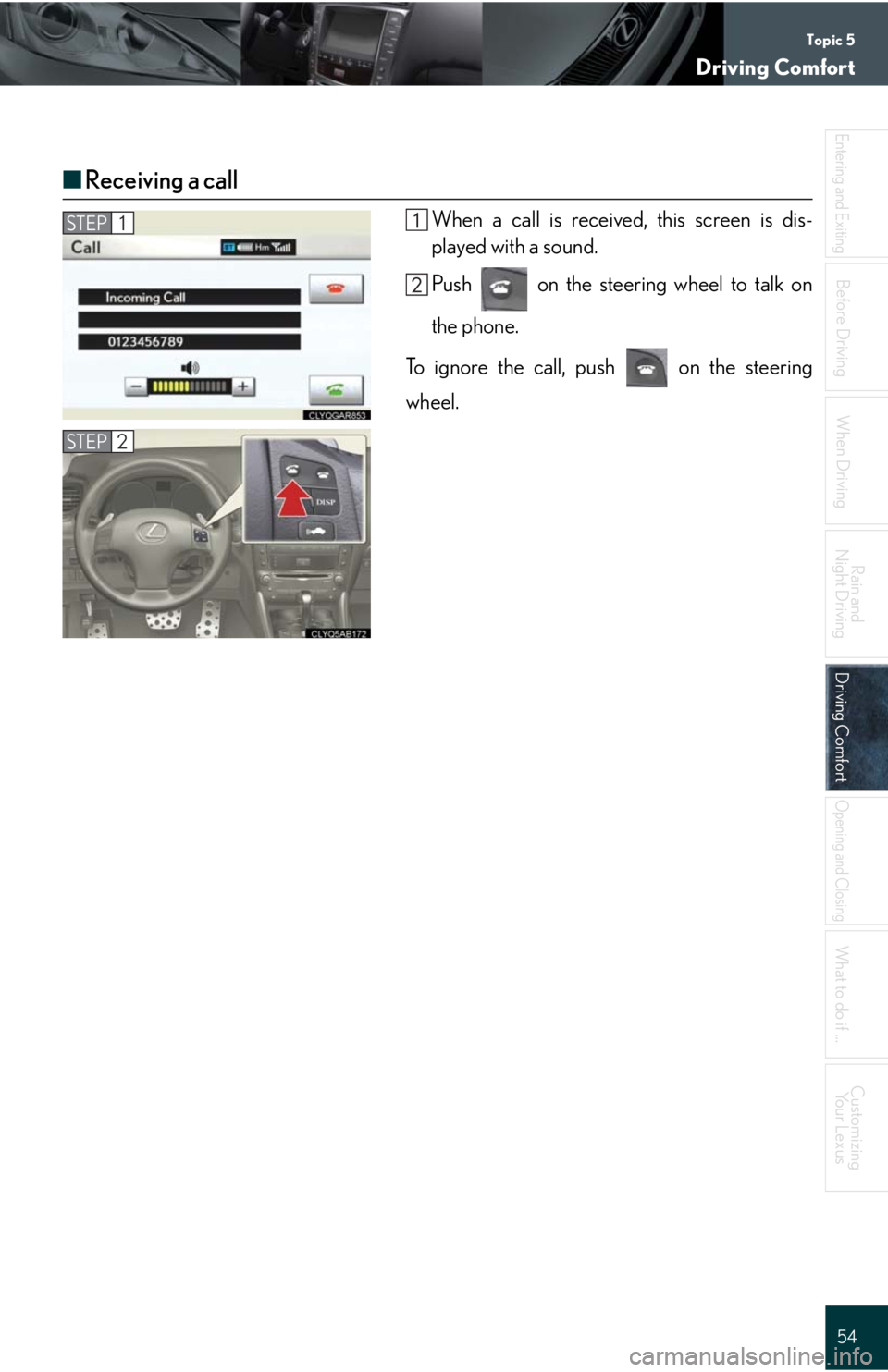
Topic 5
Driving Comfort
54
Entering and Exiting
When Driving
Rain and
Night Driving
Driving ComfortDriving Comfort
Opening and Closing
What to do if ...
Customizing
Yo u r L e x u s
Before Driving
■Receiving a call
When a call is received, this screen is dis-
played with a sound.
Push on the steering wheel to talk on
the phone.
To ignore the call, push on the steering
wheel.STEP1
STEP2
Page 55 of 98
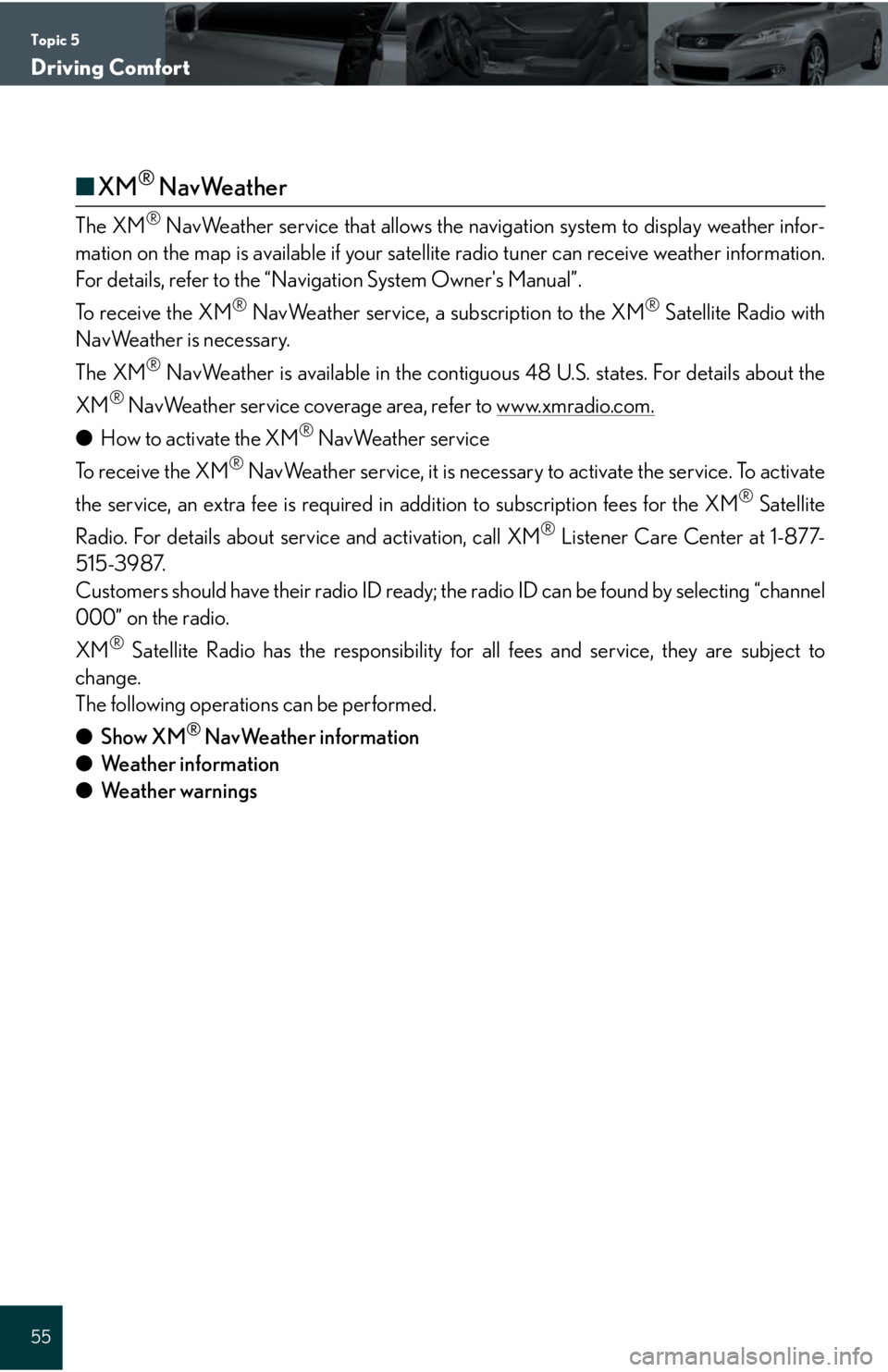
Topic 5
Driving Comfort
55
■XM® NavWeather
The XM® NavWeather service that allows the navigation system to display weather infor-
mation on the map is available if your satellite radio tuner can receive weather information.
For details, refer to the “Navigation System Owner's Manual”.
To receive the XM
® NavWeather service, a subscription to the XM® Satellite Radio with
NavWeather is necessary.
The XM
® NavWeather is available in the contiguous 48 U.S. states. For details about the
XM
® NavWeather service coverage area, refer to www.xmradio.com.
●How to activate the XM® NavWeather service
To receive the XM
® NavWeather service, it is necessary to activate the service. To activate
the service, an extra fee is required in addition to subscription fees for the XM
® Satellite
Radio. For details about service and activation, call XM
® Listener Care Center at 1-877-
515-3987.
Customers should have their radio ID ready; the radio ID can be found by selecting “channel
000” on the radio.
XM
® Satellite Radio has the responsibility for all fees and service, they are subject to
change.
The following operations can be performed.
●Show XM
® NavWeather information
●Weather information
●Weather warnings
Page 56 of 98
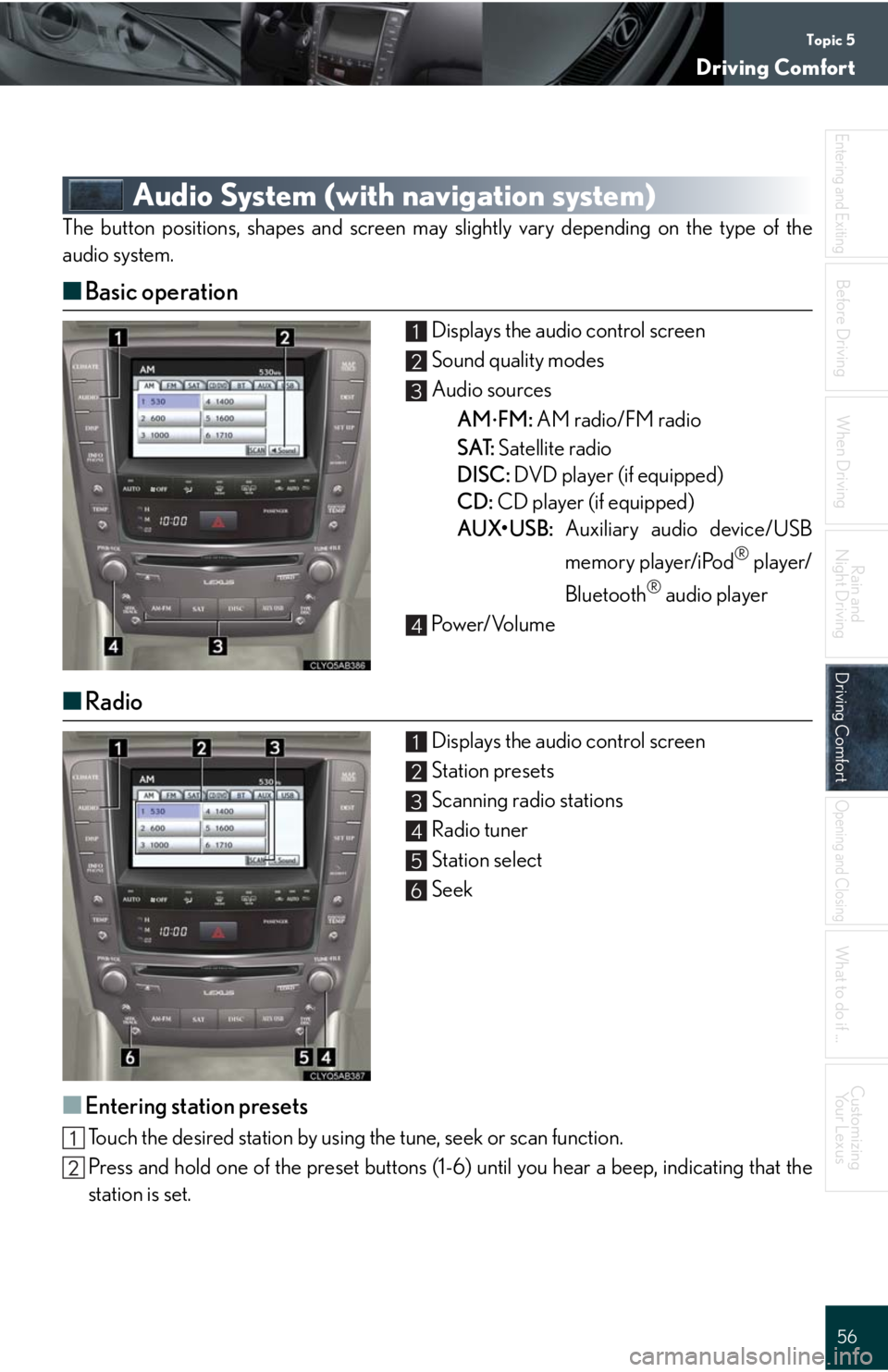
Topic 5
Driving Comfort
56
Entering and Exiting
When Driving
Rain and
Night Driving
Driving ComfortDriving Comfort
Opening and Closing
What to do if ...
Customizing
Yo u r L e x u s
Before Driving
Audio System (with navigation system)
The button positions, shapes and screen may slightly vary depending on the type of the
audio system.
■Basic operation
Displays the audio control screen
Sound quality modes
Audio sources
AM
FM: AM radio/FM radio
SAT: Satellite radio
DISC: DVD player (if equipped)
CD: CD player (if equipped)
AUX•USB: Auxiliary audio device/USB
memory player/iPod
® player/
Bluetooth
® audio player
Pow e r/ Vo l u m e
■Radio
Displays the audio control screen
Station presets
Scanning radio stations
Radio tuner
Station select
Seek
■Entering station presets
Touch the desired station by using the tune, seek or scan function.
Press and hold one of the preset buttons (1-6) until you hear a beep, indicating that the
station is set.
1
2
3
4
1
2
3
4
5
6
Page 57 of 98
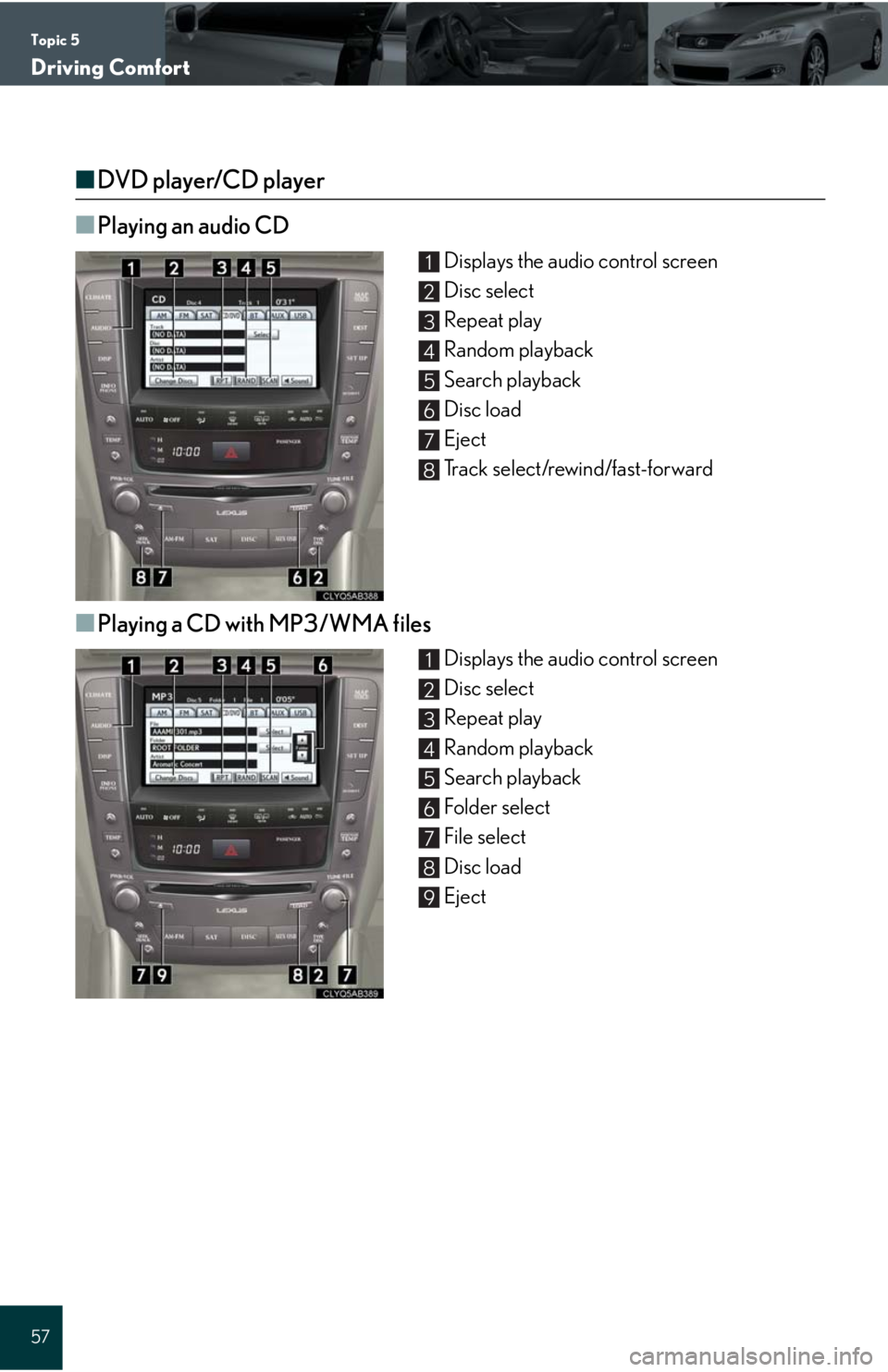
Topic 5
Driving Comfort
57
■DVD player/CD player
■
Playing an audio CD
Displays the audio control screen
Disc select
Repeat play
Random playback
Search playback
Disc load
Eject
Track select/rewind/fast-forward
■Playing a CD with MP3/WMA files
Displays the audio control screen
Disc select
Repeat play
Random playback
Search playback
Folder select
File select
Disc load
Eject
1
2
3
4
5
6
7
8
1
2
3
4
5
6
7
8
9
Page 58 of 98
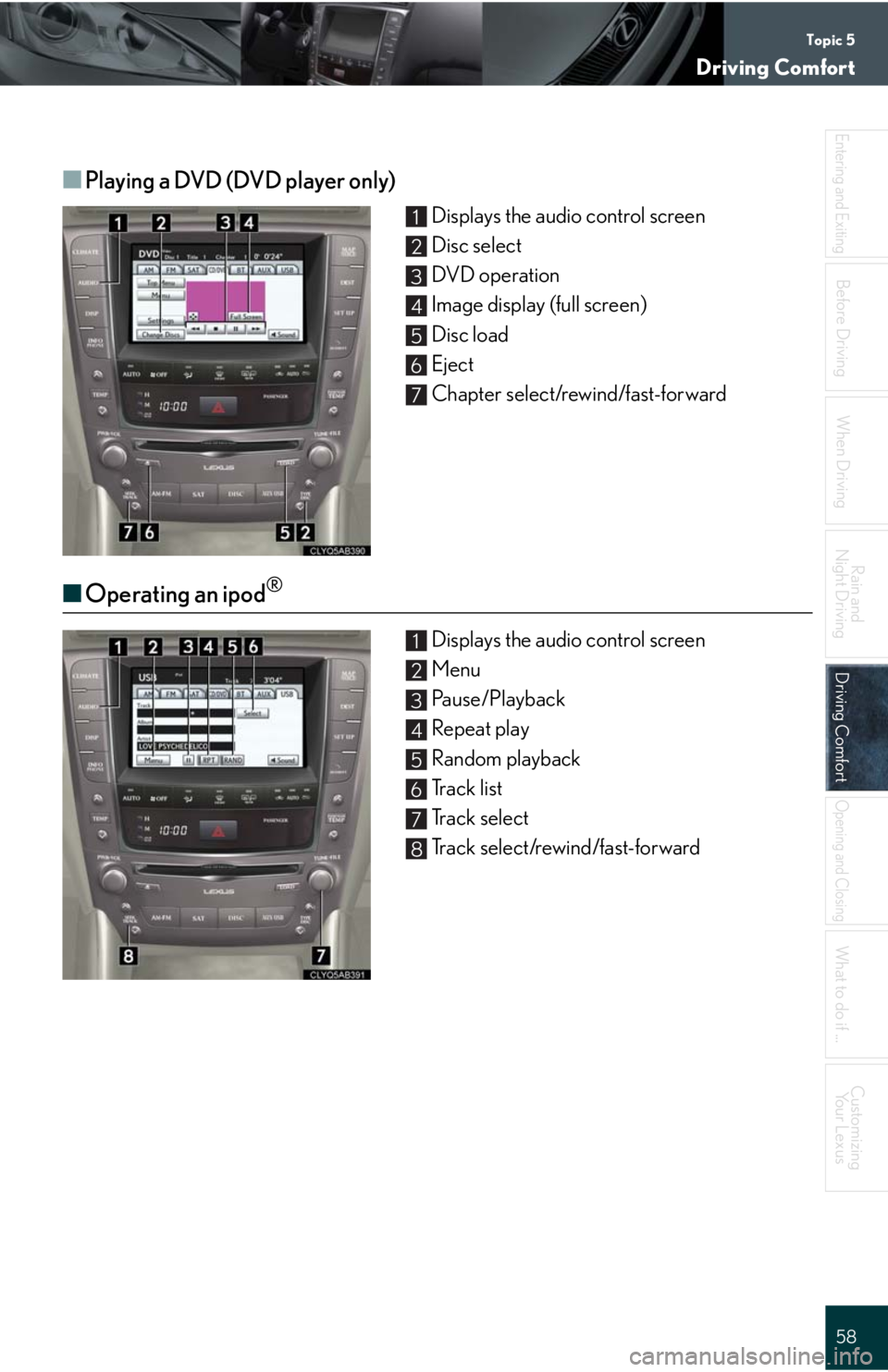
Topic 5
Driving Comfort
58
Entering and Exiting
When Driving
Rain and
Night Driving
Driving ComfortDriving Comfort
Opening and Closing
What to do if ...
Customizing
Yo u r L e x u s
Before Driving
■Playing a DVD (DVD player only)
Displays the audio control screen
Disc select
DVD operation
Image display (full screen)
Disc load
Eject
Chapter select/rewind/fast-forward
■Operating an ipod®
Displays the audio control screen
Menu
Pause/Playback
Repeat play
Random playback
Track list
Track select
Track select/rewind/fast-forward
1
2
3
4
5
6
7
1
2
3
4
5
6
7
8
Page 59 of 98
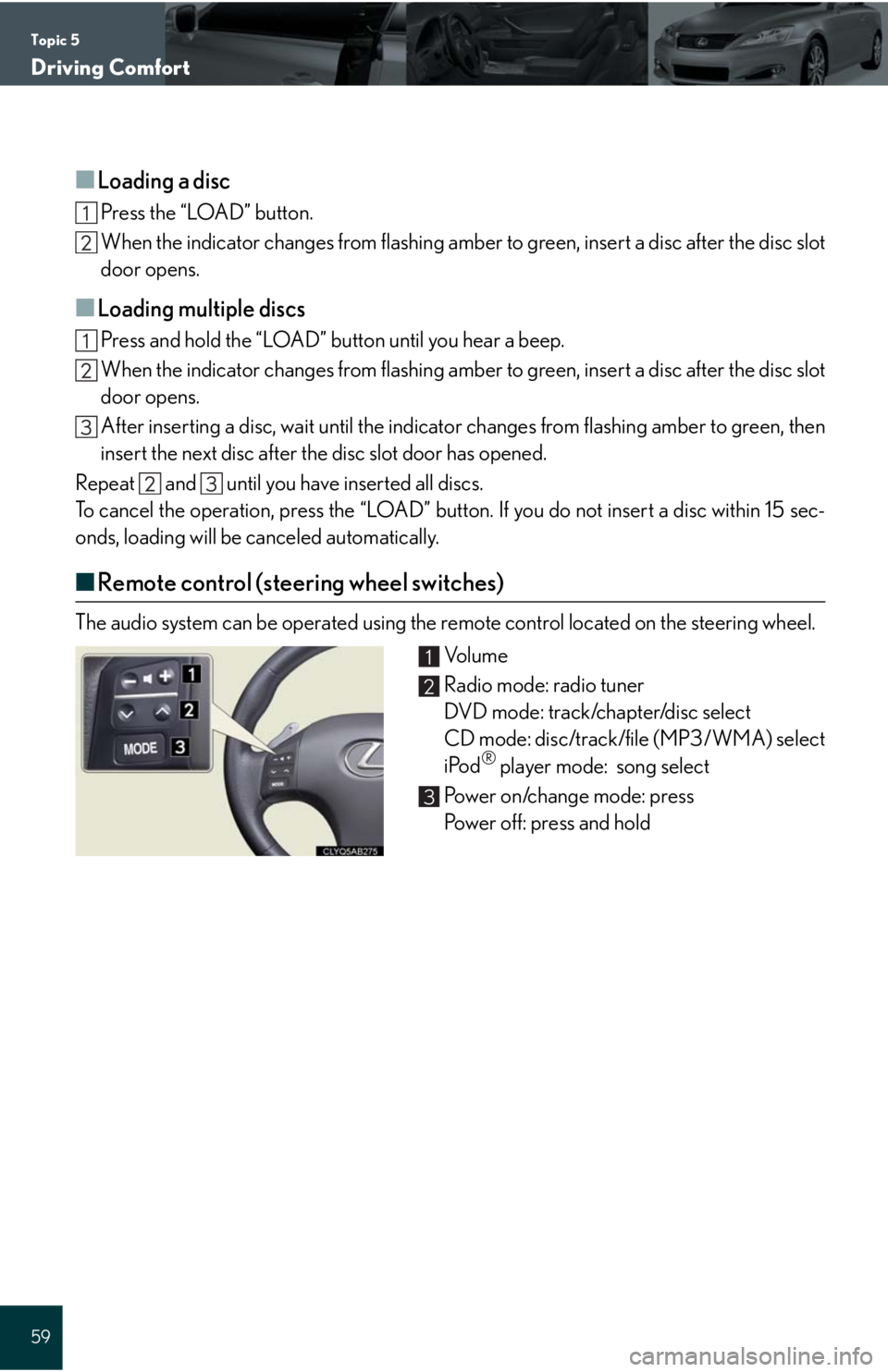
Topic 5
Driving Comfort
59
■Loading a disc
Press the “LOAD” button.
When the indicator changes from flashing amber to green, insert a disc after the disc slot
door opens.
■Loading multiple discs
Press and hold the “LOAD” button until you hear a beep.
When the indicator changes from flashing amber to green, insert a disc after the disc slot
door opens.
After inserting a disc, wait until the indicator changes from flashing amber to green, then
insert the next disc after the disc slot door has opened.
Repeat and until you have inserted all discs.
To cancel the operation, press the “LOAD” button. If you do not insert a disc within 15 sec-
onds, loading will be canceled automatically.
■Remote control (steering wheel switches)
The audio system can be operated using the remote control located on the steering wheel.
Vo l u m e
Radio mode: radio tuner
DVD mode: track/chapter/disc select
CD mode: disc/track/file (MP3/WMA) select
iPod
® player mode: song select
Power on/change mode: press
Power off: press and hold
1
2
3
Page 60 of 98
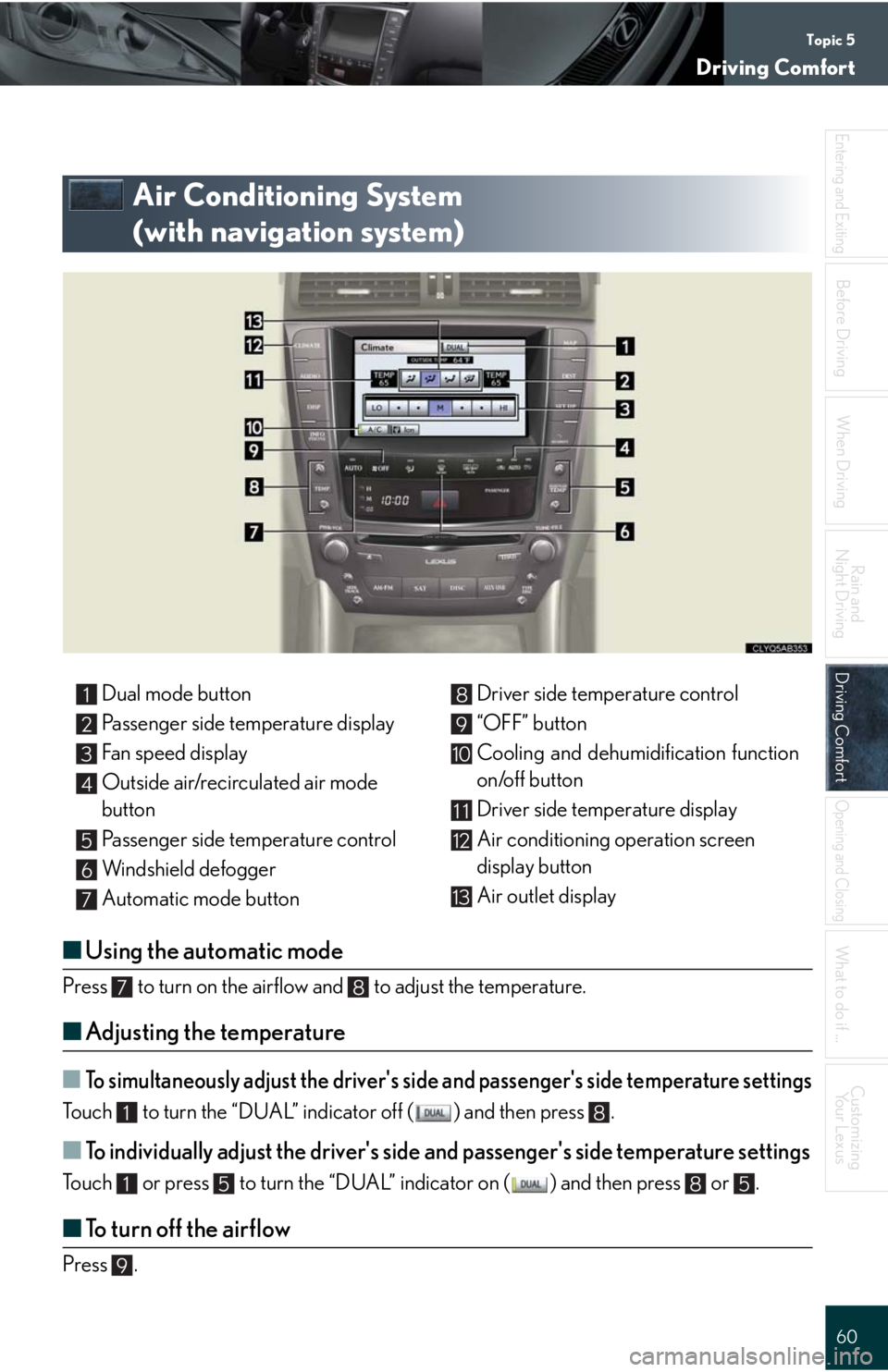
Topic 5
Driving Comfort
60
Entering and Exiting
When Driving
Rain and
Night Driving
Driving ComfortDriving Comfort
Opening and Closing
What to do if ...
Customizing
Yo u r L e x u s
Before Driving
Air Conditioning System
(with navigation system)
■Using the automatic mode
Press to turn on the airflow and to adjust the temperature.
■Adjusting the temperature
■To simultaneously adjust the driver's side and passenger's side temperature settings
Touch to turn the “DUAL” indicator off ( ) and then press .
■To individually adjust the driver's side and passenger's side temperature settings
Touch or press to turn the “DUAL” indicator on ( ) and then press or .
■To turn off the airflow
Press .
Dual mode button
Passenger side temperature display
Fan speed display
Outside air/recirculated air mode
button
Passenger side temperature control
Windshield defogger
Automatic mode buttonDriver side temperature control
“OFF” button
Cooling and dehumidification function
on/off button
Driver side temperature display
Air conditioning operation screen
display button
Air outlet display1
2
3
4
5
6
7
8
9
10
11
12
13
78
18
1585
9