Lexus IS250C 2010 Do-It-Yourself Maintenance / LEXUS 2010 IS350C/250C QUICK GUIDE (OM53738U) Manual PDF
Manufacturer: LEXUS, Model Year: 2010, Model line: IS250C, Model: Lexus IS250C 2010Pages: 98, PDF Size: 5.93 MB
Page 71 of 98
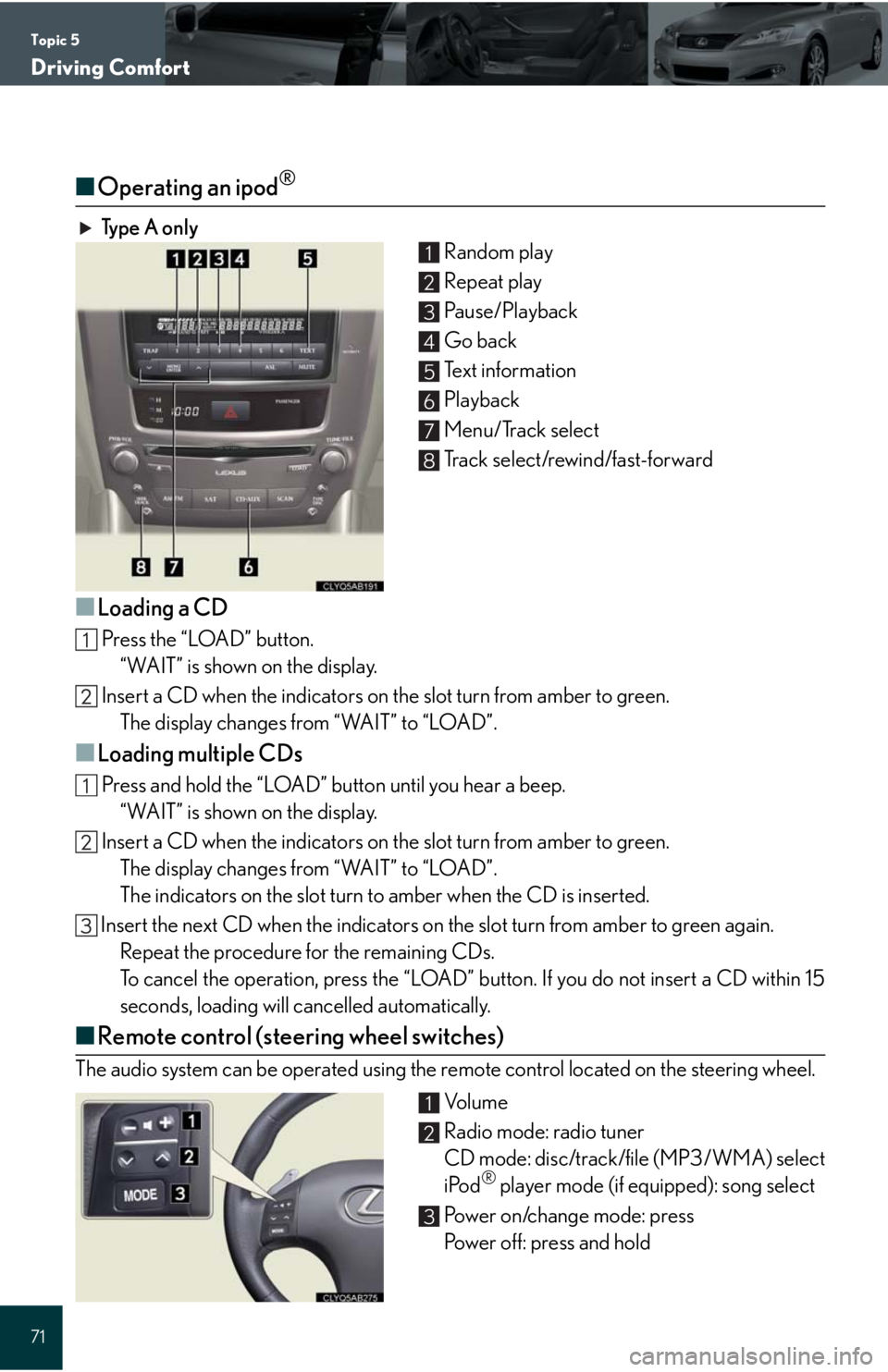
Topic 5
Driving Comfort
71
■Operating an ipod®
Ty p e A o n l y
Random play
Repeat play
Pa u s e / P l a y b a c k
Go back
Text information
Playback
Menu/Track select
Track select/rewind/fast-forward
■Loading a CD
Press the “LOAD” button.
“WAIT” is shown on the display.
Insert a CD when the indicators on the slot turn from amber to green.
The display changes from “WAIT” to “LOAD”.
■Loading multiple CDs
Press and hold the “LOAD” button until you hear a beep.
“WAIT” is shown on the display.
Insert a CD when the indicators on the slot turn from amber to green.
The display changes from “WAIT” to “LOAD”.
The indicators on the slot turn to amber when the CD is inserted.
Insert the next CD when the indicators on the slot turn from amber to green again.
Repeat the procedure for the remaining CDs.
To cancel the operation, press the “LOAD” button. If you do not insert a CD within 15
seconds, loading will cancelled automatically.
■Remote control (steering wheel switches)
The audio system can be operated using the remote control located on the steering wheel.
Vo l u m e
Radio mode: radio tuner
CD mode: disc/track/file (MP3/WMA) select
iPod
® player mode (if equipped): song select
Power on/change mode: press
Power off: press and hold
1
2
3
4
5
6
7
8
1
2
3
Page 72 of 98
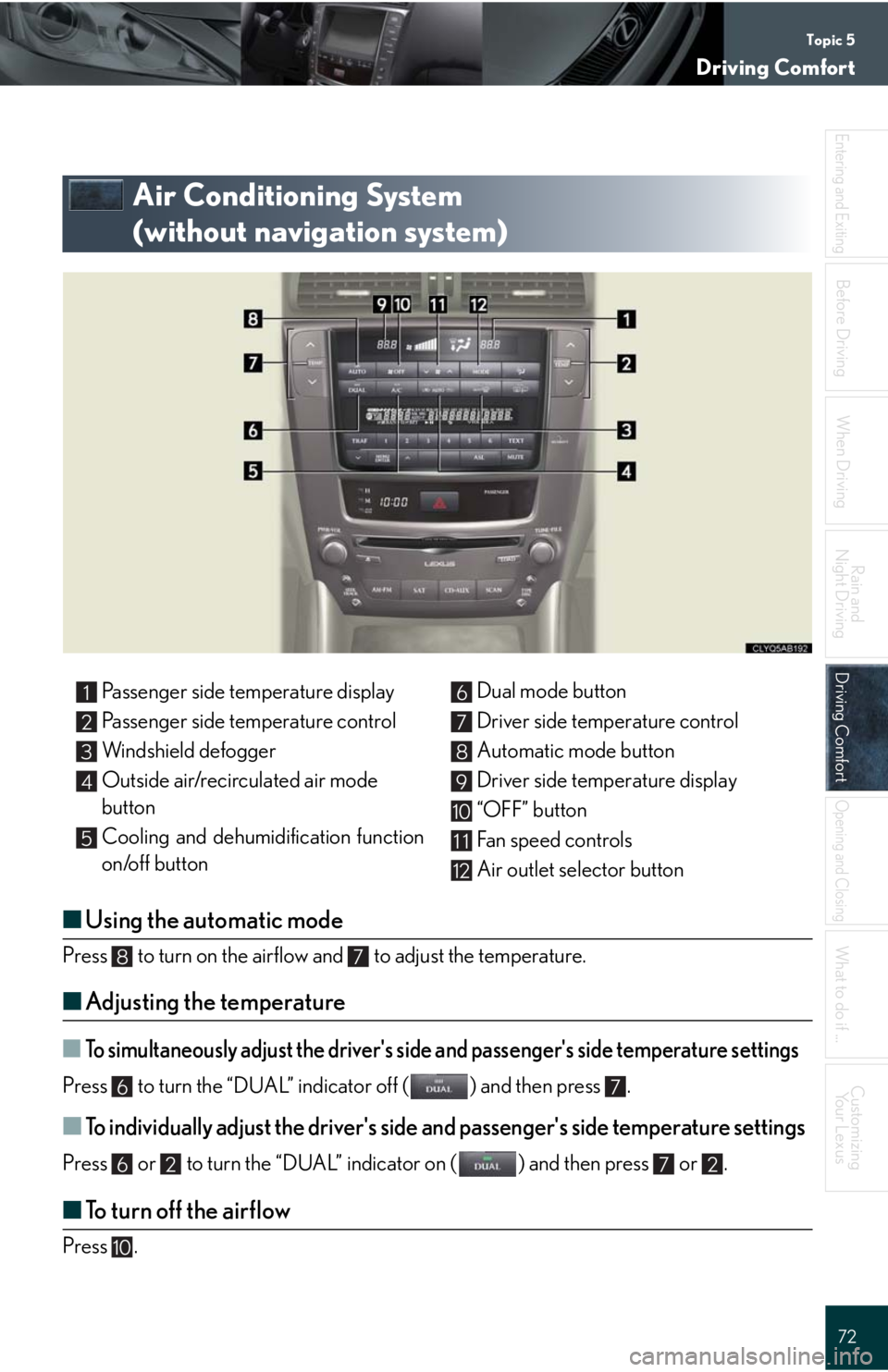
Topic 5
Driving Comfort
72
Entering and Exiting
When Driving
Rain and
Night Driving
Driving ComfortDriving Comfort
Opening and Closing
What to do if ...
Customizing
Yo u r L e x u s
Before Driving
Air Conditioning System
(without navigation system)
■Using the automatic mode
Press to turn on the airflow and to adjust the temperature.
■Adjusting the temperature
■To simultaneously adjust the driver's side and passenger's side temperature settings
Press to turn the “DUAL” indicator off ( ) and then press .
■To individually adjust the driver's side and passenger's side temperature settings
Press or to turn the “DUAL” indicator on ( ) and then press or .
■To turn off the airflow
Press .
Passenger side temperature display
Passenger side temperature control
Windshield defogger
Outside air/recirculated air mode
button
Cooling and dehumidification function
on/off buttonDual mode button
Driver side temperature control
Automatic mode button
Driver side temperature display
“OFF” button
Fan speed controls
Air outlet selector button1
2
3
4
5
6
7
8
9
10
11
12
87
67
6272
10
Page 73 of 98
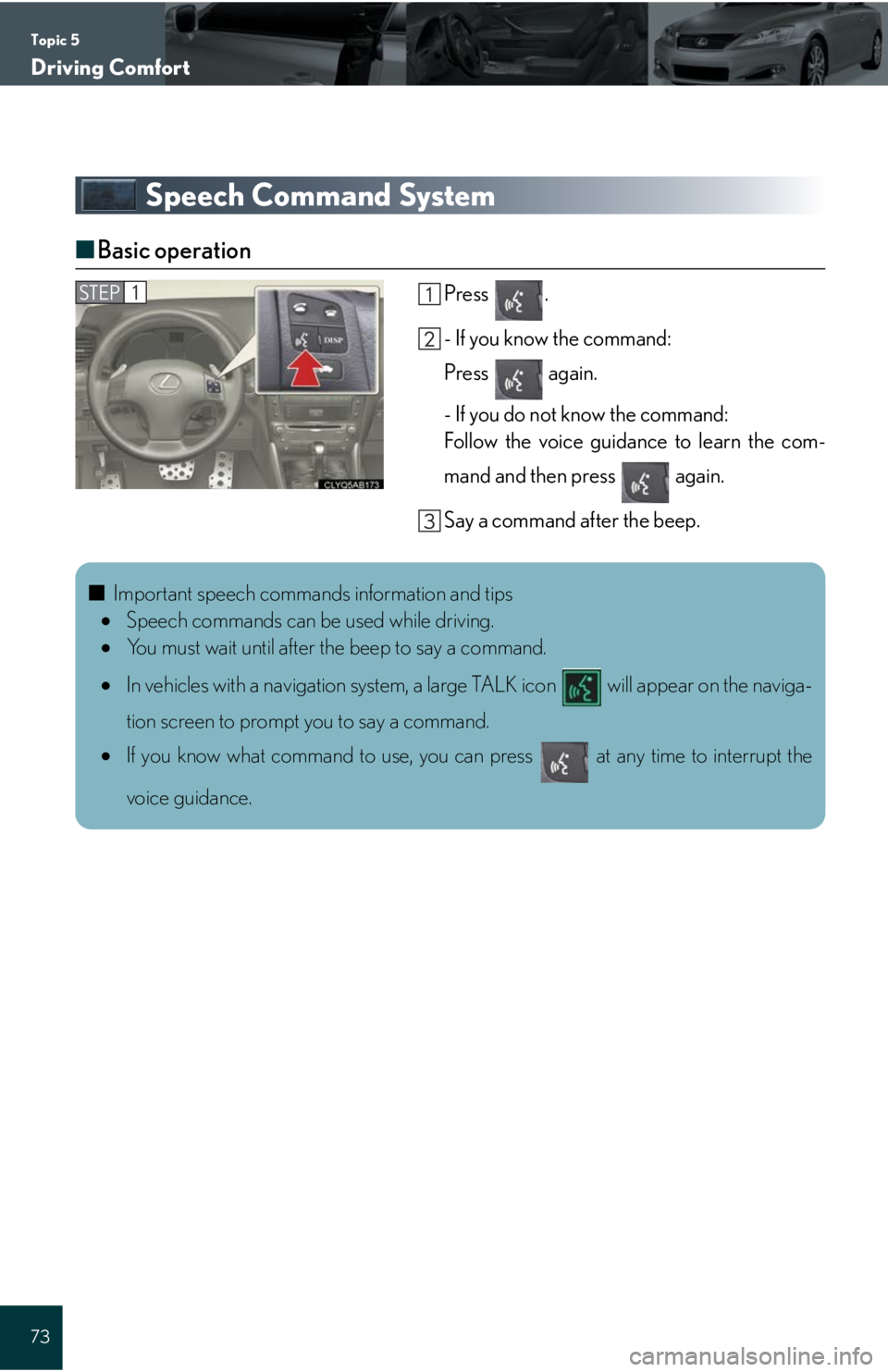
Topic 5
Driving Comfort
73
Speech Command System
■Basic operation
Press .
- If you know the command:
Press again.
- If you do not know the command:
Follow the voice guidance to learn the com-
mand and then press again.
Say a command after the beep.STEP1
■Important speech commands information and tips
Speech commands can be used while driving.
You must wait until after the beep to say a command.
In vehicles with a navigation system, a large TALK icon will appear on the naviga-
tion screen to prompt you to say a command.
If you know what command to use, you can press at any time to interrupt the
voice guidance.
Page 74 of 98
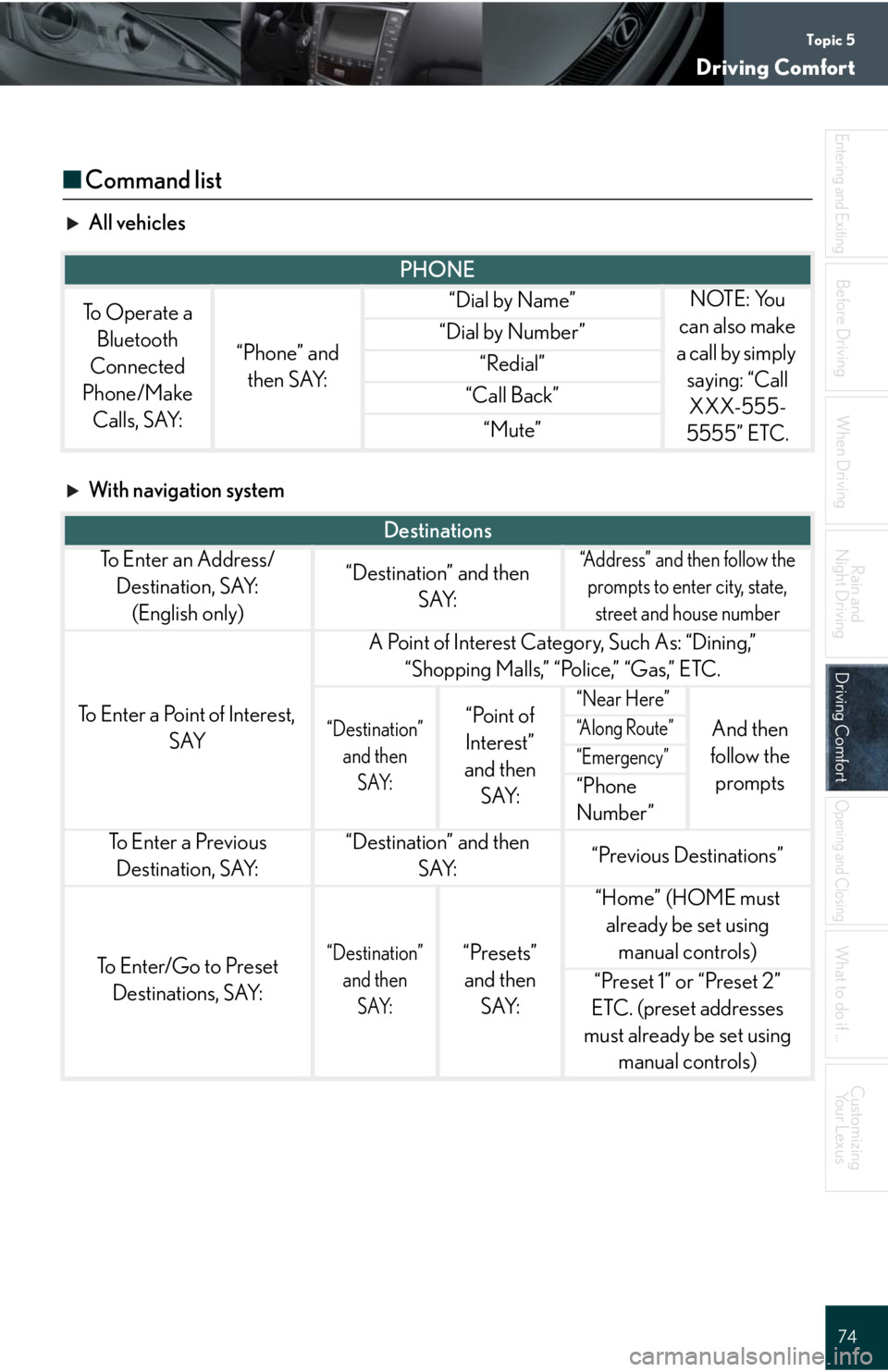
Topic 5
Driving Comfort
74
Entering and Exiting
When Driving
Rain and
Night Driving
Driving ComfortDriving Comfort
Opening and Closing
What to do if ...
Customizing
Yo u r L e x u s
Before Driving
■Command list
All vehicles
With navigation system
PHONE
To Operate a
Bluetooth
Connected
Phone/Make
Calls, SAY:
“Phone” and
then SAY:
“Dial by Name”NOTE: You
can also make
a call by simply
saying: “Call
XXX-555-
5555” ETC.
“Dial by Number”
“Redial”
“Call Back”
“Mute”
Destinations
To E n t e r a n A d d r e s s /
Destination, SAY:
(English only)“Destination” and then
SAY:“Address” and then follow the
prompts to enter city, state,
street and house number
To Enter a Point of Interest,
SAY
A Point of Interest Category, Such As: “Dining,”
“Shopping Malls,” “Police,” “Gas,” ETC.
“Destination”
and then
SAY:“Point of
Interest”
and then
SAY:“Near Here”
And then
follow the
prompts“A l o n g R o u t e ”
“Emergency”
“Phone
Number”
To E n t e r a P r e v i o u s
Destination, SAY:“Destination” and then
SAY:“Previous Destinations”
To Enter/Go to Preset
Destinations, SAY:“Destination”
and then
SAY:“Presets”
and then
SAY:
“Home” (HOME must
already be set using
manual controls)
“Preset 1” or “Preset 2”
ETC. (preset addresses
must already be set using
manual controls)
Page 75 of 98

Topic 5
Driving Comfort
75
General Navigation Commands
To Change the Map Screen,
SAY:
“Map”
“Dual Map”
“Single Map”
“Compass Mode”
To Change the Map Scale/
Size, SAY:
“Zoom In”
“Zoom Out”
“Right Map Zoom In”
“Right Map Zoom Out”
“North Up”
“Heading Up”
“Map Direction”
To Change the Map
Orientation, SAY:“Right Map North Up”
“Right Map Heading Up”
“Right Map Direction”
To Change the Guidance
Mode, SAY:
“A r r o w M o d e ”
“Turn List Mode”
“Intersection Mode”
“Freeway Mode”
To Save a Point on the Map,
SAY:“Mark This Point”
To Remove Icons from Map,
SAY:“Clear All Icons”
To S e t t h e D e s t i n a t i o n , S AY:“Previous Start Point”
To Change the Route, SAY:
“Quick Route”
“Short Route”
“A l t e r n a t e R o u t e ”
“Detour”
“Detour Entire Route”
Page 76 of 98
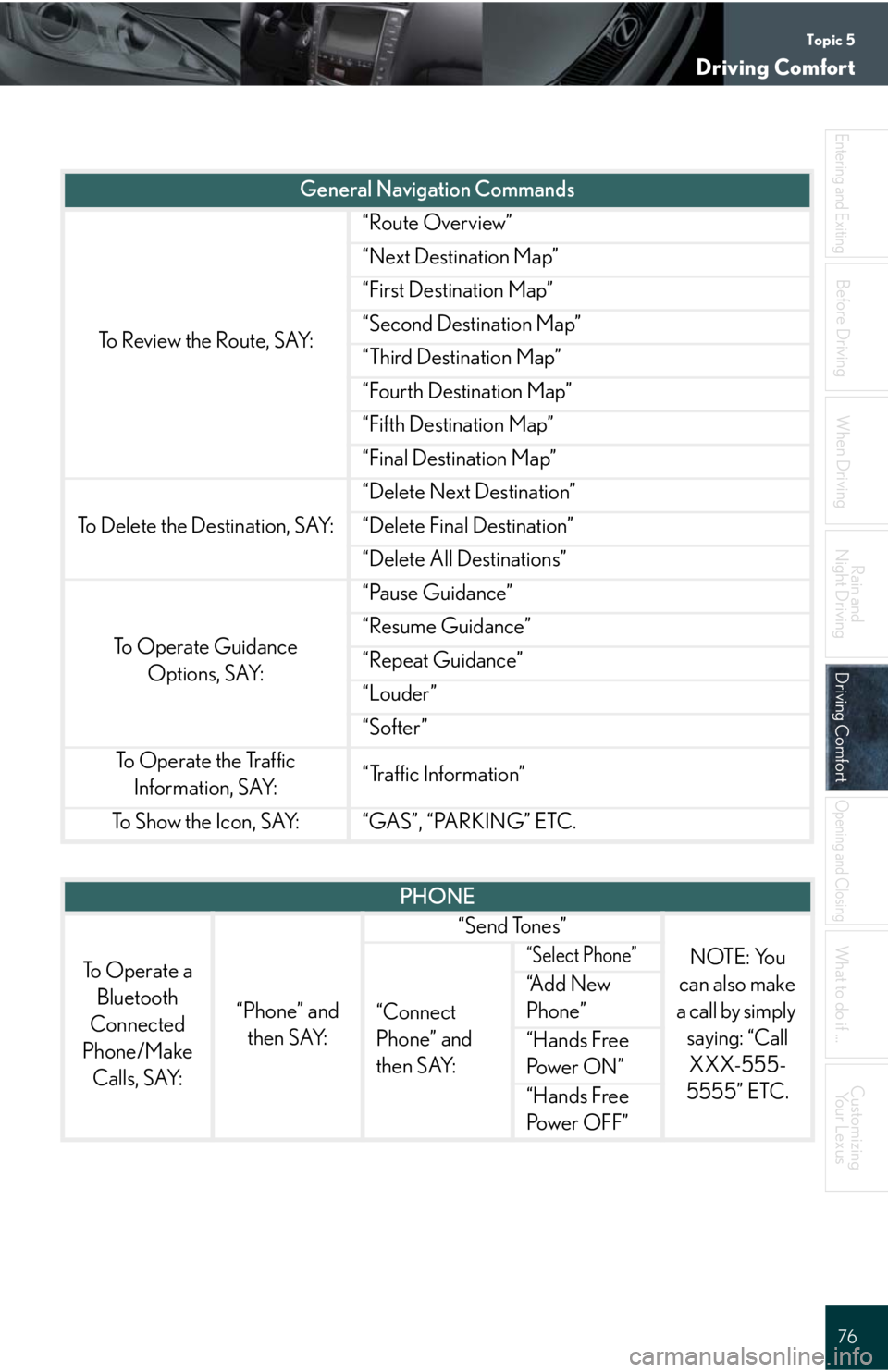
Topic 5
Driving Comfort
76
Entering and Exiting
When Driving
Rain and
Night Driving
Driving ComfortDriving Comfort
Opening and Closing
What to do if ...
Customizing
Yo u r L e x u s
Before Driving
To Review the Route, SAY:
“Route Overview”
“Next Destination Map”
“First Destination Map”
“Second Destination Map”
“Third Destination Map”
“Fourth Destination Map”
“Fifth Destination Map”
“Final Destination Map”
To Delete the Destination, SAY:
“Delete Next Destination”
“Delete Final Destination”
“Delete All Destinations”
To Operate Guidance
Options, SAY:
“Pause Guidance”
“Resume Guidance”
“Repeat Guidance”
“Louder”
“Softer”
To Operate the Traffic
Information, SAY:“Traffic Information”
To S h o w t h e I c o n , S AY:“GAS”, “PARKING” ETC.
General Navigation Commands
PHONE
To Operate a
Bluetooth
Connected
Phone/Make
Calls, SAY:
“Phone” and
then SAY:
“Send Tones”
NOTE: You
can also make
a call by simply
saying: “Call
XXX-555-
5555” ETC.
“Connect
Phone” and
then SAY:
“Select Phone”
“A d d N e w
Phone”
“Hands Free
Pow e r O N ”
“Hands Free
Pow e r O F F ”
Page 77 of 98
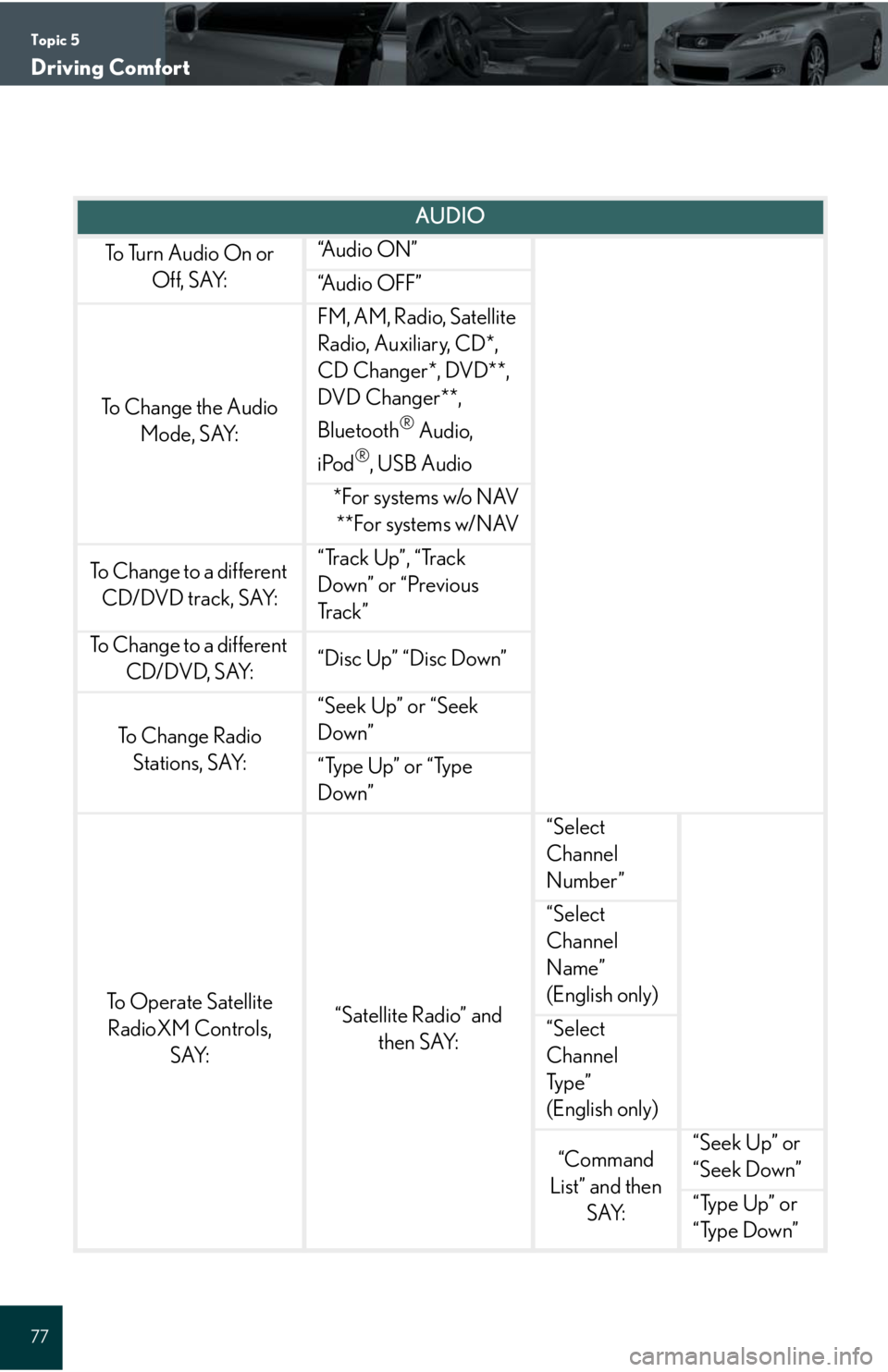
Topic 5
Driving Comfort
77
AUDIO
To Turn Audio On or
Off, SAY:“A u d i o O N ”
“Audio OFF”
To Change the Audio
Mode, SAY:
FM, AM, Radio, Satellite
Radio, Auxiliary, CD*,
CD Changer*, DVD**,
DVD Changer**,
Bluetooth
® Audio,
iPod
®, USB Audio
*For systems w/o NAV
**For systems w/NAV
To Change to a different
CD/DVD track, SAY:“Track Up”, “Track
Down” or “Previous
Tr a c k ”
To Change to a different
CD/DVD, SAY:“Disc Up” “Disc Down”
To C h a n g e R a d i o
Stations, SAY:
“Seek Up” or “Seek
Down”
“Type Up” or “Type
Down”
To Operate Satellite
RadioXM Controls,
SAY:“Satellite Radio” and
then SAY:
“Select
Channel
Number”
“Select
Channel
Name”
(English only)
“Select
Channel
Ty p e ”
(English only)
“Command
List” and then
SAY:“Seek Up” or
“Seek Down”
“Type Up” or
“Type Down”
Page 78 of 98

Topic 5
Driving Comfort
78
Entering and Exiting
When Driving
Rain and
Night Driving
Driving ComfortDriving Comfort
Opening and Closing
What to do if ...
Customizing
Yo u r L e x u s
Before Driving
XM Information
To Operate XM NavWeather,
SAY: (English only)“Information” and then
SAY:“XM NavWeather” and
follow the prompts
To Operate XM NavTraffic,
SAY: (English only)“Information” and then
SAY:“XM NavTraffic” and
follow the prompts
To Operate XM Sports, SAY:
(English only)“Information” and then
SAY:“XM Sports” and follow
the prompts
To Operate XM Stocks, SAY:
(English only)“Information” and then
SAY:“XM Stocks” and follow
the prompts
To Operate Lexus Insider, SAY:“Information” and then
SAY:“Lexus Insider” and
follow the prompts
CLIMATE CONTROL/AIR CONDITIONING
To Turn On and Adjust setting
for Climate Control and
Temperature, SAY:“Automatic Climate Control”
“Raise Temperature”
“Lower Temperature”
To Set a Specific Temperature,
SAY:“70 Degrees” or “65 Degrees” ETC.
Page 79 of 98
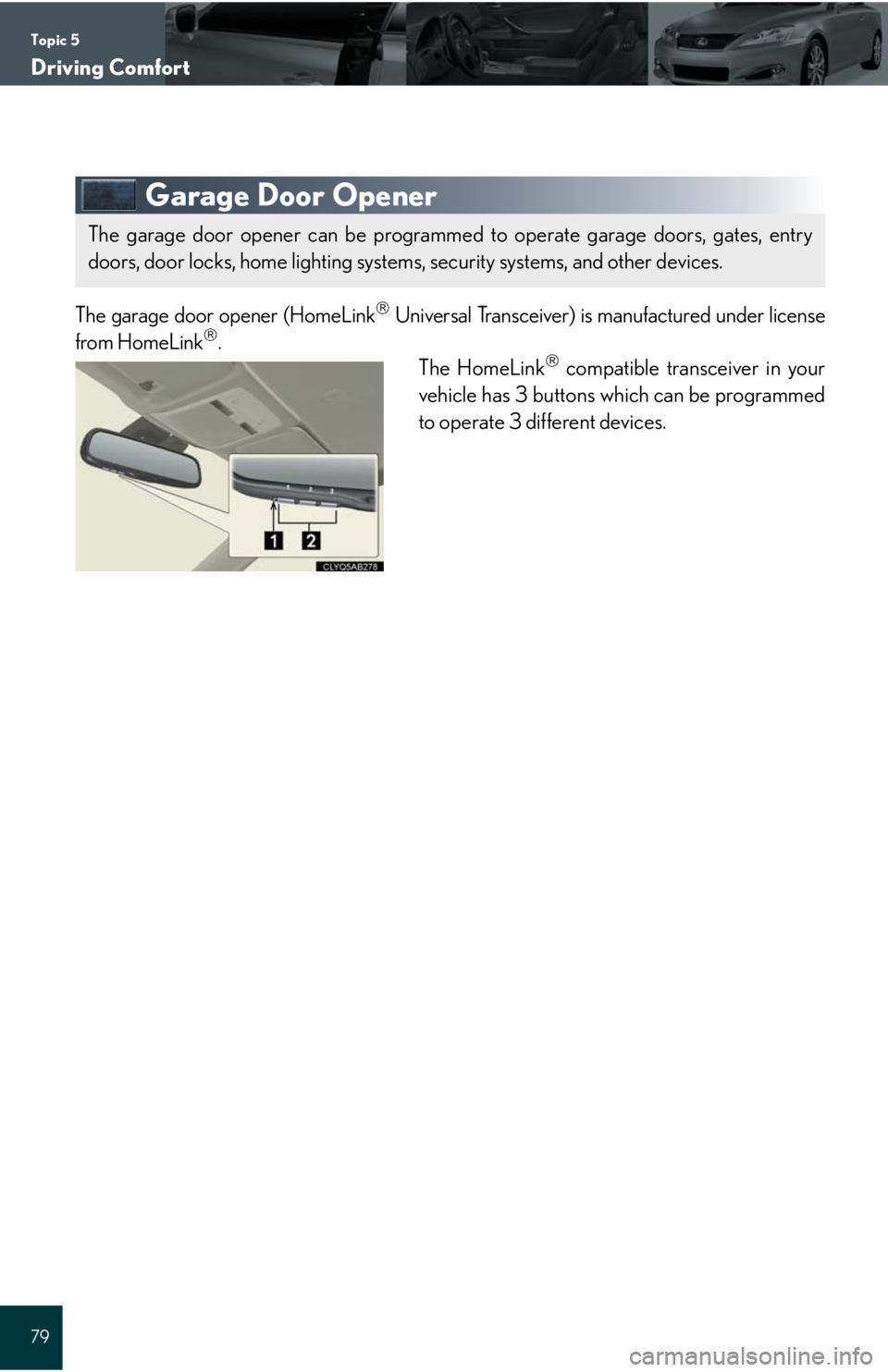
Topic 5
Driving Comfort
79
Garage Door Opener
The garage door opener (HomeLink Universal Transceiver) is manufactured under license
from HomeLink.
The HomeLink compatible transceiver in your
vehicle has 3 buttons which can be programmed
to operate 3 different devices.
The garage door opener can be programmed to operate garage doors, gates, entry
doors, door locks, home lighting systems, security systems, and other devices.
Page 80 of 98
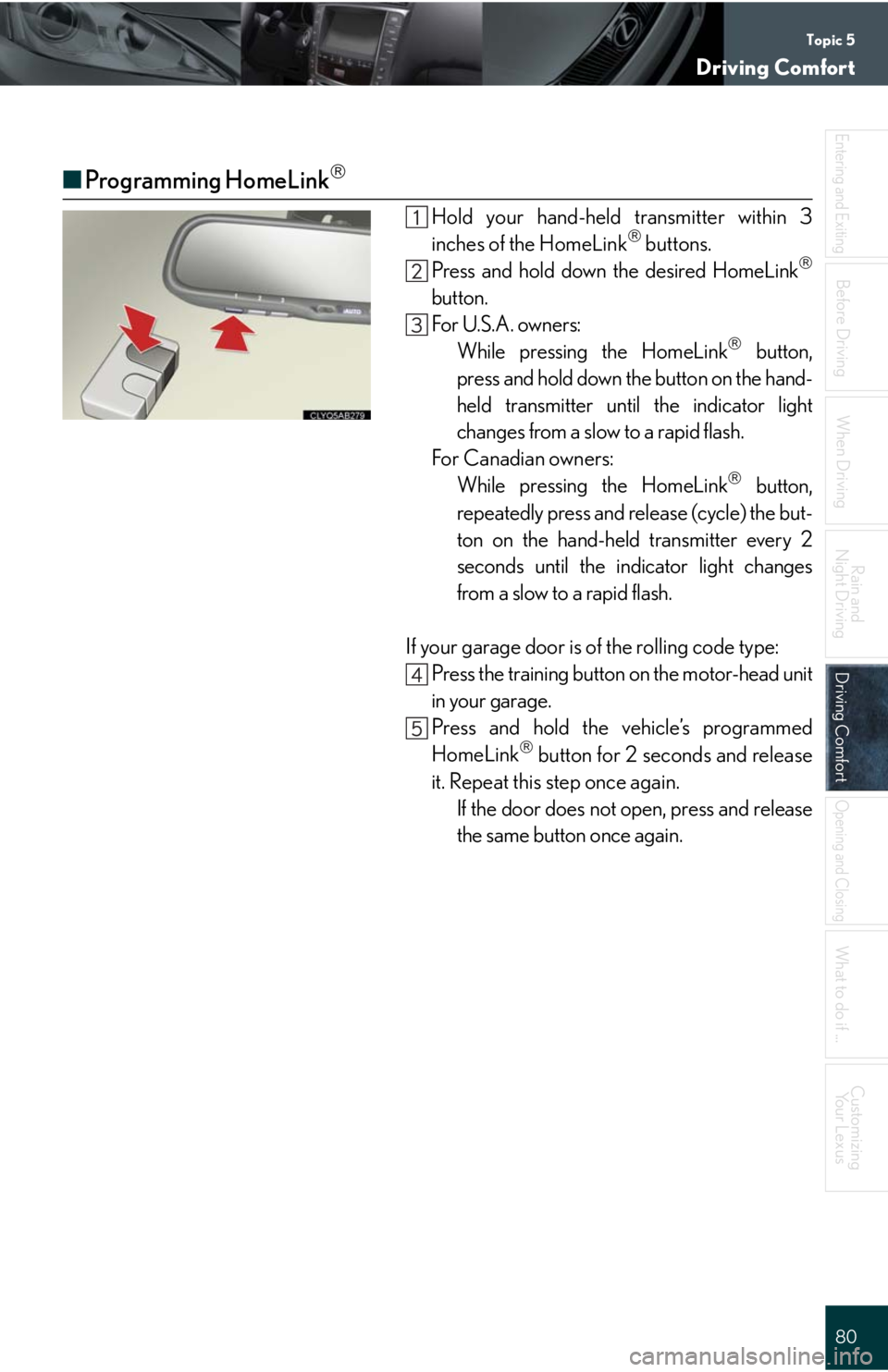
Topic 5
Driving Comfort
80
Entering and Exiting
When Driving
Rain and
Night Driving
Driving ComfortDriving Comfort
Opening and Closing
What to do if ...
Customizing
Yo u r L e x u s
Before Driving
■Programming HomeLink
Hold your hand-held transmitter within 3
inches of the HomeLink buttons.
Press and hold down the desired HomeLink
button.
For U.S.A. owners:
While pressing the HomeLink
button,
press and hold down the button on the hand-
held transmitter until the indicator light
changes from a slow to a rapid flash.
For Canadian owners:
While pressing the HomeLink
button,
repeatedly press and release (cycle) the but-
ton on the hand-held transmitter every 2
seconds until the indicator light changes
from a slow to a rapid flash.
If your garage door is of the rolling code type:
Press the training button on the motor-head unit
in your garage.
Press and hold the vehicle’s programmed
HomeLink
button for 2 seconds and release
it. Repeat this step once again.
If the door does not open, press and release
the same button once again.