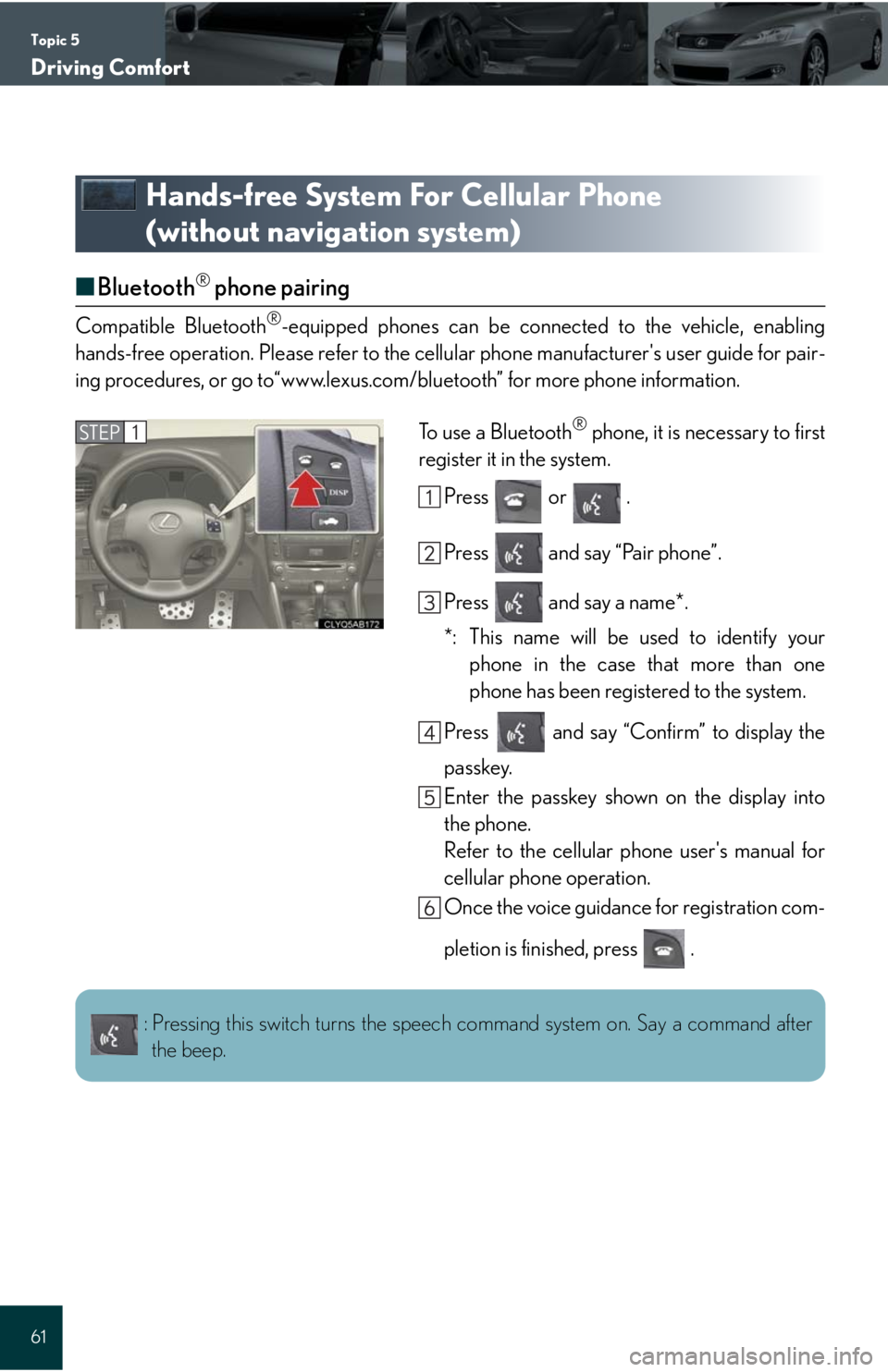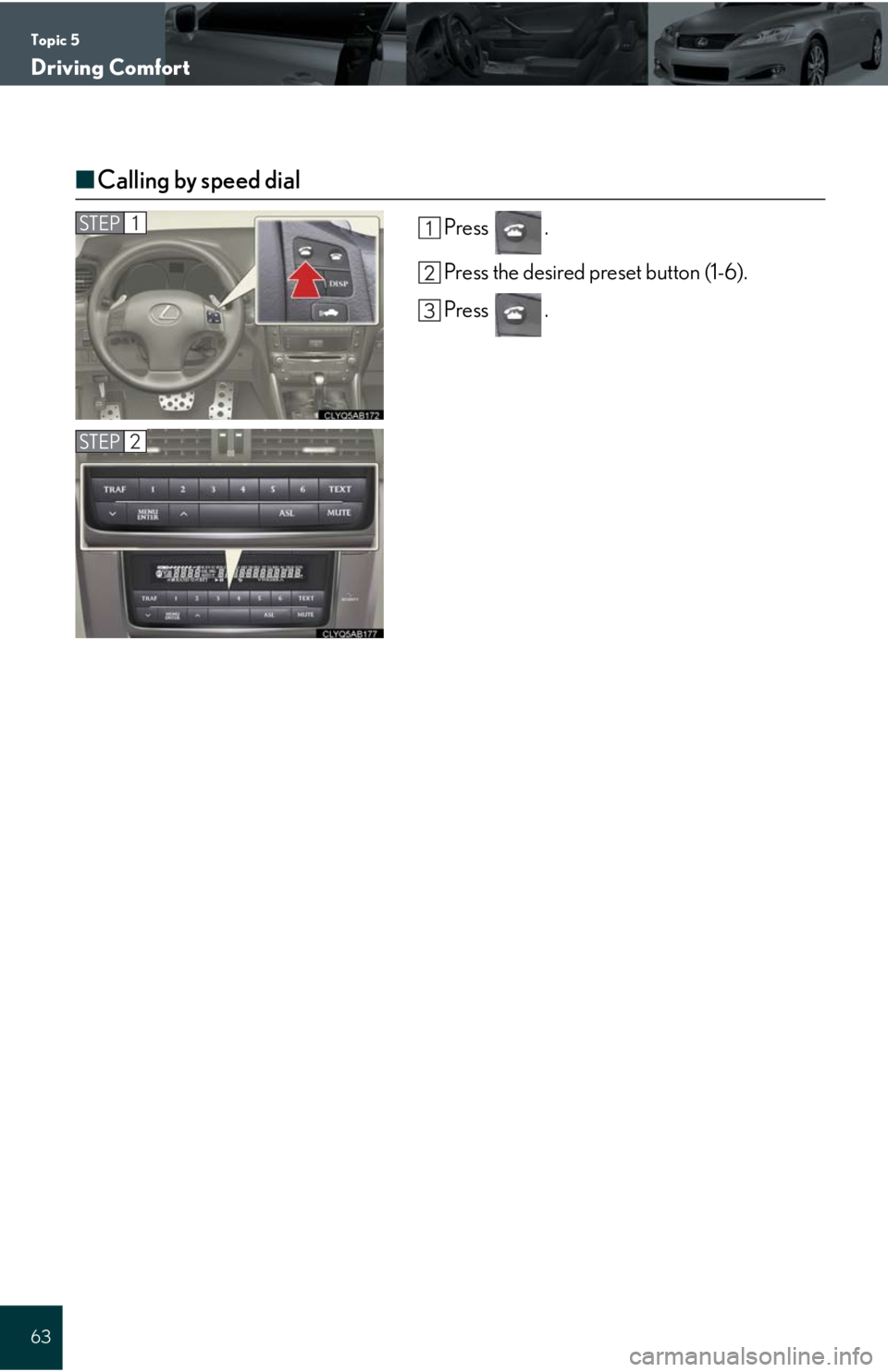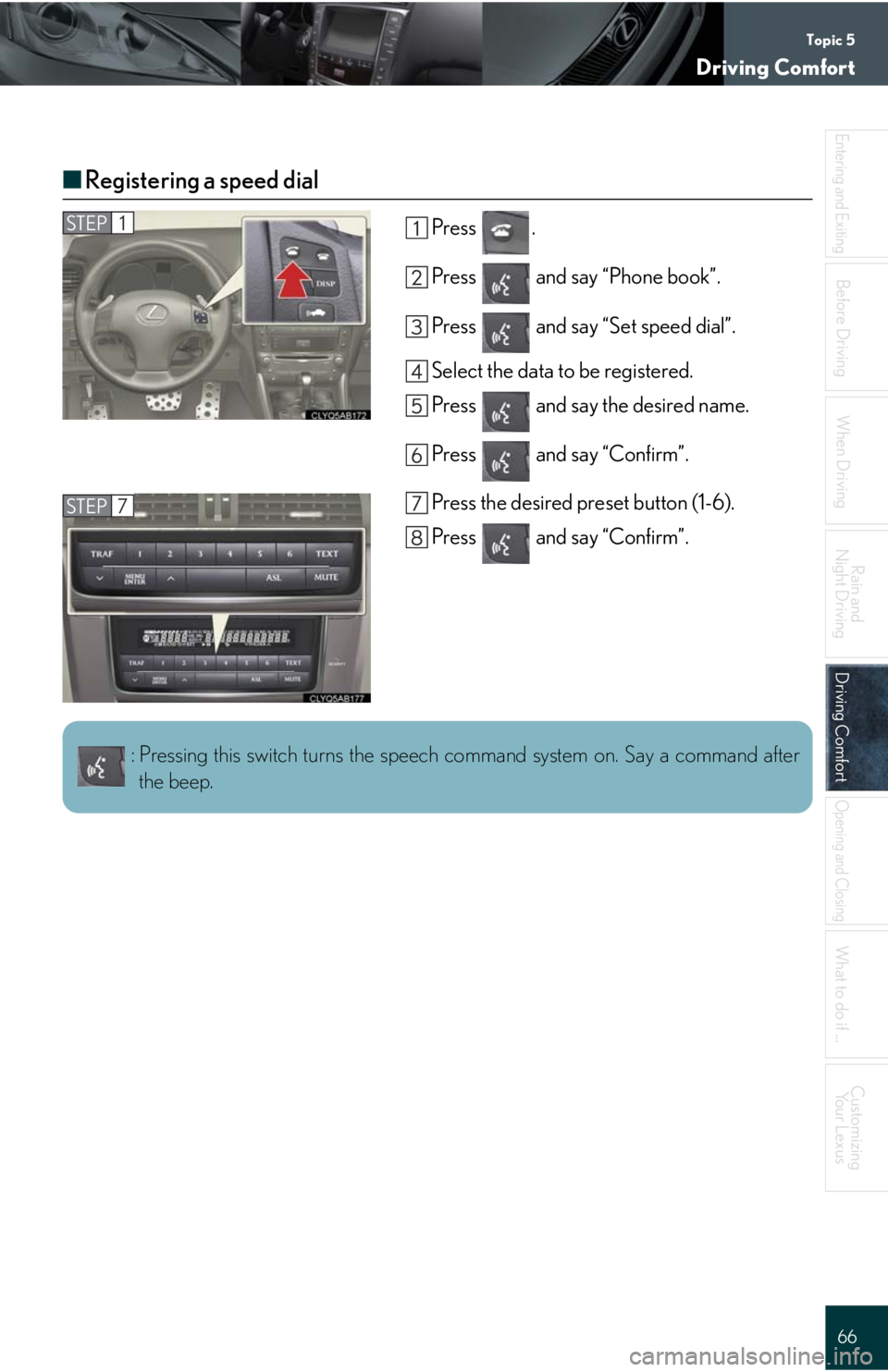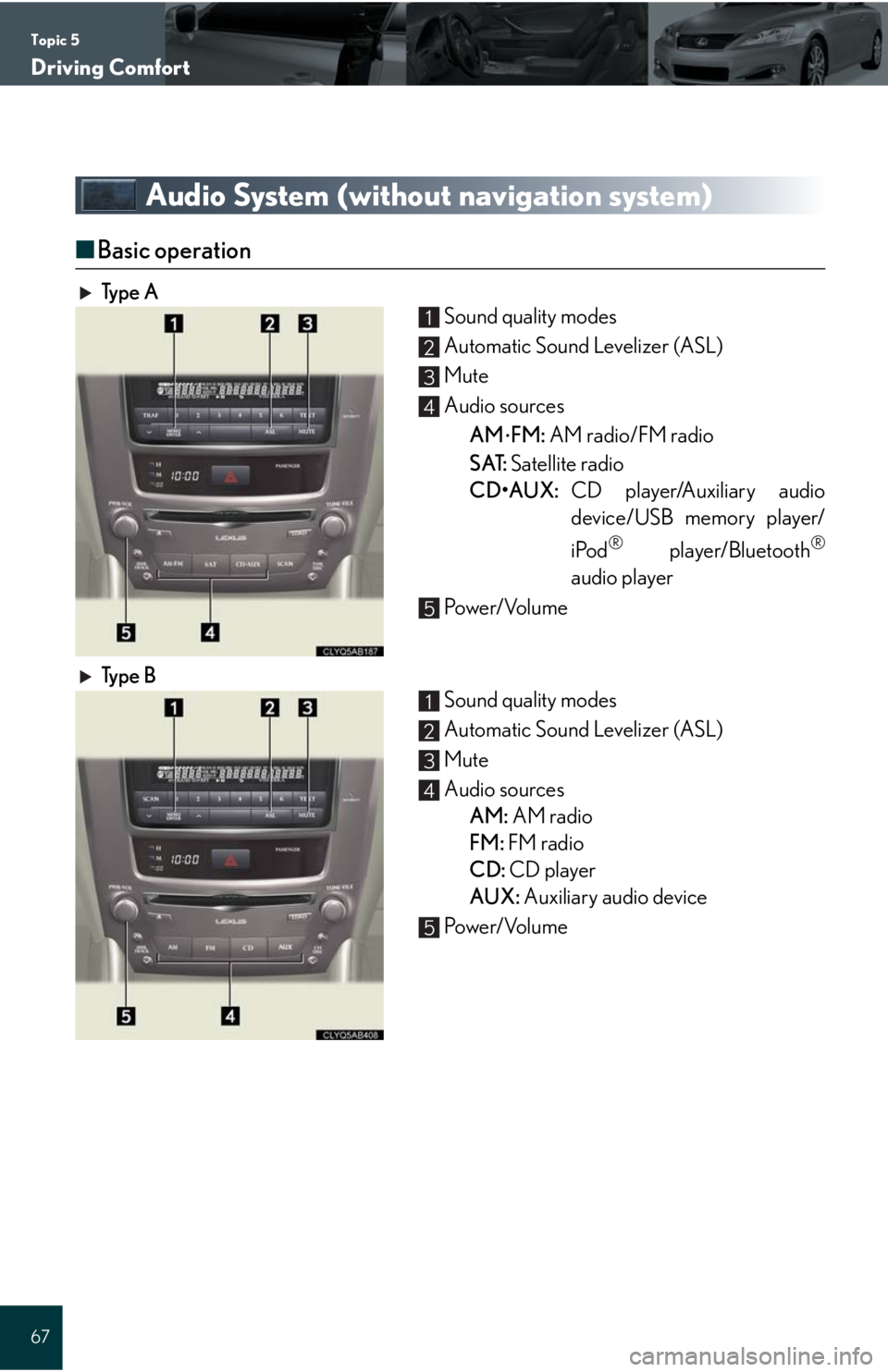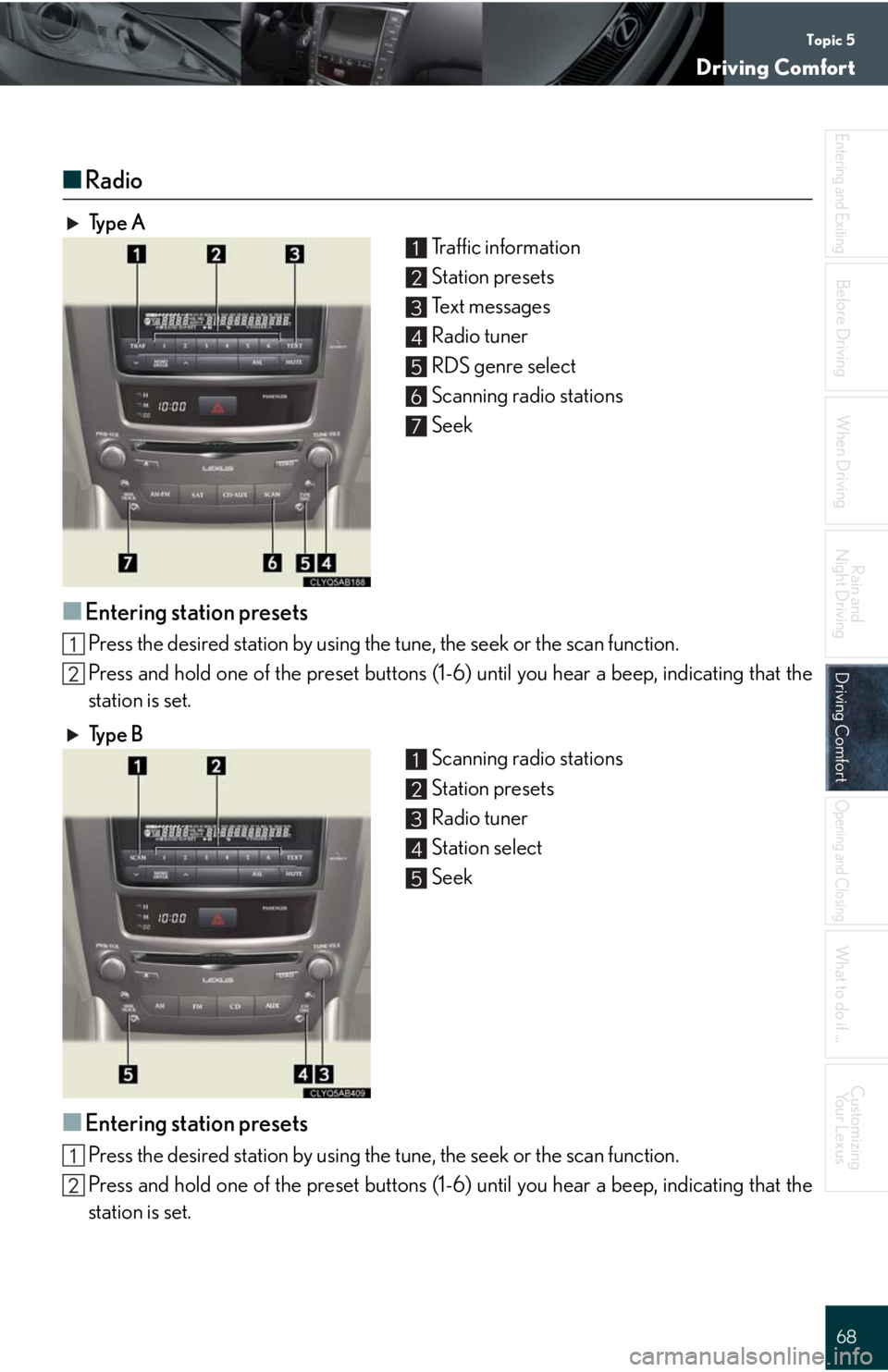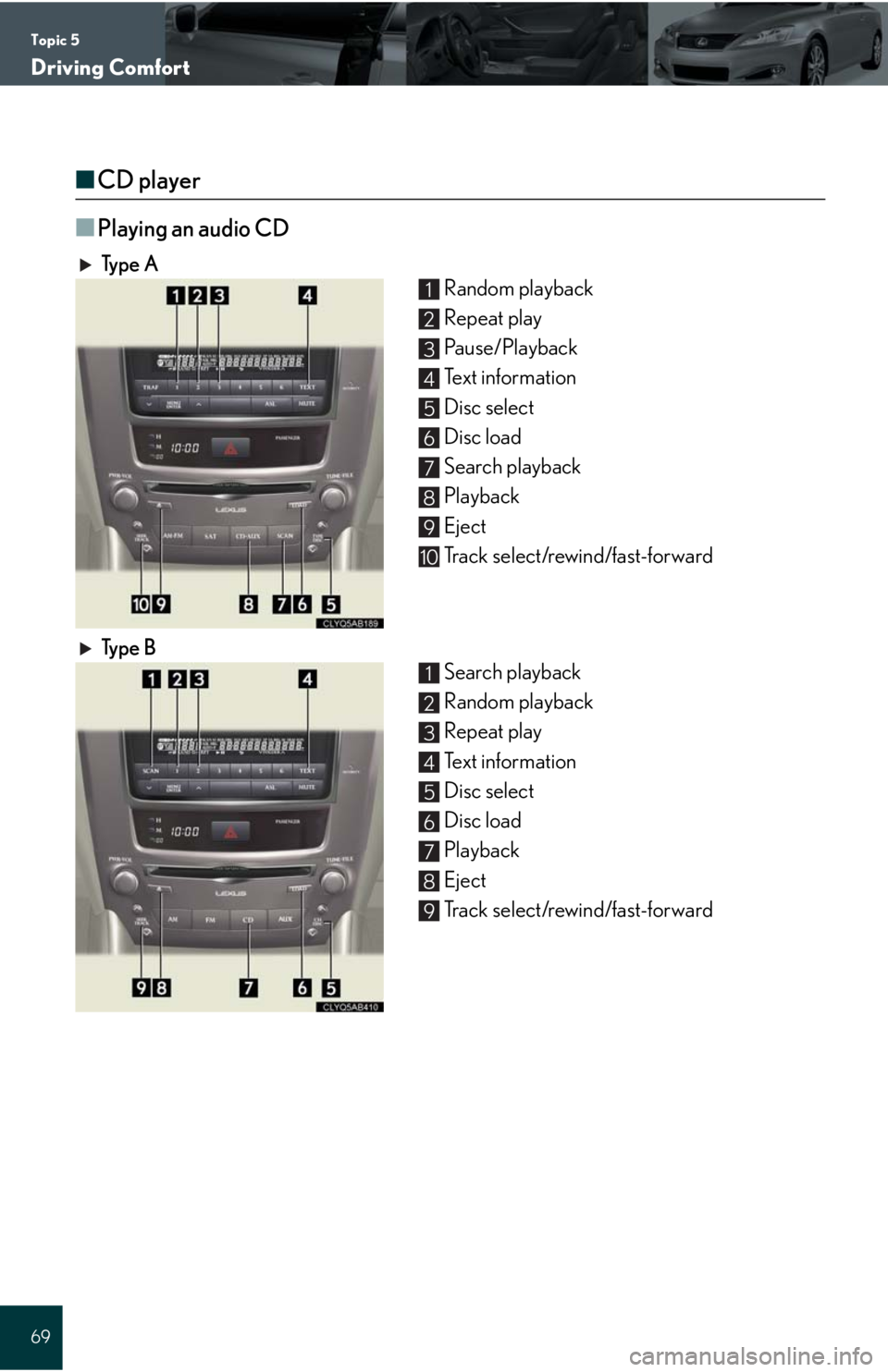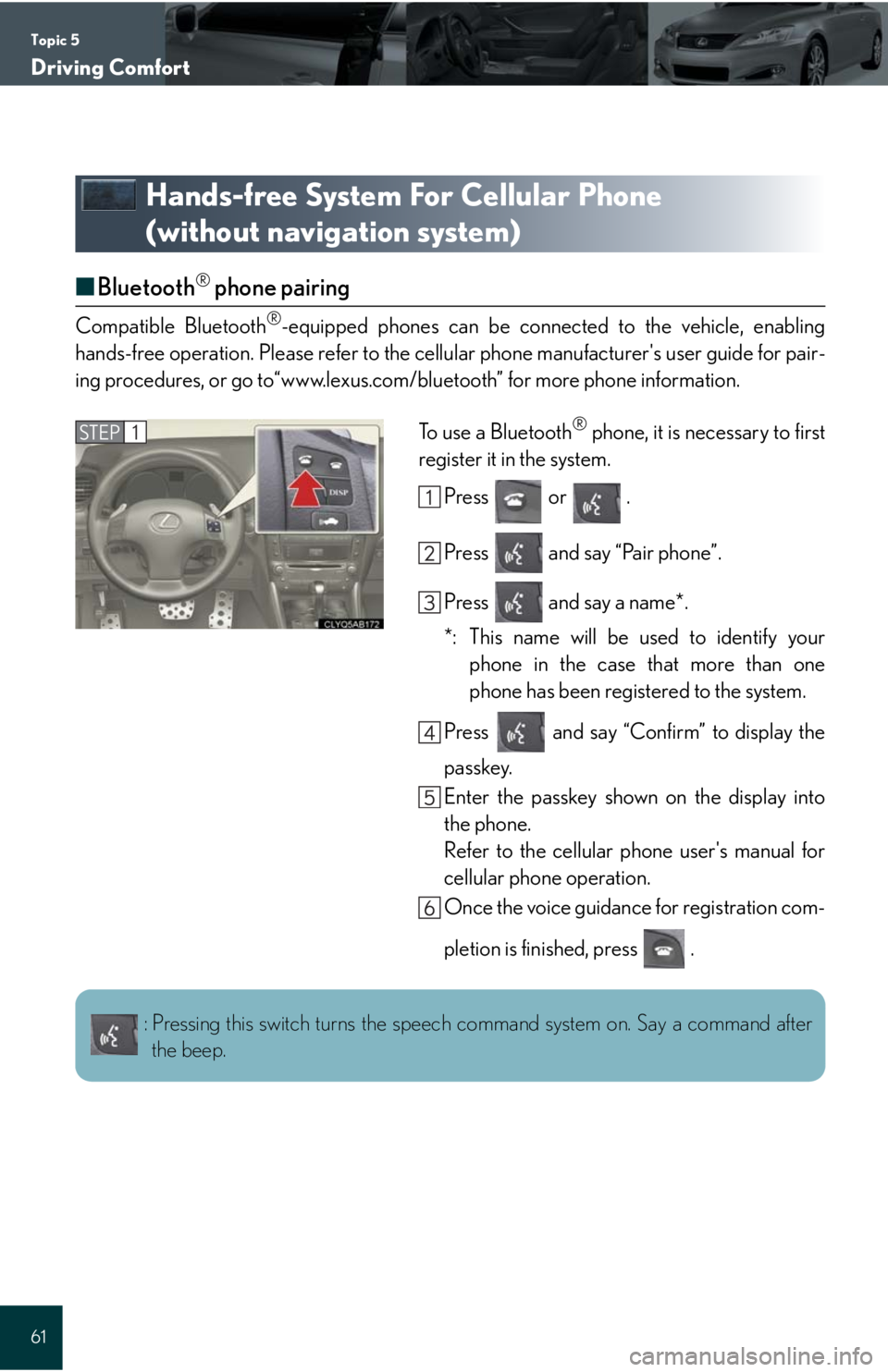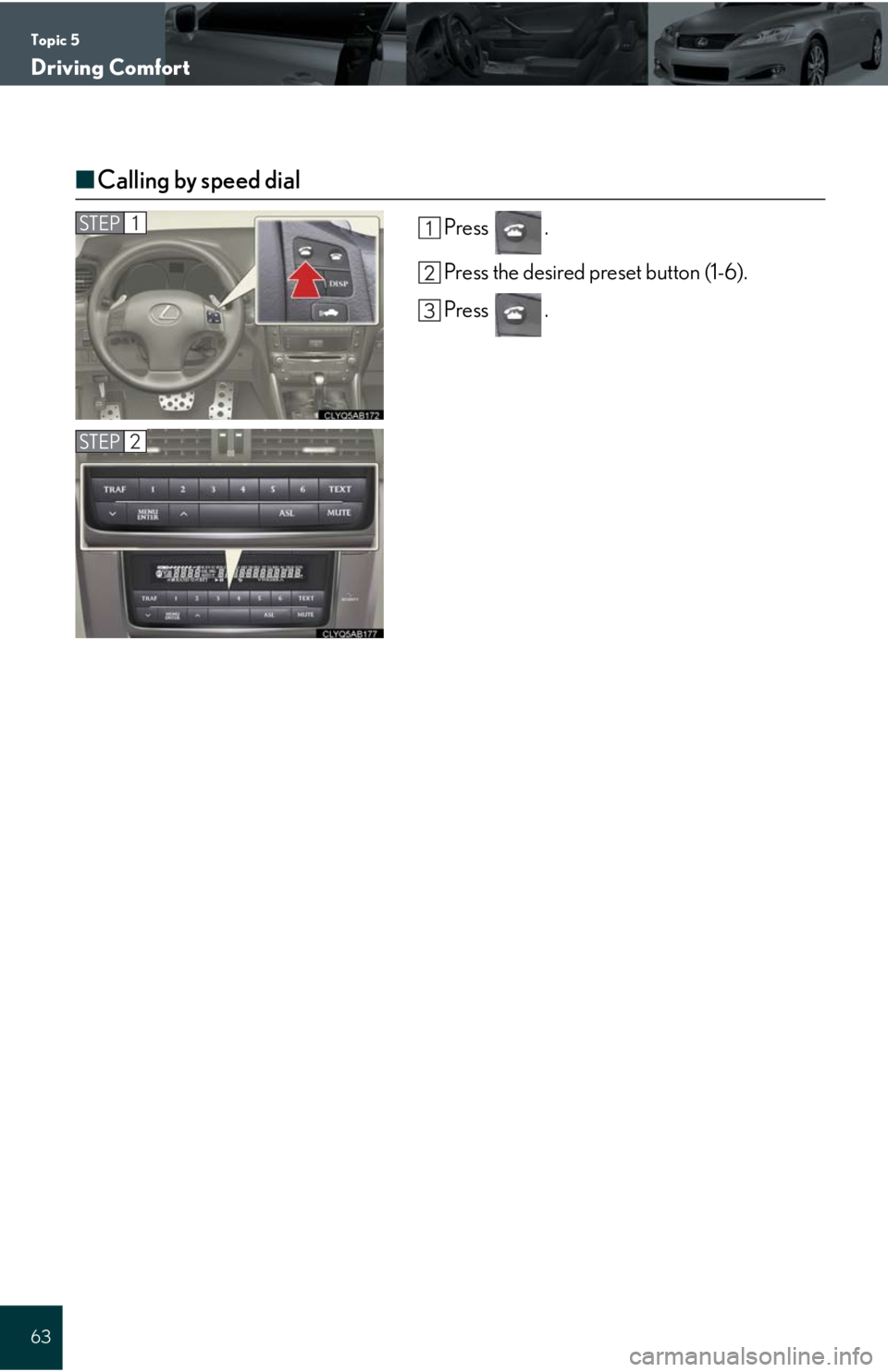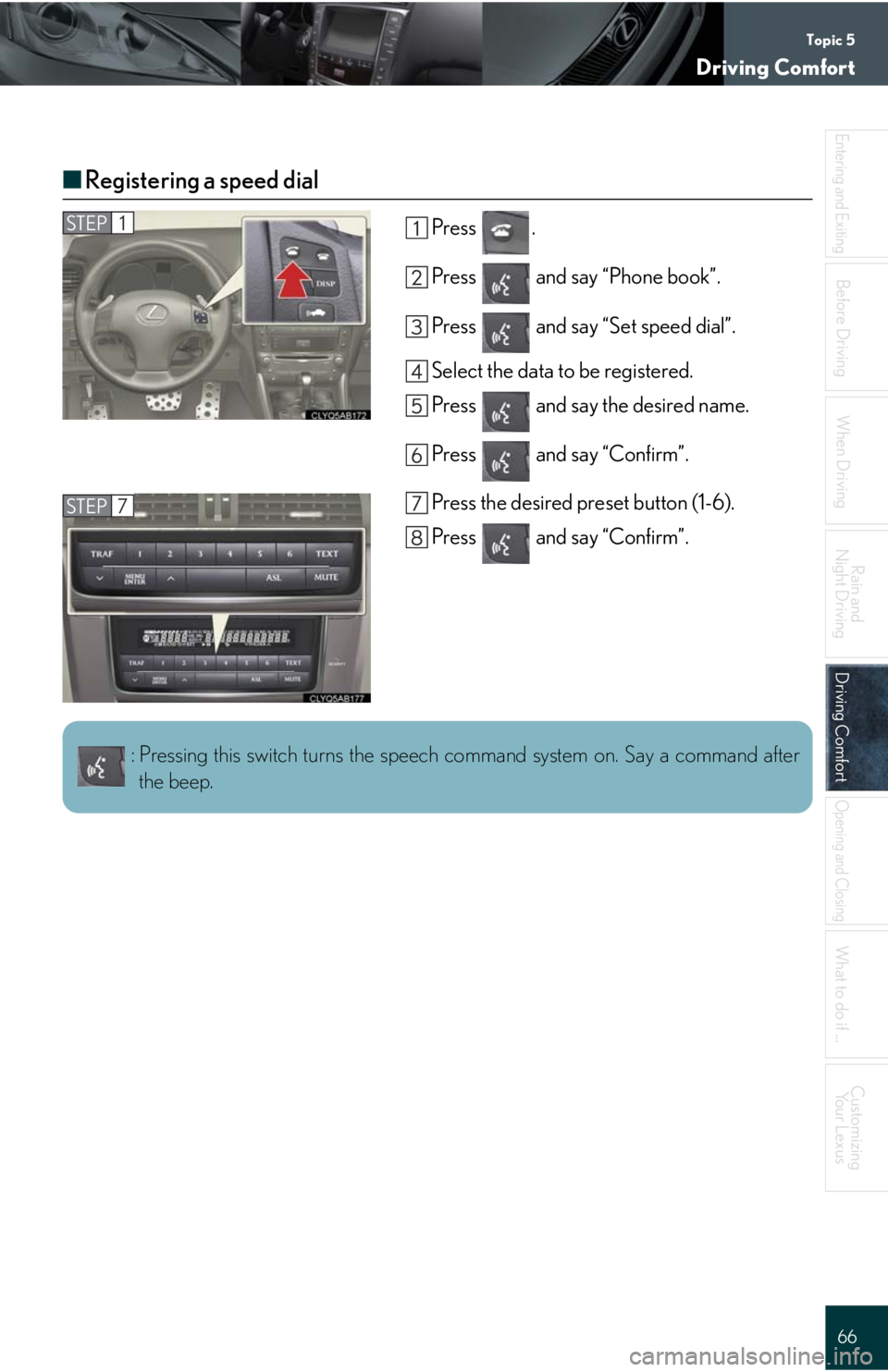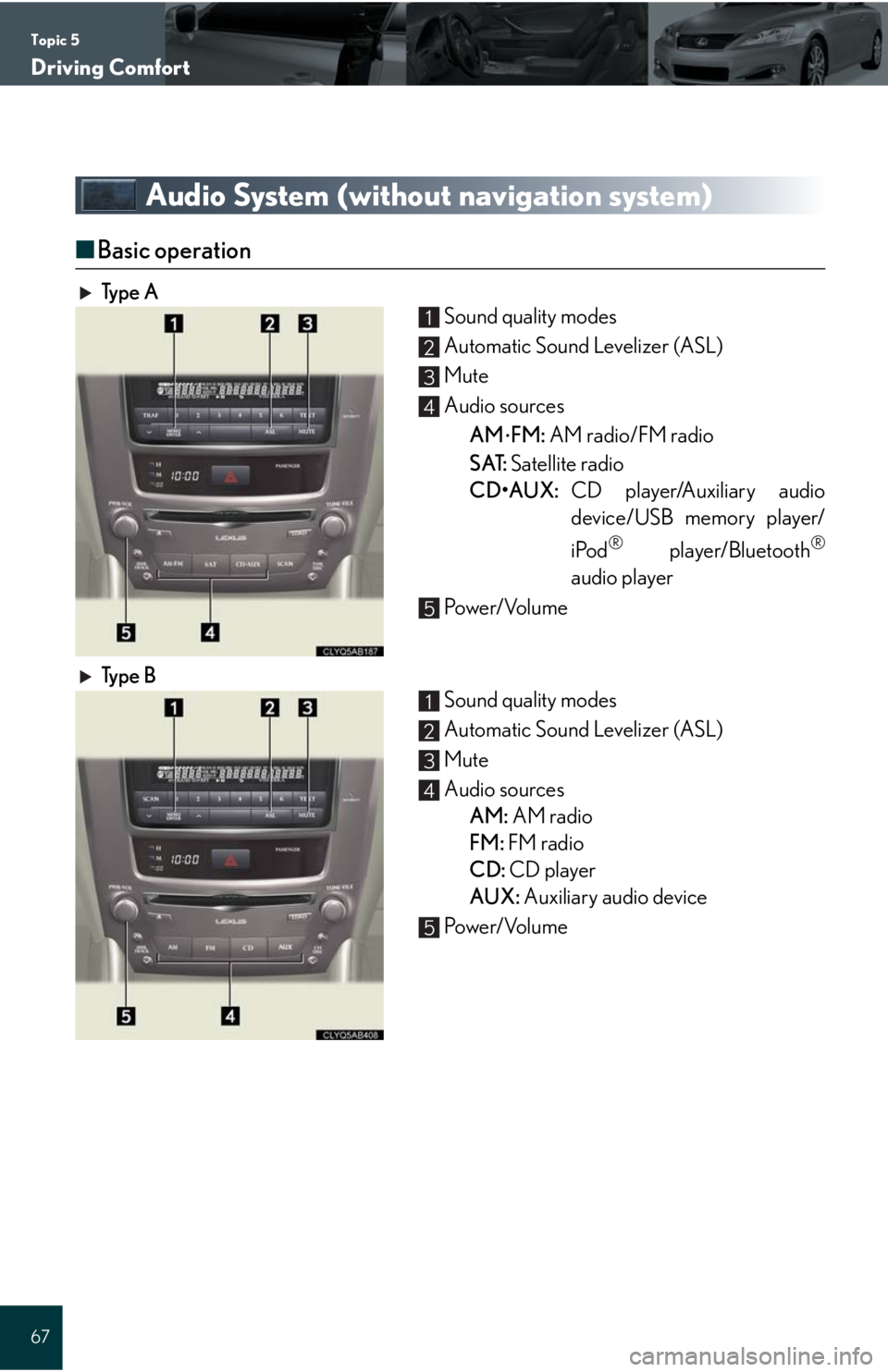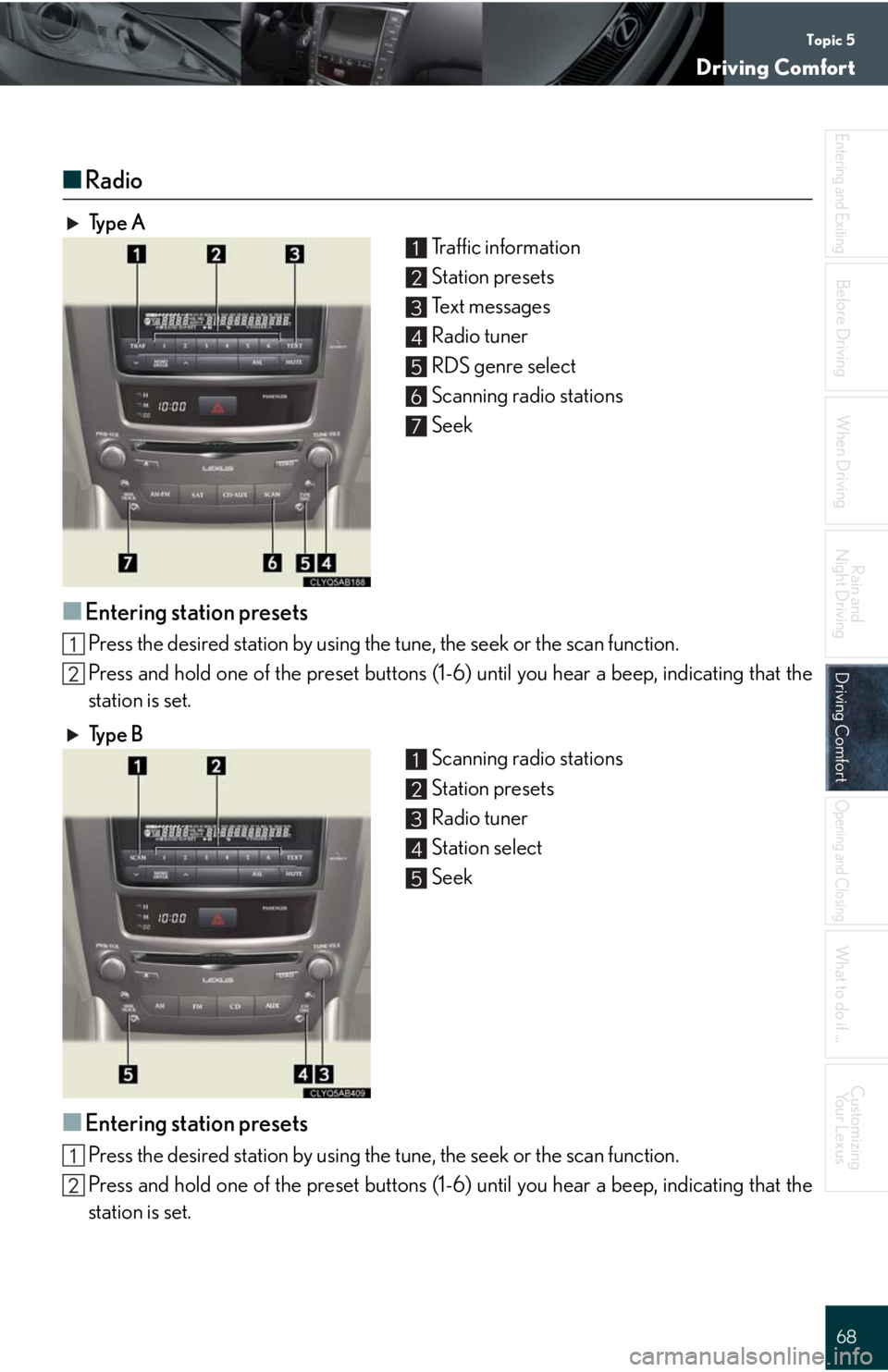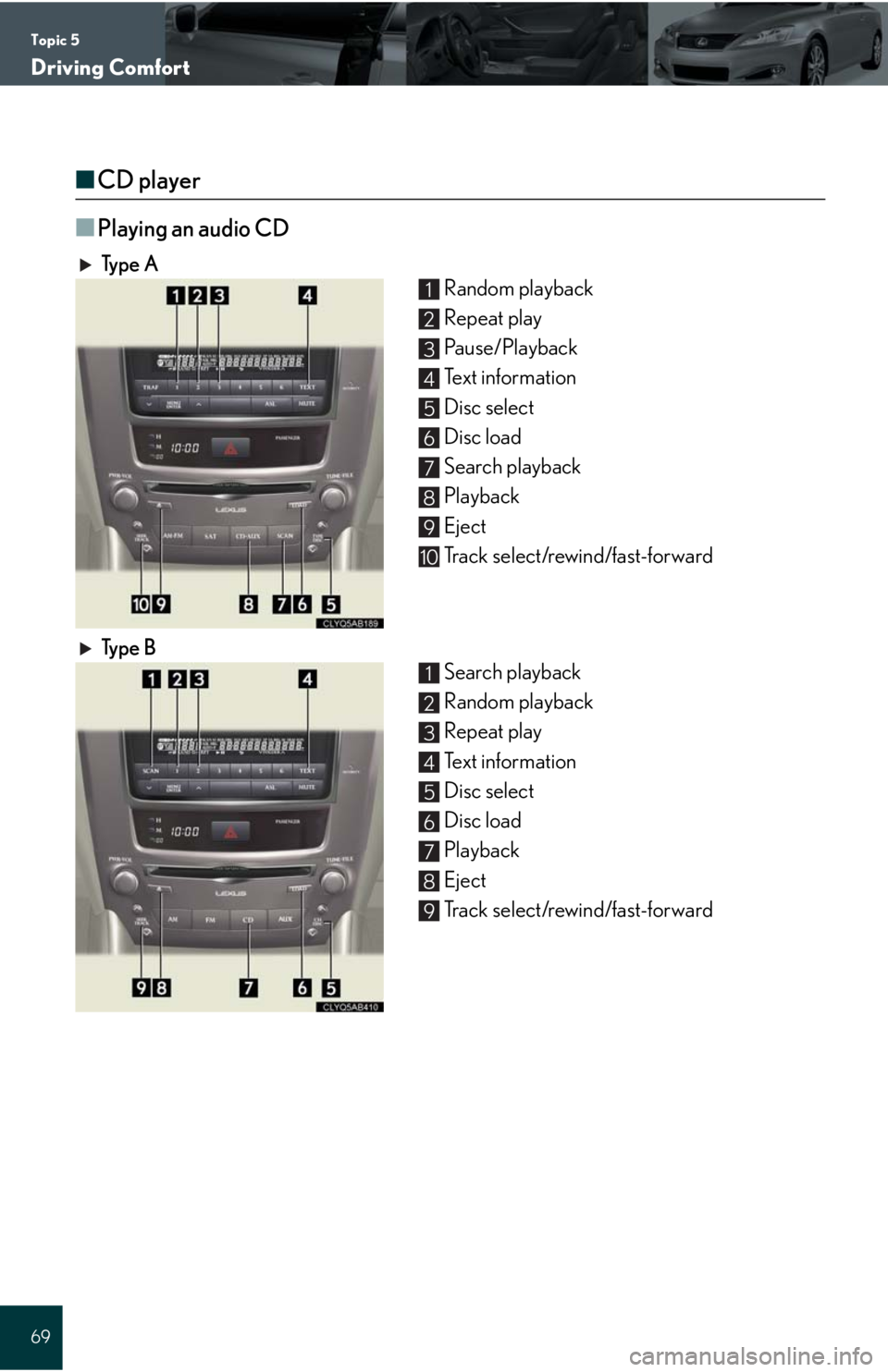Lexus IS250C 2010 Do-It-Yourself Maintenance / LEXUS 2010 IS350C/250C QUICK GUIDE (OM53738U) Repair Manual
Manufacturer: LEXUS, Model Year: 2010,
Model line: IS250C,
Model: Lexus IS250C 2010
Pages: 98, PDF Size: 5.93 MB
Lexus IS250C 2010 Do-It-Yourself Maintenance / LEXUS 2010 IS350C/250C QUICK GUIDE (OM53738U) Repair Manual
IS250C 2010
Lexus
Lexus
https://www.carmanualsonline.info/img/36/29961/w960_29961-0.png
Lexus IS250C 2010 Do-It-Yourself Maintenance / LEXUS 2010 IS350C/250C QUICK GUIDE (OM53738U) Repair Manual
Trending: key battery, seat memory, hood open, phone, ESP, door lock, sensor
Page 61 of 98
Topic 5
Driving Comfort
61
Hands-free System For Cellular Phone
(without navigation system)
■Bluetooth® phone pairing
Compatible Bluetooth®-equipped phones can be connected to the vehicle, enabling
hands-free operation. Please refer to the cellular phone manufacturer's user guide for pair-
ing procedures, or go to“www.lexus.com/bluetooth” for more phone information.
To use a Bluetooth
® phone, it is necessary to first
register it in the system.
Press or .
Press and say “Pair phone”.
Press and say a name*.
*: This name will be used to identify your
phone in the case that more than one
phone has been registered to the system.
Press and say “Confirm” to display the
passkey.
Enter the passkey shown on the display into
the phone.
Refer to the cellular phone user's manual for
cellular phone operation.
Once the voice guidance for registration com-
pletion is finished, press .STEP1
: Pressing this switch turns the speech command system on. Say a command after
the beep.
Page 62 of 98
Topic 5
Driving Comfort
62
Entering and Exiting
When Driving
Rain and
Night Driving
Driving ComfortDriving Comfort
Opening and Closing
What to do if ...
Customizing
Yo u r L e x u s
Before Driving
■Calling by number
Press and say “Dial by number”.
Press and say the phone number.
Dialing
a. Press .
b. Press and say “Dial”.
■Calling by name
You can call by saying a voice tag registered in the phonebook. For setting the voice recog-
nition, refer to the “Owner's Manual”.
Press and say “Dial by name”.
Press and say a contact name.
Dialing
a. Press .
b. Press and say “Dial”.
STEP1
STEP1
: Pressing this switch turns the speech command system on. Say a command after
the beep.
Page 63 of 98
Topic 5
Driving Comfort
63
■Calling by speed dial
Press .
Press the desired preset button (1-6).
Press .STEP1
STEP2
Page 64 of 98
Topic 5
Driving Comfort
64
Entering and Exiting
When Driving
Rain and
Night Driving
Driving ComfortDriving Comfort
Opening and Closing
What to do if ...
Customizing
Yo u r L e x u s
Before Driving
■Phonebook transfer
Press .
Press and say “Phone book”.
Press and say “Add entry”.
Press and say “By phone”.
Press and say “Confirm”.
Transfer the phonebook data to the system
using the cellular phone.
Refer to the cellular phone user’s manual for
cellular phone operation.
Press and say “Previous” or “Next” until
the desired data is displayed.
Press and say “Confirm”.
Press and say the desired name.
Press and say “Confirm”.
Press and say “Confirm” again.STEP1
10
11
Phonebook transfer may not be possible depending on phone model.
: Pressing this switch turns the speech command system on. Say a command after
the beep.
Page 65 of 98
Topic 5
Driving Comfort
65
■Changing the registered name
Press .
Press and say “Phone book”.
Press and say “Change name”.
Press and say the desired name.
Press and say “Confirm”.
Press and say the new name.
Press and say “Confirm”.STEP1
: Pressing this switch turns the speech command system on. Say a command after
the beep.
Page 66 of 98
Topic 5
Driving Comfort
66
Entering and Exiting
When Driving
Rain and
Night Driving
Driving ComfortDriving Comfort
Opening and Closing
What to do if ...
Customizing
Yo u r L e x u s
Before Driving
■Registering a speed dial
Press .
Press and say “Phone book”.
Press and say “Set speed dial”.
Select the data to be registered.
Press and say the desired name.
Press and say “Confirm”.
Press the desired preset button (1-6).
Press and say “Confirm”.STEP1
STEP7
: Pressing this switch turns the speech command system on. Say a command after
the beep.
Page 67 of 98
Topic 5
Driving Comfort
67
Audio System (without navigation system)
■Basic operation
Ty p e A Sound quality modes
Automatic Sound Levelizer (ASL)
Mute
Audio sources
AM
FM: AM radio/FM radio
SAT: Satellite radio
CD•AUX: CD player/Auxiliary audio
device/USB memory player/
iPod
® player/Bluetooth®
audio player
Po w e r/ Vo l u m e
Ty p e B
Sound quality modes
Automatic Sound Levelizer (ASL)
Mute
Audio sources
AM: AM radio
FM: FM radio
CD: CD player
AUX: Auxiliary audio device
Po w e r/ Vo l u m e
1
2
3
4
5
1
2
3
4
5
Page 68 of 98
Topic 5
Driving Comfort
68
Entering and Exiting
When Driving
Rain and
Night Driving
Driving ComfortDriving Comfort
Opening and Closing
What to do if ...
Customizing
Yo u r L e x u s
Before Driving
■Radio
Ty p e A
Traffic information
Station presets
Te x t m e s s a g e s
Radio tuner
RDS genre select
Scanning radio stations
Seek
■Entering station presets
Press the desired station by using the tune, the seek or the scan function.
Press and hold one of the preset buttons (1-6) until you hear a beep, indicating that the
station is set.
Ty p e B
Scanning radio stations
Station presets
Radio tuner
Station select
Seek
■Entering station presets
Press the desired station by using the tune, the seek or the scan function.
Press and hold one of the preset buttons (1-6) until you hear a beep, indicating that the
station is set.
1
2
3
4
5
6
7
1
2
3
4
5
Page 69 of 98
Topic 5
Driving Comfort
69
■CD player
■
Playing an audio CD
Ty p e A
Random playback
Repeat play
Pa u s e / P l a y b a c k
Text information
Disc select
Disc load
Search playback
Playback
Eject
Track select/rewind/fast-forward
Ty p e B
Search playback
Random playback
Repeat play
Text information
Disc select
Disc load
Playback
Eject
Track select/rewind/fast-forward
1
2
3
4
5
6
7
8
9
10
1
2
3
4
5
6
7
8
9
Page 70 of 98
Topic 5
Driving Comfort
70
Entering and Exiting
When Driving
Rain and
Night Driving
Driving ComfortDriving Comfort
Opening and Closing
What to do if ...
Customizing
Yo u r L e x u s
Before Driving
■Playing a CD with MP3/WMA files
Ty p e A
Random playback
Repeat play
Pause/Playback
Folder select
Text information
File select
Disc select
Disc load
Search playback
Playback
Eject
Ty p e B
Search playback
Random playback
Repeat play
Folder select
Text information
File select
Disc select
Disc load
Playback
Eject
1
2
3
4
5
6
7
8
9
10
11
1
2
3
4
5
6
7
8
9
10
Trending: change wheel, engine, garage door opener, tow, immobilizer, clutch, windshield wipers