navigation Lexus IS300h 2013 Navigation manual
[x] Cancel search | Manufacturer: LEXUS, Model Year: 2013, Model line: IS300h, Model: Lexus IS300h 2013Pages: 415, PDF Size: 42.75 MB
Page 303 of 415
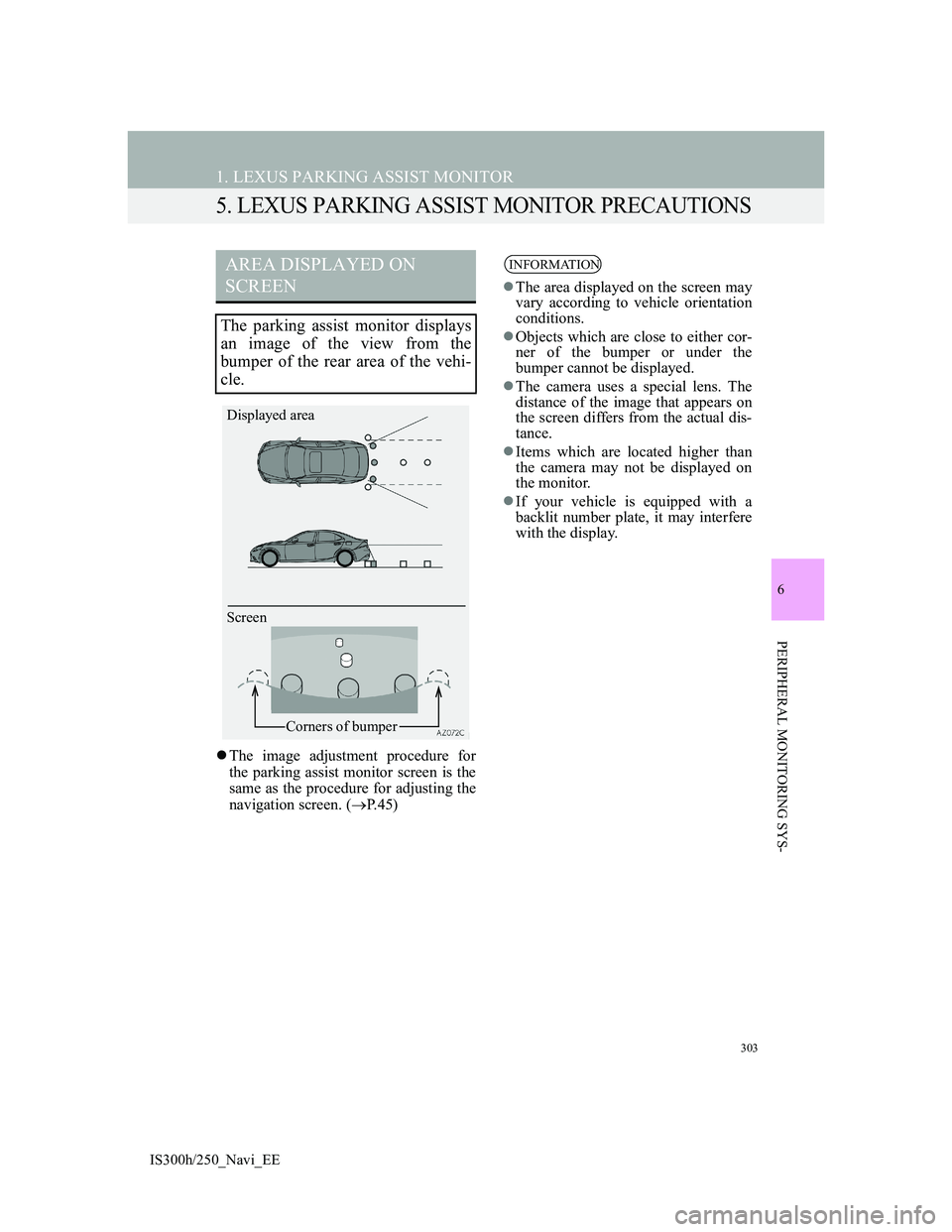
303
1. LEXUS PARKING ASSIST MONITOR
IS300h/250_Navi_EE
6
PERIPHERAL MONITORING SYS-
5. LEXUS PARKING ASSIST MONITOR PRECAUTIONS
The image adjustment procedure for
the parking assist monitor screen is the
same as the procedure for adjusting the
navigation screen. (P.45)
AREA DISPLAYED ON
SCREEN
The parking assist monitor displays
an image of the view from the
bumper of the rear area of the vehi-
cle.
Screen Displayed area
Corners of bumper
INFORMATION
The area displayed on the screen may
vary according to vehicle orientation
conditions.
Objects which are close to either cor-
ner of the bumper or under the
bumper cannot be displayed.
The camera uses a special lens. The
distance of the image that appears on
the screen differs from the actual dis-
tance.
Items which are located higher than
the camera may not be displayed on
the monitor.
If your vehicle is equipped with a
backlit number plate, it may interfere
with the display.
Page 309 of 415
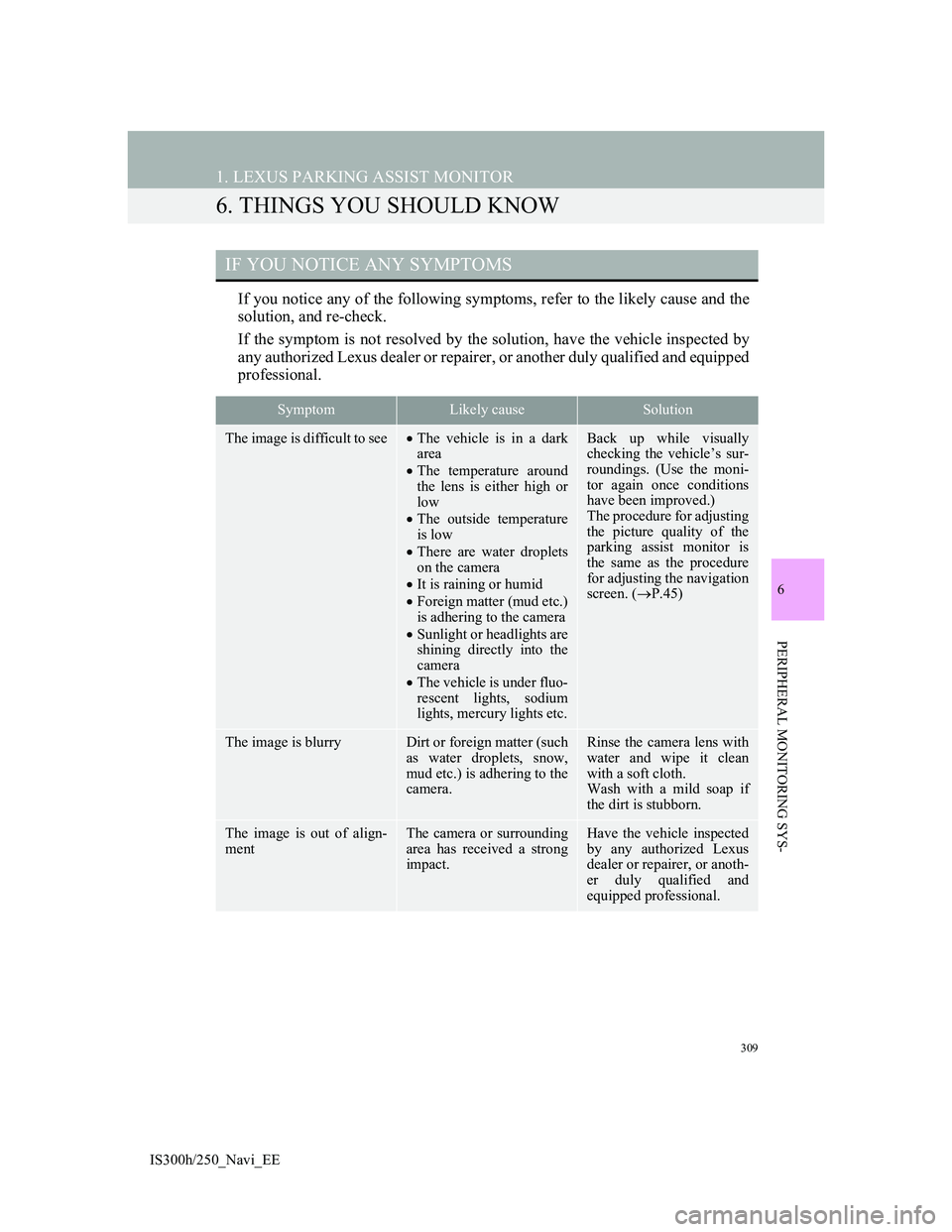
309
1. LEXUS PARKING ASSIST MONITOR
IS300h/250_Navi_EE
6
PERIPHERAL MONITORING SYS-
6. THINGS YOU SHOULD KNOW
If you notice any of the following symptoms, refer to the likely cause and the
solution, and re-check.
If the symptom is not resolved by the solution, have the vehicle inspected by
any authorized Lexus dealer or repairer, or another duly qualified and equipped
professional.
IF YOU NOTICE ANY SYMPTOMS
SymptomLikely causeSolution
The image is difficult to seeThe vehicle is in a dark
area
The temperature around
the lens is either high or
low
The outside temperature
is low
There are water droplets
on the camera
It is raining or humid
Foreign matter (mud etc.)
is adhering to the camera
Sunlight or headlights are
shining directly into the
camera
The vehicle is under fluo-
rescent lights, sodium
lights, mercury lights etc.Back up while visually
checking the vehicle’s sur-
roundings. (Use the moni-
tor again once conditions
have been improved.)
The procedure for adjusting
the picture quality of the
parking assist monitor is
the same as the procedure
for adjusting the navigation
screen. (P.45)
The image is blurryDirt or foreign matter (such
as water droplets, snow,
mud etc.) is adhering to the
camera.Rinse the camera lens with
water and wipe it clean
with a soft cloth.
Wash with a mild soap if
the dirt is stubborn.
The image is out of align-
mentThe camera or surrounding
area has received a strong
impact.Have the vehicle inspected
by any authorized Lexus
dealer or repairer, or anoth-
er duly qualified and
equipped professional.
Page 314 of 415
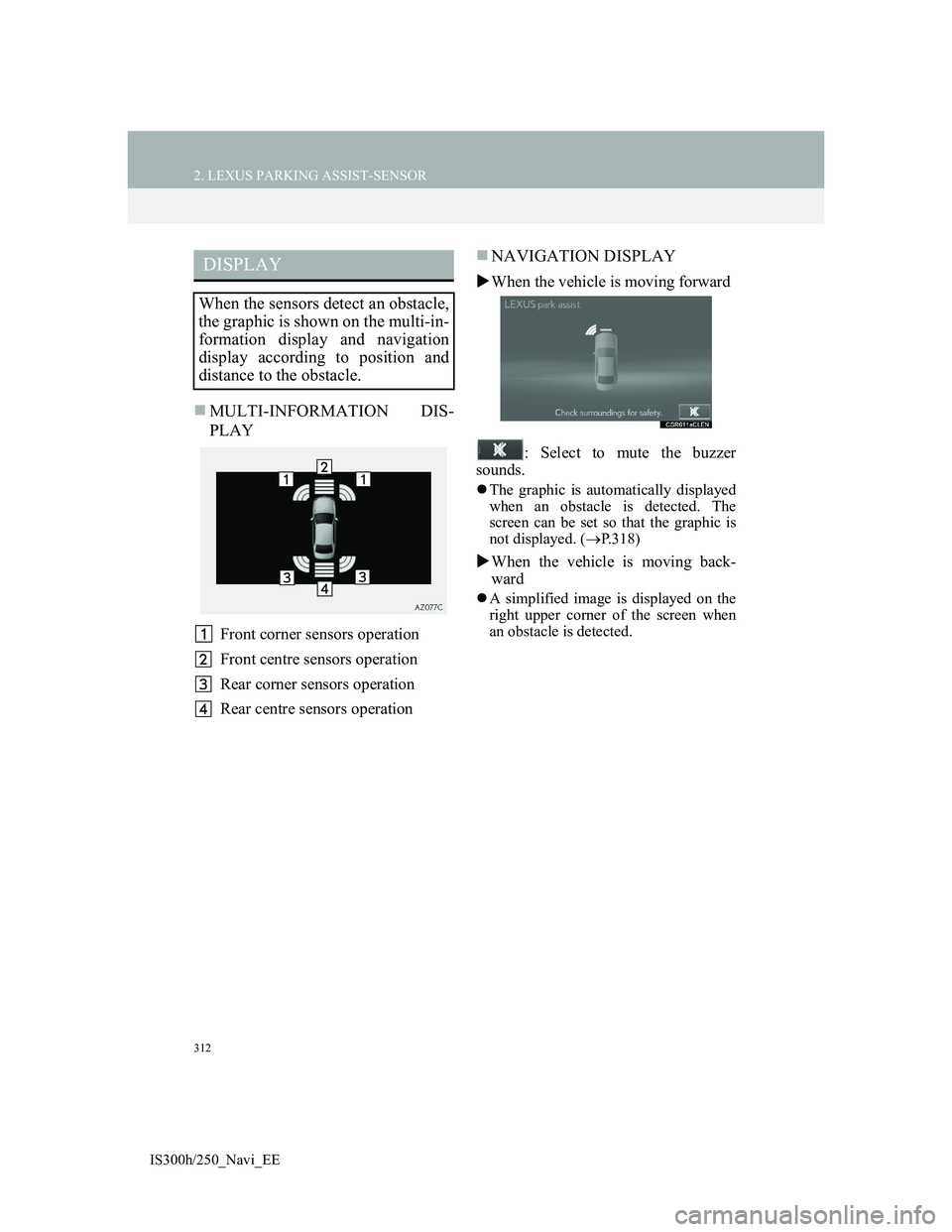
312
2. LEXUS PARKING ASSIST-SENSOR
IS300h/250_Navi_EE
MULTI-INFORMATION DIS-
PLAY
Front corner sensors operation
Front centre sensors operation
Rear corner sensors operation
Rear centre sensors operation
NAVIGATION DISPLAY
When the vehicle is moving forward
: Select to mute the buzzer
sounds.
The graphic is automatically displayed
when an obstacle is detected. The
screen can be set so that the graphic is
not displayed. (P.318)
When the vehicle is moving back-
ward
A simplified image is displayed on the
right upper corner of the screen when
an obstacle is detected.
DISPLAY
When the sensors detect an obstacle,
the graphic is shown on the multi-in-
formation display and navigation
display according to position and
distance to the obstacle.
Page 341 of 415
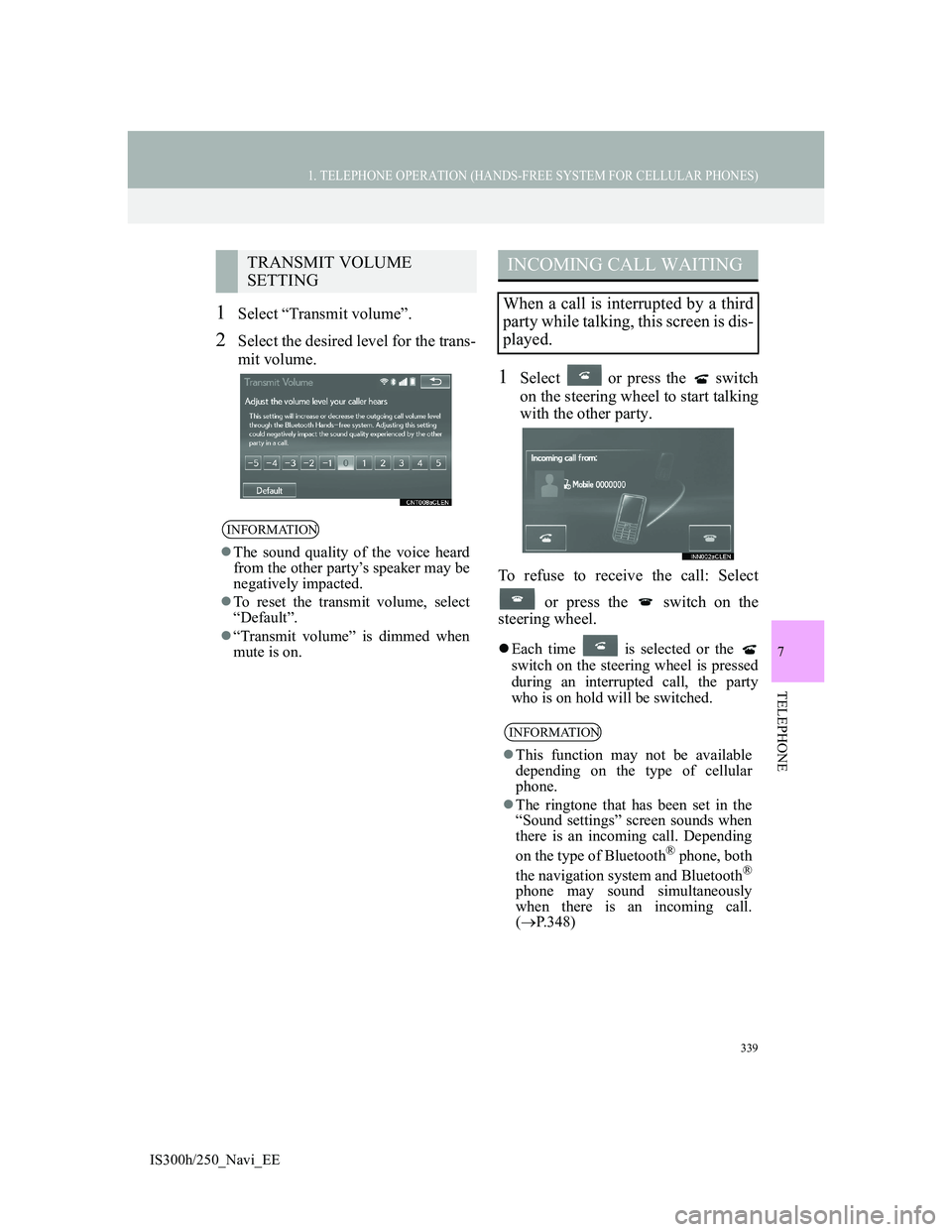
339
1. TELEPHONE OPERATION (HANDS-FREE SYSTEM FOR CELLULAR PHONES)
7
TELEPHONE
IS300h/250_Navi_EE
1Select “Transmit volume”.
2Select the desired level for the trans-
mit volume.
1Select or press the switch
on the steering wheel to start talking
with the other party.
To refuse to receive the call: Select
or press the switch on the
steering wheel.
Each time is selected or the
switch on the steering wheel is pressed
during an interrupted call, the party
who is on hold will be switched.
TRANSMIT VOLUME
SETTING
INFORMATION
The sound quality of the voice heard
from the other party’s speaker may be
negatively impacted.
To reset the transmit volume, select
“Default”.
“Transmit volume” is dimmed when
mute is on.
INCOMING CALL WAITING
When a call is interrupted by a third
party while talking, this screen is dis-
played.
INFORMATION
This function may not be available
depending on the type of cellular
phone.
The ringtone that has been set in the
“Sound settings” screen sounds when
there is an incoming call. Depending
on the type of Bluetooth
® phone, both
the navigation system and Bluetooth®
phone may sound simultaneously
when there is an incoming call.
(P.348)
Page 342 of 415
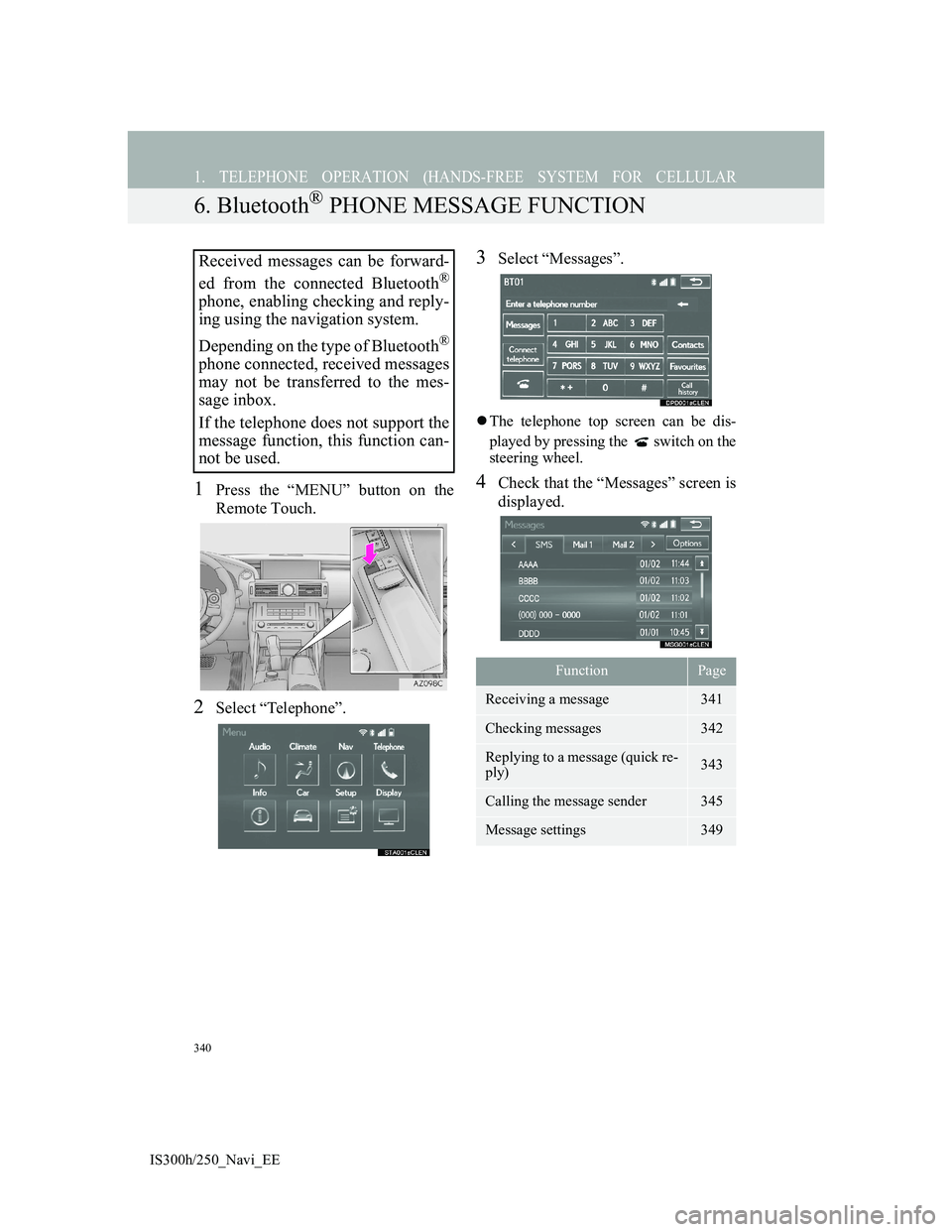
340
1. TELEPHONE OPERATION (HANDS-FREE SYSTEM FOR CELLULAR
IS300h/250_Navi_EE
6. Bluetooth® PHONE MESSAGE FUNCTION
1Press the “MENU” button on the
Remote Touch.
2Select “Telephone”.
3Select “Messages”.
The telephone top screen can be dis-
played by pressing the switch on the
steering wheel.
4Check that the “Messages” screen is
displayed.
Received messages can be forward-
ed from the connected Bluetooth
®
phone, enabling checking and reply-
ing using the navigation system.
Depending on the type of Bluetooth
®
phone connected, received messages
may not be transferred to the mes-
sage inbox.
If the telephone does not support the
message function, this function can-
not be used.
FunctionPage
Receiving a message341
Checking messages 342
Replying to a message (quick re-
ply)343
Calling the message sender345
Message settings349
Page 343 of 415
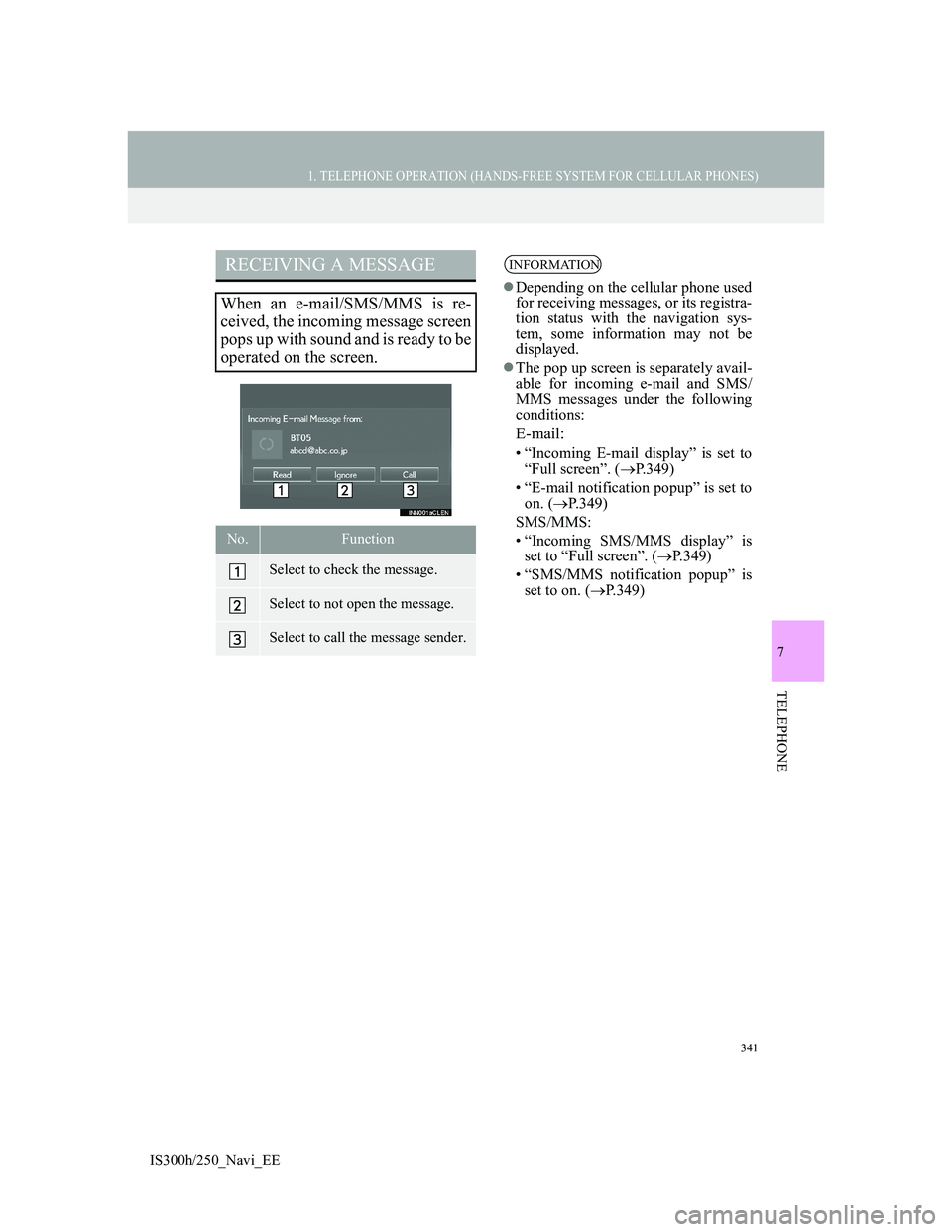
341
1. TELEPHONE OPERATION (HANDS-FREE SYSTEM FOR CELLULAR PHONES)
7
TELEPHONE
IS300h/250_Navi_EE
RECEIVING A MESSAGE
When an e-mail/SMS/MMS is re-
ceived, the incoming message screen
pops up with sound and is ready to be
operated on the screen.
No.Function
Select to check the message.
Select to not open the message.
Select to call the message sender.
INFORMATION
Depending on the cellular phone used
for receiving messages, or its registra-
tion status with the navigation sys-
tem, some information may not be
displayed.
The pop up screen is separately avail-
able for incoming e-mail and SMS/
MMS messages under the following
conditions:
E-mail:
• “Incoming E-mail display” is set to
“Full screen”. (P.349)
• “E-mail notification popup” is set to
on. (P.349)
SMS/MMS:
• “Incoming SMS/MMS display” is
set to “Full screen”. (P.349)
• “SMS/MMS notification popup” is
set to on. (P.349)
Page 346 of 415
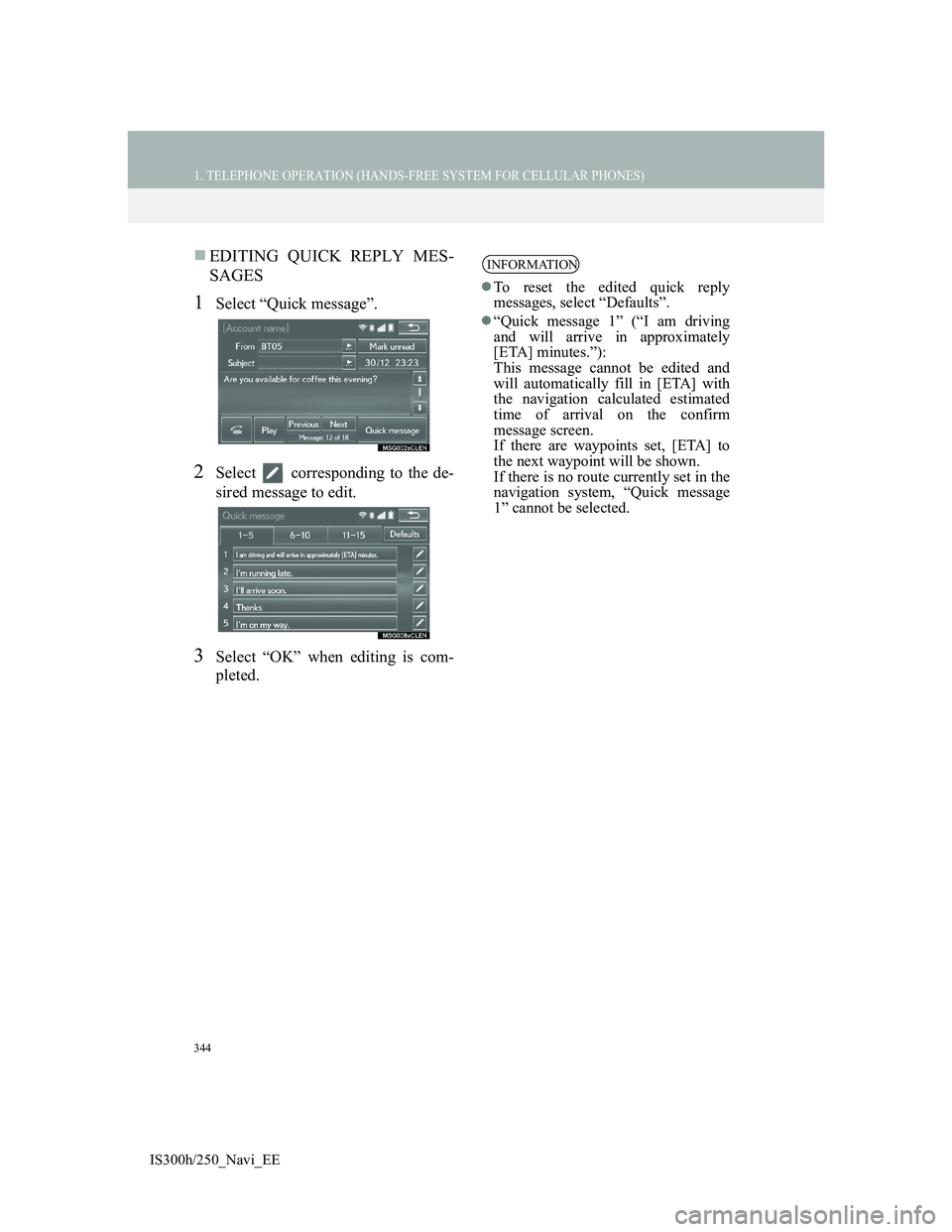
344
1. TELEPHONE OPERATION (HANDS-FREE SYSTEM FOR CELLULAR PHONES)
IS300h/250_Navi_EE
EDITING QUICK REPLY MES-
SAGES
1Select “Quick message”.
2Select corresponding to the de-
sired message to edit.
3Select “OK” when editing is com-
pleted.
INFORMATION
To reset the edited quick reply
messages, select “Defaults”.
“Quick message 1” (“I am driving
and will arrive in approximately
[ETA] minutes.”):
This message cannot be edited and
will automatically fill in [ETA] with
the navigation calculated estimated
time of arrival on the confirm
message screen.
If there are waypoints set, [ETA] to
the next waypoint will be shown.
If there is no route currently set in the
navigation system, “Quick message
1” cannot be selected.
Page 377 of 415
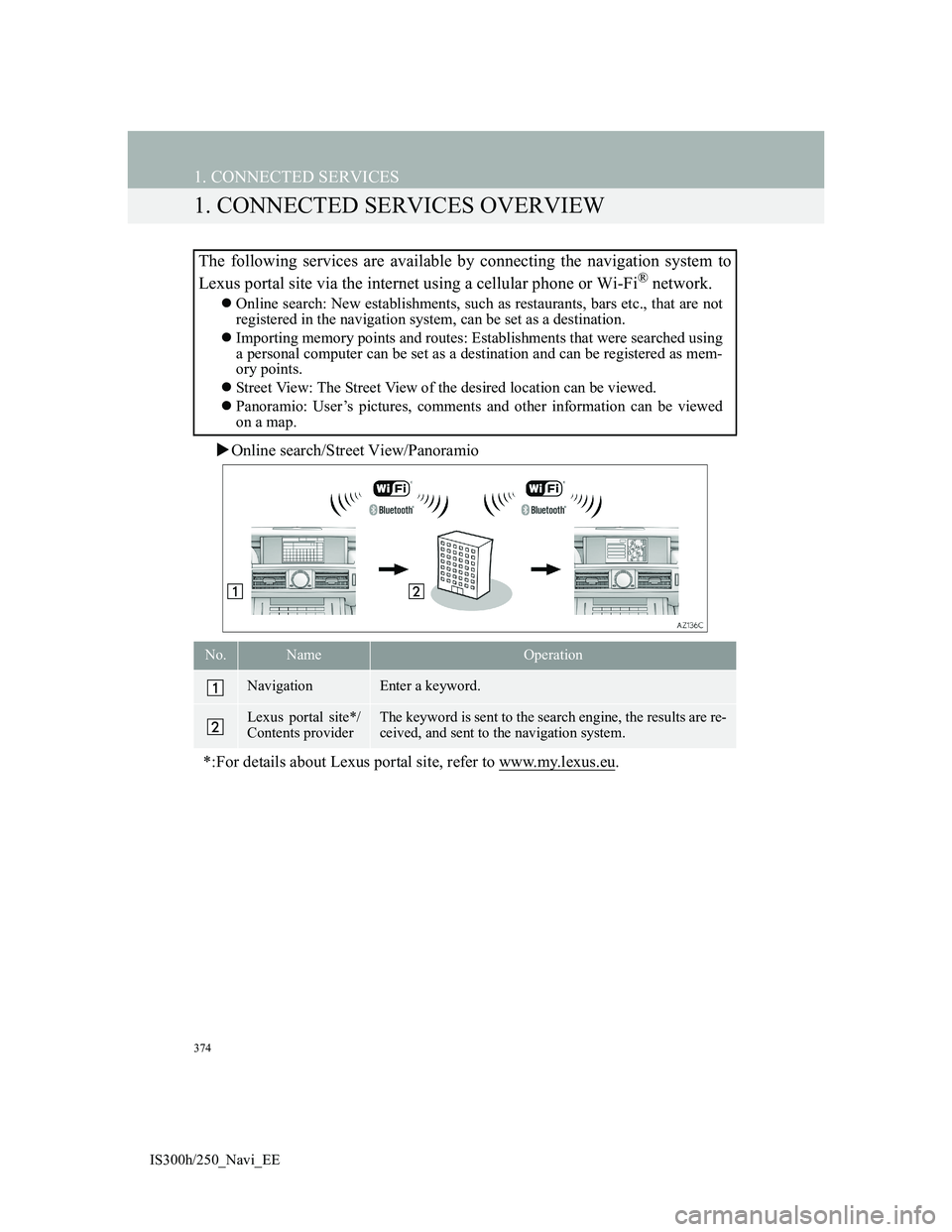
374
IS300h/250_Navi_EE
1. CONNECTED SERVICES
1. CONNECTED SERVICES OVERVIEW
Online search/Street View/Panoramio
The following services are available by connecting the navigation system to
Lexus portal site via the internet using a cellular phone or Wi-Fi
® network.
Online search: New establishments, such as restaurants, bars etc., that are not
registered in the navigation system, can be set as a destination.
Importing memory points and routes: Establishments that were searched using
a personal computer can be set as a destination and can be registered as mem-
ory points.
Street View: The Street View of the desired location can be viewed.
Panoramio: User’s pictures, comments and other information can be viewed
on a map.
No.NameOperation
NavigationEnter a keyword.
Lexus portal site*/
Contents providerThe keyword is sent to the search engine, the results are re-
ceived, and sent to the navigation system.
*:For details about Lexus portal site, refer to www.my.lexus.eu.
Page 378 of 415
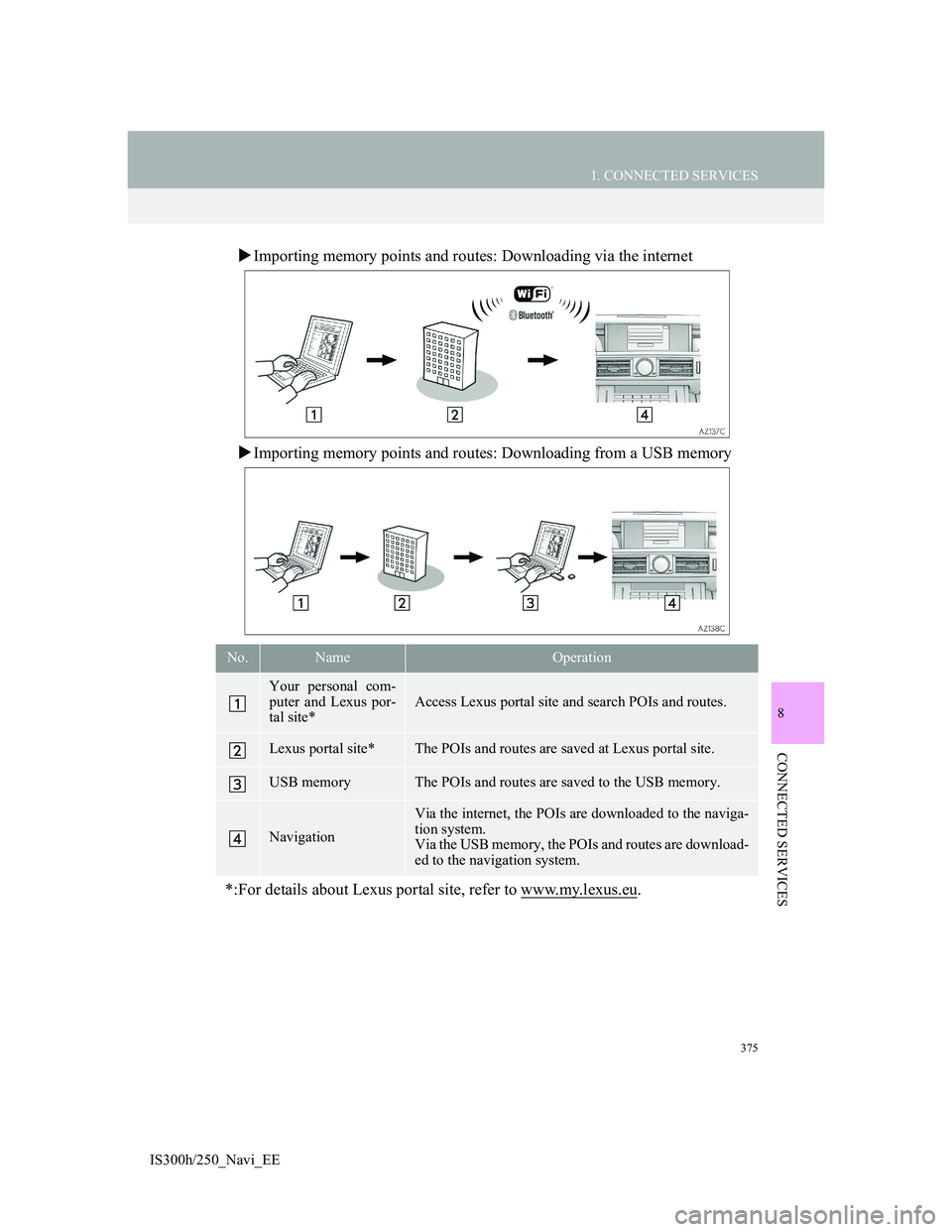
375
1. CONNECTED SERVICES
8
CONNECTED SERVICES
IS300h/250_Navi_EE
Importing memory points and routes: Downloading via the internet
Importing memory points and routes: Downloading from a USB memory
No.NameOperation
Your personal com-
puter and Lexus por-
tal site*
Access Lexus portal site and search POIs and routes.
Lexus portal site*The POIs and routes are saved at Lexus portal site.
USB memoryThe POIs and routes are saved to the USB memory.
Navigation
Via the internet, the POIs are downloaded to the naviga-
tion system.
Via the USB memory, the POIs and routes are download-
ed to the navigation system.
*:For details about Lexus portal site, refer to www.my.lexus.eu.
Page 379 of 415
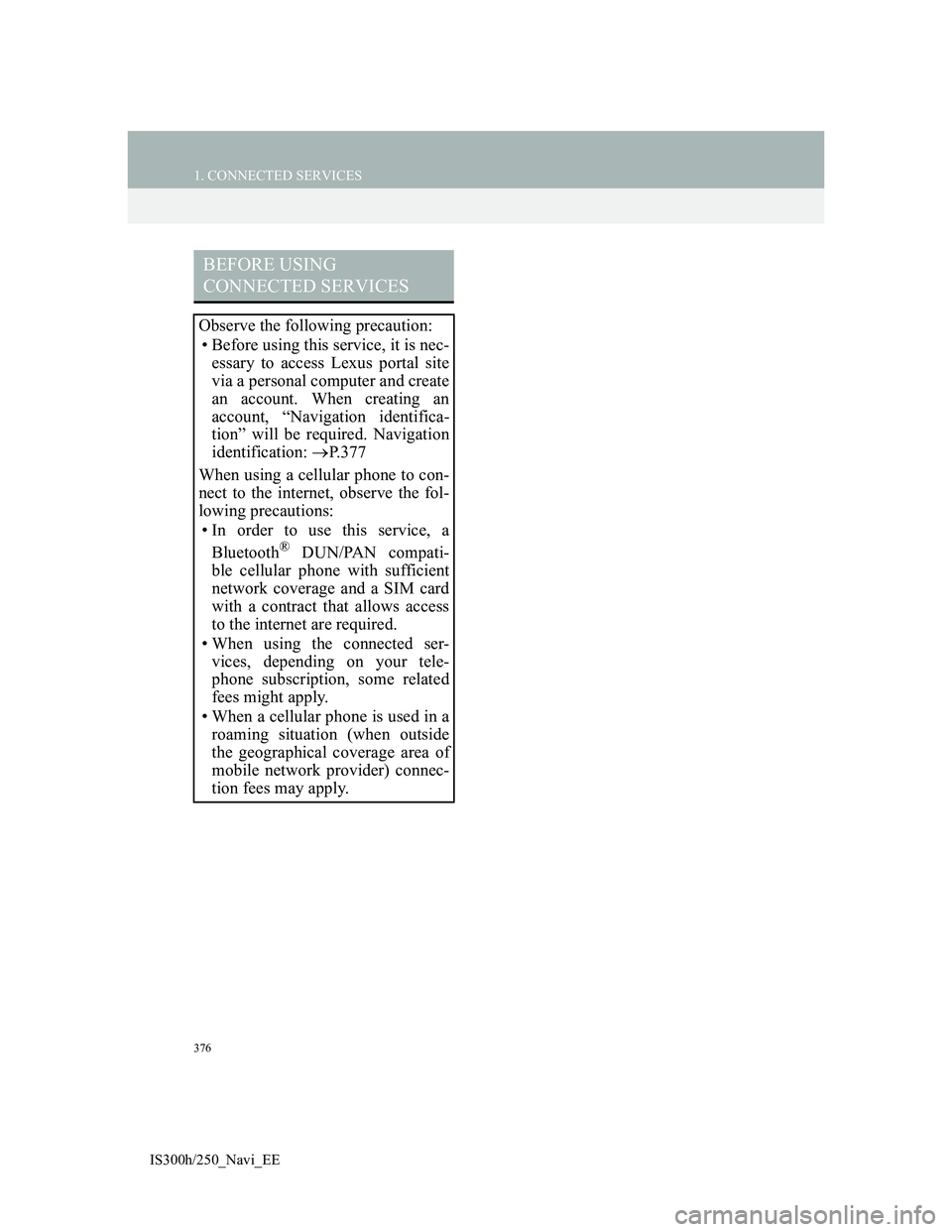
376
1. CONNECTED SERVICES
IS300h/250_Navi_EE
BEFORE USING
CONNECTED SERVICES
Observe the following precaution:
• Before using this service, it is nec-
essary to access Lexus portal site
via a personal computer and create
an account. When creating an
account, “Navigation identifica-
tion” will be required. Navigation
identification: P. 3 7 7
When using a cellular phone to con-
nect to the internet, observe the fol-
lowing precautions:
• In order to use this service, a
Bluetooth
® DUN/PAN compati-
ble cellular phone with sufficient
network coverage and a SIM card
with a contract that allows access
to the internet are required.
• When using the connected ser-
vices, depending on your tele-
phone subscription, some related
fees might apply.
• When a cellular phone is used in a
roaming situation (when outside
the geographical coverage area of
mobile network provider) connec-
tion fees may apply.