navigation Lexus IS300h 2013 Navigation manual
[x] Cancel search | Manufacturer: LEXUS, Model Year: 2013, Model line: IS300h, Model: Lexus IS300h 2013Pages: 415, PDF Size: 42.75 MB
Page 151 of 415
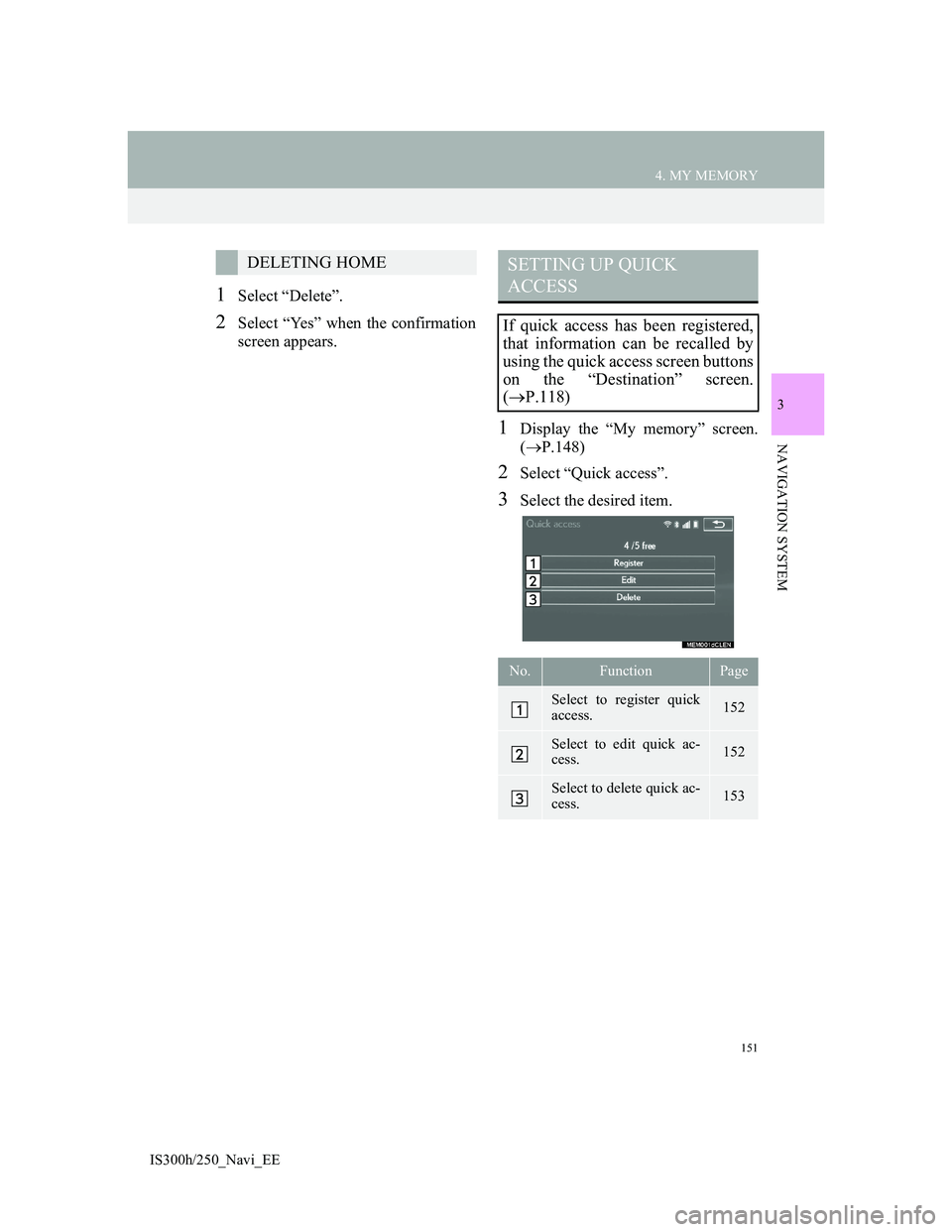
151
4. MY MEMORY
3
NAVIGATION SYSTEM
IS300h/250_Navi_EE
1Select “Delete”.
2Select “Yes” when the confirmation
screen appears.
1Display the “My memory” screen.
(P.148)
2Select “Quick access”.
3Select the desired item.
DELETING HOMESETTING UP QUICK
ACCESS
If quick access has been registered,
that information can be recalled by
using the quick access screen buttons
on the “Destination” screen.
(P.118)
No.FunctionPage
Select to register quick
access.152
Select to edit quick ac-
cess.152
Select to delete quick ac-
cess.153
Page 153 of 415

153
4. MY MEMORY
3
NAVIGATION SYSTEM
IS300h/250_Navi_EE
1Select “Delete”.
2Select the quick access to be deleted
and select “Delete”.
3Select “Yes” when the confirmation
screen appears.
1Display the “My memory” screen.
(P.148)
2Select “Memory points”.
3Select the desired item.
DELETING QUICK ACCESSSETTING UP MEMORY
POINTS
Points or areas on the map screen can
be registered.
No.FunctionPage
Select to register memo-
ry points.154
Select to edit memory
points.154
Select to delete memory
points.157
Select to register external
points.385
Select to edit or delete
stored routes.158
Page 155 of 415
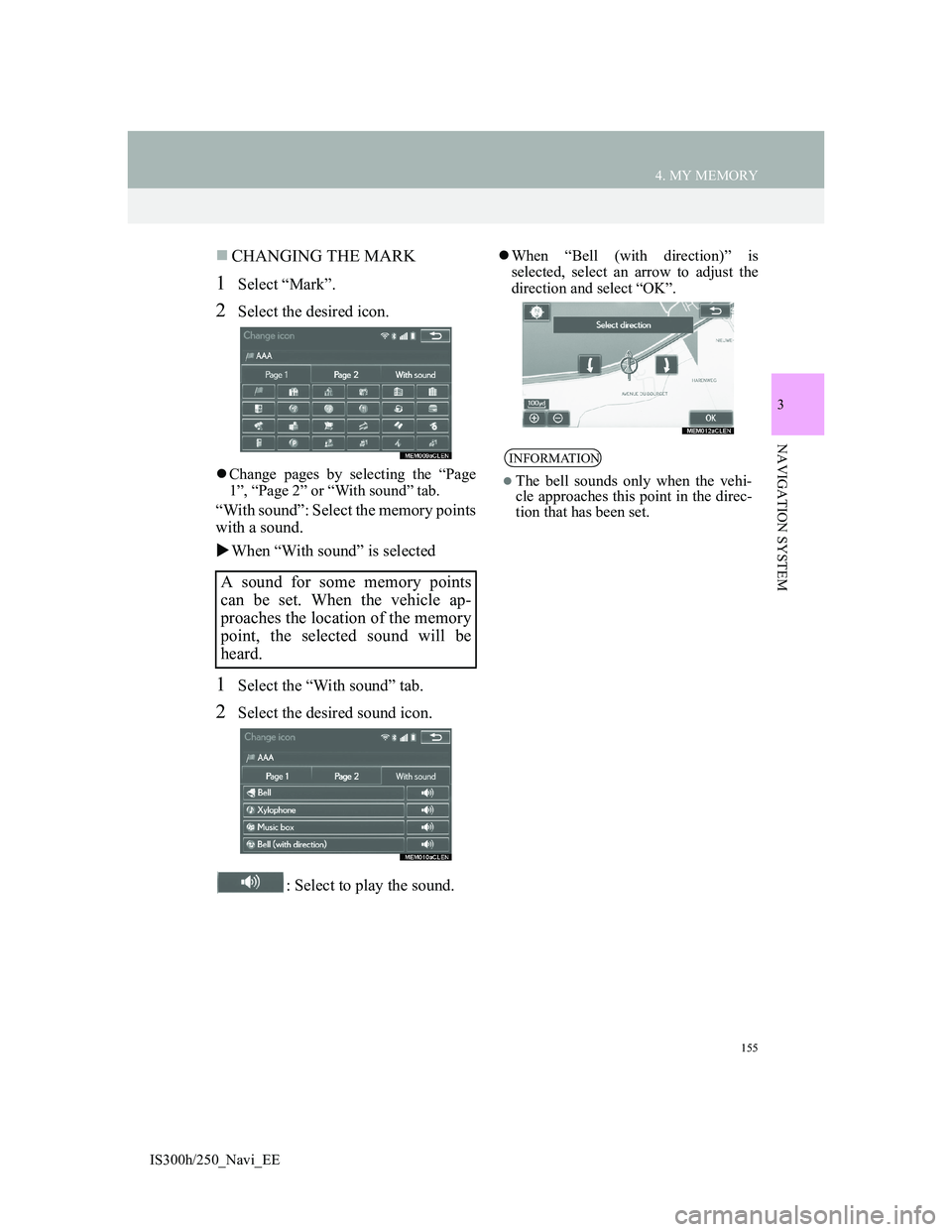
155
4. MY MEMORY
3
NAVIGATION SYSTEM
IS300h/250_Navi_EE
CHANGING THE MARK
1Select “Mark”.
2Select the desired icon.
Change pages by selecting the “Page
1”, “Page 2” or “With sound” tab.
“With sound”: Select the memory points
with a sound.
When “With sound” is selected
1Select the “With sound” tab.
2Select the desired sound icon.
: Select to play the sound.
When “Bell (with direction)” is
selected, select an arrow to adjust the
direction and select “OK”.
A sound for some memory points
can be set. When the vehicle ap-
proaches the location of the memory
point, the selected sound will be
heard.
INFORMATION
The bell sounds only when the vehi-
cle approaches this point in the direc-
tion that has been set.
Page 157 of 415
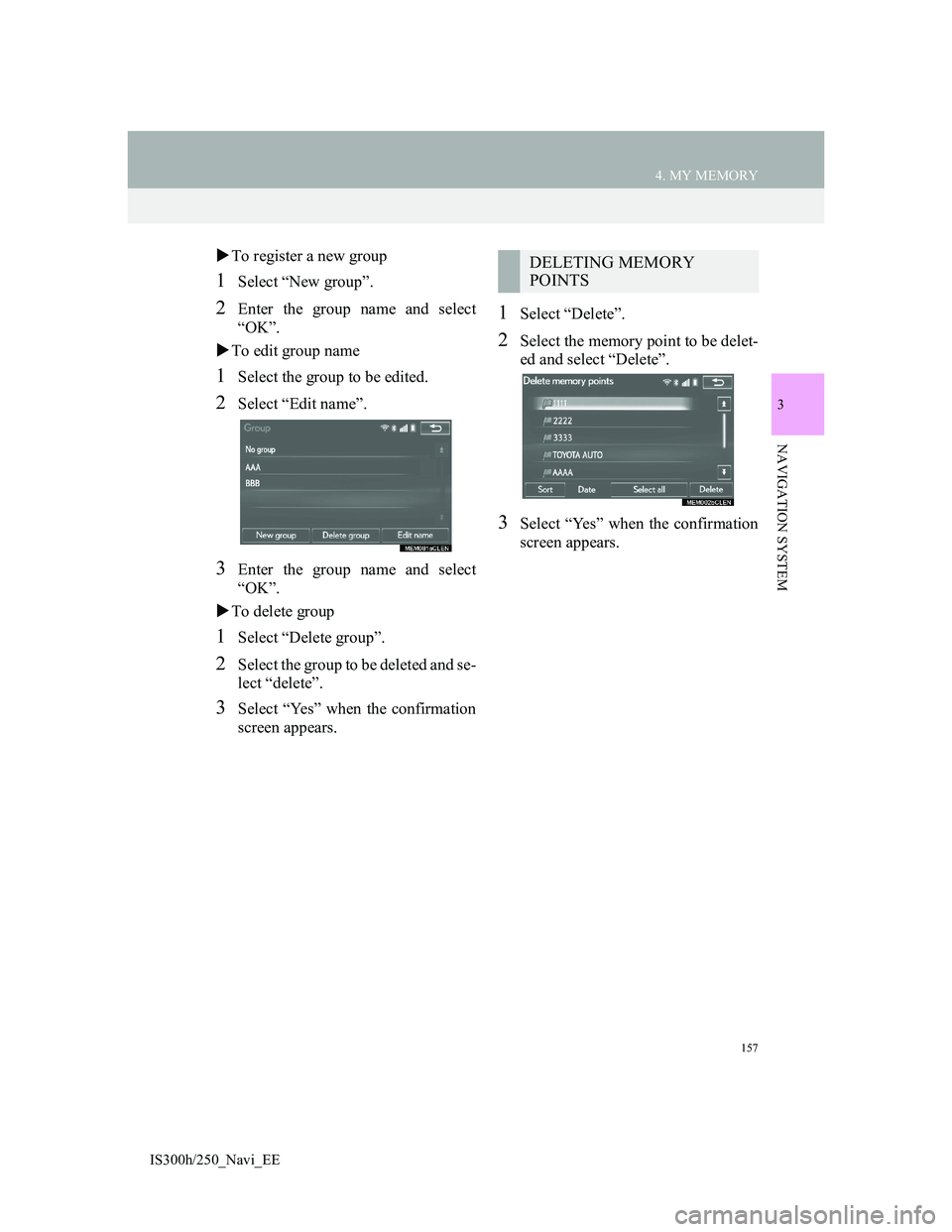
157
4. MY MEMORY
3
NAVIGATION SYSTEM
IS300h/250_Navi_EE
To register a new group
1Select “New group”.
2Enter the group name and select
“OK”.
To edit group name
1Select the group to be edited.
2Select “Edit name”.
3Enter the group name and select
“OK”.
To delete group
1Select “Delete group”.
2Select the group to be deleted and se-
lect “delete”.
3Select “Yes” when the confirmation
screen appears.
1Select “Delete”.
2Select the memory point to be delet-
ed and select “Delete”.
3Select “Yes” when the confirmation
screen appears.
DELETING MEMORY
POINTS
Page 159 of 415
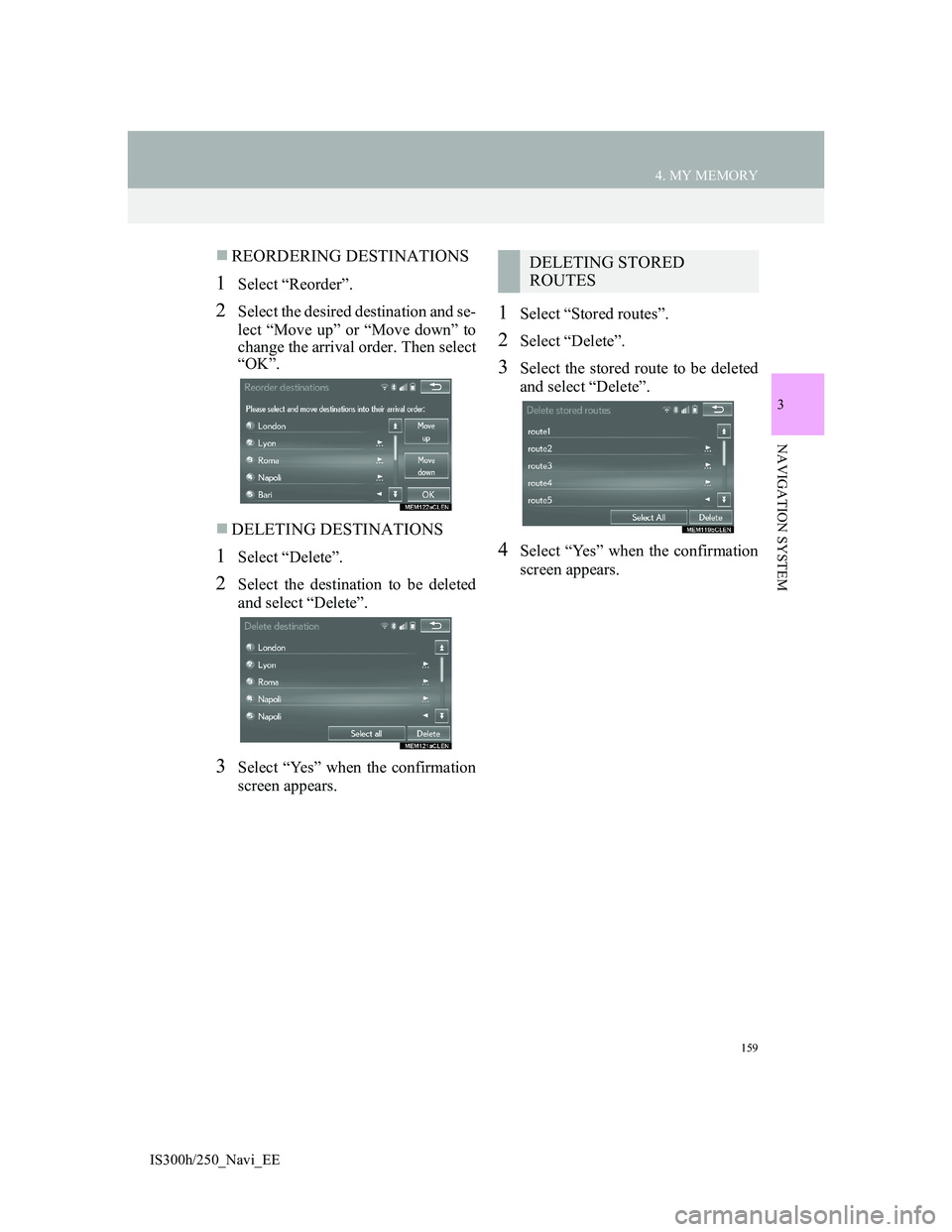
159
4. MY MEMORY
3
NAVIGATION SYSTEM
IS300h/250_Navi_EE
REORDERING DESTINATIONS
1Select “Reorder”.
2Select the desired destination and se-
lect “Move up” or “Move down” to
change the arrival order. Then select
“OK”.
DELETING DESTINATIONS
1Select “Delete”.
2Select the destination to be deleted
and select “Delete”.
3Select “Yes” when the confirmation
screen appears.
1Select “Stored routes”.
2Select “Delete”.
3Select the stored route to be deleted
and select “Delete”.
4Select “Yes” when the confirmation
screen appears.
DELETING STORED
ROUTES
Page 161 of 415
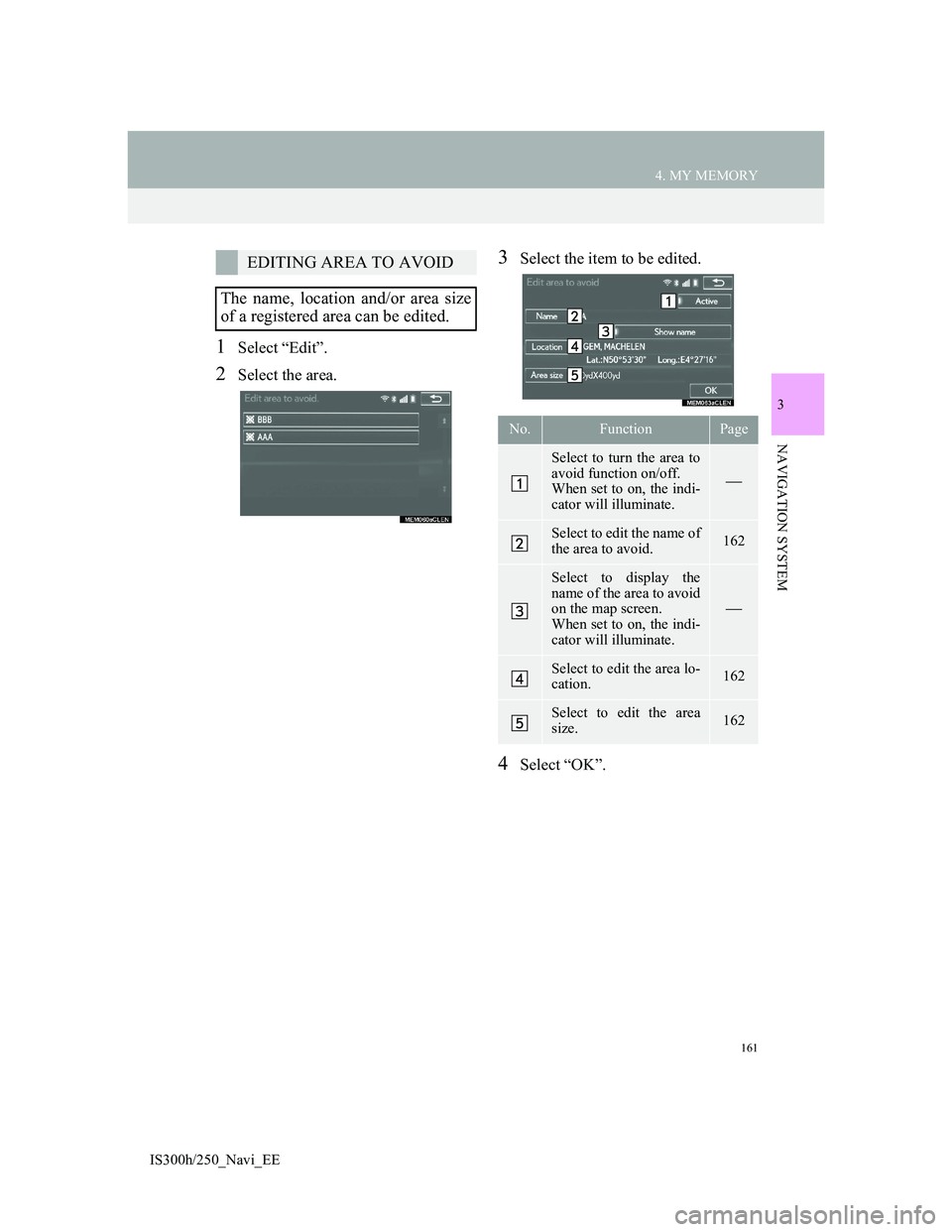
161
4. MY MEMORY
3
NAVIGATION SYSTEM
IS300h/250_Navi_EE
1Select “Edit”.
2Select the area.
3Select the item to be edited.
4Select “OK”.
EDITING AREA TO AVOID
The name, location and/or area size
of a registered area can be edited.
No.FunctionPage
Select to turn the area to
avoid function on/off.
When set to on, the indi-
cator will illuminate.
Select to edit the name of
the area to avoid.162
Select to display the
name of the area to avoid
on the map screen.
When set to on, the indi-
cator will illuminate.
Select to edit the area lo-
cation.162
Select to edit the area
size.162
Page 163 of 415
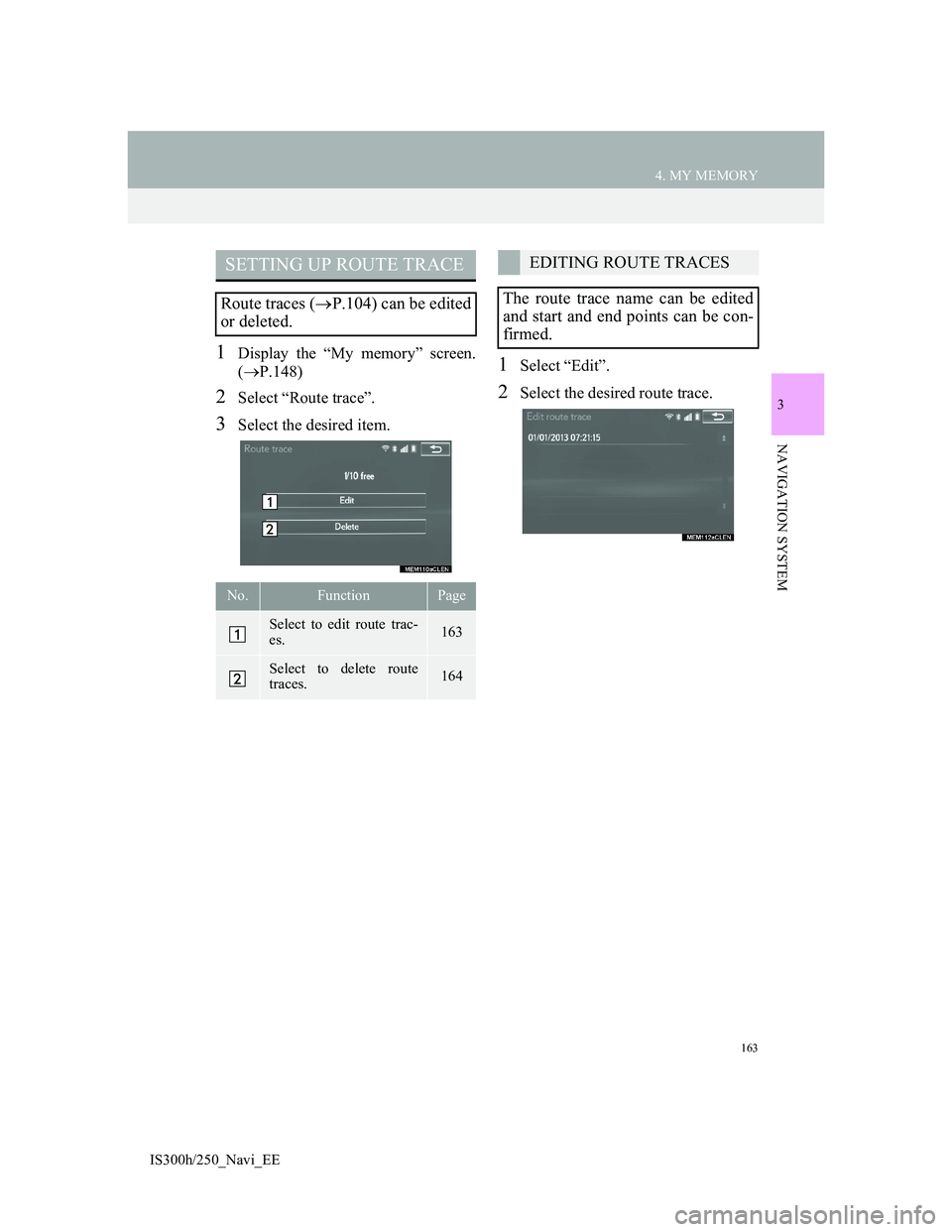
163
4. MY MEMORY
3
NAVIGATION SYSTEM
IS300h/250_Navi_EE
1Display the “My memory” screen.
(P.148)
2Select “Route trace”.
3Select the desired item.
1Select “Edit”.
2Select the desired route trace.
SETTING UP ROUTE TRACE
Route traces (P.104) can be edited
or deleted.
No.FunctionPage
Select to edit route trac-
es. 163
Select to delete route
traces.164
EDITING ROUTE TRACES
The route trace name can be edited
and start and end points can be con-
firmed.
Page 165 of 415
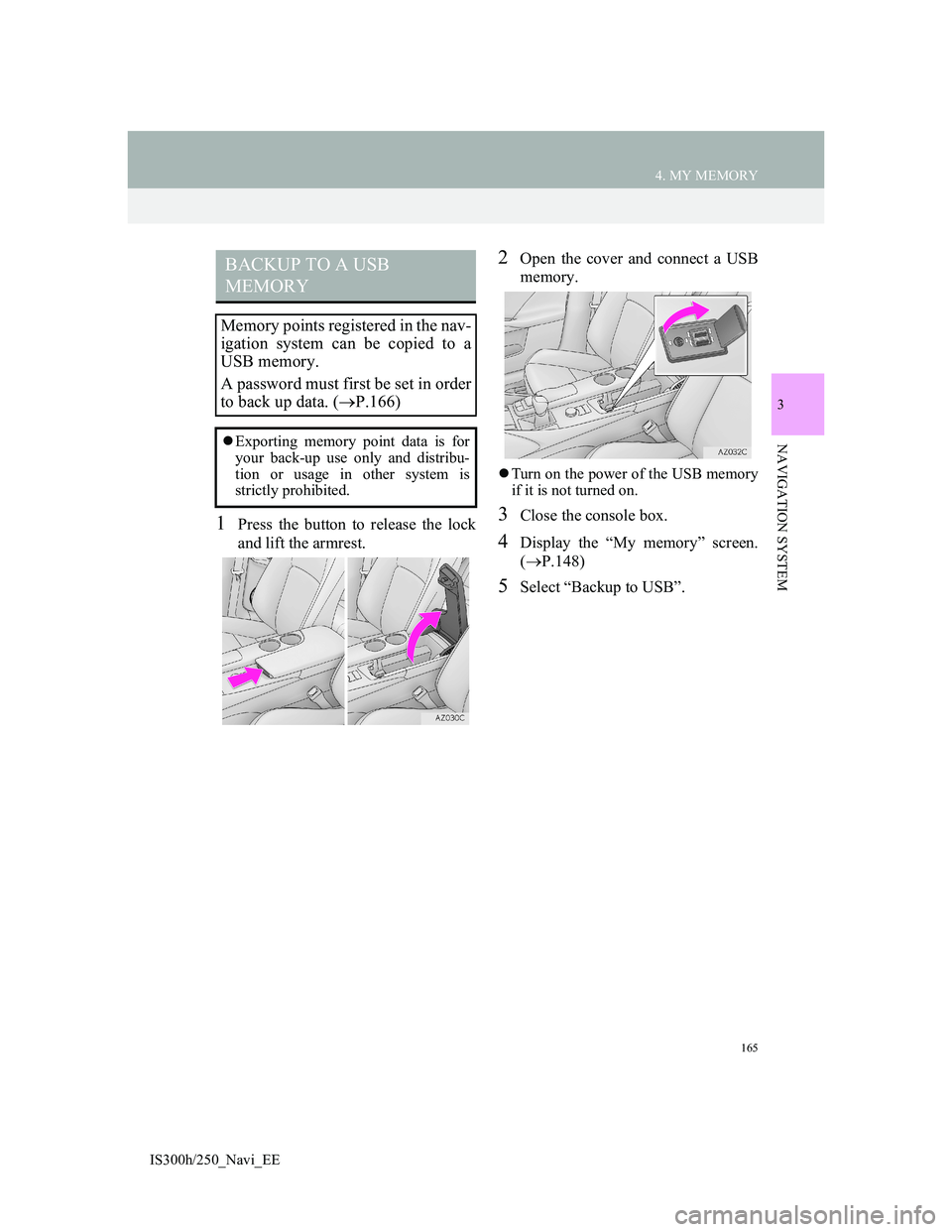
165
4. MY MEMORY
3
NAVIGATION SYSTEM
IS300h/250_Navi_EE
1Press the button to release the lock
and lift the armrest.
2Open the cover and connect a USB
memory.
Turn on the power of the USB memory
if it is not turned on.
3Close the console box.
4Display the “My memory” screen.
(P.148)
5Select “Backup to USB”.
BACKUP TO A USB
MEMORY
Memory points registered in the nav-
igation system can be copied to a
USB memory.
A password must first be set in order
to back up data. (P.166)
Exporting memory point data is for
your back-up use only and distribu-
tion or usage in other system is
strictly prohibited.
Page 166 of 415
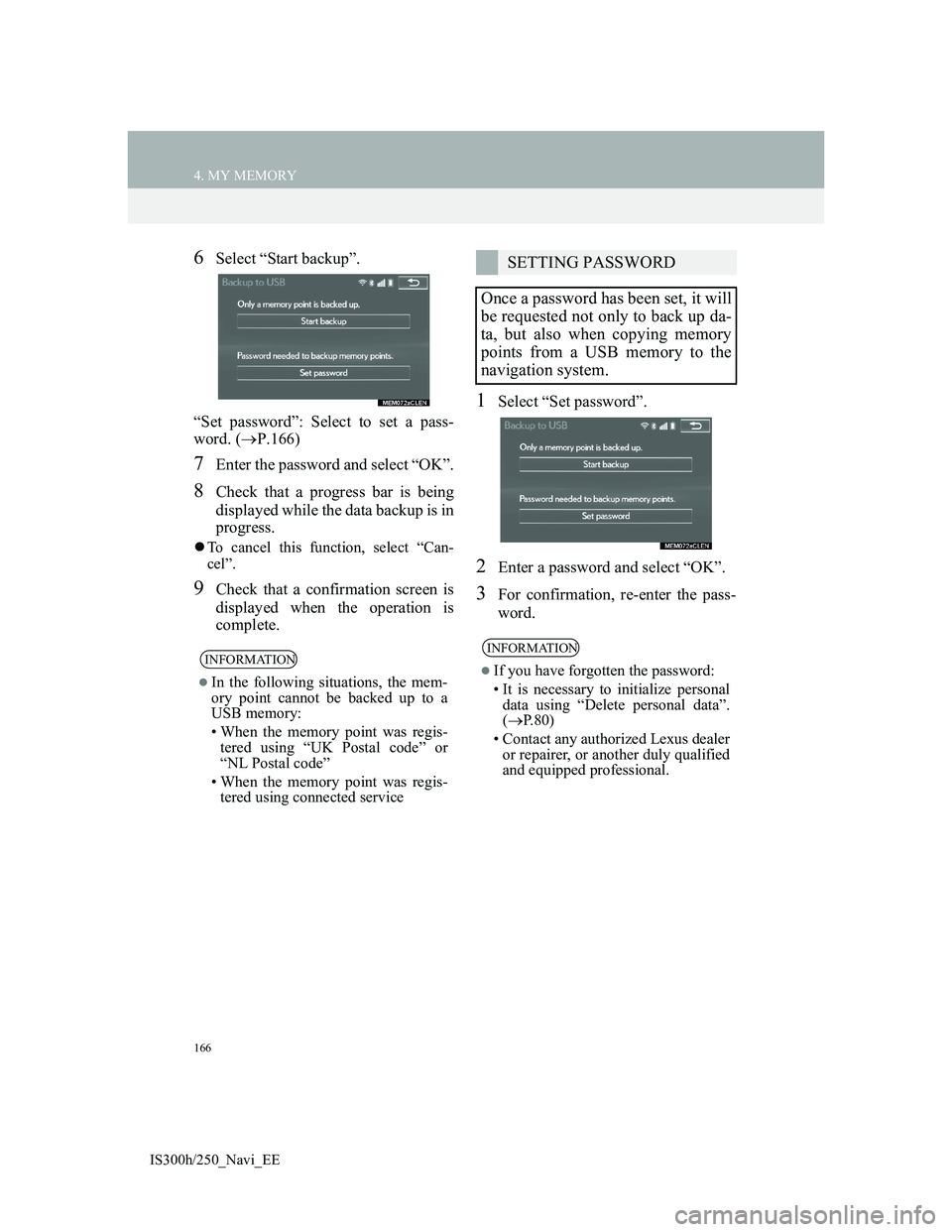
166
4. MY MEMORY
IS300h/250_Navi_EE
6Select “Start backup”.
“Set password”: Select to set a pass-
word. (P.166)
7Enter the password and select “OK”.
8Check that a progress bar is being
displayed while the data backup is in
progress.
To cancel this function, select “Can-
cel”.
9Check that a confirmation screen is
displayed when the operation is
complete.
1Select “Set password”.
2Enter a password and select “OK”.
3For confirmation, re-enter the pass-
word.
INFORMATION
In the following situations, the mem-
ory point cannot be backed up to a
USB memory:
• When the memory point was regis-
tered using “UK Postal code” or
“NL Postal code”
• When the memory point was regis-
tered using connected service
SETTING PASSWORD
Once a password has been set, it will
be requested not only to back up da-
ta, but also when copying memory
points from a USB memory to the
navigation system.
INFORMATION
If you have forgotten the password:
• It is necessary to initialize personal
data using “Delete personal data”.
(P.80)
• Contact any authorized Lexus dealer
or repairer, or another duly qualified
and equipped professional.
Page 167 of 415
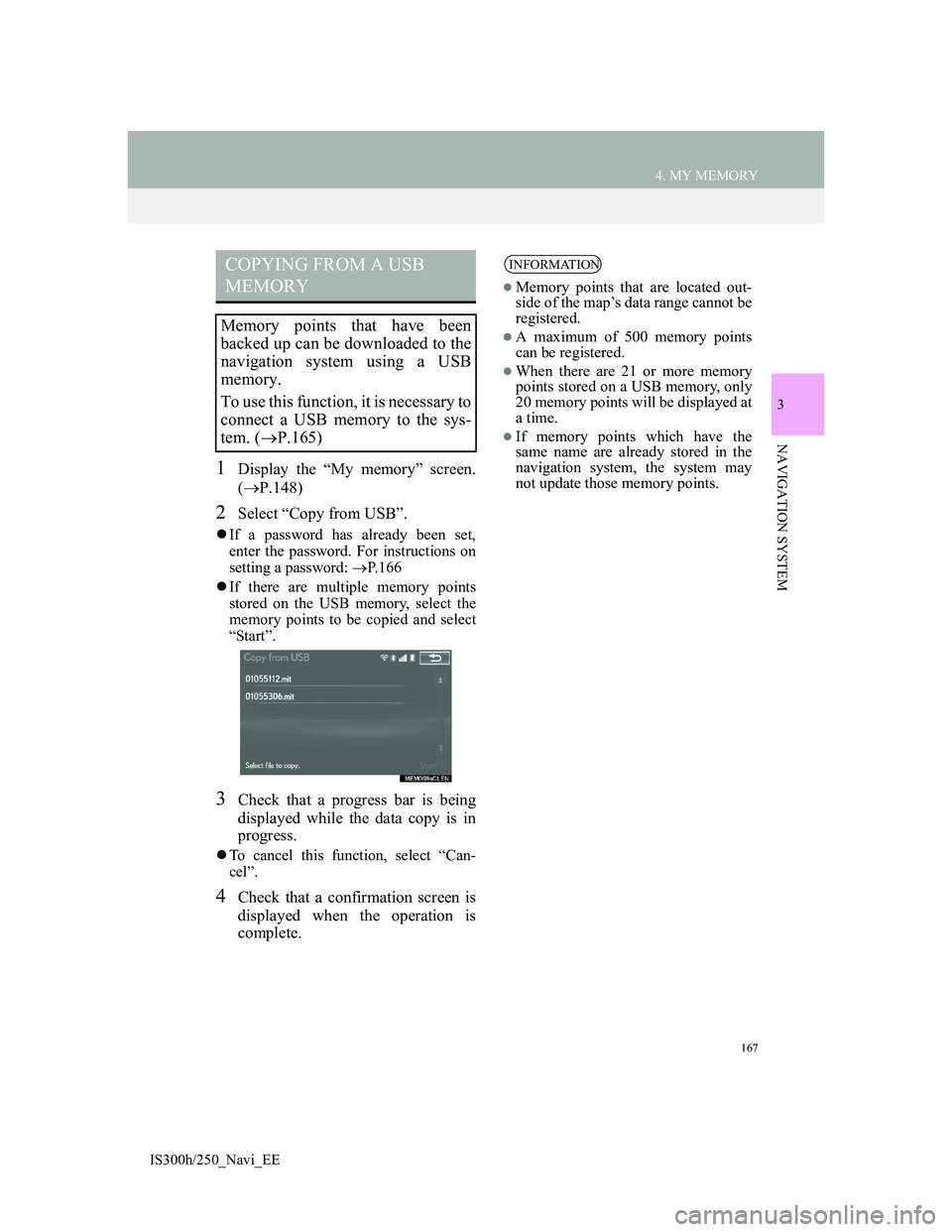
167
4. MY MEMORY
3
NAVIGATION SYSTEM
IS300h/250_Navi_EE
1Display the “My memory” screen.
(P.148)
2Select “Copy from USB”.
If a password has already been set,
enter the password. For instructions on
setting a password: P.166
If there are multiple memory points
stored on the USB memory, select the
memory points to be copied and select
“Start”.
3Check that a progress bar is being
displayed while the data copy is in
progress.
To cancel this function, select “Can-
cel”.
4Check that a confirmation screen is
displayed when the operation is
complete.
COPYING FROM A USB
MEMORY
Memory points that have been
backed up can be downloaded to the
navigation system using a USB
memory.
To use this function, it is necessary to
connect a USB memory to the sys-
tem. (P.165)
INFORMATION
Memory points that are located out-
side of the map’s data range cannot be
registered.
A maximum of 500 memory points
can be registered.
When there are 21 or more memory
points stored on a USB memory, only
20 memory points will be displayed at
a time.
If memory points which have the
same name are already stored in the
navigation system, the system may
not update those memory points.