Lexus IS300h 2013 Navigation manual
Manufacturer: LEXUS, Model Year: 2013, Model line: IS300h, Model: Lexus IS300h 2013Pages: 415, PDF Size: 42.75 MB
Page 331 of 415
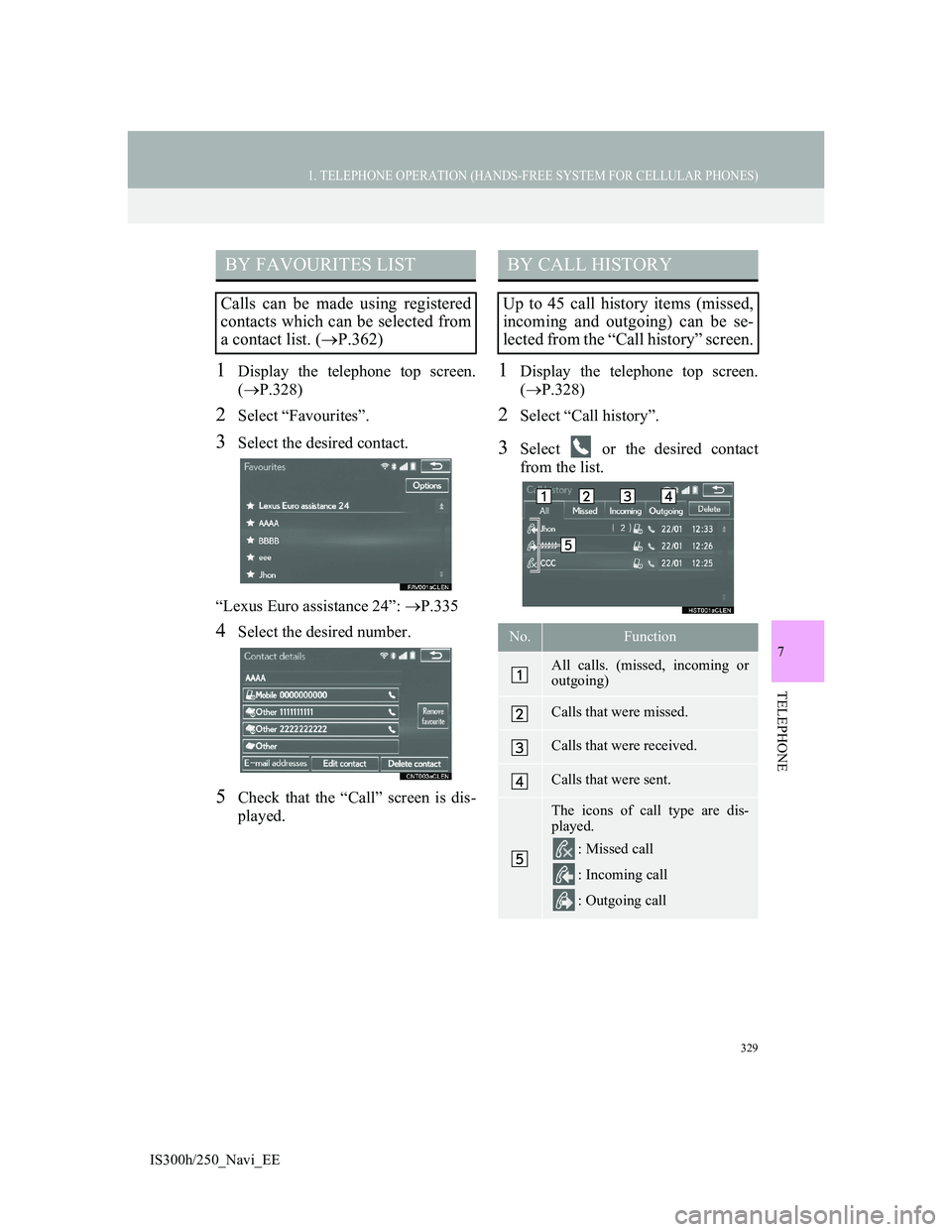
329
1. TELEPHONE OPERATION (HANDS-FREE SYSTEM FOR CELLULAR PHONES)
7
TELEPHONE
IS300h/250_Navi_EE
1Display the telephone top screen.
(P.328)
2Select “Favourites”.
3Select the desired contact.
“Lexus Euro assistance 24”: P.335
4Select the desired number.
5Check that the “Call” screen is dis-
played.
1Display the telephone top screen.
(P.328)
2Select “Call history”.
3Select or the desired contact
from the list.
BY FAVOURITES LIST
Calls can be made using registered
contacts which can be selected from
a contact list. (P.362)
BY CALL HISTORY
Up to 45 call history items (missed,
incoming and outgoing) can be se-
lected from the “Call history” screen.
No.Function
All calls. (missed, incoming or
outgoing)
Calls that were missed.
Calls that were received.
Calls that were sent.
The icons of call type are dis-
played.
: Missed call
: Incoming call
: Outgoing call
Page 332 of 415
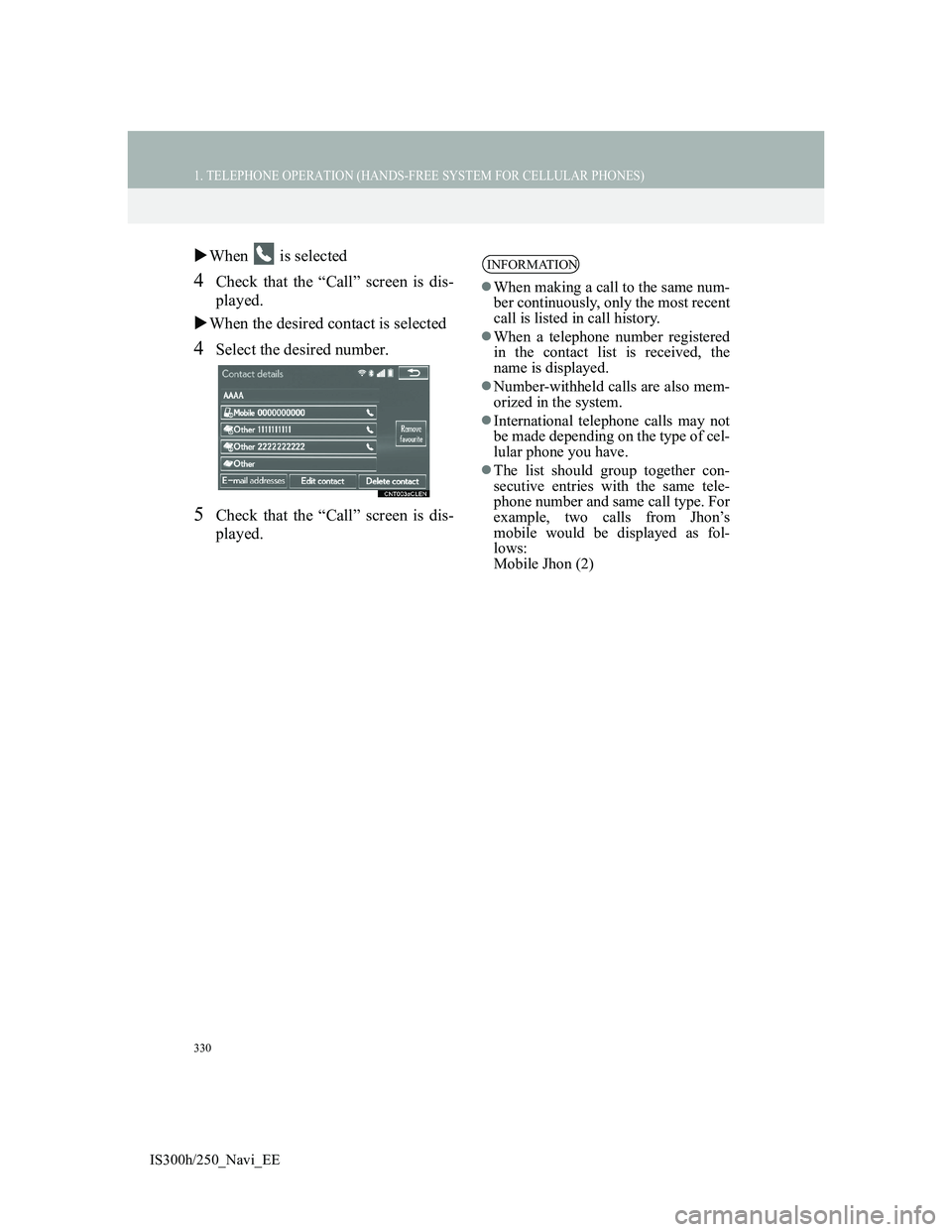
330
1. TELEPHONE OPERATION (HANDS-FREE SYSTEM FOR CELLULAR PHONES)
IS300h/250_Navi_EE
When is selected
4Check that the “Call” screen is dis-
played.
When the desired contact is selected
4Select the desired number.
5Check that the “Call” screen is dis-
played.
INFORMATION
When making a call to the same num-
ber continuously, only the most recent
call is listed in call history.
When a telephone number registered
in the contact list is received, the
name is displayed.
Number-withheld calls are also mem-
orized in the system.
International telephone calls may not
be made depending on the type of cel-
lular phone you have.
The list should group together con-
secutive entries with the same tele-
phone number and same call type. For
example, two calls from Jhon’s
mobile would be displayed as fol-
lows:
Mobile Jhon (2)
Page 333 of 415
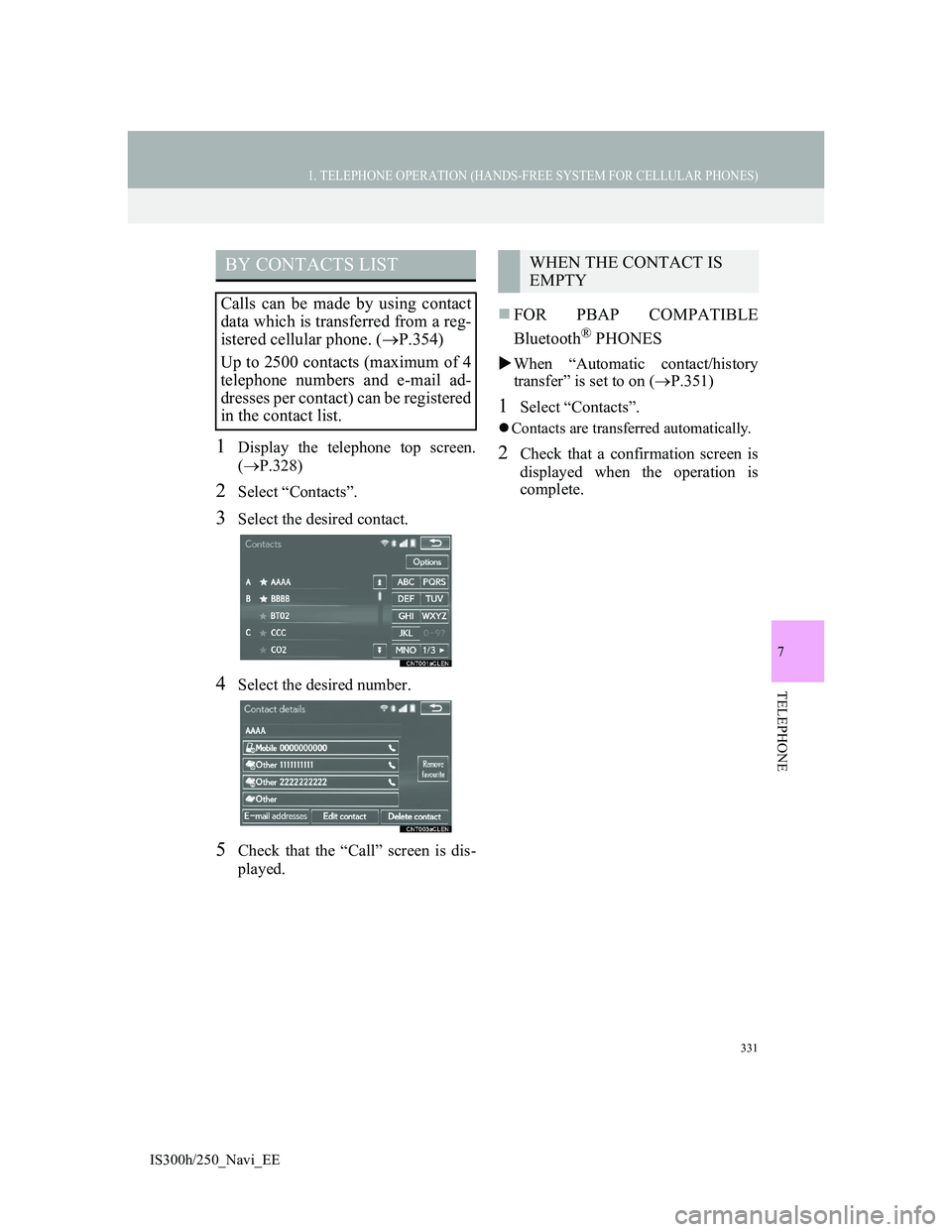
331
1. TELEPHONE OPERATION (HANDS-FREE SYSTEM FOR CELLULAR PHONES)
7
TELEPHONE
IS300h/250_Navi_EE
1Display the telephone top screen.
(P.328)
2Select “Contacts”.
3Select the desired contact.
4Select the desired number.
5Check that the “Call” screen is dis-
played.
FOR PBAP COMPATIBLE
Bluetooth
® PHONES
When “Automatic contact/history
transfer” is set to on (P.351)
1Select “Contacts”.
Contacts are transferred automatically.
2Check that a confirmation screen is
displayed when the operation is
complete.
BY CONTACTS LIST
Calls can be made by using contact
data which is transferred from a reg-
istered cellular phone. (P.354)
Up to 2500 contacts (maximum of 4
telephone numbers and e-mail ad-
dresses per contact) can be registered
in the contact list.
WHEN THE CONTACT IS
EMPTY
Page 334 of 415
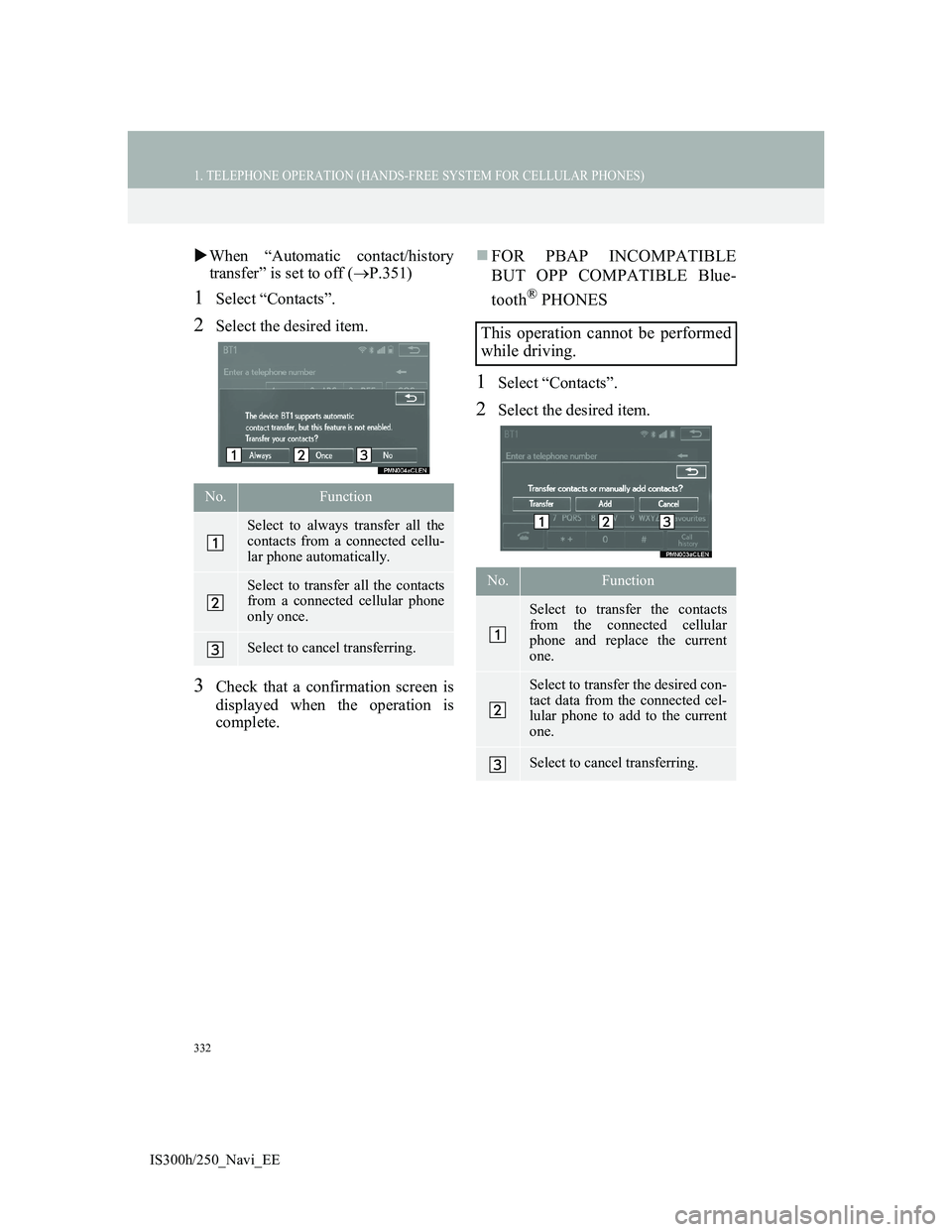
332
1. TELEPHONE OPERATION (HANDS-FREE SYSTEM FOR CELLULAR PHONES)
IS300h/250_Navi_EE
When “Automatic contact/history
transfer” is set to off (P.351)
1Select “Contacts”.
2Select the desired item.
3Check that a confirmation screen is
displayed when the operation is
complete.
FOR PBAP INCOMPATIBLE
BUT OPP COMPATIBLE Blue-
tooth
® PHONES
1Select “Contacts”.
2Select the desired item.
No.Function
Select to always transfer all the
contacts from a connected cellu-
lar phone automatically.
Select to transfer all the contacts
from a connected cellular phone
only once.
Select to cancel transferring.
This operation cannot be performed
while driving.
No.Function
Select to transfer the contacts
from the connected cellular
phone and replace the current
one.
Select to transfer the desired con-
tact data from the connected cel-
lular phone to add to the current
one.
Select to cancel transferring.
Page 335 of 415
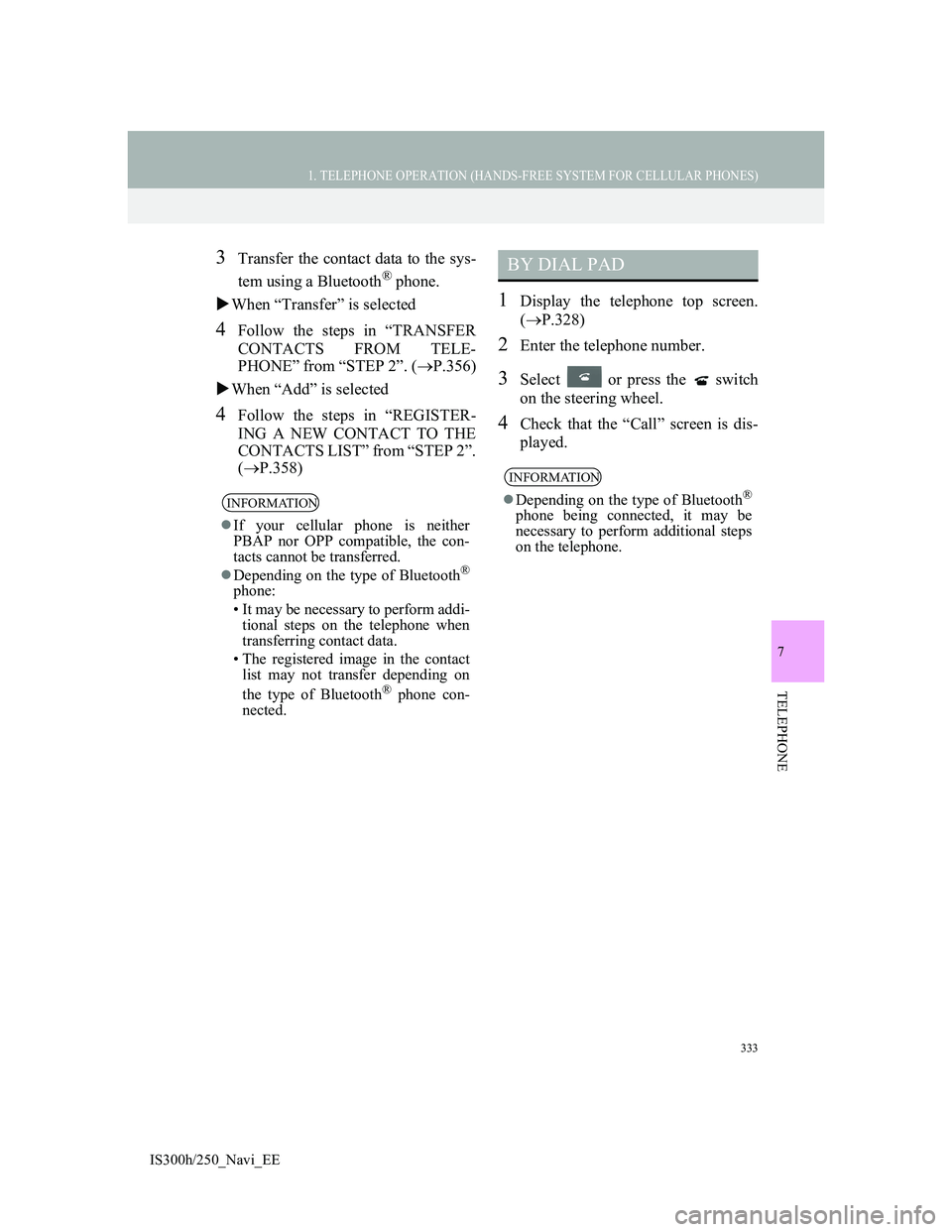
333
1. TELEPHONE OPERATION (HANDS-FREE SYSTEM FOR CELLULAR PHONES)
7
TELEPHONE
IS300h/250_Navi_EE
3Transfer the contact data to the sys-
tem using a Bluetooth
® phone.
When “Transfer” is selected
4Follow the steps in “TRANSFER
CONTACTS FROM TELE-
PHONE” from “STEP 2”. (P.356)
When “Add” is selected
4Follow the steps in “REGISTER-
ING A NEW CONTACT TO THE
CONTACTS LIST” from “STEP 2”.
(P.358)
1Display the telephone top screen.
(P.328)
2Enter the telephone number.
3Select or press the switch
on the steering wheel.
4Check that the “Call” screen is dis-
played.
INFORMATION
If your cellular phone is neither
PBAP nor OPP compatible, the con-
tacts cannot be transferred.
Depending on the type of Bluetooth
®
phone:
• It may be necessary to perform addi-
tional steps on the telephone when
transferring contact data.
• The registered image in the contact
list may not transfer depending on
the type of Bluetooth
® phone con-
nected.
BY DIAL PAD
INFORMATION
Depending on the type of Bluetooth®
phone being connected, it may be
necessary to perform additional steps
on the telephone.
Page 336 of 415
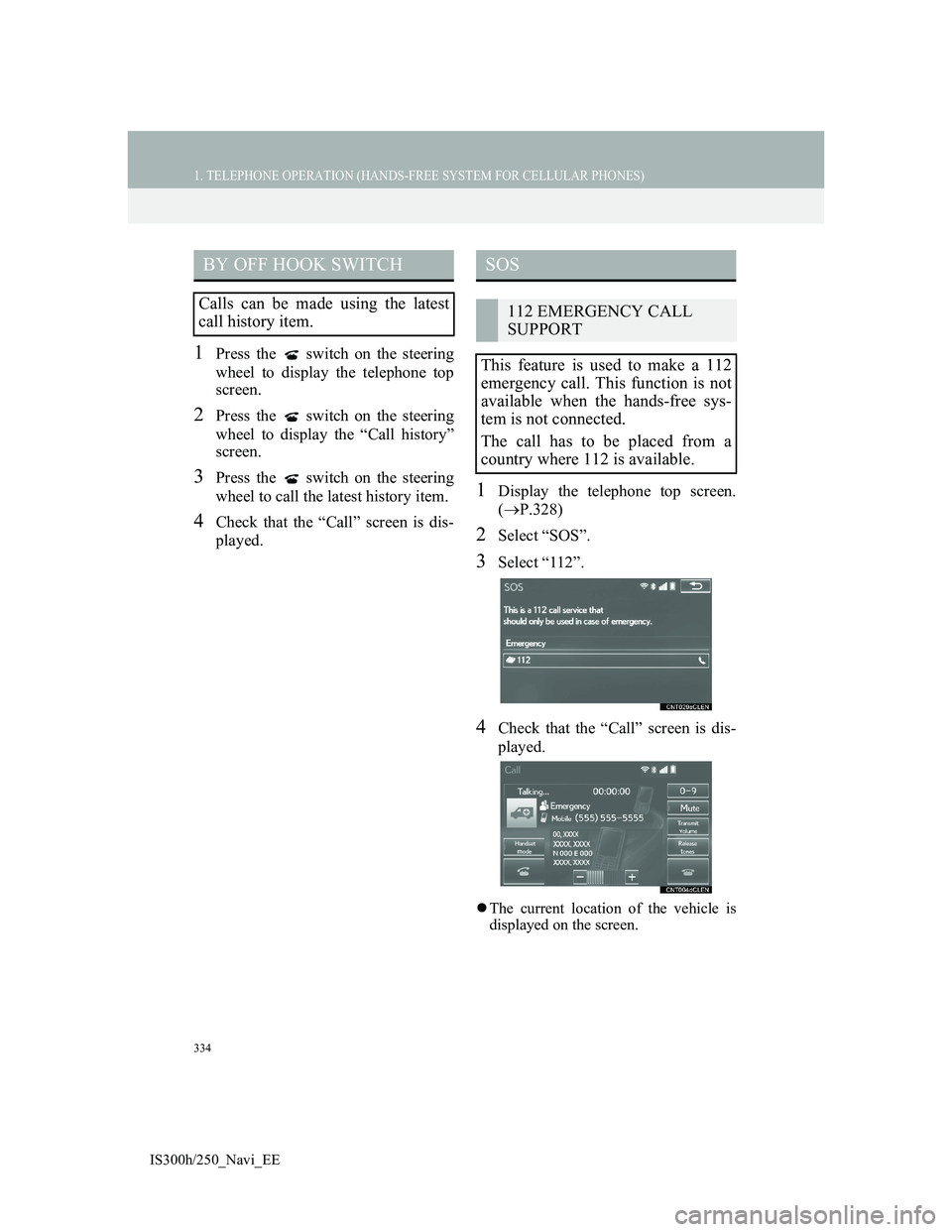
334
1. TELEPHONE OPERATION (HANDS-FREE SYSTEM FOR CELLULAR PHONES)
IS300h/250_Navi_EE
1Press the switch on the steering
wheel to display the telephone top
screen.
2Press the switch on the steering
wheel to display the “Call history”
screen.
3Press the switch on the steering
wheel to call the latest history item.
4Check that the “Call” screen is dis-
played.
1Display the telephone top screen.
(P.328)
2Select “SOS”.
3Select “112”.
4Check that the “Call” screen is dis-
played.
The current location of the vehicle is
displayed on the screen.
BY OFF HOOK SWITCH
Calls can be made using the latest
call history item.
SOS
112 EMERGENCY CALL
SUPPORT
This feature is used to make a 112
emergency call. This function is not
available when the hands-free sys-
tem is not connected.
The call has to be placed from a
country where 112 is available.
Page 337 of 415
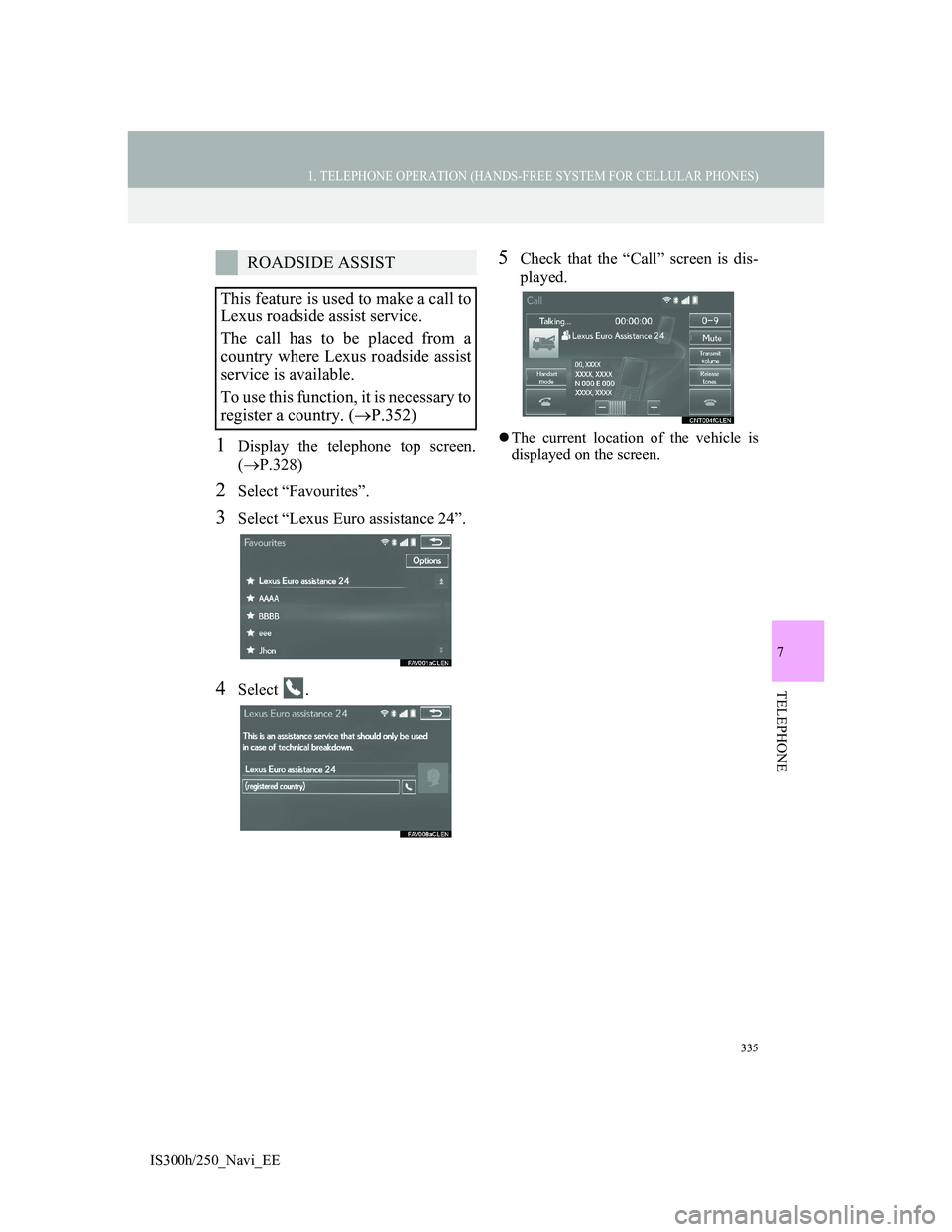
335
1. TELEPHONE OPERATION (HANDS-FREE SYSTEM FOR CELLULAR PHONES)
7
TELEPHONE
IS300h/250_Navi_EE
1Display the telephone top screen.
(P.328)
2Select “Favourites”.
3Select “Lexus Euro assistance 24”.
4Select .
5Check that the “Call” screen is dis-
played.
The current location of the vehicle is
displayed on the screen.
ROADSIDE ASSIST
This feature is used to make a call to
Lexus roadside assist service.
The call has to be placed from a
country where Lexus roadside assist
service is available.
To use this function, it is necessary to
register a country. (P.352)
Page 338 of 415
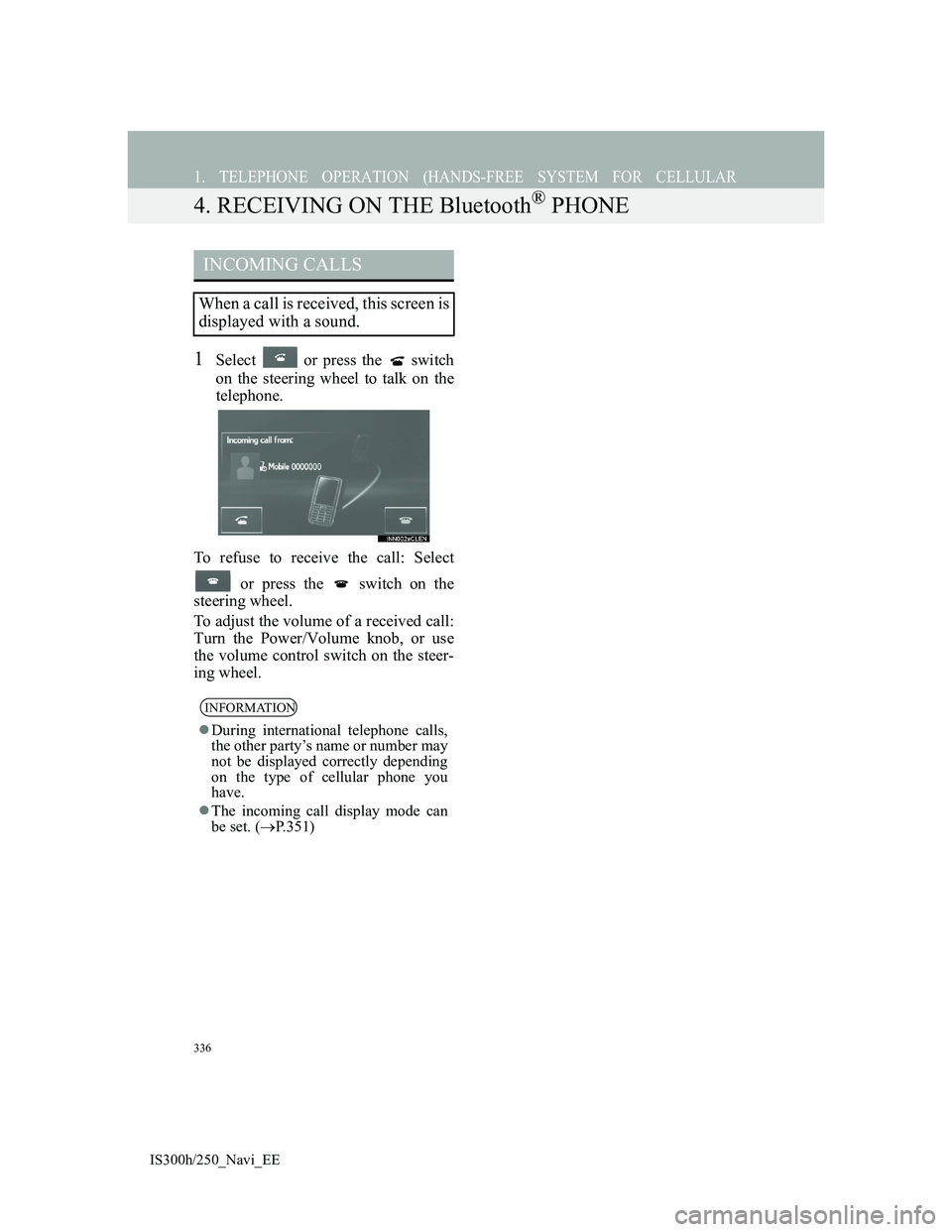
336
1. TELEPHONE OPERATION (HANDS-FREE SYSTEM FOR CELLULAR
IS300h/250_Navi_EE
4. RECEIVING ON THE Bluetooth® PHONE
1Select or press the switch
on the steering wheel to talk on the
telephone.
To refuse to receive the call: Select
or press the switch on the
steering wheel.
To adjust the volume of a received call:
Turn the Power/Volume knob, or use
the volume control switch on the steer-
ing wheel.
INCOMING CALLS
When a call is received, this screen is
displayed with a sound.
INFORMATION
During international telephone calls,
the other party’s name or number may
not be displayed correctly depending
on the type of cellular phone you
have.
The incoming call display mode can
be set. (P.351)
Page 339 of 415
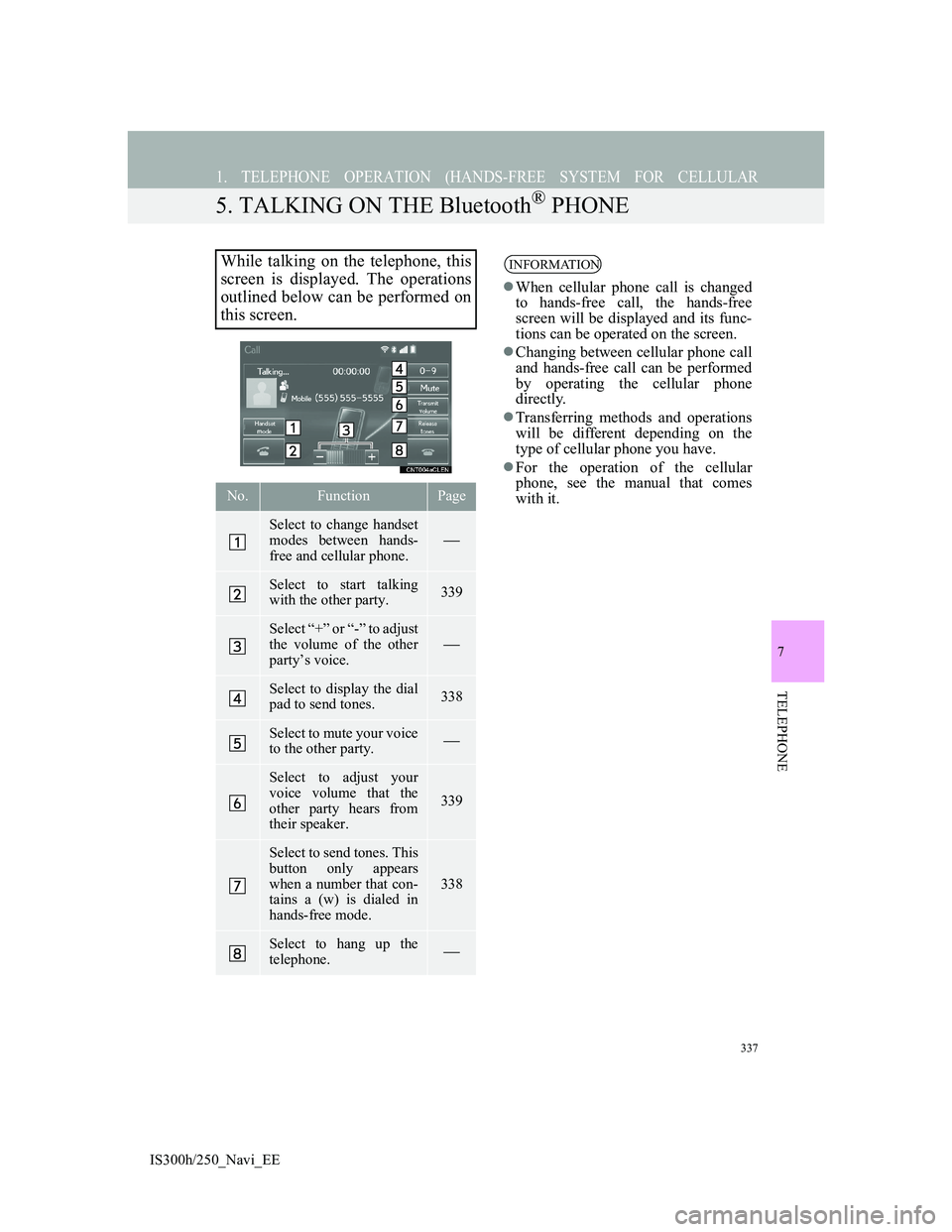
337
1. TELEPHONE OPERATION (HANDS-FREE SYSTEM FOR CELLULAR
IS300h/250_Navi_EE
7
TELEPHONE
5. TALKING ON THE Bluetooth® PHONE
While talking on the telephone, this
screen is displayed. The operations
outlined below can be performed on
this screen.
No.FunctionPage
Select to change handset
modes between hands-
free and cellular phone.
Select to start talking
with the other party.339
Select “+” or “-” to adjust
the volume of the other
party’s voice.
Select to display the dial
pad to send tones.338
Select to mute your voice
to the other party.
Select to adjust your
voice volume that the
other party hears from
their speaker.
339
Select to send tones. This
button only appears
when a number that con-
tains a (w) is dialed in
hands-free mode.
338
Select to hang up the
telephone.
INFORMATION
When cellular phone call is changed
to hands-free call, the hands-free
screen will be displayed and its func-
tions can be operated on the screen.
Changing between cellular phone call
and hands-free call can be performed
by operating the cellular phone
directly.
Transferring methods and operations
will be different depending on the
type of cellular phone you have.
For the operation of the cellular
phone, see the manual that comes
with it.
Page 340 of 415
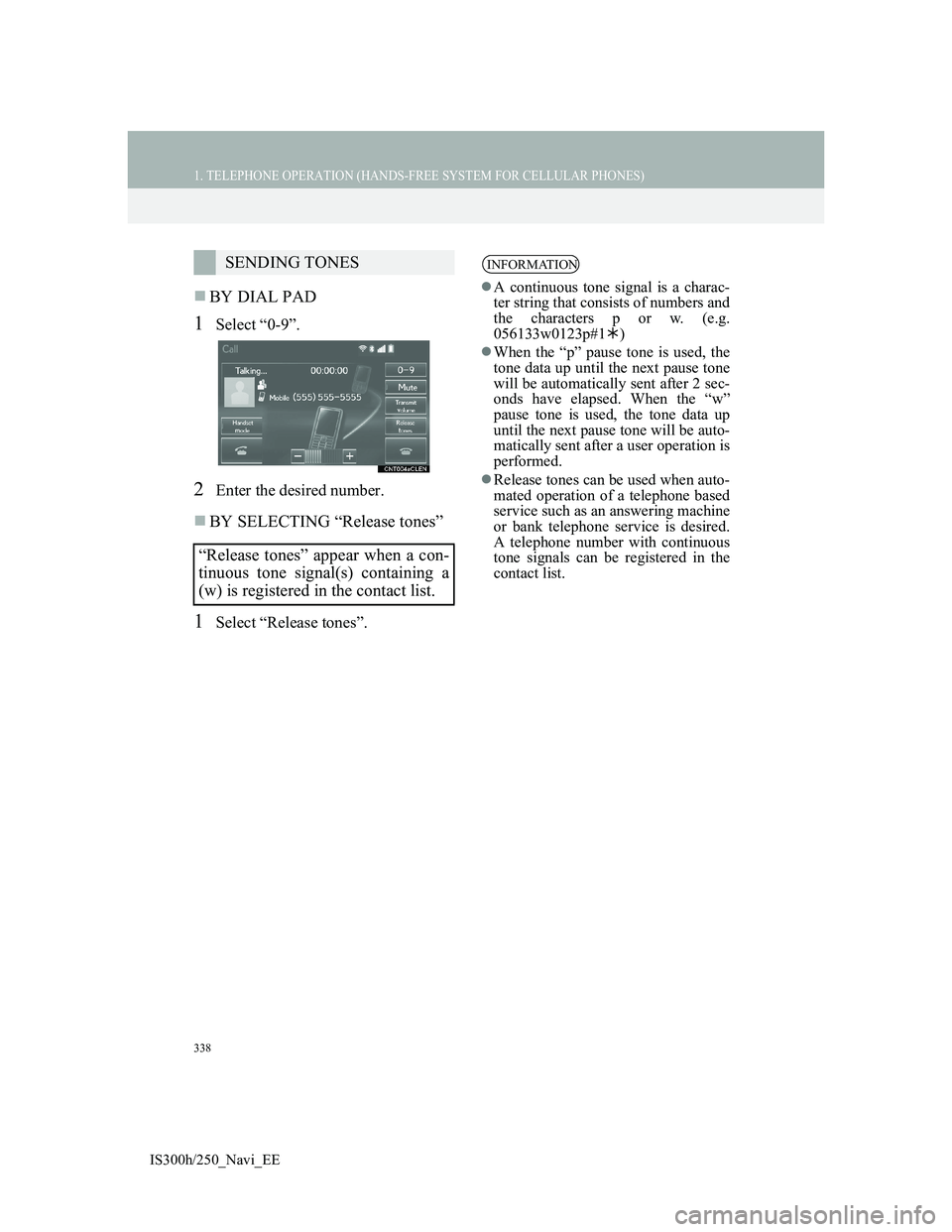
338
1. TELEPHONE OPERATION (HANDS-FREE SYSTEM FOR CELLULAR PHONES)
IS300h/250_Navi_EE
BY DIAL PAD
1Select “0-9”.
2Enter the desired number.
BY SELECTING “Release tones”
1Select “Release tones”.
SENDING TONES
“Release tones” appear when a con-
tinuous tone signal(s) containing a
(w) is registered in the contact list.INFORMATION
A continuous tone signal is a charac-
ter string that consists of numbers and
the characters p or w. (e.g.
056133w0123p#1)
When the “p” pause tone is used, the
tone data up until the next pause tone
will be automatically sent after 2 sec-
onds have elapsed. When the “w”
pause tone is used, the tone data up
until the next pause tone will be auto-
matically sent after a user operation is
performed.
Release tones can be used when auto-
mated operation of a telephone based
service such as an answering machine
or bank telephone service is desired.
A telephone number with continuous
tone signals can be registered in the
contact list.