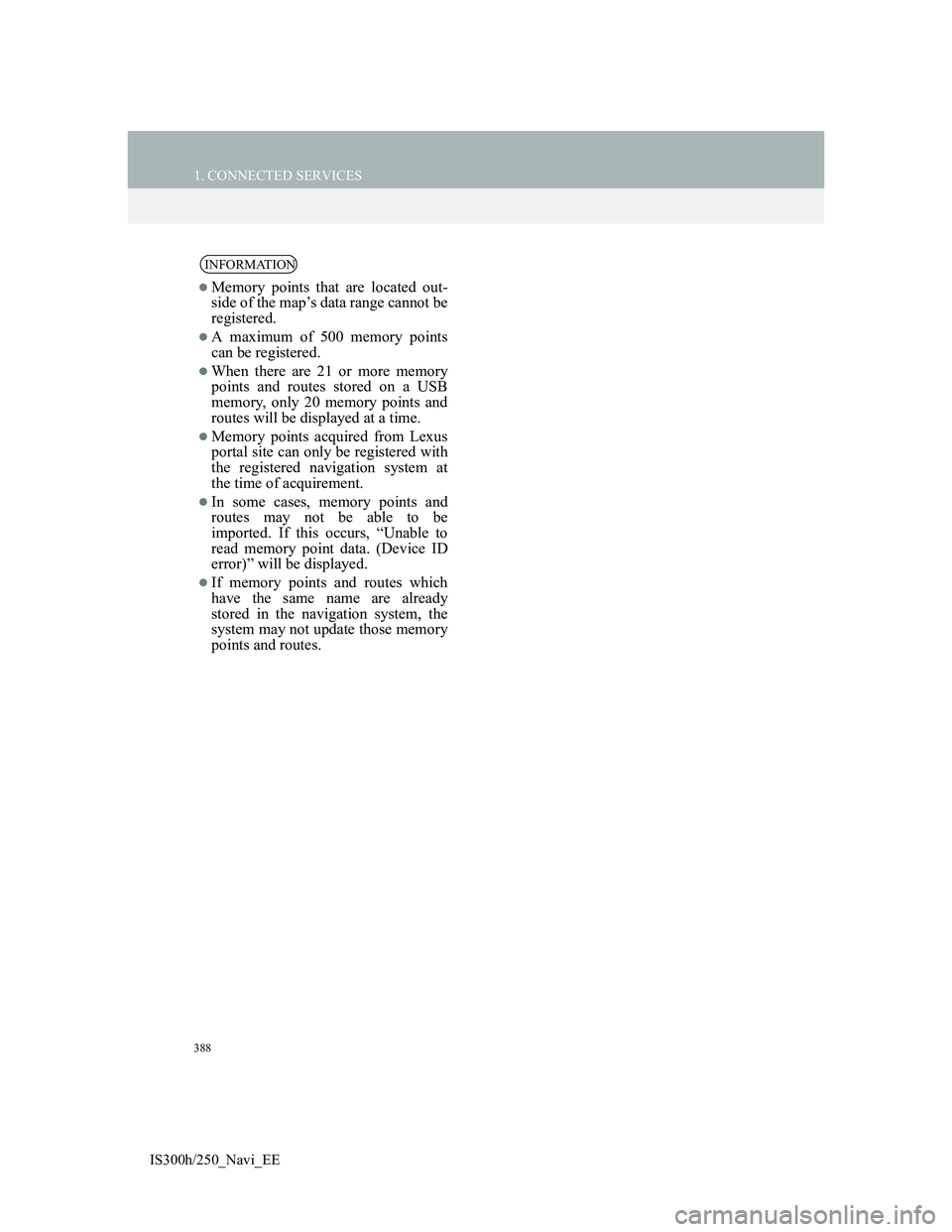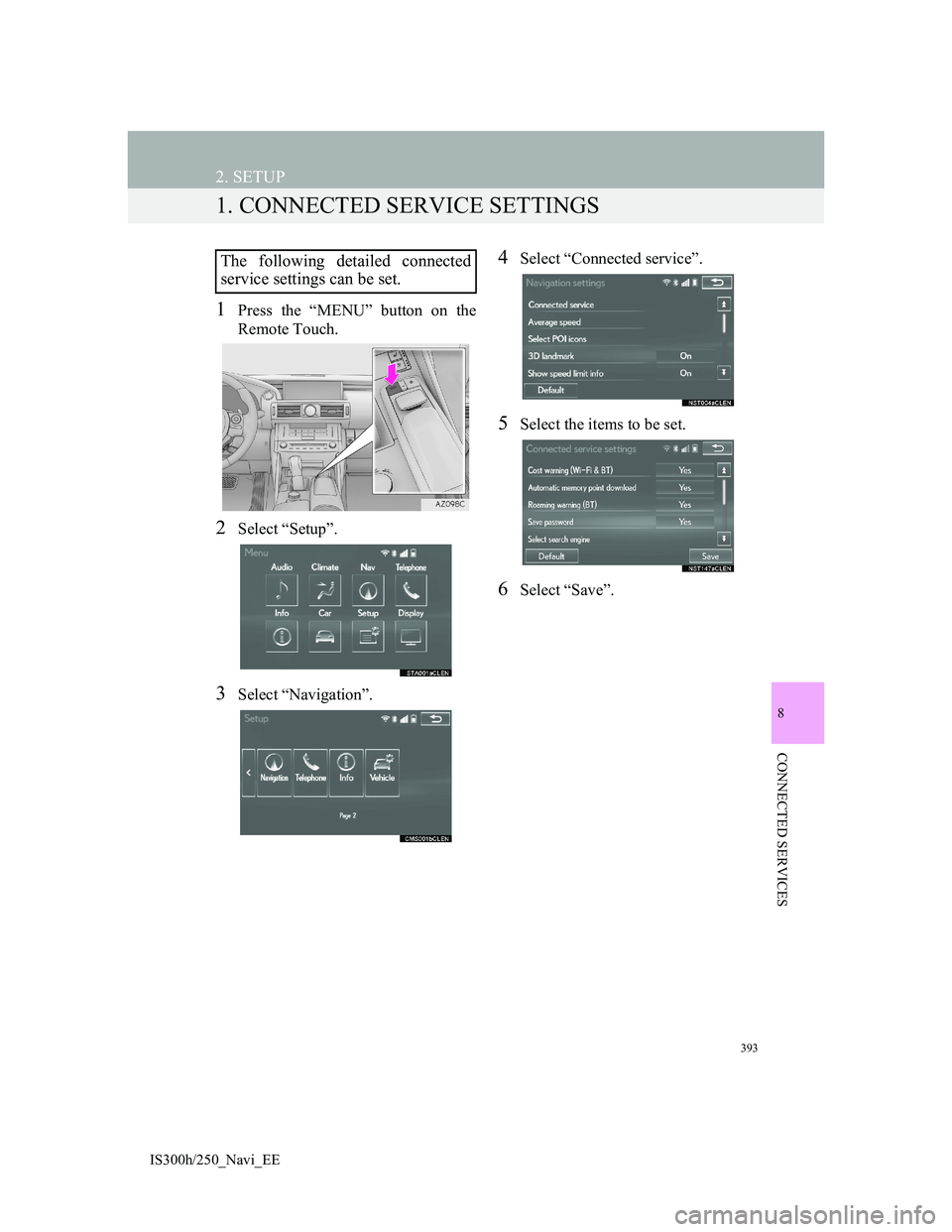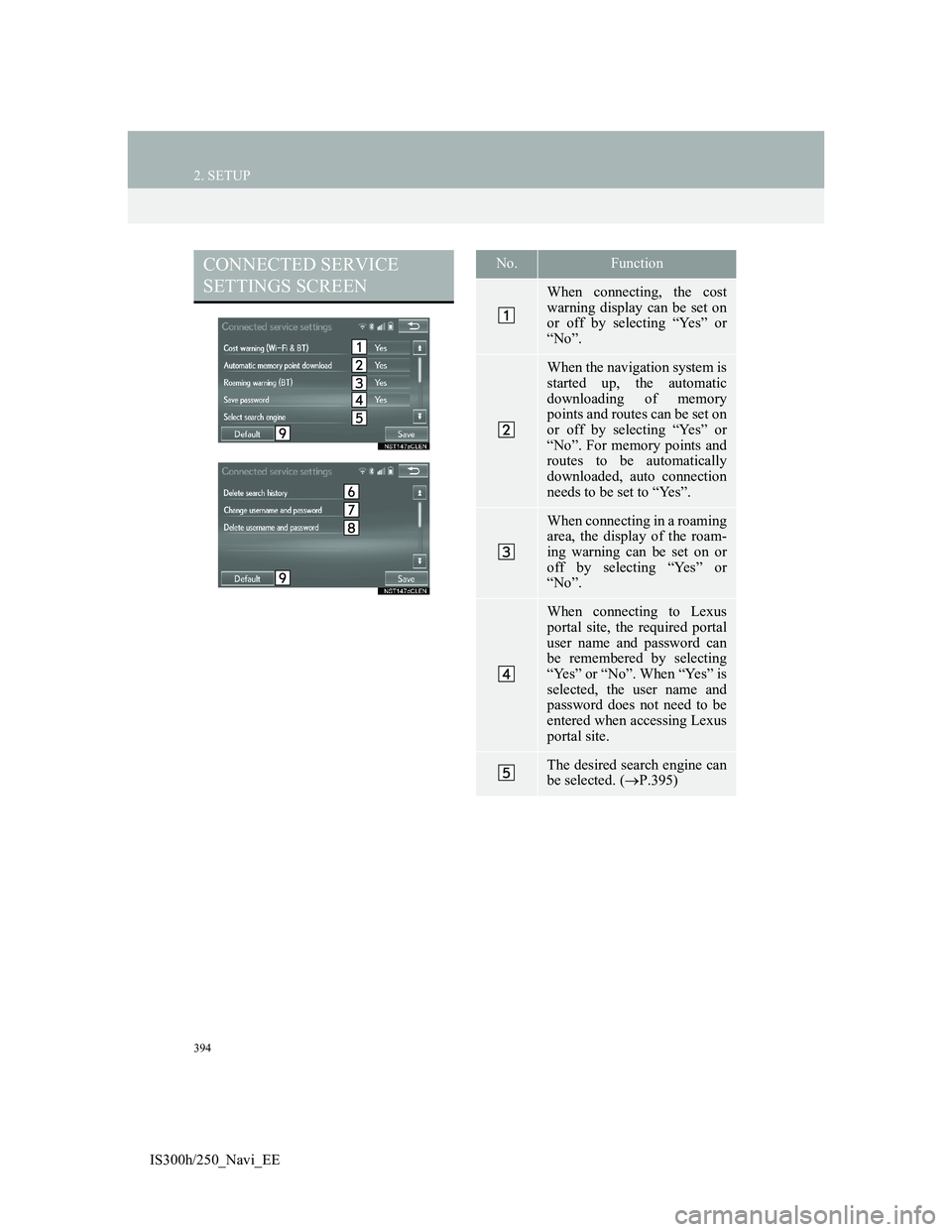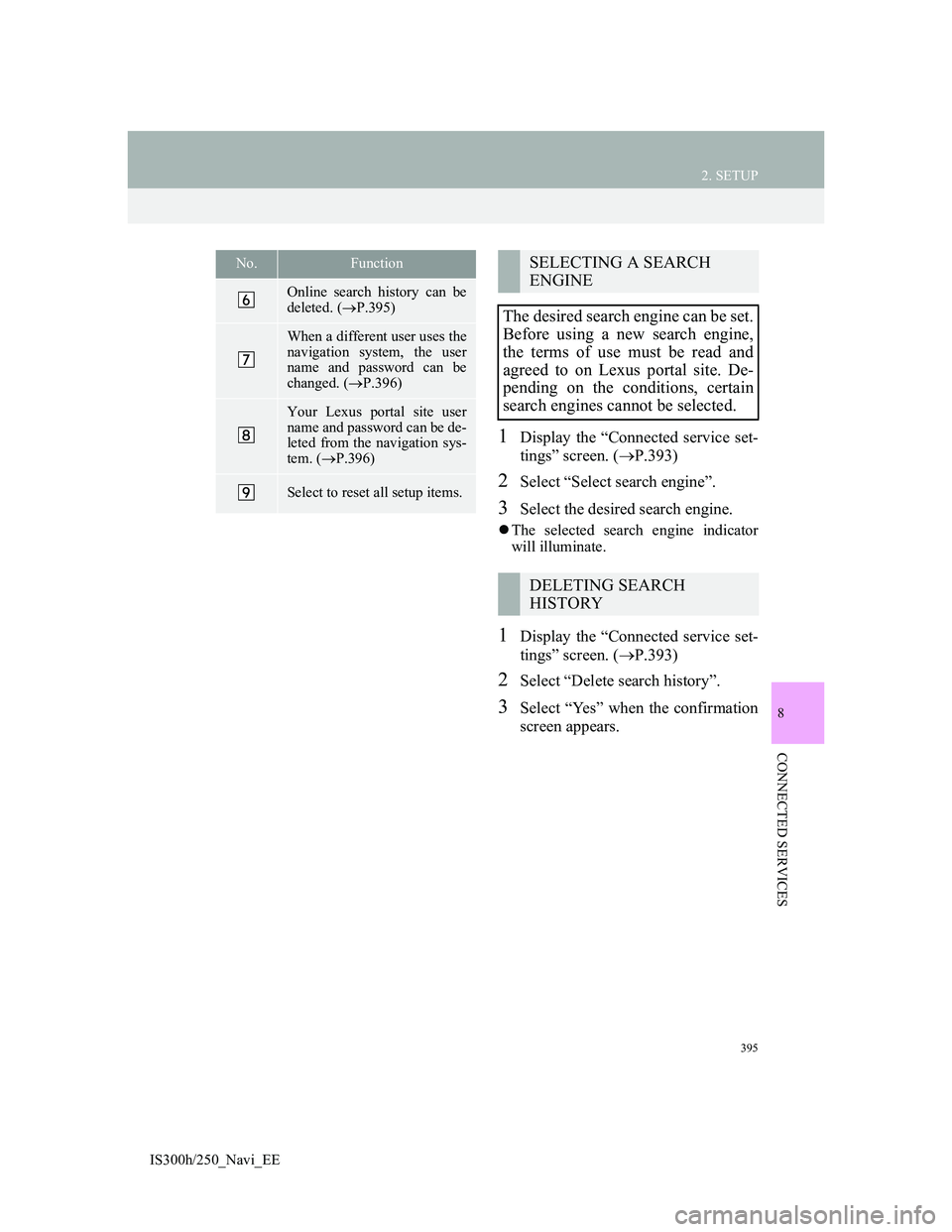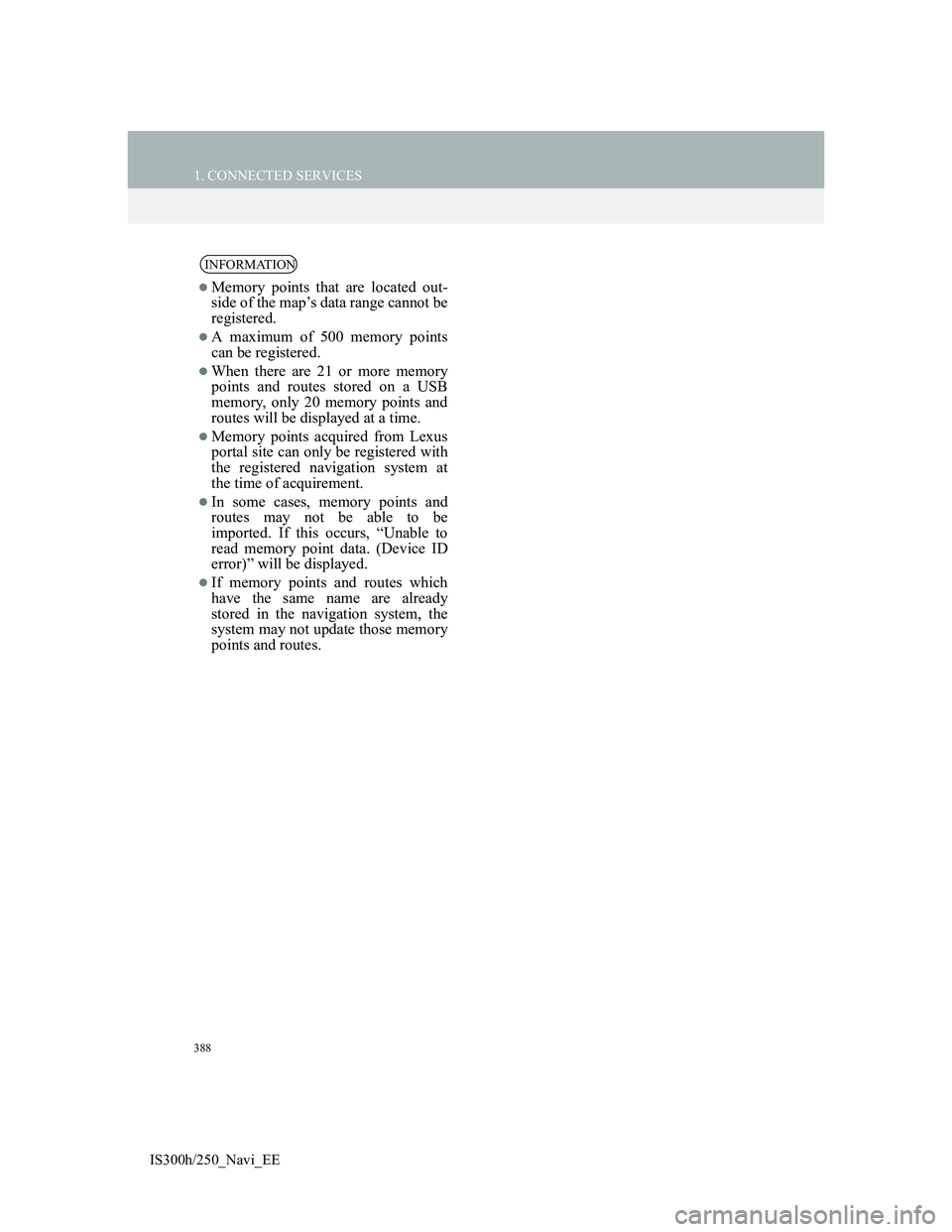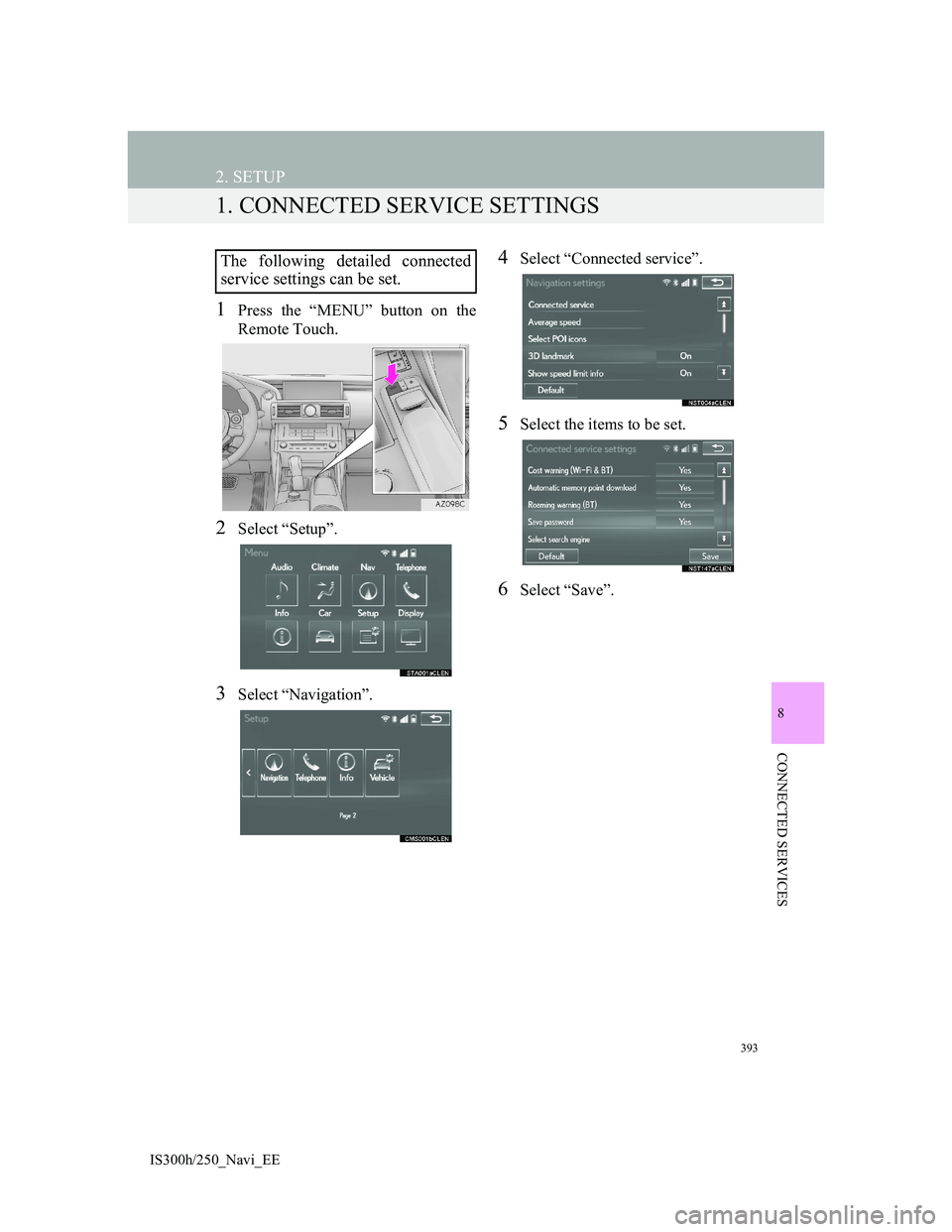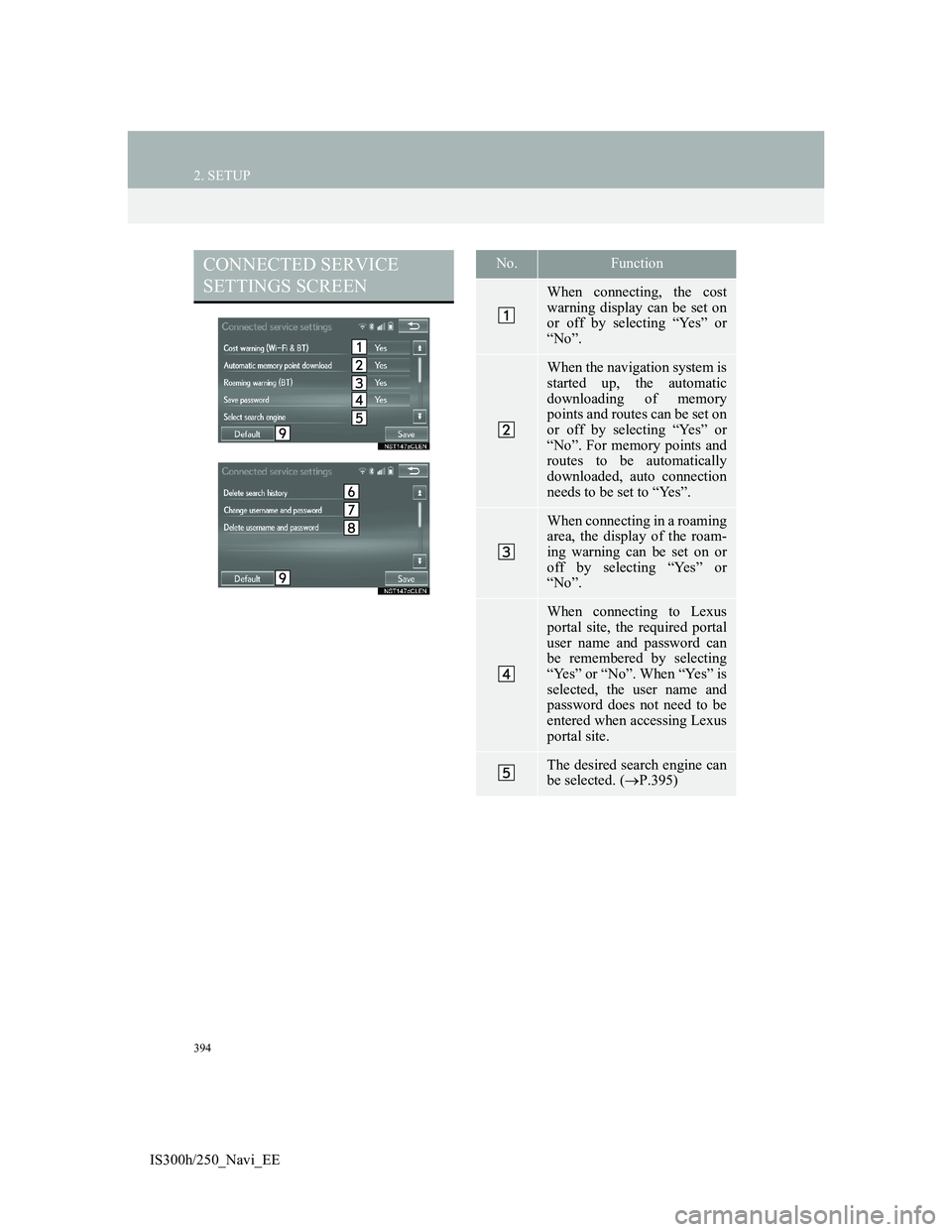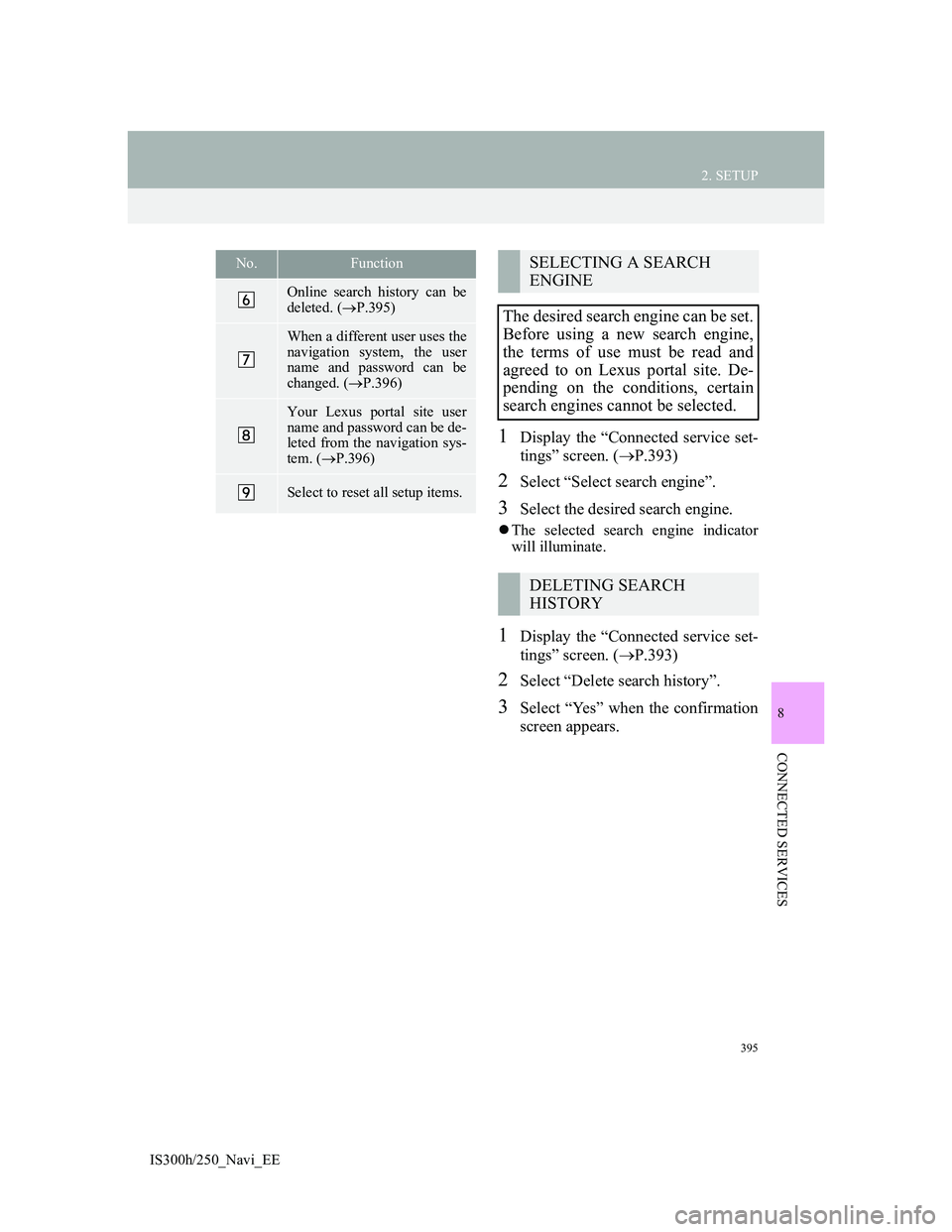Lexus IS300h 2013 Navigation manual
IS300h 2013
Lexus
Lexus
https://www.carmanualsonline.info/img/36/30038/w960_30038-0.png
Lexus IS300h 2013 Navigation manual
Trending: lights, volume adjust, wheel, radio antenna, USB port, USB, maintenance
Page 391 of 415
388
1. CONNECTED SERVICES
IS300h/250_Navi_EE
INFORMATION
Memory points that are located out-
side of the map’s data range cannot be
registered.
A maximum of 500 memory points
can be registered.
When there are 21 or more memory
points and routes stored on a USB
memory, only 20 memory points and
routes will be displayed at a time.
Memory points acquired from Lexus
portal site can only be registered with
the registered navigation system at
the time of acquirement.
In some cases, memory points and
routes may not be able to be
imported. If this occurs, “Unable to
read memory point data. (Device ID
error)” will be displayed.
If memory points and routes which
have the same name are already
stored in the navigation system, the
system may not update those memory
points and routes.
Page 392 of 415
389
1. CONNECTED SERVICES
IS300h/250_Navi_EE
8
CONNECTED SERVICES
5. Street View
1Press the “MENU” button on the
Remote Touch.
2Select “Info”.
3Select “Street View”.
4Select the desired item to search for
a point.The Street View of the desired loca-
tion can be viewed. In order to per-
form Street View, the system must
already be connected to the internet.
(P.378)
No.Function
Select to set a Street View loca-
tion by address or location.
Select to set a Street View loca-
tion by a previously selected des-
tination. (P.123)
Select to set a Street View loca-
tion by using the current position.
Select to set a Street View loca-
tion by using the last displayed
map.
Select to set a Street View loca-
tion by using a current destina-
tion.
Select to change pages.
Page 393 of 415
390
1. CONNECTED SERVICES
IS300h/250_Navi_EE
5Scroll the map to the desired point
(P.101) and select “OK”.
6Check that the picture is displayed.
“”, “ ”: Select to change pictures. Up
to 6 pictures per location can be dis-
played.
INFORMATION
The Street View function can also be
selected from the following screens:
• Starting route guidance screen
(P.131)
• Online search result screen
(P.381)
This function is not available while
driving.
Page 394 of 415
391
1. CONNECTED SERVICES
IS300h/250_Navi_EE
8
CONNECTED SERVICES
6. Panoramio
1Press the “MENU” button on the
Remote Touch.
2Select “Info”.
3Select “Panoramio”.
4Select the desired item to search for
a point.
5Scroll the map to the desired point
(P.101) and select .
Users’ pictures on a map, comments
and other information can be viewed.
In order to perform Panoramio, the
system must already be connected to
the internet. (P.378)
No.Function
Select to set a location by ad-
dress. (P.118)
Select to set a location by using
the current position.
Select to set a location by using
the last displayed map.
Select to set a location by using a
current destination.
Select to change pages.
Page 395 of 415
392
1. CONNECTED SERVICES
IS300h/250_Navi_EE
6Check that the thumbnails screen is
displayed.VIEWING A FULL SCREEN PIC-
TURE
1Select “Info” on the title bar.
2Check that a full screen view of the
picture is displayed.
No.Function
Select to display the selected pic-
ture’s title bar.
Select to display the selected pic-
ture in full screen.
Select to magnify or reduce the
map scale.
Select to display the previous 6
pictures.
Select to update the thumbnails
screen. Up to 6 pictures are dis-
played.
Select to download up to another
6 pictures when there are more
than 6 pictures available.
No.Function
Select to view user comments.
Select to set as a destination.
(P.129) If a destination has al-
ready been set, “Add to ” and
“Replace ” will be displayed.
“Add to ”: Select to add a des-
tination.
“Replace ”: Select to delete the
existing destination(s) and set a
new one.
INFORMATION
This function is not available while
driving.
Page 396 of 415
393
IS300h/250_Navi_EE
8
CONNECTED SERVICES
2. SETUP
1. CONNECTED SERVICE SETTINGS
1Press the “MENU” button on the
Remote Touch.
2Select “Setup”.
3Select “Navigation”.
4Select “Connected service”.
5Select the items to be set.
6Select “Save”.
The following detailed connected
service settings can be set.
Page 397 of 415
394
2. SETUP
IS300h/250_Navi_EE
CONNECTED SERVICE
SETTINGS SCREENNo.Function
When connecting, the cost
warning display can be set on
or off by selecting “Yes” or
“No”.
When the navigation system is
started up, the automatic
downloading of memory
points and routes can be set on
or off by selecting “Yes” or
“No”. For memory points and
routes to be automatically
downloaded, auto connection
needs to be set to “Yes”.
When connecting in a roaming
area, the display of the roam-
ing warning can be set on or
off by selecting “Yes” or
“No”.
When connecting to Lexus
portal site, the required portal
user name and password can
be remembered by selecting
“Yes” or “No”. When “Yes” is
selected, the user name and
password does not need to be
entered when accessing Lexus
portal site.
The desired search engine can
be selected. (P.395)
Page 398 of 415
395
2. SETUP
IS300h/250_Navi_EE
8
CONNECTED SERVICES
1Display the “Connected service set-
tings” screen. (P.393)
2Select “Select search engine”.
3Select the desired search engine.
The selected search engine indicator
will illuminate.
1Display the “Connected service set-
tings” screen. (P.393)
2Select “Delete search history”.
3Select “Yes” when the confirmation
screen appears.
Online search history can be
deleted. (P.395)
When a different user uses the
navigation system, the user
name and password can be
changed. (P.396)
Your Lexus portal site user
name and password can be de-
leted from the navigation sys-
tem. (P.396)
Select to reset all setup items.
No.FunctionSELECTING A SEARCH
ENGINE
The desired search engine can be set.
Before using a new search engine,
the terms of use must be read and
agreed to on Lexus portal site. De-
pending on the conditions, certain
search engines cannot be selected.
DELETING SEARCH
HISTORY
Page 399 of 415
396
2. SETUP
IS300h/250_Navi_EE
1Display the “Connected service set-
tings” screen. (P.393)
2Select “Change username and pass-
word”.
3Enter the desired user name and se-
lect “OK”.
4Enter the desired password and se-
lect “OK”.
In order for the new user name and
password to be applied to the naviga-
tion system, the system needs to con-
nect to Lexus portal site.
1Display the “Connected service set-
tings” screen. (P.393)
2Select “Delete username and pass-
word”.
3Select “Yes” when the confirmation
screen appears.
CHANGING USER NAME
AND PASSWORDDELETING USER NAME
AND PASSWORD
Page 400 of 415
397
1
2
3
4
5
6
7
8
IS300h/250_Navi_EE
INDEX
Trending: maintenance schedule, wheel size, lane assist, ESP, map update, reset, battery