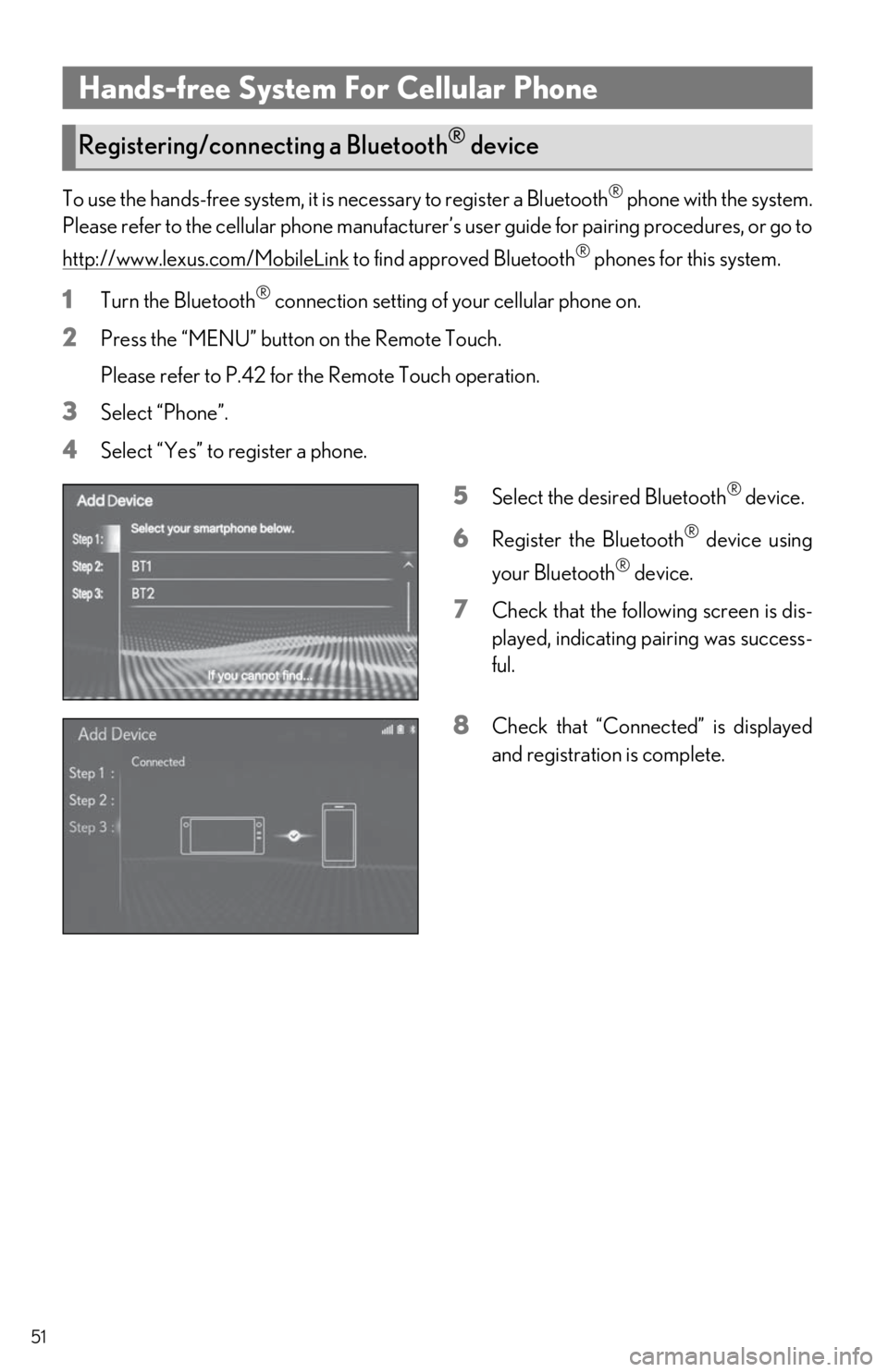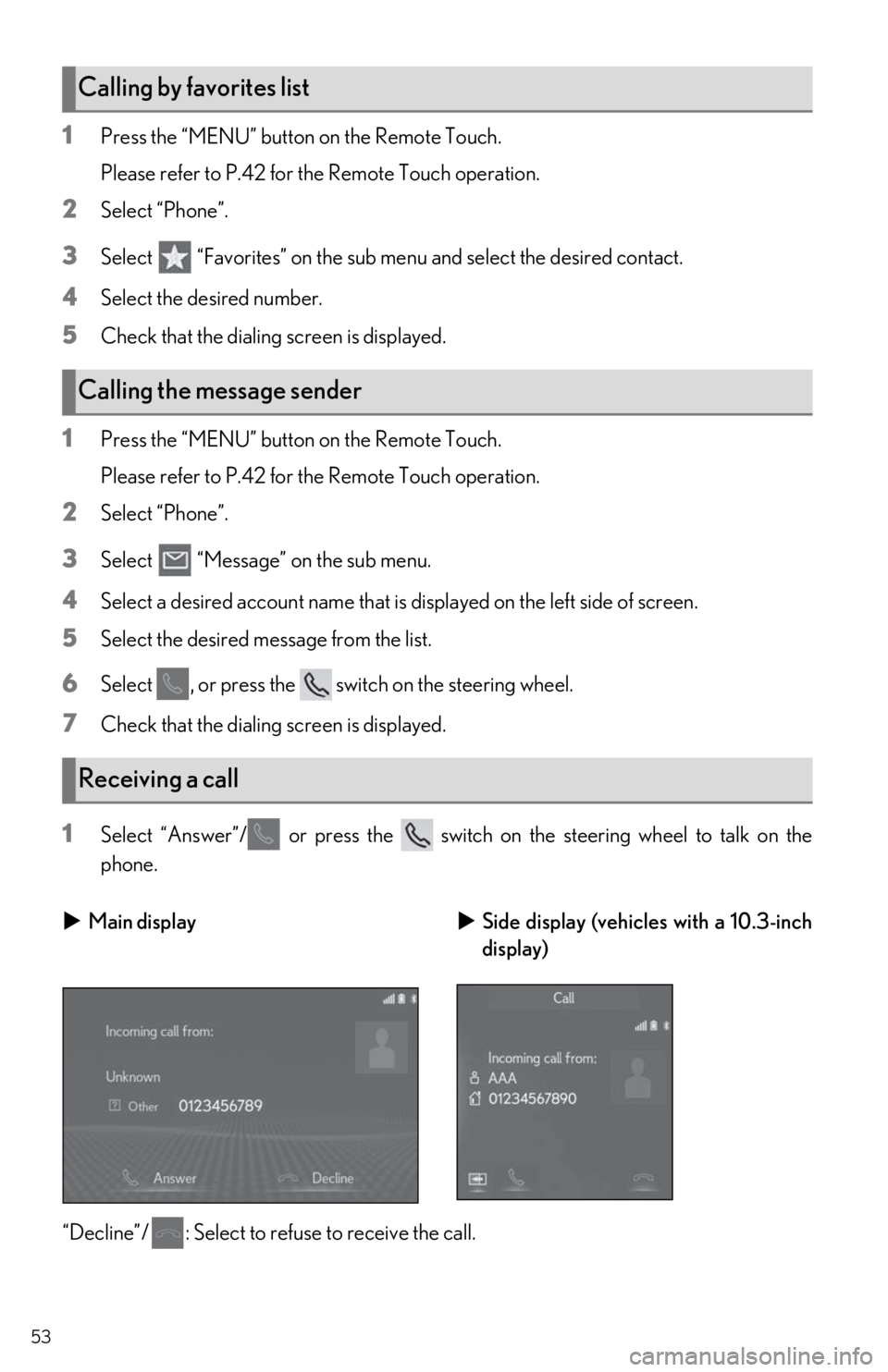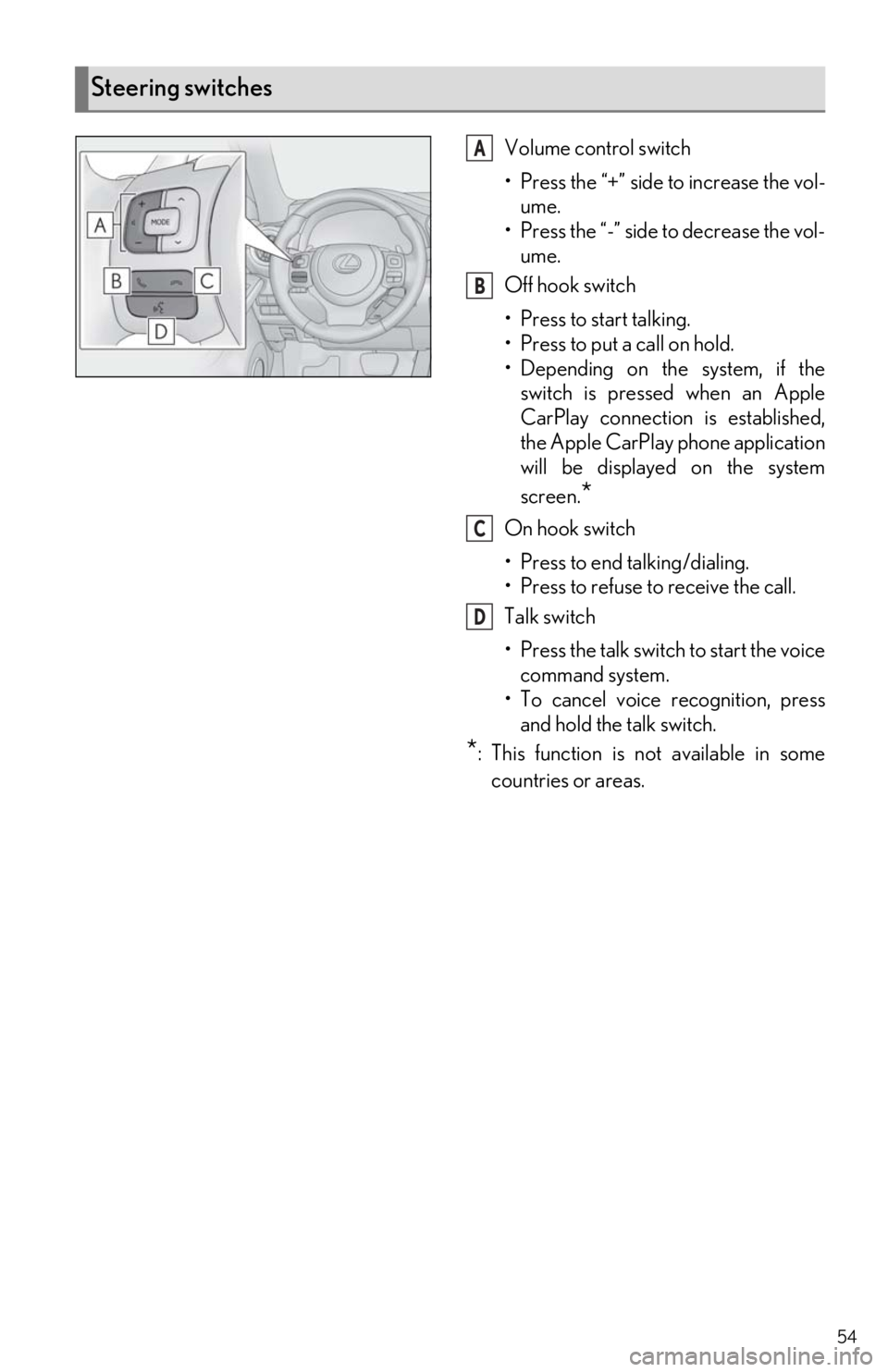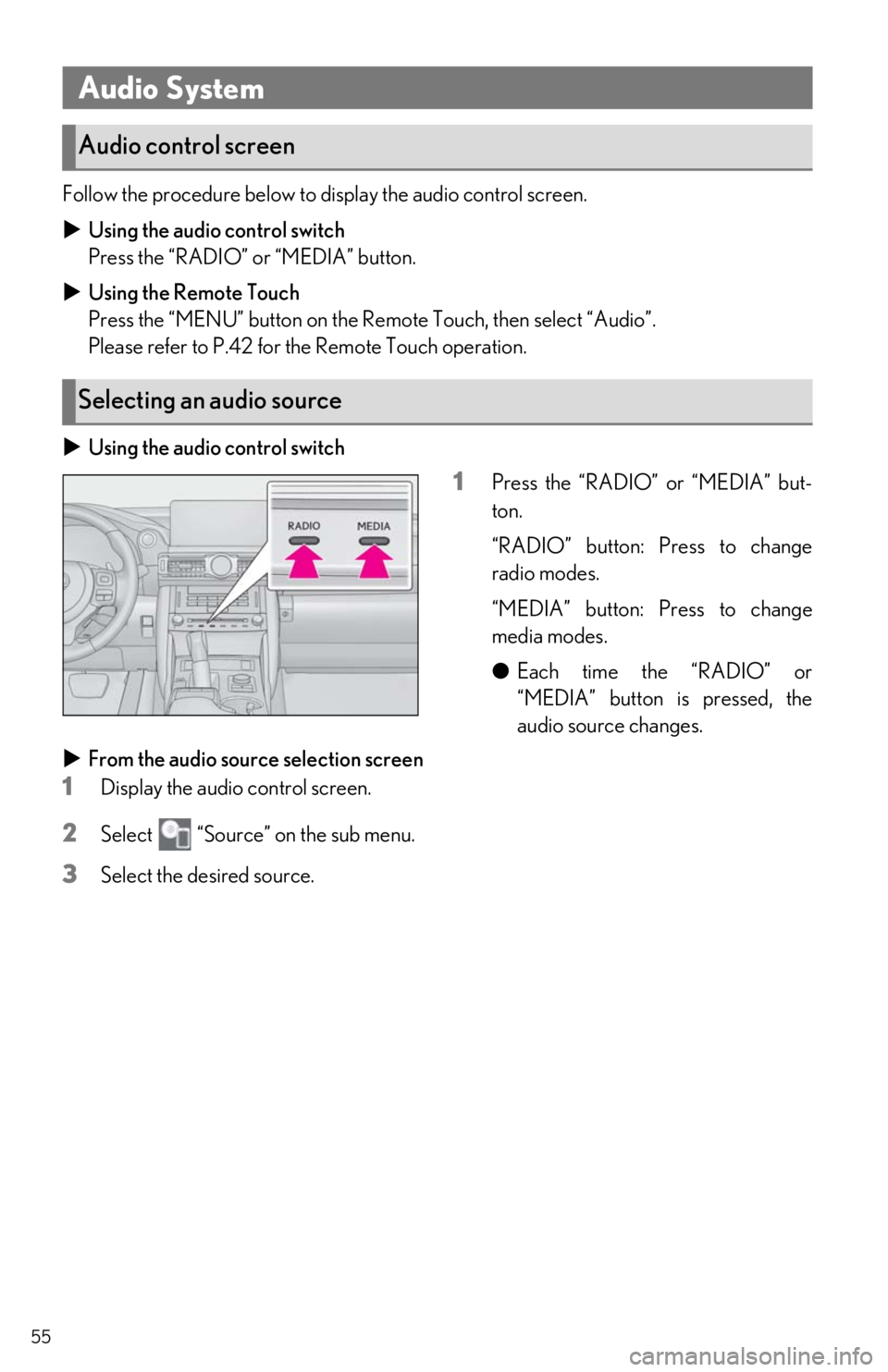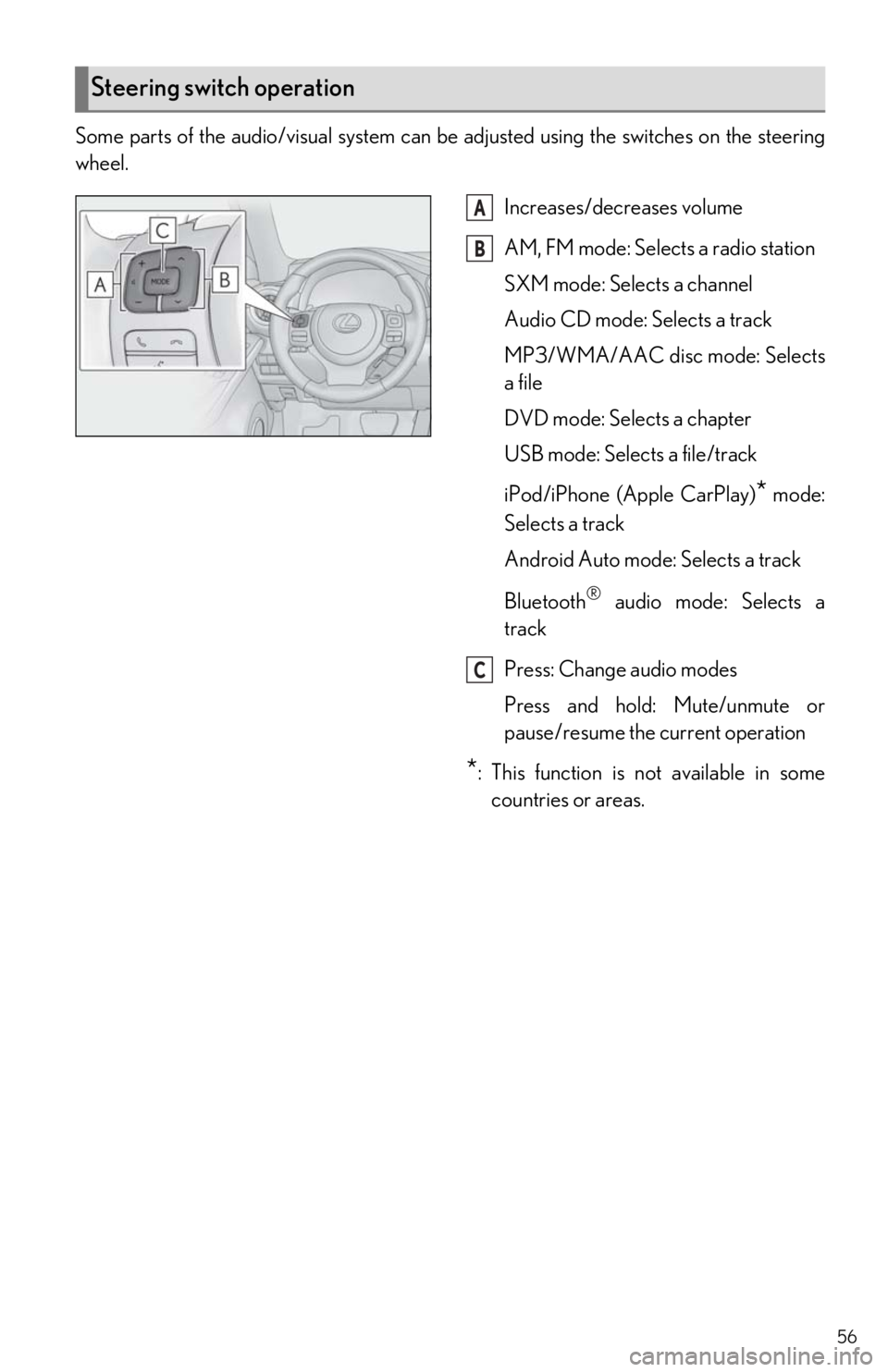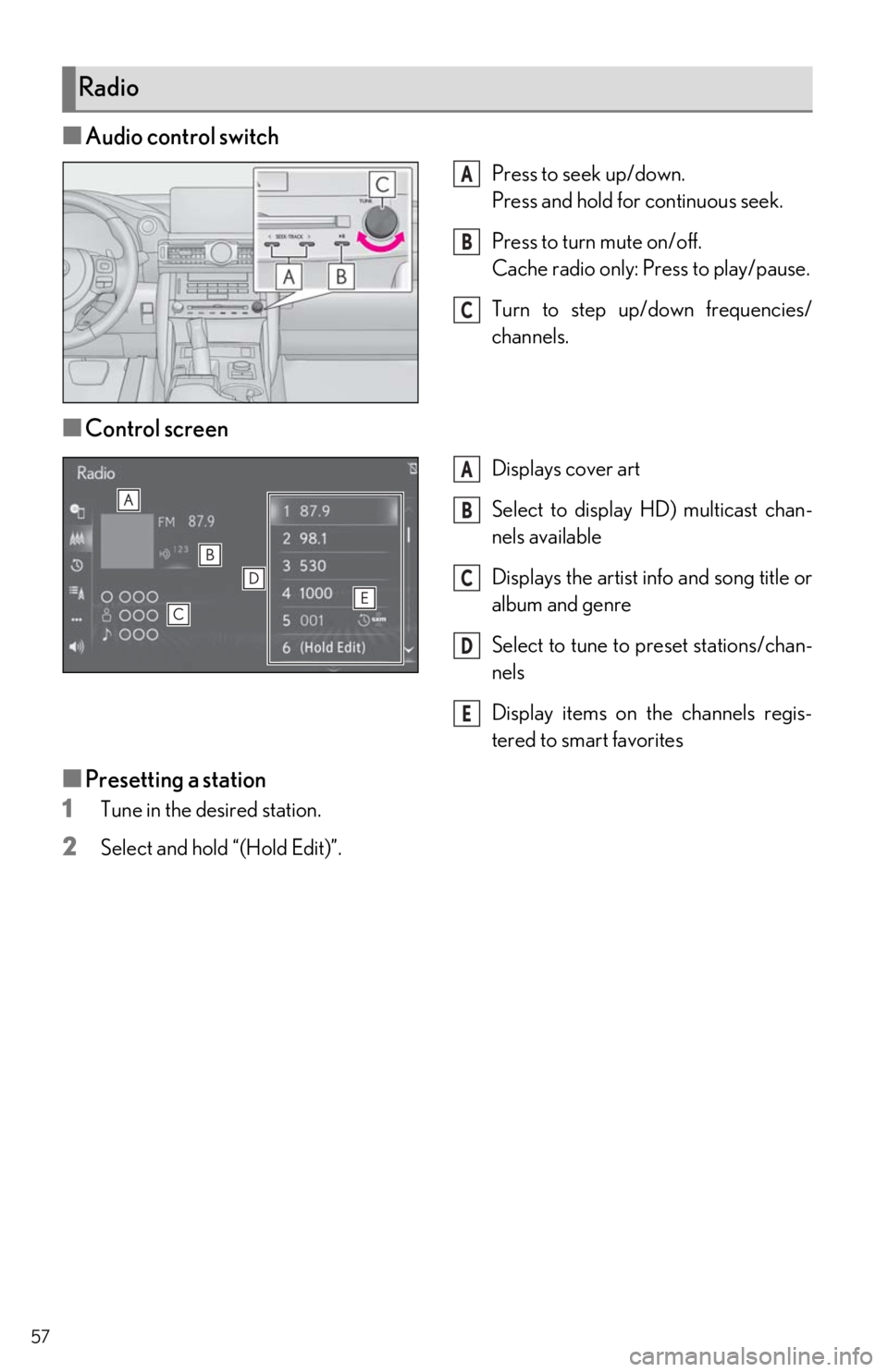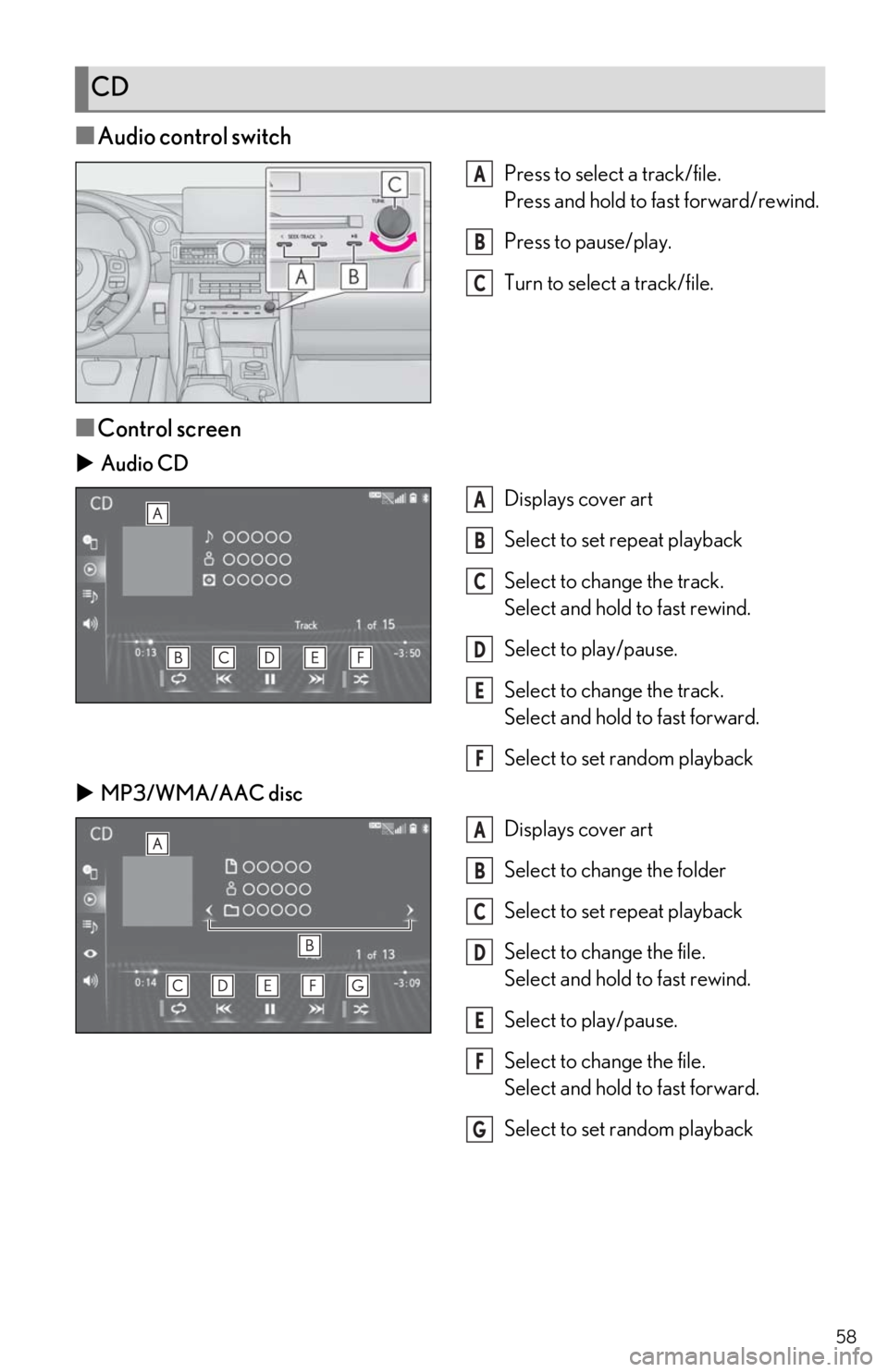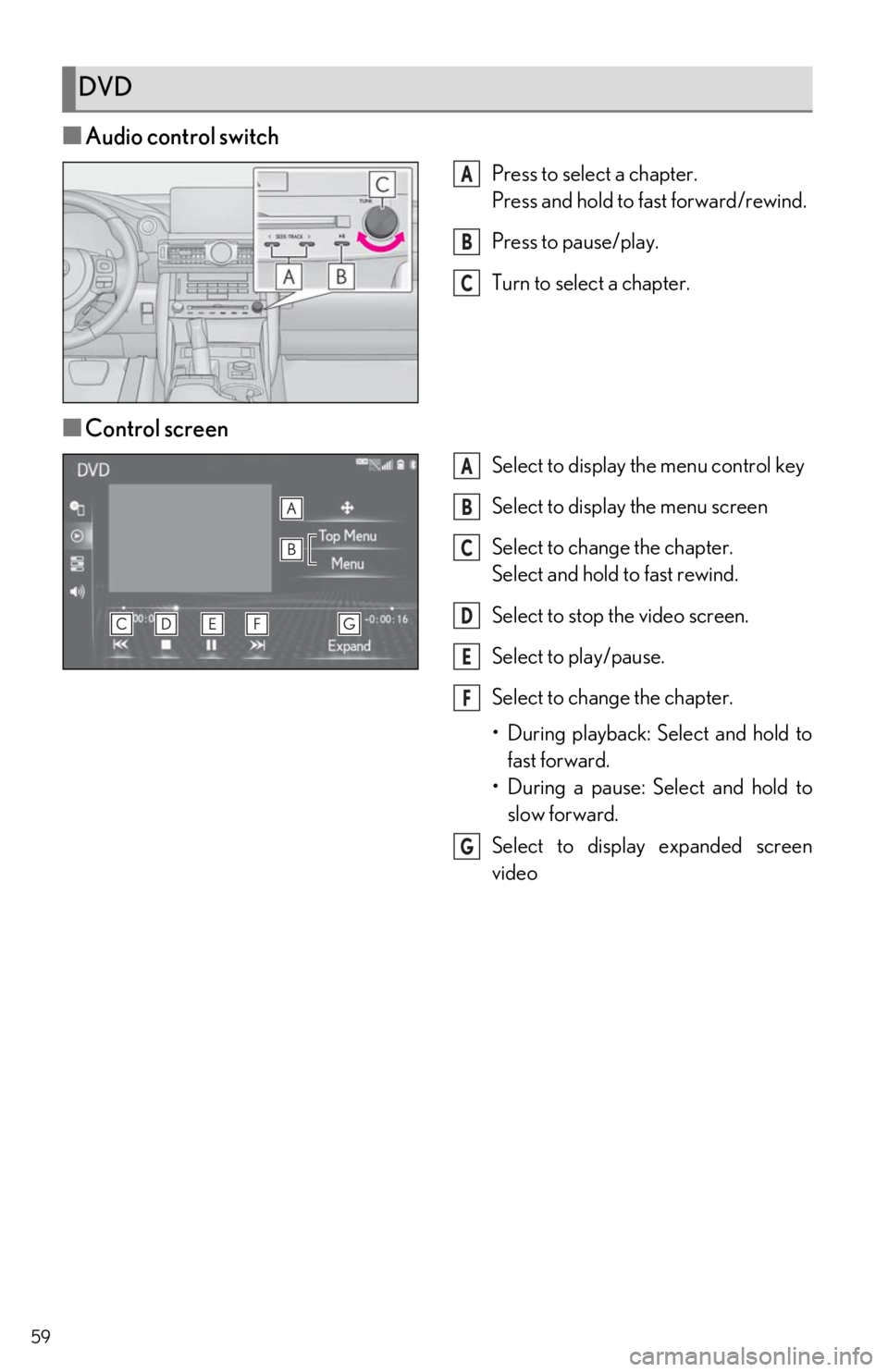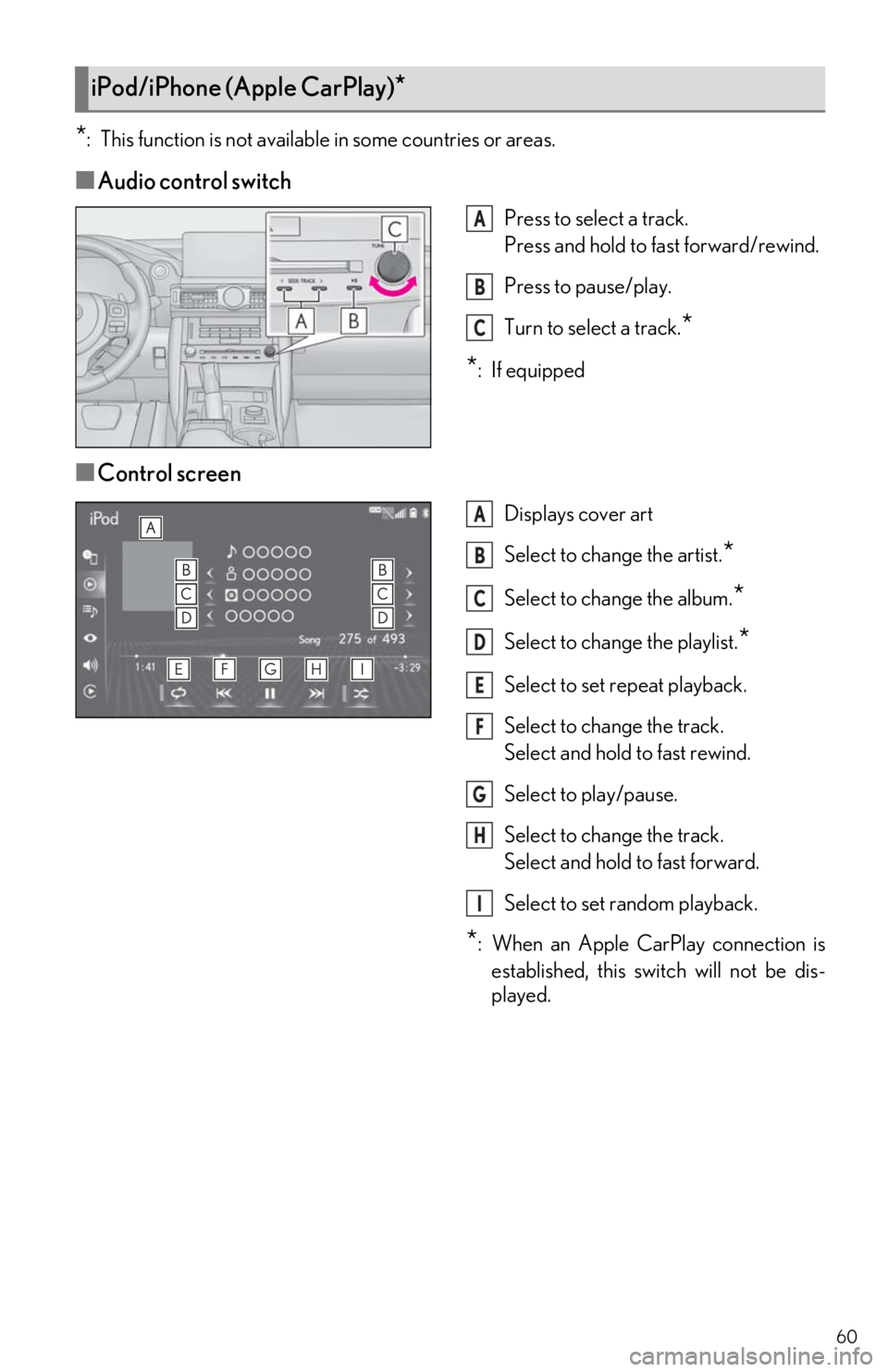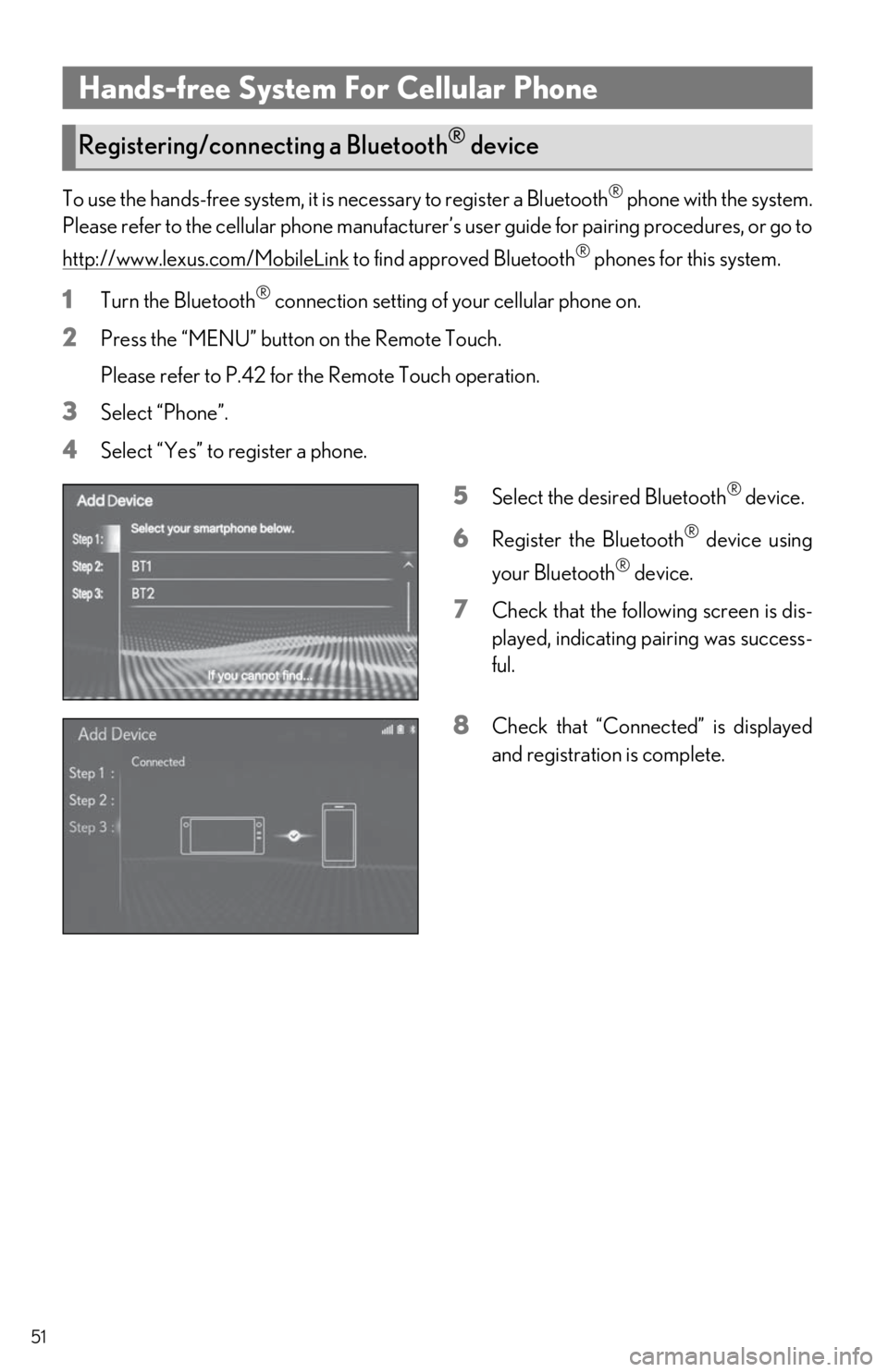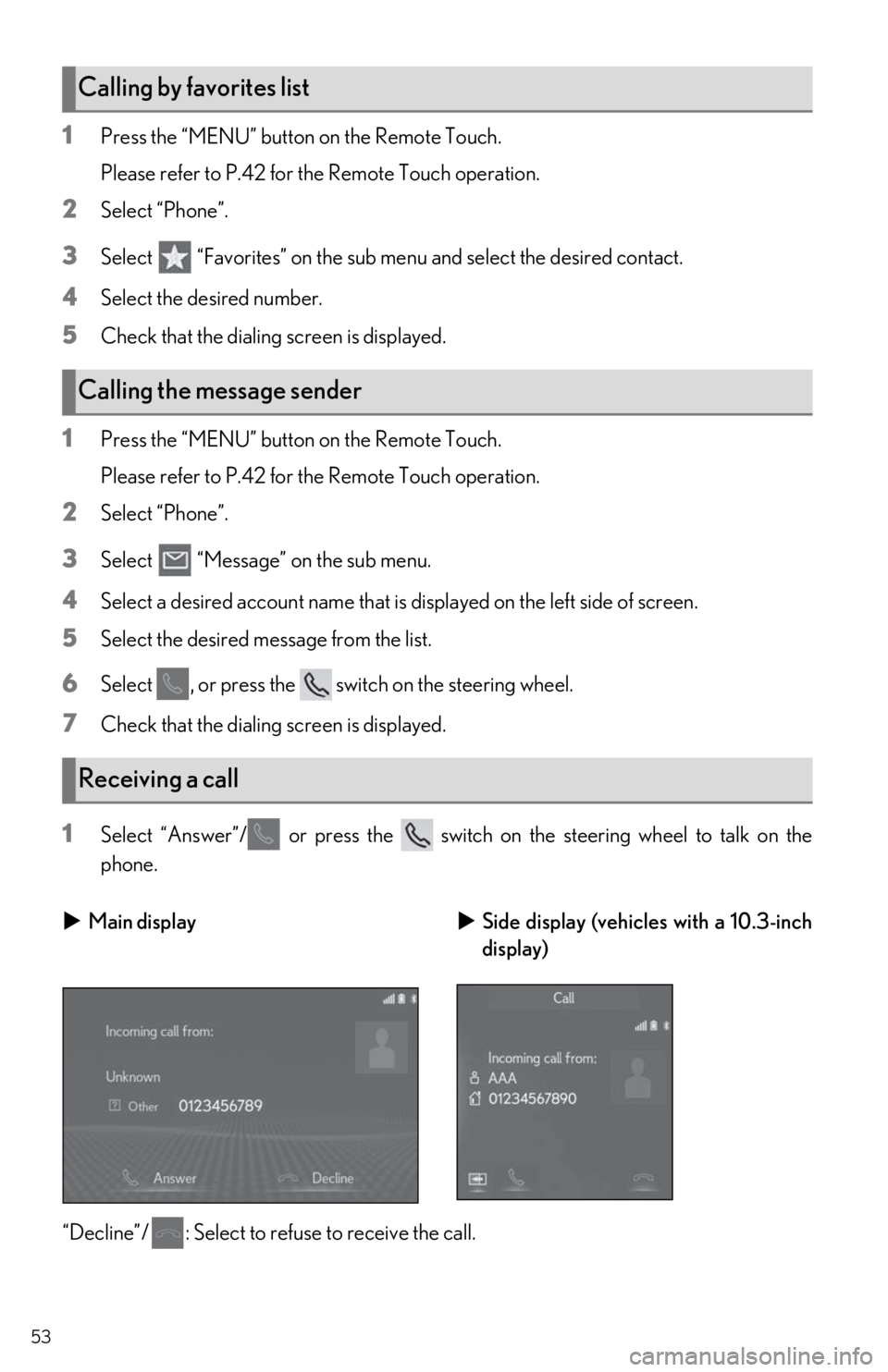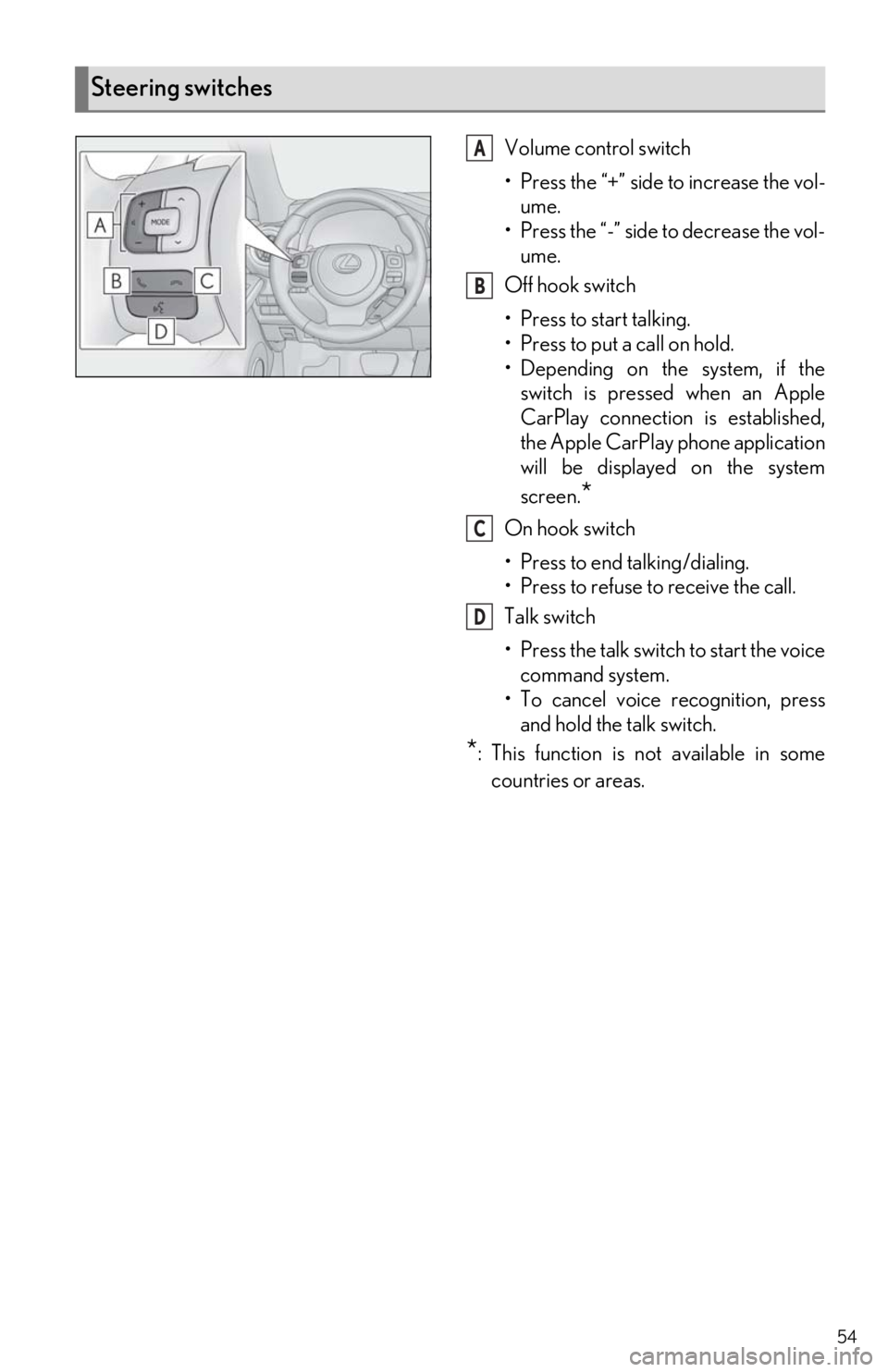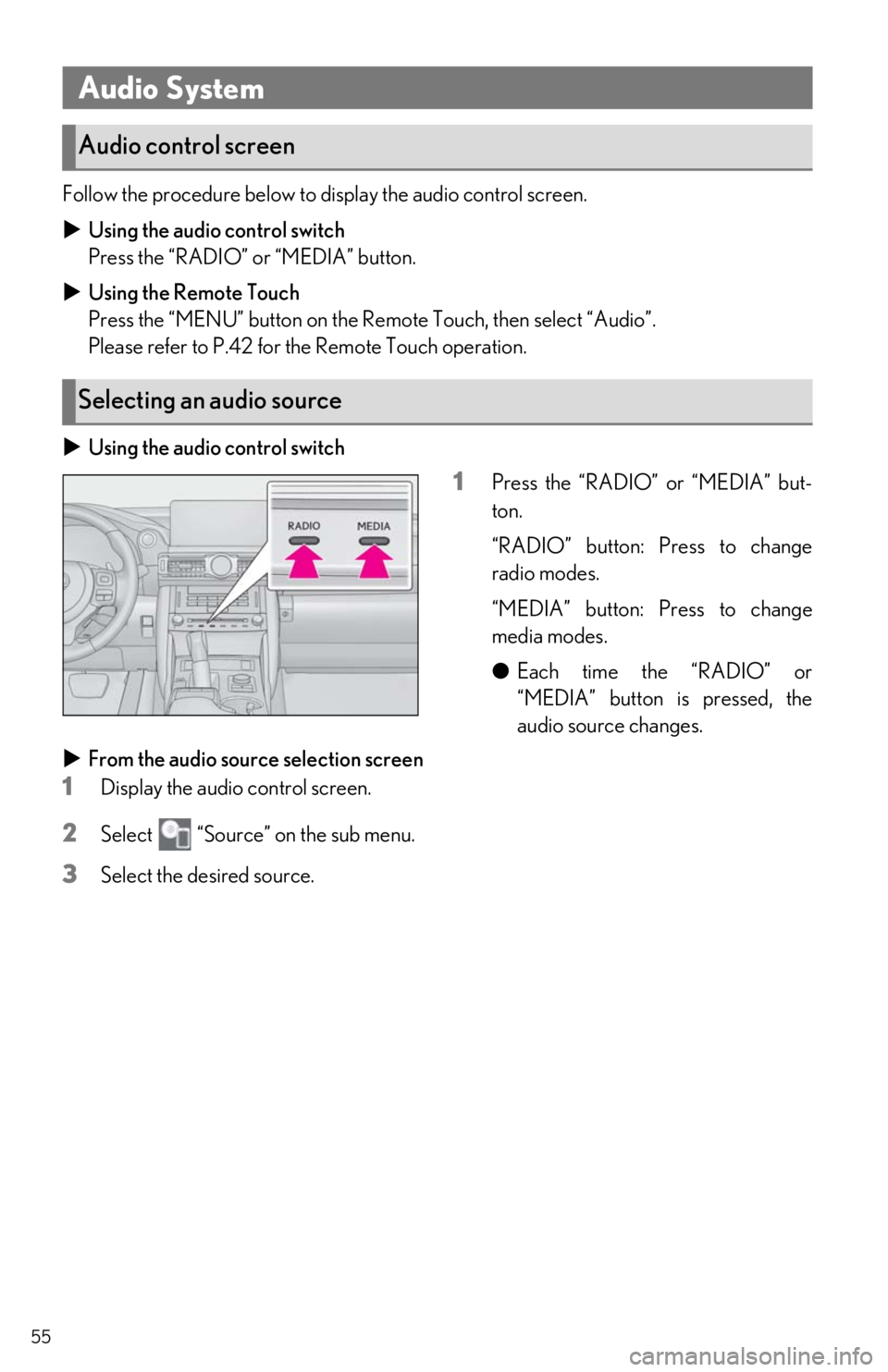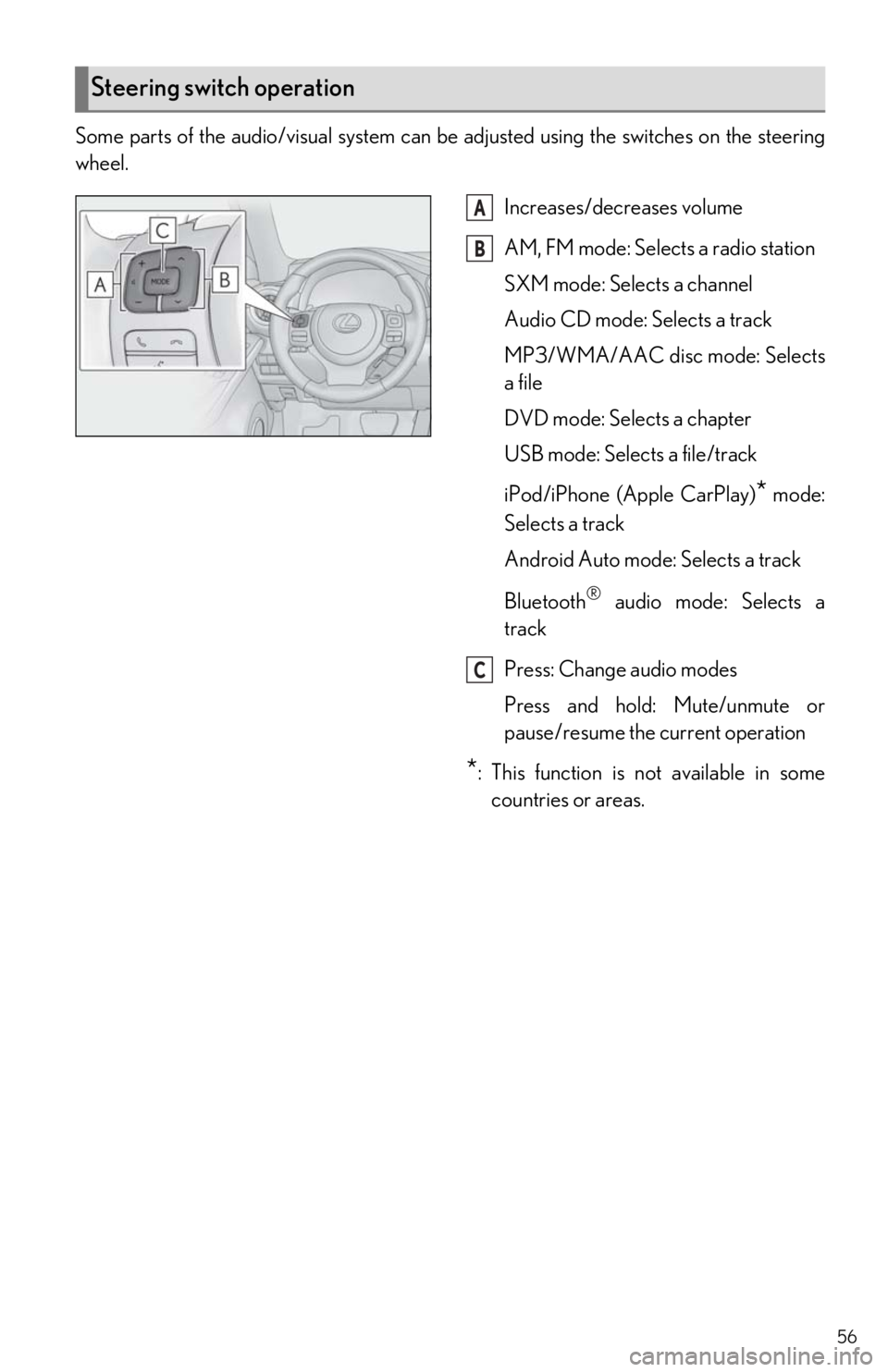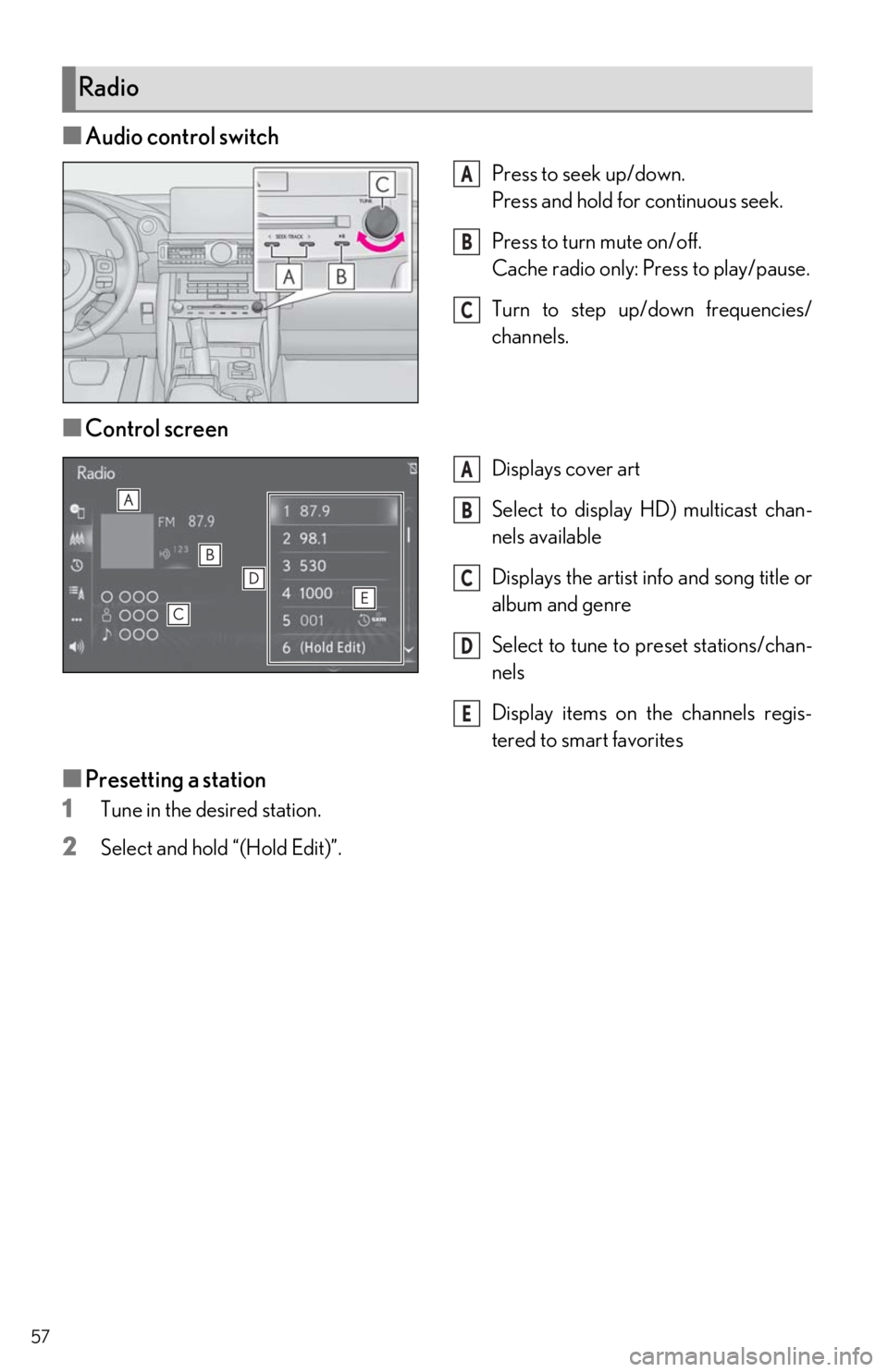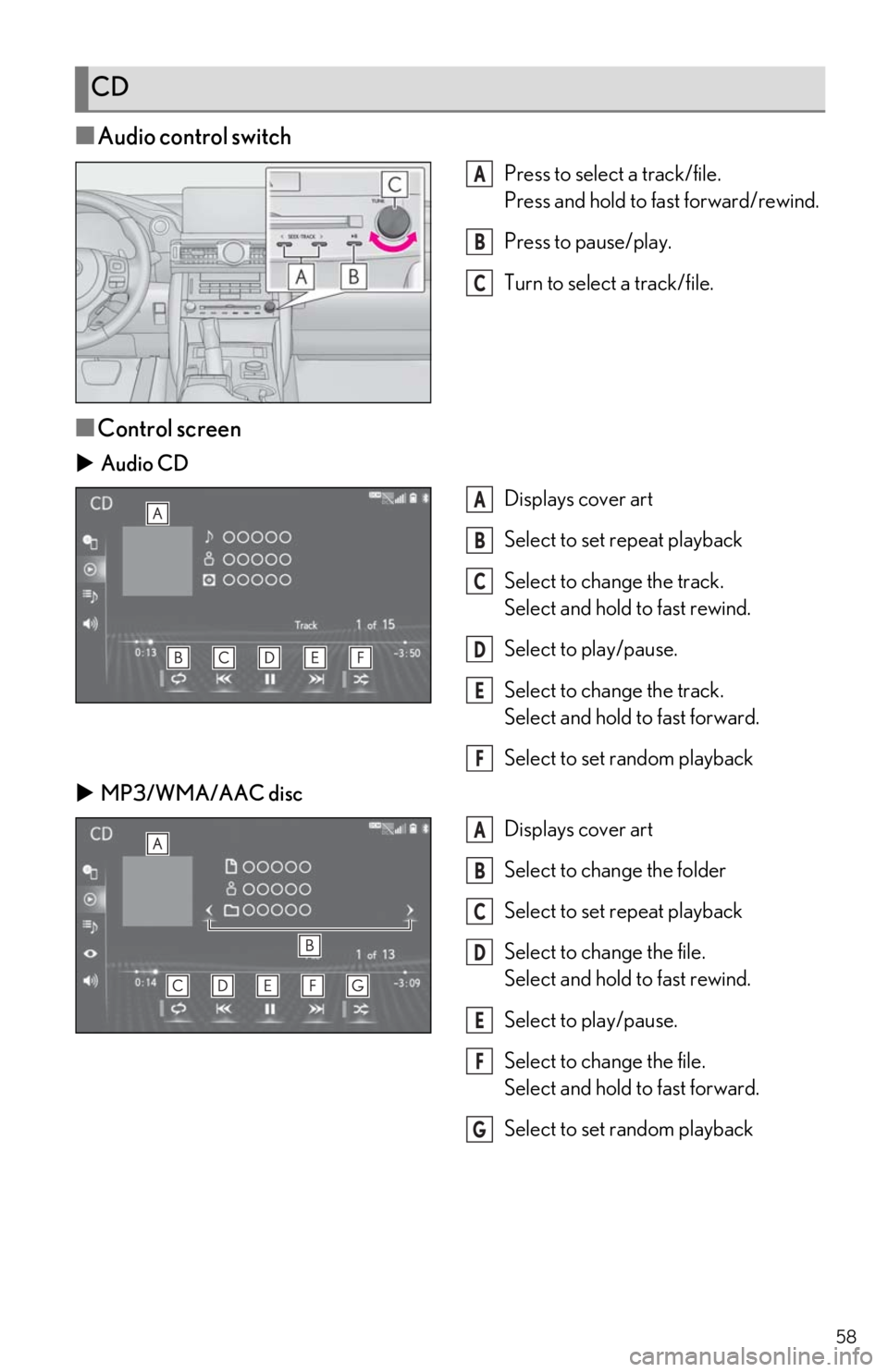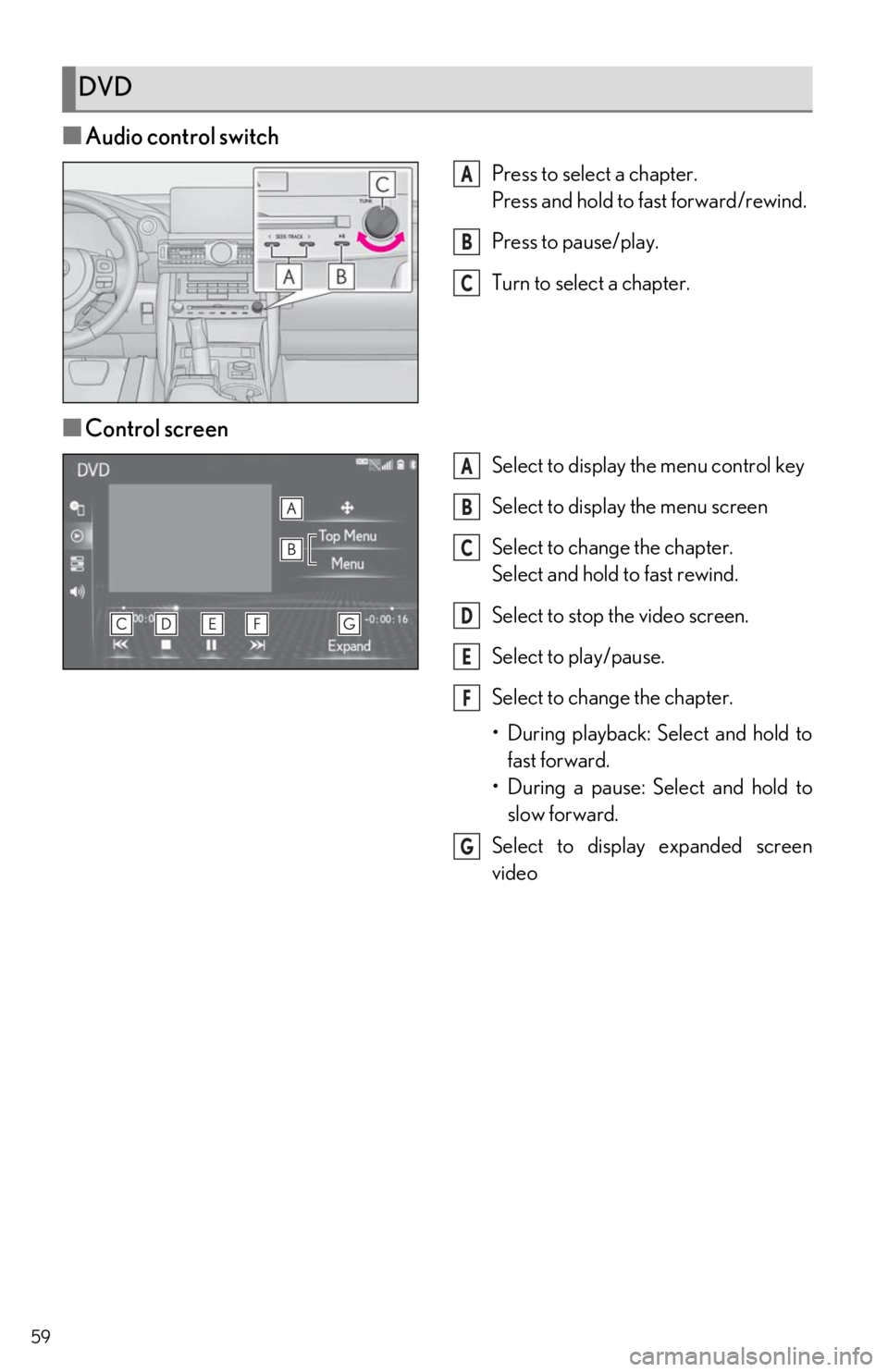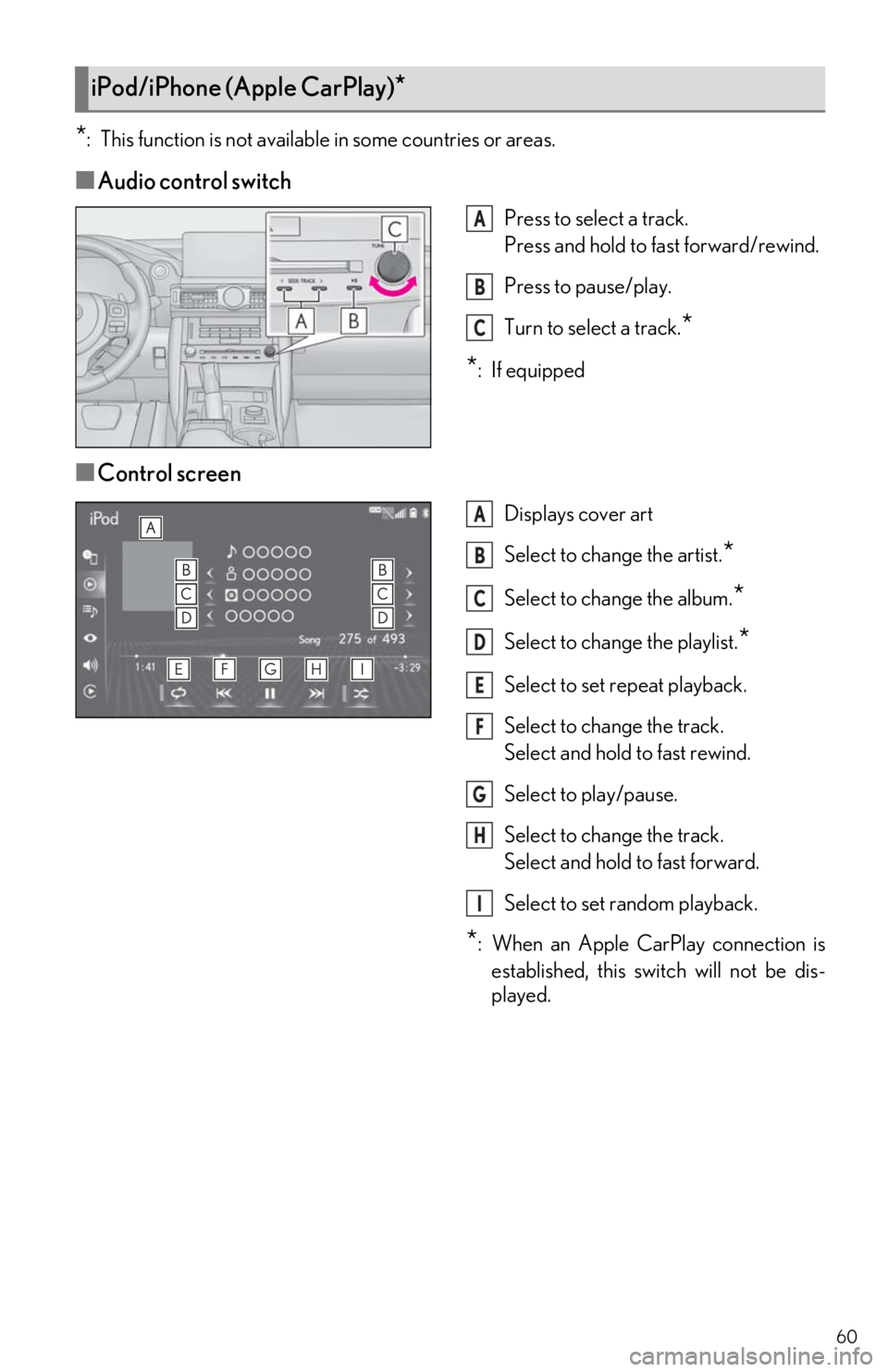Lexus IS350 2021 / LEXUS 2021 IS300, IS350 QUICK GUIDE (OM53F18U) Workshop Manual
Manufacturer: LEXUS, Model Year: 2021,
Model line: IS350,
Model: Lexus IS350 2021
Pages: 94, PDF Size: 2.11 MB
Lexus IS350 2021 / LEXUS 2021 IS300, IS350 QUICK GUIDE (OM53F18U) Workshop Manual
IS350 2021
Lexus
Lexus
https://www.carmanualsonline.info/img/36/30040/w960_30040-0.png
Lexus IS350 2021 / LEXUS 2021 IS300, IS350 QUICK GUIDE (OM53F18U) Workshop Manual
Trending: fuel pressure, key battery, ECO mode, coolant level, low beam, sport mode, flat tire
Page 51 of 94
51
To use the hands-free system, it is necessary to register a Bluetooth® phone with the system.
Please refer to the cellular phone manufacturer’s user guide for pairing procedures, or go to
http://www.lexus.com/MobileLink
to find approved Bluetooth® phones for this system.
1Turn the Bluetooth® connection setting of your cellular phone on.
2Press the “MENU” button on the Remote Touch.
Please refer to P.42 for the Remote Touch operation.
3Select “Phone”.
4Select “Yes” to register a phone.
5Select the desired Bluetooth® device.
6Register the Bluetooth® device using
your Bluetooth
® device.
7Check that the following screen is dis-
played, indicating pairing was success-
ful.
8Check that “Connect ed” is displayed
and registration is complete.
Hands-free System For Cellular Phone
Registering/connecting a Bluetooth® device
Page 52 of 94
52
1Press the “MENU” button on the Remote Touch.
Please refer to P.42 for the Remote Touch operation.
2Select “Setup”.
3Select “Phone” on the sub menu.
4Select “Contacts/Call History”.
5Select “Transfer Contacts from Device”.
6Select “From Phone (Bluetooth*)”.
7Transfer the contact data to the system using a Bluetooth® phone.
8Check that a confirmation screen is di splayed when the operation is complete.
*: The Bluetooth® word mark and logos are registered trademarks owned by Bluetooth
SIG, Inc.
1Press the “MENU” button on the Remote Touch.
Please refer to P.42 for the Remote Touch operation.
2Select “Setup”.
3Select “Phone” on the sub menu.
4Select “Contacts/Call History”.
5Select “Add Favorite”.
6Select the desired contact to add to the favorites list.
7Check that a confirmation screen is di splayed when the operation is complete.
Contacts transfer
Contacts transfer may not be possib le depending on the type of phone.
Registering the contacts in the favorites list
Page 53 of 94
53
1Press the “MENU” button on the Remote Touch.
Please refer to P.42 for the Remote Touch operation.
2Select “Phone”.
3Select “Favorites” on the sub me nu and select the desired contact.
4Select the desired number.
5Check that the dialing screen is displayed.
1Press the “MENU” button on the Remote Touch.
Please refer to P.42 for the Remote Touch operation.
2Select “Phone”.
3Select “Message” on the sub menu.
4Select a desired account name that is displayed on the left side of screen.
5Select the desired me ssage from the list.
6Select , or press the swit ch on the steering wheel.
7Check that the dialing screen is displayed.
1Select “Answer”/ or press the switch on the steering wheel to talk on the
phone.
“Decline”/ : Select to refuse to receive the call.
Calling by favorites list
Calling the message sender
Receiving a call
Main display Side display (vehicles with a 10.3-inch
display)
Page 54 of 94
54
Volume control switch
• Press the “+” side to increase the vol-ume.
• Press the “-” side to decrease the vol- ume.
Off hook switch
• Press to start talking.
• Press to put a call on hold.
• Depending on the system, if the switch is pressed when an Apple
CarPlay connection is established,
the Apple CarPlay phone application
will be displayed on the system
screen.
*
On hook switch
• Press to end talking/dialing.
• Press to refuse to receive the call.
Talk switch
• Press the talk switch to start the voice
command system.
• To cancel voice recognition, press and hold the talk switch.
*: This function is not available in some
countries or areas.
Steering switches
A
B
C
D
Page 55 of 94
55
Follow the procedure below to display the audio control screen.
Using the audio control switch
Press the “RADIO” or “MEDIA” button.
Using the Remote Touch
Press the “MENU” button on the Remote Touch, then select “Audio”.
Please refer to P.42 for the Remote Touch operation.
Using the audio control switch
1Press the “RADIO” or “MEDIA” but-
ton.
“RADIO” button: Press to change
radio modes.
“MEDIA” button: Press to change
media modes.
●Each time the “RADIO” or
“MEDIA” button is pressed, the
audio source changes.
From the audio source selection screen
1Display the audio control screen.
2Select “Source” on the sub menu.
3Select the desired source.
Audio System
Audio control screen
Selecting an audio source
Page 56 of 94
56
Some parts of the audio/visual system can be adjusted using the switches on the steering
wheel.
Increases/decreases volume
AM, FM mode: Selects a radio station
SXM mode: Selects a channel
Audio CD mode: Selects a track
MP3/WMA/AAC disc mode: Selects
a file
DVD mode: Selects a chapter
USB mode: Selects a file/track
iPod/iPhone (Apple CarPlay)
* mode:
Selects a track
Android Auto mode: Selects a track
Bluetooth
® audio mode: Selects a
track
Press: Change audio modes
Press and hold: Mute/unmute or
pause/resume the current operation
*: This function is not available in some countries or areas.
Steering switch operation
A
B
C
Page 57 of 94
57
■Audio control switch
Press to seek up/down.
Press and hold for continuous seek.
Press to turn mute on/off.
Cache radio only: Press to play/pause.
Turn to step up/down frequencies/
channels.
■Control screen
Displays cover art
Select to display HD) multicast chan-
nels available
Displays the artist info and song title or
album and genre
Select to tune to preset stations/chan-
nels
Display items on the channels regis-
tered to smart favorites
■Presetting a station
1
Tune in the desired station.
2Select and hold “(Hold Edit)”.
Radio
A
B
C
A
B
C
D
E
Page 58 of 94
58
■Audio control switch
Press to select a track/file.
Press and hold to fast forward/rewind.
Press to pause/play.
Turn to select a track/file.
■Control screen
Audio CD
Displays cover art
Select to set repeat playback
Select to change the track.
Select and hold to fast rewind.
Select to play/pause.
Select to change the track.
Select and hold to fast forward.
Select to set random playback
MP3/WMA/AAC disc
Displays cover art
Select to change the folder
Select to set repeat playback
Select to change the file.
Select and hold to fast rewind.
Select to play/pause.
Select to change the file.
Select and hold to fast forward.
Select to set random playback
CD
A
B
C
A
B
C
D
E
F
A
B
C
D
E
F
G
Page 59 of 94
59
■Audio control switch
Press to select a chapter.
Press and hold to fast forward/rewind.
Press to pause/play.
Turn to select a chapter.
■Control screen
Select to display th e menu control key
Select to display the menu screen
Select to change the chapter.
Select and hold to fast rewind.
Select to stop the video screen.
Select to play/pause.
Select to change the chapter.
• During playback: Select and hold to fast forward.
• During a pause: Select and hold to slow forward.
Select to display expanded screen
video
DVD
A
B
C
A
B
C
D
E
F
G
Page 60 of 94
60
*: This function is not available in some countries or areas.
■Audio control switch
Press to select a track.
Press and hold to fast forward/rewind.
Press to pause/play.
Turn to select a track.
*
*
:If equipped
■Control screen
Displays cover art
Select to change the artist.
*
Select to change the album.*
Select to change the playlist.*
Select to set repeat playback.
Select to change the track.
Select and hold to fast rewind.
Select to play/pause.
Select to change the track.
Select and hold to fast forward.
Select to set random playback.
*: When an Apple CarPlay connection is established, this switch will not be dis-
played.
iPod/iPhone (Apple CarPlay)*
A
B
C
A
B
C
D
E
F
G
H
I
Trending: bluetooth, airbag, brake light, fuel type, air condition, instrument panel, transmission