Lexus IS350 2021 / LEXUS 2021 IS300, IS350 QUICK GUIDE (OM53F18U) Repair Manual
Manufacturer: LEXUS, Model Year: 2021, Model line: IS350, Model: Lexus IS350 2021Pages: 94, PDF Size: 2.11 MB
Page 61 of 94
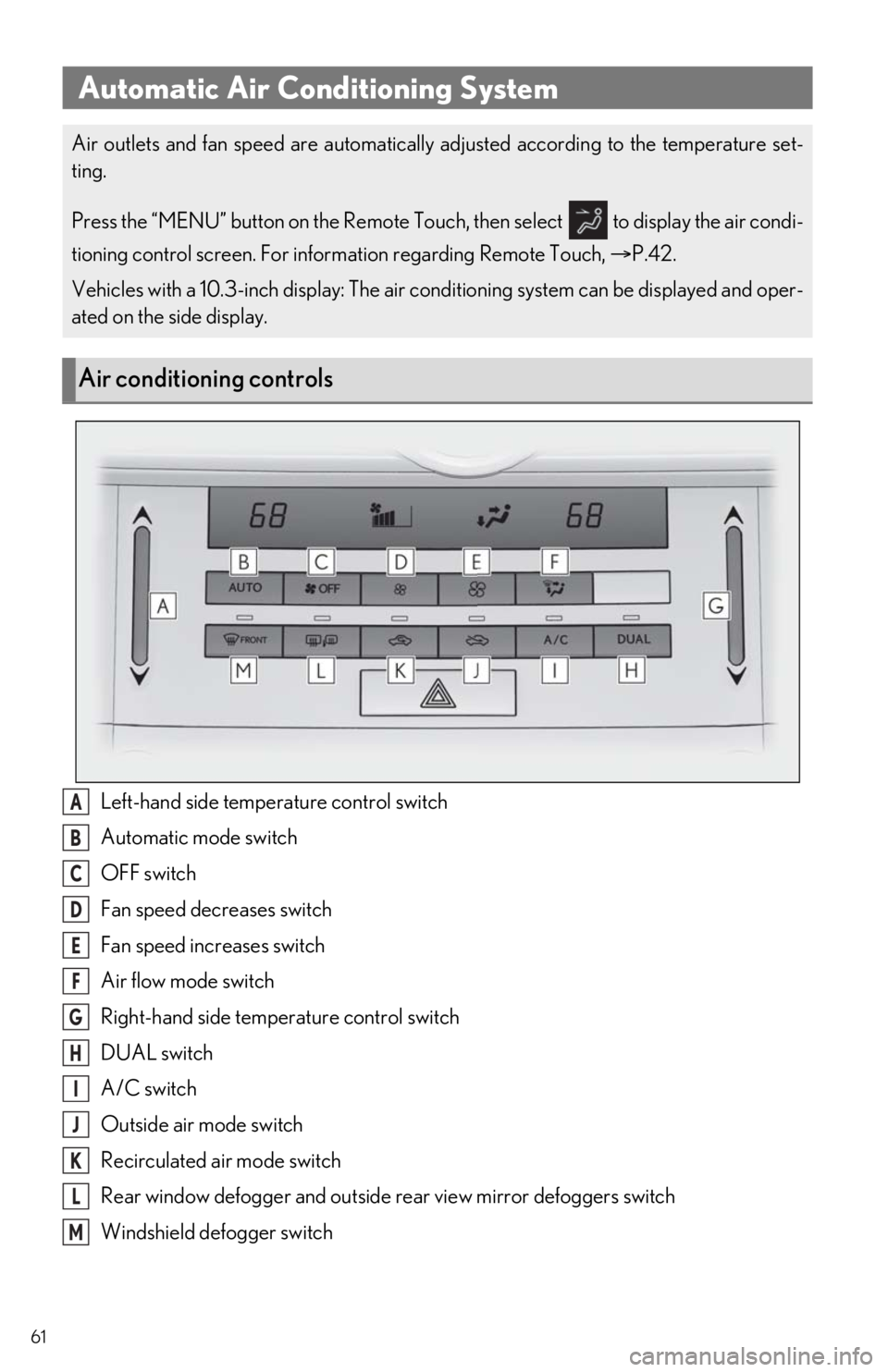
61
Left-hand side temperature control switch
Automatic mode switch
OFF switch
Fan speed decreases switch
Fan speed increases switch
Air flow mode switch
Right-hand side temperature control switch
DUAL switch
A/C switch
Outside air mode switch
Recirculated air mode switch
Rear window defogger and outside rear view mirror defoggers switch
Windshield defogger switch
Automatic Air Conditioning System
Air outlets and fan speed are automatically adjusted according to the temperature set-
ting.
Press the “MENU” button on the Remote Touch, then select to display the air condi-
tioning control screen. For inform ation regarding Remote Touch, P.42.
Vehicles with a 10.3-inch display: The air conditioning system can be displayed and oper-
ated on the side display.
Air conditioning controls
A
B
C
D
E
F
G
H
I
J
K
L
M
Page 62 of 94
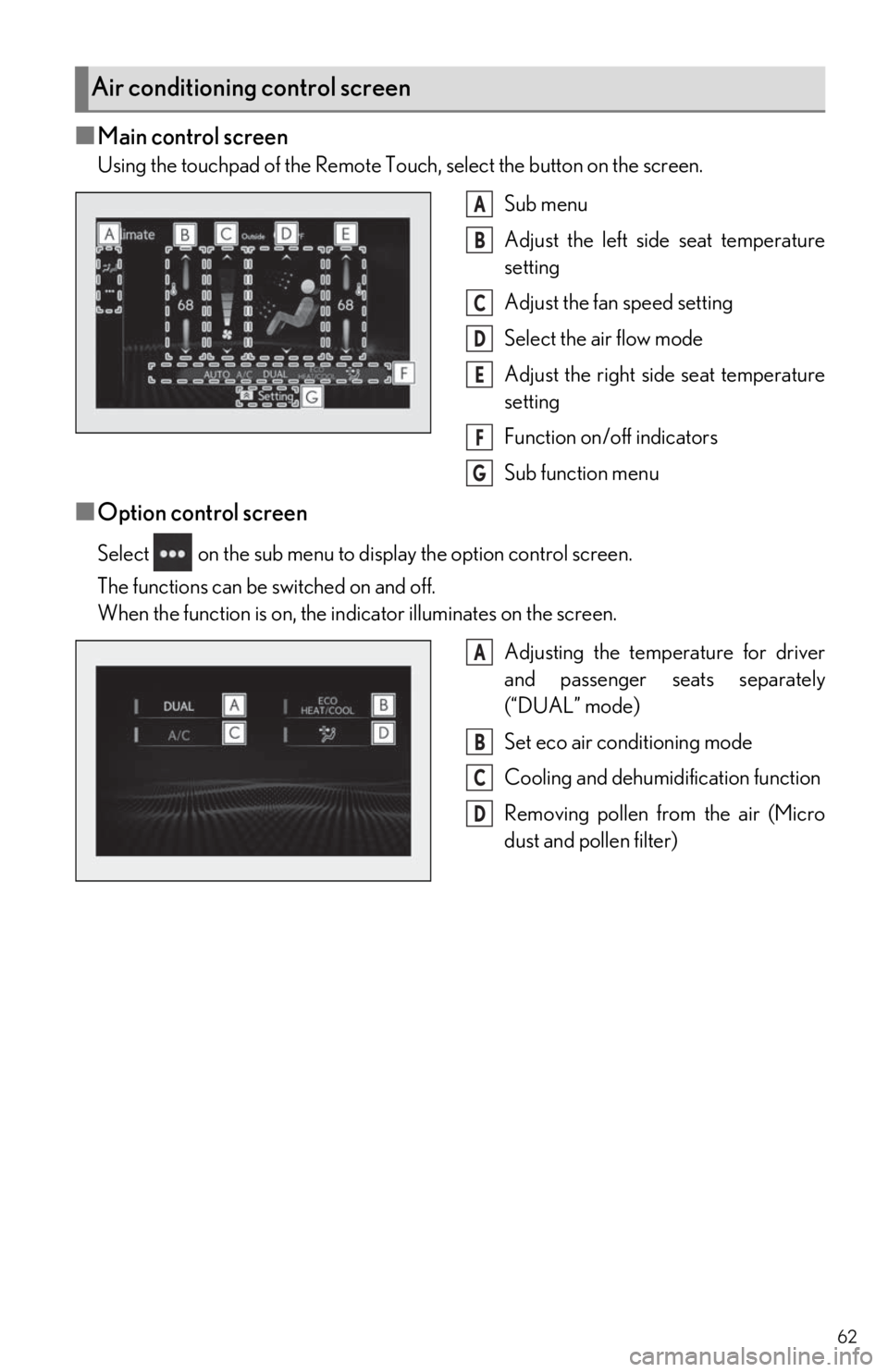
62
■Main control screen
Using the touchpad of the Remote Touch, select the button on the screen.Sub menu
Adjust the left side seat temperature
setting
Adjust the fan speed setting
Select the air flow mode
Adjust the right side seat temperature
setting
Function on/off indicators
Sub function menu
■Option control screen
Select on the sub menu to display the option control screen.
The functions can be switched on and off.
When the function is on, the indicator illuminates on the screen.Adjusting the temperature for driver
and passenger seats separately
(“DUAL” mode)
Set eco air conditioning mode
Cooling and dehumidification function
Removing pollen from the air (Micro
dust and pollen filter)
Air conditioning control screen
A
B
C
D
E
F
G
A
B
C
D
Page 63 of 94
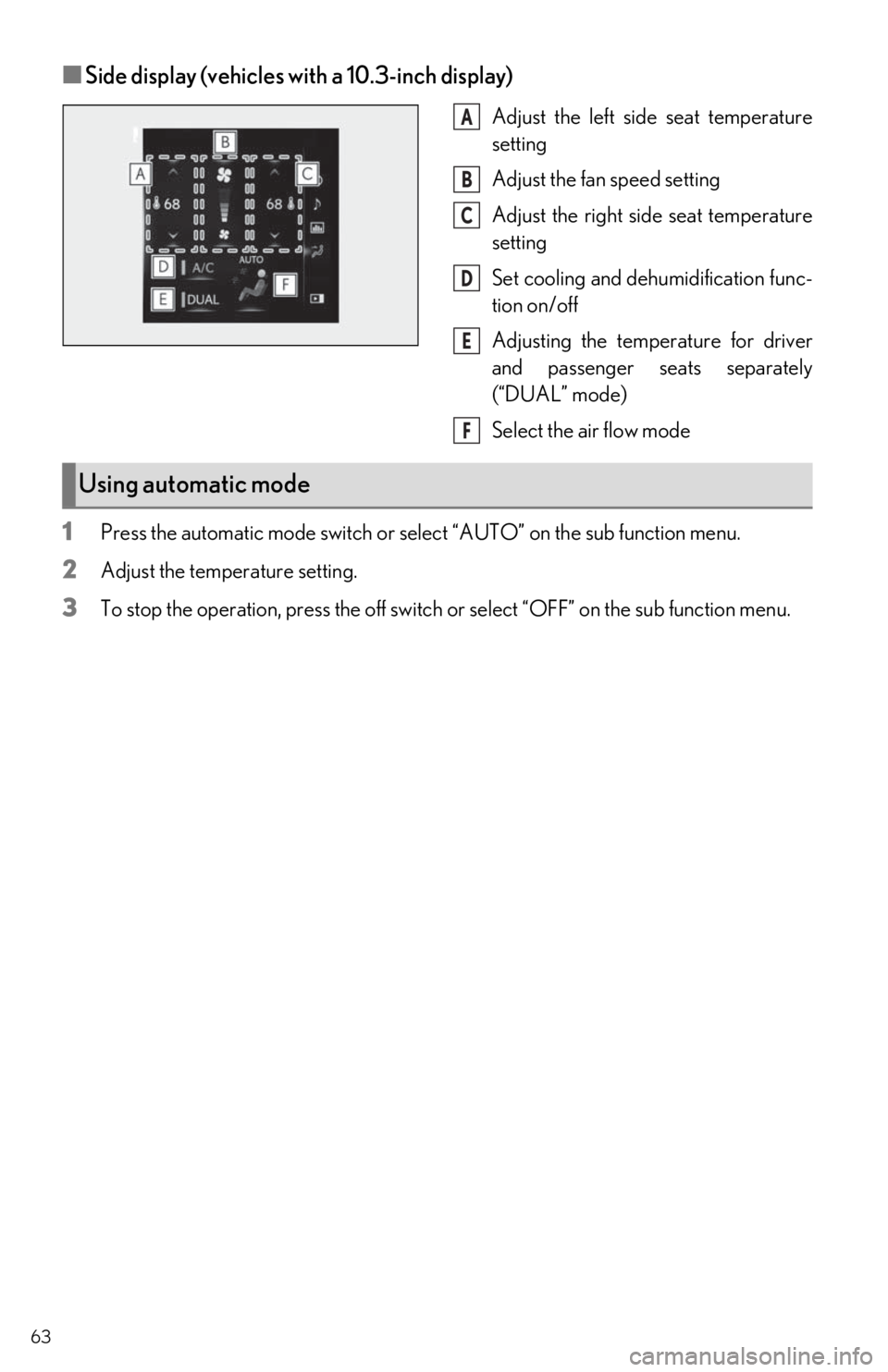
63
■Side display (vehicles with a 10.3-inch display)
Adjust the left side seat temperature
setting
Adjust the fan speed setting
Adjust the right side seat temperature
setting
Set cooling and dehumidification func-
tion on/off
Adjusting the temperature for driver
and passenger seats separately
(“DUAL” mode)
Select the air flow mode
1Press the automatic mode switch or sele ct “AUTO” on the sub function menu.
2Adjust the temperature setting.
3To stop the operation, press the off switch or select “OFF” on the sub function menu.
A
B
C
D
E
F
Using automatic mode
Page 64 of 94
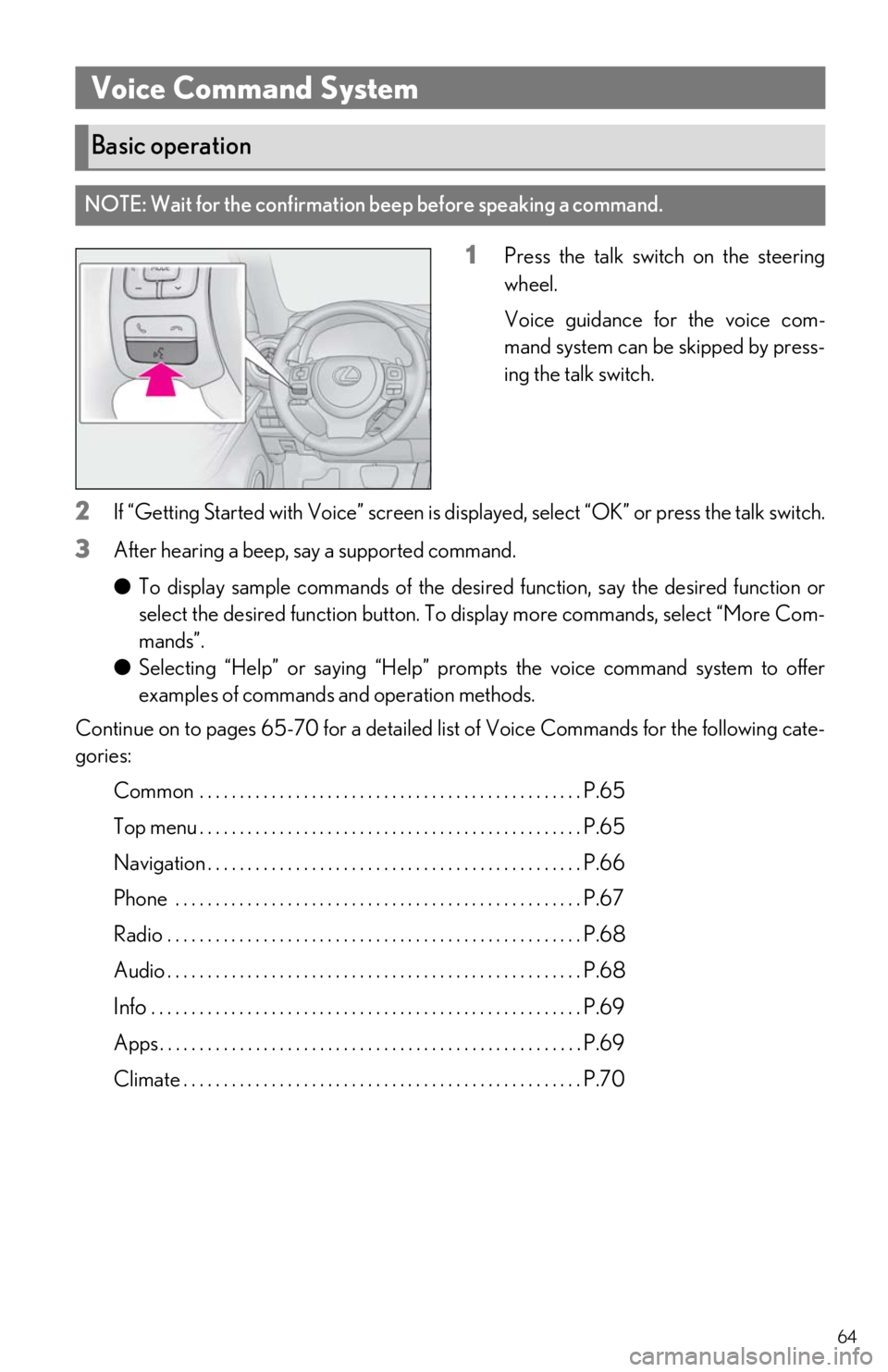
64
1Press the talk switch on the steering
wheel.
Voice guidance for the voice com-
mand system can be skipped by press-
ing the talk switch.
2If “Getting Started with Voice” screen is displayed, select “OK” or press the talk switch.
3After hearing a beep, say a supported command.
●To display sample commands of the desi red function, say the desired function or
select the desired function button. To display more commands, select “More Com-
mands”.
● Selecting “Help” or saying “Help” prom pts the voice command system to offer
examples of commands and operation methods.
Continue on to pages 65-70 for a detailed lis t of Voice Commands for the following cate-
gories:
Common . . . . . . . . . . . . . . . . . . . . . . . . . . . . . . . . . . . . . . . . . . . . . . . . P.65
Top menu . . . . . . . . . . . . . . . . . . . . . . . . . . . . . . . . . . . . . . . . . . . . . . . . P.65
Navigation . . . . . . . . . . . . . . . . . . . . . . . . . . . . . . . . . . . . . . . . . . . . . . . P.66
Phone . . . . . . . . . . . . . . . . . . . . . . . . . . . . . . . . . . . . . . . . . . . . . . . . . . . P.67
Radio . . . . . . . . . . . . . . . . . . . . . . . . . . . . . . . . . . . . . . . . . . . . . . . . . . . . P.68
Audio . . . . . . . . . . . . . . . . . . . . . . . . . . . . . . . . . . . . . . . . . . . . . . . . . . . . P.68
Info . . . . . . . . . . . . . . . . . . . . . . . . . . . . . . . . . . . . . . . . . . . . . . . . . . . . . . P.69
Apps . . . . . . . . . . . . . . . . . . . . . . . . . . . . . . . . . . . . . . . . . . . . . . . . . . . . . P.69
Climate . . . . . . . . . . . . . . . . . . . . . . . . . . . . . . . . . . . . . . . . . . . . . . . . . . P.70
Voice Command System
Basic operation
NOTE: Wait for the confirmation beep before speaking a command.
Page 65 of 94

65
■Common
■Top menu
*: Vehicle must be parked
■Important voice command s information and tips
Voice commands can be used while driving.
You must wait until after the beep to say a command.
If you know what command to use, you can press the talk switch at any time to inter-
rupt the voice guidance.
Command list
CommandAction
“Help”Displays examples of some of the available commands
“Go Back”Returns to the previous screen
“Cancel”Cancels the voice command system
“Start over”Returns to top menu screen
“Pause”Temporarily pauses a voice session until it is resumed
by pressing the talk switch again.
CommandAction
“Show command examples for
Page 66 of 94

66
■Navigation*1
*1: With navigation function
*2: English and French only
*3: Best recognition results occur when saying the full address without the zipcode
*4: When the language is set to French, the supported area is only Quebec Province inCanada
*5: For example; “Gas stations”, “Restaurants”, etc.
*6: Major national brands are always supporte d. Local brands are also supported with a
subscription to the Lexus Enform. Co ntact your Lexus dealer for details.
*7: Used when multiple destinations are set on a route
CommandAction
“Get directions to
*2Enables setting a destination by saying the address*3, 4
“Find a
the current position
“Find a
tion”Displays a list of
“Find a
city”
*2Displays a list of
“Go Home”Displays the route to home
“Go to Favorite <1-10>”Sets the location registered to the corresponding
favorite number as the destination
“Show Recent Destinations”
Displays recent destinations. Selecting a number from
the list will start navigation to the selected recent desti-
nation.
“Cancel Route”Cancels the route guidance
“Delete destinations”Displays a list of de stination to delete*7
“Show
icons on the map
“Destination Assist”Connects the system to the Lexus response center
Page 67 of 94

67
■Phone
*: If the system does not recognize the name of a contact, create a voice tag. The name of a
contact can also be recognized by adding a voice tag.
■While in a phone call
■While incoming message notification is displayed*
*
: Full screen message notification must be turned on within the phone settings
CommandAction
“Call
book
“Call
from the phone book
“Dial
“Redial”Places a call to the phone number of the latest outgo-
ing call
“Call Back”Places a call to the phone number of latest incoming
call
“Show Recent Calls”Displays the call history screen
“Send a message to
phone book
CommandAction
“Send
“Mute”Mutes the microphone (far side cannot hear the con-
versation)
“Unmute”Unmutes the microphone
CommandAction
“Read Message”Reads the incoming message over the vehicle speakers
“Ignore”Ignores the incoming message notification
“Reply”Initiates sending a reply to the incoming message
“Call”Places a call to the phone number of incoming message
Page 68 of 94

68
■Radio
*1: A station list must be built first using the radio screen
*2: Requires a satellite radio subscription
■Audio*
*
: The audio device must be connected via a US B cable to use the functionality in this sec-
tion
CommandAction
“Tune to
“Tune to
“Play a
genre
*1
“Tune to preset <1-36>”Changes the radio to the specified preset radio station
“Tune to a
tion”Changes the radio to a satellite radio channel of the
specified genre
*2
“Tune to
the specified name
*2
“Tune to channel
XM”Changes the radio to a satellite radio channel of the
specified number
*2
CommandAction
“Play Playlist
“Play Artist
“Play Song
“Play Album
“Play Genre
“Play Composer
“Play Podcast
“Play Audiobook
“Audio On”Turns the audio system on
“Audio Off”Turns the audio system off
“Change the audio source to
Page 69 of 94

69
■Info*1
*1:With navigation function
*2: Only major US cities are supported by voice
■Apps
*: When an application is opened and is in full screen mode, pressing the talk switch will
start the voice command system and commands for the currently displayed application
will be available
CommandAction
“Get the Forecast”Displays weather information
“Get the Forecast for
“Show Traffic”Displays traffic information
“Show Traffic near here”Displays traffic information near your current location
“Get traffic along my route”Displays traffic information along your current route
“Show Traffic on this street”Displays traffic information along road you are cur-
rently driving on
“Show Traffic for saved route”Displays traffic information for a saved route
“Show Predictive Traffic”Displays the predictive traffic map
CommandAction
“Launch
Page 70 of 94

70
■Climate
*: Only within the possible temperature range of the air conditioning system
CommandAction
“Turn the AC on/Turn the AC off”Turns air conditioning system on or off
“Change the Fan speed to <#>”Changes the set fan speed of the air conditioning sys-
tem to <#>
“Set temperature to <#>
degrees”Changes the set temperature of the air conditioning
system to <#> degrees*
“Increase Temperature/
Decrease Temperature”Increases or decreases the temperature of the air con-
ditioning system
“Increase Fan speed/Decrease
Fan Speed”Increases or decreases the fan speed of the air condi-
tioning system
“Show the front climate control
screen”Displays the screen to control the air conditioning or
seat heating system