Lexus IS350 2021 / LEXUS 2021 IS300, IS350 QUICK GUIDE (OM53F18U) Service Manual
Manufacturer: LEXUS, Model Year: 2021, Model line: IS350, Model: Lexus IS350 2021Pages: 94, PDF Size: 2.11 MB
Page 41 of 94

41
1Louder
2Lower
When the dial is turned to the lowest
volume, driving sound will be turned off
and the indicator will go off.
ASC (Active Sound Control) (if equipped)
The ASC system is an electronic sound system that generates driving sound, conveying
the kinetic situations of the vehicle’s accelera tion and deceleration to the driver through
the speakers behind the instrument panel. The vehicle’s response to the driver’s accelera-
tion behavior and shift operations are also conveyed in sound. When sport mode is
selected, the sound conveyed to the driver will be louder.
Page 42 of 94

42
Vehicles with a 10.3-inch display:
“MAP” button
Vehicles with navigation function:
Press this button to display the vehicle’s
current position.
Vehicles without navigation function:
Press this button to display the com-
pass mode screen.
“MENU” button
Press this button to display the menu screen.
Back button
Press this button to display the previous screen.
Touchpad
Slide your finger on the touchpad and move the pointer to select a function, letter and
screen button.
Press the touchpad to enter the selected function, letter or screen button. Certain fin-
ger movements on the touchpad can perform functions, such as changing map scalings
and scrolling list screens.
Sub function button
When is displayed on the screen, a function screen a ssigned to the screen can be
displayed.
Vehicles with a 8-inch display:
“HOME” button
Press this button to display the compass mode screen.
Remote Touch
The Remote Touch can be used to operate the Center Display.
Remote Touch is the name for the device that includes the “MAP” button/“HOME” but-
ton, “MENU” button, back button, touchpad and sub function button.
Names and operations of each part
A
B
C
D
E
F
Page 43 of 94

43
Press the “MENU” button on the Remote Touch to display the menu screen.
*1: Refer to “NAVIGATION AND MULTIMEDIA SYSTEM OWNER’S MANUAL”.
*2: This function is not available on some models.
Center Display
Menu screen
Vehicles with a 10.3-inch display Vehicles with a 8-inch display
SwitchFunction
Select to display the “Destination” screen.*1
Select to display the audio control screen.*1
Select to display the ha nds-free control screen.*1
Select to display the “Apps” screen.*1, 2
//
When an Apple CarPlay/Android Au to connection is established and
this button displays “Apple CarPlay”/“ Android Auto”, select to display the
home screen of Apple CarPlay/Android Auto.
*1, 2
Select to display the information screen.*1 ( P.46)
Select to display the setup screen.*1
Select to display the air co nditioning control screen. ( P.61)
Select to adjust the contrast and brightness of the screens, turn the
screen off, etc.
*1, 2
Page 44 of 94

44
Different information can be displayed on the left and right sides of the screen. For example,
air conditioning system screen can be displa yed and operated while the fuel consumption
information screen is being displa yed. The large screen on the left of the display is called the
main display, and the small screen to the right is called the side display.
The following function s can be displayed
and operated on the side display.
Navigation system ( P.48)
Audio ( P.57, 58, 59, 60)
Vehicle information ( P.47)
Air conditioning system ( P.63)
Show/hide the side display
*
*
: Refer to “NAVIGATION AND MULTI- MEDIA SYSTEM OWNER’S MAN-
UAL”.
Split-screen display (vehicles with a 10.3-inch display)
Side display (vehicles with a 10.3-inch display)
A
B
C
D
E
Page 45 of 94
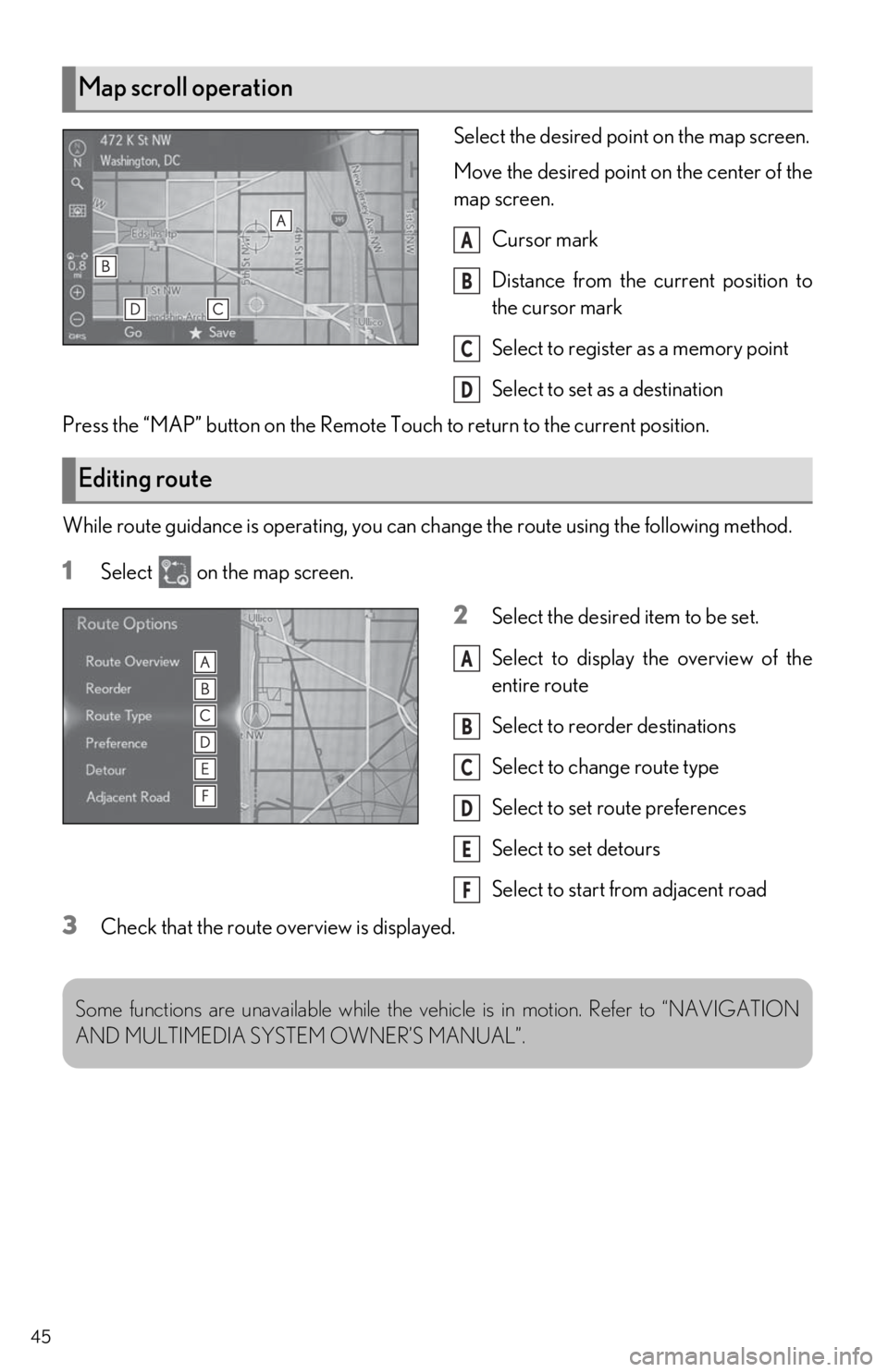
45
Select the desired point on the map screen.
Move the desired point on the center of the
map screen.Cursor mark
Distance from the current position to
the cursor mark
Select to register as a memory point
Select to set as a destination
Press the “MAP” button on the Remote Touch to return to the current position.
While route guidance is operating, you can change the route using the following method.
1Select on the map screen.
2Select the desired item to be set.
Select to display the overview of the
entire route
Select to reorder destinations
Select to change route type
Select to set route preferences
Select to set detours
Select to start from adjacent road
3Check that the route overview is displayed.
Map scroll operation
A
B
C
D
Editing route
A
B
C
D
E
F
Some functions are unavailabl e while the vehicle is in motion. Refer to “NAVIGATION
AND MULTIMEDIA SYSTEM OWNER’S MANUAL”.
Page 46 of 94
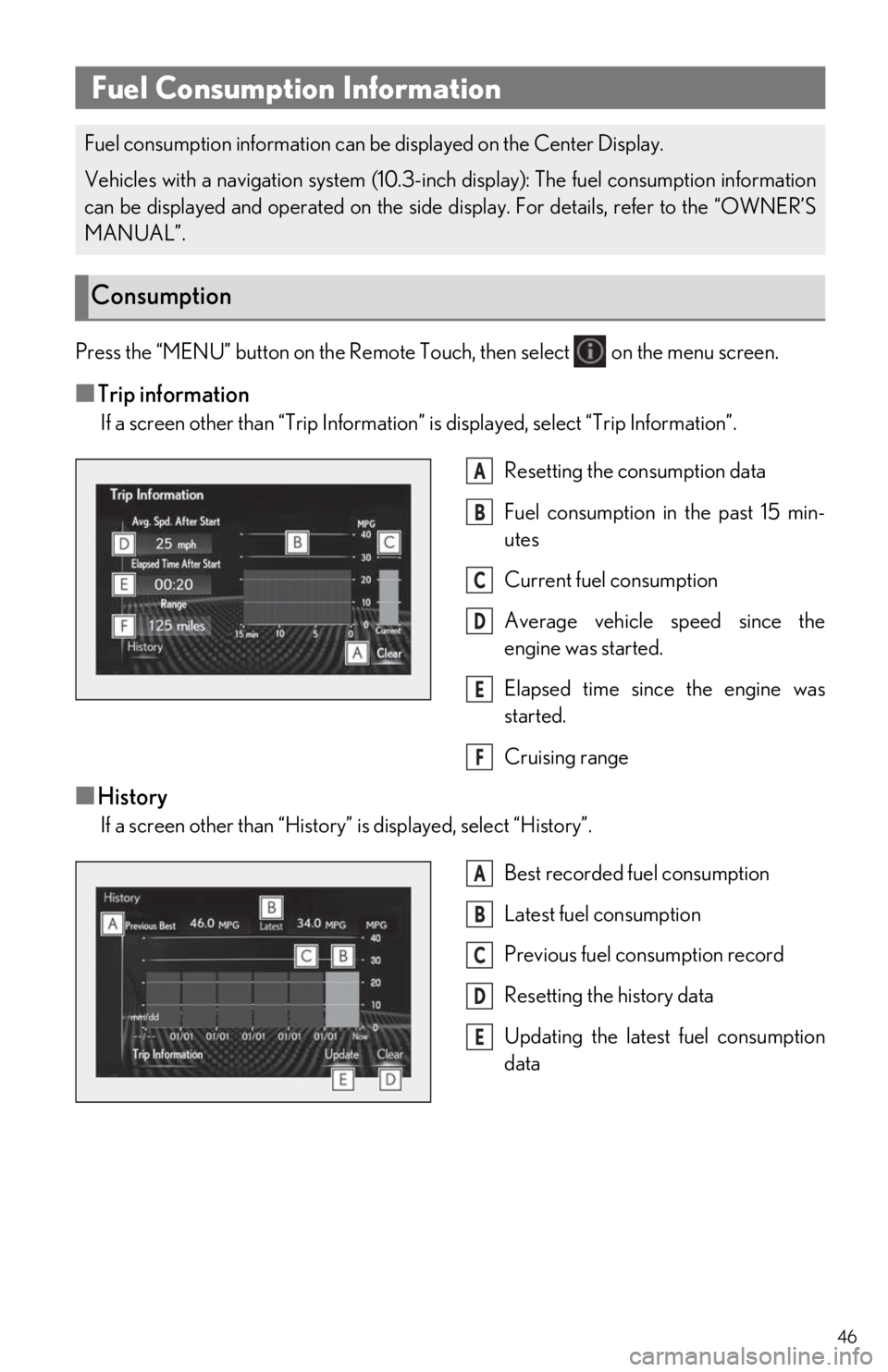
46
Press the “MENU” button on the Remote Touch, then select on the menu screen.
■Trip information
If a screen other than “Trip Information” is displayed, select “Trip Information”.
Resetting the consumption data
Fuel consumption in the past 15 min-
utes
Current fuel consumption
Average vehicle speed since the
engine was started.
Elapsed time since the engine was
started.
Cruising range
■History
If a screen other than “History” is displayed, select “History”. Best recorded fuel consumption
Latest fuel consumption
Previous fuel consumption record
Resetting the history data
Updating the latest fuel consumption
data
Fuel Consumption Information
Fuel consumption information can be displayed on the Center Display.
Vehicles with a navigation system (10.3-inc h display): The fuel consumption information
can be displayed and operated on the side display. For details, refer to the “OWNER’S
MANUAL”.
Consumption
A
B
C
D
E
F
A
B
C
D
E
Page 47 of 94
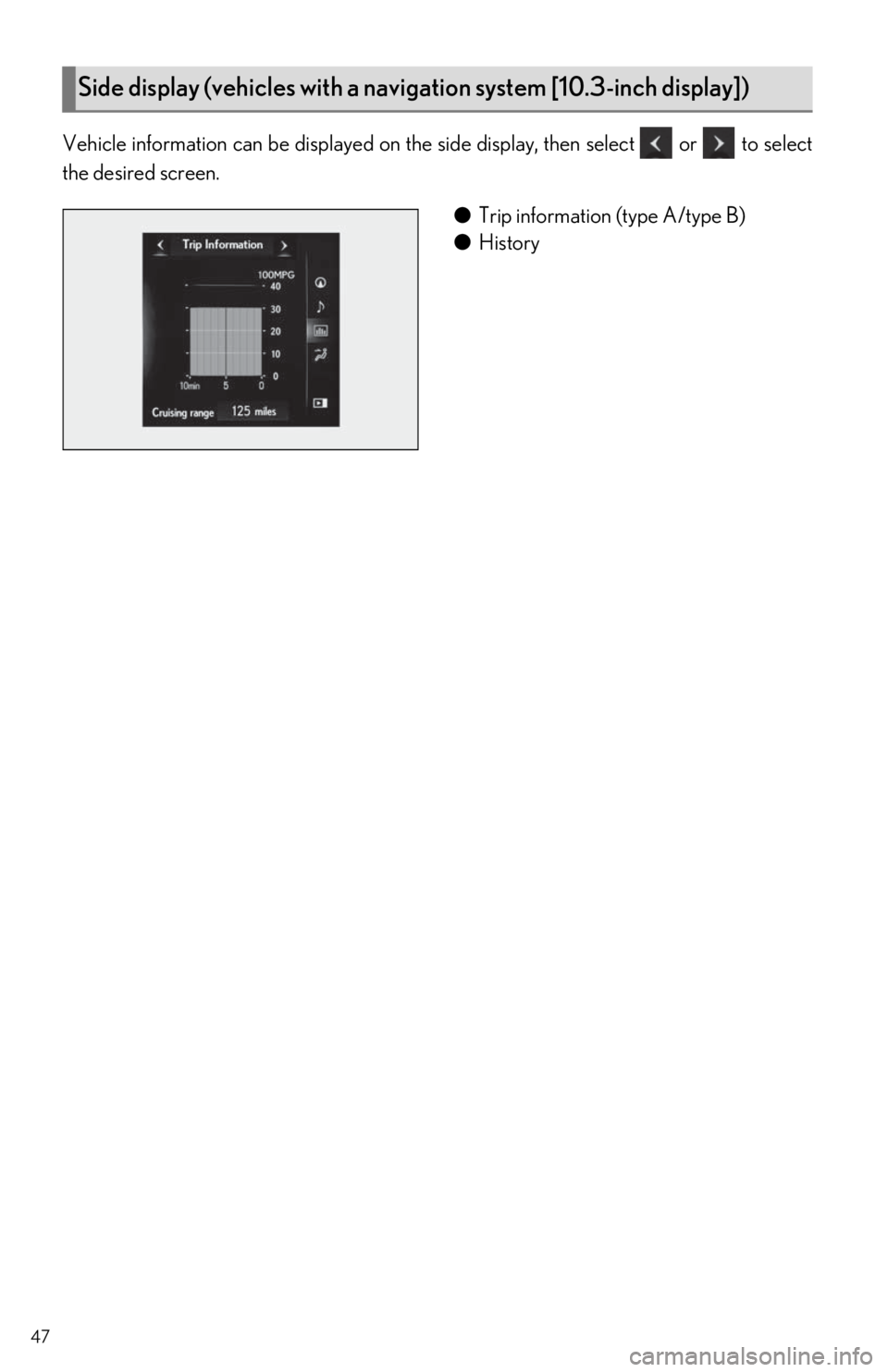
47
Vehicle information can be displayed on the side display, then select or to select
the desired screen.
●Trip information (type A/type B)
● History
Side display (vehicles with a navigation system [10.3-inch display])
Page 48 of 94
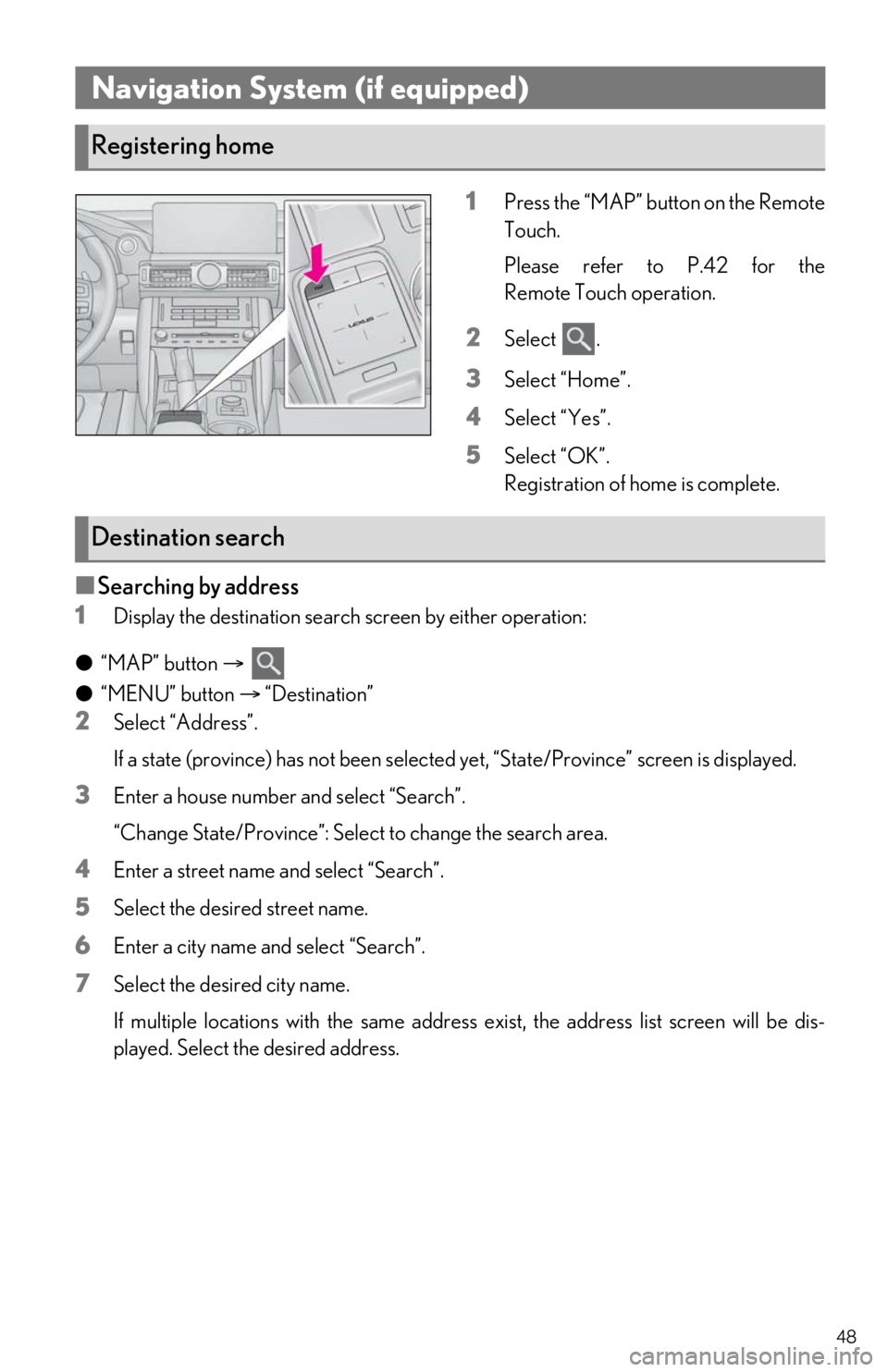
48
1Press the “MAP” button on the Remote
Touch.
Please refer to P.42 for the
Remote Touch operation.
2Select .
3Select “Home”.
4Select “Yes”.
5Select “OK”.
Registration of home is complete.
■Searching by address
1
Display the destination search screen by either operation:
● “MAP” button
●“MENU” button “Destination”
2Select “Address”.
If a state (province) has not been selected yet, “State/Province” screen is displayed.
3Enter a house number and select “Search”.
“Change State/Province”: Select to change the search area.
4Enter a street name and select “Search”.
5Select the desired street name.
6Enter a city name and select “Search”.
7Select the desired city name.
If multiple locations with the same address exist, the address list screen will be dis-
played. Select the desired address.
Navigation System (if equipped)
Registering home
Destination search
Page 49 of 94
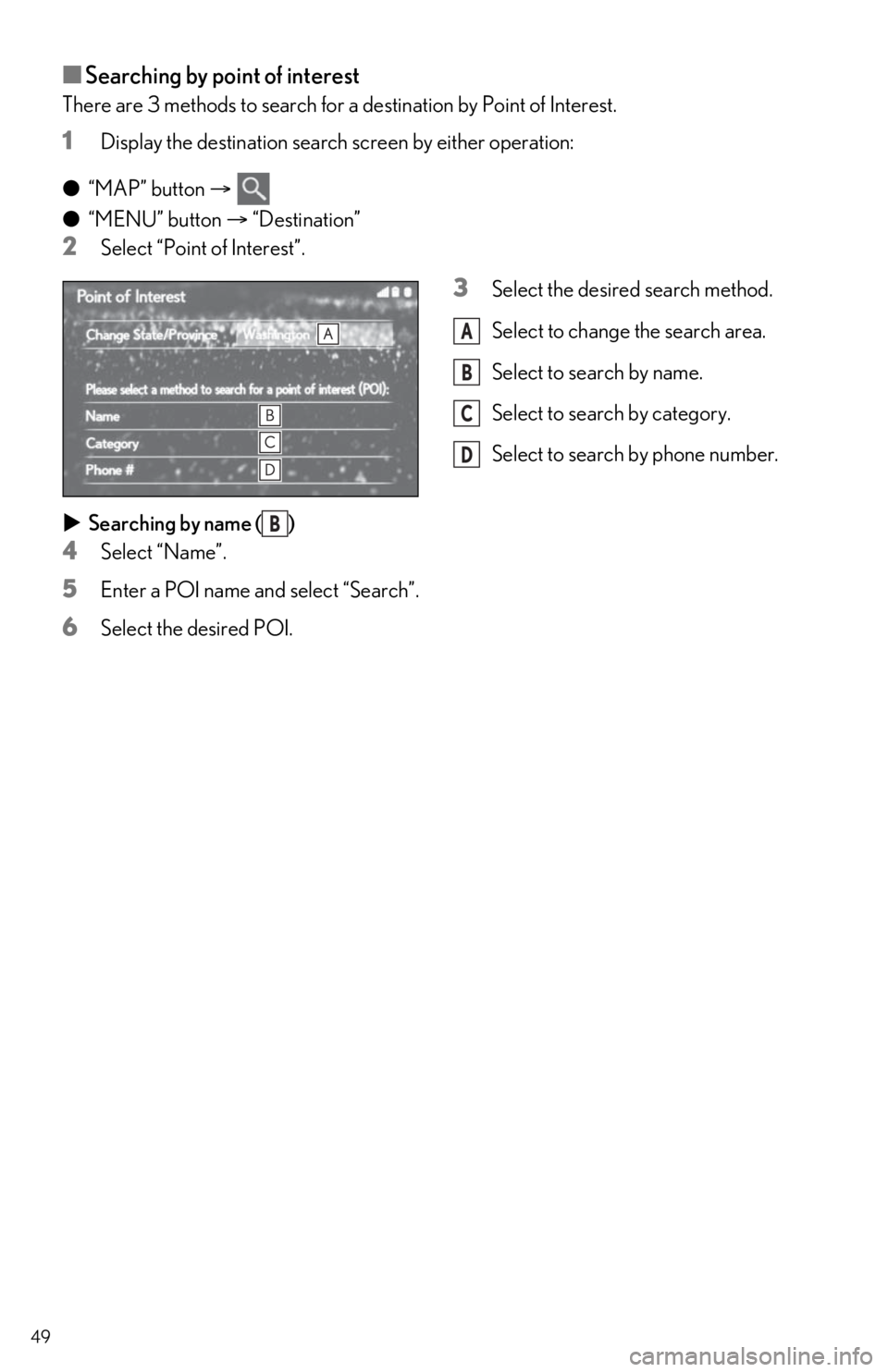
49
■Searching by point of interest
There are 3 methods to search for a destination by Point of Interest.
1Display the destination search screen by either operation:
● “MAP” button
● “MENU” button “Destination”
2Select “Point of Interest”.
3Select the desired search method.
Select to change the search area.
Select to search by name.
Select to search by category.
Select to search by phone number.
Searching by name ( )
4Select “Name”.
5Enter a POI name and select “Search”.
6Select the desired POI.
A
B
C
D
B
Page 50 of 94
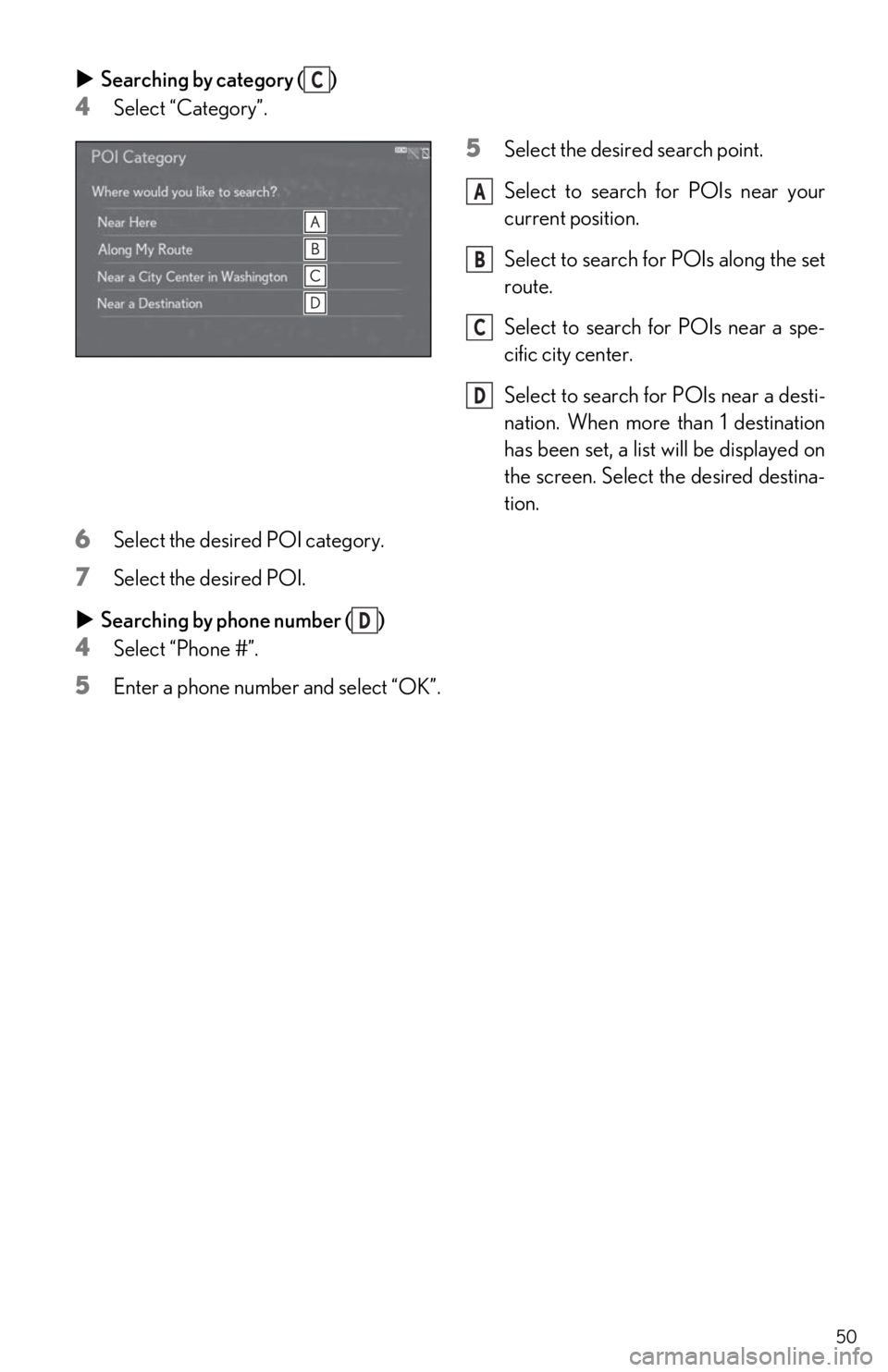
50
Searching by category ( )
4Select “Category”.
5Select the desire d search point.
Select to search for POIs near your
current position.
Select to search for POIs along the set
route.
Select to search for POIs near a spe-
cific city center.
Select to search for POIs near a desti-
nation. When more than 1 destination
has been set, a list will be displayed on
the screen. Select the desired destina-
tion.
6Select the desired POI category.
7Select the desired POI.
Searching by phone number ( )
4Select “Phone #”.
5Enter a phone number and select “OK”.
C
A
B
C
D
D