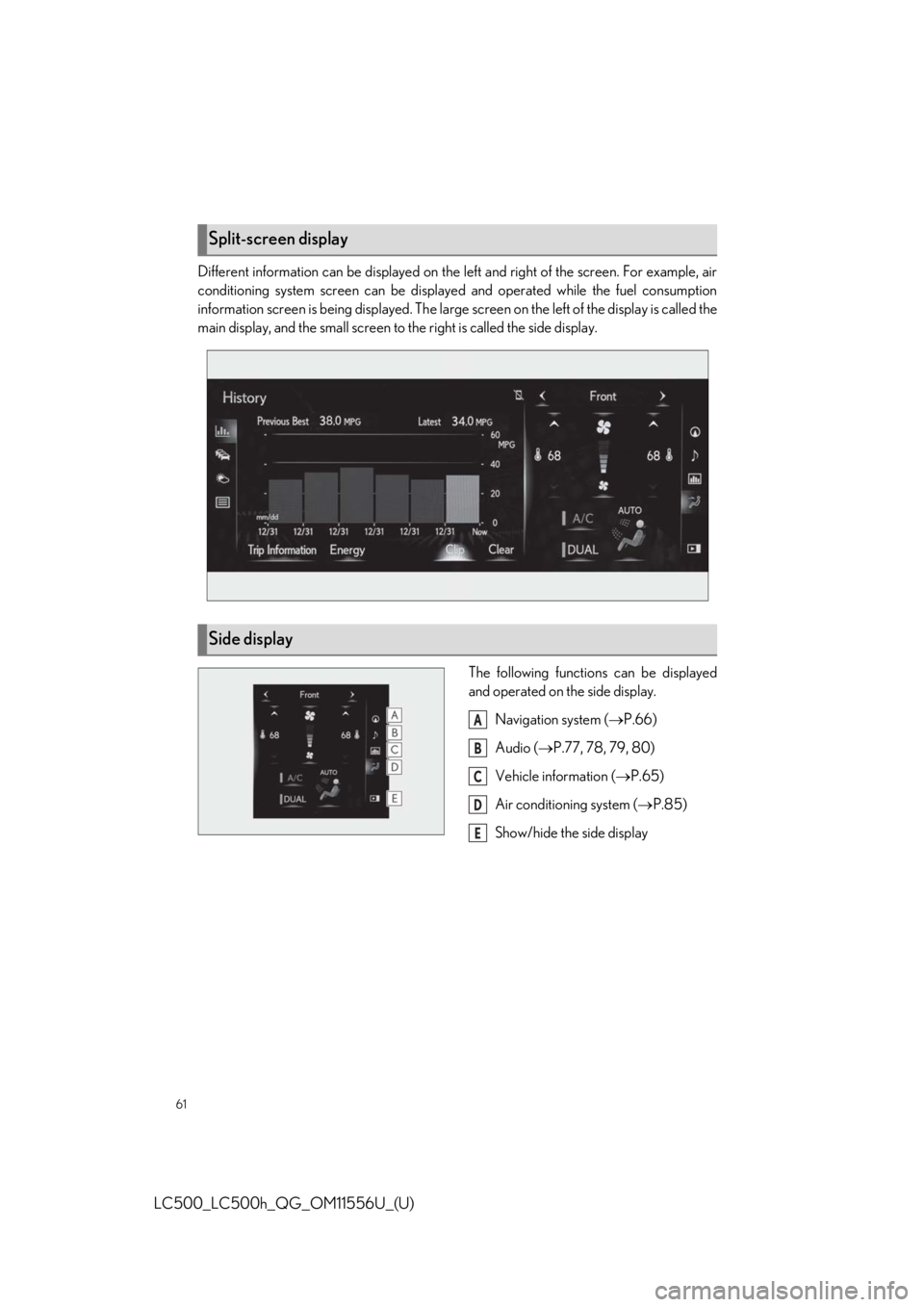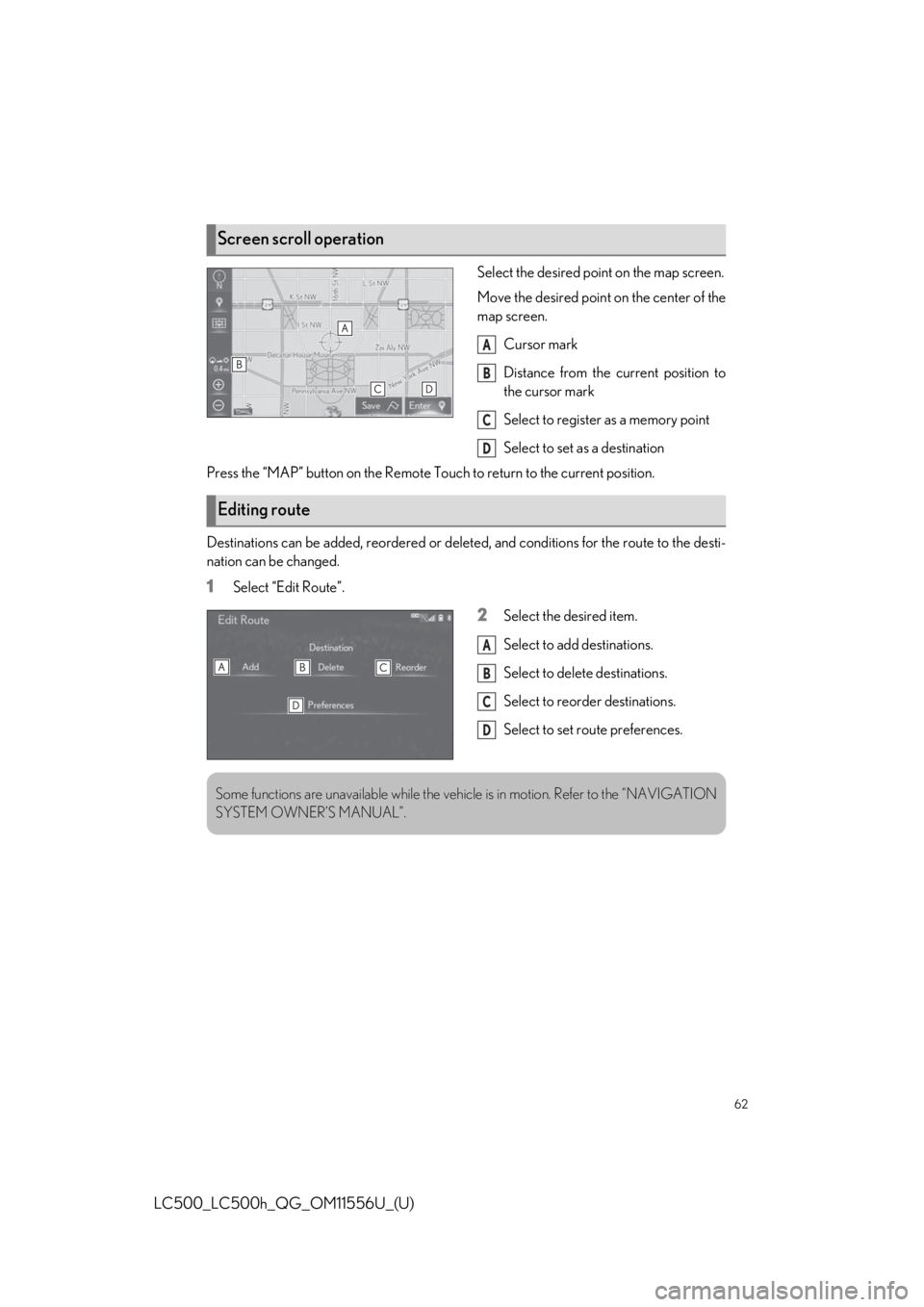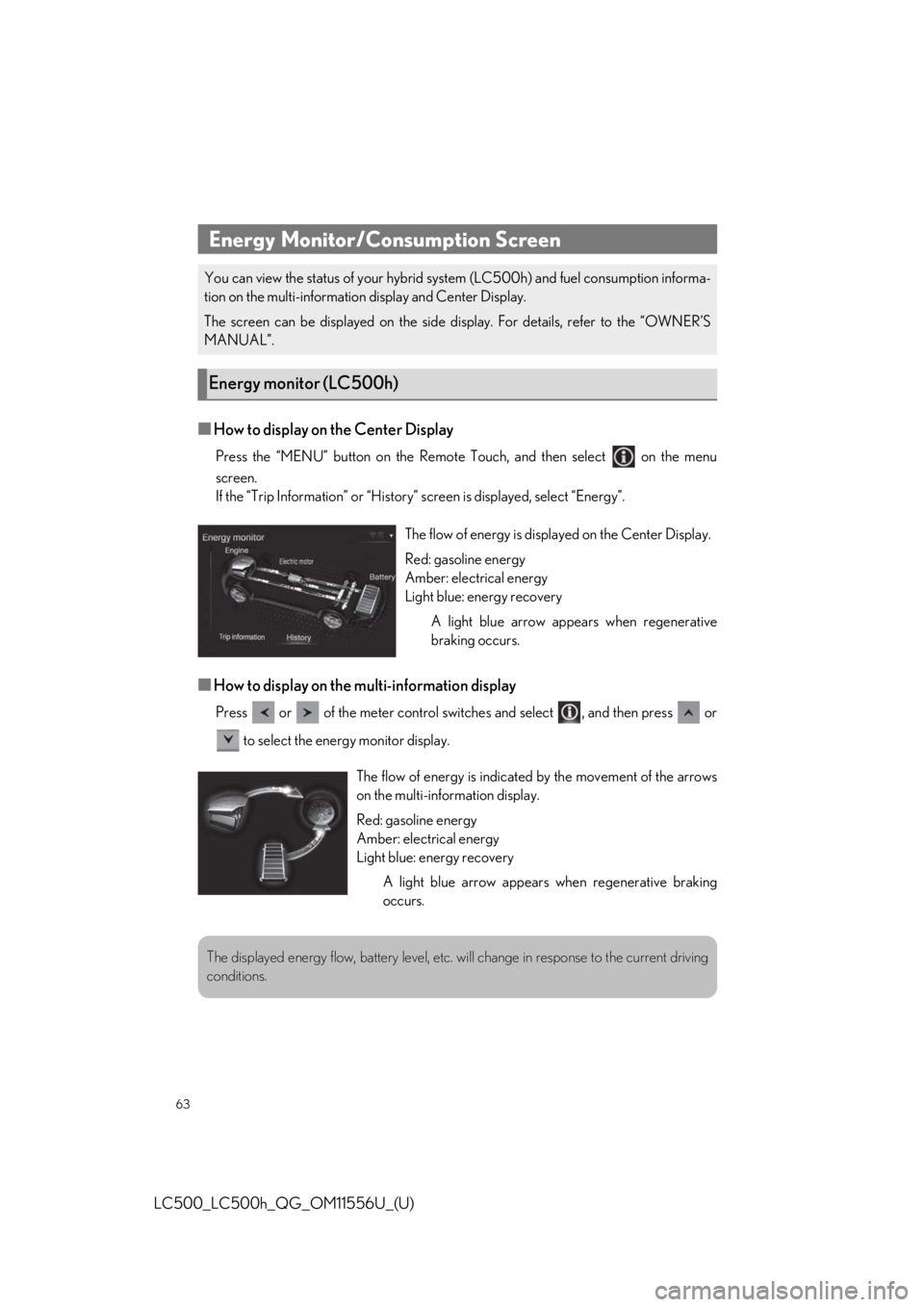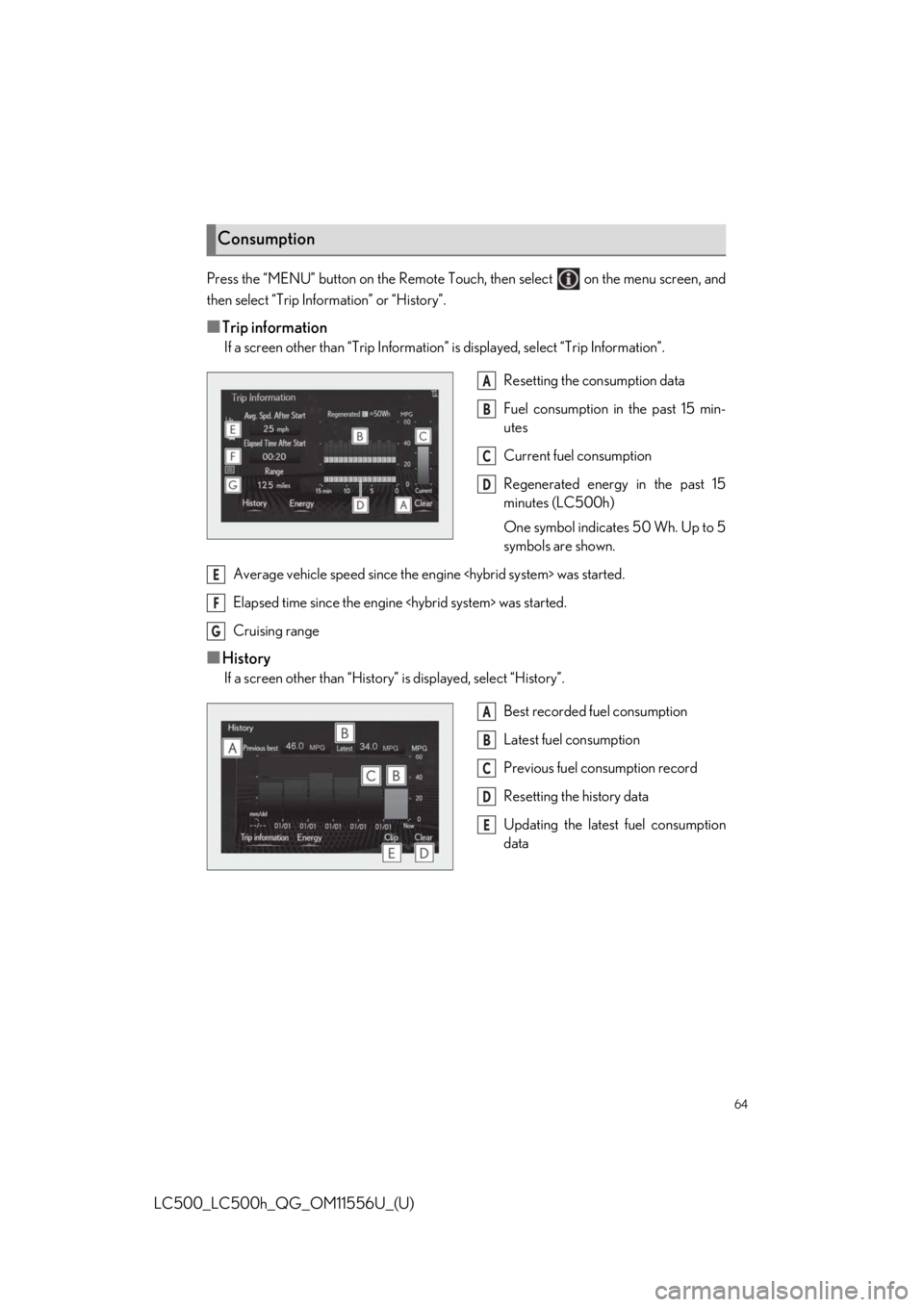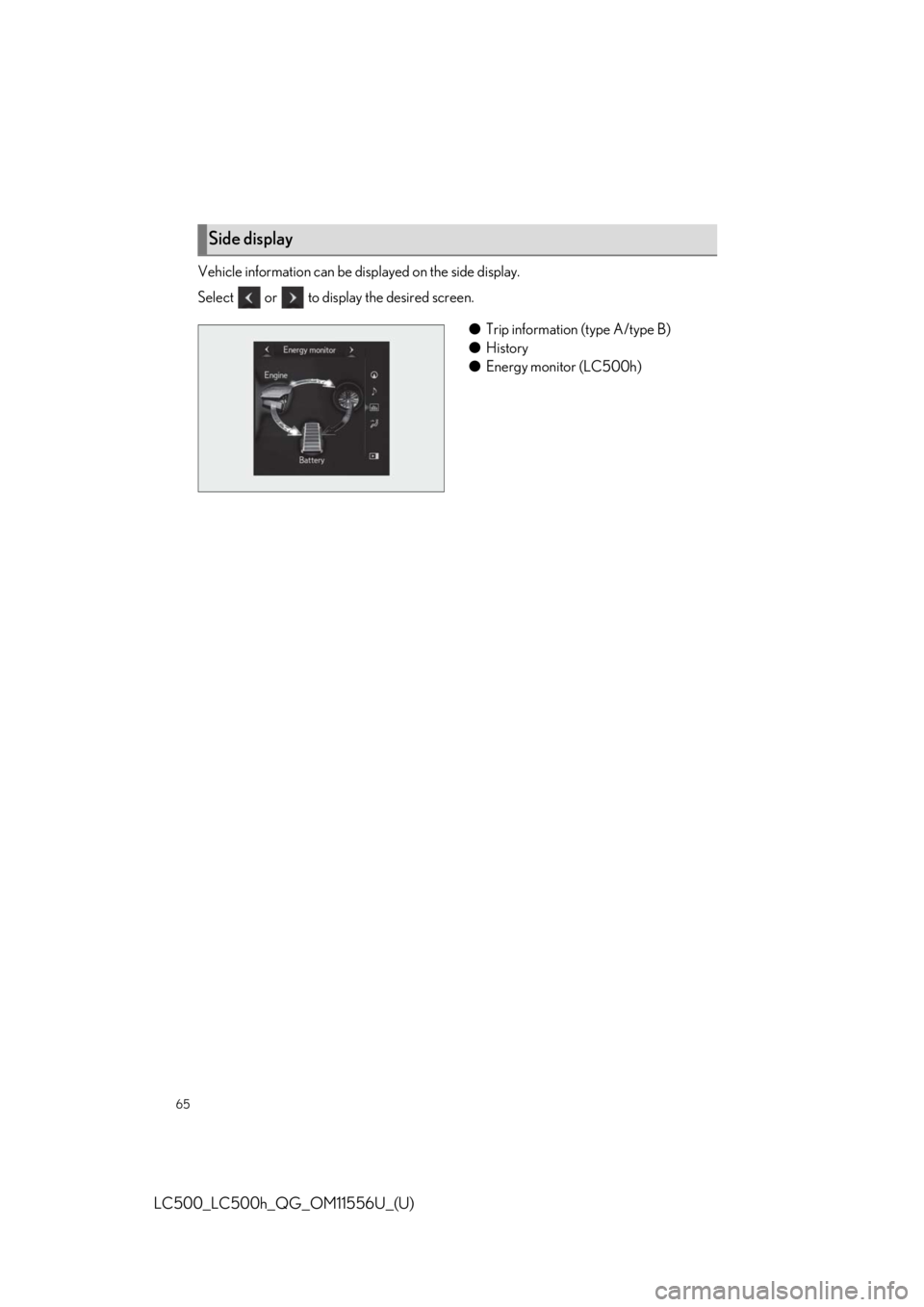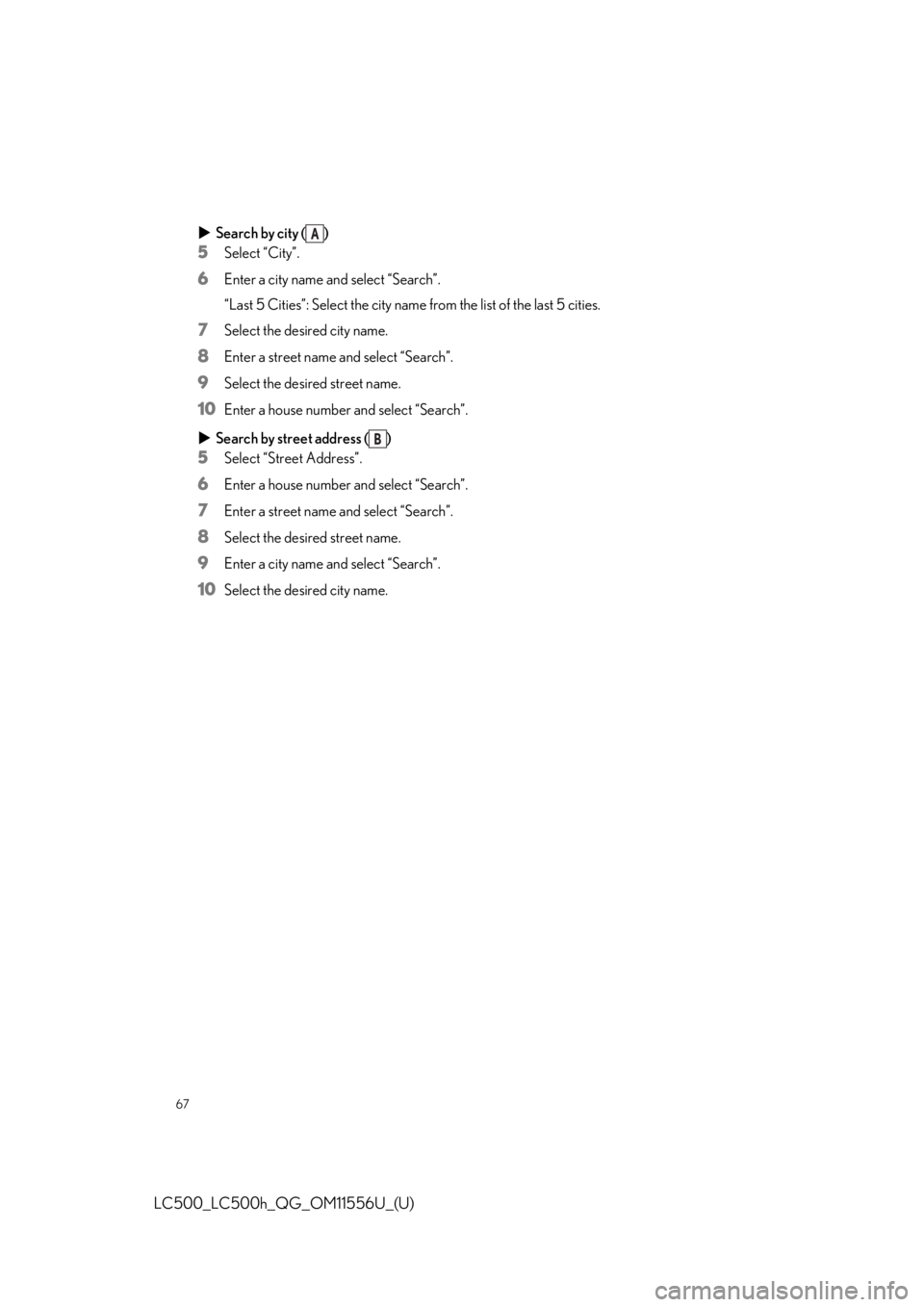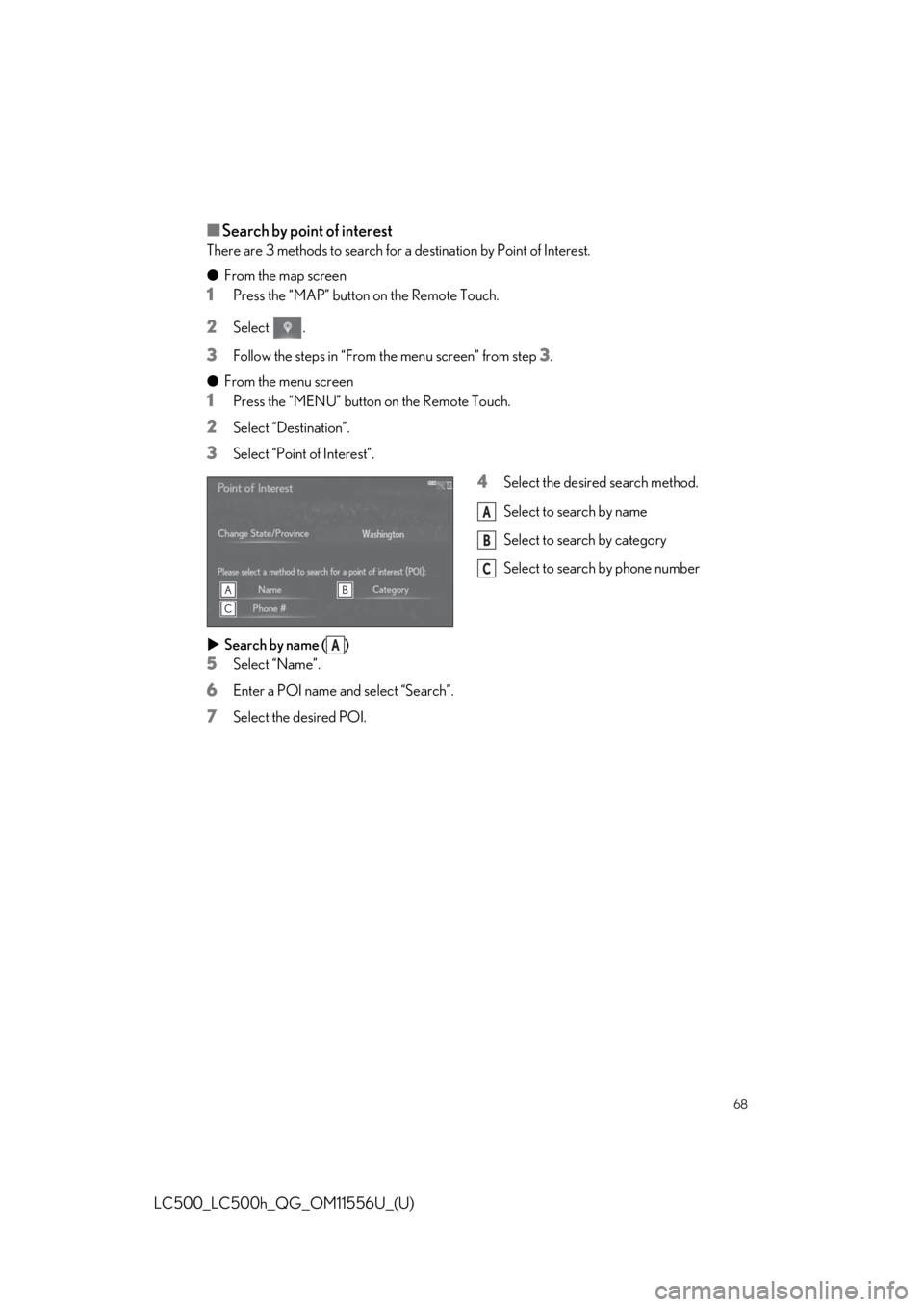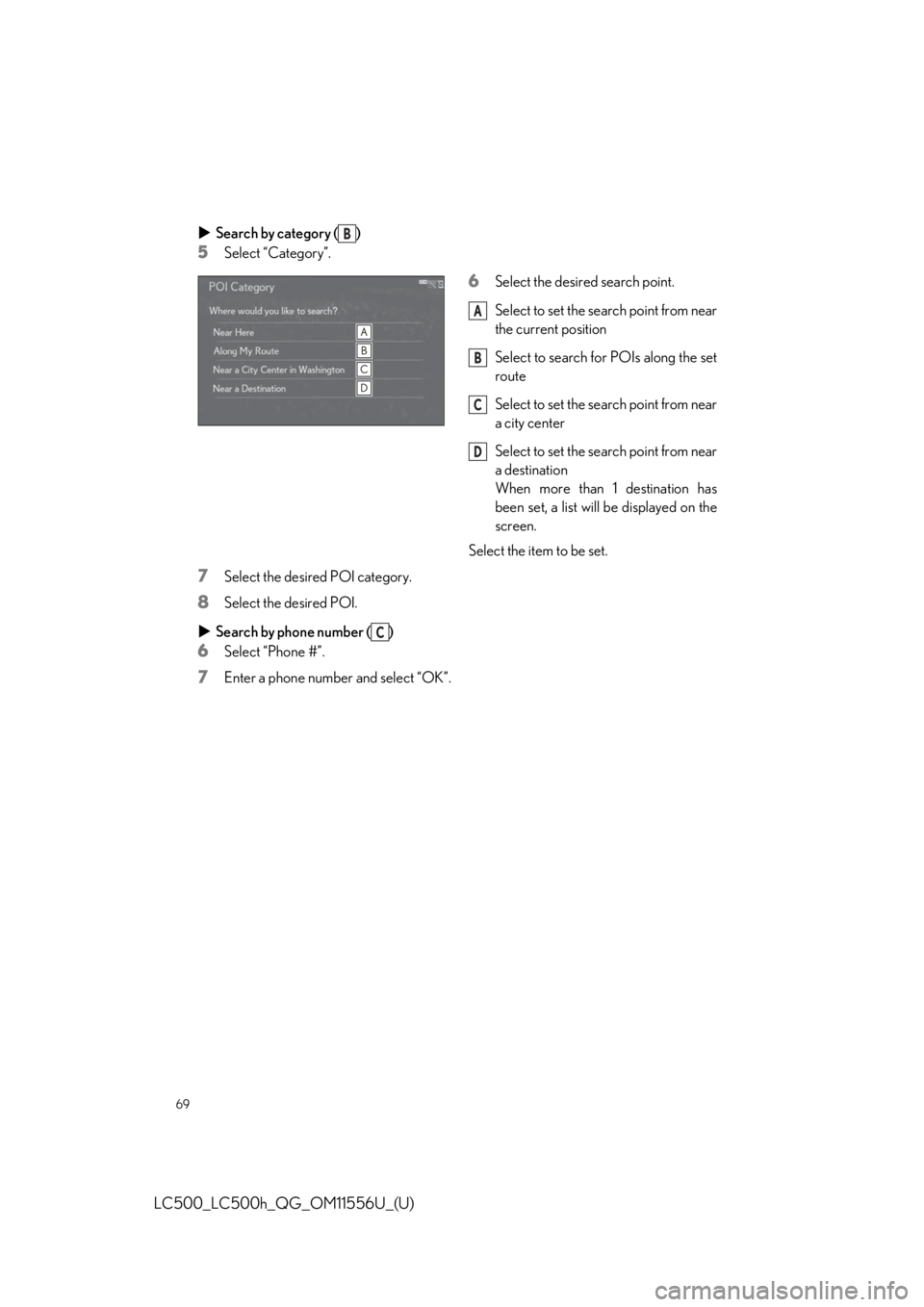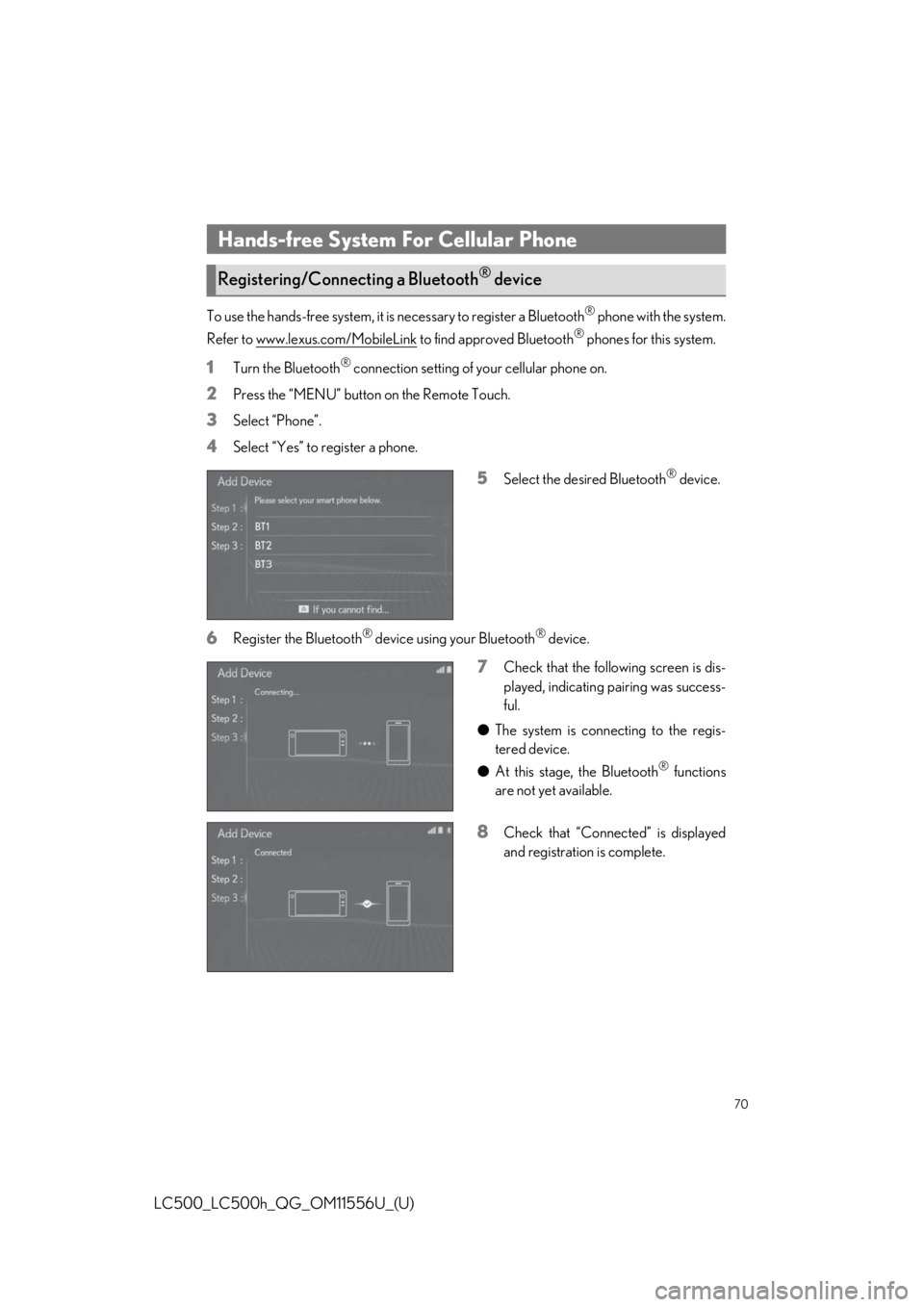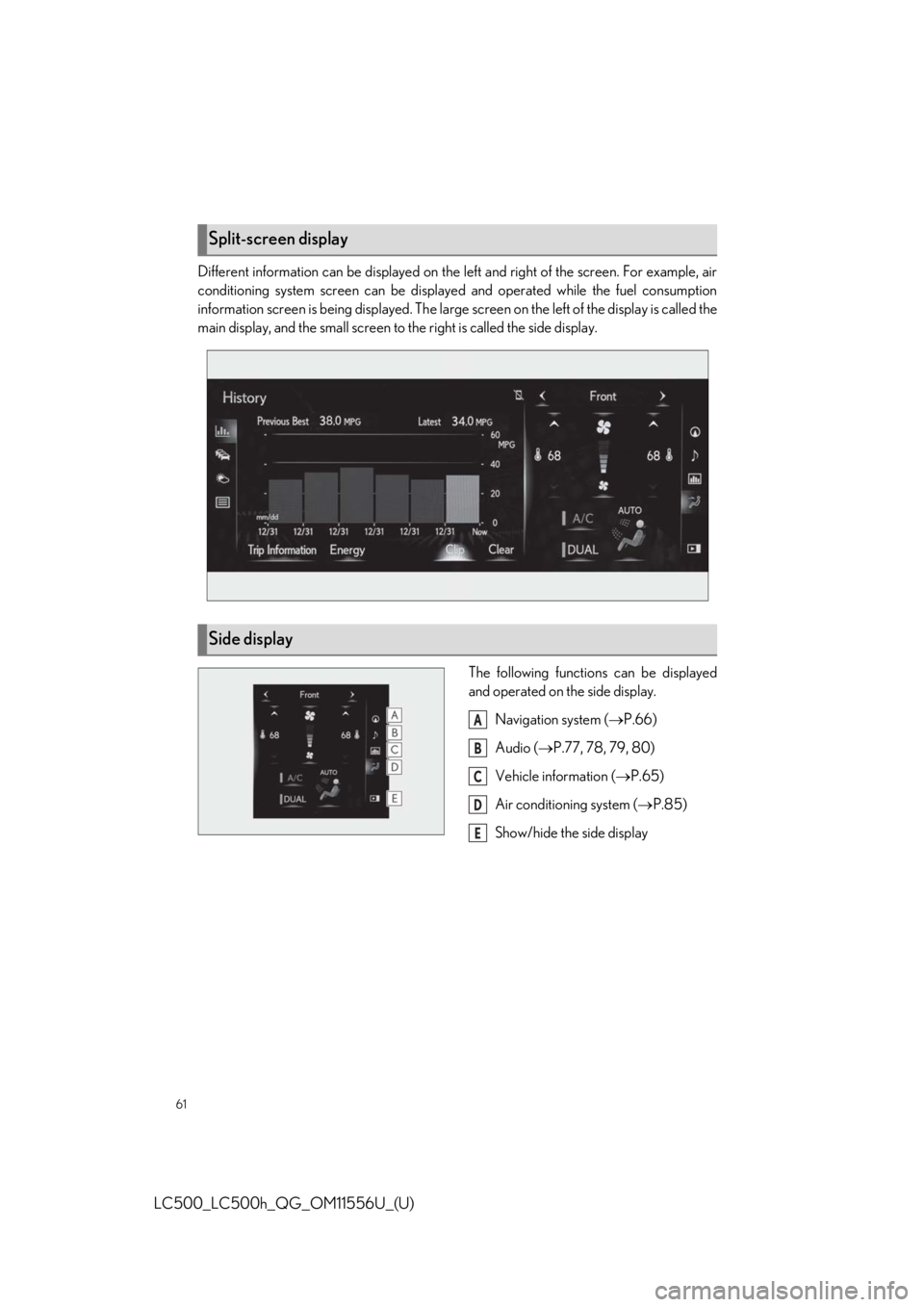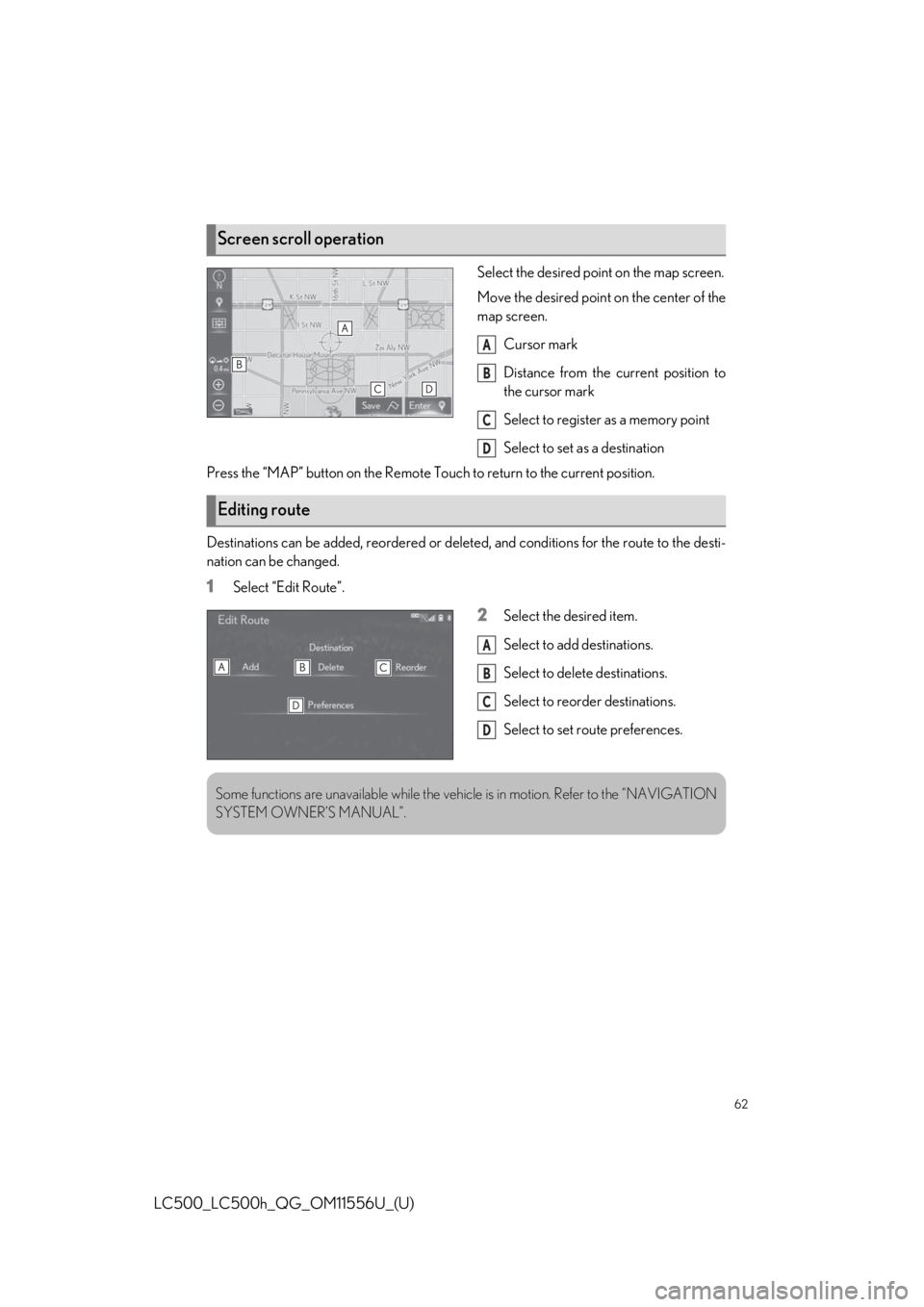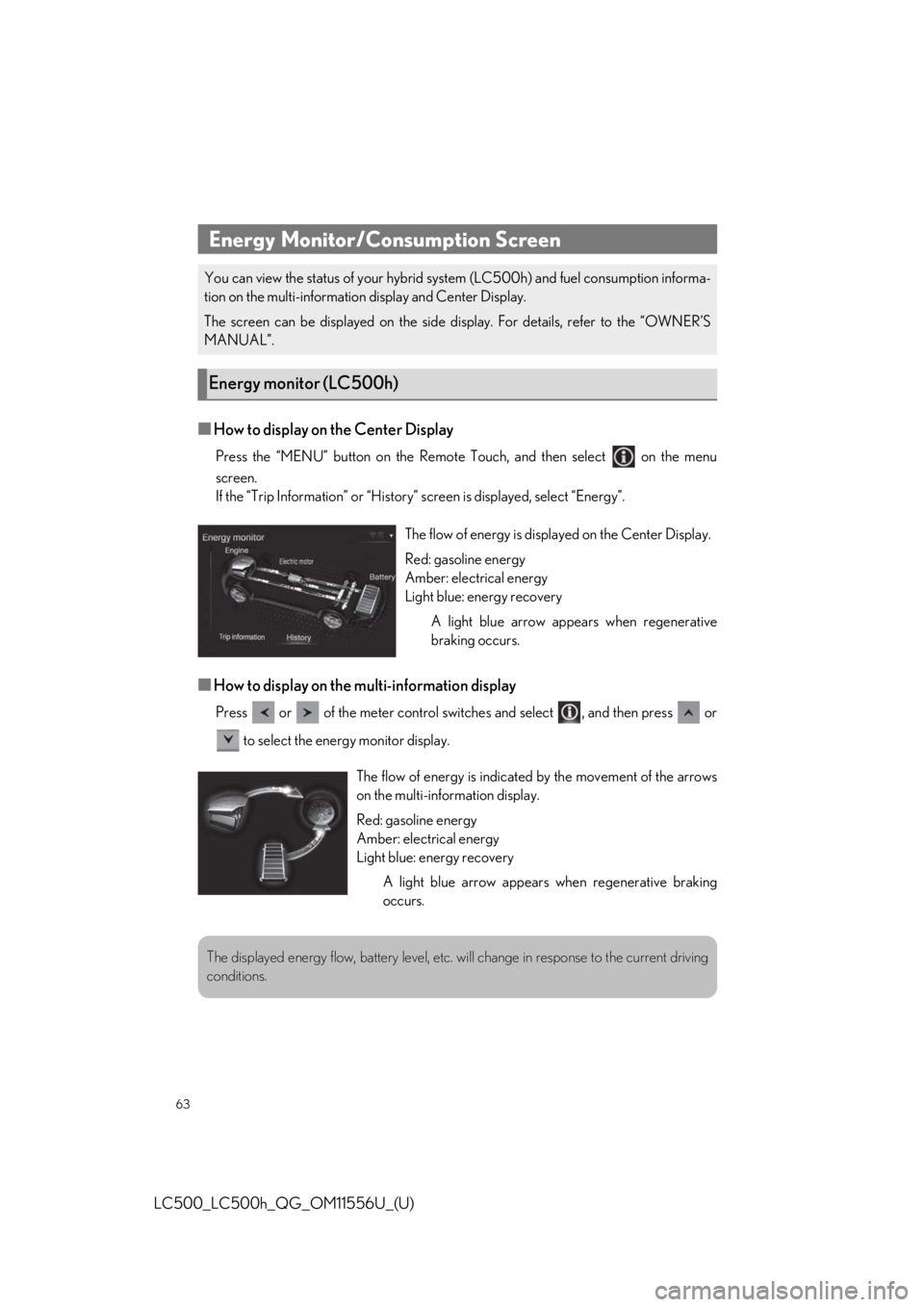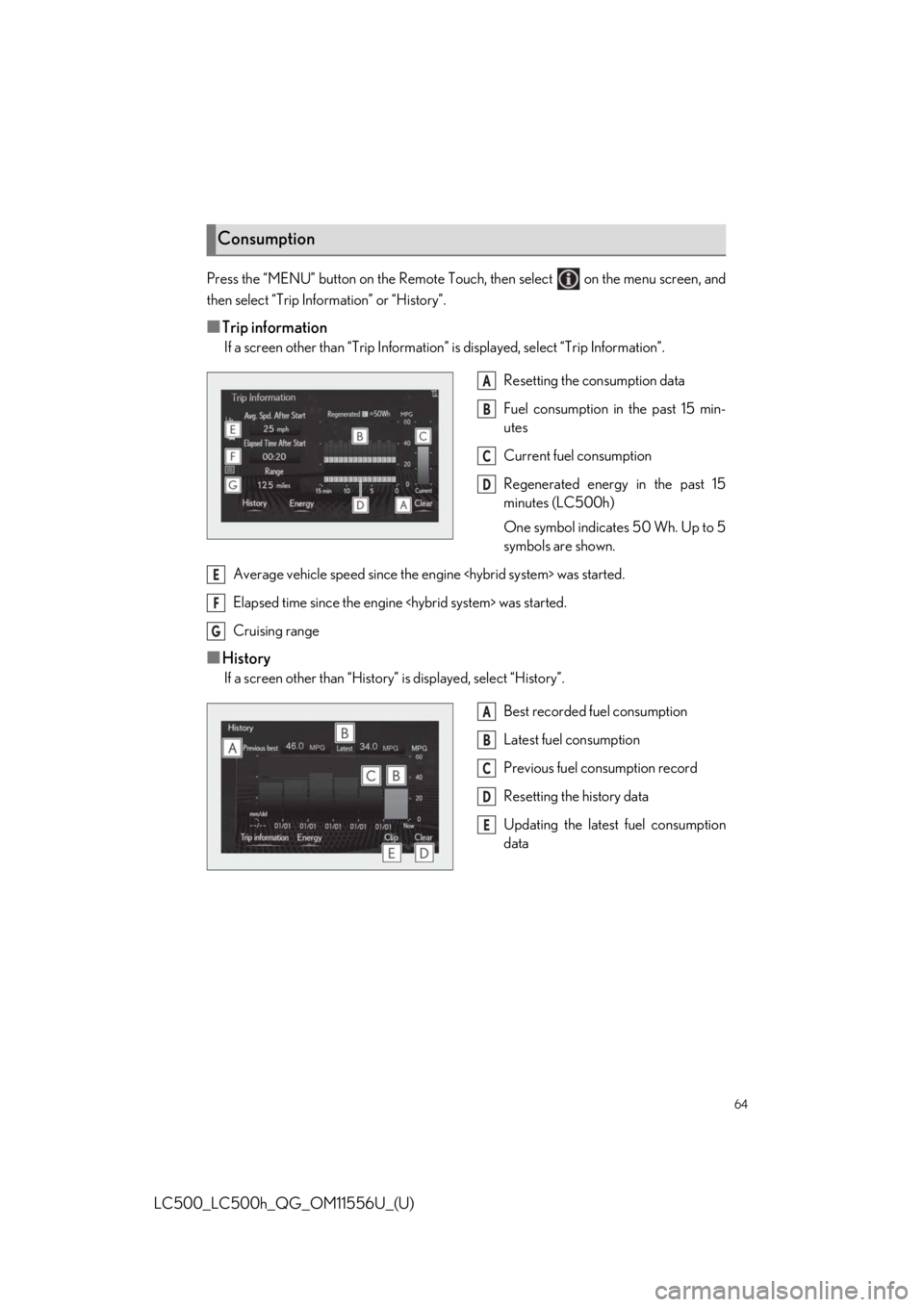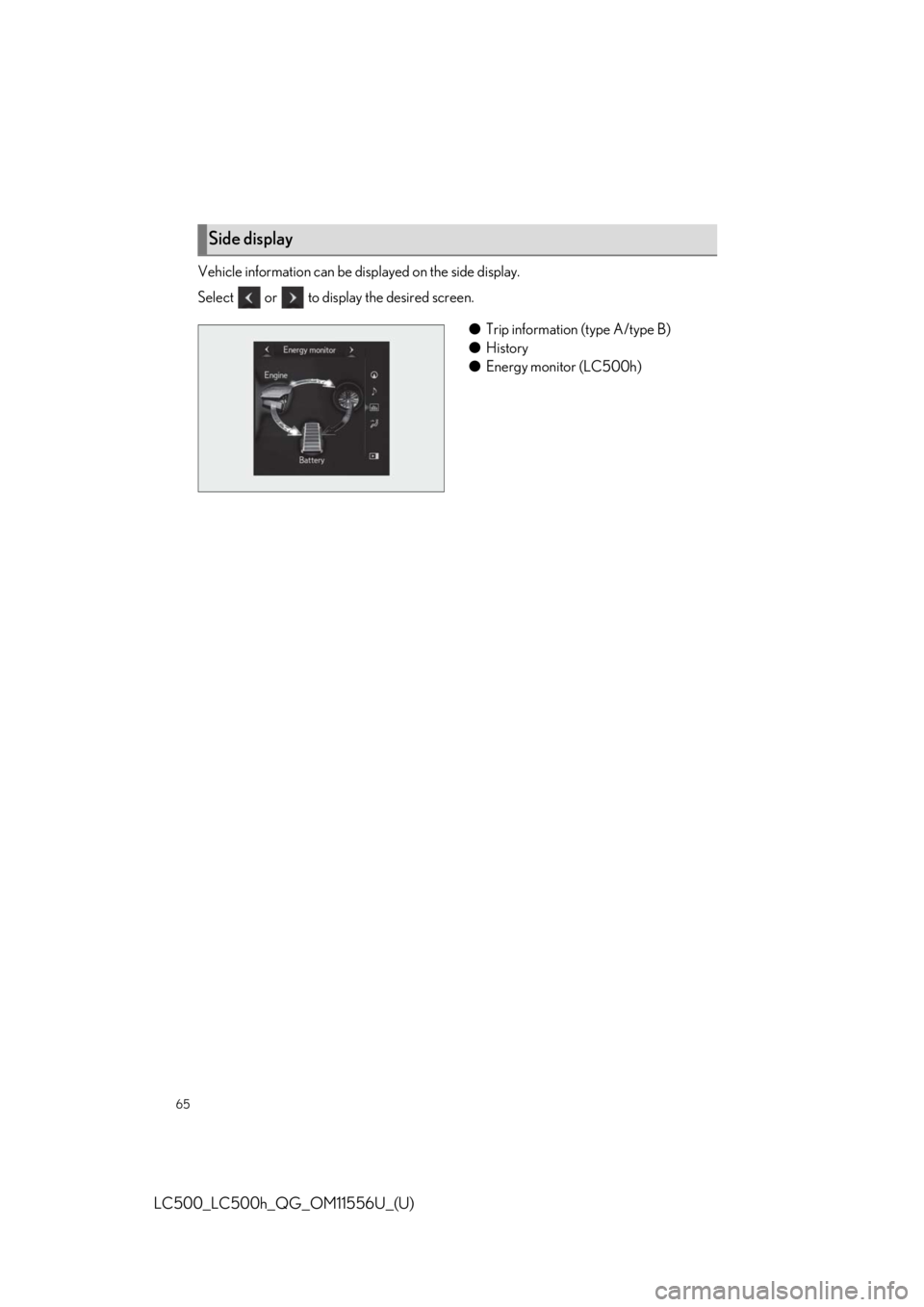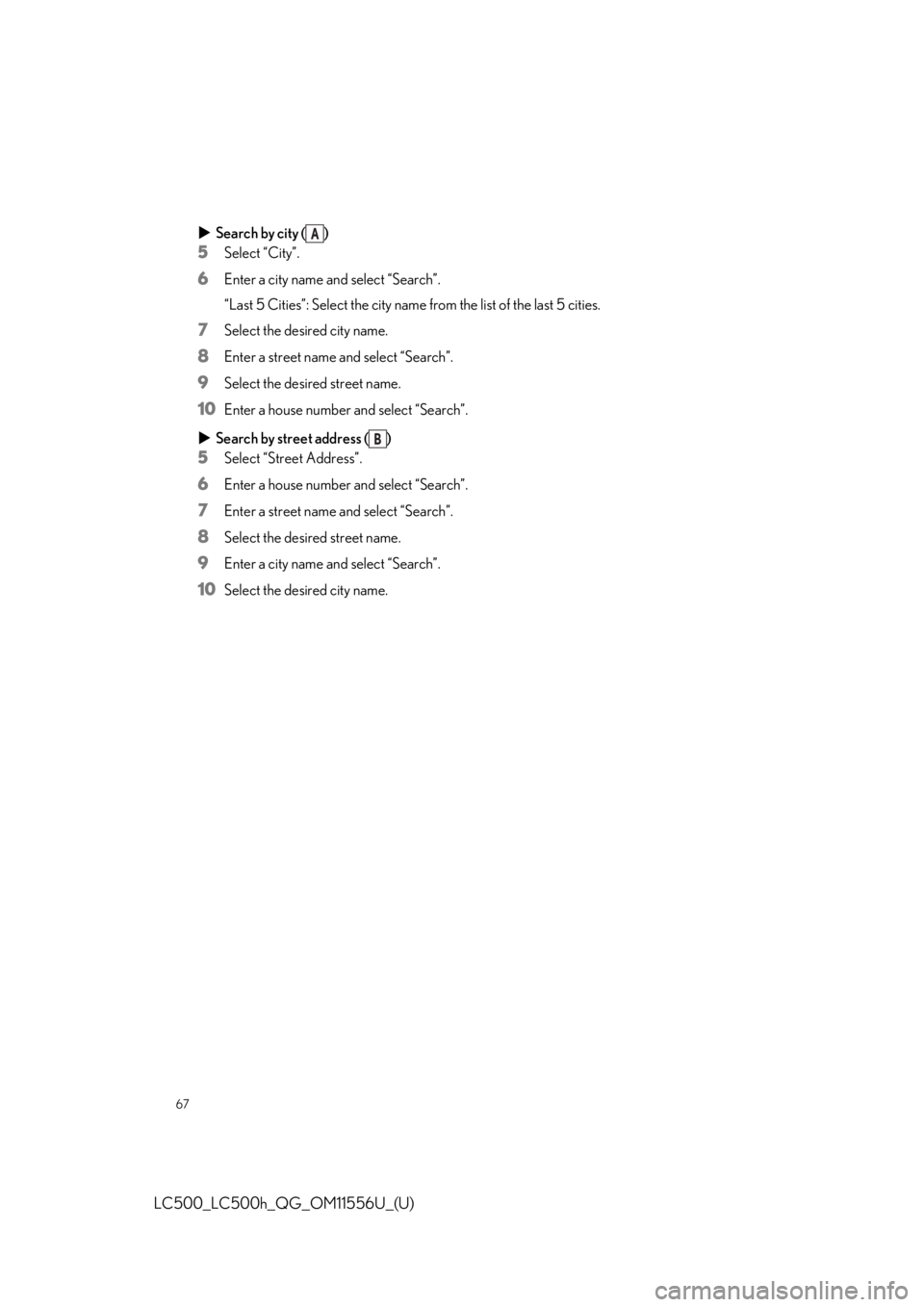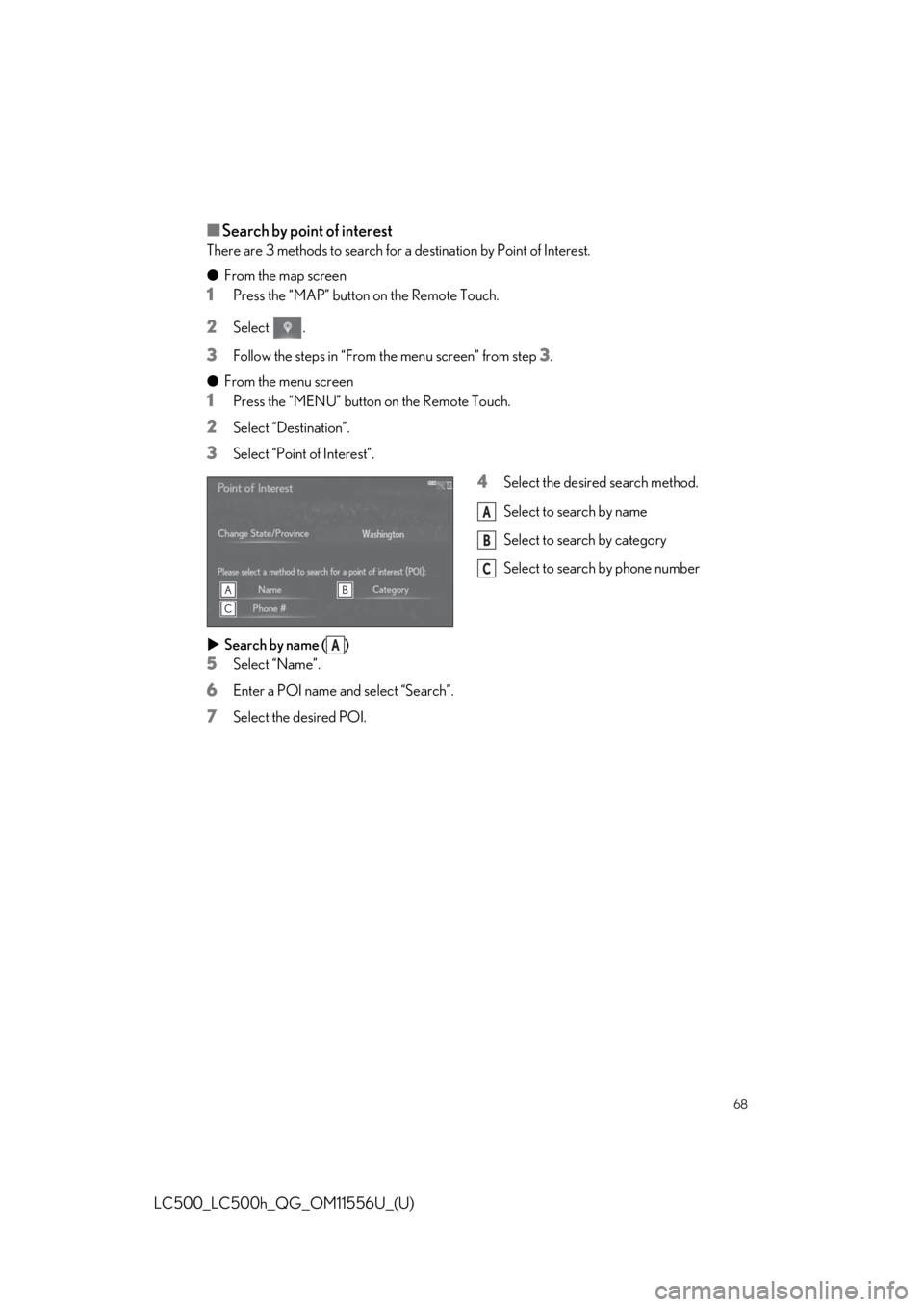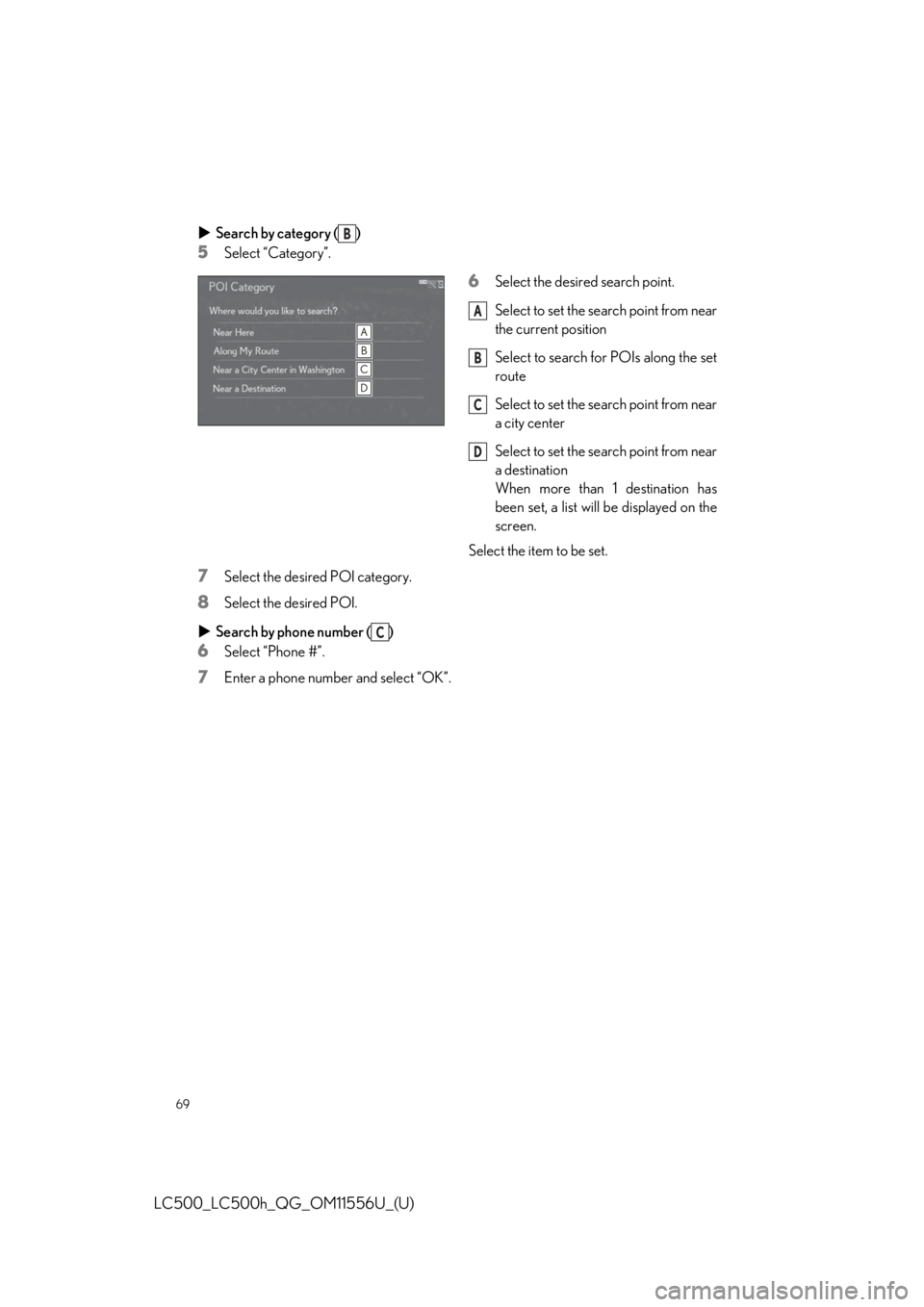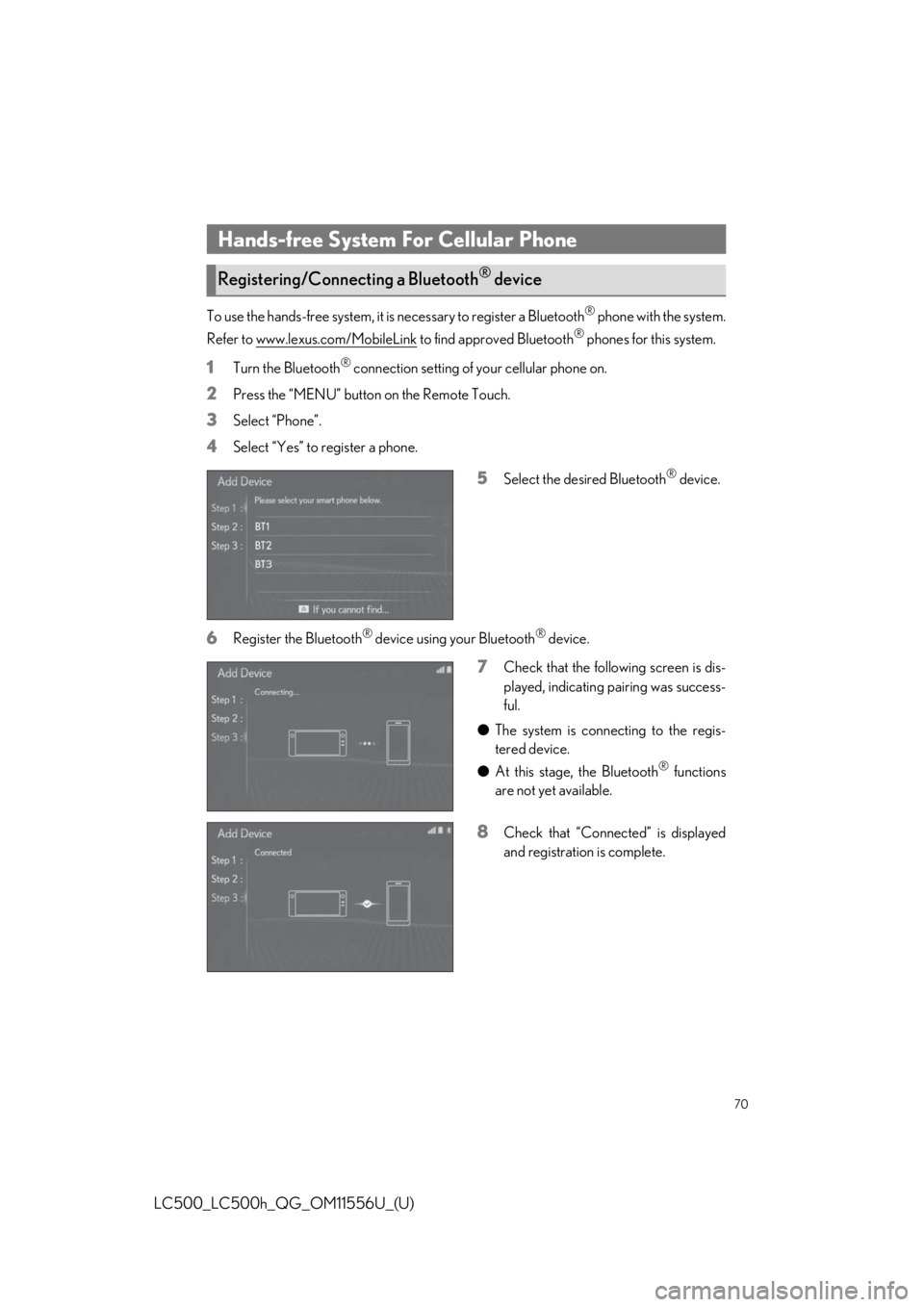lexus LC500h 2020 / LEXUS 2020 LC500,LC500H QUICK GUIDE (OM11556U) Repair Manual
Manufacturer: LEXUS, Model Year: 2020,
Model line: LC500h,
Model: Lexus LC500h 2020
Pages: 114, PDF Size: 2.16 MB
lexus LC500h 2020 / LEXUS 2020 LC500,LC500H QUICK GUIDE (OM11556U) Repair Manual
LC500h 2020
Lexus
Lexus
https://www.carmanualsonline.info/img/36/30100/w960_30100-0.png
lexus LC500h 2020 / LEXUS 2020 LC500,LC500H QUICK GUIDE (OM11556U) Repair Manual
Trending: tow, oil pressure, relay, suspension, wheel, remote control, turn signal
Page 61 of 114
61
LC500_LC500h_QG_OM11556U_(U)
Different information can be displayed on the left and right of the screen. For example, air
conditioning system screen can be displayed and operated while the fuel consumption
information screen is being displayed. The large screen on the left of the display is called the
main display, and the small screen to the right is called the side display.
The following functions can be displayed
and operated on the side display.Navigation system ( P.66)
Audio ( P.77, 78, 79, 80)
Vehicle information ( P.65)
Air conditioning system ( P.85)
Show/hide the side display
Split-screen display
Side display
A
B
C
D
E
Page 62 of 114
62
LC500_LC500h_QG_OM11556U_(U)
Select the desired point on the map screen.
Move the desired point on the center of the
map screen.Cursor mark
Distance from the current position to
the cursor mark
Select to register as a memory point
Select to set as a destination
Press the “MAP” button on the Remote Touch to return to the current position.
Destinations can be added, reordered or delete d, and conditions for the route to the desti-
nation can be changed.
1Select “Edit Route”.
2Select the desired item.
Select to add destinations.
Select to delete destinations.
Select to reorder destinations.
Select to set route preferences.
Screen scroll operation
A
B
C
D
Editing route
A
B
C
D
Some functions are unavailable while the vehi cle is in motion. Refer to the “NAVIGATION
SYSTEM OWNER’S MANUAL”.
Page 63 of 114
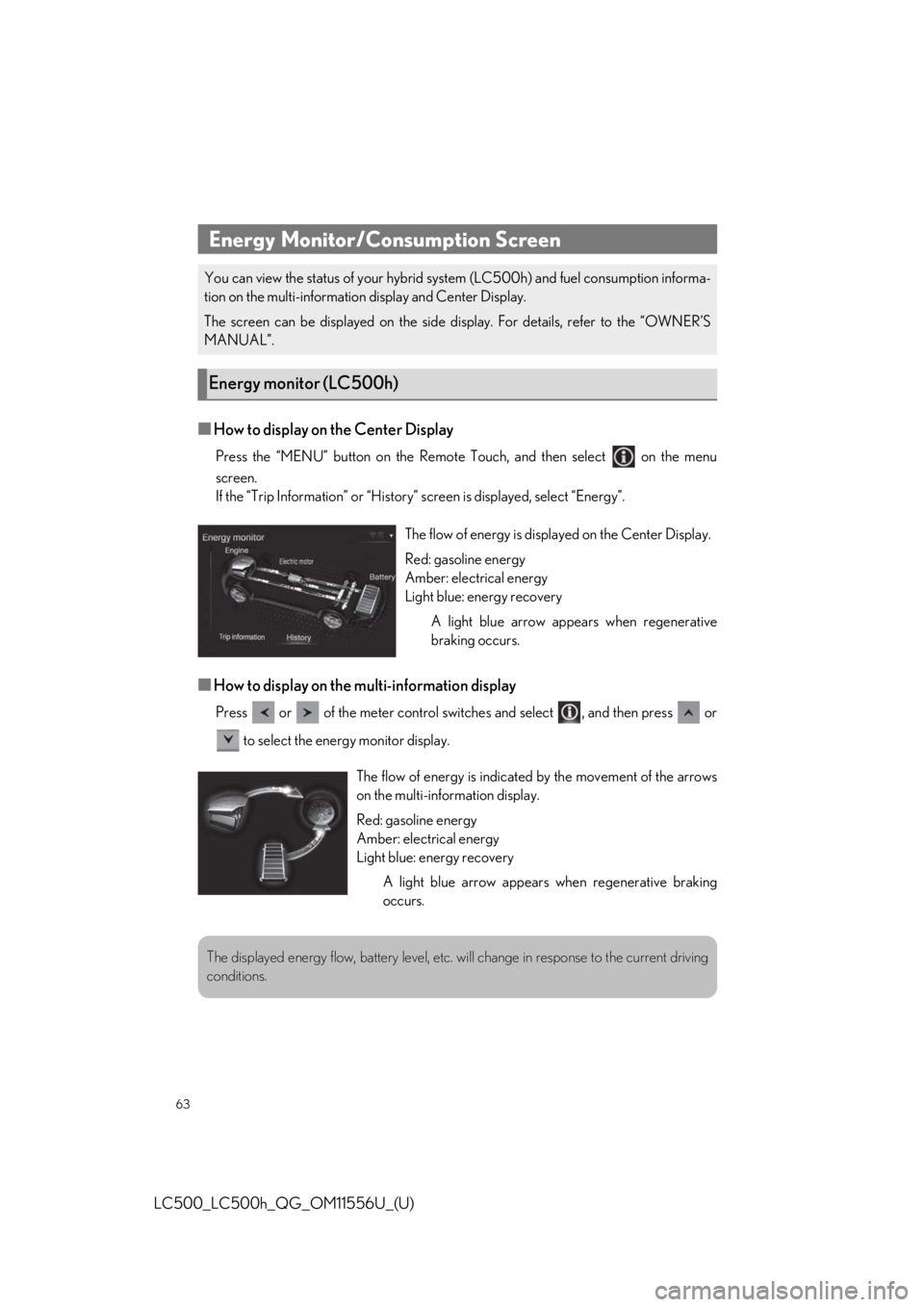
63
LC500_LC500h_QG_OM11556U_(U)
■How to display on the Center Display
Press the “MENU” button on the Remote Touch, and then select on the menu
screen.
If the “Trip Information” or “History” screen is displayed, select “Energy”.
■How to display on the multi-information display
Press or of the meter control swit ches and select , and then press or
to select the energy monitor display.
Energy Monitor/Consumption Screen
You can view the status of your hybrid sy stem (LC500h) and fuel consumption informa-
tion on the multi-informatio n display and Center Display.
The screen can be displayed on the side di splay. For details, refer to the “OWNER’S
MANUAL”.
Energy monitor (LC500h)
The flow of energy is disp layed on the Center Display.
Red: gasoline energy
Amber: electrical energy
Light blue: energy recovery A light blue arrow appears when regenerative
braking occurs.
The flow of energy is indicate d by the movement of the arrows
on the multi-information display.
Red: gasoline energy
Amber: electrical energy
Light blue: energy recovery
A light blue arrow appears when regenerative braking
occurs.
The displayed energy flow, battery level, etc. wi ll change in response to the current driving
conditions.
Page 64 of 114
64
LC500_LC500h_QG_OM11556U_(U)
Press the “MENU” button on the Remote Touch, then select on the menu screen, and
then select “Trip Information” or “History”.
■Trip information
If a screen other than “Trip Information” is displayed, select “Trip Information”.
Resetting the consumption data
Fuel consumption in the past 15 min-
utes
Current fuel consumption
Regenerated energy in the past 15
minutes (LC500h)
One symbol indicates 50 Wh. Up to 5
symbols are shown.
Average vehicle speed since the engine was started.
Elapsed time since the engine was started.
Cruising range
■History
If a screen other than “History” is displayed, select “History”.
Best recorded fuel consumption
Latest fuel consumption
Previous fuel consumption record
Resetting the history data
Updating the latest fuel consumption
data
Consumption
A
B
C
D
E
F
G
A
B
C
D
E
Page 65 of 114
65
LC500_LC500h_QG_OM11556U_(U)
Vehicle information can be displayed on the side display.
Select or to display the desired screen.
●Trip information (type A/type B)
● History
● Energy monitor (LC500h)
Side display
Page 66 of 114
66
LC500_LC500h_QG_OM11556U_(U)
1Press the “MAP” button on the Remote
Touch.
Please refer to P.59 for the
Remote Touch operation.
2Select .
3Select .
4Select “Yes”.
5There are different kinds of methods to
search for your home.
6Select “OK”.
Registration of home is complete.
■Search by address
There are 2 methods to search for a destination by address.
●From the map screen
1Press the “MAP” button on the Remote Touch.
Please refer to P.59 for the Remote Touch operation.
2Select .
3Follow the steps in “From the menu screen” from step 3.
● From the menu screen
1Press the “MENU” button on the Remote Touch.
2Select “Destination”.
3Select “Address”.
4Select the desired search method.
Select to search by city
Select to search by street address
Navigation System
Registering home
Destination search
A
B
Page 67 of 114
67
LC500_LC500h_QG_OM11556U_(U)
Search by city ( )
5Select “City”.
6Enter a city name and select “Search”.
“Last 5 Cities”: Select the city name from the list of the last 5 cities.
7Select the desired city name.
8Enter a street name and select “Search”.
9Select the desired street name.
10Enter a house number and select “Search”.
Search by street address ( )
5Select “Street Address”.
6Enter a house number and select “Search”.
7Enter a street name and select “Search”.
8Select the desired street name.
9Enter a city name and select “Search”.
10Select the desired city name.
A
B
Page 68 of 114
68
LC500_LC500h_QG_OM11556U_(U)
■Search by point of interest
There are 3 methods to search for a destination by Point of Interest.
● From the map screen
1Press the “MAP” button on the Remote Touch.
2Select .
3Follow the steps in “From the menu screen” from step 3.
● From the menu screen
1Press the “MENU” button on the Remote Touch.
2Select “Destination”.
3Select “Point of Interest”.
4Select the desired search method.
Select to search by name
Select to search by category
Select to search by phone number
Search by name ( )
5Select “Name”.
6Enter a POI name and select “Search”.
7Select the desired POI.
A
B
C
A
Page 69 of 114
69
LC500_LC500h_QG_OM11556U_(U)
Search by category ( )
5Select “Category”.
6Select the desired search point.
Select to set the search point from near
the current position
Select to search for POIs along the set
route
Select to set the search point from near
a city center
Select to set the search point from near
a destination
When more than 1 destination has
been set, a list will be displayed on the
screen.
Select the item to be set.
7Select the desired POI category.
8Select the desired POI.
Search by phone number ( )
6Select “Phone #”.
7Enter a phone number and select “OK”.
B
A
B
C
D
C
Page 70 of 114
70
LC500_LC500h_QG_OM11556U_(U)
To use the hands-free system, it is necessary to register a Bluetooth® phone with the system.
Refer to www.lexus.com/MobileLink
to find approved Bluetooth® phones for this system.
1Turn the Bluetooth® connection setting of your cellular phone on.
2Press the “MENU” button on the Remote Touch.
3Select “Phone”.
4Select “Yes” to register a phone.
5Select the desired Bluetooth® device.
6Register the Bluetooth® device using your Bluetooth® device.
7Check that the following screen is dis-
played, indicating pairing was success-
ful.
● The system is connecting to the regis-
tered device.
● At this stage, the Bluetooth
® functions
are not yet available.
8Check that “Connect ed” is displayed
and registration is complete.
Hands-free System For Cellular Phone
Registering/Connecting a Bluetooth® device
Trending: coolant, fuel, steering wheel, carplay, instrument cluster, towing, trunk release