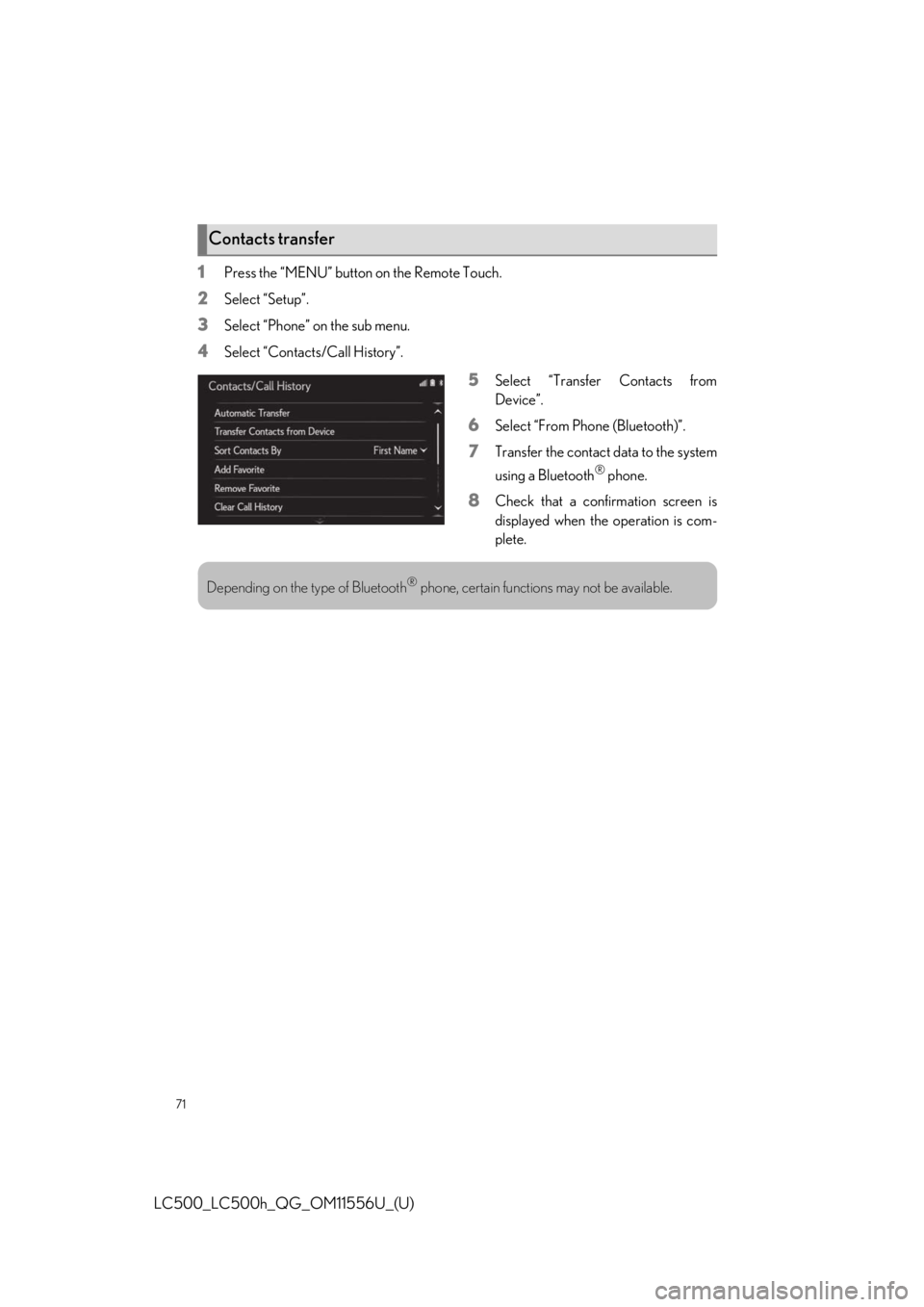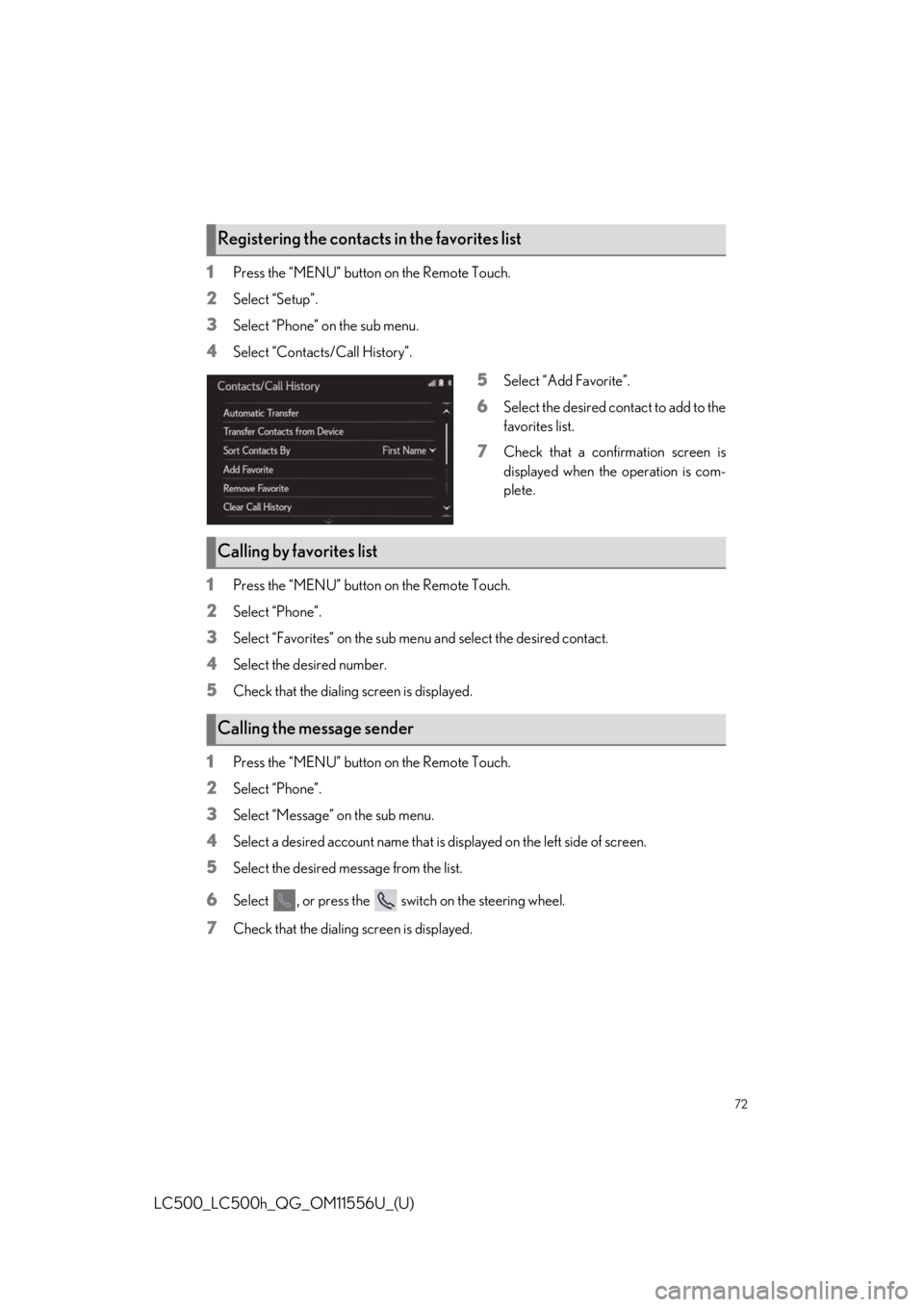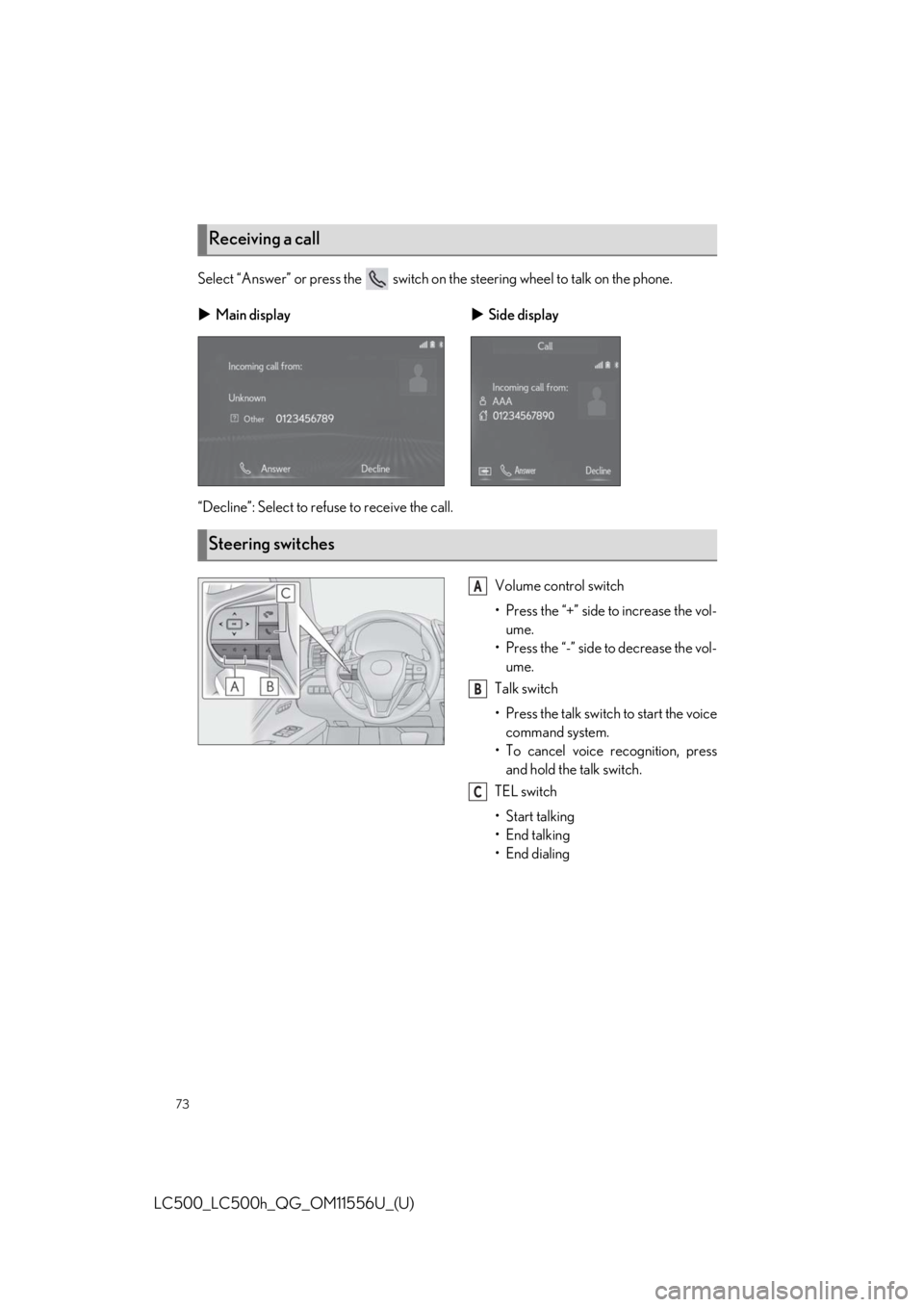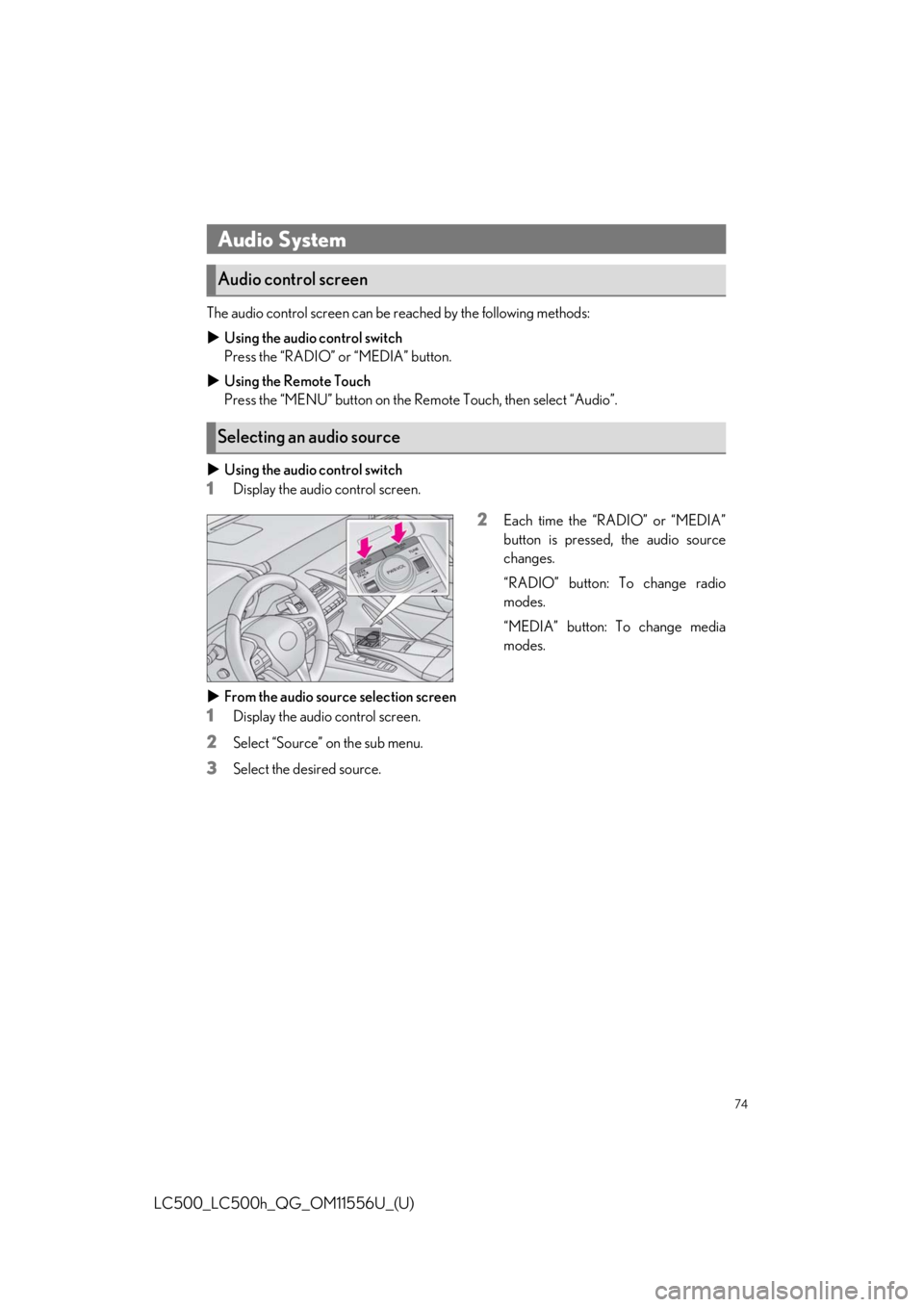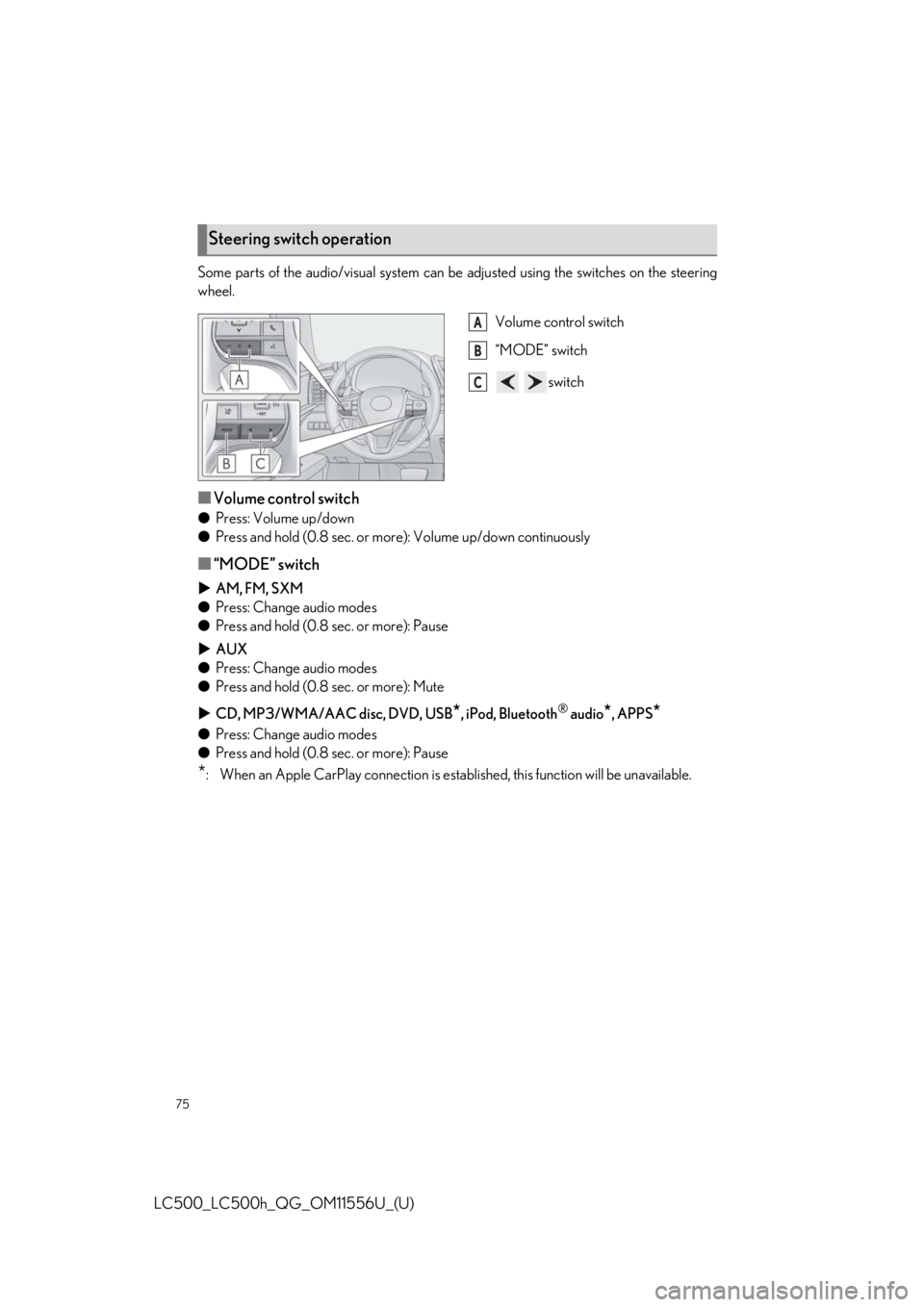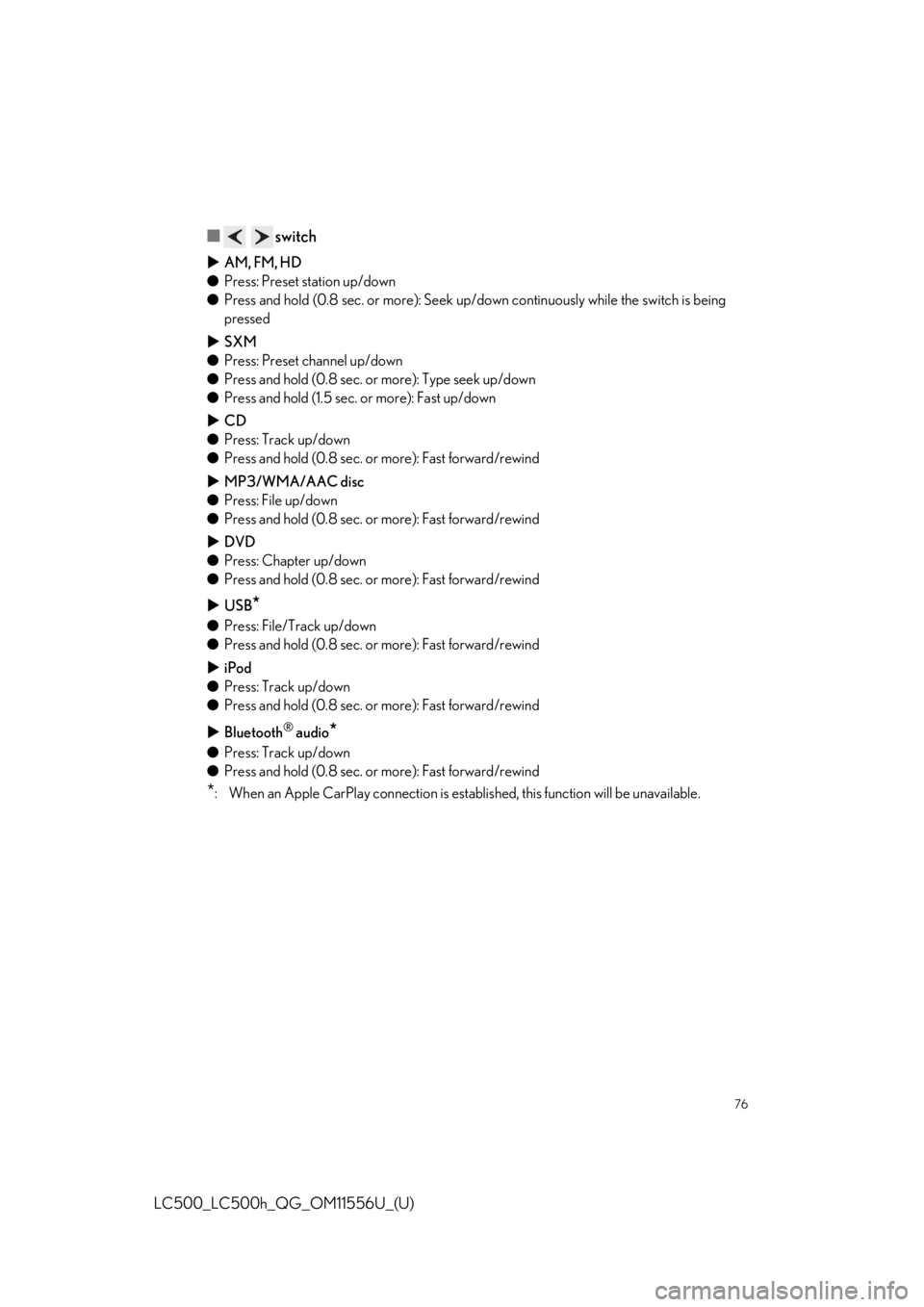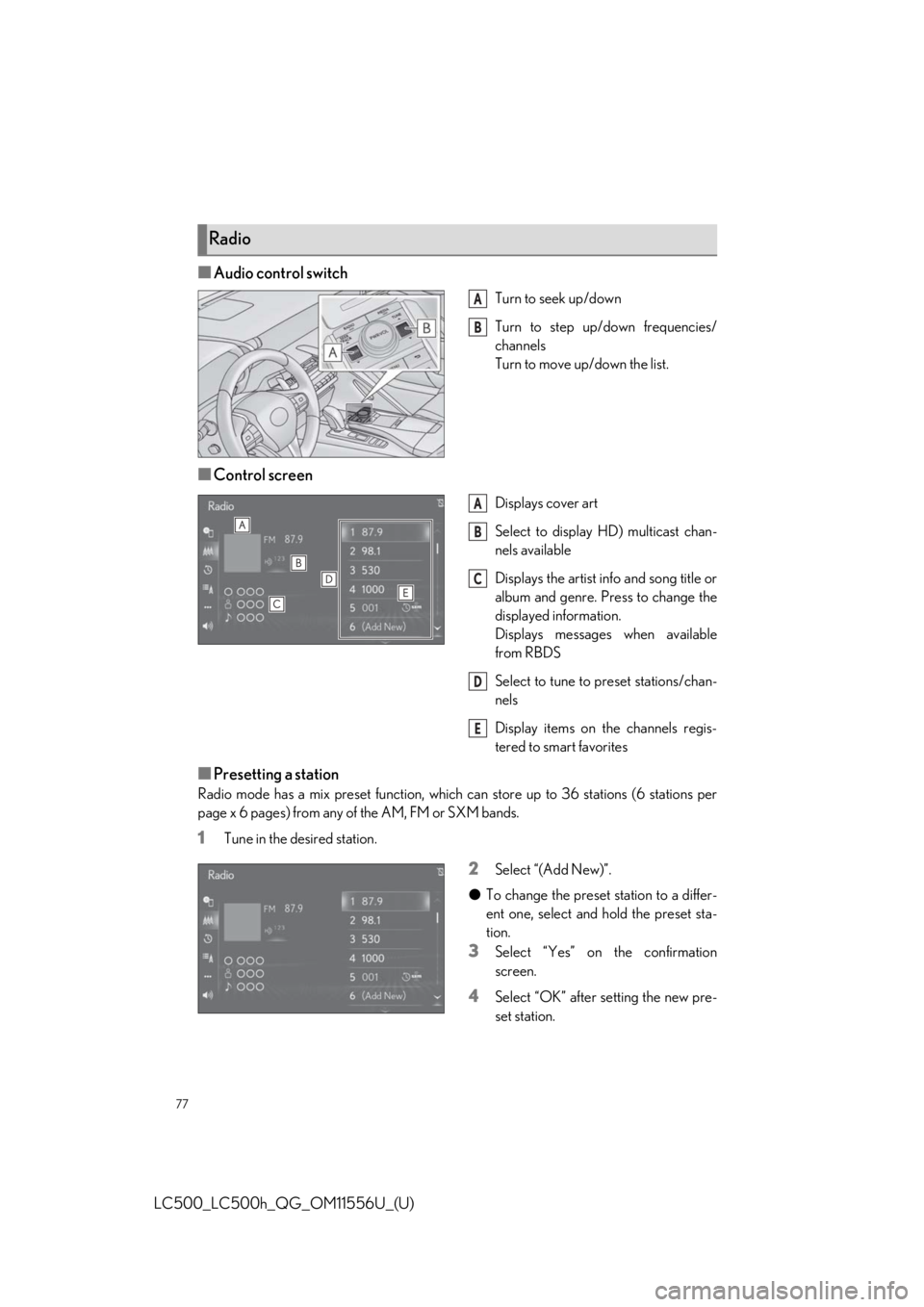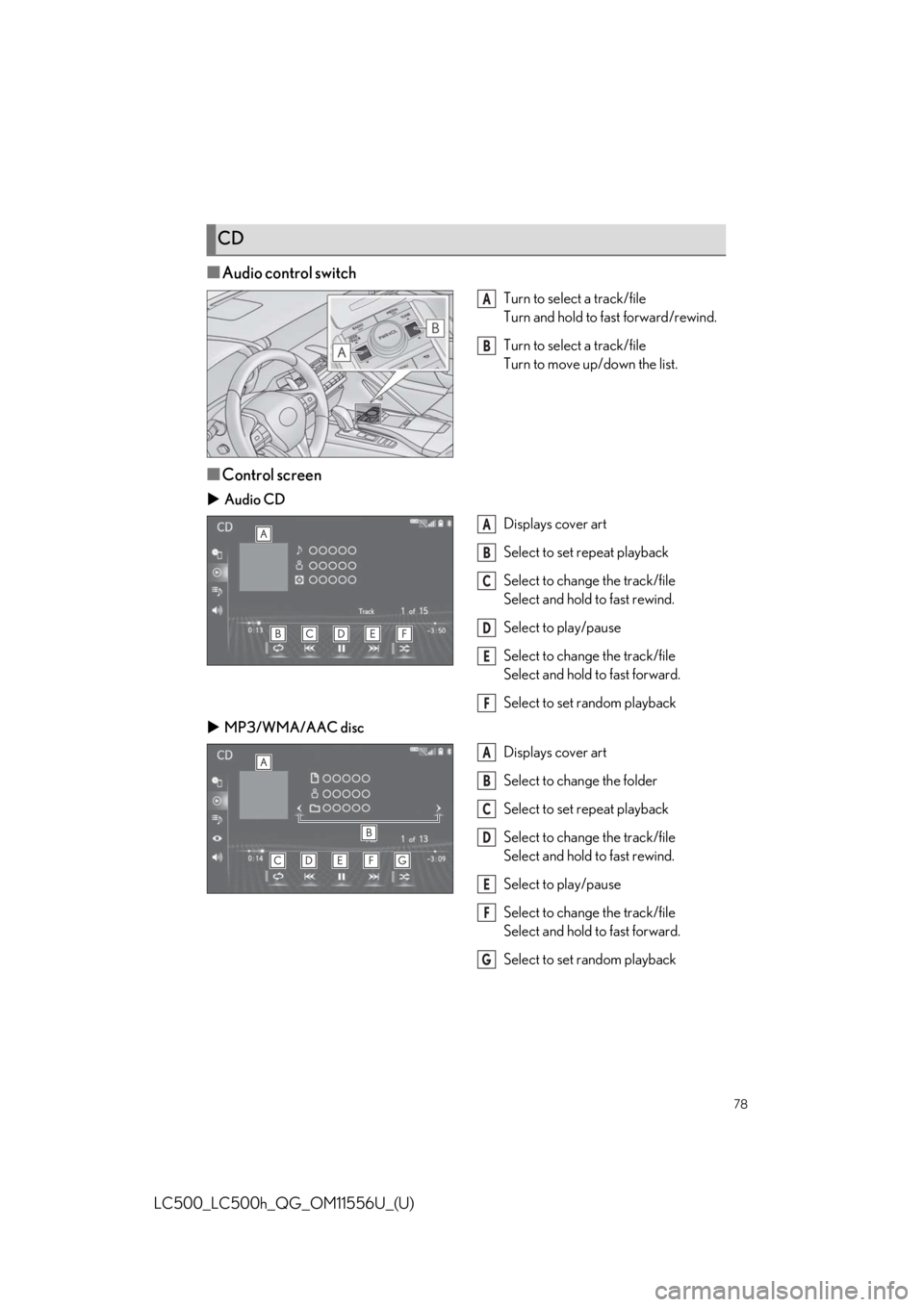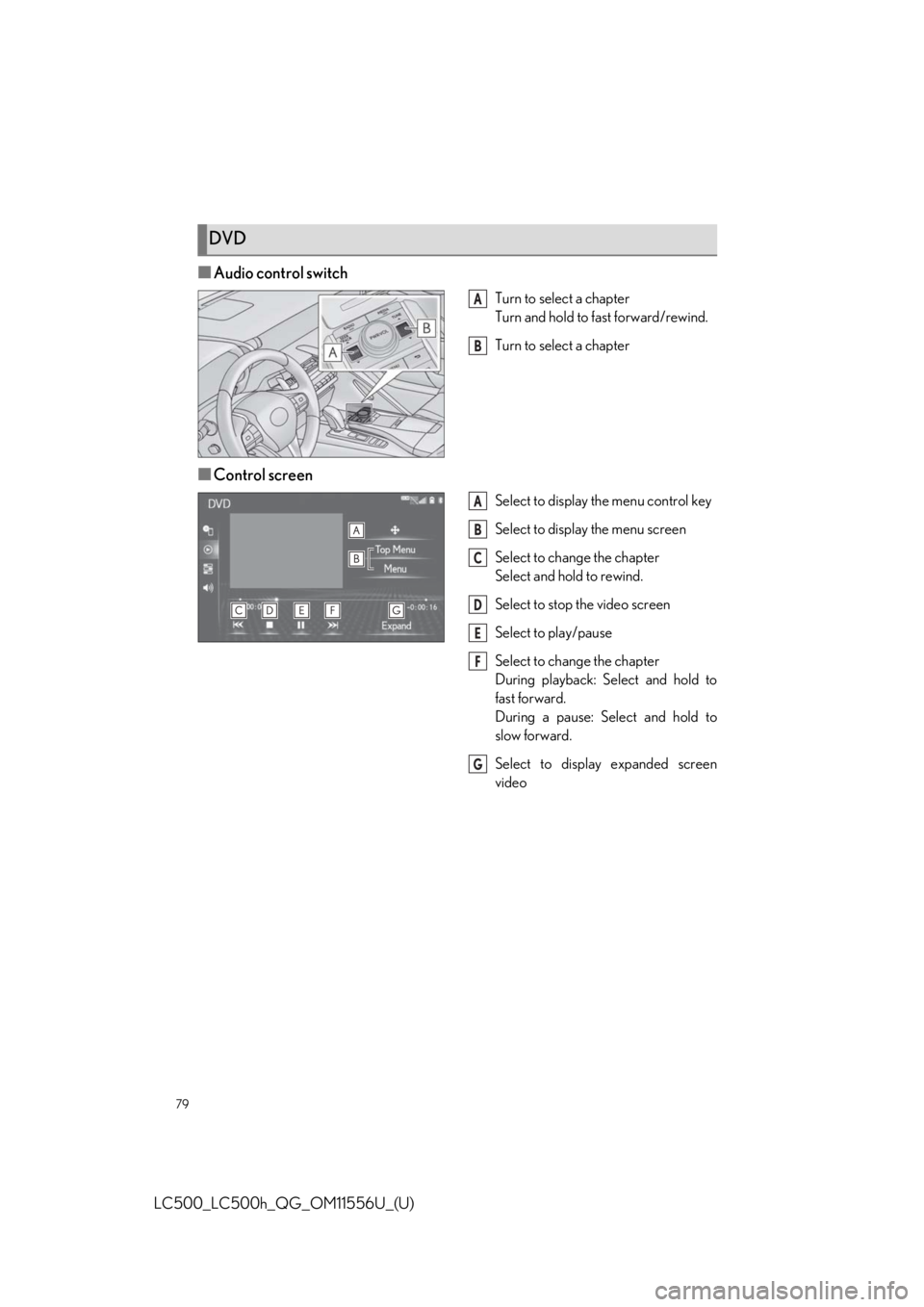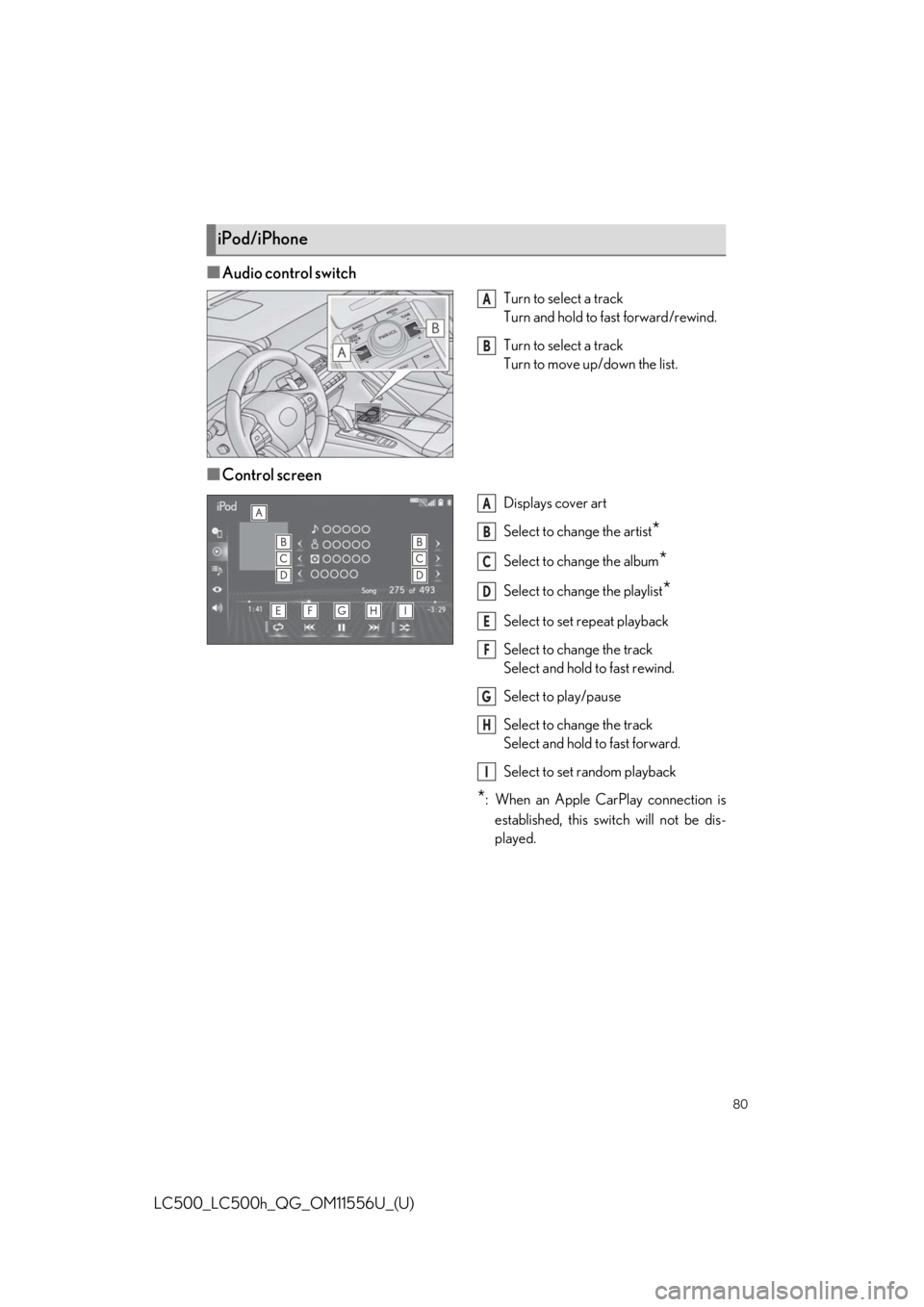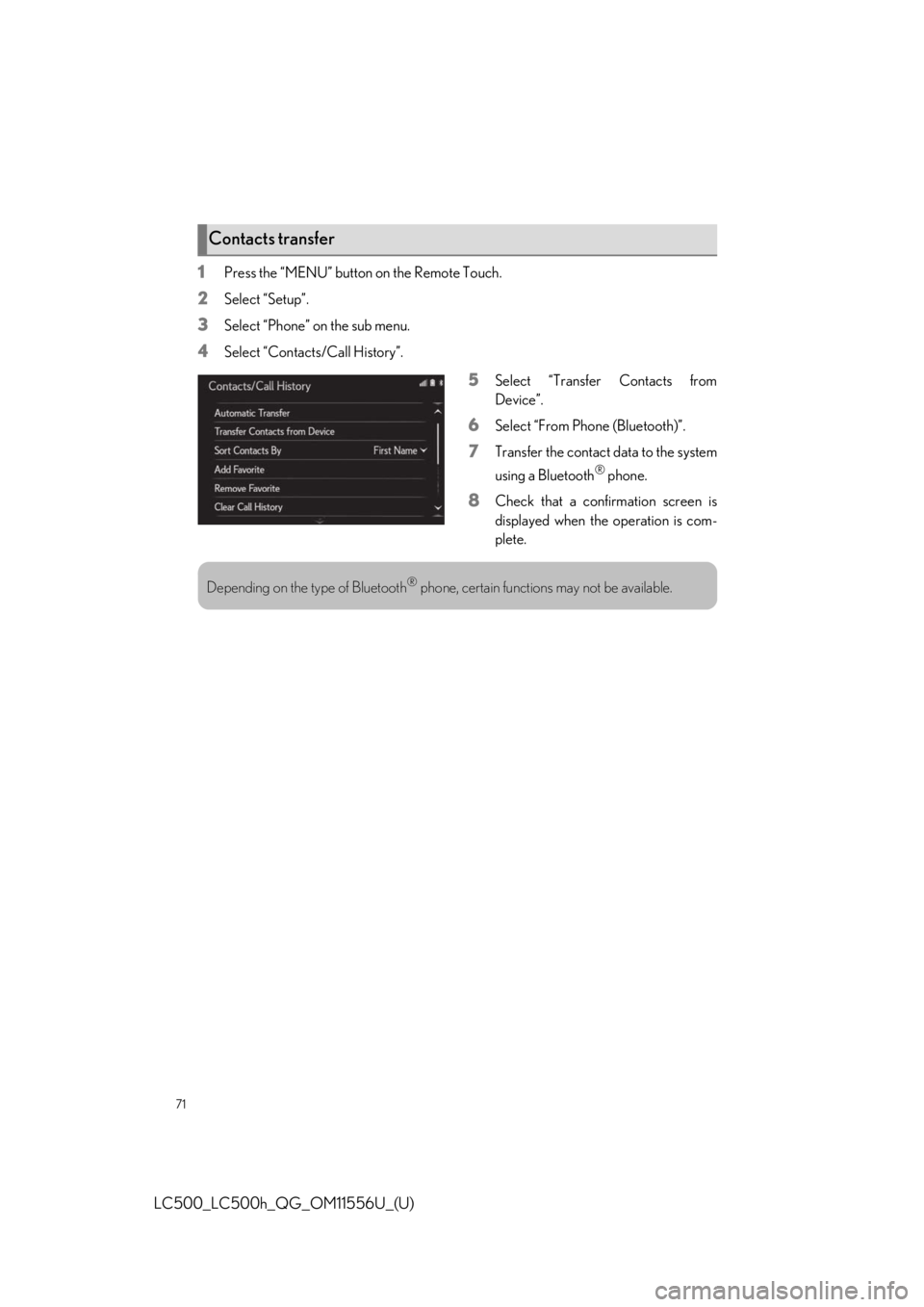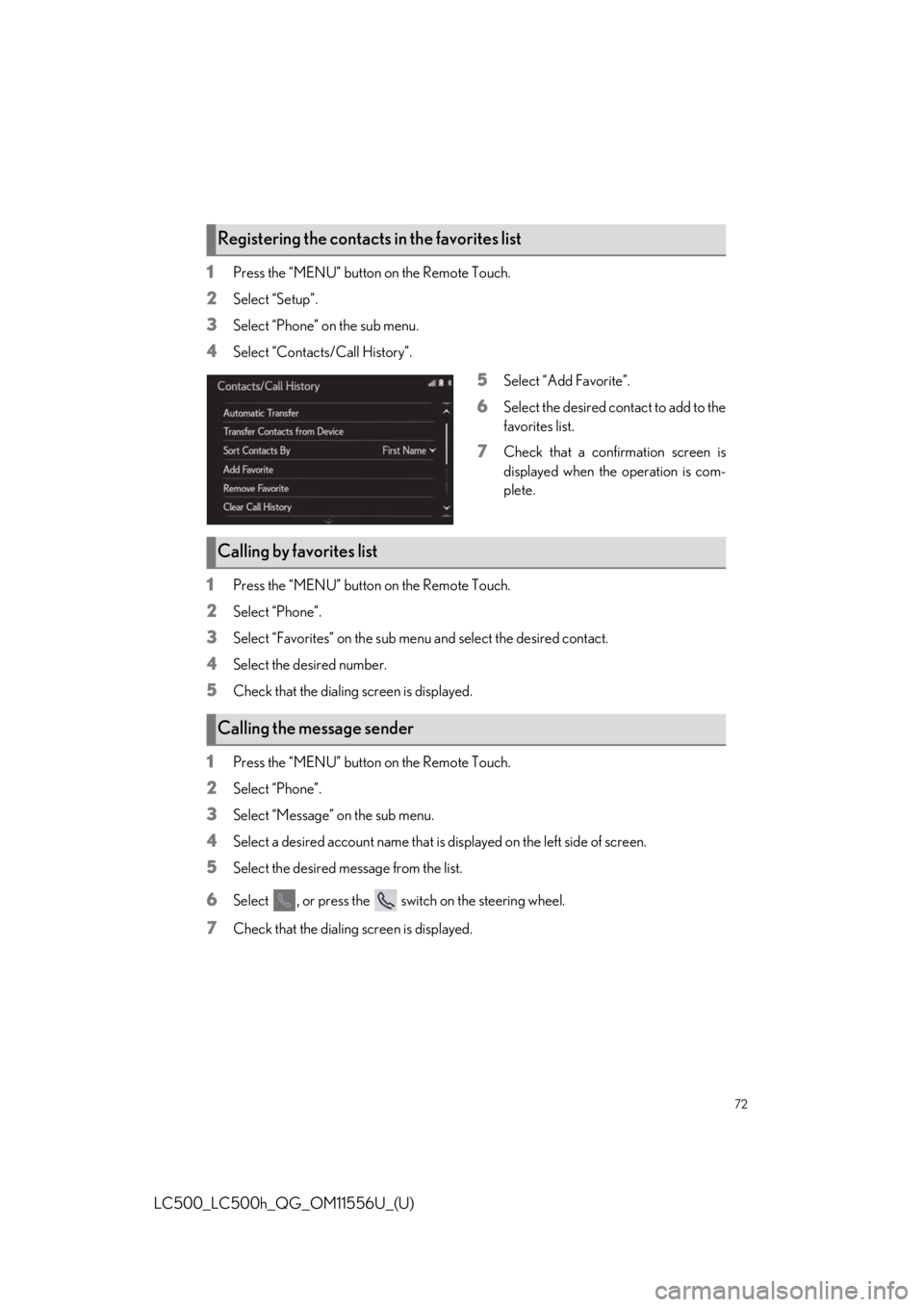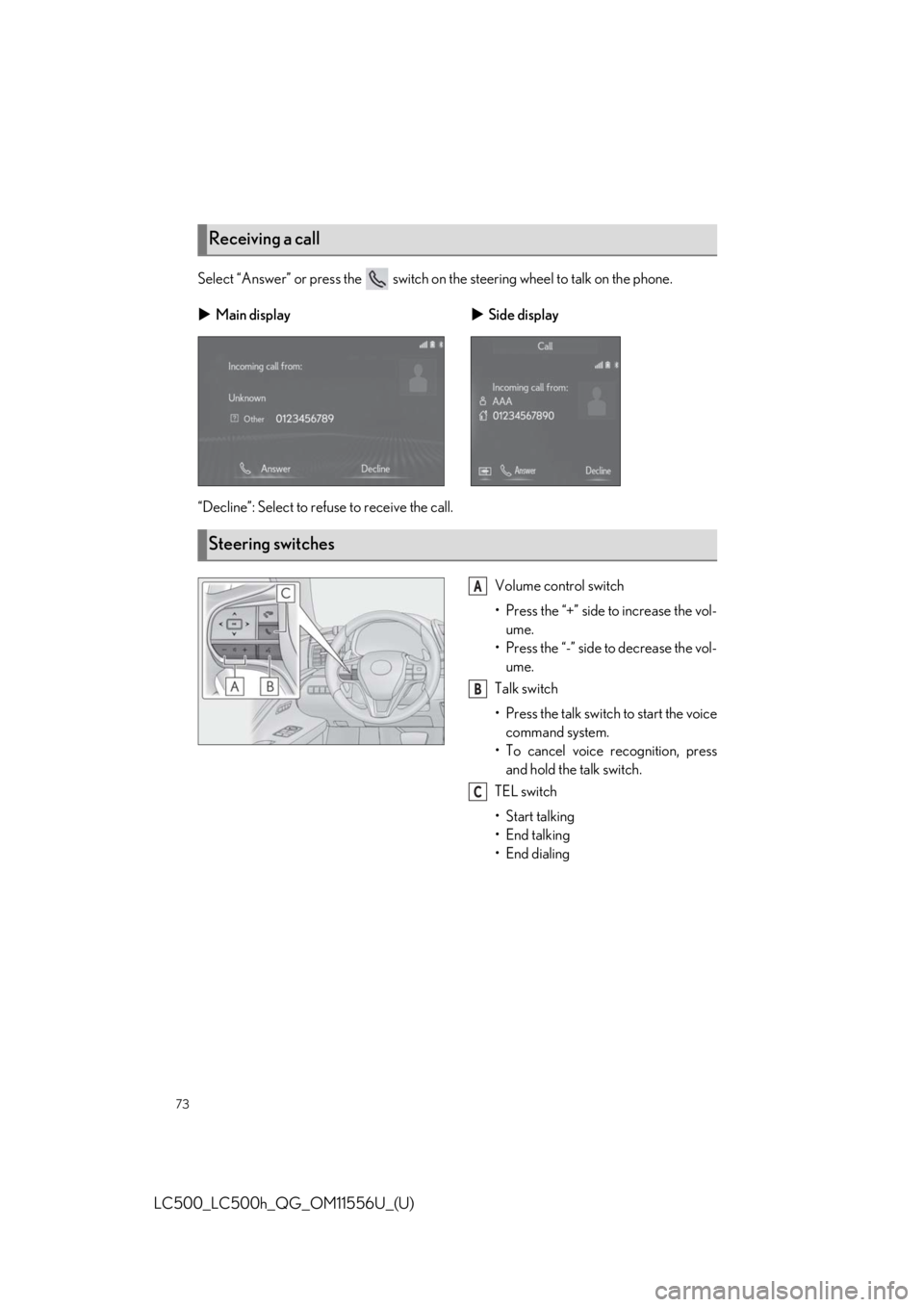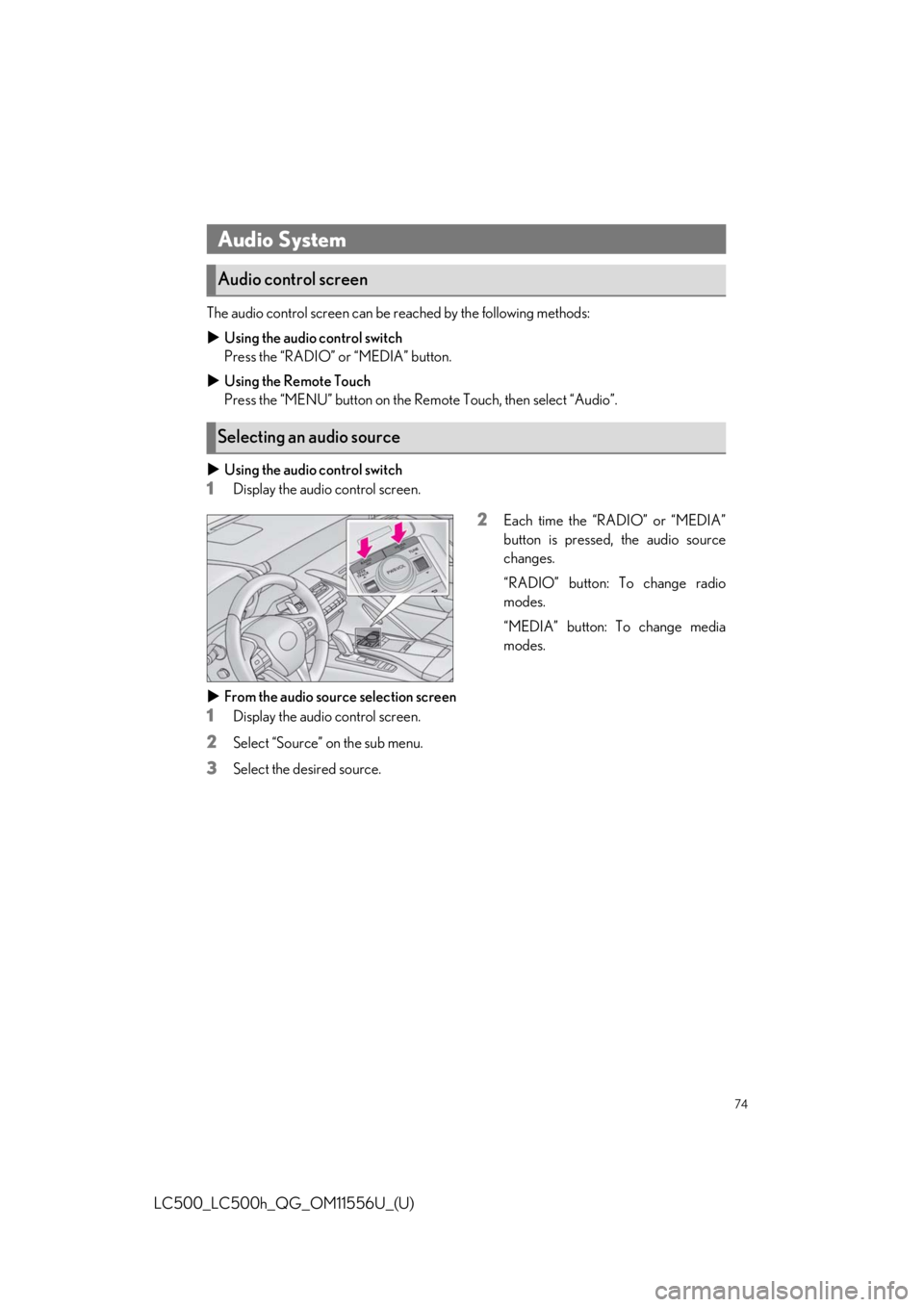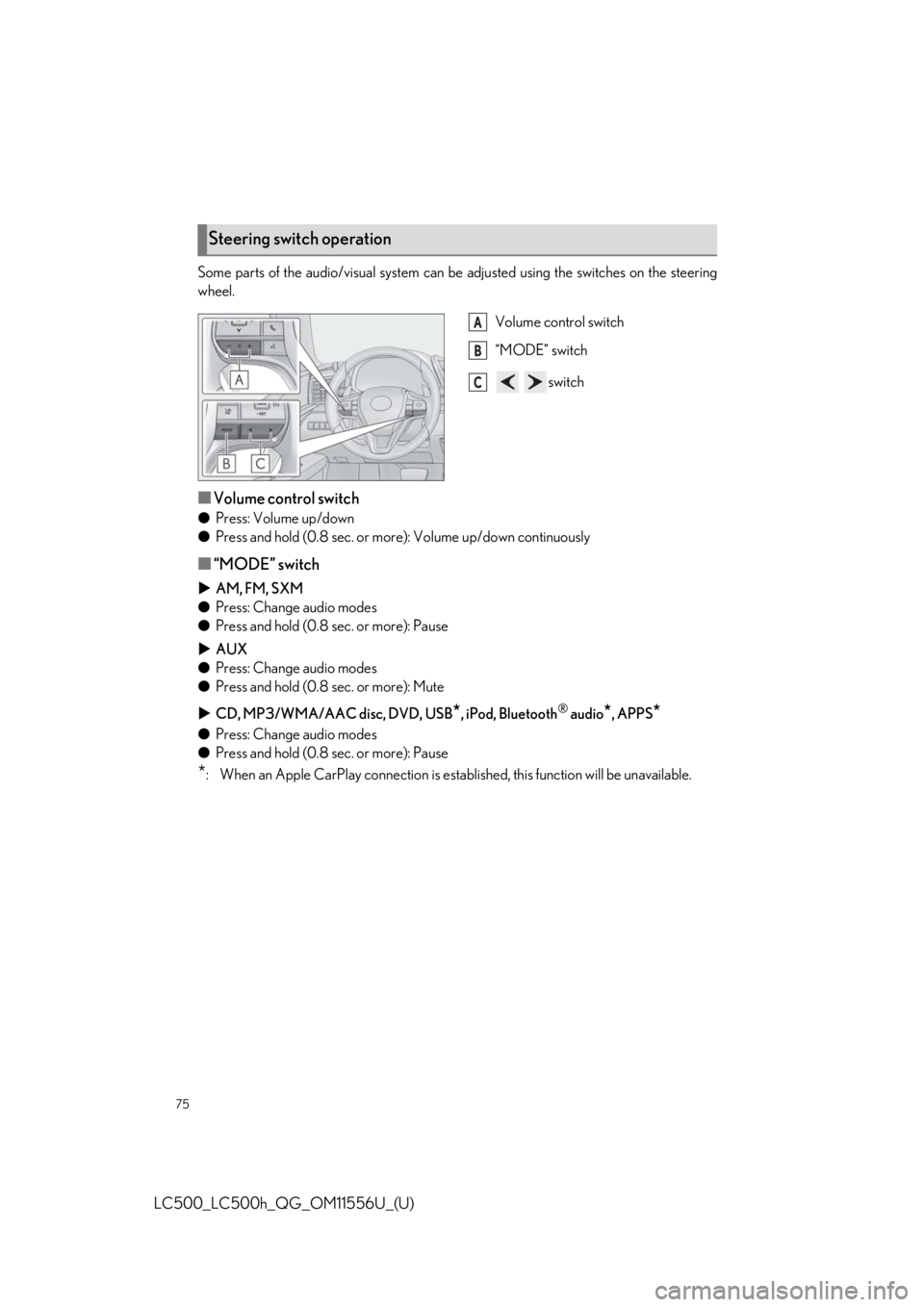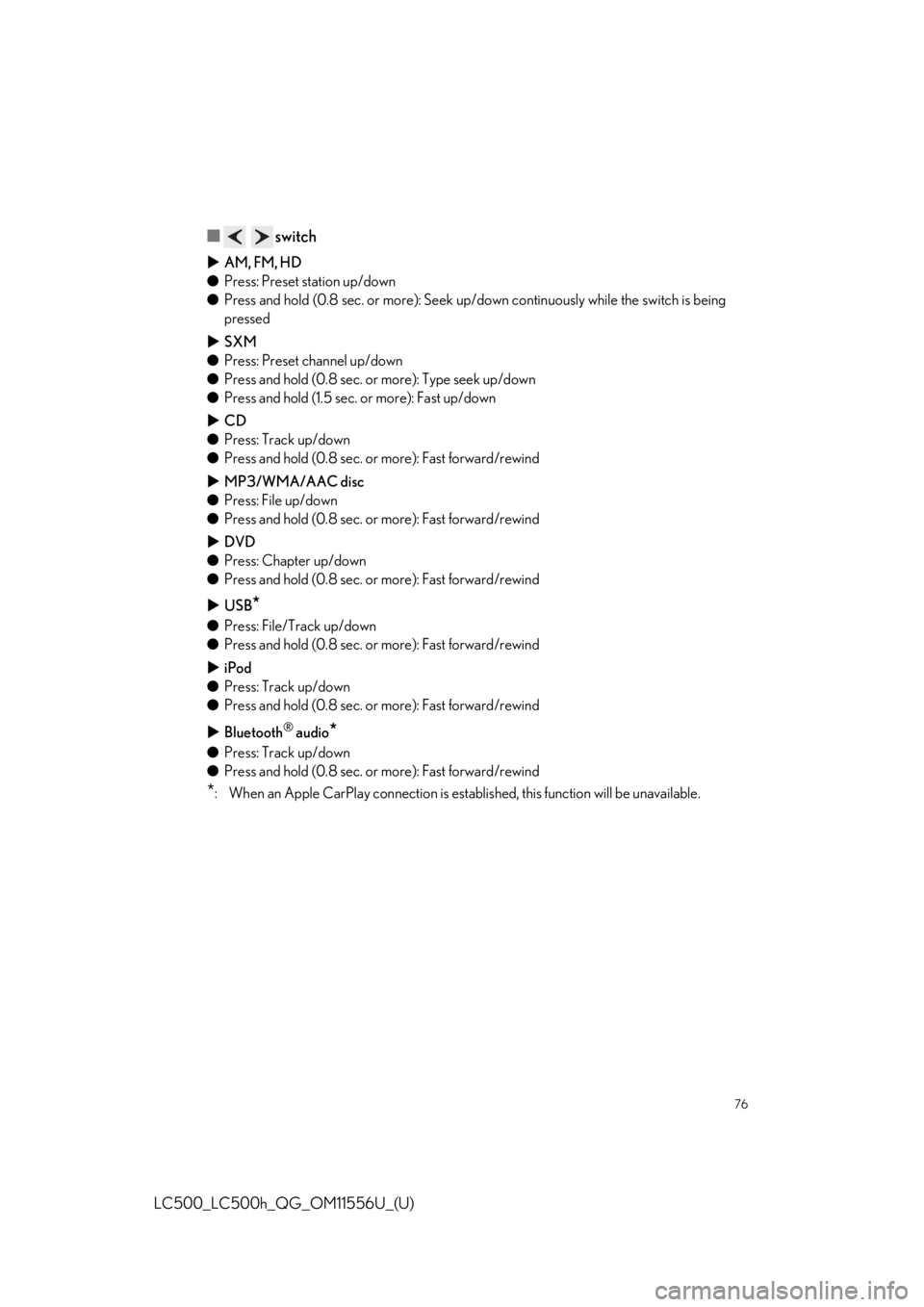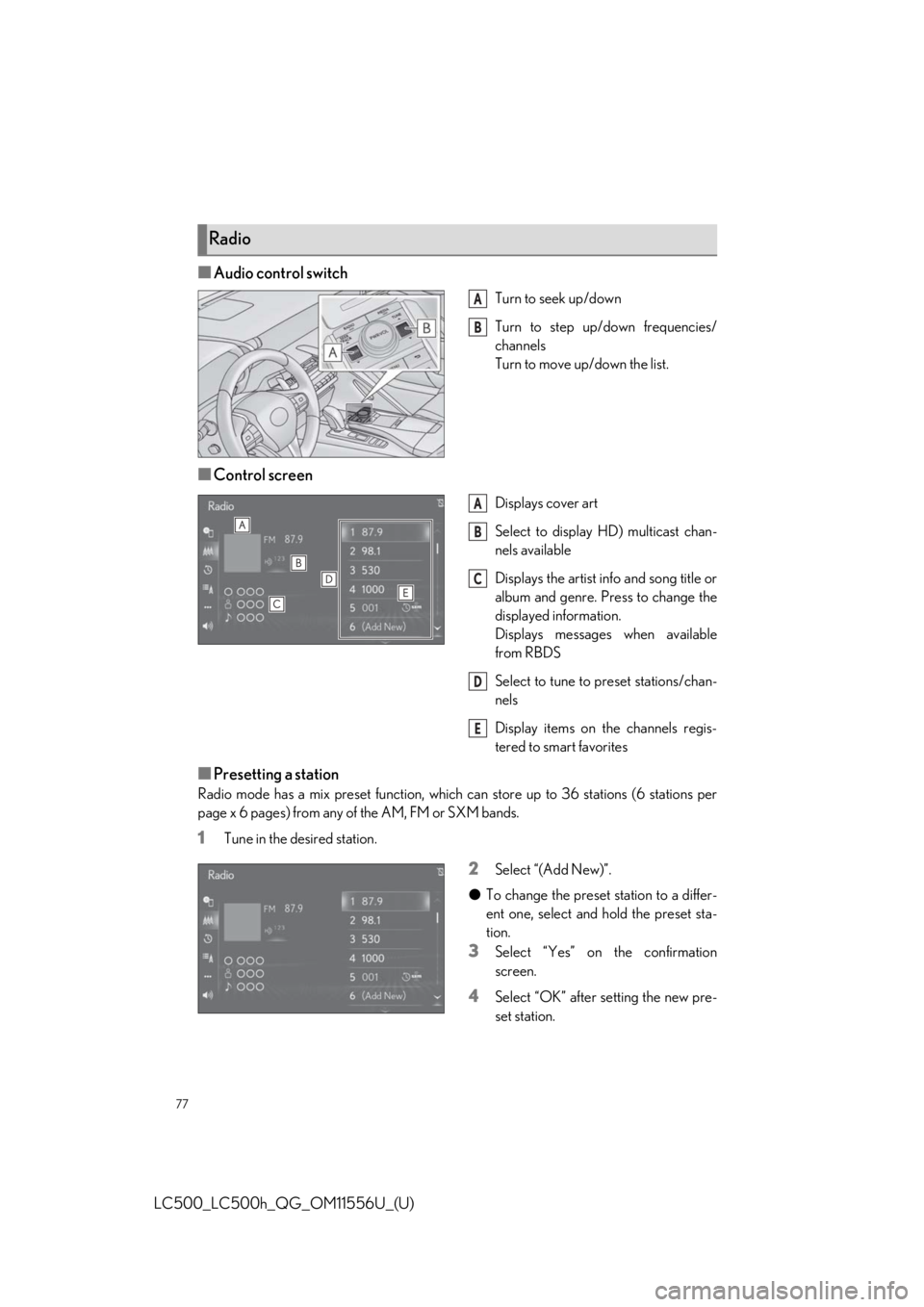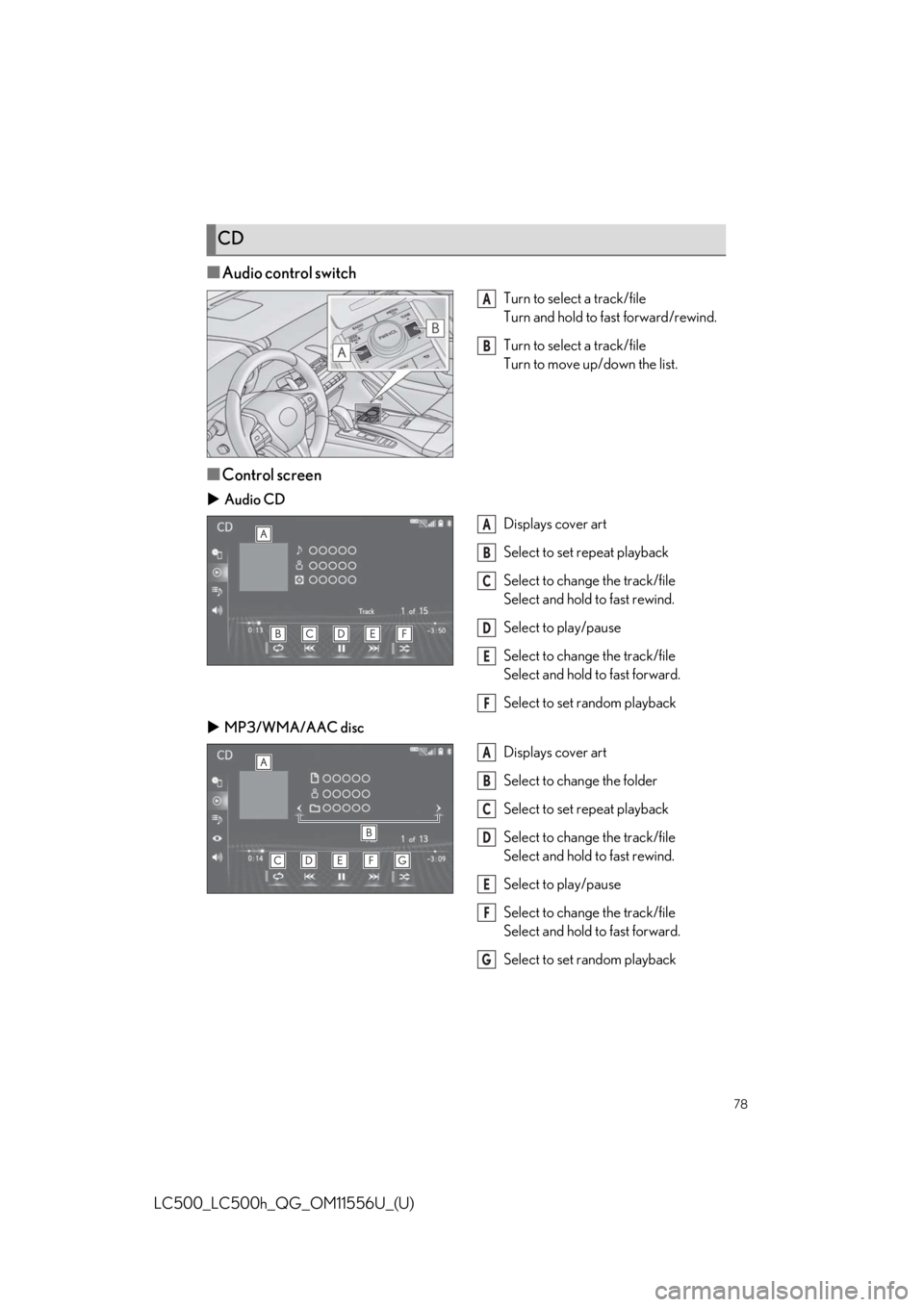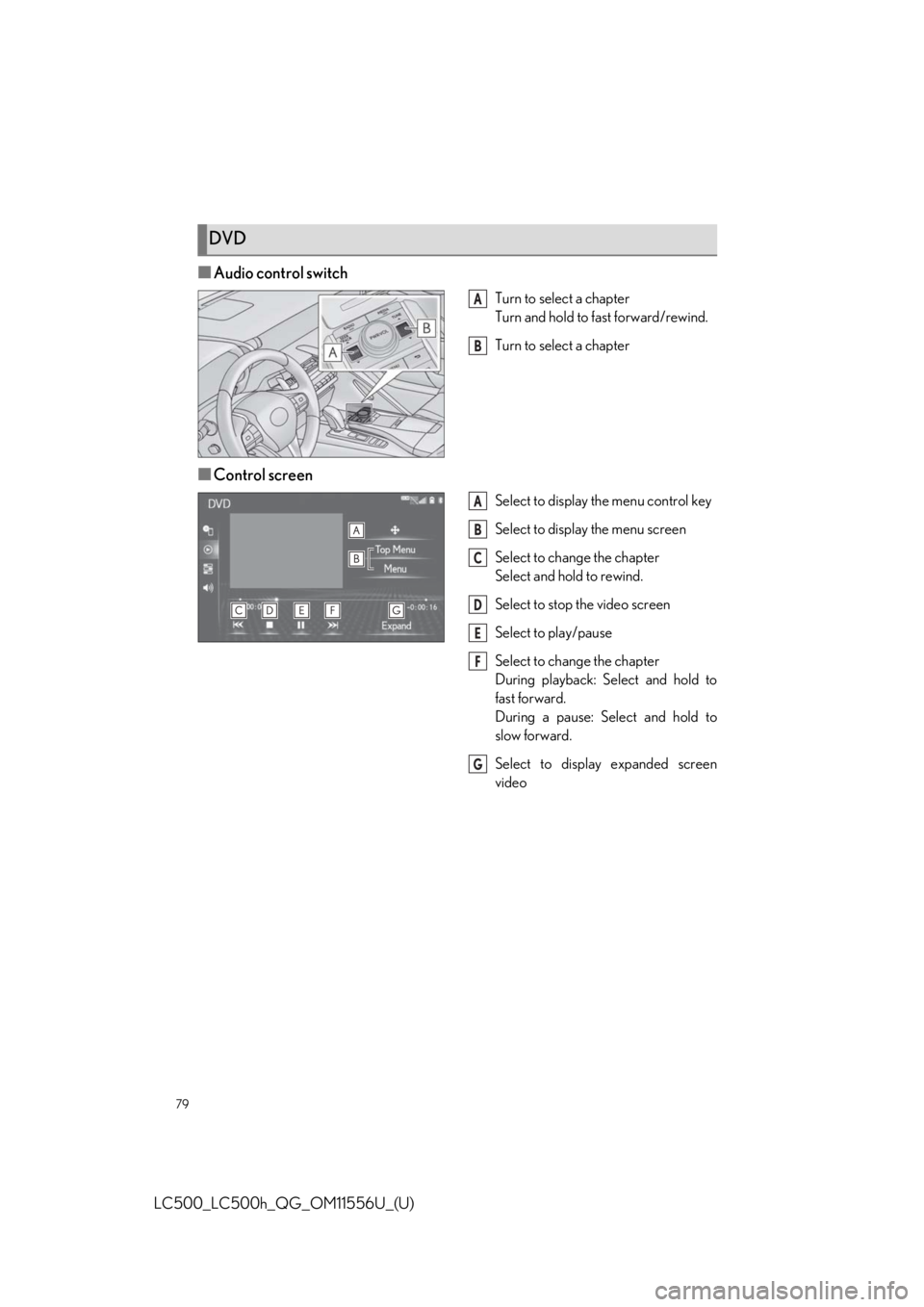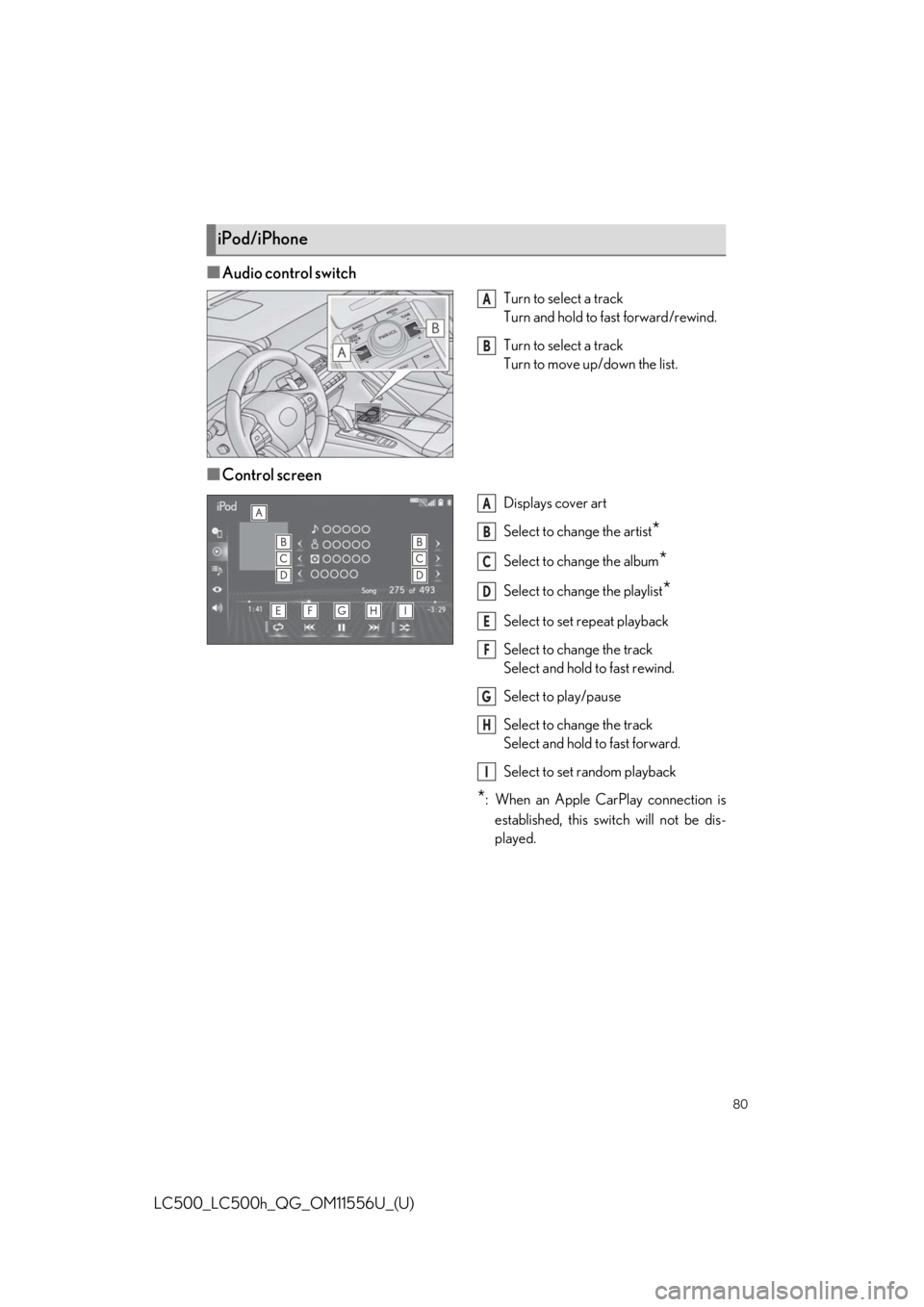lexus LC500h 2020 / LEXUS 2020 LC500,LC500H QUICK GUIDE (OM11556U) Manual PDF
Manufacturer: LEXUS, Model Year: 2020,
Model line: LC500h,
Model: Lexus LC500h 2020
Pages: 114, PDF Size: 2.16 MB
lexus LC500h 2020 / LEXUS 2020 LC500,LC500H QUICK GUIDE (OM11556U) Manual PDF
LC500h 2020
Lexus
Lexus
https://www.carmanualsonline.info/img/36/30100/w960_30100-0.png
lexus LC500h 2020 / LEXUS 2020 LC500,LC500H QUICK GUIDE (OM11556U) Manual PDF
Trending: instrument panel, fuel, ESP, coolant, brake light, engine oil, automatic transmission fluid
Page 71 of 114
71
LC500_LC500h_QG_OM11556U_(U)
1Press the “MENU” button on the Remote Touch.
2Select “Setup”.
3Select “Phone” on the sub menu.
4Select “Contacts/Call History”.
5Select “Transfer Contacts from
Device”.
6Select “From Phone (Bluetooth)”.
7Transfer the contact data to the system
using a Bluetooth
® phone.
8Check that a confirmation screen is
displayed when the operation is com-
plete.
Contacts transfer
Depending on the type of Bluetooth® phone, certain functions may not be available.
Page 72 of 114
72
LC500_LC500h_QG_OM11556U_(U)
1Press the “MENU” button on the Remote Touch.
2Select “Setup”.
3Select “Phone” on the sub menu.
4Select “Contacts/Call History”.
5Select “Add Favorite”.
6Select the desired contact to add to the
favorites list.
7Check that a confirmation screen is
displayed when the operation is com-
plete.
1Press the “MENU” button on the Remote Touch.
2Select “Phone”.
3Select “Favorites” on the sub menu and select the desired contact.
4Select the desired number.
5Check that the dialing screen is displayed.
1Press the “MENU” button on the Remote Touch.
2Select “Phone”.
3Select “Message” on the sub menu.
4Select a desired account name that is displayed on the left side of screen.
5Select the desired message from the list.
6Select , or press the switch on the steering wheel.
7Check that the dialing screen is displayed.
Registering the contacts in the favorites list
Calling by favorites list
Calling the message sender
Page 73 of 114
73
LC500_LC500h_QG_OM11556U_(U)
Select “Answer” or press the switch on the steering wheel to talk on the phone.
“Decline”: Select to refuse to receive the call.
Volume control switch
• Press the “+” side to increase the vol-ume.
• Press the “-” side to decrease the vol- ume.
Talk switch
• Press the talk switch to start the voice command system.
• To cancel voice recognition, press and hold the talk switch.
TEL switch
• Start talking
• End talking
•End dialing
Receiving a call
Main display Side display
Steering switches
A
B
C
Page 74 of 114
74
LC500_LC500h_QG_OM11556U_(U)
The audio control screen can be reached by the following methods:
Using the audio control switch
Press the “RADIO” or “MEDIA” button.
Using the Remote Touch
Press the “MENU” button on the Re mote Touch, then select “Audio”.
Using the audio control switch
1Display the audio control screen.
2Each time the “RADIO” or “MEDIA”
button is pressed, the audio source
changes.
“RADIO” button: To change radio
modes.
“MEDIA” button: To change media
modes.
From the audio source selection screen
1Display the audio control screen.
2Select “Source” on the sub menu.
3Select the desired source.
Audio System
Audio control screen
Selecting an audio source
Page 75 of 114
75
LC500_LC500h_QG_OM11556U_(U)
Some parts of the audio/visual system can be adjusted using the switches on the steering
wheel.
Volume control switch
“MODE” switch
switch
■Volume control switch
●Press: Volume up/down
● Press and hold (0.8 sec. or mo re): Volume up/down continuously
■“MODE” switch
AM, FM, SXM
● Press: Change audio modes
● Press and hold (0.8 sec. or more): Pause
AUX
● Press: Change audio modes
● Press and hold (0.8 sec. or more): Mute
CD, MP3/WMA/AAC disc, DVD, USB
*, iPod, Bluetooth® audio*, APPS*
●Press: Change audio modes
● Press and hold (0.8 sec. or more): Pause
*: When an Apple CarPlay connect ion is established, this function will be unavailable.
Steering switch operation
A
B
C
Page 76 of 114
76
LC500_LC500h_QG_OM11556U_(U)
■ switch
AM, FM, HD
● Press: Preset station up/down
● Press and hold (0.8 sec. or more): Seek up /down continuously while the switch is being
pressed
SXM
● Press: Preset channel up/down
● Press and hold (0.8 sec. or more): Type seek up/down
● Press and hold (1.5 sec. or more): Fast up/down
CD
● Press: Track up/down
● Press and hold (0.8 sec. or more): Fast forward/rewind
MP3/WMA/AAC disc
● Press: File up/down
● Press and hold (0.8 sec. or more): Fast forward/rewind
DVD
● Press: Chapter up/down
● Press and hold (0.8 sec. or more): Fast forward/rewind
USB
*
●Press: File/Track up/down
● Press and hold (0.8 sec. or more): Fast forward/rewind
iPod
● Press: Track up/down
● Press and hold (0.8 sec. or more): Fast forward/rewind
Bluetooth
® audio*
●Press: Track up/down
● Press and hold (0.8 sec. or more): Fast forward/rewind
*: When an Apple CarPlay connection is establ ished, this function will be unavailable.
Page 77 of 114
77
LC500_LC500h_QG_OM11556U_(U)
■Audio control switch
Turn to seek up/down
Turn to step up/down frequencies/
channels
Turn to move up/down the list.
■Control screen
Displays cover art
Select to display HD) multicast chan-
nels available
Displays the artist info and song title or
album and genre. Press to change the
displayed information.
Displays messages when available
from RBDS
Select to tune to preset stations/chan-
nels
Display items on the channels regis-
tered to smart favorites
■Presetting a station
Radio mode has a mix preset function, which can store up to 36 stations (6 stations per
page x 6 pages) from any of the AM, FM or SXM bands.
1Tune in the desired station.
2Select “(Add New)”.
● To change the preset station to a differ-
ent one, select and hold the preset sta-
tion.
3Select “Yes” on the confirmation
screen.
4Select “OK” after setting the new pre-
set station.
Radio
A
B
A
B
C
D
E
Page 78 of 114
78
LC500_LC500h_QG_OM11556U_(U)
■Audio control switch
Turn to select a track/file
Turn and hold to fast forward/rewind.
Turn to select a track/file
Turn to move up/down the list.
■Control screen
Audio CD
Displays cover art
Select to set repeat playback
Select to change the track/file
Select and hold to fast rewind.
Select to play/pause
Select to change the track/file
Select and hold to fast forward.
Select to set random playback
MP3/WMA/AAC disc
Displays cover art
Select to change the folder
Select to set repeat playback
Select to change the track/file
Select and hold to fast rewind.
Select to play/pause
Select to change the track/file
Select and hold to fast forward.
Select to set random playback
CD
A
B
A
B
C
D
E
F
A
B
C
D
E
F
G
Page 79 of 114
79
LC500_LC500h_QG_OM11556U_(U)
■Audio control switch
Turn to select a chapter
Turn and hold to fast forward/rewind.
Turn to select a chapter
■Control screen
Select to display the menu control key
Select to display the menu screen
Select to change the chapter
Select and hold to rewind.
Select to stop the video screen
Select to play/pause
Select to change the chapter
During playback: Select and hold to
fast forward.
During a pause: Select and hold to
slow forward.
Select to display expanded screen
video
DVD
A
B
A
B
C
D
E
F
G
Page 80 of 114
80
LC500_LC500h_QG_OM11556U_(U)
■Audio control switch
Turn to select a track
Turn and hold to fast forward/rewind.
Turn to select a track
Turn to move up/down the list.
■Control screen
Displays cover art
Select to change the artist
*
Select to change the album*
Select to change the playlist*
Select to set repeat playback
Select to change the track
Select and hold to fast rewind.
Select to play/pause
Select to change the track
Select and hold to fast forward.
Select to set random playback
*: When an Apple CarPlay connection isestablished, this switch will not be dis-
played.
iPod/iPhone
A
B
A
B
C
D
E
F
G
H
I
Trending: mirror, garage door opener, hood open, lumbar support, warning lights, transmission, height