display LEXUS LX570 2014 Owners Manual
[x] Cancel search | Manufacturer: LEXUS, Model Year: 2014, Model line: LX570, Model: LEXUS LX570 2014Pages: 956, PDF Size: 16.4 MB
Page 403 of 956
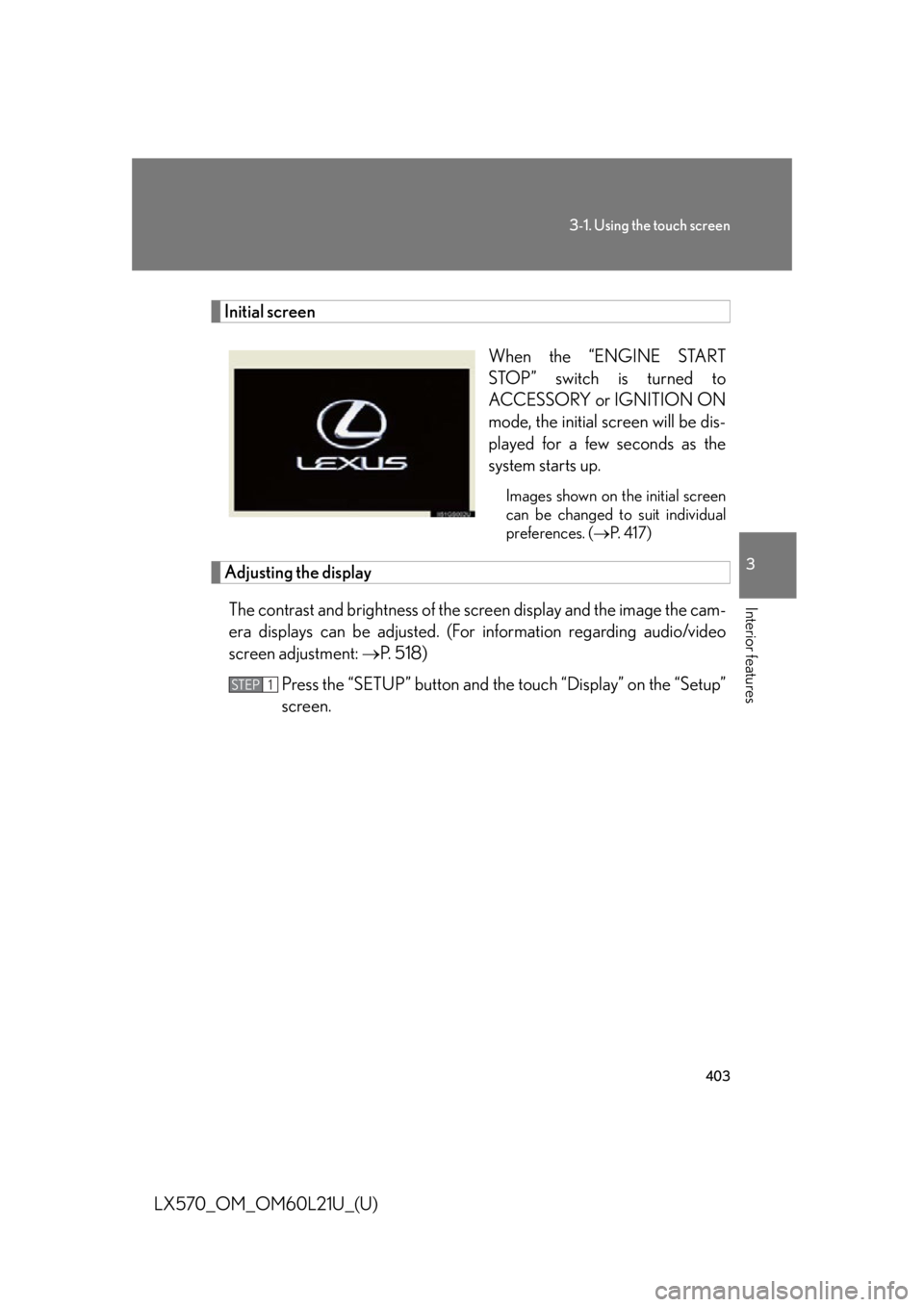
4033-1. Using the touch screen
3
Interior features
LX570_OM_OM60L21U_(U) Initial screen
When the “ENGINE START
STOP” switch is turned to
ACCESSORY or IGNITION ON
mode, the initial screen will be dis-
played for a few seconds as the
system starts up. Images shown on the initial screen
can be changed to suit individual
preferences. ( P. 4 1 7 )
Adjusting the display
The contrast and brightness of the screen display and the image the cam-
era displays can be adjusted. (For information regarding audio/video
screen adjustment: P. 5 1 8 )
Press the “SETUP” button and the touch “Display” on the “Setup”
screen. STEP 1
Page 404 of 956
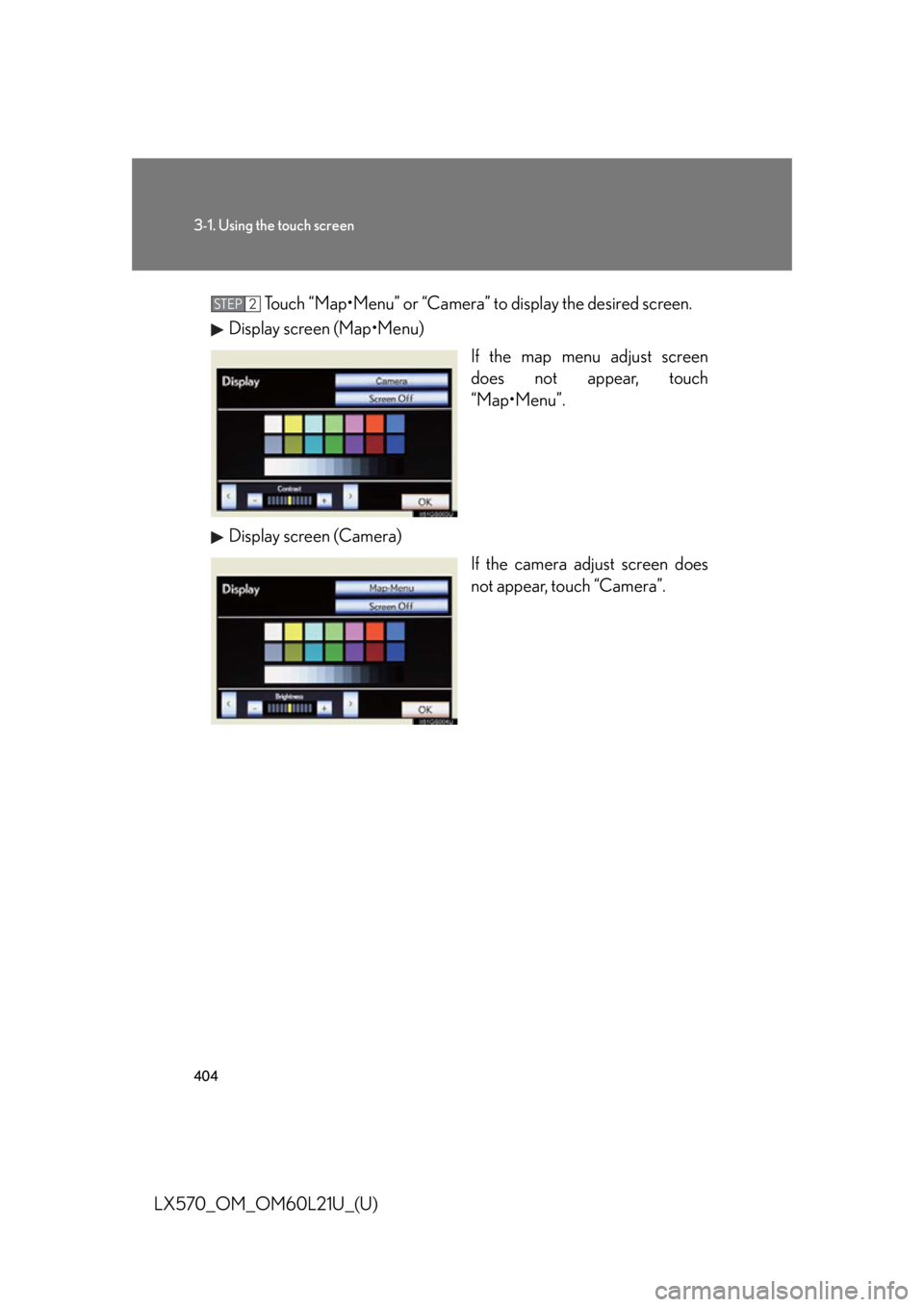
4043-1. Using the touch screen
LX570_OM_OM60L21U_(U) Touch “Map•Menu” or “Camera” to display the desired screen.
Display screen (Map•Menu)
If the map menu adjust screen
does not appear, touch
“Map•Menu”.
Display screen (Camera)
If the camera adjust screen does
not appear, touch “Camera”.STEP 2
Page 405 of 956
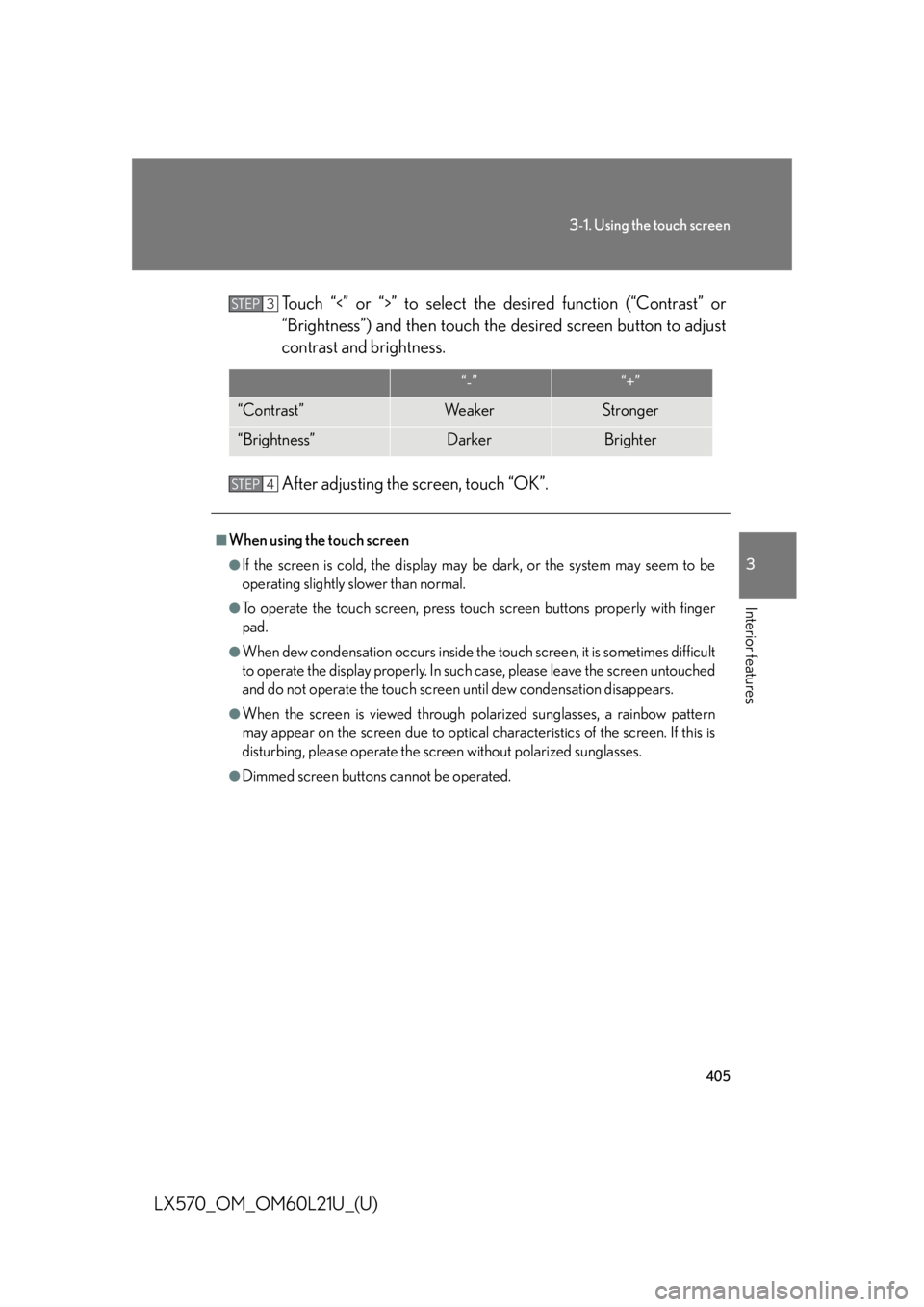
4053-1. Using the touch screen
3
Interior features
LX570_OM_OM60L21U_(U) Touch “<” or “>” to select the desired function (“Contrast” or
“Brightness”) and then touch the desired screen button to adjust
contrast and brightness.
After adjusting the screen, touch “OK”. “-” “+”
“Contrast” We a k e r Stronger
“Brightness” Darker Brighter■
When using the touch screen ●
If the screen is cold, the display may be dark, or the system may seem to be
operating slightly slower than normal. ●
To operate the touch screen, press touch screen buttons properly with finger
pad. ●
When dew condensation occurs inside the touch screen, it is sometimes difficult
to operate the display properly. In such case, please leave the screen untouched
and do not operate the touch screen until dew condensation disappears.●
When the screen is viewed through po larized sunglasses, a rainbow pattern
may appear on the screen due to optical characteristics of the screen. If this is
disturbing, please operate the screen without polarized sunglasses. ●
Dimmed screen buttons cannot be operated. STEP 3
STEP 4
Page 406 of 956
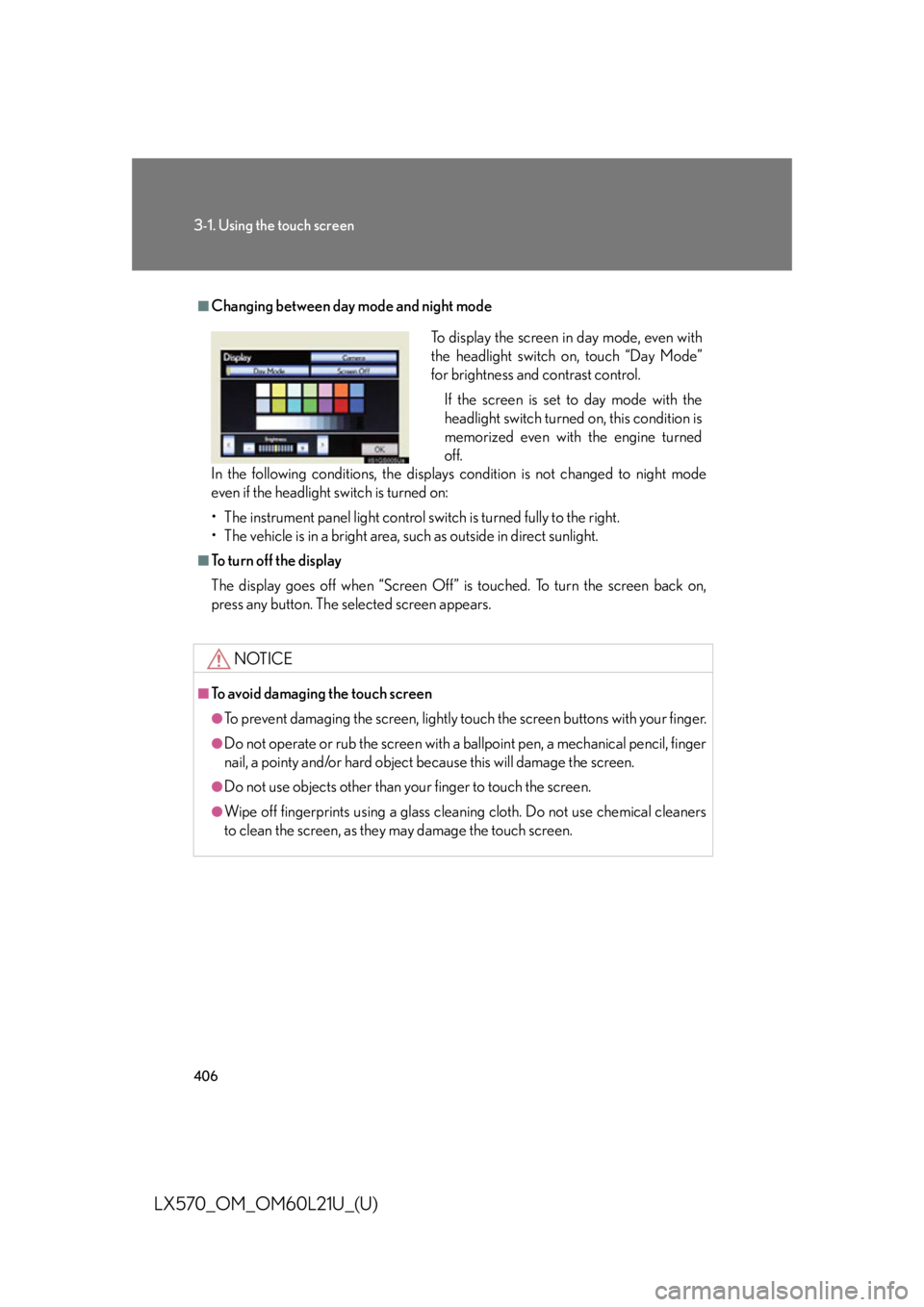
4063-1. Using the touch screen
LX570_OM_OM60L21U_(U) ■
Changing between day mode and night mode
In the following conditions, the displays condition is not changed to night mode
even if the headlight switch is turned on:
• The instrument panel light control switch is turned fully to the right.
• The vehicle is in a bright area, such as outside in direct sunlight. ■
To turn off the display
The display goes off when “Screen Off” is touched. To turn the screen back on,
press any button. The sele cted screen appears.
NOTICE■
To avoid damaging the touch screen ●
To prevent damaging the screen, lightly touch the screen buttons with your finger. ●
Do not operate or rub the screen with a ballpoint pen, a mechanical pencil, finger
nail, a pointy and/or hard object be cause this will damage the screen.●
Do not use objects other than yo ur finger to touch the screen.●
Wipe off fingerprints using a glass cleaning cloth. Do not use chemical cleaners
to clean the screen, as they may damage the touch screen. To display the screen in day mode, even with
the headlight switch on, touch “Day Mode”
for brightness and contrast control.
If the screen is set to day mode with the
headlight switch turned on, this condition is
memorized even with the engine turned
off.
Page 407 of 956
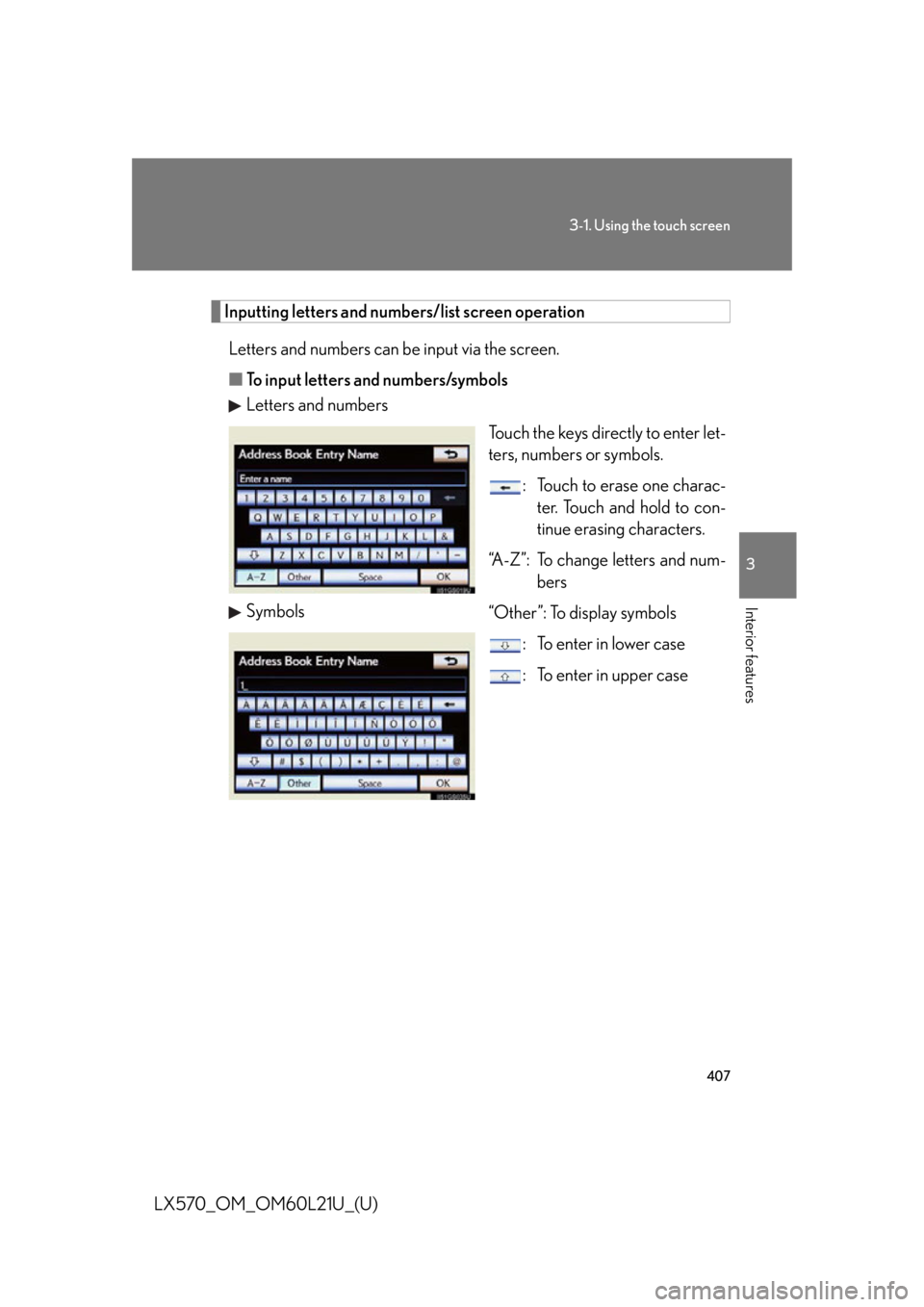
4073-1. Using the touch screen
3
Interior features
LX570_OM_OM60L21U_(U) Inputting letters and numbers/list screen operation
Letters and numbers can be input via the screen.
■ To input letters and numbers/symbols
Letters and numbers
Touch the keys directly to enter let-
ters, numbers or symbols.
: Touch to erase one charac-
ter. Touch and hold to con-
tinue erasing characters.
“A-Z”: To change letters and num-
bers
“Other”: To display symbols
: To enter in lower case
: To enter in upper caseSymbols
Page 409 of 956
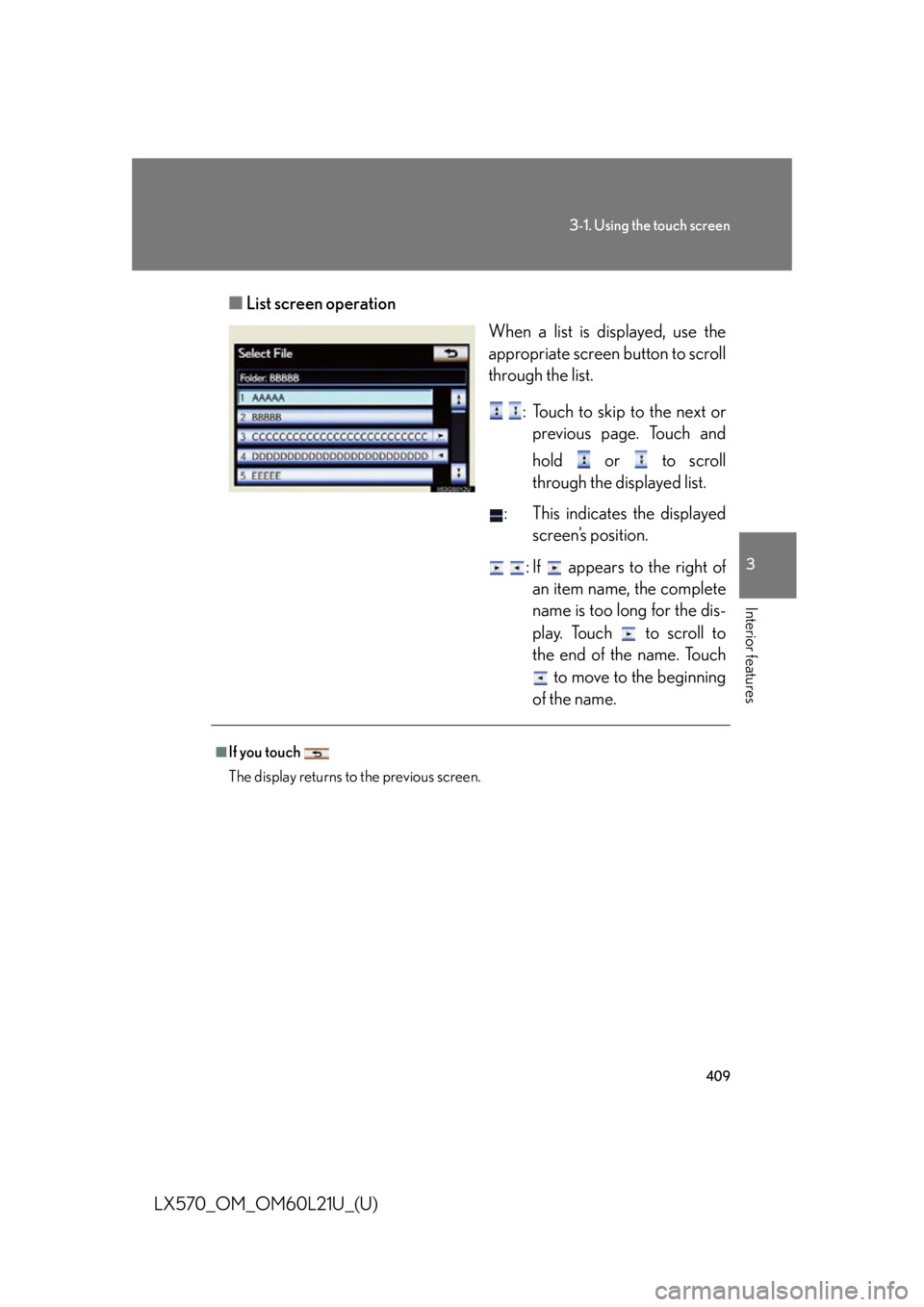
4093-1. Using the touch screen
3
Interior features
LX570_OM_OM60L21U_(U) ■ List screen operation
When a list is displayed, use the
appropriate screen button to scroll
through the list.
: Touch to skip to the next or
previous page. Touch and
hold or to scroll
through the displayed list.
: This indicates the displayed
screen’s position.
: If appears to the right of
an item name, the complete
name is too long for the dis-
play. Touch to scroll to
the end of the name. Touch
to move to the beginning
of the name.■
If you touch
The display returns to the previous screen.
Page 410 of 956
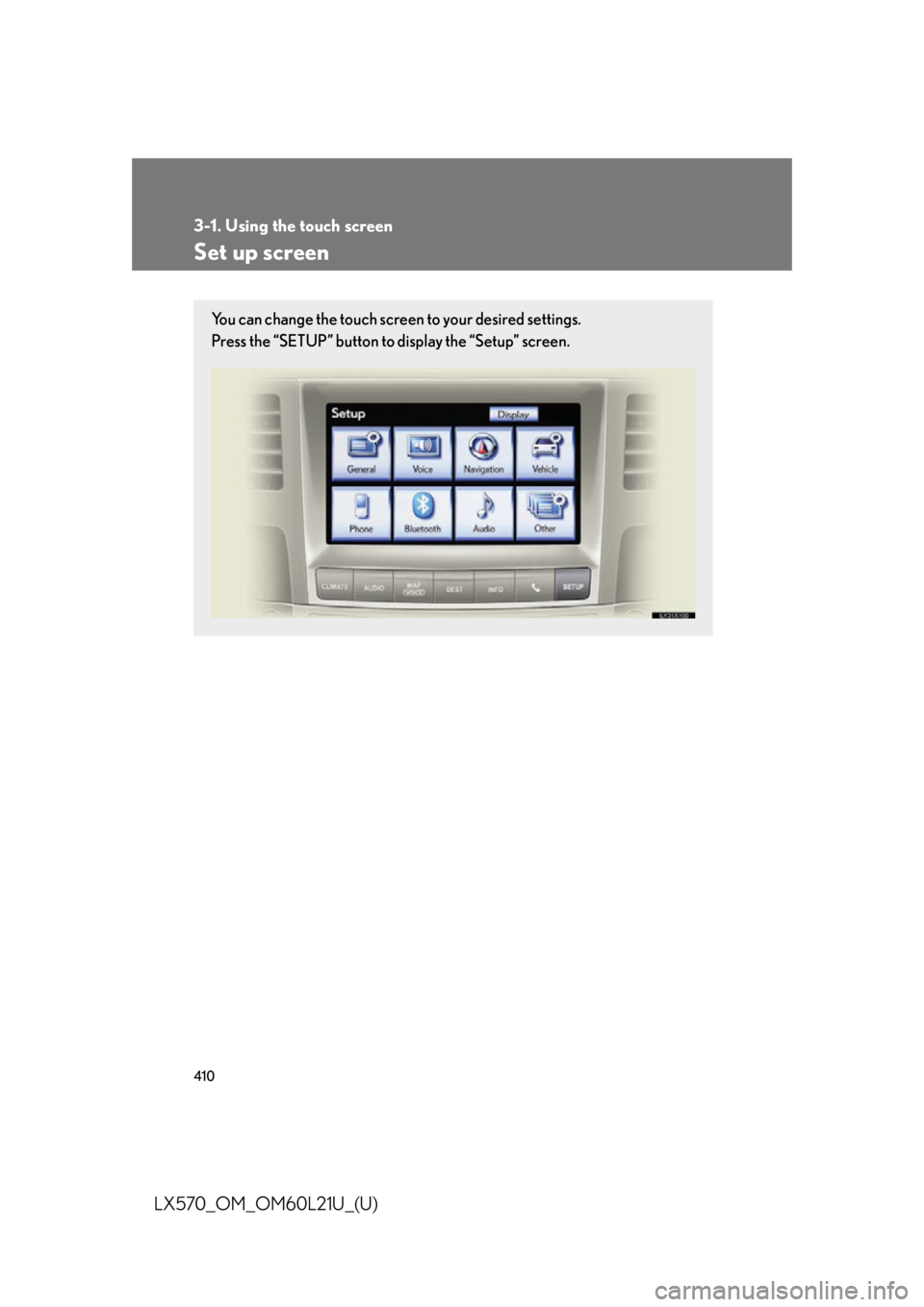
4103-1. Using the touch screen
LX570_OM_OM60L21U_(U) Set up screen You can change the touch screen to your desired settings.
Press the “SETUP” button to display the “Setup” screen.
Page 411 of 956

4113-1. Using the touch screen
3
Interior features
LX570_OM_OM60L21U_(U) * : Bluetooth is a registered tr ademark of Bluetooth SIG, Inc.Switch Pa g e
“Display” P. 4 0 3 /
Navigation System Owner’s Manual
“General” P. 4 1 2 /
Navigation System Owner’s Manual
“Voice” P. 4 2 3 /
Navigation System Owner’s Manual
“Navigation” Navigation System Owner’s Manual
“Vehicle” P. 4 2 4 /
Navigation System Owner’s Manual
“Phone” P. 4 2 5
“Bluetooth
* ” P. 4 2 5
“A u d i o ” P. 4 2 6
“Other ” Navigation System Owner’s Manual
Page 415 of 956
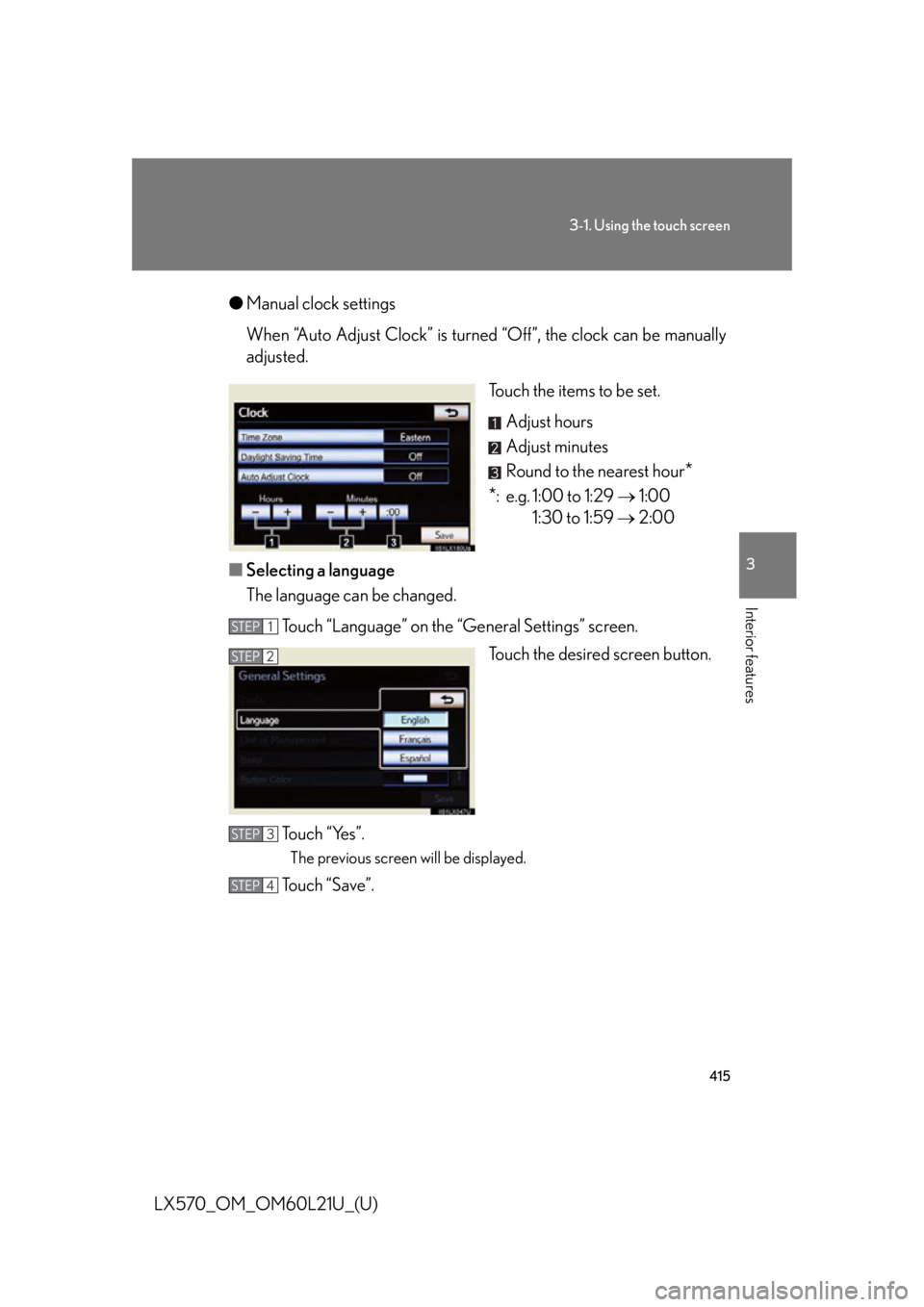
4153-1. Using the touch screen
3
Interior features
LX570_OM_OM60L21U_(U) ● Manual clock settings
When “Auto Adjust Clock” is turned “Off”, the clock can be manually
adjusted.
Touch the items to be set.
Adjust hours
Adjust minutes
Round to the nearest hour
*
* : e.g. 1:00 to 1:29 1:00
1:30 to 1:59 2:00
■ Selecting a language
The language can be changed.
Touch “Language” on the “General Settings” screen.
Touch the desired screen button.
To u c h “ Ye s ” . The previous screen will be displayed.
Touch “Save”. STEP 1
STEP 2
STEP 3
STEP 4
Page 420 of 956
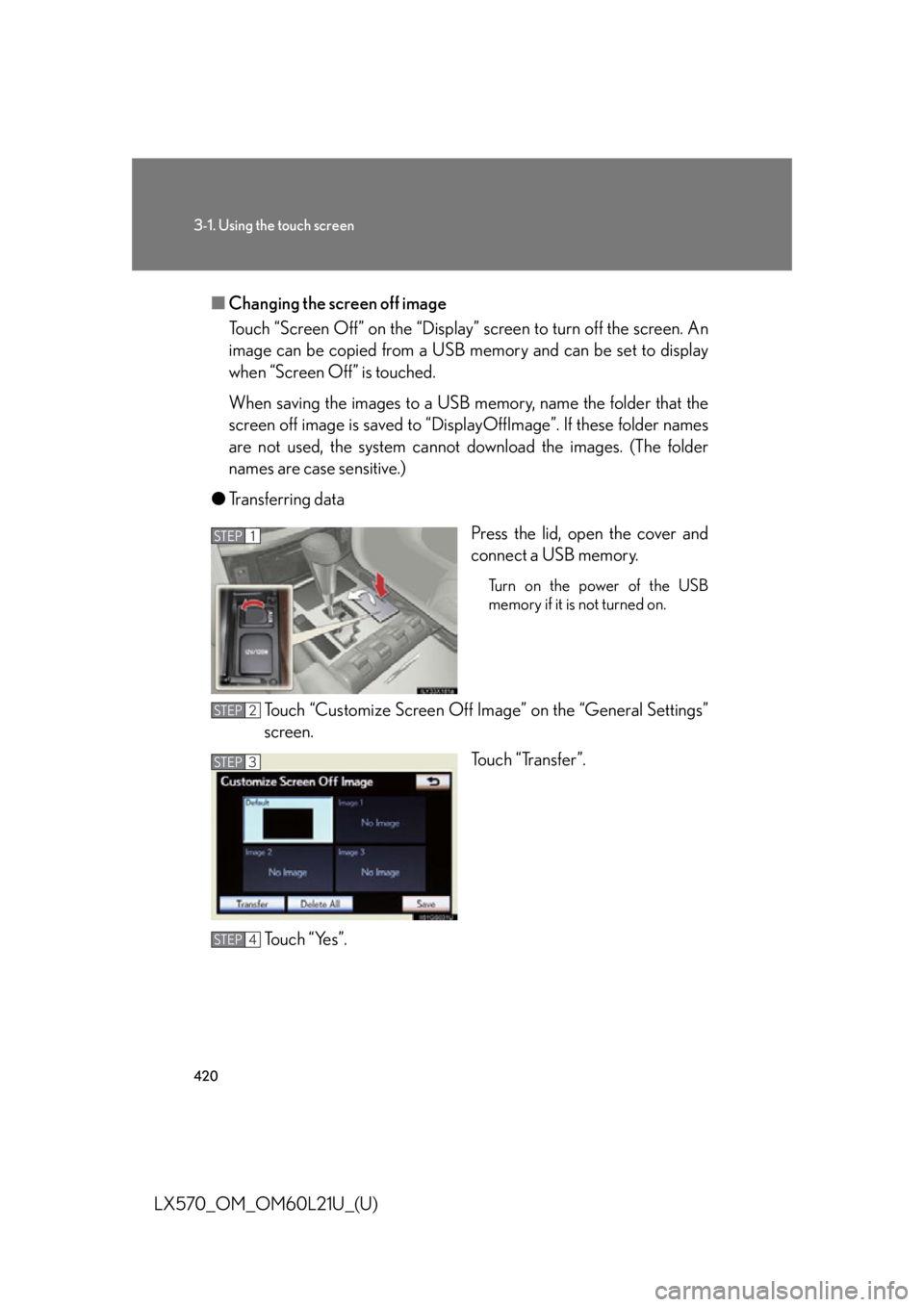
4203-1. Using the touch screen
LX570_OM_OM60L21U_(U) ■ Changing the screen off image
Touch “Screen Off” on the “Display” screen to turn off the screen. An
image can be copied from a USB memory and can be set to display
when “Screen Off” is touched.
When saving the images to a USB memory, name the folder that the
screen off image is saved to “Displ ayOffImage”. If these folder names
are not used, the system cannot do wnload the images. (The folder
names are case sensitive.)
● Transferring data
Press the lid, open the cover and
connect a USB memory. Turn on the power of the USB
memory if it is not turned on.
Touch “Customize Screen Off Ima ge” on the “General Settings”
screen.
Touch “Transfer”.
To u c h “ Ye s ” . STEP 1
STEP 2
STEP 3
STEP 4