display LEXUS LX570 2014 Repair Manual
[x] Cancel search | Manufacturer: LEXUS, Model Year: 2014, Model line: LX570, Model: LEXUS LX570 2014Pages: 956, PDF Size: 16.4 MB
Page 298 of 956
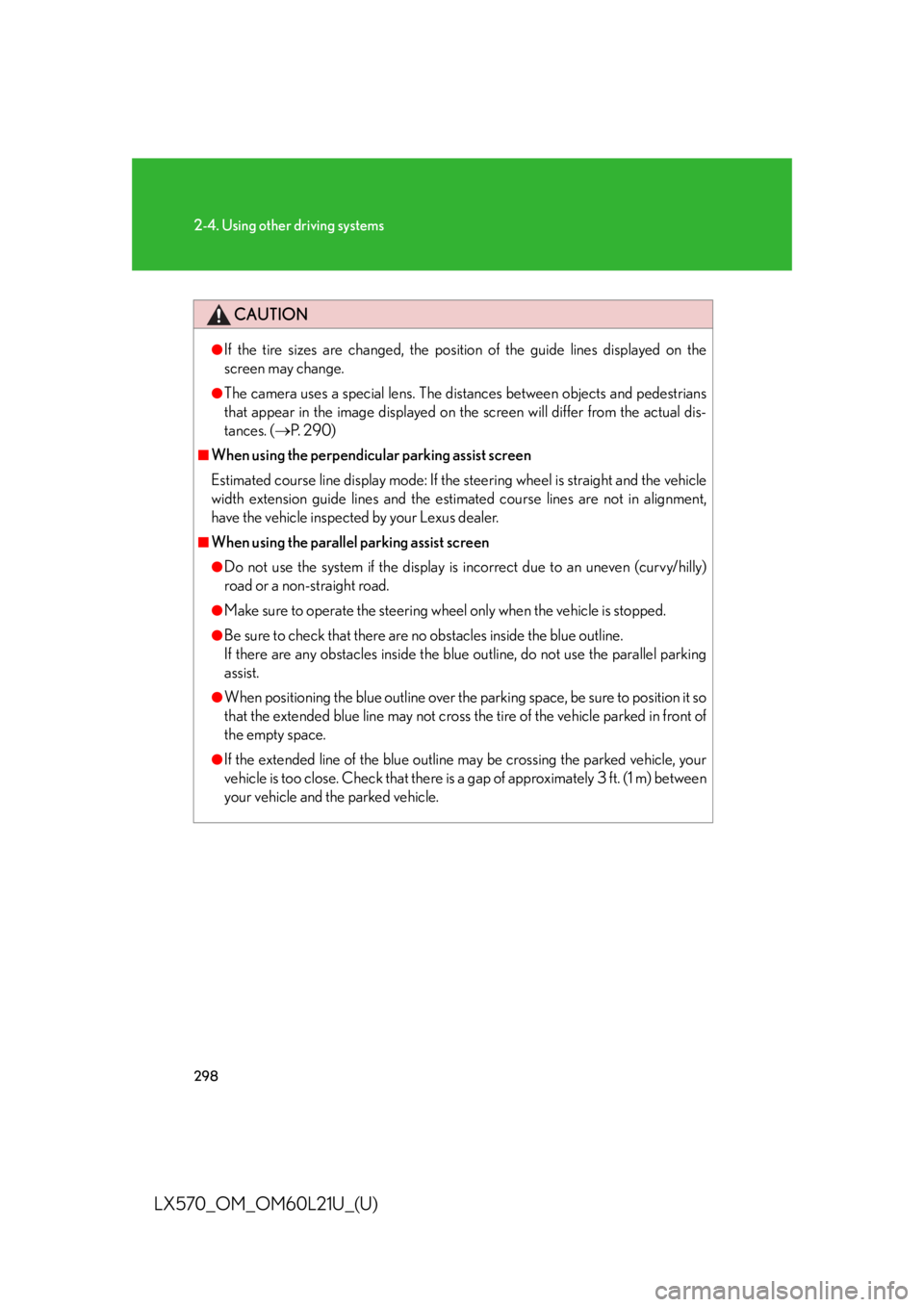
2982-4. Using other driving systems
LX570_OM_OM60L21U_(U) CAUTION ●
If the tire sizes are changed, the positi on of the guide lines displayed on the
screen may change. ●
The camera uses a special lens. The di stances between obje cts and pedestrians
that appear in the image displayed on the screen will differ from the actual dis-
tances. ( P. 2 9 0 )■
When using the perpendicular parking assist screen
Estimated course line display mode: If the steering wheel is straight and the vehicle
width extension guide lines and the estimated course lines are not in alignment,
have the vehicle inspected by your Lexus dealer. ■
When using the parallel parking assist screen ●
Do not use the system if the display is incorrect due to an uneven (curvy/hilly)
road or a non-straight road. ●
Make sure to operate the steering wheel only when the vehicle is stopped. ●
Be sure to check that there are no obstacles inside the blue outline.
If there are any obstacles inside the blue outline, do not use the parallel parking
assist. ●
When positioning the blue outline over the parking space, be sure to position it so
that the extended blue line may not cross the tire of the vehicle parked in front of
the empty space. ●
If the extended line of the blue outline may be crossing the parked vehicle, your
vehicle is too close. Check that there is a gap of approximately 3 ft. (1 m) between
your vehicle and the parked vehicle.
Page 301 of 956
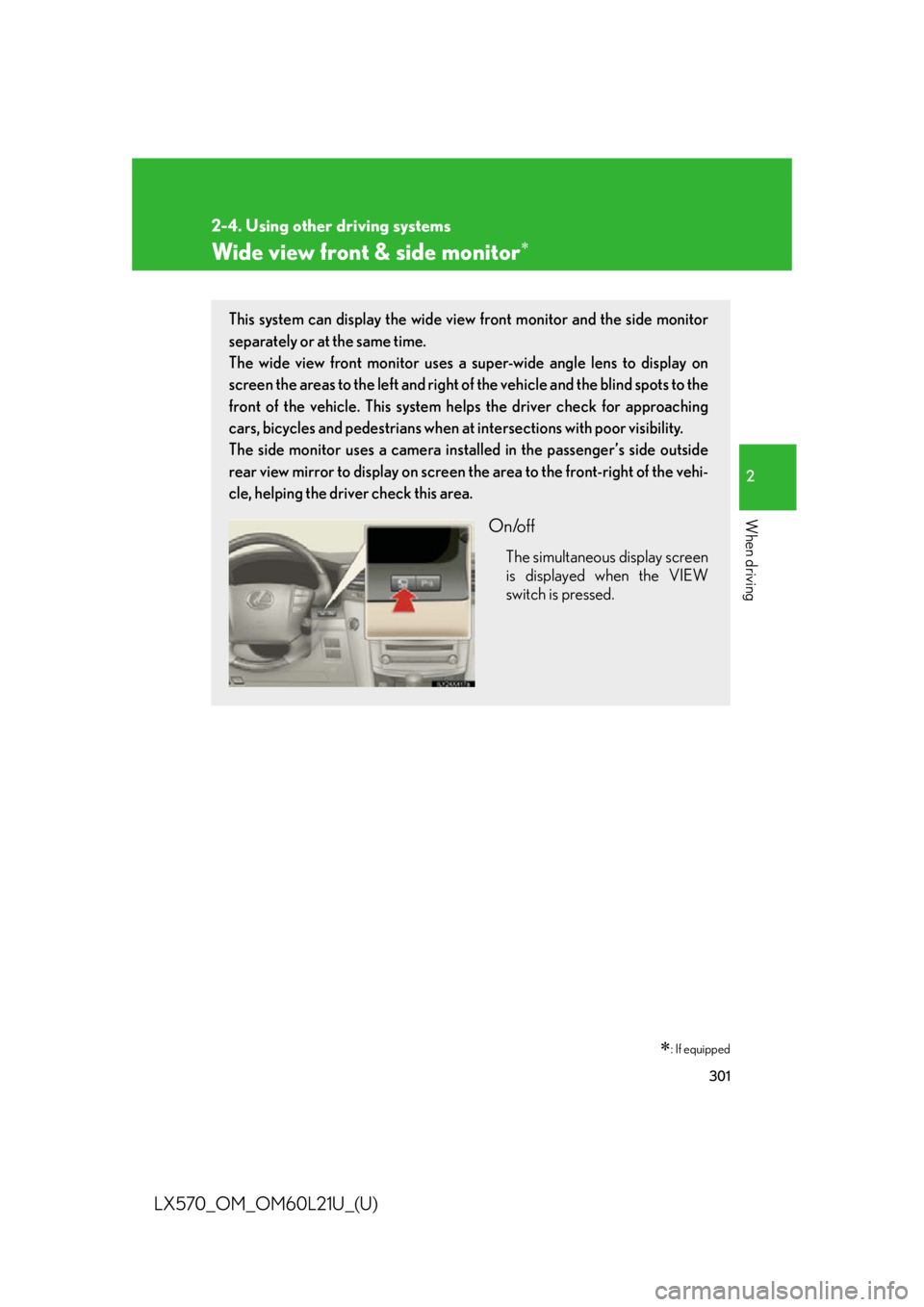
3012-4. Using other driving systems
2
When driving
LX570_OM_OM60L21U_(U) Wide view front & side monitor
: If equippedThis system can display the wide view front monitor and the side monitor
separately or at the same time.
The wide view front monitor uses a super-wide angle lens to display on
screen the areas to the left and right of the vehicle and the blind spots to the
front of the vehicle. This system he lps the driver check for approaching
cars, bicycles and pedestrians when at intersections with poor visibility.
The side monitor uses a camera insta lled in the passenger’s side outside
rear view mirror to display on screen the area to the front-right of the vehi-
cle, helping the driver check this area.
On/off The simultaneous display screen
is displayed when the VIEW
switch is pressed.
Page 302 of 956
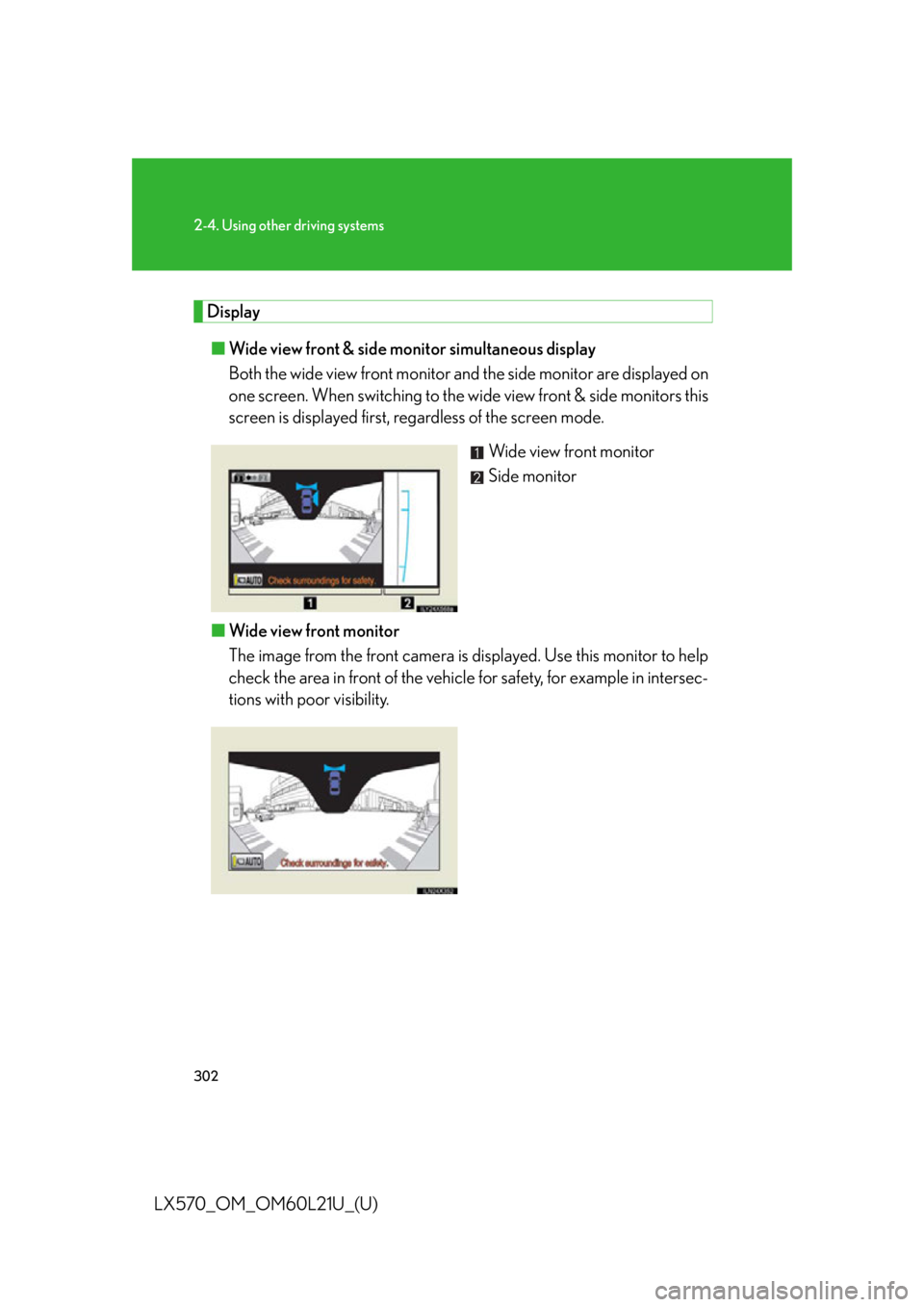
3022-4. Using other driving systems
LX570_OM_OM60L21U_(U) Display
■ Wide view front & side monitor simultaneous display
Both the wide view front monitor and the side monitor are displayed on
one screen. When switching to the wi de view front & side monitors this
screen is displayed first, regardless of the screen mode.
Wide view front monitor
Side monitor
■ Wide view front monitor
The image from the front camera is d isplayed. Use this monitor to help
check the area in front of the vehicl e for safety, for example in intersec-
tions with poor visibility.
Page 303 of 956
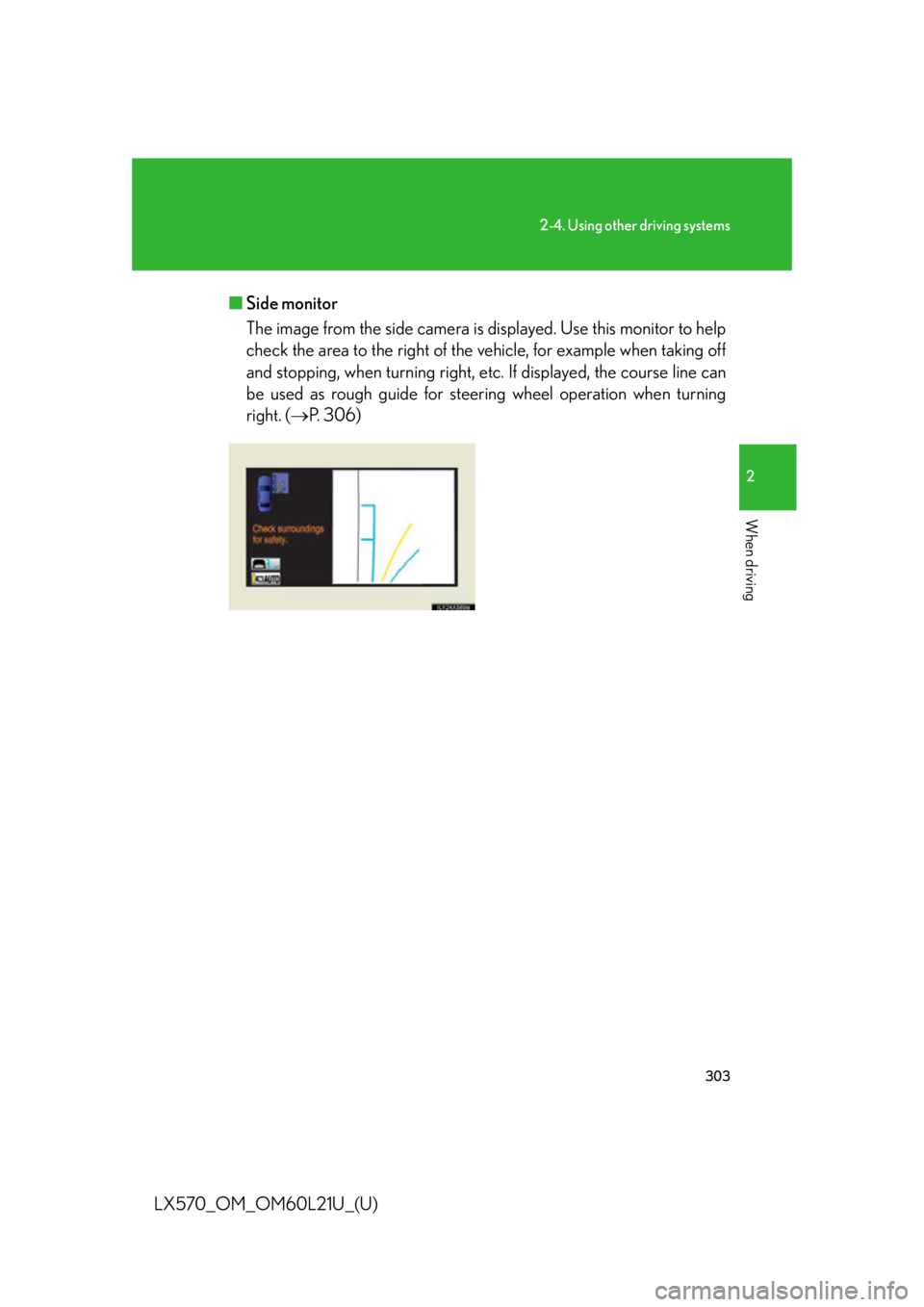
3032-4. Using other driving systems
2
When driving
LX570_OM_OM60L21U_(U) ■ Side monitor
The image from the side camera is displayed. Use this monitor to help
check the area to the right of the ve hicle, for example when taking off
and stopping, when turning right, etc. If displayed, the course line can
be used as rough guide for steer ing wheel operat ion when turning
right. ( P. 306)
Page 304 of 956
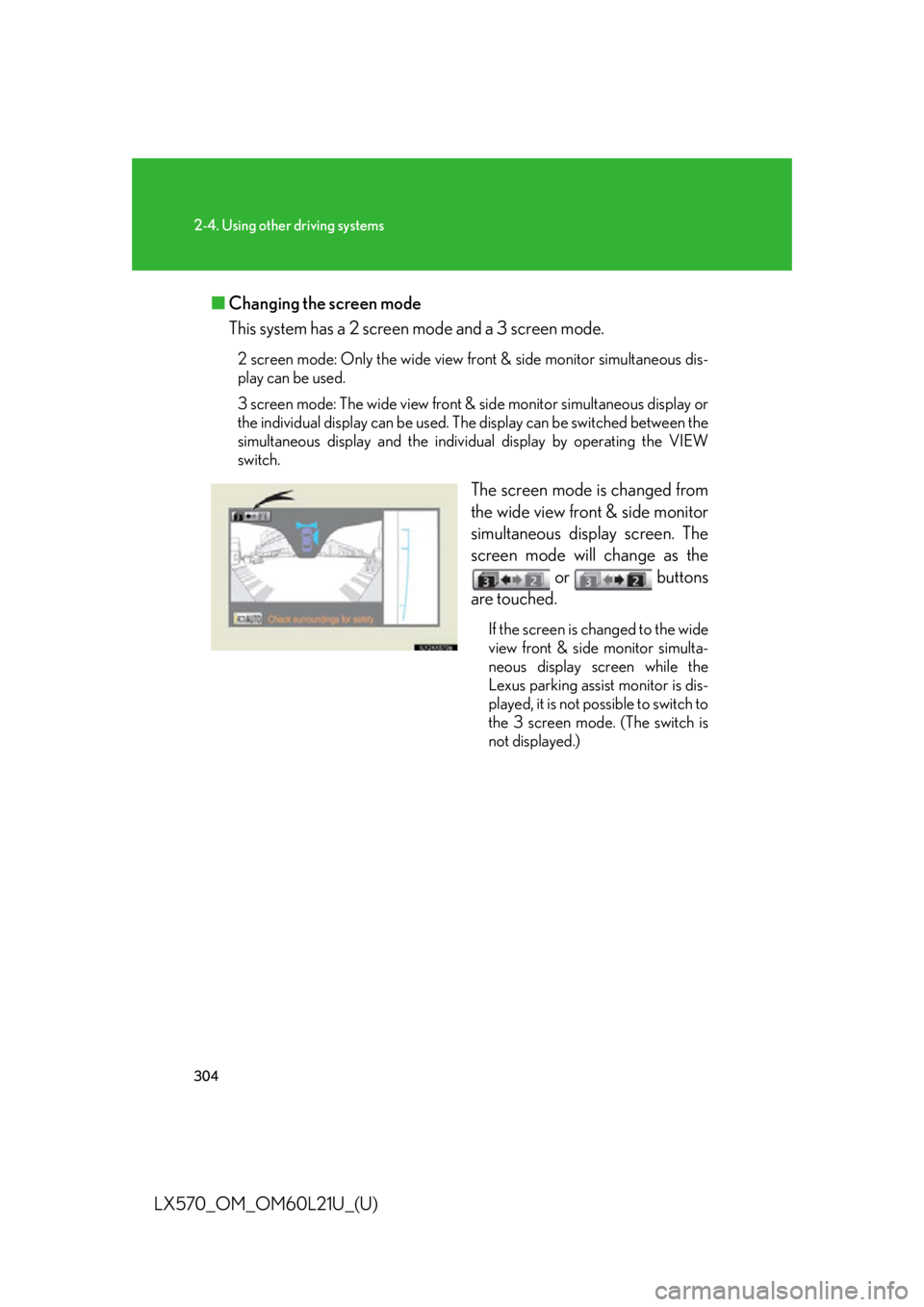
3042-4. Using other driving systems
LX570_OM_OM60L21U_(U) ■ Changing the screen mode
This system has a 2 screen mode and a 3 screen mode. 2 screen mode: Only the wide view front & side monitor simultaneous dis-
play can be used.
3 screen mode: The wide view front & side monitor simultaneous display or
the individual display can be used. The display can be switched between the
simultaneous display and the individual display by operating the VIEW
switch.
The screen mode is changed from
the wide view front & side monitor
simultaneous display screen. The
screen mode will change as the
or buttons
are touched. If the screen is changed to the wide
view front & side monitor simulta-
neous display screen while the
Lexus parking assist monitor is dis-
played, it is not possible to switch to
the 3 screen mode. (The switch is
not displayed.)
Page 305 of 956
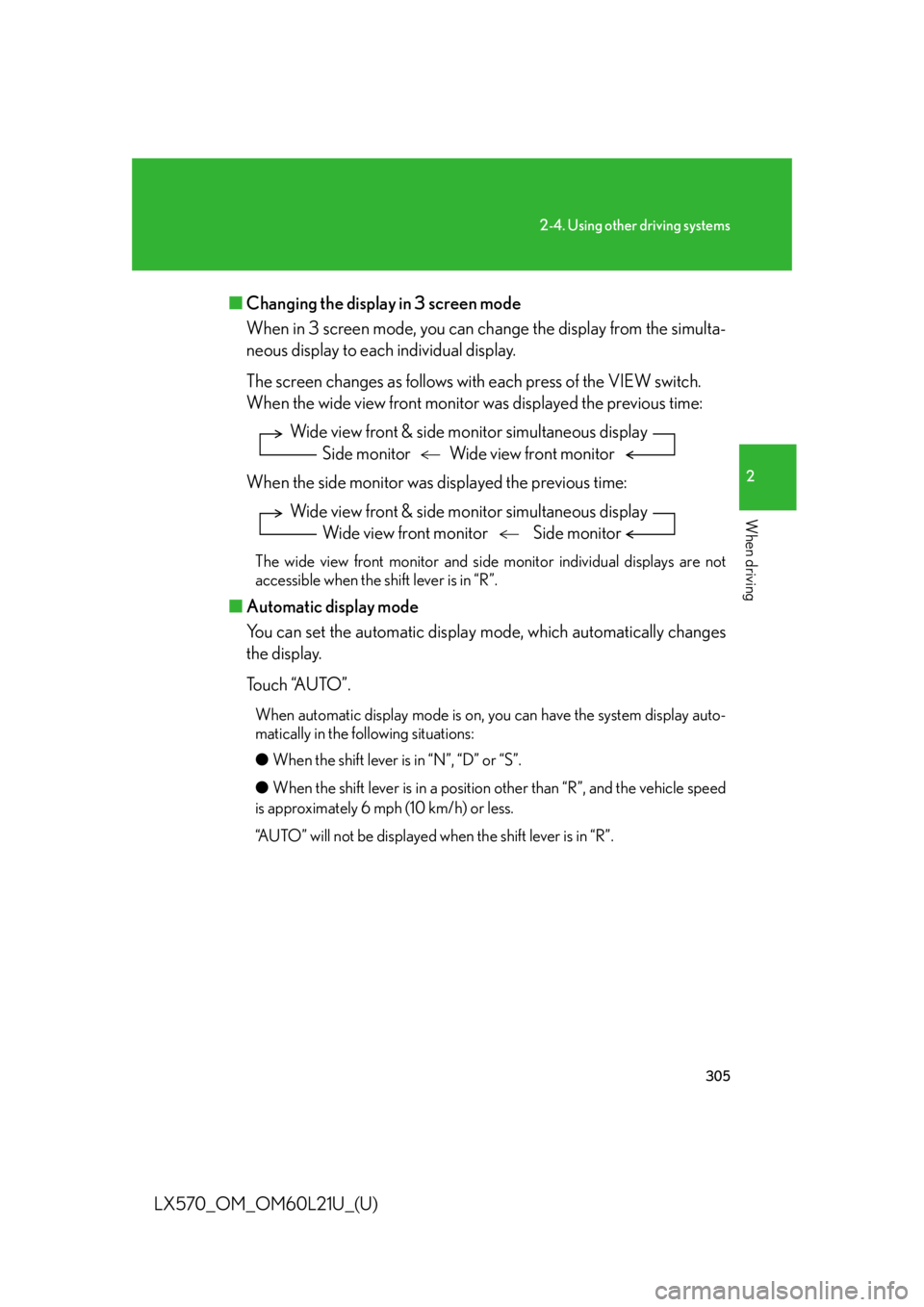
3052-4. Using other driving systems
2
When driving
LX570_OM_OM60L21U_(U) ■ Changing the display in 3 screen mode
When in 3 screen mode, you can ch ange the display from the simulta-
neous display to each individual display.
The screen changes as follows with each press of the VIEW switch.
When the wide view front monitor was displayed the previous time:
When the side monitor was displayed the previous time:
The wide view front monitor and side monitor individual displays are not
accessible when the shift lever is in “R”.
■ Automatic display mode
You can set the automatic display mode, which automatically changes
the display.
Touch “AUTO”. When automatic display mode is on, you can have the system display auto-
matically in the following situations:
● When the shift lever is in “N”, “D” or “S”.
● When the shift lever is in a position other than “R”, and the vehicle speed
is approximately 6 mph (10 km/h) or less.
“AUTO” will not be displayed when the shift lever is in “R”. Wide view front & side monitor simultaneous display
Side monitor Wide view front monitor
Wide view front & side monitor simultaneous display
Wide view front monitor Side monitor
Page 306 of 956
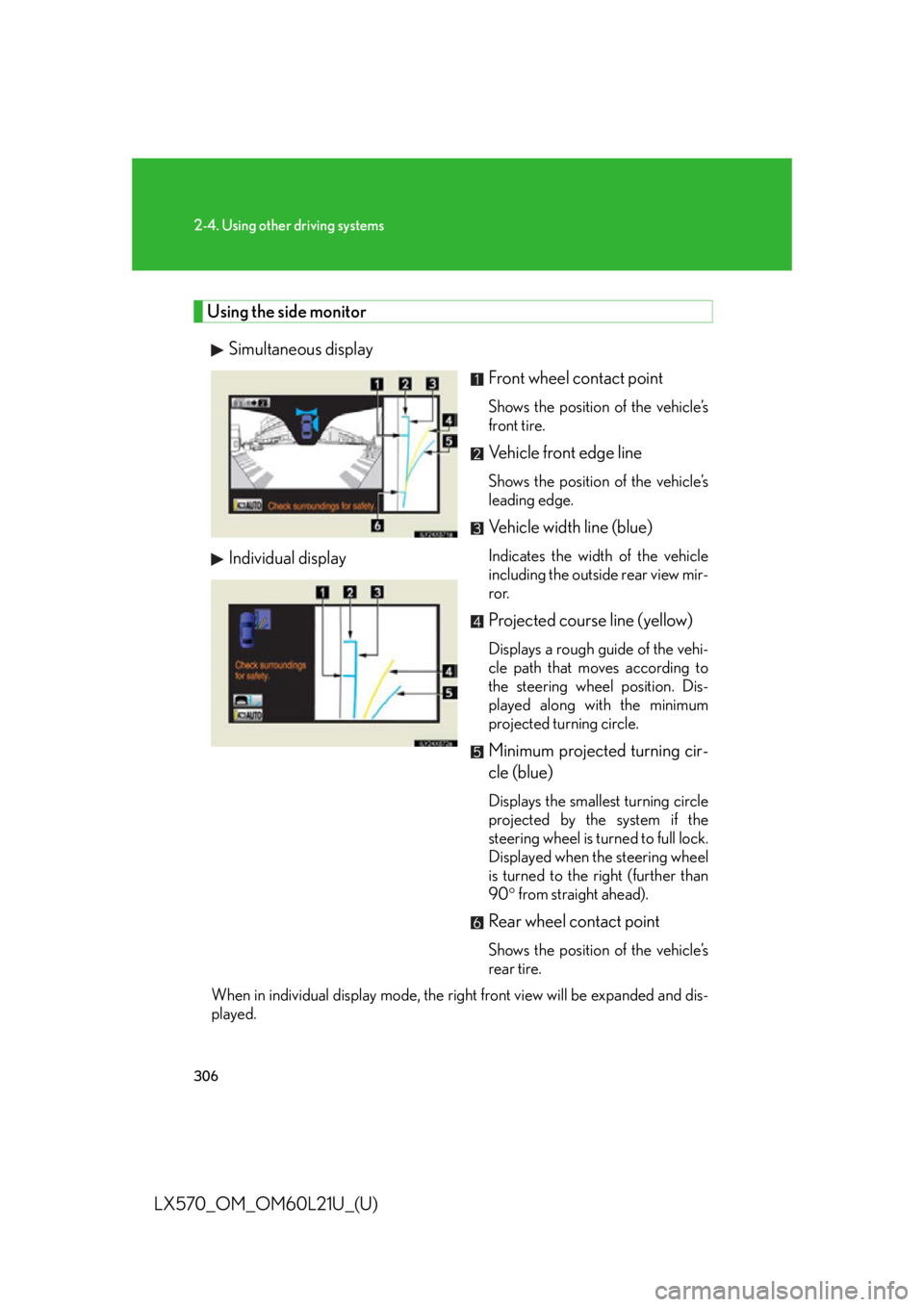
3062-4. Using other driving systems
LX570_OM_OM60L21U_(U) Using the side monitor
Simultaneous display
Individual display Front wheel contact point Shows the position of the vehicle’s
front tire.
Vehicle front edge line Shows the position of the vehicle’s
leading edge.
Vehicle width line (blue) Indicates the width of the vehicle
including the outside rear view mir-
ror.
Projected course line (yellow) Displays a rough guide of the vehi-
cle path that moves according to
the steering wheel position. Dis-
played along with the minimum
projected turning circle.
Minimum projected turning cir-
cle (blue) Displays the smallest turning circle
projected by the system if the
steering wheel is turned to full lock.
Displayed when the steering wheel
is turned to the right (further than
90 from straight ahead).
Rear wheel contact point Shows the position of the vehicle’s
rear tire.
When in individual display mode, the ri ght front view will be expanded and dis-
played.
Page 307 of 956
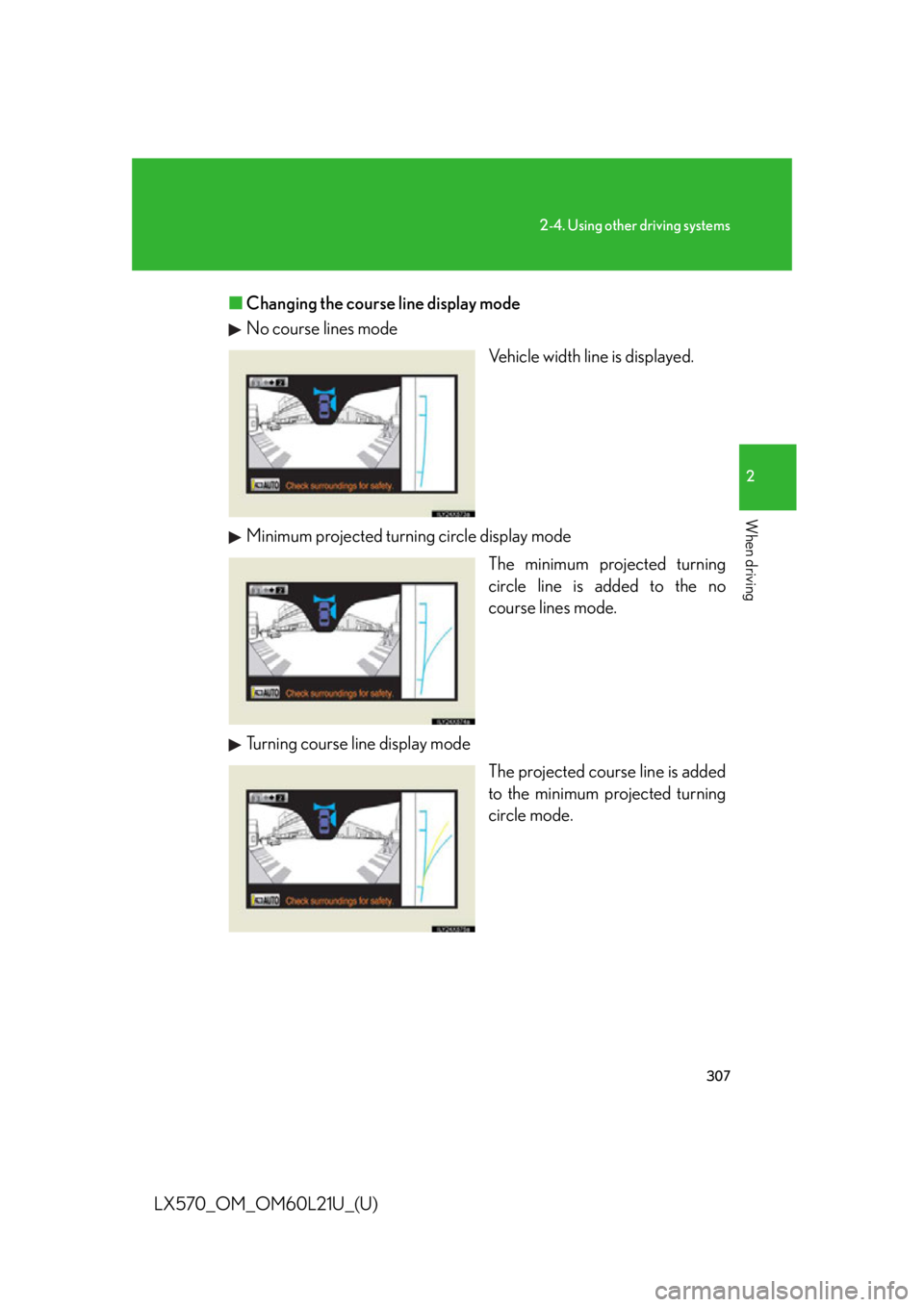
3072-4. Using other driving systems
2
When driving
LX570_OM_OM60L21U_(U) ■ Changing the course line display mode
No course lines mode
Vehicle width line is displayed.
Minimum projected turning circle display mode
The minimum projected turning
circle line is added to the no
course lines mode.
Turning course line display mode
The projected course line is added
to the minimum projected turning
circle mode.
Page 308 of 956
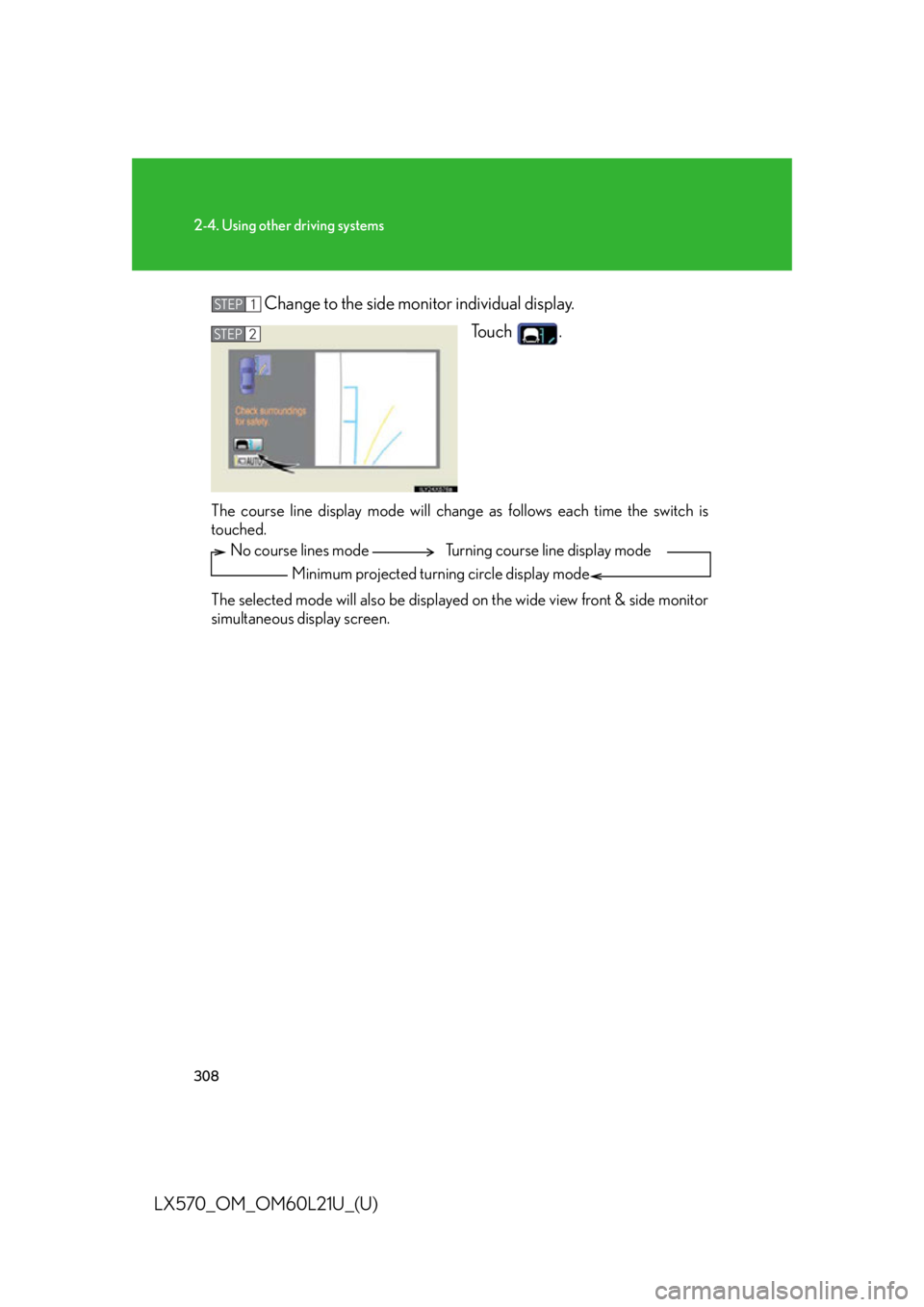
3082-4. Using other driving systems
LX570_OM_OM60L21U_(U) Change to the side monitor individual display.
To u c h .
The course line display mode will change as follows each time the switch is
touched.
The selected mode will also be displayed on the wide view front & side monitor
simultaneous display screen. STEP 1
STEP 2
No course lines mode
Minimum projected turning circle display mode Turning course line display mode
Page 310 of 956
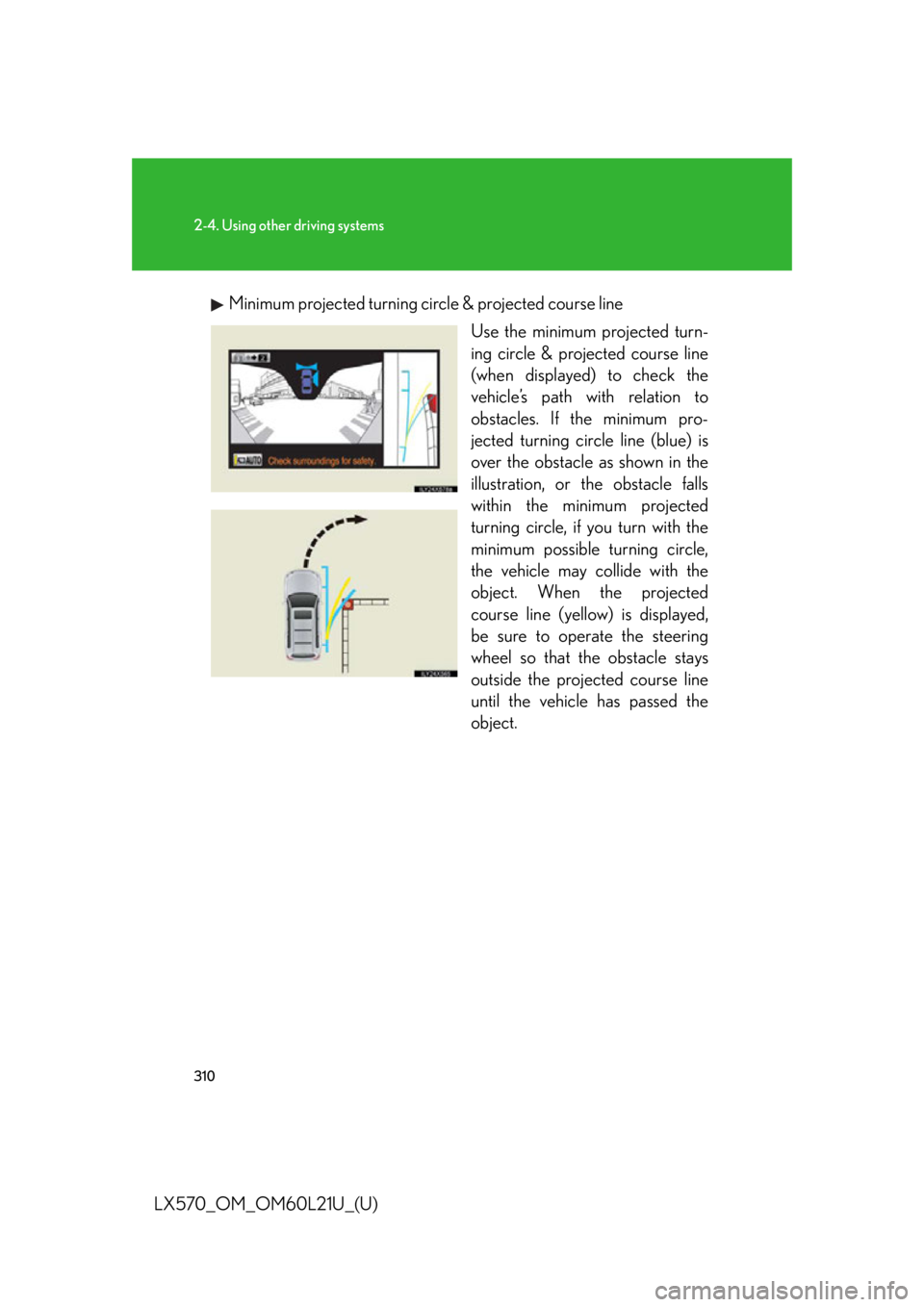
3102-4. Using other driving systems
LX570_OM_OM60L21U_(U) Minimum projected turning circ le & projected course line
Use the minimum projected turn-
ing circle & projected course line
(when displayed) to check the
vehicle’s path with relation to
obstacles. If the minimum pro-
jected turning circle line (blue) is
over the obstacle as shown in the
illustration, or the obstacle falls
within the minimum projected
turning circle, if you turn with the
minimum possible turning circle,
the vehicle may collide with the
object. When the projected
course line (yellow) is displayed,
be sure to operate the steering
wheel so that the obstacle stays
outside the projec ted course line
until the vehicle has passed the
object.