display LEXUS LX570 2014 Owners Manual
[x] Cancel search | Manufacturer: LEXUS, Model Year: 2014, Model line: LX570, Model: LEXUS LX570 2014Pages: 956, PDF Size: 16.4 MB
Page 644 of 956
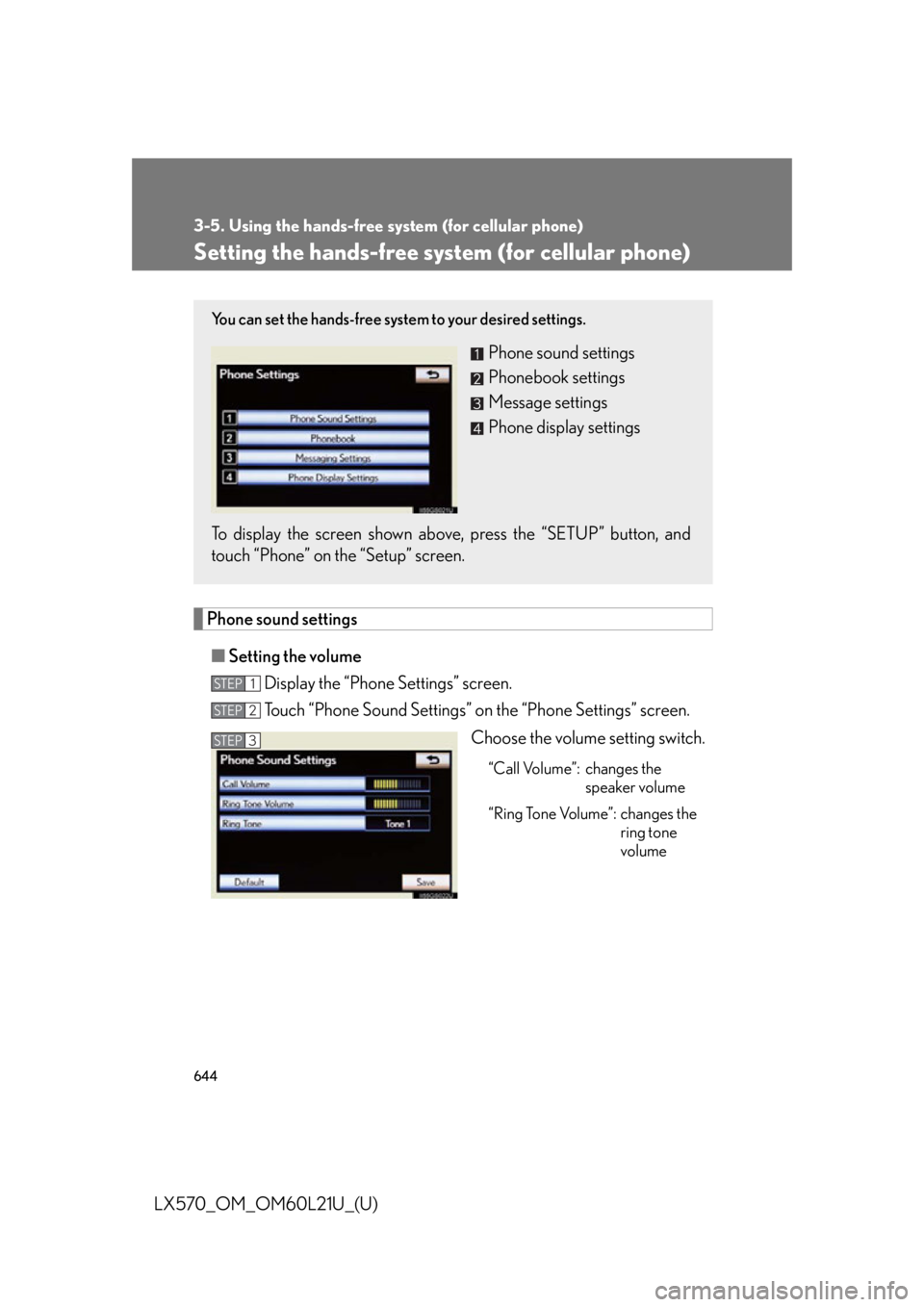
6443-5. Using the hands-free system (for cellular phone)
LX570_OM_OM60L21U_(U) Setting the hands-free system (for cellular phone)
Phone sound settings
■ Setting the volume
Display the “Phone Settings” screen.
Touch “Phone Sound Settings” on the “Phone Settings” screen.
Choose the volume setting switch. “Call Volume”: changes the
speaker volume
“Ring Tone Volume”: changes the
ring tone
volumeYou can set the hands-free system to your desired settings.
Phone sound settings
Phonebook settings
Message settings
Phone display settings
To display the screen shown abov e, press the “SETUP” button, and
touch “Phone” on the “Setup” screen. STEP 1
STEP 2
STEP 3
Page 645 of 956
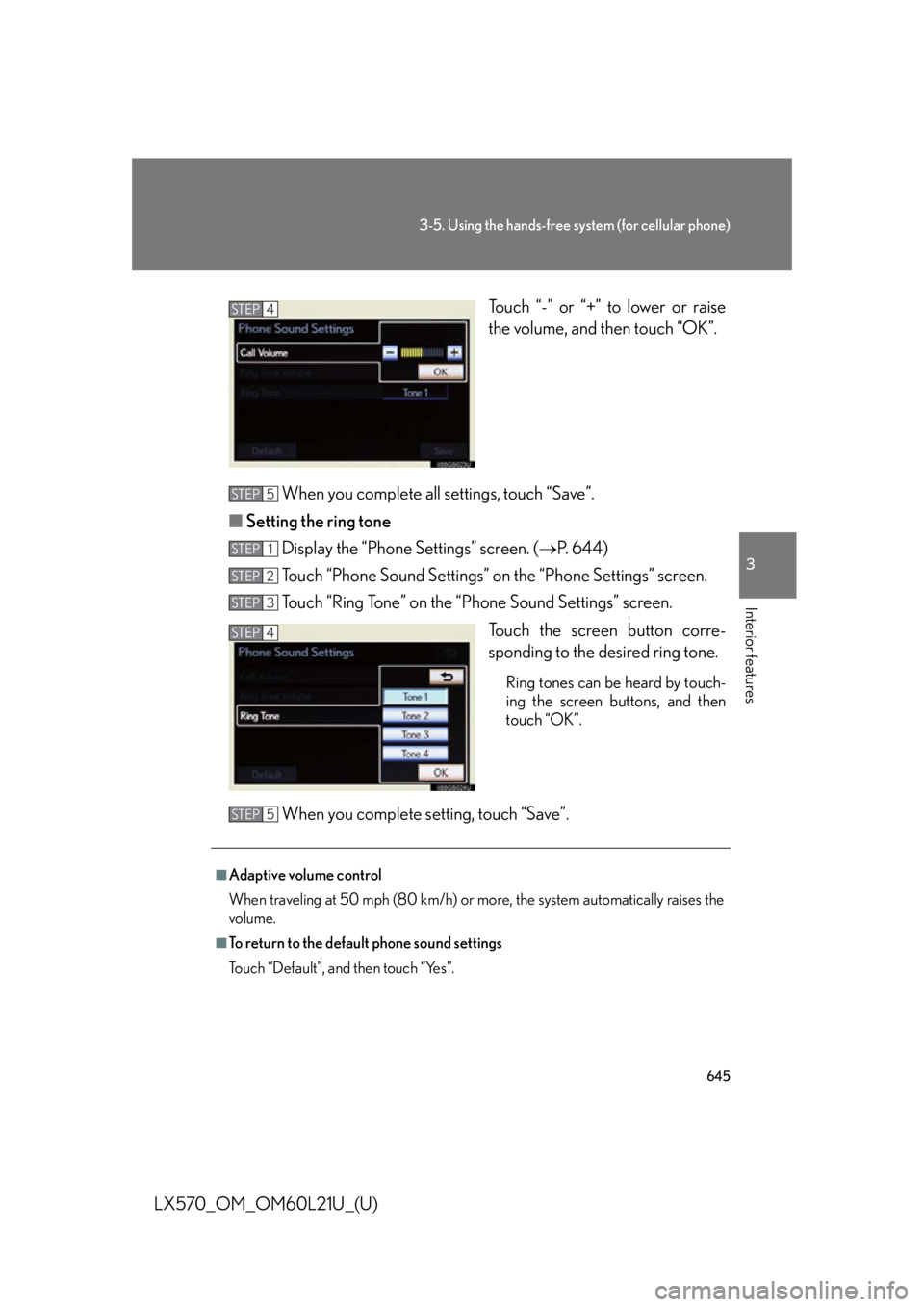
6453-5. Using the hands-free system (for cellular phone)
3
Interior features
LX570_OM_OM60L21U_(U) Touch “-” or “+” to lower or raise
the volume, and then touch “OK”.
When you complete all settings, touch “Save”.
■ Setting the ring tone
Display the “Phone Settings” screen. ( P. 644)
Touch “Phone Sound Settings” on the “Phone Settings” screen.
Touch “Ring Tone” on the “Phone Sound Settings” screen.
Touch the screen button corre-
sponding to the desired ring tone. Ring tones can be heard by touch-
ing the screen buttons, and then
touch “OK”.
When you complete setting, touch “Save”. STEP 4
STEP 5
STEP 1
STEP 2
STEP 3
STEP 4
■
Adaptive volume control
When traveling at 50 mph (80 km/h) or more, the system automatically raises the
volume. ■
To return to the default phone sound settings
Touch “Default”, and then touch “Yes”. STEP 5
Page 646 of 956
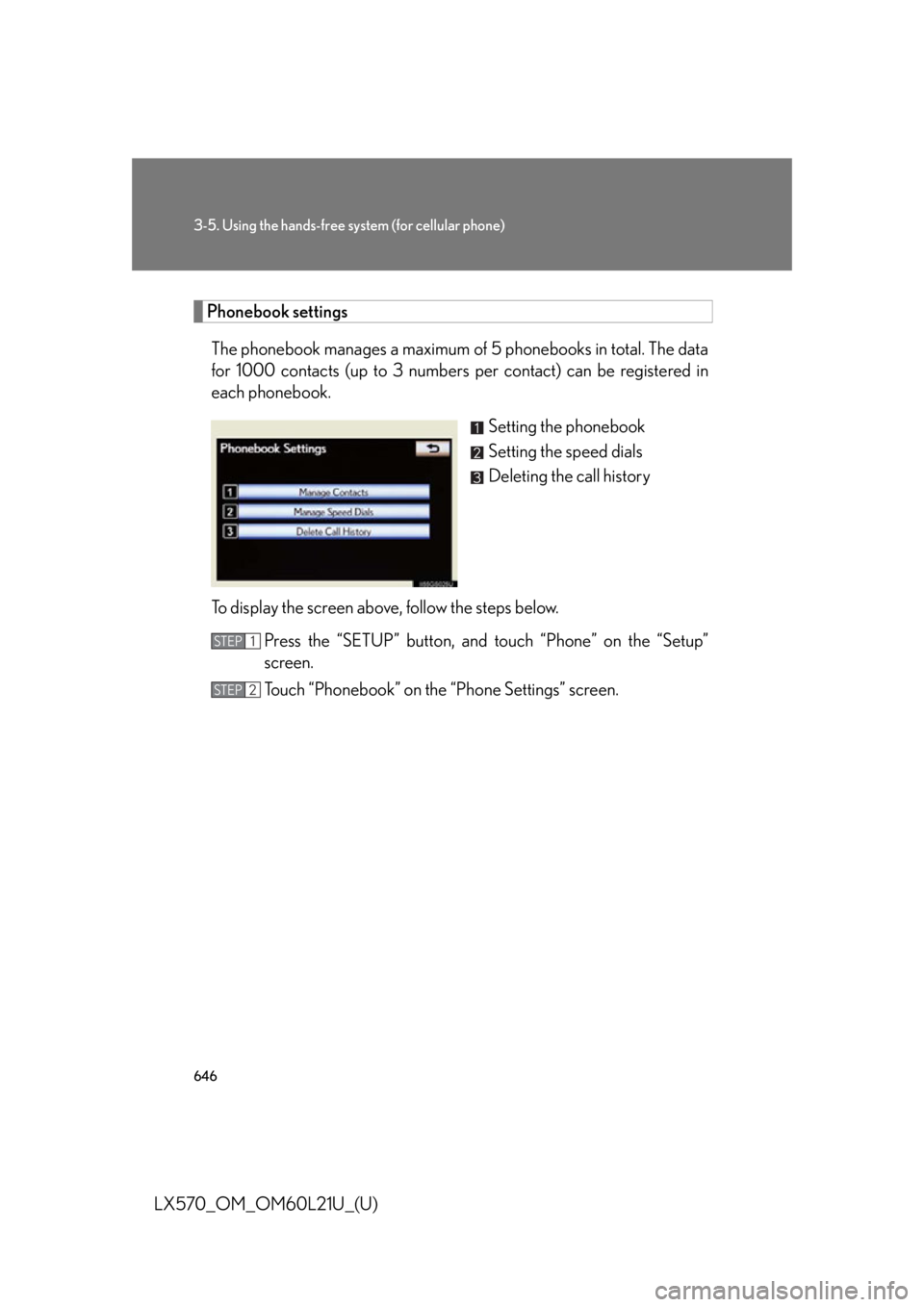
6463-5. Using the hands-free sy stem (for cellular phone)
LX570_OM_OM60L21U_(U) Phonebook settings
The phonebook manages a maximum of 5 phonebooks in total. The data
for 1000 contacts (up to 3 numbers per contact) can be registered in
each phonebook.
Setting the phonebook
Setting the speed dials
Deleting the call history
To display the screen above, follow the steps below.
Press the “SETUP” button, and touch “Phone” on the “Setup”
screen.
Touch “Phonebook” on the “Phone Settings” screen. STEP 1
STEP 2
Page 647 of 956
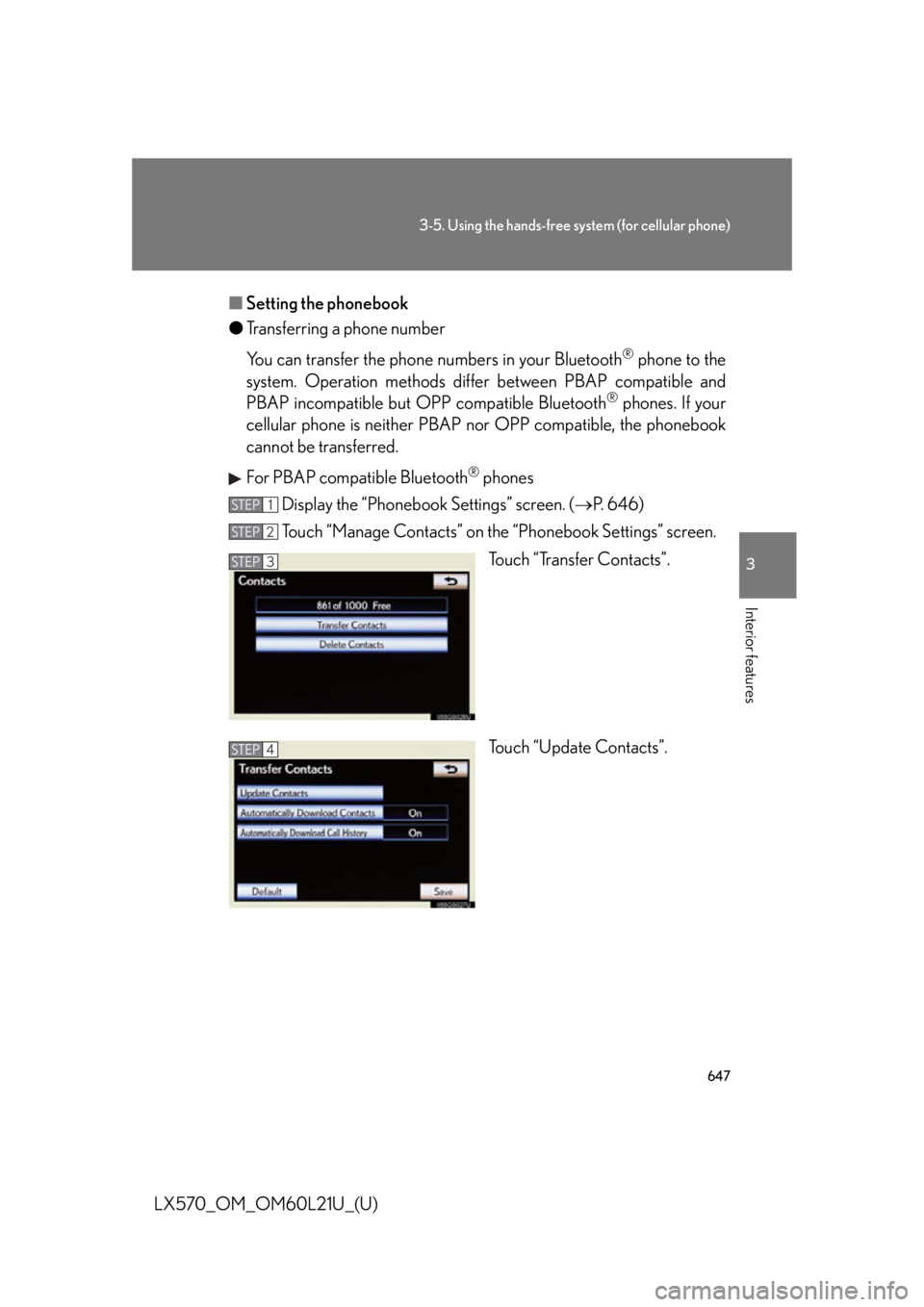
6473-5. Using the hands-free system (for cellular phone)
3
Interior features
LX570_OM_OM60L21U_(U) ■ Setting the phonebook
● Transferring a phone number
You can transfer the phone numbers in your Bluetooth ®
phone to the
system. Operation methods differ between PBAP compatible and
PBAP incompatible but O PP compatible Bluetooth ®
phones. If your
cellular phone is neither PBAP nor OPP compatible, the phonebook
cannot be transferred.
For PBAP compatible Bluetooth ®
phones
Display the “Phonebook Settings” screen. ( P. 646)
Touch “Manage Contacts” on the “Phonebook Settings” screen.
Touch “Transfer Contacts”.
Touch “Update Contacts”.STEP 1
STEP 2
STEP 3
STEP 4
Page 648 of 956
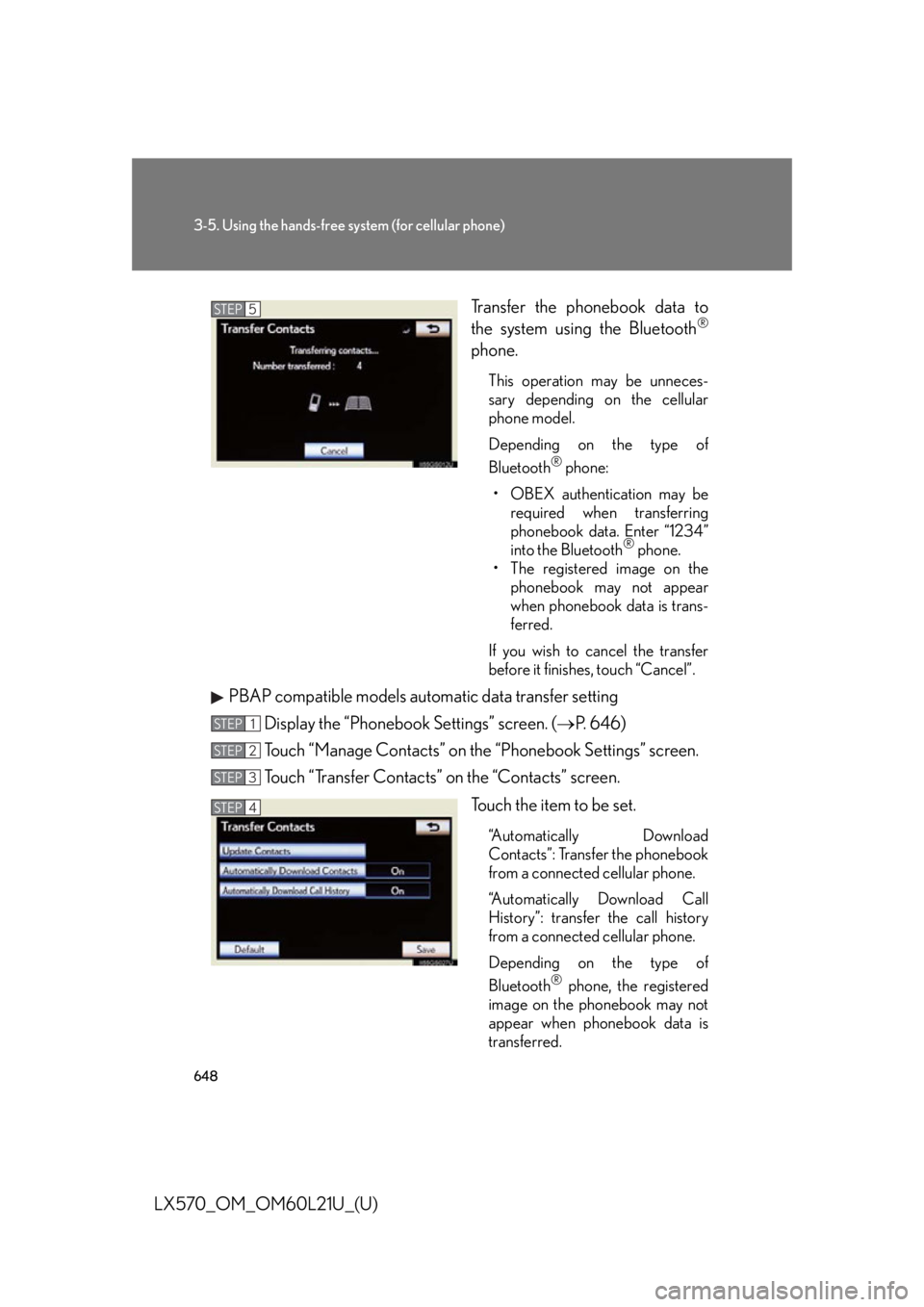
6483-5. Using the hands-free sy stem (for cellular phone)
LX570_OM_OM60L21U_(U) Transfer the phonebook data to
the system using the Bluetooth ®
phone. This operation may be unneces-
sary depending on the cellular
phone model.
Depending on the type of
Bluetooth ®
phone:
• OBEX authentication may be
required when transferring
phonebook data. Enter “1234”
into the Bluetooth ®
phone.
• The registered image on the
phonebook may not appear
when phonebook data is trans-
ferred.
If you wish to cancel the transfer
before it finishes, touch “Cancel”.
PBAP compatible models automatic data transfer setting
Display the “Phonebook Settings” screen. ( P. 646)
Touch “Manage Contacts” on the “Phonebook Settings” screen.
Touch “Transfer Contacts” on the “Contacts” screen.
Touch the item to be set. “Automatically Download
Contacts”: Transfer the phonebook
from a connected cellular phone.
“Automatically Download Call
History”: transfer the call history
from a connected cellular phone.
Depending on the type of
Bluetooth ®
phone, the registered
image on the phonebook may not
appear when phonebook data is
transferred.STEP 5
STEP 1
STEP 2
STEP 3
STEP 4
Page 649 of 956
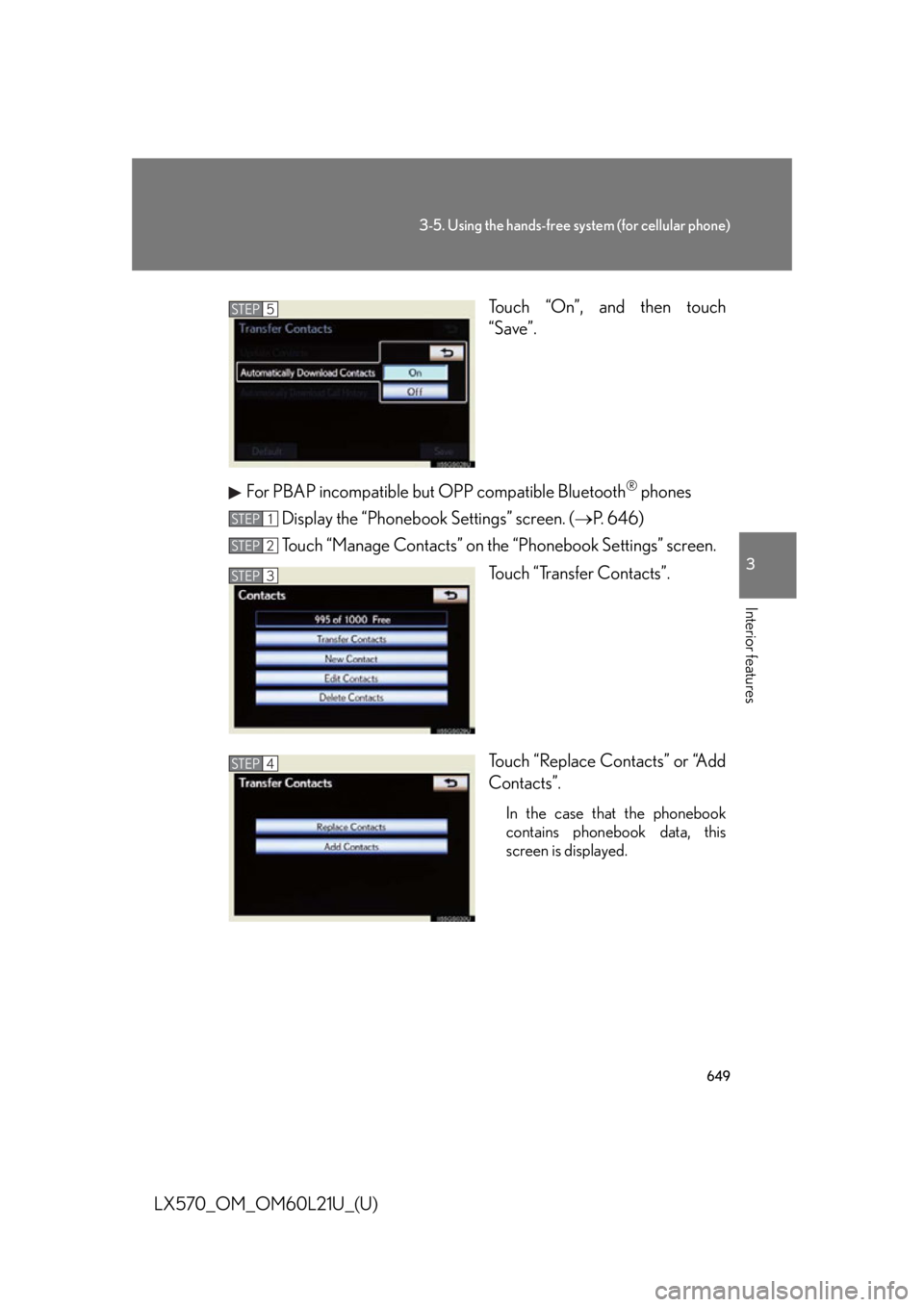
6493-5. Using the hands-free system (for cellular phone)
3
Interior features
LX570_OM_OM60L21U_(U) Touch “On”, and then touch
“Save”.
For PBAP incompatible but OPP compatible Bluetooth ®
phones
Display the “Phonebook Settings” screen. ( P. 646)
Touch “Manage Contacts” on the “Phonebook Settings” screen.
Touch “Transfer Contacts”.
Touch “Replace Contacts” or “Add
Contacts”. In the case that the phonebook
contains phonebook data, this
screen is displayed.STEP 5
STEP 1
STEP 2
STEP 3
STEP 4
Page 650 of 956
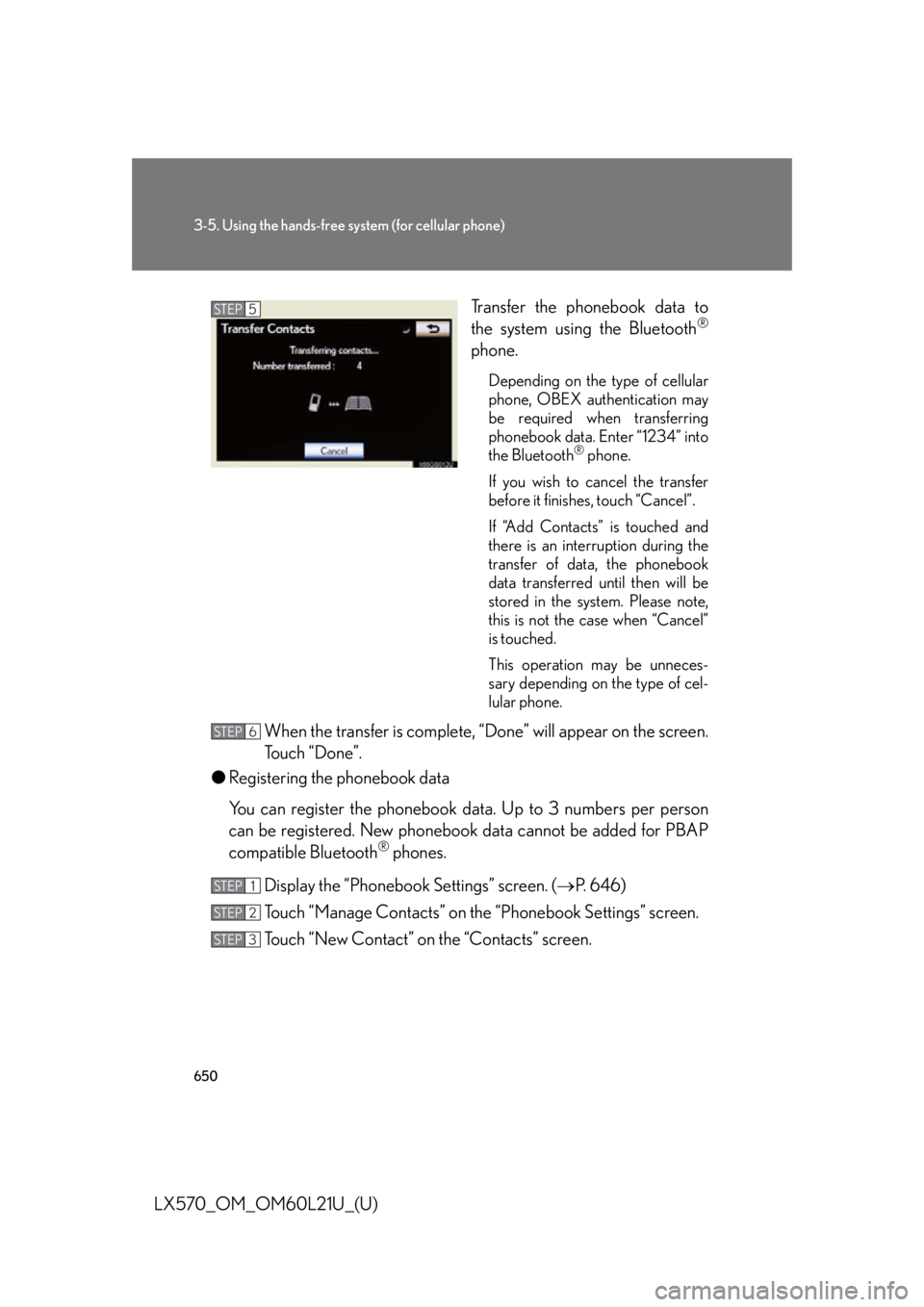
6503-5. Using the hands-free sy stem (for cellular phone)
LX570_OM_OM60L21U_(U) Transfer the phonebook data to
the system using the Bluetooth ®
phone. Depending on the type of cellular
phone, OBEX authentication may
be required when transferring
phonebook data. Enter “1234” into
the Bluetooth ®
phone.
If you wish to cancel the transfer
before it finishes, touch “Cancel”.
If “Add Contacts” is touched and
there is an interruption during the
transfer of data, the phonebook
data transferred until then will be
stored in the system. Please note,
this is not the case when “Cancel”
is touched.
This operation may be unneces-
sary depending on the type of cel-
lular phone.
When the transfer is complete, “Done” will appear on the screen.
Touch “Done”.
● Registering the phonebook data
You can register the phonebook da ta. Up to 3 numbers per person
can be registered. New phoneboo k data cannot be added for PBAP
compatible Bluetooth ®
phones.
Display the “Phonebook Settings” screen. ( P. 646)
Touch “Manage Contacts” on the “Phonebook Settings” screen.
Touch “New Contact” on the “Contacts” screen. STEP 5
STEP 6
STEP 1
STEP 2
STEP 3
Page 651 of 956
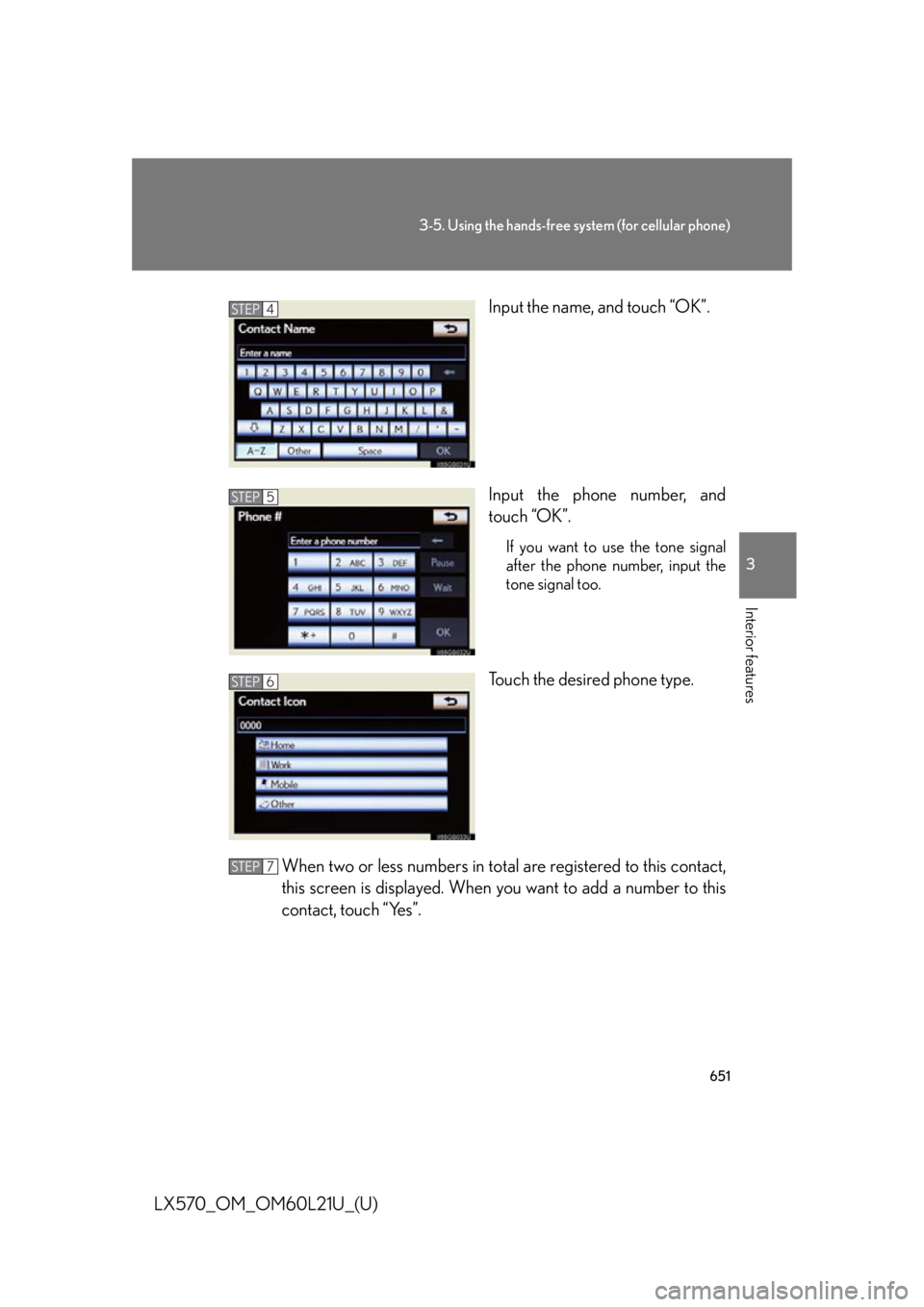
6513-5. Using the hands-free system (for cellular phone)
3
Interior features
LX570_OM_OM60L21U_(U) Input the name, and touch “OK”.
Input the phone number, and
touch “OK”. If you want to use the tone signal
after the phone number, input the
tone signal too.
Touch the desired phone type.
When two or less numbers in tota l are registered to this contact,
this screen is displayed. When you want to add a number to this
contact, touch “Yes”. STEP 4
STEP 5
STEP 6
STEP 7
Page 652 of 956
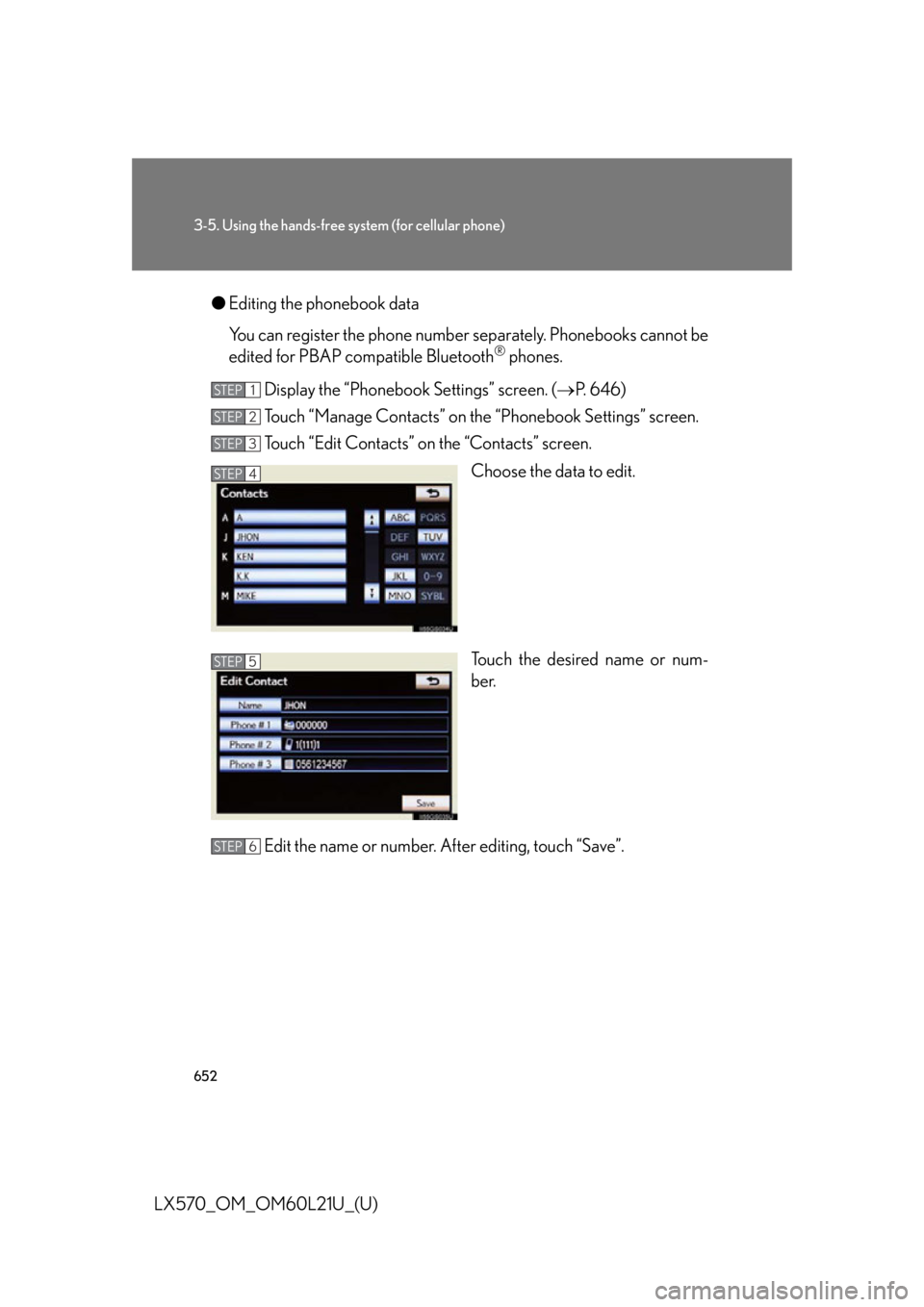
6523-5. Using the hands-free sy stem (for cellular phone)
LX570_OM_OM60L21U_(U) ● Editing the phonebook data
You can register the phone number separately. Phonebooks cannot be
edited for PBAP compatible Bluetooth ®
phones.
Display the “Phonebook Settings” screen. ( P. 646)
Touch “Manage Contacts” on the “Phonebook Settings” screen.
Touch “Edit Contacts” on the “Contacts” screen.
Choose the data to edit.
Touch the desired name or num-
ber.
Edit the name or number. After editing, touch “Save”. STEP 1
STEP 2
STEP 3
STEP 4
STEP 5
STEP 6
Page 653 of 956
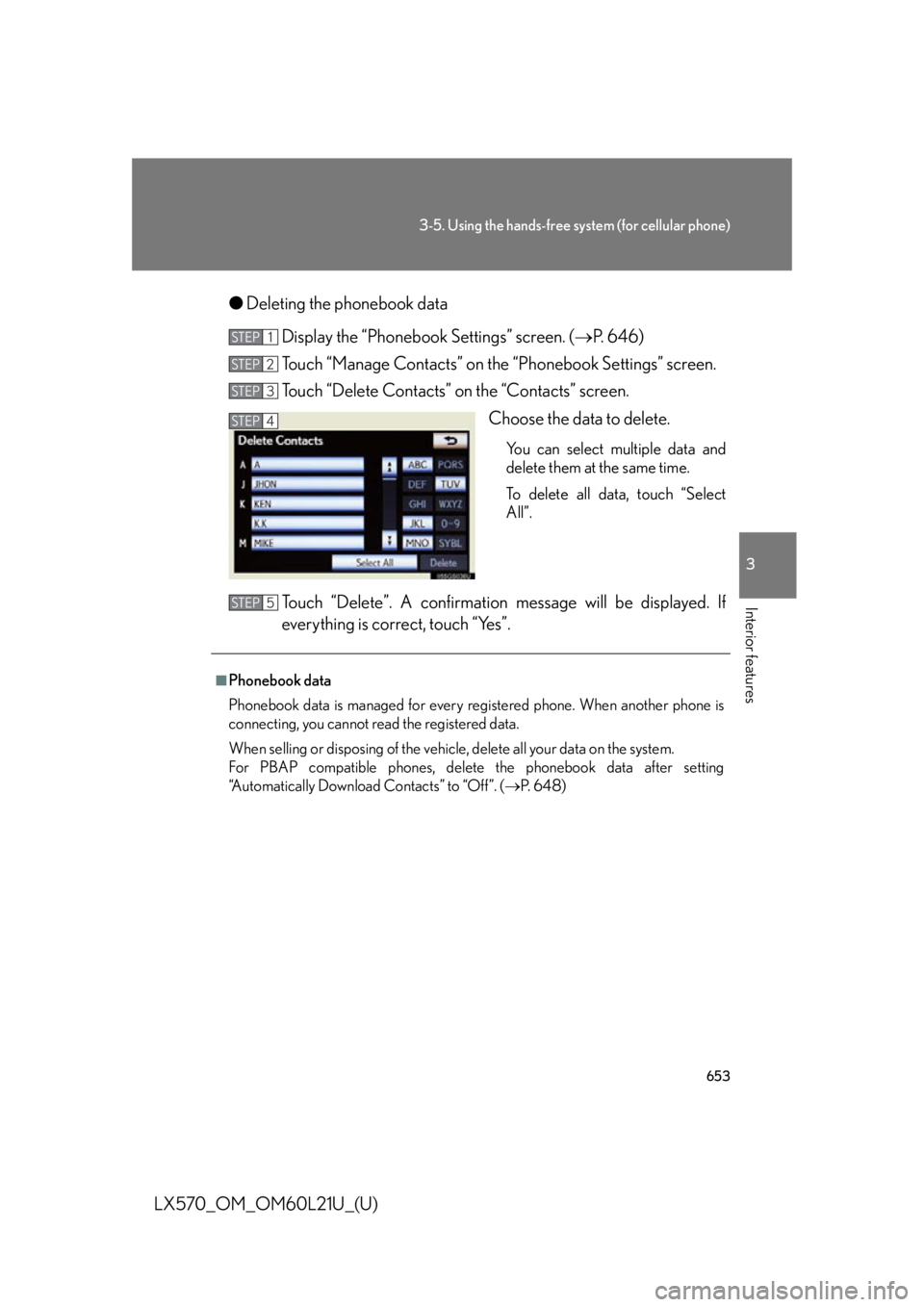
6533-5. Using the hands-free system (for cellular phone)
3
Interior features
LX570_OM_OM60L21U_(U) ● Deleting the phonebook data
Display the “Phonebook Settings” screen. ( P. 646)
Touch “Manage Contacts” on the “Phonebook Settings” screen.
Touch “Delete Contacts” on the “Contacts” screen.
Choose the data to delete. You can select multiple data and
delete them at the same time.
To delete all data, touch “Select
All”.
Touch “Delete”. A confirmation mes sage will be displayed. If
everything is correct, touch “Yes”. STEP 1
STEP 2
STEP 3
STEP 4
■
Phonebook data
Phonebook data is managed for every registered phone. When another phone is
connecting, you cannot read the registered data.
When selling or disposing of the vehicle, delete all your data on the system.
For PBAP compatible phones, delete the phonebook data after setting
“Automatically Download Contacts” to “Off”. ( P. 6 4 8 )STEP 5