display LEXUS LX570 2014 Owners Manual
[x] Cancel search | Manufacturer: LEXUS, Model Year: 2014, Model line: LX570, Model: LEXUS LX570 2014Pages: 956, PDF Size: 16.4 MB
Page 654 of 956
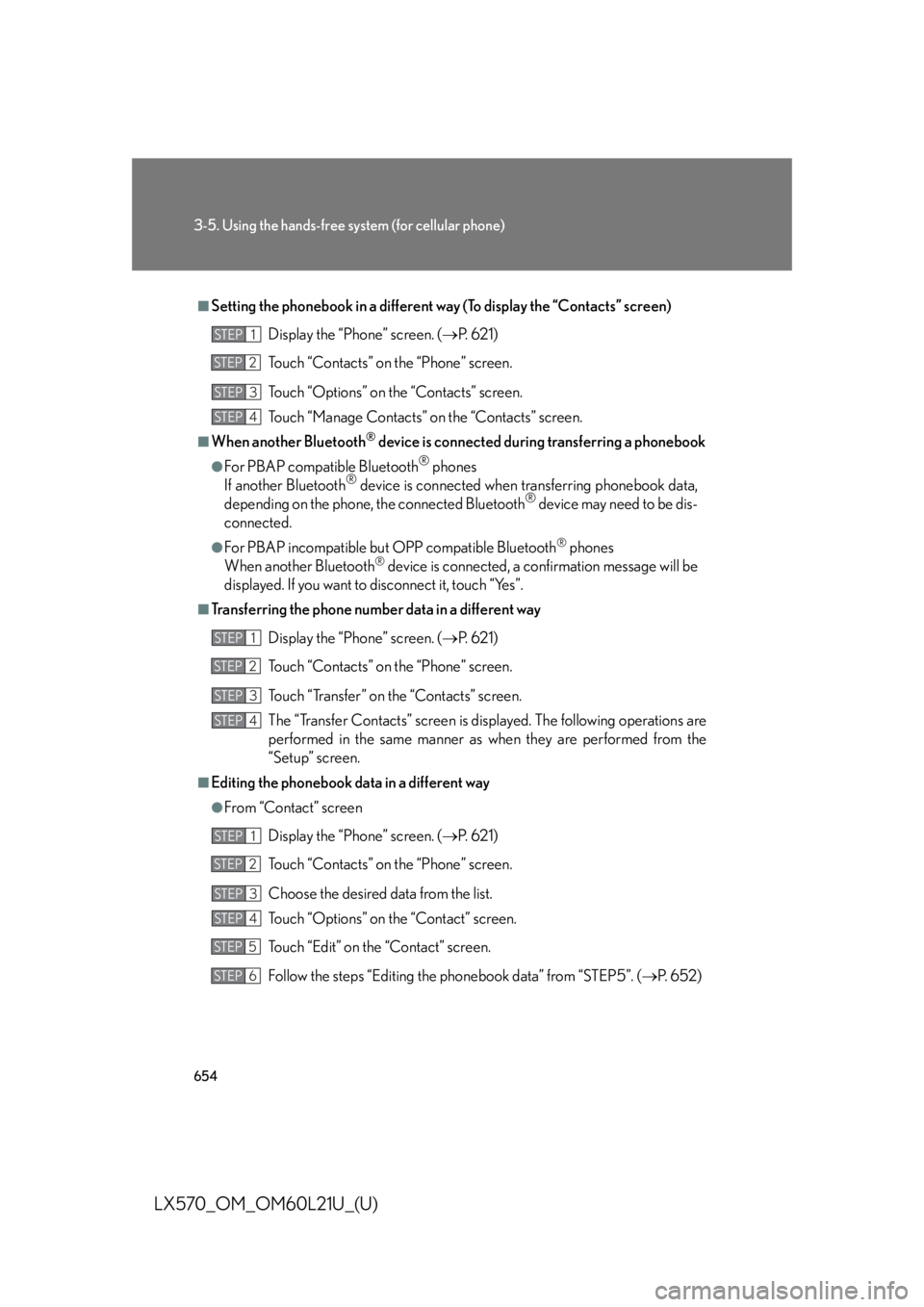
6543-5. Using the hands-free sy stem (for cellular phone)
LX570_OM_OM60L21U_(U) ■
Setting the phonebook in a different way (To display the “Contacts” screen)
Display the “Phone” screen. ( P. 6 2 1 )
Touch “Contacts” on the “Phone” screen.
Touch “Options” on the “Contacts” screen.
Touch “Manage Contacts” on the “Contacts” screen.■
When another Bluetooth ®
device is connected during transferring a phonebook●
For PBAP compatible Bluetooth ®
phones
If another Bluetooth ®
device is connected when transferring phonebook data,
depending on the phone, the connected Bluetooth ®
device may need to be dis-
connected. ●
For PBAP incompatible but OPP compatible Bluetooth ®
phones
When another Bluetooth ®
device is connected, a confirmation message will be
displayed. If you want to disconnect it, touch “Yes”.■
Transferring the phone number data in a different way
Display the “Phone” screen. ( P. 6 2 1 )
Touch “Contacts” on the “Phone” screen.
Touch “Transfer” on the “Contacts” screen.
The “Transfer Contacts” screen is displayed. The following operations are
performed in the same manner as when they are performed from the
“Setup” screen.■
Editing the phonebook data in a different way ●
From “Contact” screen
Display the “Phone” screen. ( P. 6 2 1 )
Touch “Contacts” on the “Phone” screen.
Choose the desired data from the list.
Touch “Options” on the “Contact” screen.
Touch “Edit” on the “Contact” screen.
Follow the steps “Editing the phonebook data” from “STEP5”. ( P. 6 5 2 )STEP 1
STEP 2
STEP 3
STEP 4
STEP 1
STEP 2
STEP 3
STEP 4
STEP 1
STEP 2
STEP 3
STEP 4
STEP 5
STEP 6
Page 655 of 956
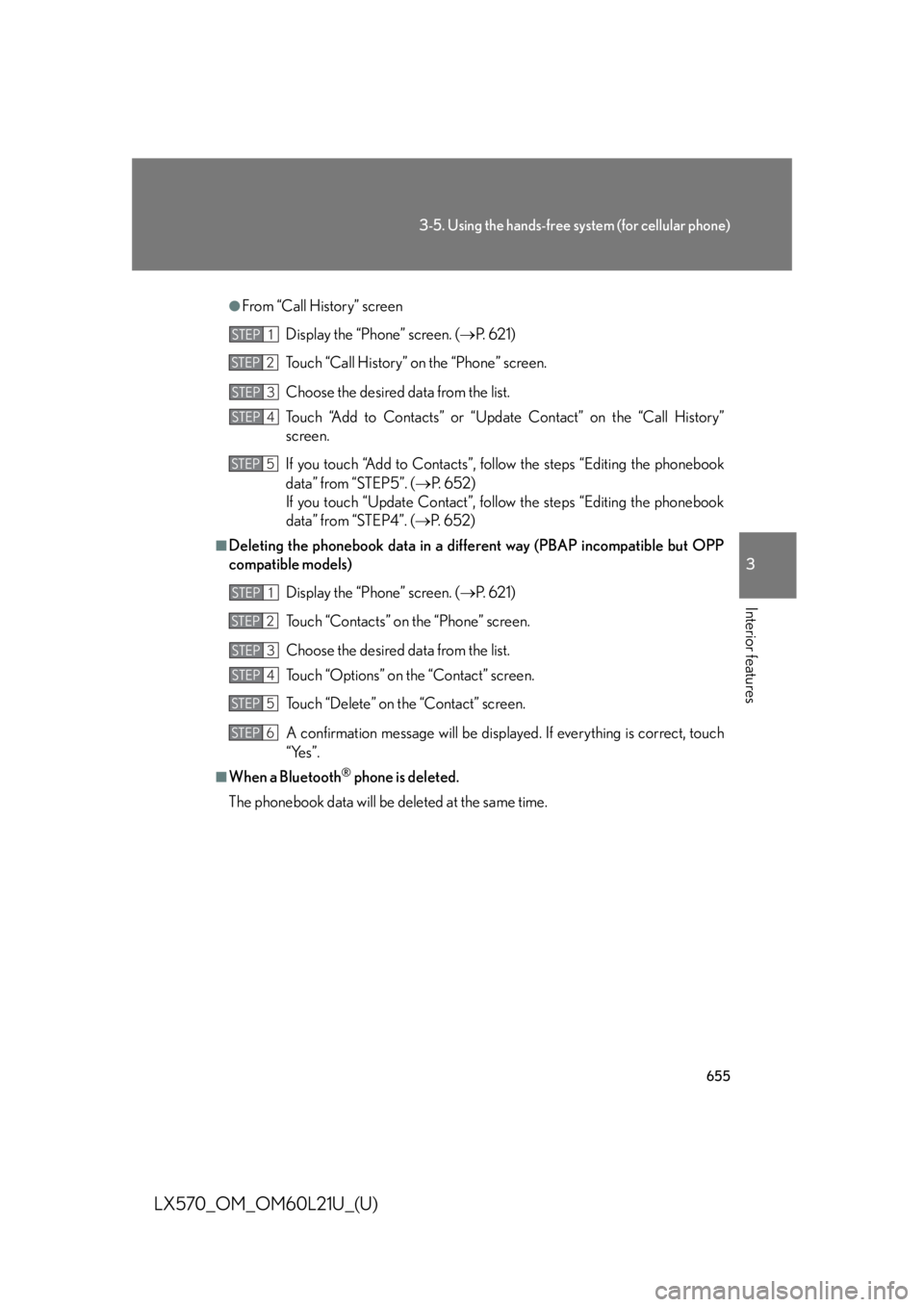
6553-5. Using the hands-free system (for cellular phone)
3
Interior features
LX570_OM_OM60L21U_(U) ●
From “Call History” screen
Display the “Phone” screen. ( P. 6 2 1 )
Touch “Call History” on the “Phone” screen.
Choose the desired data from the list.
Touch “Add to Contacts” or “Updat e Contact” on the “Call History”
screen.
If you touch “Add to Contacts”, foll ow the steps “Editing the phonebook
data” from “STEP5”. ( P. 6 5 2 )
If you touch “Update Contact”, follow the steps “Editing the phonebook
data” from “STEP4”. ( P. 6 5 2 )■
Deleting the phonebook data in a different way (PBAP incompatible but OPP
compatible models)
Display the “Phone” screen. ( P. 6 2 1 )
Touch “Contacts” on the “Phone” screen.
Choose the desired data from the list.
Touch “Options” on the “Contact” screen.
Touch “Delete” on the “Contact” screen.
A confirmation message will be displayed. If everything is correct, touch
“Yes”.■
When a Bluetooth ®
phone is deleted.
The phonebook data will be deleted at the same time.STEP 1
STEP 2
STEP 3
STEP 4
STEP 5
STEP 1
STEP 2
STEP 3
STEP 4
STEP 5
STEP 6
Page 656 of 956
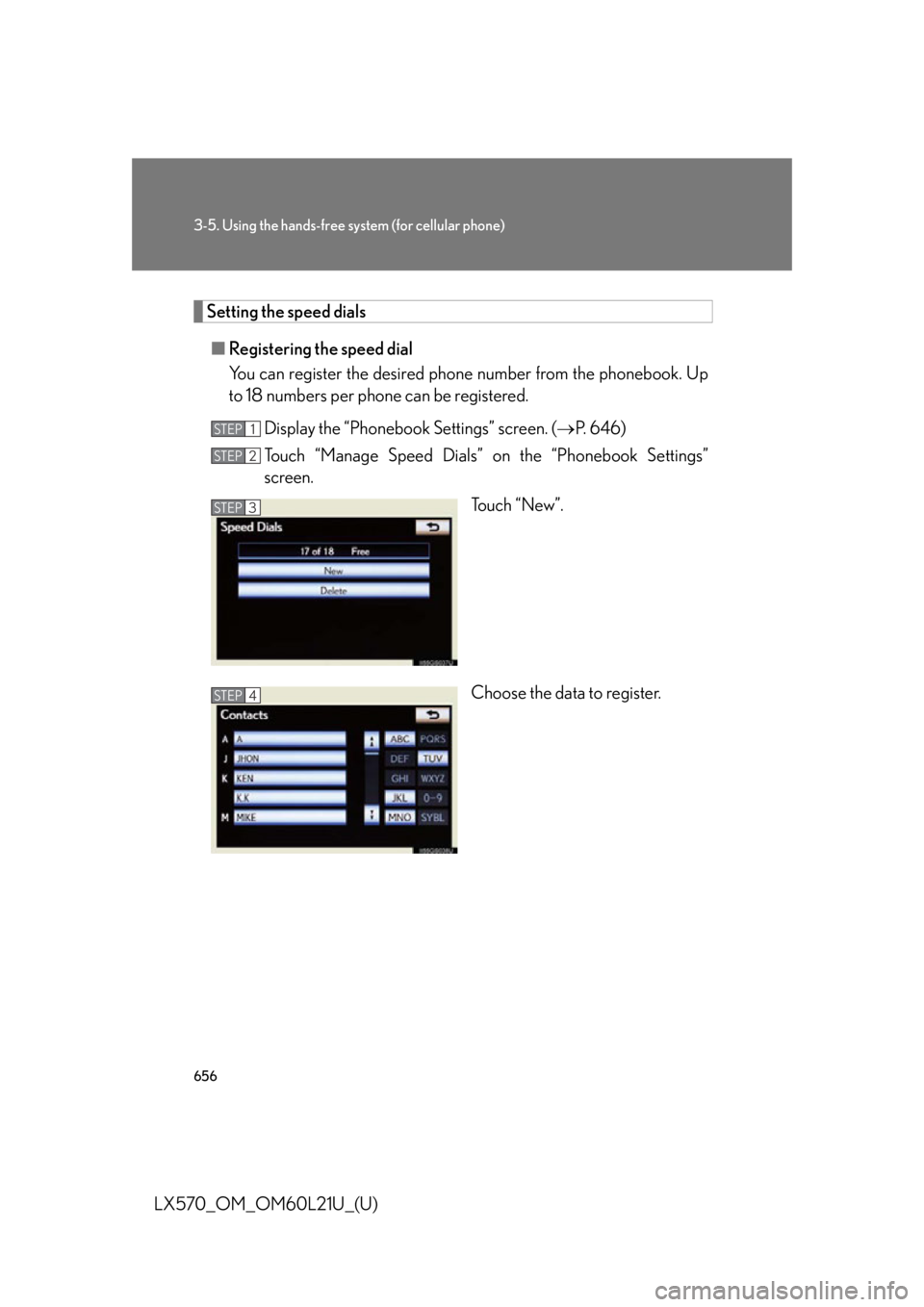
6563-5. Using the hands-free sy stem (for cellular phone)
LX570_OM_OM60L21U_(U) Setting the speed dials
■ Registering the speed dial
You can register the desired phone number from the phonebook. Up
to 18 numbers per phone can be registered.
Display the “Phonebook Settings” screen. ( P. 646)
Touch “Manage Speed Dials” on the “Phonebook Settings”
screen.
Touch “New”.
Choose the data to register.STEP 1
STEP 2
STEP 3
STEP 4
Page 657 of 956
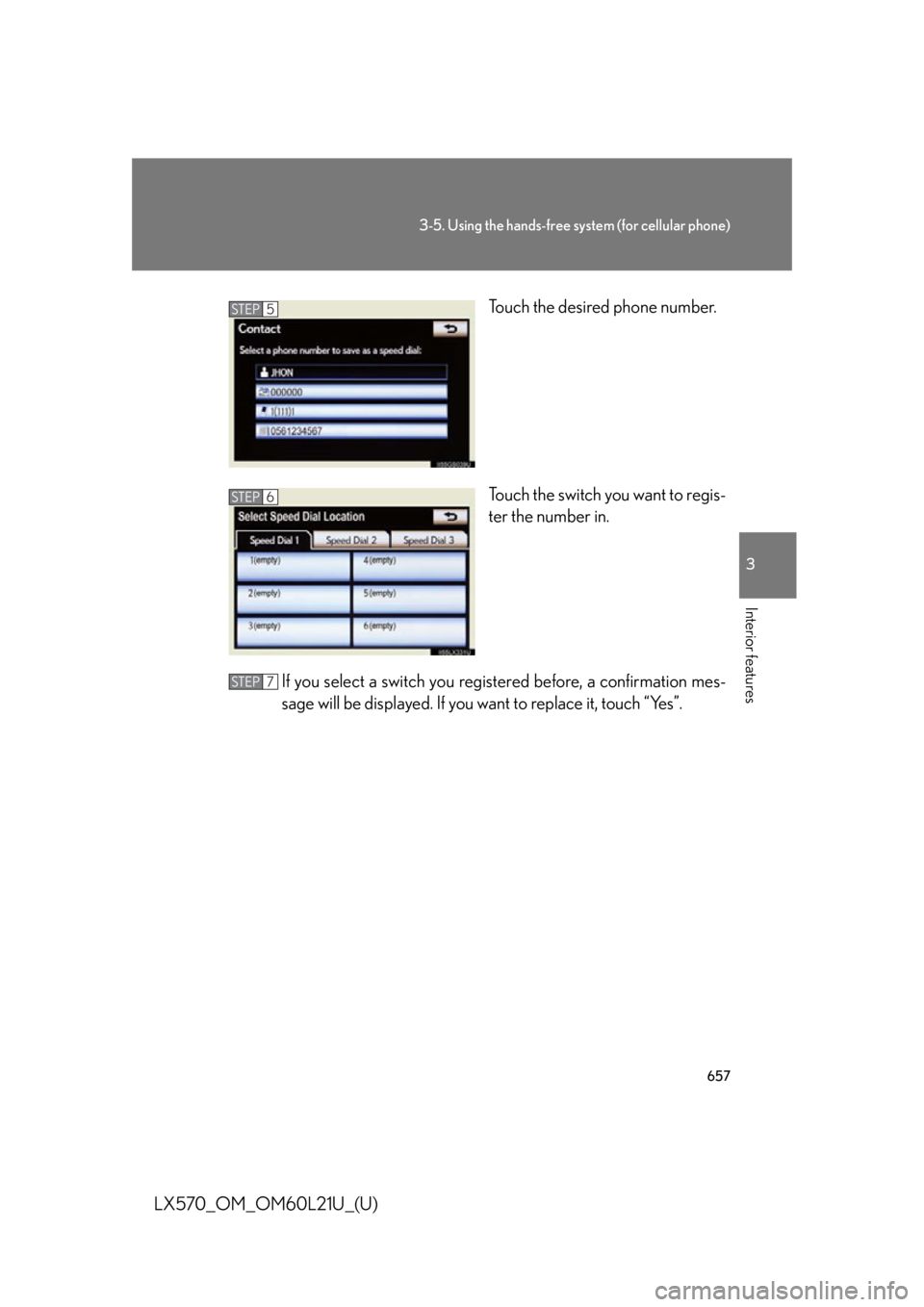
6573-5. Using the hands-free system (for cellular phone)
3
Interior features
LX570_OM_OM60L21U_(U) Touch the desired phone number.
Touch the switch you want to regis-
ter the number in.
If you select a switch you regi stered before, a confirmation mes-
sage will be displayed. If you want to replace it, touch “Yes”. STEP 5
STEP 6
STEP 7
Page 658 of 956
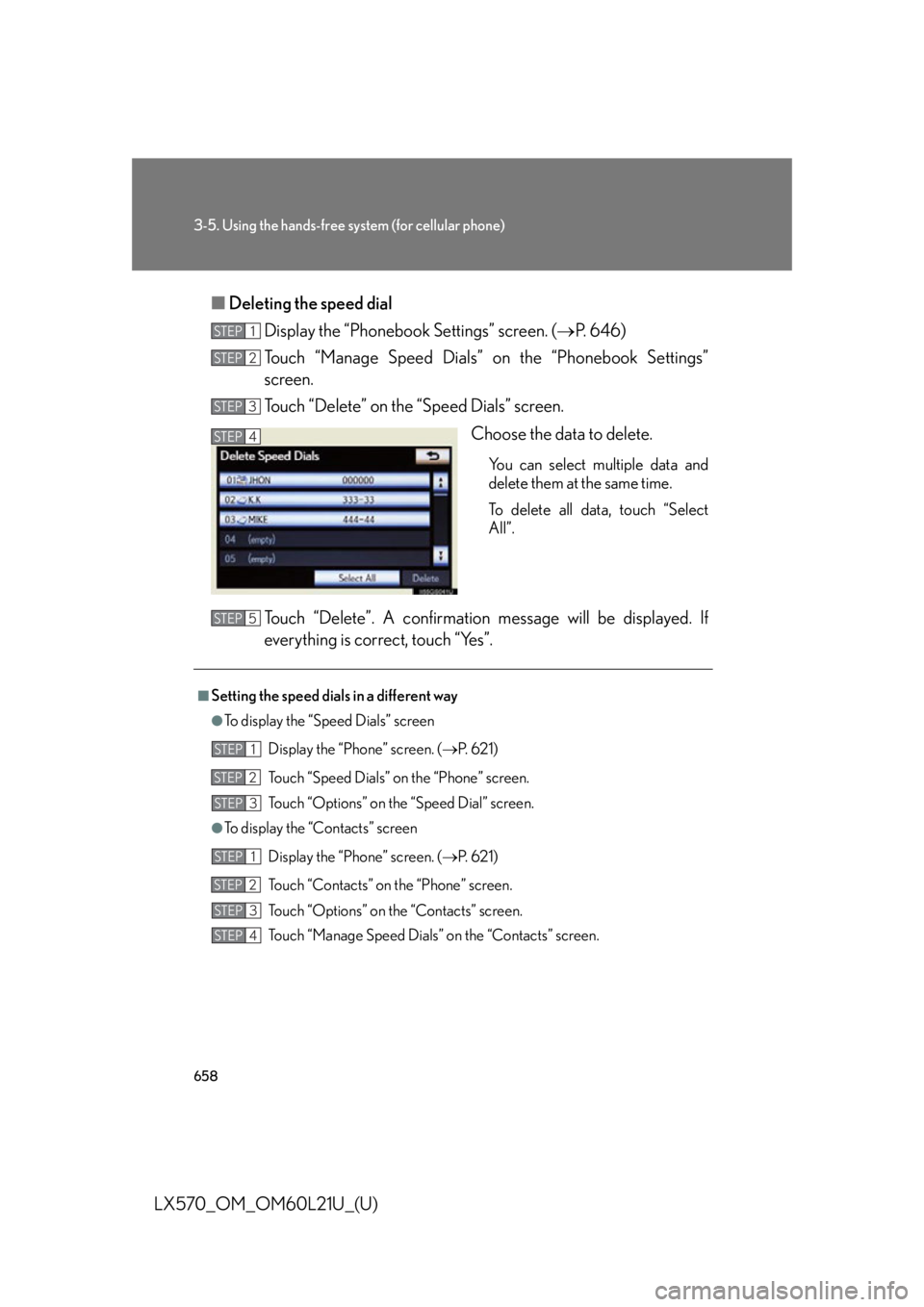
6583-5. Using the hands-free sy stem (for cellular phone)
LX570_OM_OM60L21U_(U) ■ Deleting the speed dial
Display the “Phonebook Settings” screen. ( P. 646)
Touch “Manage Speed Dials” on the “Phonebook Settings”
screen.
Touch “Delete” on the “Speed Dials” screen.
Choose the data to delete. You can select multiple data and
delete them at the same time.
To delete all data, touch “Select
All”.
Touch “Delete”. A confirmation mes sage will be displayed. If
everything is correct, touch “Yes”. STEP 1
STEP 2
STEP 3
STEP 4
■
Setting the speed dial s in a different way●
To display the “Speed Dials” screen
Display the “Phone” screen. ( P. 6 2 1 )
Touch “Speed Dials” on the “Phone” screen.
Touch “Options” on the “Speed Dial” screen.●
To display the “Contacts” screen
Display the “Phone” screen. ( P. 6 2 1 )
Touch “Contacts” on the “Phone” screen.
Touch “Options” on the “Contacts” screen.
Touch “Manage Speed Dials” on the “Contacts” screen.STEP 5
STEP 1
STEP 2
STEP 3
STEP 1
STEP 2
STEP 3
STEP 4
Page 659 of 956
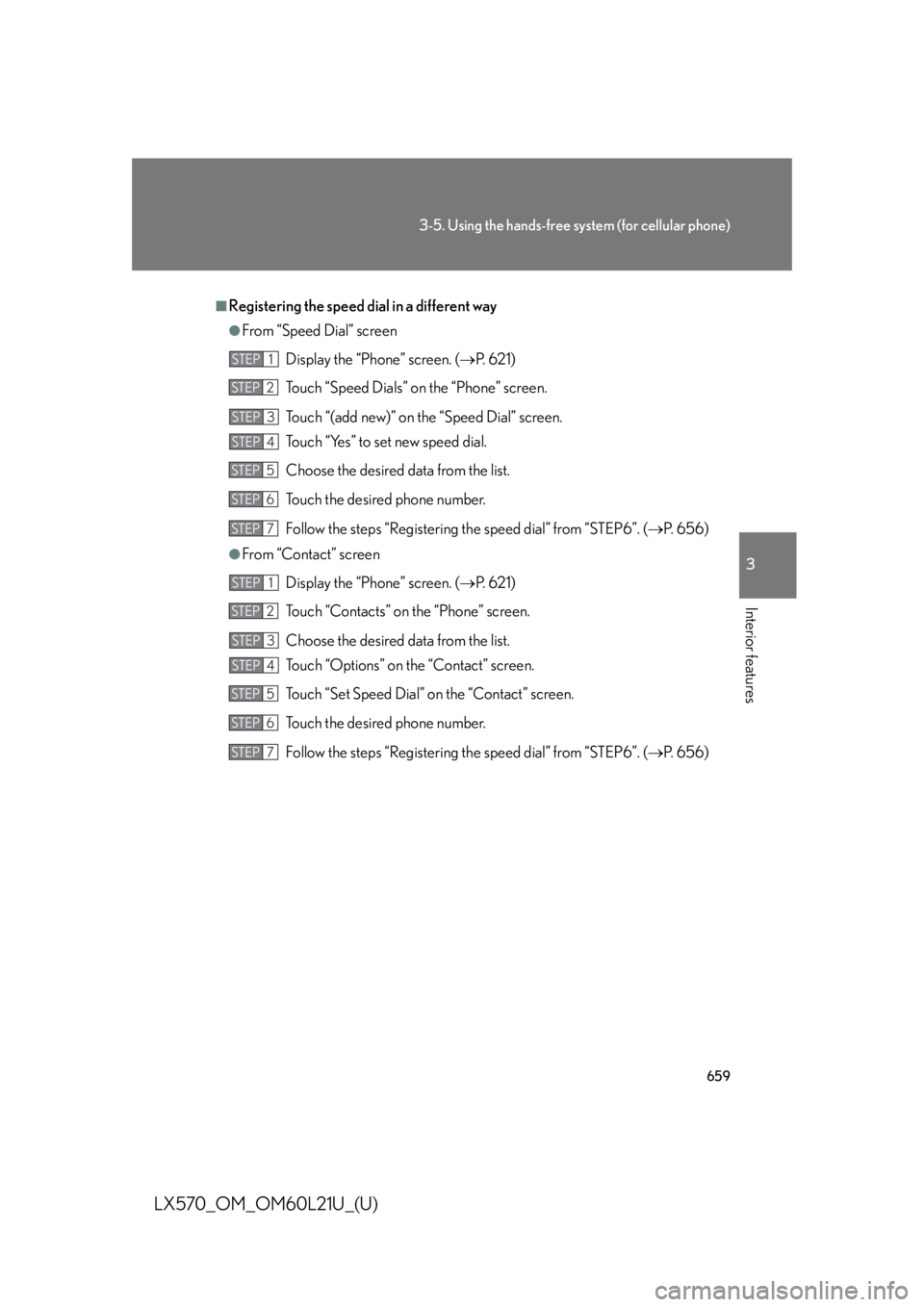
6593-5. Using the hands-free system (for cellular phone)
3
Interior features
LX570_OM_OM60L21U_(U) ■
Registering the speed dial in a different way ●
From “Speed Dial” screen
Display the “Phone” screen. ( P. 6 2 1 )
Touch “Speed Dials” on the “Phone” screen.
Touch “(add new)” on the “Speed Dial” screen.
Touch “Yes” to set new speed dial.
Choose the desired data from the list.
Touch the desired phone number.
Follow the steps “Registering th e speed dial” from “STEP6”. ( P. 6 5 6 )●
From “Contact” screen
Display the “Phone” screen. ( P. 6 2 1 )
Touch “Contacts” on the “Phone” screen.
Choose the desired data from the list.
Touch “Options” on the “Contact” screen.
Touch “Set Speed Dial” on the “Contact” screen.
Touch the desired phone number.
Follow the steps “Registering th e speed dial” from “STEP6”. ( P. 6 5 6 )STEP 1
STEP 2
STEP 3
STEP 4
STEP 5
STEP 6
STEP 7
STEP 1
STEP 2
STEP 3
STEP 4
STEP 5
STEP 6
STEP 7
Page 660 of 956
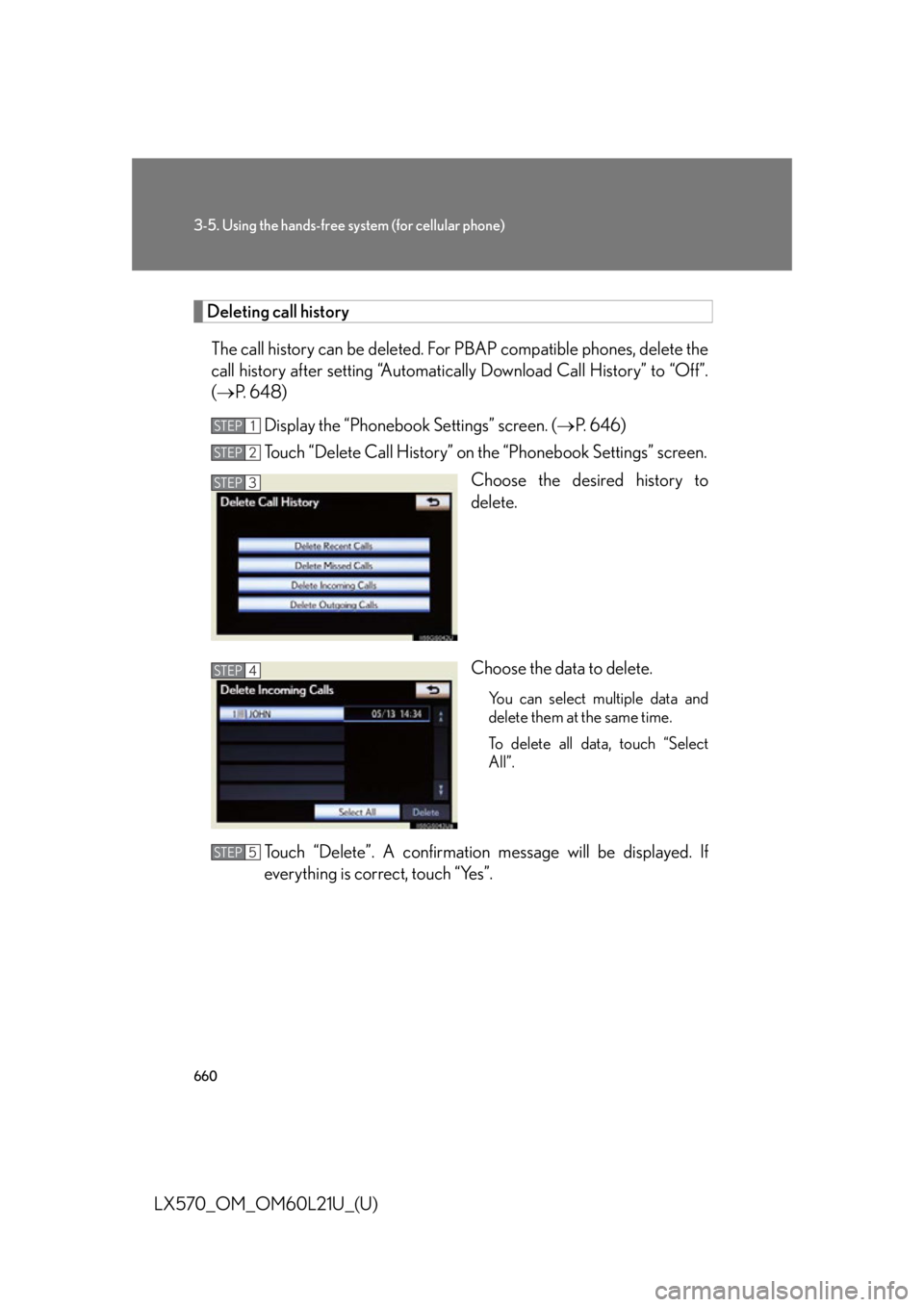
6603-5. Using the hands-free sy stem (for cellular phone)
LX570_OM_OM60L21U_(U) Deleting call history
The call history can be deleted. For PBAP compatible phones, delete the
call history after setting “Automatica lly Download Call History” to “Off”.
( P. 6 4 8 )
Display the “Phonebook Settings” screen. ( P. 646)
Touch “Delete Call History” on the “Phonebook Settings” screen.
Choose the desired history to
delete.
Choose the data to delete. You can select multiple data and
delete them at the same time.
To delete all data, touch “Select
All”.
Touch “Delete”. A confirmation mes sage will be displayed. If
everything is correct, touch “Yes”. STEP 1
STEP 2
STEP 3
STEP 4
STEP 5
Page 661 of 956
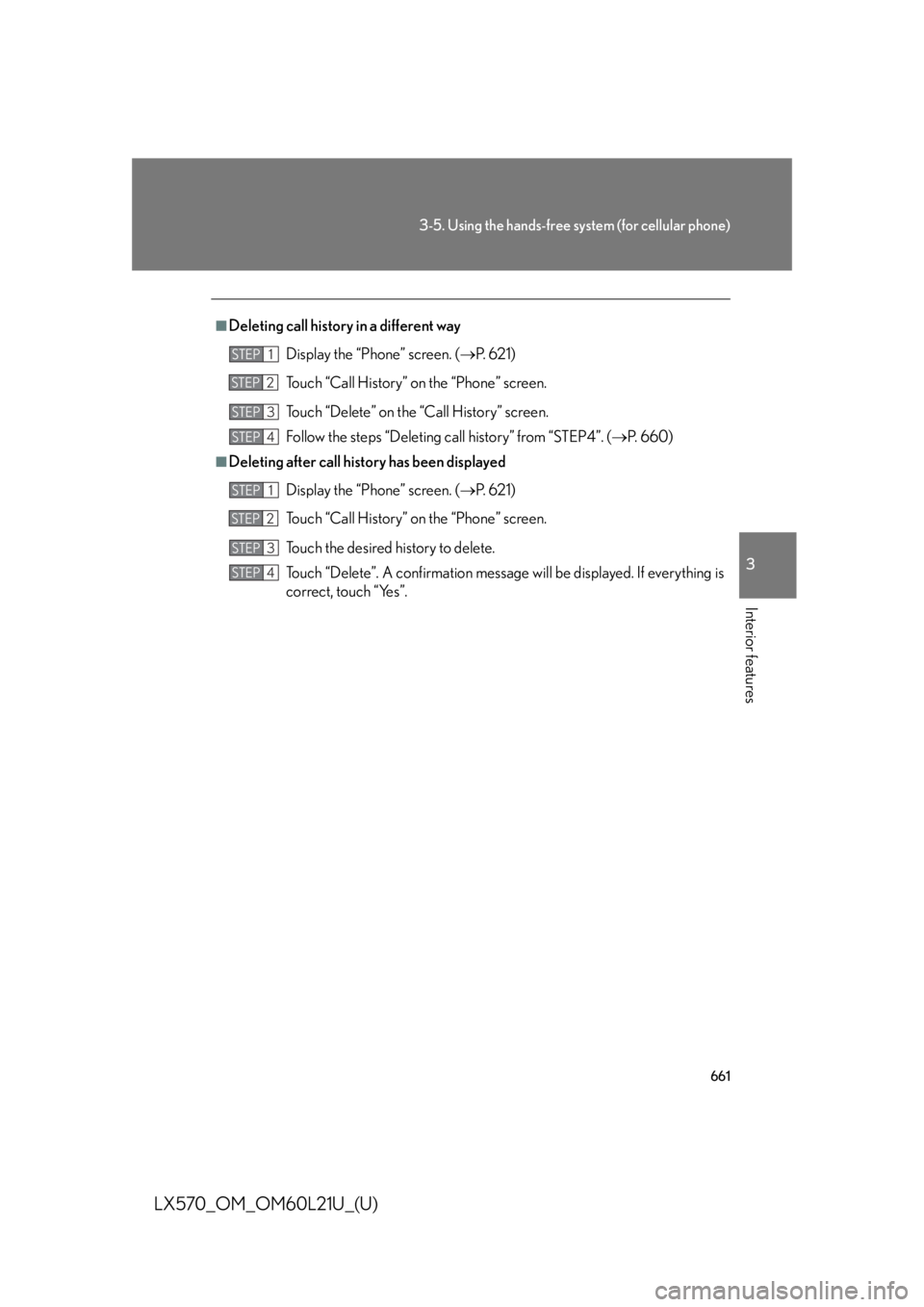
6613-5. Using the hands-free system (for cellular phone)
3
Interior features
LX570_OM_OM60L21U_(U) ■
Deleting call history in a different way
Display the “Phone” screen. ( P. 6 2 1 )
Touch “Call History” on the “Phone” screen.
Touch “Delete” on the “Call History” screen.
Follow the steps “Deleting call history” from “STEP4”. ( P. 660)■
Deleting after call history has been displayed
Display the “Phone” screen. ( P. 6 2 1 )
Touch “Call History” on the “Phone” screen.
Touch the desired history to delete.
Touch “Delete”. A confirmation message will be displayed. If everything is
correct, touch “Yes”.STEP 1
STEP 2
STEP 3
STEP 4
STEP 1
STEP 2
STEP 3
STEP 4
Page 662 of 956
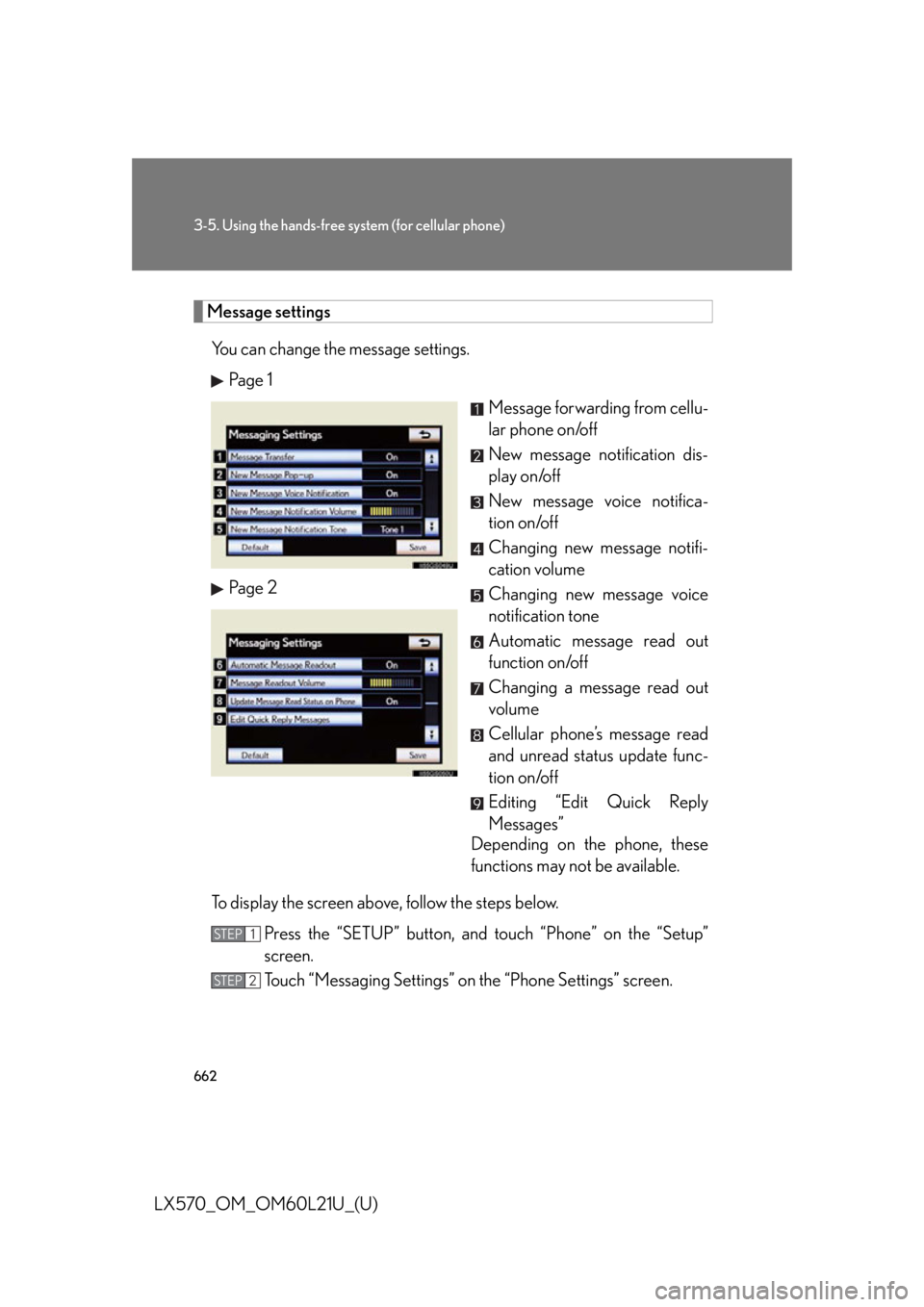
6623-5. Using the hands-free sy stem (for cellular phone)
LX570_OM_OM60L21U_(U) Message settings
You can change the message settings.
Pa g e 1
Message forwarding from cellu-
lar phone on/off
New message notification dis-
play on/off
New message voice notifica-
tion on/off
Changing new message notifi-
cation volume
Changing new message voice
notification tone
Automatic message read out
function on/off
Changing a message read out
volume
Cellular phone’s message read
and unread status update func-
tion on/off
Editing “Edit Quick Reply
Messages”
Depending on the phone, these
functions may not be available.Pa g e 2
To display the screen above, follow the steps below.
Press the “SETUP” button, and touch “Phone” on the “Setup”
screen.
Touch “Messaging Settings” on the “Phone Settings” screen.STEP 1
STEP 2
Page 663 of 956
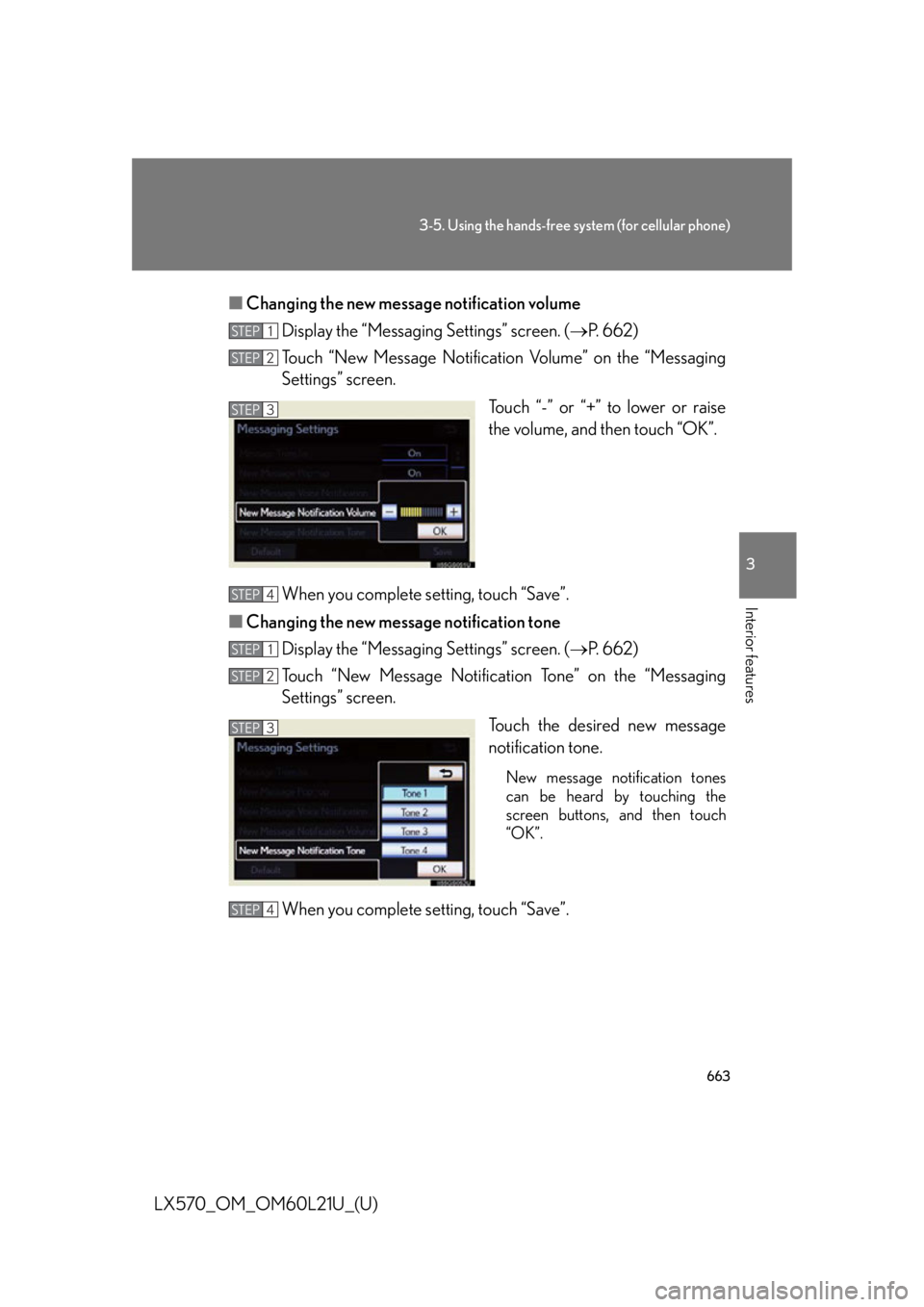
6633-5. Using the hands-free system (for cellular phone)
3
Interior features
LX570_OM_OM60L21U_(U) ■ Changing the new message notification volume
Display the “Messaging Settings” screen. ( P. 6 6 2 )
Touch “New Message Notification Volume” on the “Messaging
Settings” screen.
Touch “-” or “+” to lower or raise
the volume, and then touch “OK”.
When you complete setting, touch “Save”.
■ Changing the new message notification tone
Display the “Messaging Settings” screen. ( P. 6 6 2 )
Touch “New Message Notificat ion Tone” on the “Messaging
Settings” screen.
Touch the desired new message
notification tone. New message notification tones
can be heard by touching the
screen buttons, and then touch
“OK”.
When you complete setting, touch “Save”. STEP 1
STEP 2
STEP 3
STEP 4
STEP 1
STEP 2
STEP 3
STEP 4