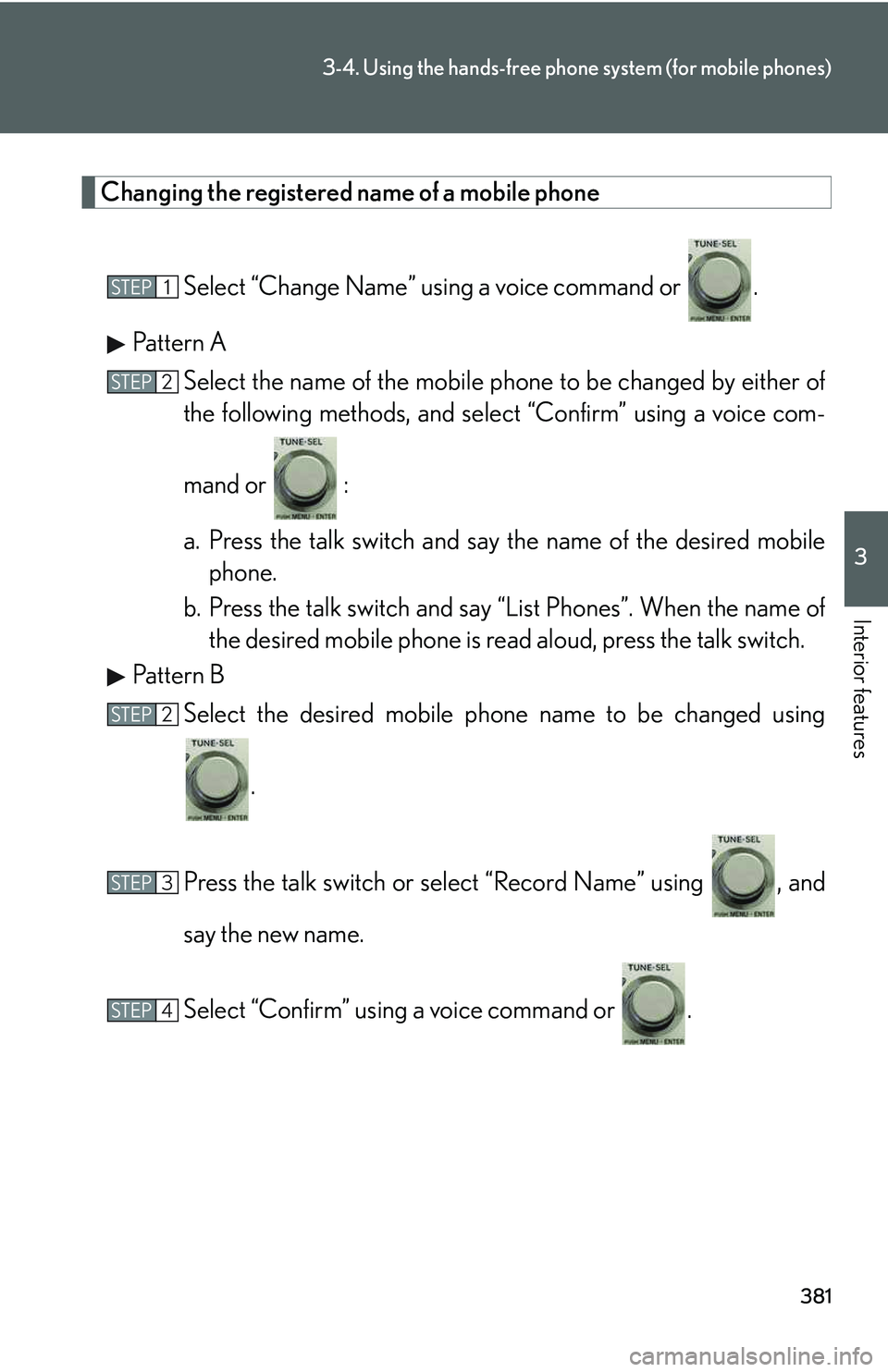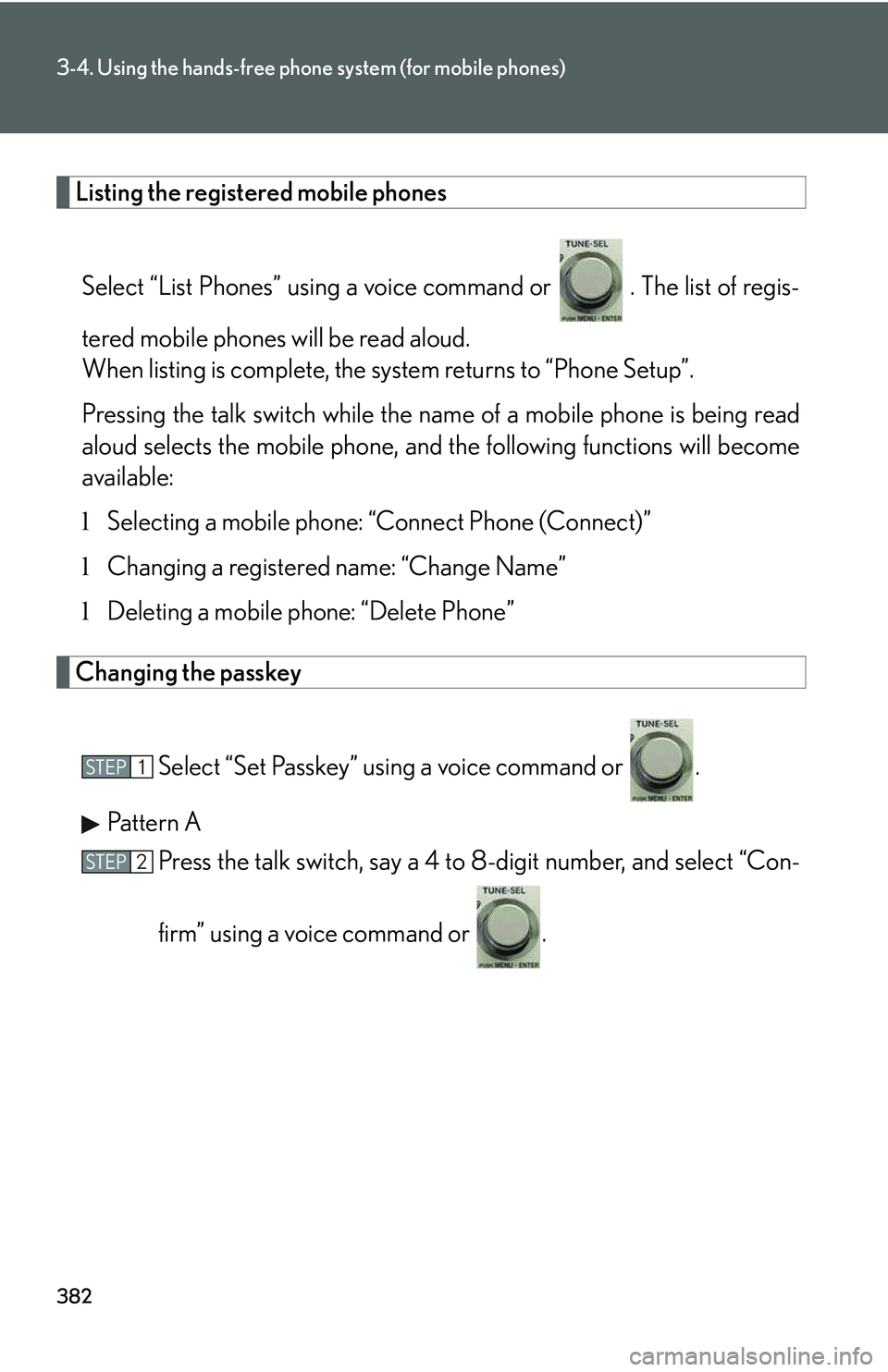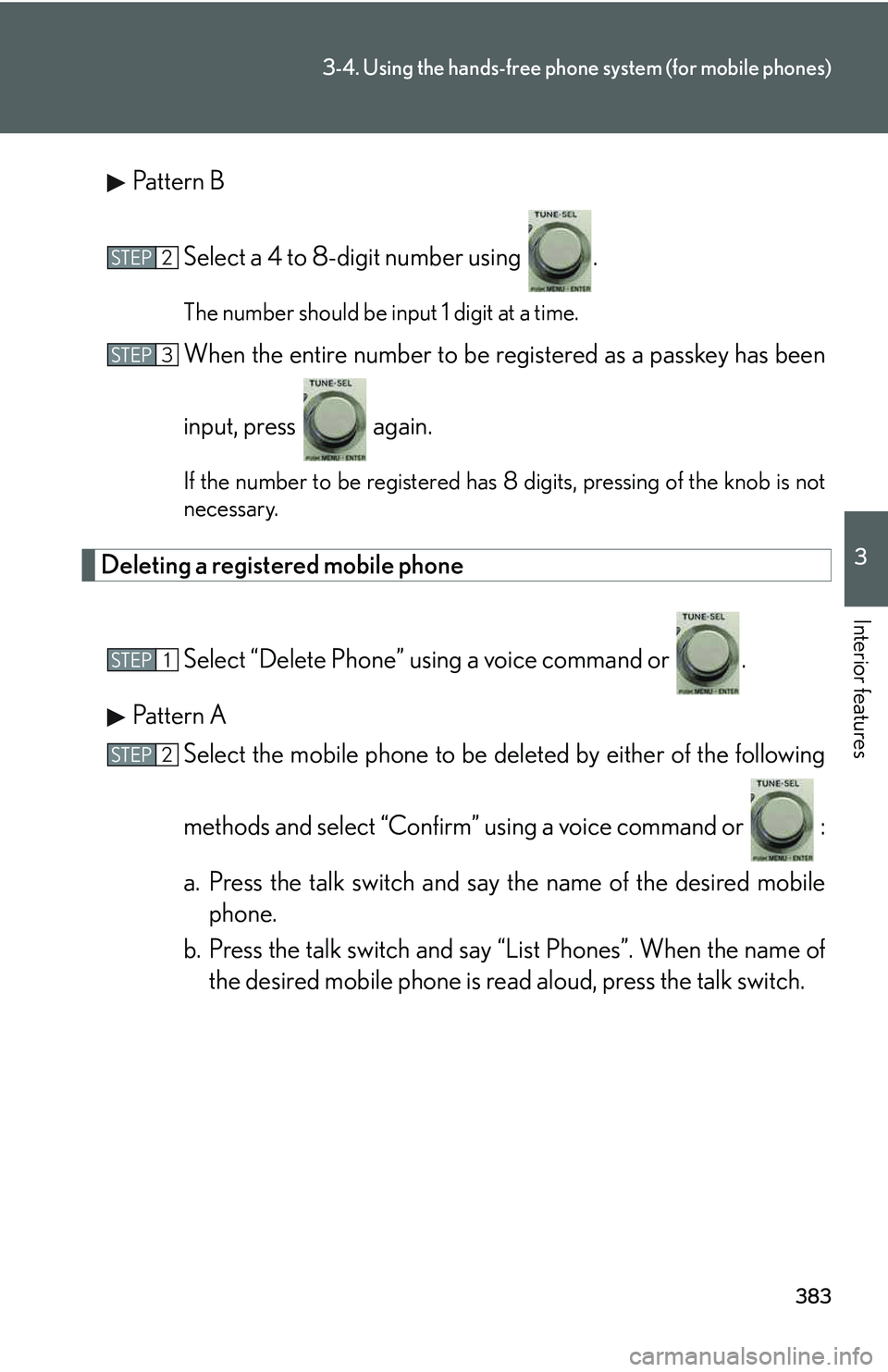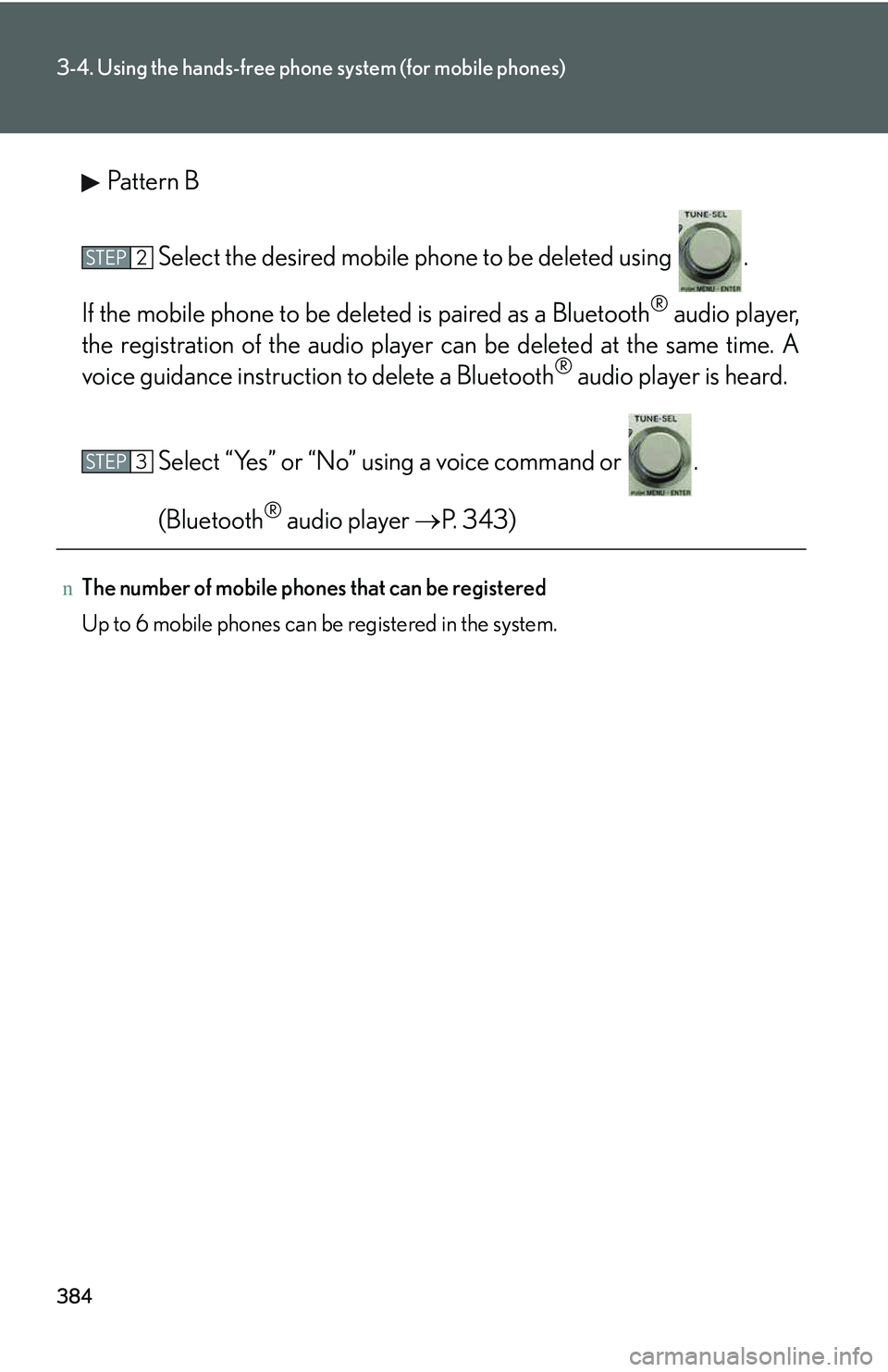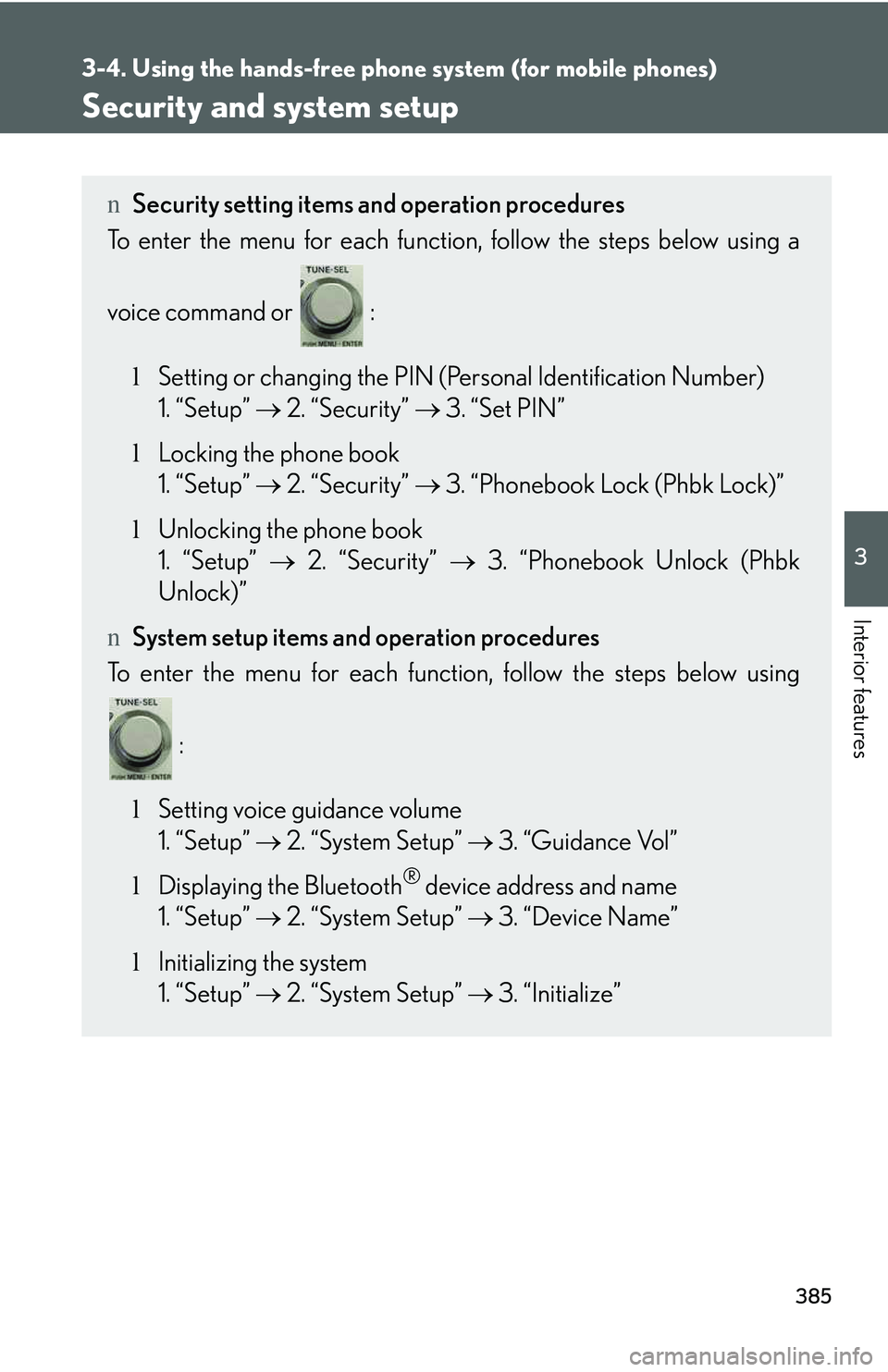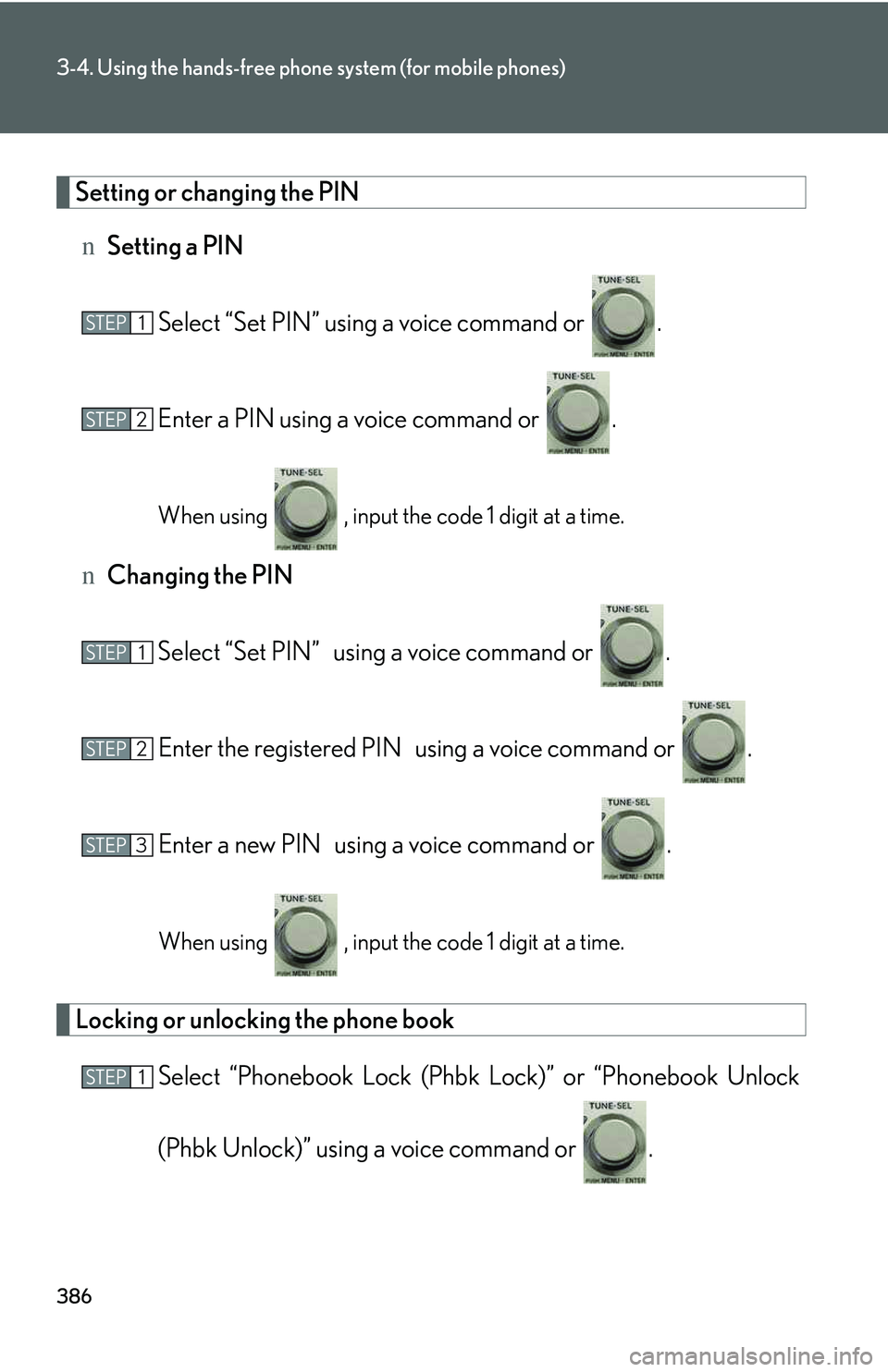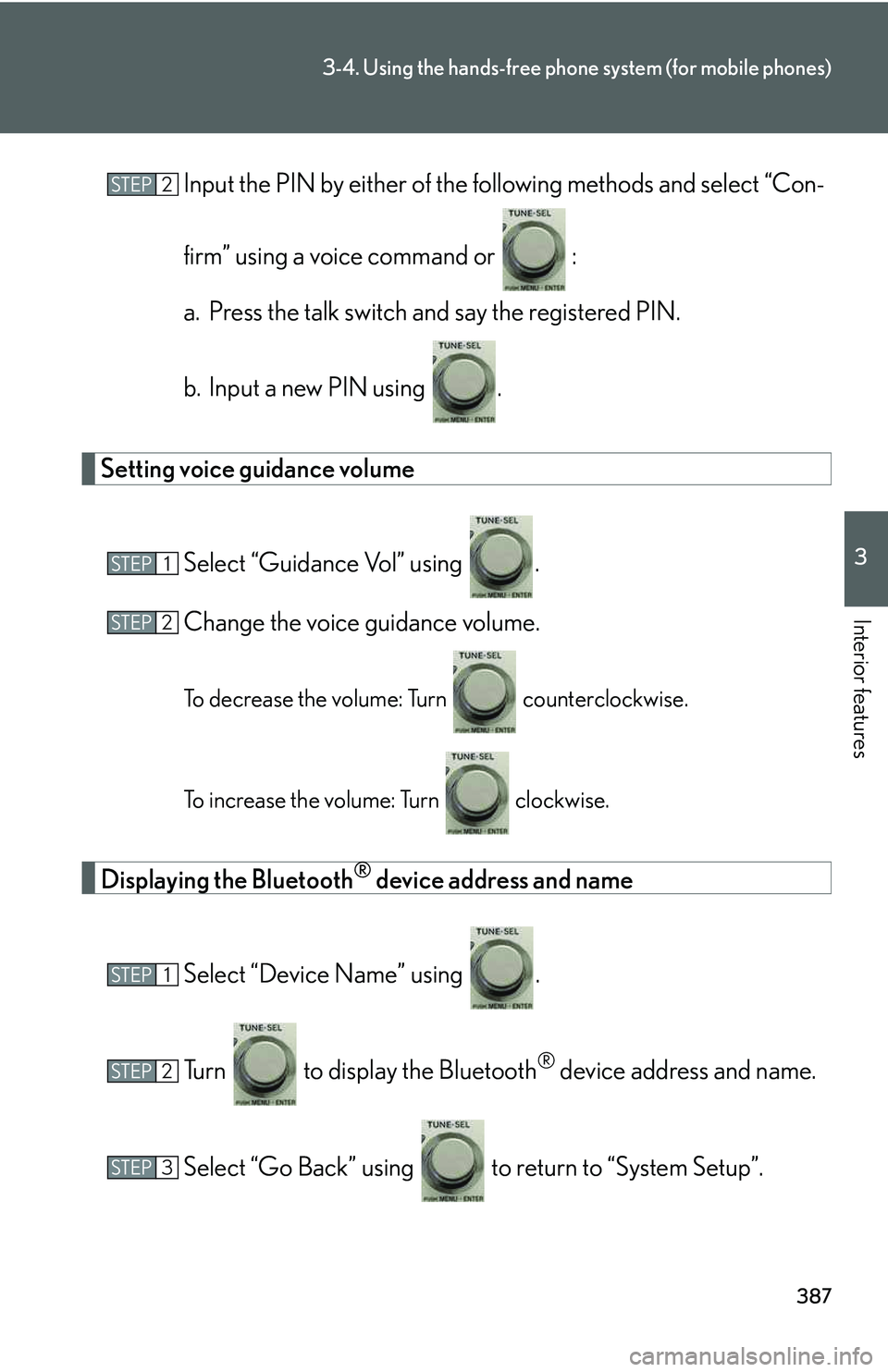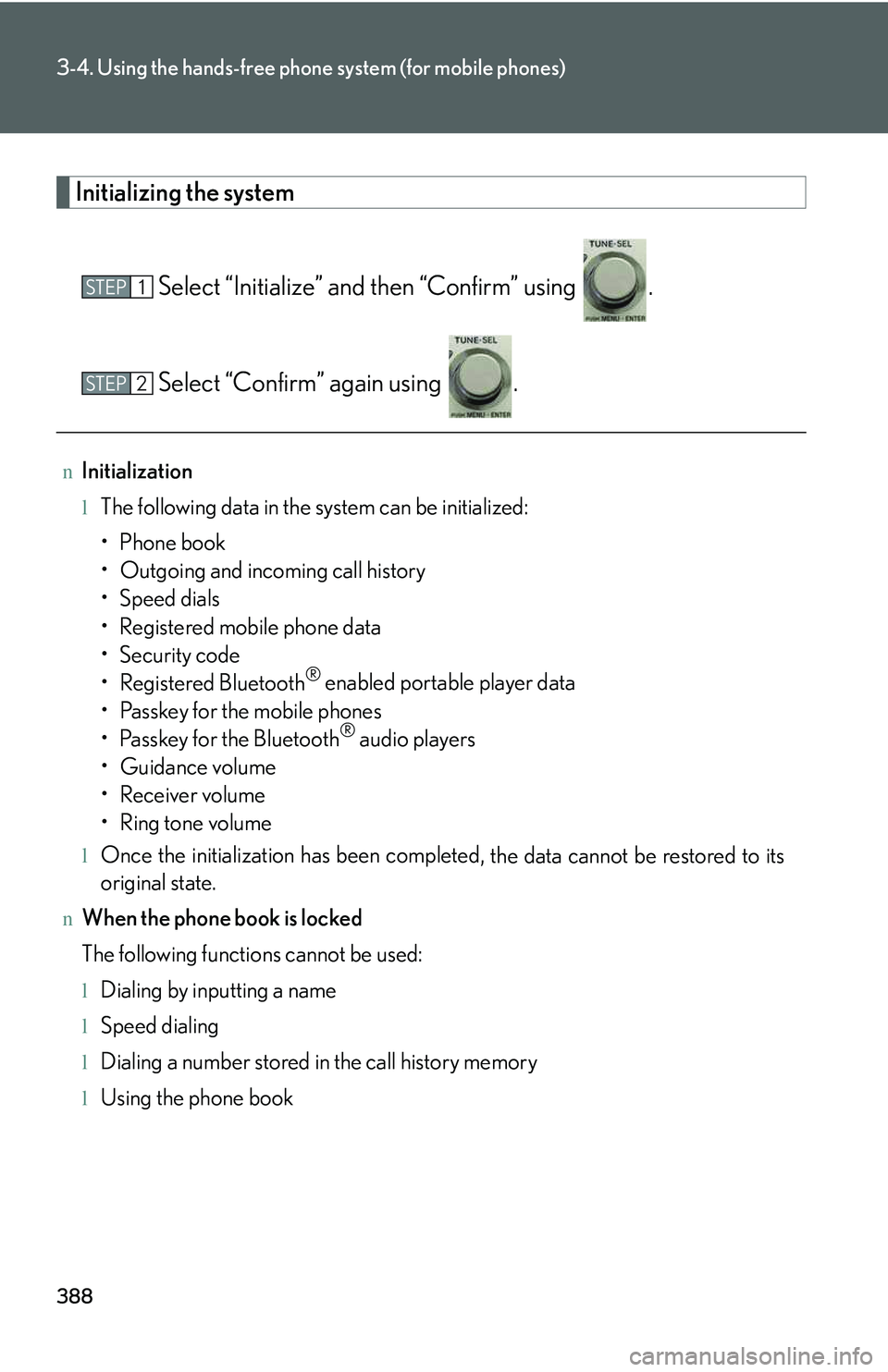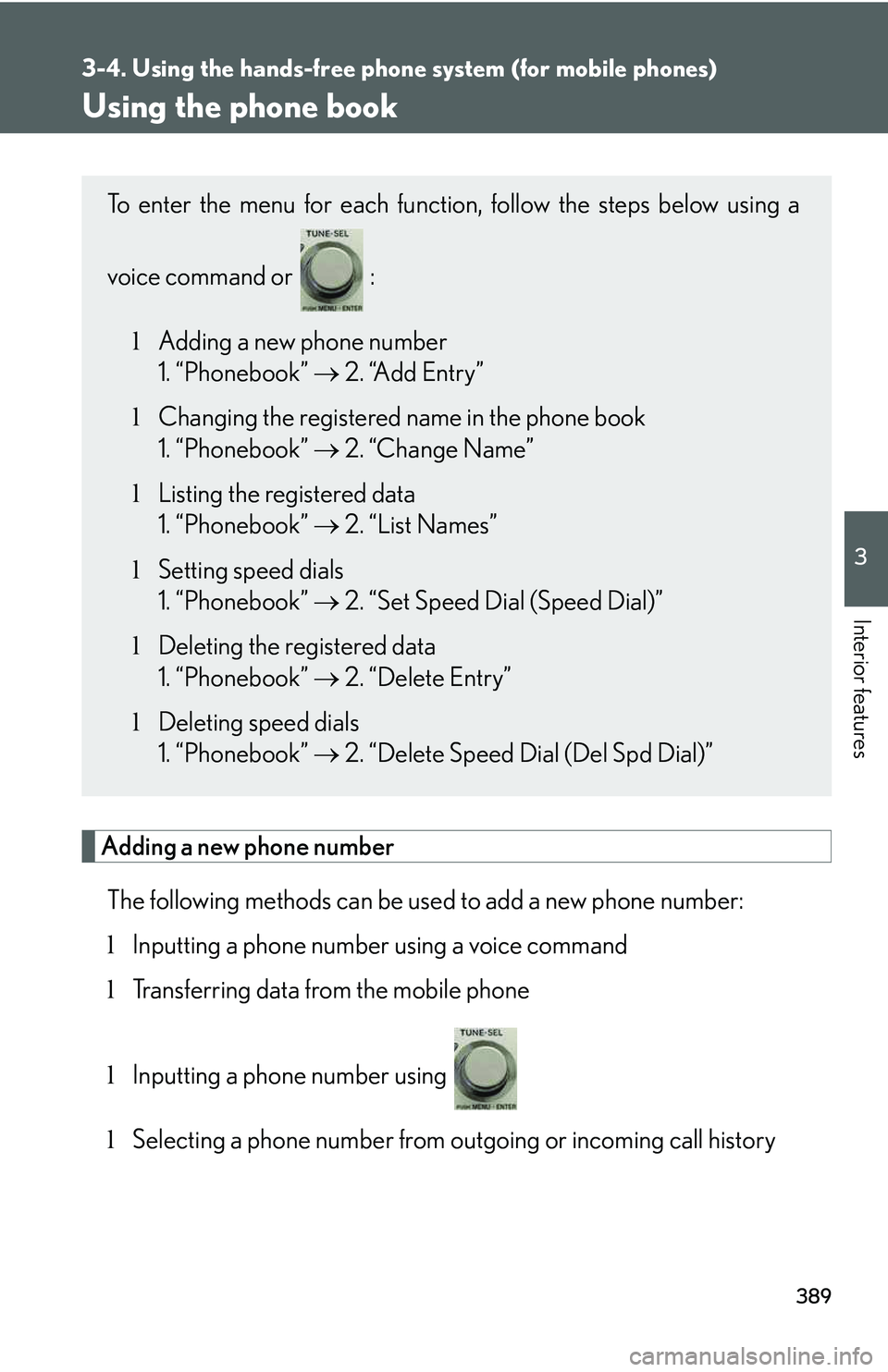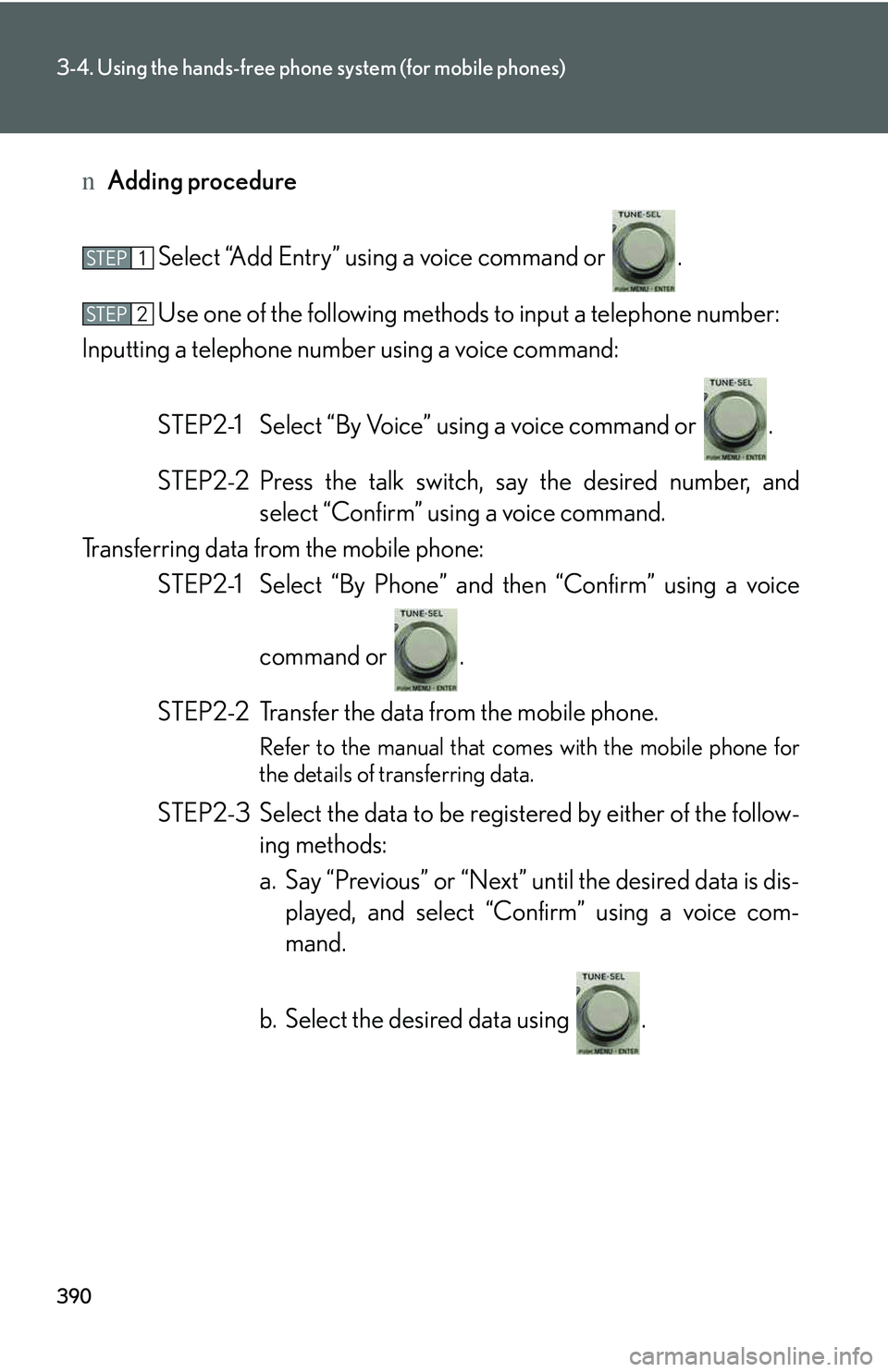LEXUS RX350 2011 Owners Manual
RX350 2011
LEXUS
LEXUS
https://www.carmanualsonline.info/img/36/58968/w960_58968-0.png
LEXUS RX350 2011 Owners Manual
Trending: remote control, wiring, dashboard, light, horn, service indicator, fuel filter
Page 451 of 821
381
3-4. Using the hands-free phone system (for mobile phones)
3
Interior features
Changing the registered name of a mobile phone
Select “Change Name” using a voice command or .
Pattern A
Select the name of the mobile phone to be changed by either of
the following methods, and select “Confirm” using a voice com-
mand or :
a. Press the talk switch and say the name of the desired mobile
phone.
b. Press the talk switch and say “List Phones”. When the name of
the desired mobile phone is read aloud, press the talk switch.
Pattern B
Select the desired mobile phone name to be changed using
.
Press the talk switch or select “Record Name” using , and
say the new name.
Select “Confirm” using a voice command or .
STEP1
STEP2
STEP2
STEP3
STEP4
Page 452 of 821
382
3-4. Using the hands-free phone system (for mobile phones)
Listing the registered mobile phones
Select “List Phones” using a voice command or . The list of regis-
tered mobile phones will be read aloud.
When listing is complete, the system returns to “Phone Setup”.
Pressing the talk switch while the name of a mobile phone is being read
aloud selects the mobile phone, and the following functions will become
available:
lSelecting a mobile phone: “Connect Phone (Connect)”
lChanging a registered name: “Change Name”
lDeleting a mobile phone: “Delete Phone”
Changing the passkey
Select “Set Passkey” using a voice command or .
Pattern A
Press the talk switch, say a 4 to 8-digit number, and select “Con-
firm” using a voice command or .
STEP1
STEP2
Page 453 of 821
383
3-4. Using the hands-free phone system (for mobile phones)
3
Interior features
Pattern B
Select a 4 to 8-digit number using .
The number should be input 1 digit at a time.
When the entire number to be registered as a passkey has been
input, press again.
If the number to be registered has 8 digits, pressing of the knob is not
necessary.
Deleting a registered mobile phone
Select “Delete Phone” using a voice command or .
Pattern A
Select the mobile phone to be deleted by either of the following
methods and select “Confirm” using a voice command or :
a. Press the talk switch and say the name of the desired mobile
phone.
b. Press the talk switch and say “List Phones”. When the name of
the desired mobile phone is read aloud, press the talk switch.
STEP2
STEP3
STEP1
STEP2
Page 454 of 821
384
3-4. Using the hands-free phone system (for mobile phones)
Pattern B
Select the desired mobile phone to be deleted using .
If the mobile phone to be deleted is paired as a Bluetooth® audio player,
the registration of the audio player can be deleted at the same time. A
voice guidance instruction to delete a Bluetooth® audio player is heard.
Select “Yes” or “No” using a voice command or .
(Bluetooth® audio player �→P. 343)
nThe number of mobile phones that can be registered
Up to 6 mobile phones can be registered in the system.
STEP2
STEP3
Page 455 of 821
385
3-4. Using the hands-free phone system (for mobile phones)
3
Interior features
Security and system setup
nSecurity setting items and operation procedures
To enter the menu for each function, follow the steps below using a
voice command or :
lSetting or changing the PIN (Personal Identification Number)
1. “Setup” �→ 2. “Security” �→ 3. “Set PIN”
lLocking the phone book
1. “Setup” �→ 2. “Security” �→ 3. “Phonebook Lock (Phbk Lock)”
lUnlocking the phone book
1. “Setup” �→ 2. “Security” �→ 3. “Phonebook Unlock (Phbk
Unlock)”
nSystem setup items and operation procedures
To enter the menu for each function, follow the steps below using
:
lSetting voice guidance volume
1. “Setup” �→ 2. “System Setup” �→ 3. “Guidance Vol”
lDisplaying the Bluetooth® device address and name
1. “Setup” �→ 2. “System Setup” �→ 3. “Device Name”
lInitializing the system
1. “Setup” �→ 2. “System Setup” �→ 3. “Initialize”
Page 456 of 821
386
3-4. Using the hands-free phone system (for mobile phones)
Setting or changing the PIN
nSetting a PIN
Select “Set PIN” using a voice command or .
Enter a PIN using a voice command or .
When using , input the code 1 digit at a time.
nChanging the PIN
Select “Set PIN”� using a voice command or .
Enter the registered PIN� using a voice command or .
Enter a new PIN� using a voice command or .
When using , input the code 1 digit at a time.
Locking or unlocking the phone book
Select “Phonebook Lock (Phbk Lock)” or “Phonebook Unlock
(Phbk Unlock)” using a voice command or .
STEP1
STEP2
STEP1
STEP2
STEP3
STEP1
Page 457 of 821
387
3-4. Using the hands-free phone system (for mobile phones)
3
Interior features
Input the PIN by either of the following methods and select “Con-
firm” using a voice command or :
a. Press the talk switch and say the registered PIN.
b. Input a new PIN using .
Setting voice guidance volume
Select “Guidance Vol” using .
Change the voice guidance volume.
To decrease the volume: Turn counterclockwise.
To increase the volume: Turn clockwise.
Displaying the Bluetooth® device address and name
Select “Device Name” using .
Turn to display the Bluetooth® device address and name.
Select “Go Back” using to return to “System Setup”.
STEP2
STEP1
STEP2
STEP1
STEP2
STEP3
Page 458 of 821
388
3-4. Using the hands-free phone system (for mobile phones)
Initializing the system
Select “Initialize” and then “Confirm” using .
Select “Confirm” again using .
nInitialization
lThe following data in the system can be initialized:
Page 459 of 821
389
3-4. Using the hands-free phone system (for mobile phones)
3
Interior features
Using the phone book
Adding a new phone number
The following methods can be used to add a new phone number:
lInputting a phone number using a voice command
lTransferring data from the mobile phone
lInputting a phone number using
lSelecting a phone number from outgoing or incoming call history
To enter the menu for each function, follow the steps below using a
voice command or :
lAdding a new phone number
1. “Phonebook” �→ 2. “Add Entry”
lChanging the registered name in the phone book
1. “Phonebook” �→ 2. “Change Name”
lListing the registered data
1. “Phonebook” �→ 2. “List Names”
lSetting speed dials
1. “Phonebook” �→ 2. “Set Speed Dial (Speed Dial)”
lDeleting the registered data
1. “Phonebook” �→ 2. “Delete Entry”
lDeleting speed dials
1. “Phonebook” �→ 2. “Delete Speed Dial (Del Spd Dial)”
Page 460 of 821
390
3-4. Using the hands-free phone system (for mobile phones)
nAdding procedure
Select “Add Entry” using a voice command or .
Use one of the following methods to input a telephone number:
Inputting a telephone number using a voice command:
STEP2-1 Select “By Voice” using a voice command or .
STEP2-2 Press the talk switch, say the desired number, and
select “Confirm” using a voice command.
Transferring data from the mobile phone:
STEP2-1 Select “By Phone” and then “Confirm” using a voice
command or .
STEP2-2 Transfer the data from the mobile phone.
Refer to the manual that comes with the mobile phone for
the details of transferring data.
STEP2-3 Select the data to be registered by either of the follow-
ing methods:
a. Say “Previous” or “Next” until the desired data is dis-
played, and select “Confirm” using a voice com-
mand.
b. Select the desired data using .
STEP1
STEP2
Trending: navigation DVD, set clock, low oil pressure, airbag disable, alarm, Instrument panel light, coolant temperature