LEXUS RX350 2015 Owners Manual
Manufacturer: LEXUS, Model Year: 2015, Model line: RX350, Model: LEXUS RX350 2015Pages: 886, PDF Size: 11 MB
Page 391 of 886
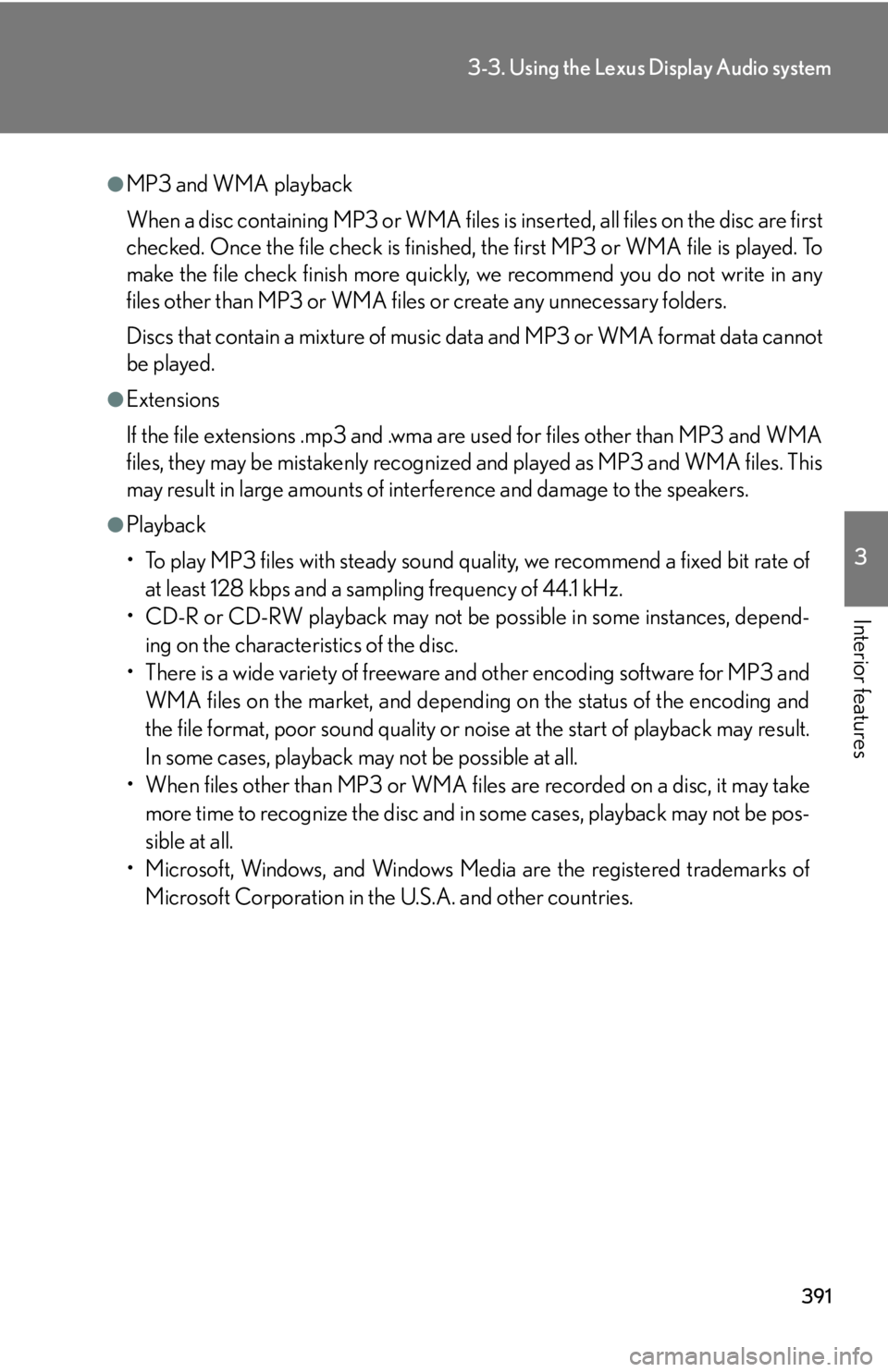
3913-3. Using the Lexus Display Audio system
3
Interior features ●
MP3 and WMA playback
When a disc containing MP3 or WMA files is inserted, all files on the disc are first
checked. Once the file check is finished, the first MP3 or WMA file is played. To
make the file check finish more quickly, we recommend you do not write in any
files other than MP3 or WMA files or create any unnecessary folders.
Discs that contain a mixture of music data and MP3 or WMA format data cannot
be played.●
Extensions
If the file extensions .mp3 and .wma are used for files other than MP3 and WMA
files, they may be mistakenly recogniz ed and played as MP3 and WMA files. This
may result in large amounts of interference and damage to the speakers.●
Playback
• To play MP3 files with steady sound qu ality, we recommend a fixed bit rate of
at least 128 kbps and a sampling frequency of 44.1 kHz.
• CD-R or CD-RW playback may not be po ssible in some in stances, depend-
ing on the characteristics of the disc.
• There is a wide variety of freeware and other encoding software for MP3 and
WMA files on the market, and depending on the status of the encoding and
the file format, poor sound quality or noise at the start of playback may result.
In some cases, playback ma y not be possible at all.
• When files other than MP3 or WMA files are recorded on a disc, it may take
more time to recognize the disc and in some cases, playback may not be pos-
sible at all.
• Microsoft, Windows, and Windows Medi a are the registered trademarks of
Microsoft Corporation in the U.S.A. and other countries.
Page 392 of 886
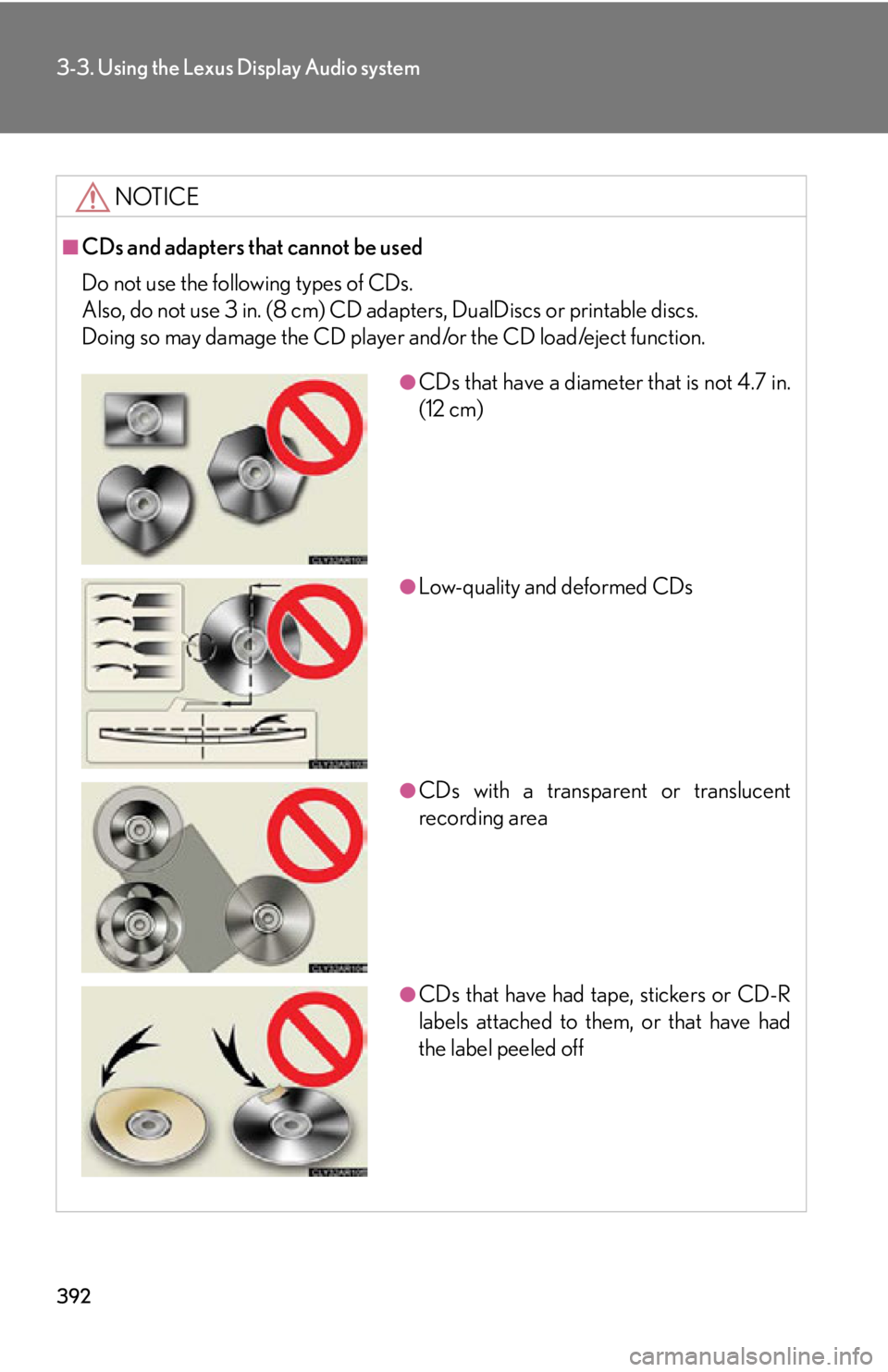
3923-3. Using the Lexus Display Audio system
NOTICE■
CDs and adapters that cannot be used
Do not use the following types of CDs.
Also, do not use 3 in. (8 cm) CD adap ters, DualDiscs or printable discs.
Doing so may damage the CD player and/or the CD load/eject function. ●
CDs that have a diameter that is not 4.7 in.
(12 cm)
●
Low-quality and deformed CDs
●
CDs with a transparent or translucent
recording area
●
CDs that have had tape, stickers or CD-R
labels attached to them, or that have had
the label peeled off
Page 393 of 886
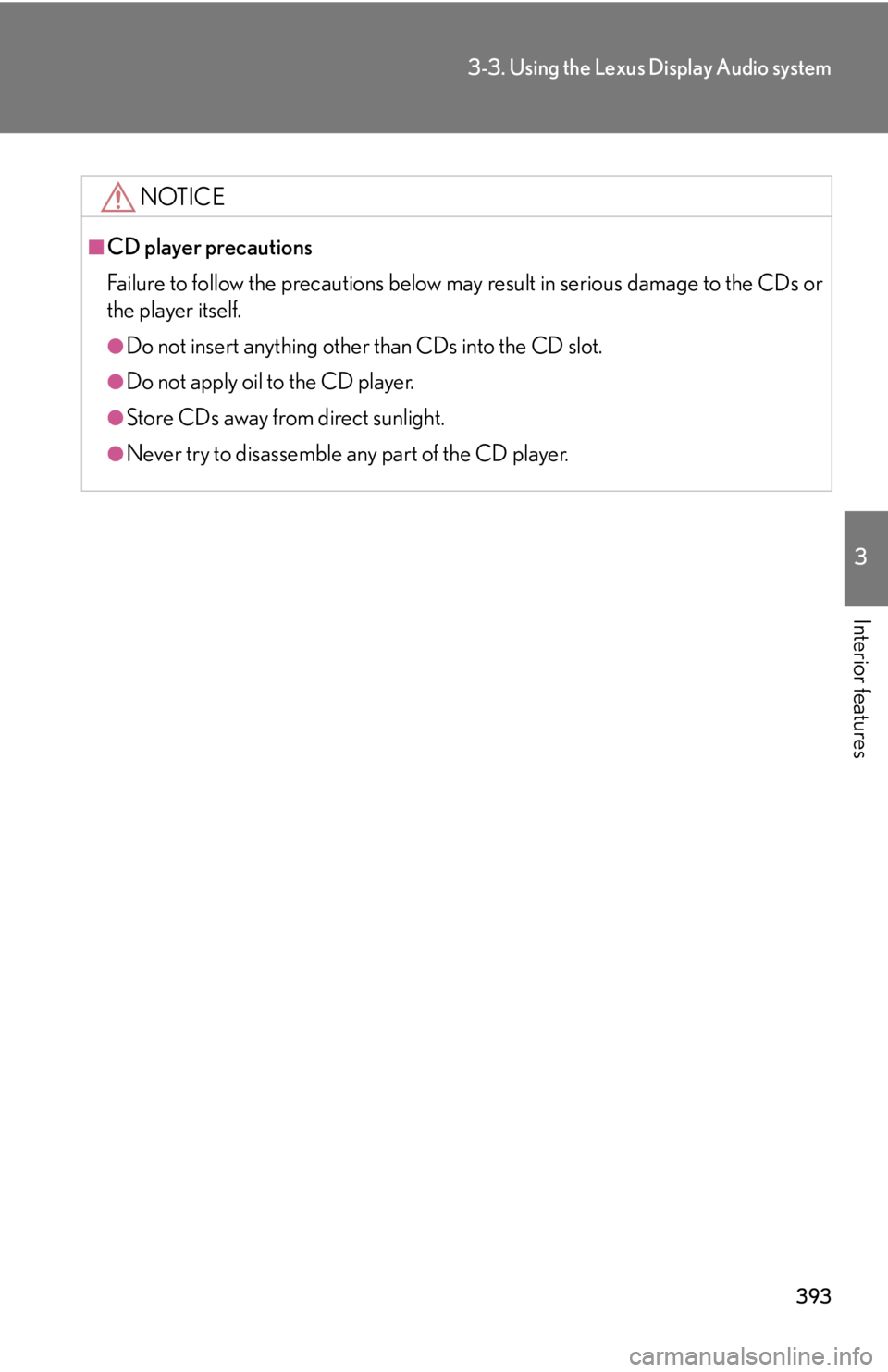
3933-3. Using the Lexus Display Audio system
3
Interior features NOTICE■
CD player precautions
Failure to follow the precautions below ma y result in serious damage to the CDs or
the player itself. ●
Do not insert anything other than CDs into the CD slot.●
Do not apply oil to the CD player.●
Store CDs away from direct sunlight.●
Never try to disassemble any part of the CD player.
Page 394 of 886
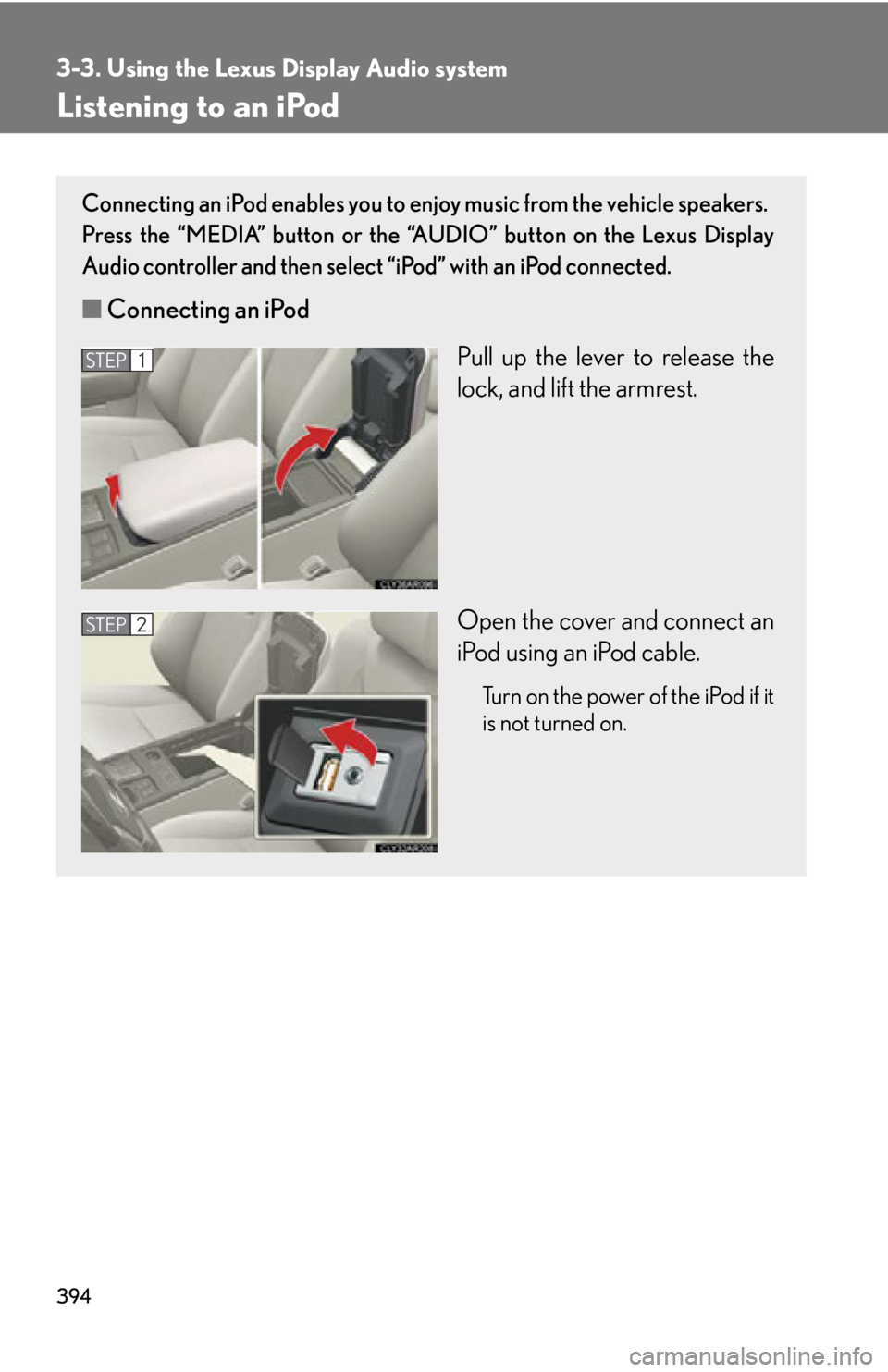
3943-3. Using the Lexus Display Audio system
Listening to an iPod Connecting an iPod enables you to enjoy music from the vehicle speakers.
Press the “MEDIA” button or the “AUDIO” button on the Lexus Display
Audio controller and then select “iPod” with an iPod connected.
■ Connecting an iPod
Pull up the lever to release the
lock, and lift the armrest.
Open the cover and connect an
iPod using an iPod cable. Turn on the power of the iPod if it
is not turned on.STEP 1
STEP 2
Page 395 of 886
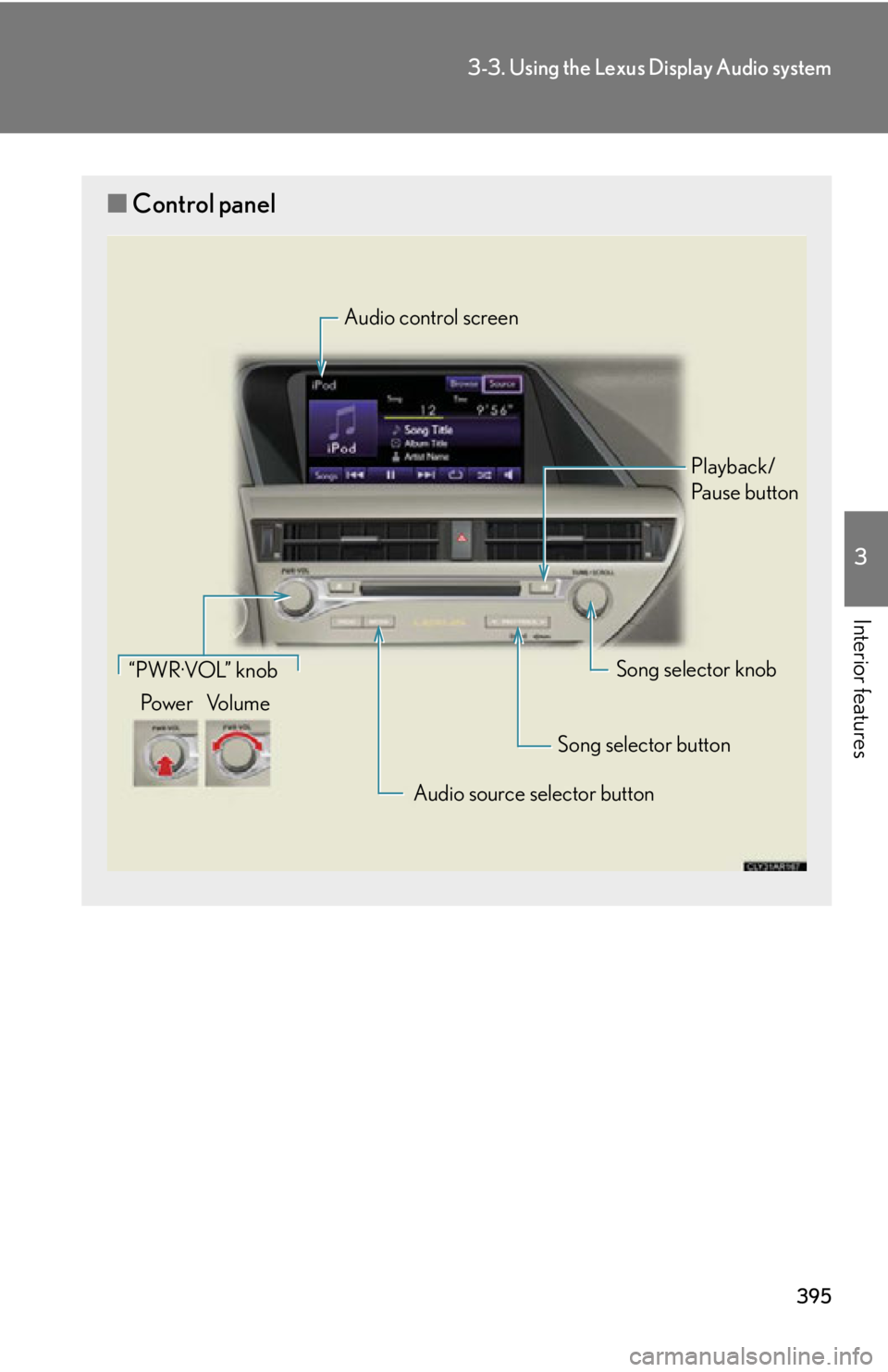
3953-3. Using the Lexus Display Audio system
3
Interior features ■ Control panel Audio control screen
Playback/
Pa u s e b u t t o n
Song selector knob
Song selector button
Audio source selector button“PWR·VOL” knob
Po w e r Vo l u m e
Page 396 of 886
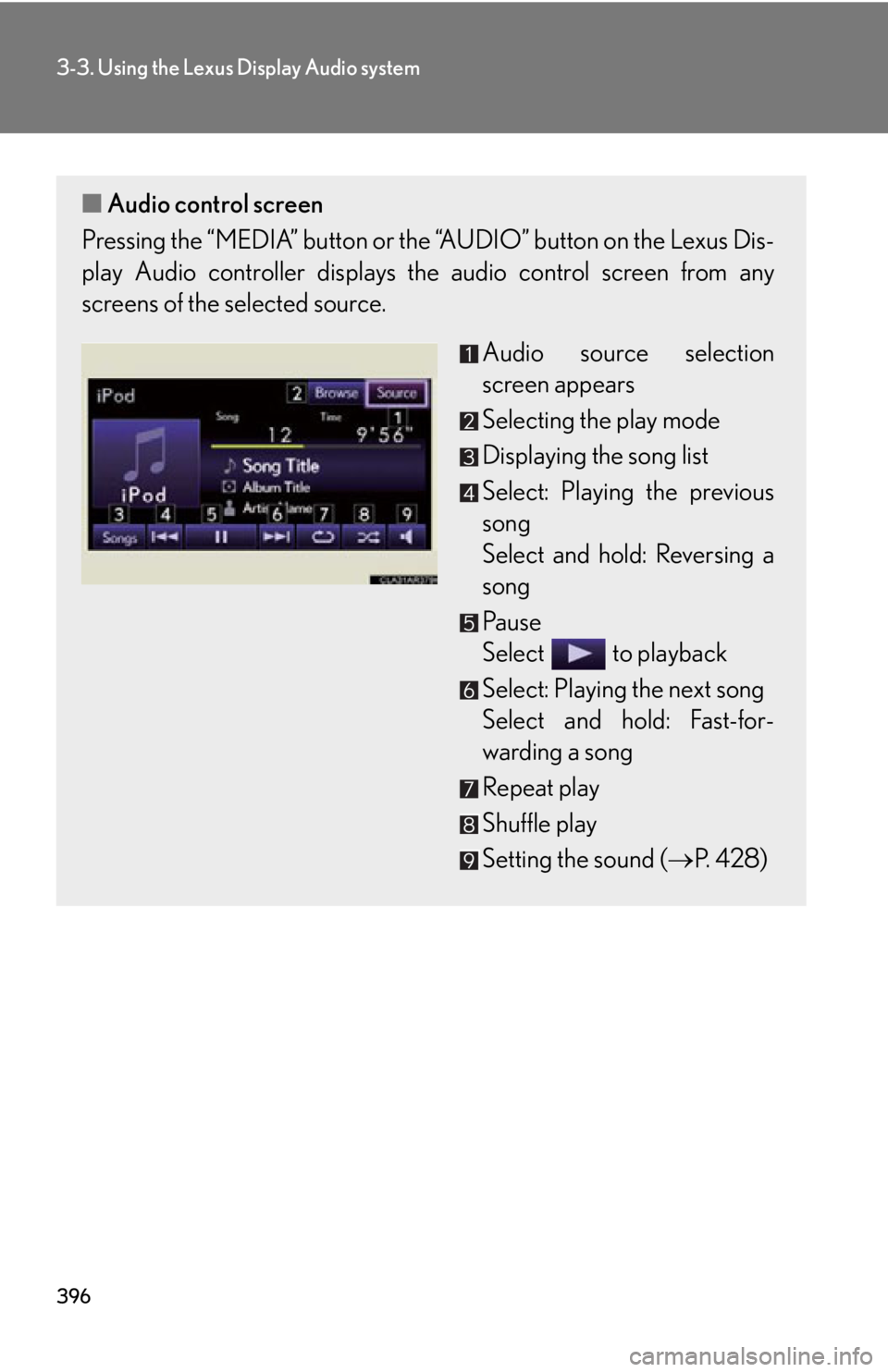
3963-3. Using the Lexus Display Audio system
■ Audio control screen
Pressing the “MEDIA” button or the “AUDIO” button on the Lexus Dis-
play Audio controller displays the audio control screen from any
screens of the selected source.
Audio source selection
screen appears
Selecting the play mode
Displaying the song list
Select: Playing the previous
song
Select and hold: Reversing a
song
Pa u s e
Select to playback
Select: Playing the next song
Select and hold: Fast-for-
warding a song
Repeat play
Shuffle play
Setting the sound ( P. 4 2 8 )
Page 397 of 886

3973-3. Using the Lexus Display Audio system
3
Interior features Selecting a play mode
Select “Browse” on the screen.
Select the desired play mode by
selecting the “Playlists”, “Artists”,
“Albums”, “Songs”, “Podcasts”,
“Audio books”, “Genres” or “Com-
posers” tabs.
Selecting, fast-forwarding and reversing songs
■ Selecting one song at a time
Press “ ” or “ ” on the “PRST•TRACK” button or turn the
“TUNE•SCROLL” knob to select the desired song. To fast-forward or reverse, press and hold “ ” or “ ” on the “PRST•TRACK”
button until you hear a beep.
■ Selecting a song from audio control screen
Select or . To fast-forward or reverse, select and hold or until you hear a
beep.
■ Selecting a song from the list
Select “Songs” on the screen.
Select the desired song.STEP 1
STEP 2
STEP 1
STEP 2
Page 398 of 886
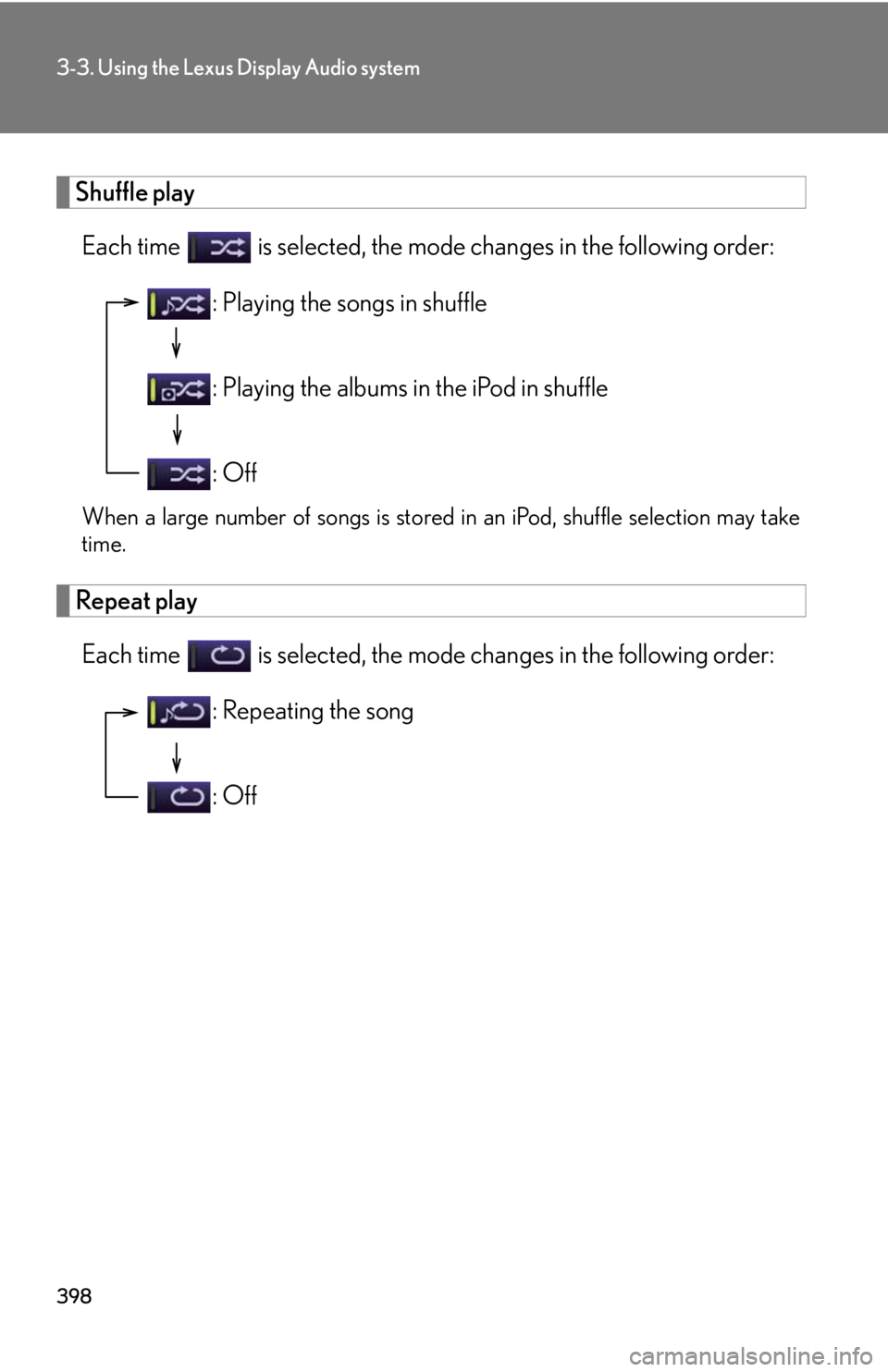
3983-3. Using the Lexus Display Audio system
Shuffle play
Each time is selected, the mode changes in the following order:
When a large number of songs is stored in an iPod, shuffle selection may take
time.
Repeat play
Each time is selected, the mode changes in the following order: : Playing the songs in shuffle
: Playing the albums in the iPod in shuffle
: Off
: Repeating the song
: Off
Page 399 of 886
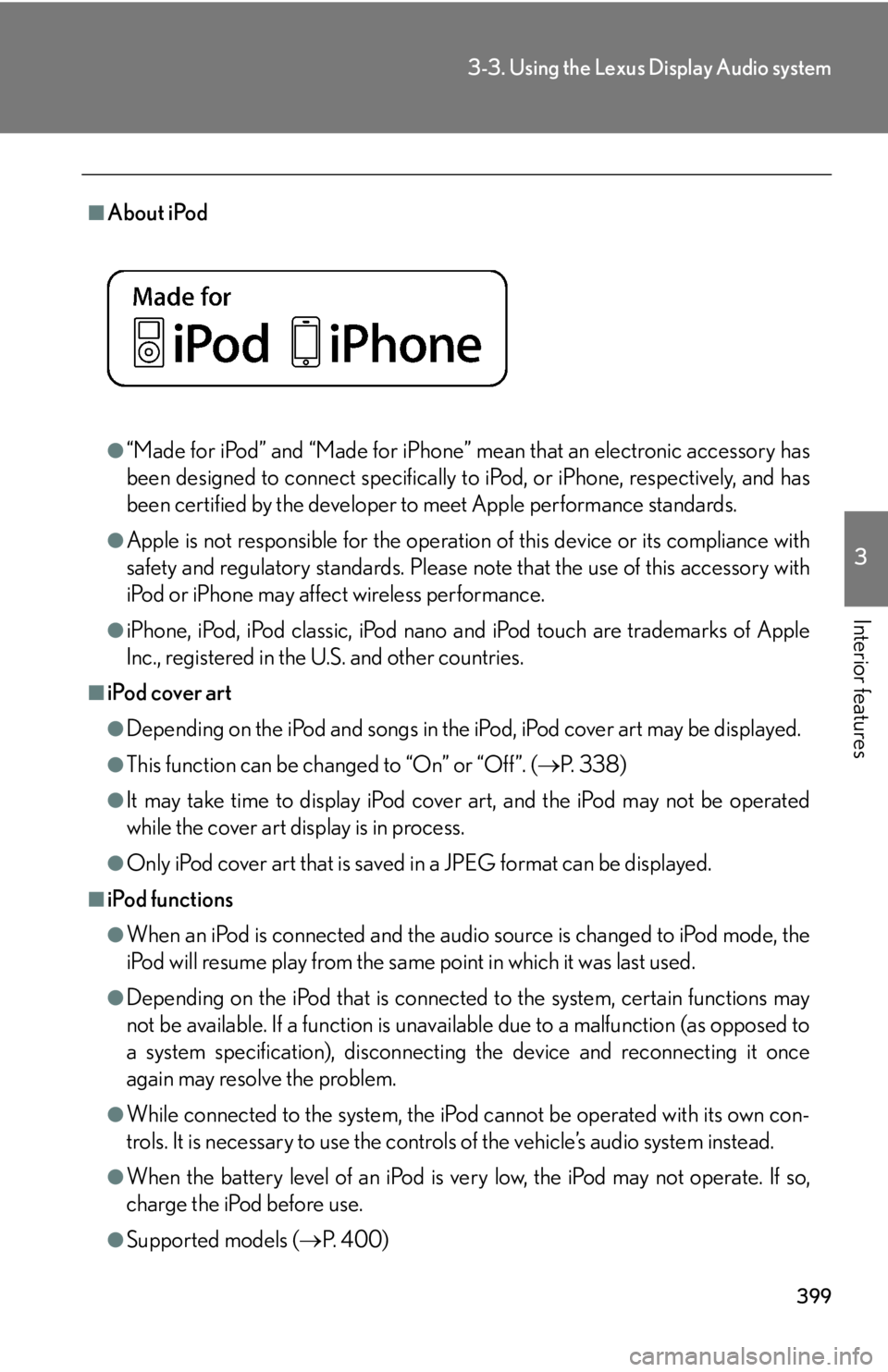
3993-3. Using the Lexus Display Audio system
3
Interior features ■
About iPod
●
“Made for iPod” and “Made for iPhone” mean that an electronic accessory has
been designed to connect specifically to iPod, or iPhone, respectively, and has
been certified by the developer to meet Apple performance standards.●
Apple is not responsible for the operation of this device or its compliance with
safety and regulatory standards. Please note that the use of this accessory with
iPod or iPhone may affect wireless performance.●
iPhone, iPod, iPod classic, iPod nano and iPod touch are trademarks of Apple
Inc., registered in the U.S. and other countries.■
iPod cover art ●
Depending on the iPod and songs in the iPod, iPod cover art may be displayed.●
This function can be changed to “On” or “Off”. ( P. 3 3 8 )●
It may take time to disp lay iPod cover art, and the iPod may not be operated
while the cover art display is in process.●
Only iPod cover art that is saved in a JPEG format can be displayed.■
iPod functions ●
When an iPod is connected and the audio source is changed to iPod mode, the
iPod will resume play from the same point in which it was last used.●
Depending on the iPod that is connecte d to the system, certain functions may
not be available. If a function is unavailable due to a malfunction (as opposed to
a system specification), disconnecting the device and reconnecting it once
again may resolve the problem.
●
While connected to the system, the iPod cannot be operated with its own con-
trols. It is necessary to use the controls of the vehicle’s audio system instead.
●
When the battery level of an iPod is very low, the iPod may not operate. If so,
charge the iPod before use.
●
Supported models ( P. 4 0 0 )
Page 400 of 886
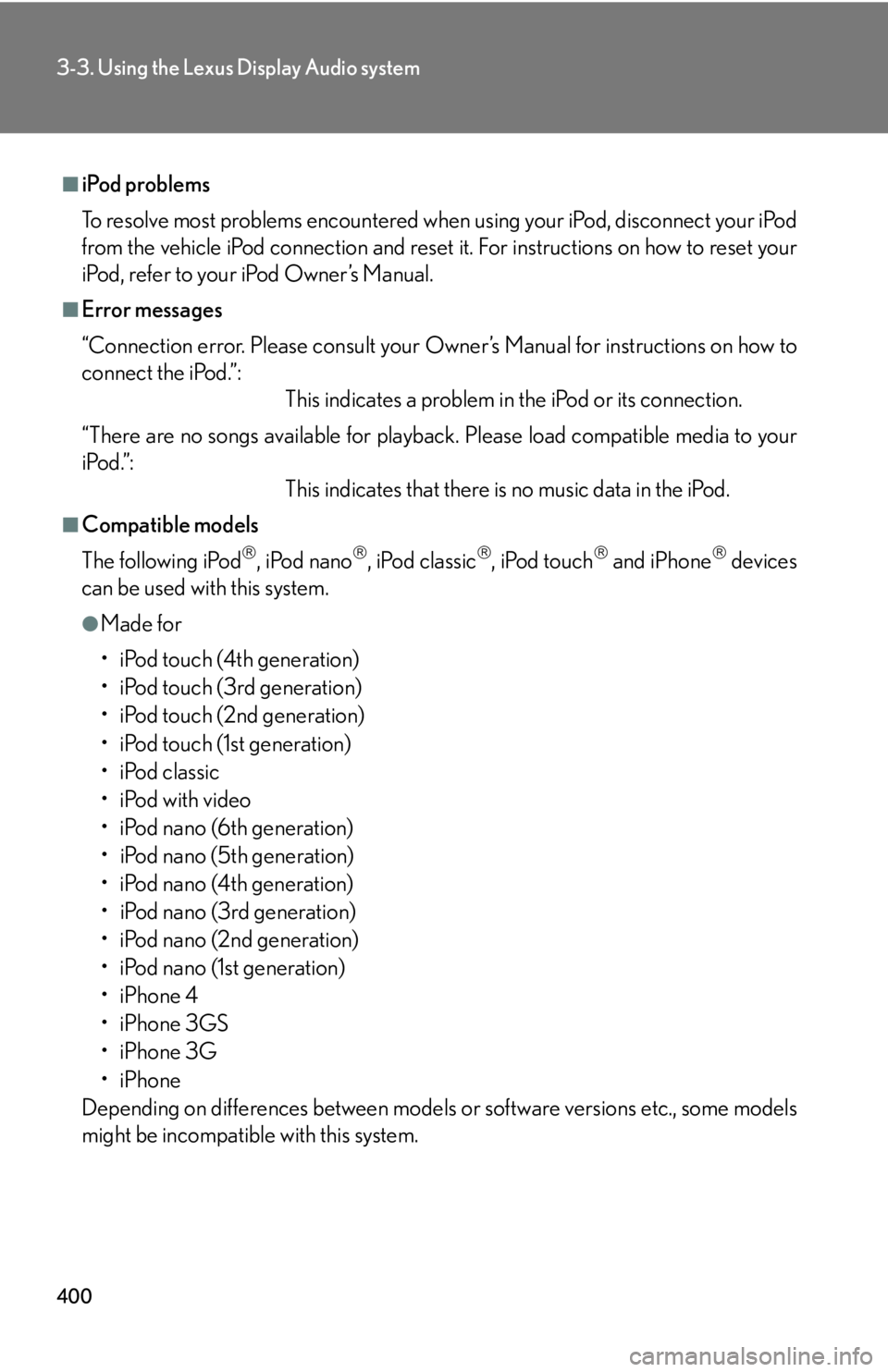
4003-3. Using the Lexus Display Audio system
■
iPod problems
To resolve most problems encountered when using your iPod, disconnect your iPod
from the vehicle iPod connection and reset it. For instructions on how to reset your
iPod, refer to your iPod Owner’s Manual.■
Error messages
“Connection error. Please consult your Ow ner’s Manual for instructions on how to
connect the iPod.”:
This indicates a problem in the iPod or its connection.
“There are no songs available for playback . Please load compatible media to your
iPod.”:
This indicates that there is no music data in the iPod.■
Compatible models
The following iPod
, iPod nano
, iPod classic
, iPod touch
and iPhone
devices
can be used with this system. ●
Made for
• iPod touch (4th generation)
• iPod touch (3rd generation)
• iPod touch (2nd generation)
• iPod touch (1st generation)
•iPod classic
•iPod with video
• iPod nano (6th generation)
• iPod nano (5th generation)
• iPod nano (4th generation)
• iPod nano (3rd generation)
• iPod nano (2nd generation)
• iPod nano (1st generation)
•iPhone 4
•iPhone 3GS
•iPhone 3G
•iPhone
Depending on differences between models or software versions etc., some models
might be incompatible with this system.