LEXUS RX350 2015 Owners Manual
Manufacturer: LEXUS, Model Year: 2015, Model line: RX350, Model: LEXUS RX350 2015Pages: 886, PDF Size: 11 MB
Page 401 of 886

4013-3. Using the Lexus Display Audio system
3
Interior features CAUTION■
Caution while driving
Do not connect iPod or operate the controls.
NOTICE■
If the armrest cannot be fully closed
Depending on the size and shape of the iP od that is connected to the system, the
armrest may not close fully. In this case, do not forcibly close the armrest as this may
damage the iPod or the terminal, etc.■
To prevent damage to iPod ●
Do not leave iPod in the vehicle. The temperature inside th e vehicle may become
high, resulting in damage to the player.●
Do not push down on or apply unnecessary pressure to the iPod while it is con-
nected as this may damage the iPod or its terminal.●
Do not insert foreign objects into the port as this may damage the iPod or its ter-
minal.
Page 402 of 886
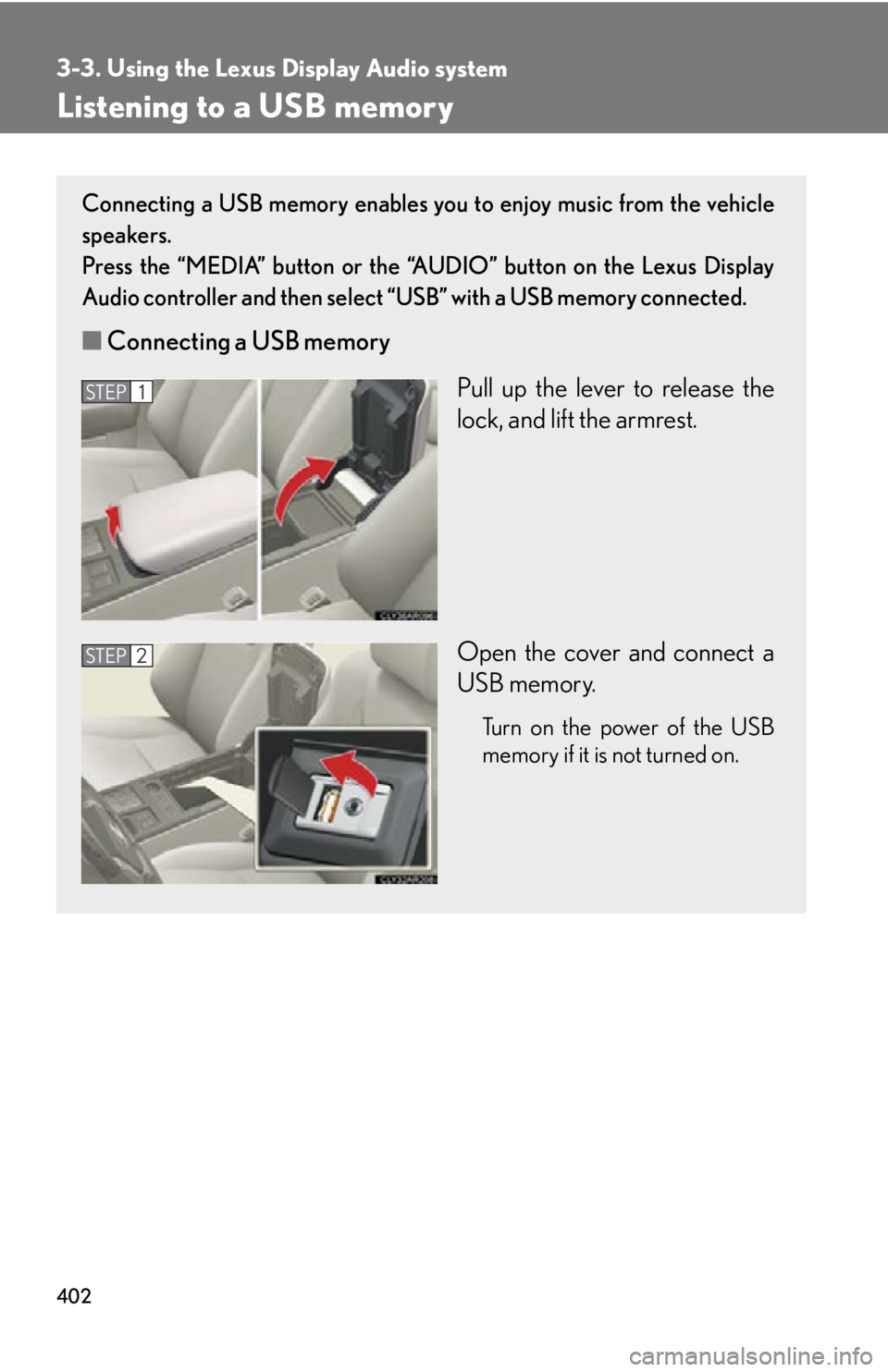
4023-3. Using the Lexus Display Audio system
Listening to a USB memory Connecting a USB memory enables you to enjoy music from the vehicle
speakers.
Press the “MEDIA” button or the “AUDIO” button on the Lexus Display
Audio controller and then select “USB” with a USB memory connected.
■ Connecting a USB memory
Pull up the lever to release the
lock, and lift the armrest.
Open the cover and connect a
USB memory. Turn on the power of the USB
memory if it is not turned on.STEP 1
STEP 2
Page 403 of 886
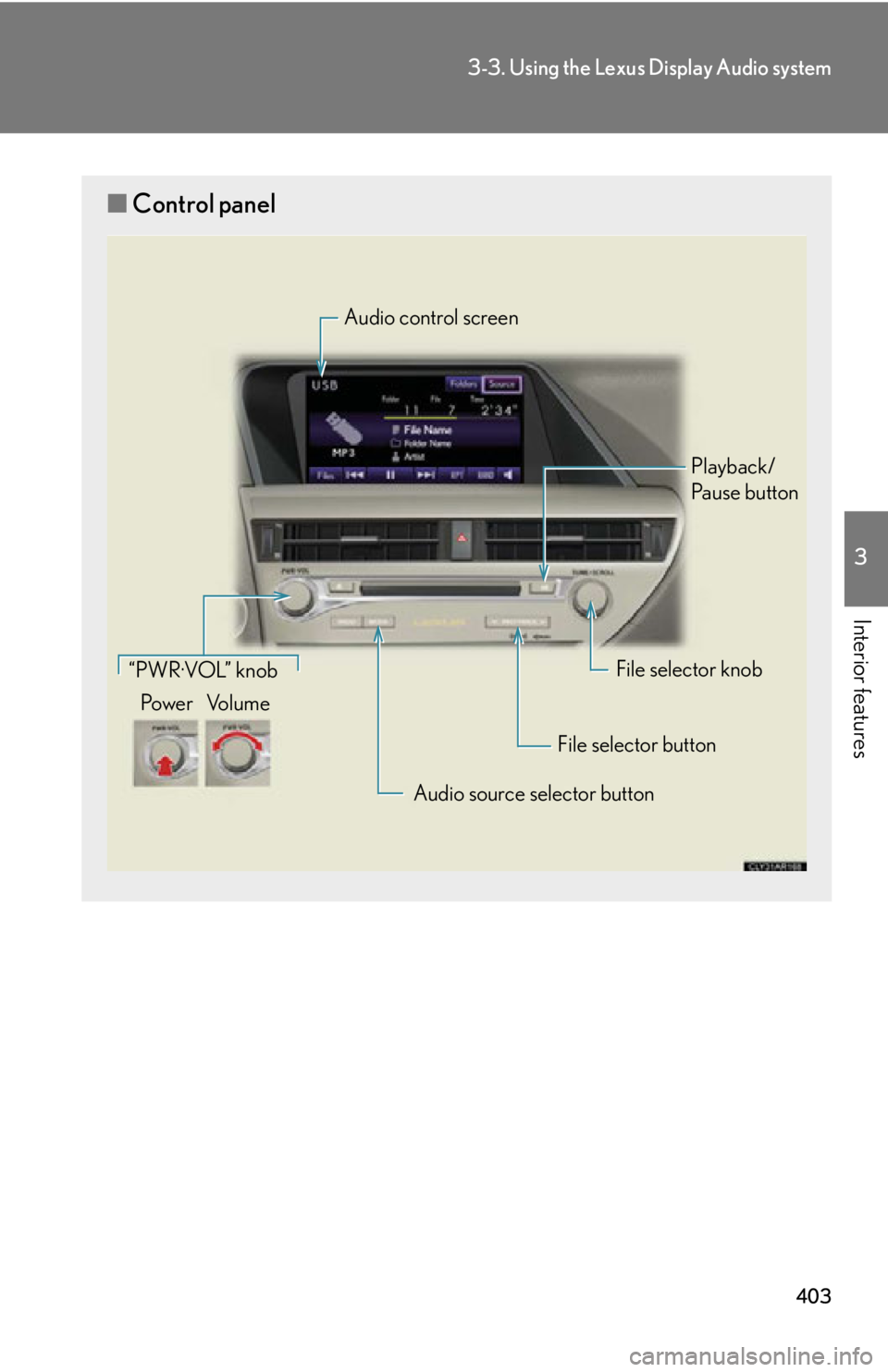
4033-3. Using the Lexus Display Audio system
3
Interior features ■ Control panel Audio control screen
Playback/
Pa u s e b u t t o n
File selector knob
File selector button
Audio source selector button“PWR·VOL” knob
Po w e r Vo l u m e
Page 404 of 886
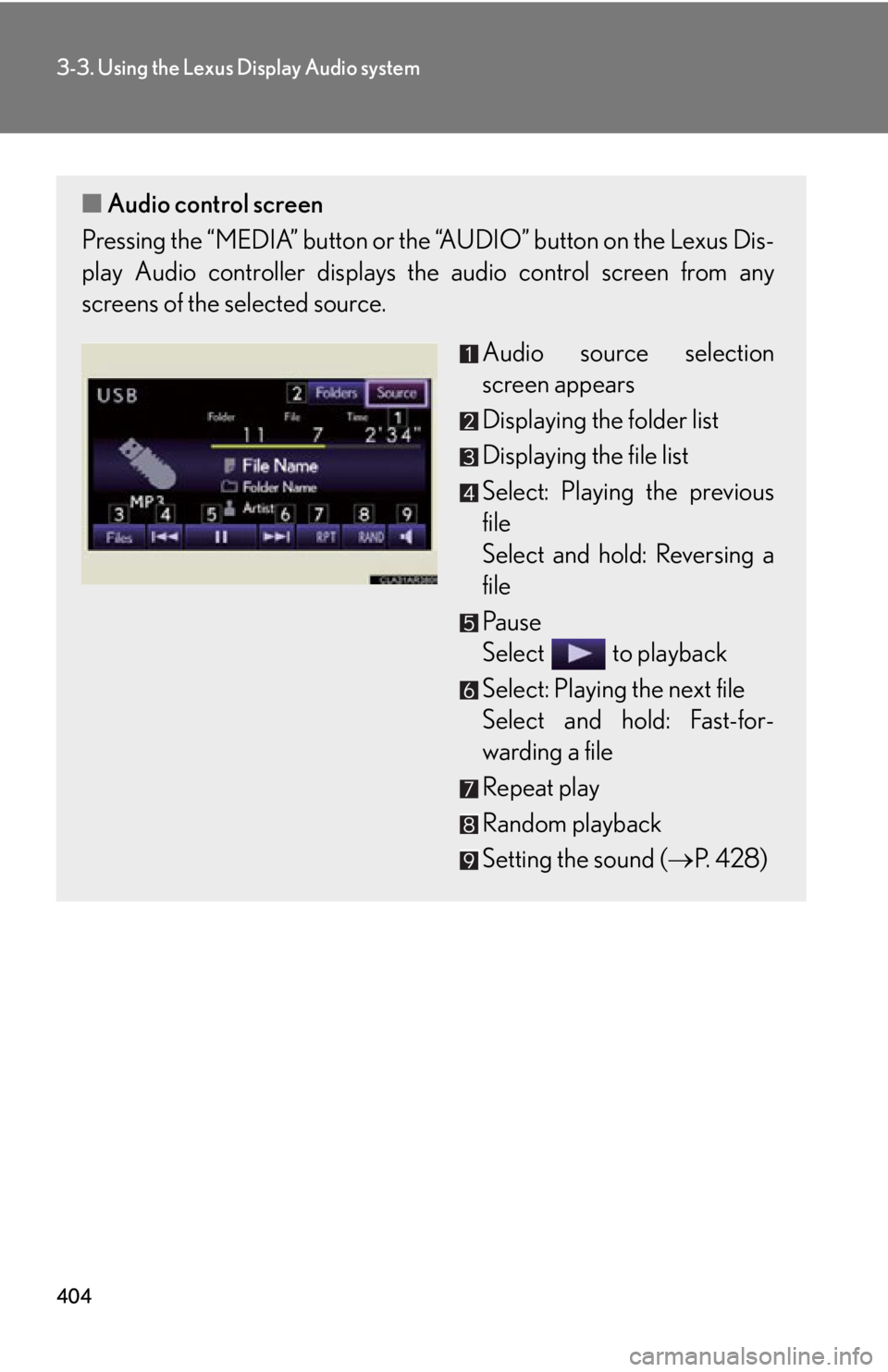
4043-3. Using the Lexus Display Audio system
■ Audio control screen
Pressing the “MEDIA” button or the “AUDIO” button on the Lexus Dis-
play Audio controller displays the audio control screen from any
screens of the selected source.
Audio source selection
screen appears
Displaying the folder list
Displaying the file list
Select: Playing the previous
file
Select and hold: Reversing a
file
Pa u s e
Select to playback
Select: Playing the next file
Select and hold: Fast-for-
warding a file
Repeat play
Random playback
Setting the sound ( P. 4 2 8 )
Page 405 of 886
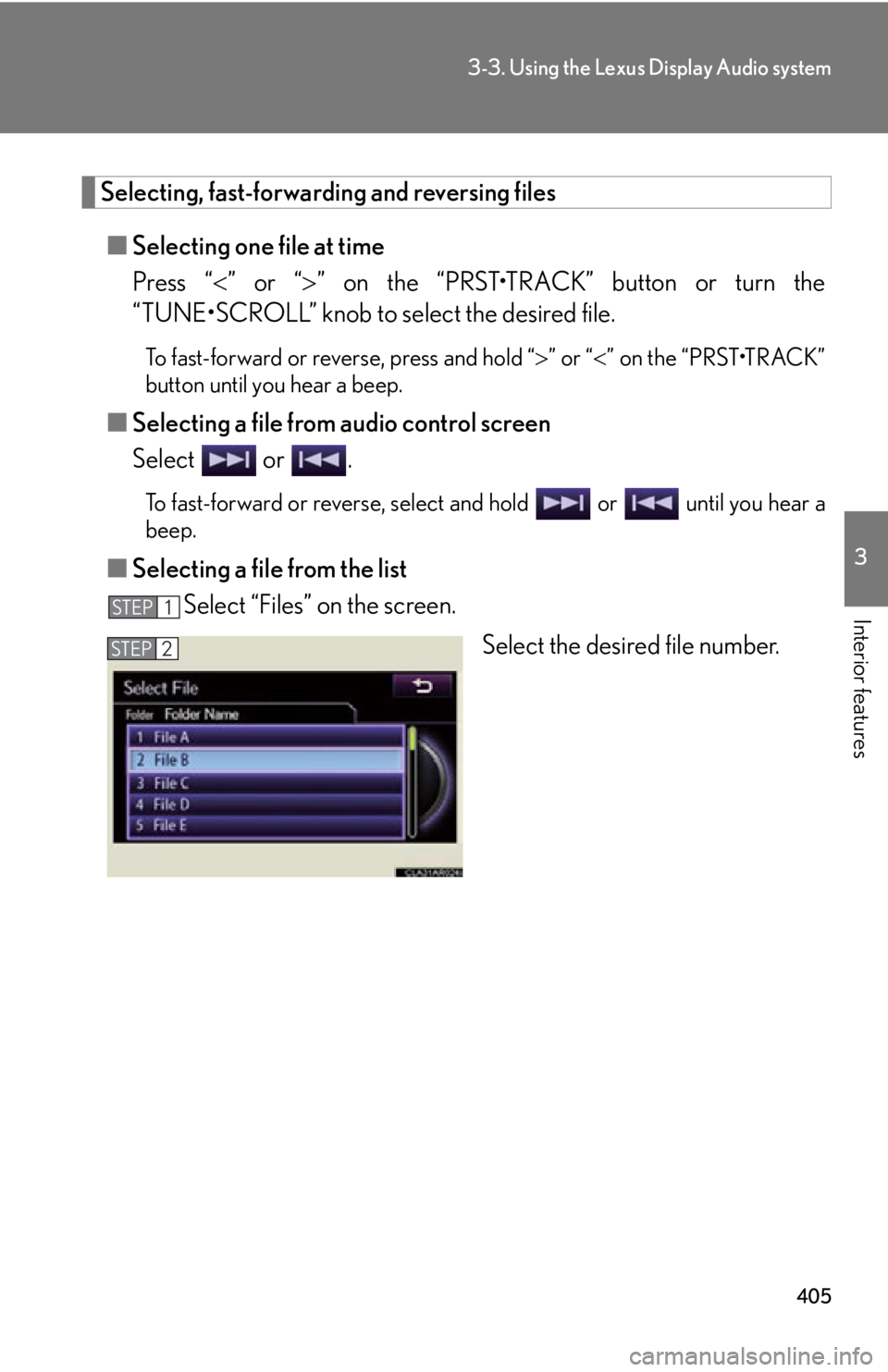
4053-3. Using the Lexus Display Audio system
3
Interior features Selecting, fast-forwarding and reversing files
■ Selecting one file at time
Press “ ” or “ ” on the “PRST•TRACK” button or turn the
“TUNE•SCROLL” knob to select the desired file. To fast-forward or reverse, press and hold “ ” or “ ” on the “PRST•TRACK”
button until you hear a beep.
■ Selecting a file from audio control screen
Select or . To fast-forward or reverse, select and hold or until you hear a
beep.
■ Selecting a file from the list
Select “Files” on the screen.
Select the desired file number.STEP 1
STEP 2
Page 406 of 886
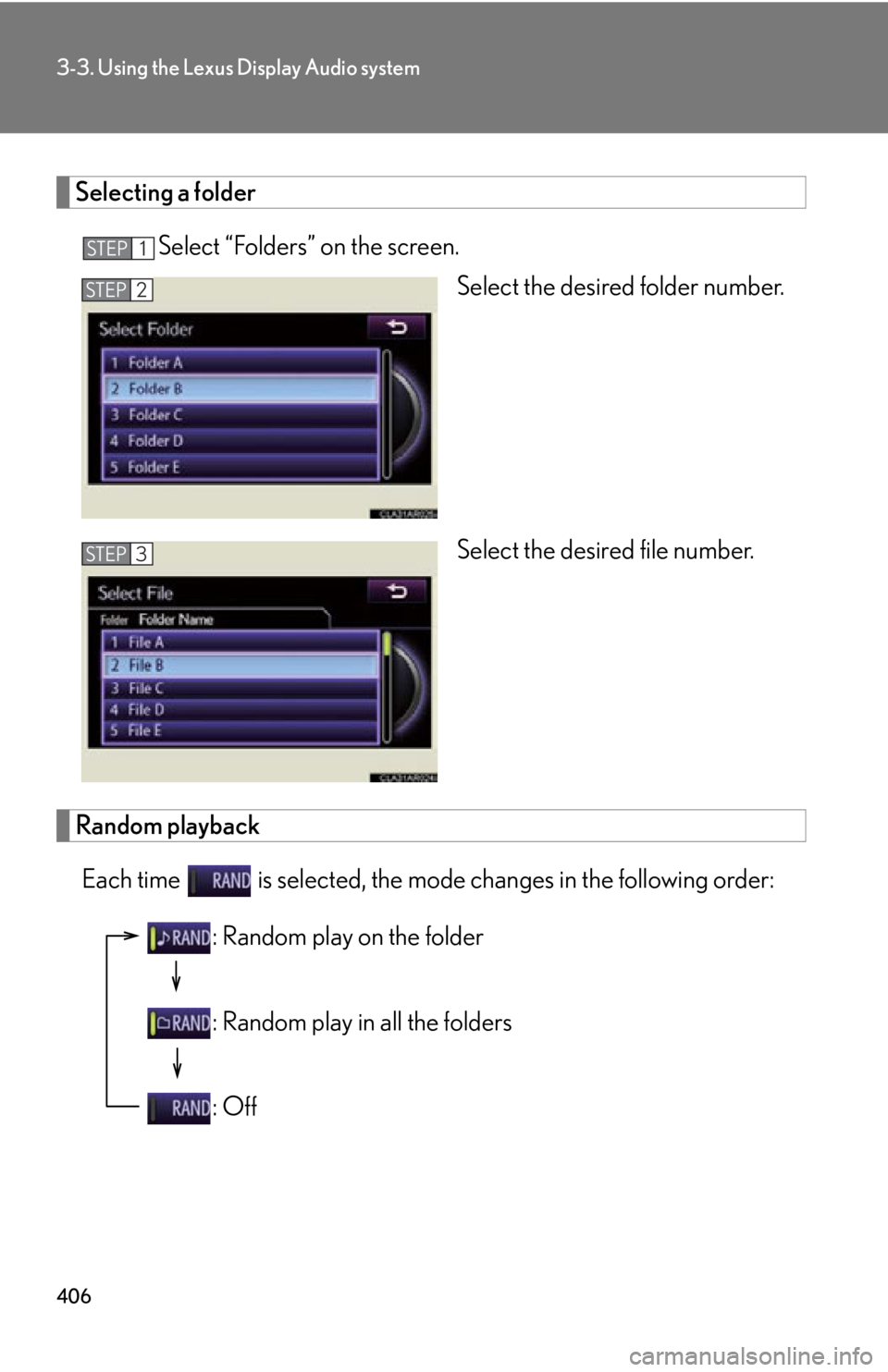
4063-3. Using the Lexus Display Audio system
Selecting a folder
Select “Folders” on the screen.
Select the desired folder number.
Select the desired file number.
Random playback
Each time is selected, the mode changes in the following order: STEP 1
STEP 2
STEP 3
: Random play on the folder
: Random play in all the folders
: Off
Page 407 of 886
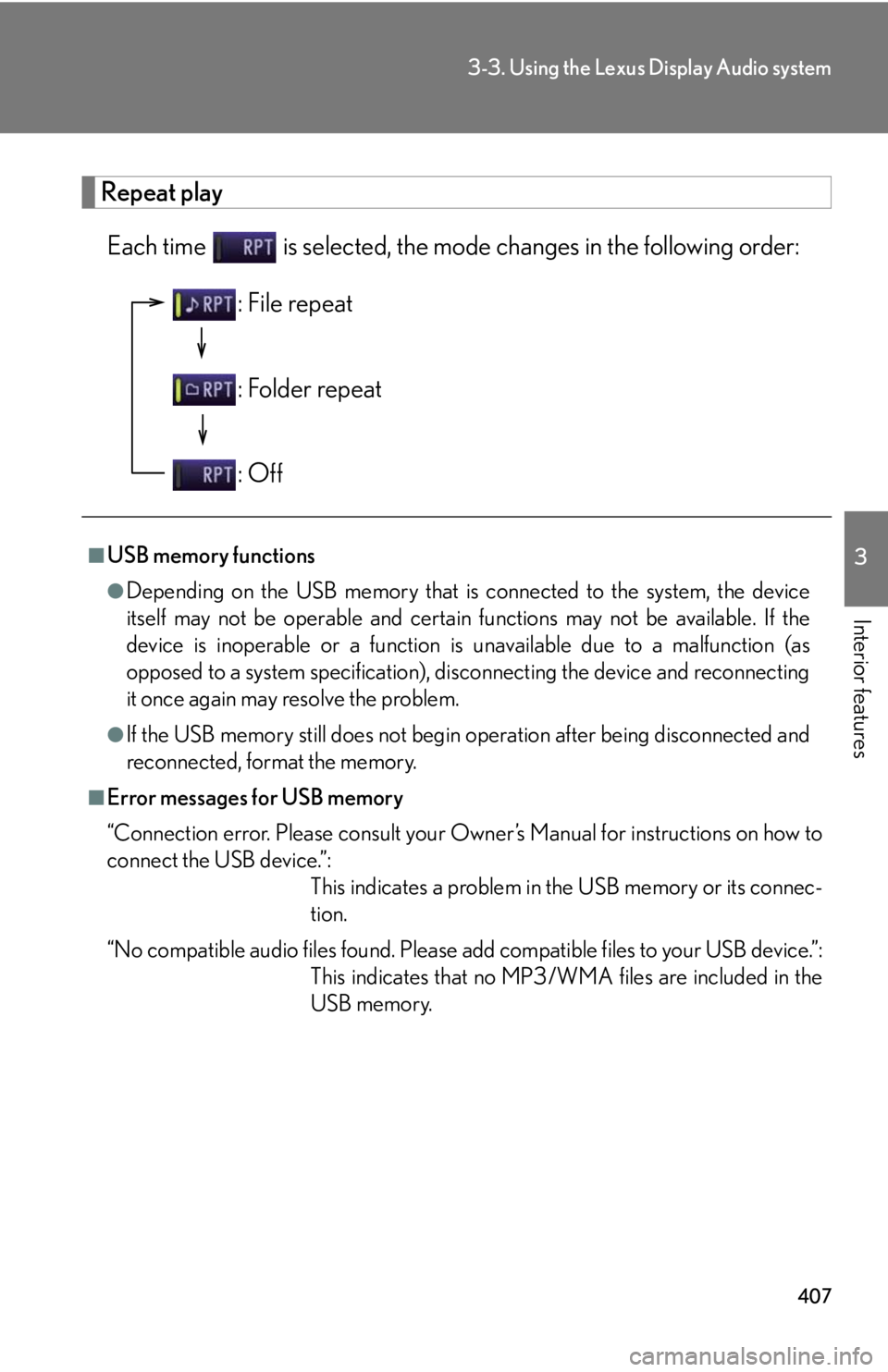
4073-3. Using the Lexus Display Audio system
3
Interior features Repeat play
Each time is selected, the mode changes in the following order:
■
USB memory functions ●
Depending on the USB memory that is connected to the system, the device
itself may not be operable and certain functions may not be available. If the
device is inoperable or a function is unavailable due to a malfunction (as
opposed to a system specification), di sconnecting the device and reconnecting
it once again may resolve the problem.●
If the USB memory still does not begin operation after being disconnected and
reconnected, format the memory.■
Error messages for USB memory
“Connection error. Please consult your Ow ner’s Manual for instructions on how to
connect the USB device.”:
This indicates a problem in the USB memory or its connec-
tion.
“No compatible audio files found. Please add compatible files to your USB device.”:
This indicates that no MP3/WMA files are included in the
USB memory.: File repeat
: Folder repeat
: Off
Page 408 of 886
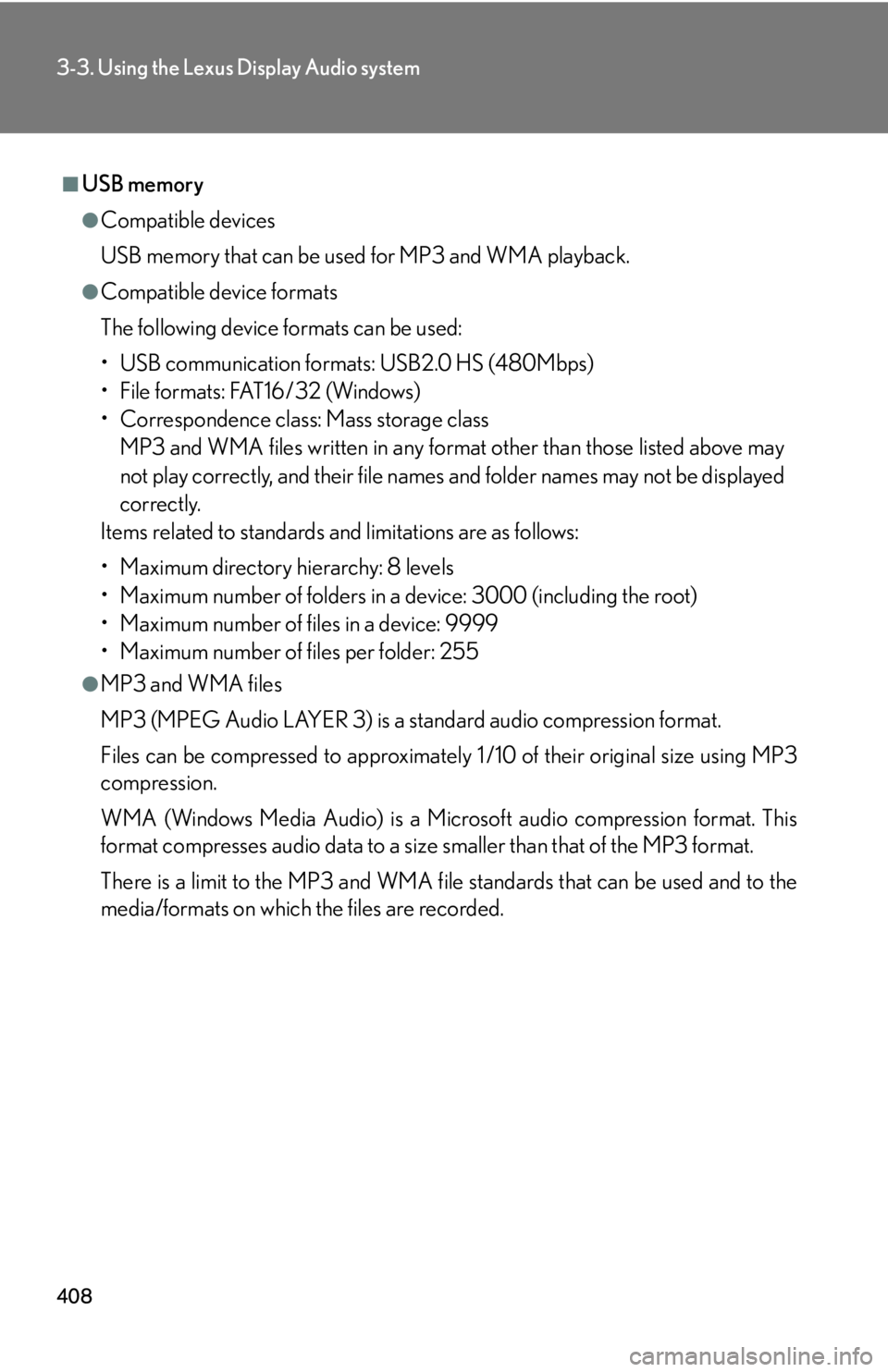
4083-3. Using the Lexus Display Audio system
■
USB memory ●
Compatible devices
USB memory that can be used for MP3 and WMA playback.●
Compatible device formats
The following device formats can be used:
• USB communication formats: USB2.0 HS (480Mbps)
• File formats: FAT16/32 (Windows)
• Correspondence class: Mass storage class
MP3 and WMA files written in any format other than those listed above may
not play correctly, and their file names and folder names may not be displayed
correctly.
Items related to standards and limitations are as follows:
• Maximum directory hierarchy: 8 levels
• Maximum number of folders in a device: 3000 (including the root)
• Maximum number of files in a device: 9999
• Maximum number of files per folder: 255●
MP3 and WMA files
MP3 (MPEG Audio LAYER 3) is a standard audio compression format.
Files can be compressed to approximately 1 /10 of their original size using MP3
compression.
WMA (Windows Media Audio) is a Microsoft audio compression format. This
format compresses audio data to a size smaller than that of the MP3 format.
There is a limit to the MP3 and WMA file standards that can be used and to the
media/formats on which the files are recorded.
Page 409 of 886
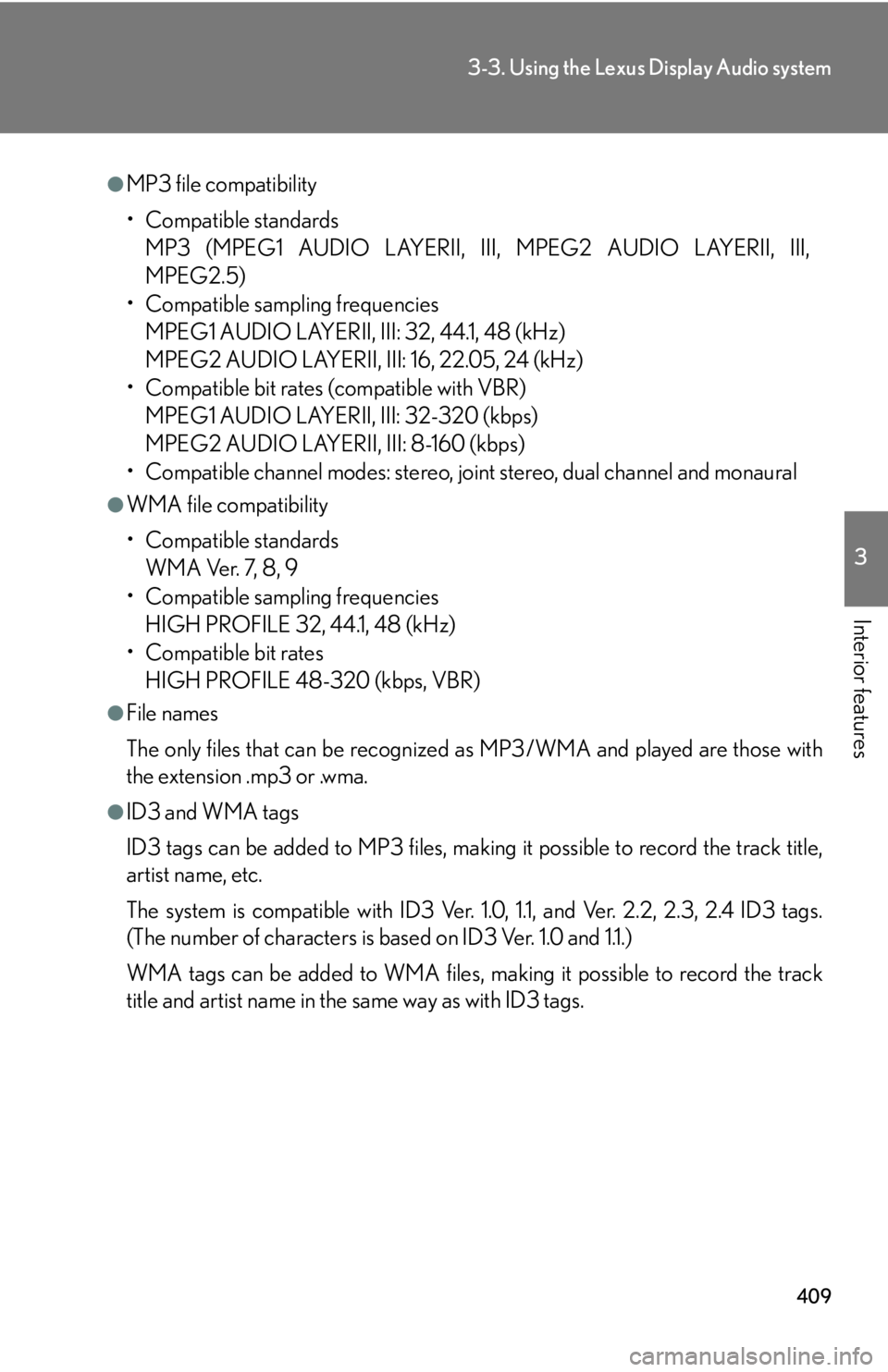
4093-3. Using the Lexus Display Audio system
3
Interior features ●
MP3 file compatibility
• Compatible standards
MP3 (MPEG1 AUDIO LAYERII, III, MPEG2 AUDIO LAYERII, III,
MPEG2.5)
• Compatible sampling frequencies
MPEG1 AUDIO LAYERII, III: 32, 44.1, 48 (kHz)
MPEG2 AUDIO LAYERII, III: 16, 22.05, 24 (kHz)
• Compatible bit rates (compatible with VBR)
MPEG1 AUDIO LAYERII, III: 32-320 (kbps)
MPEG2 AUDIO LAYERII, III: 8-160 (kbps)
• Compatible channel modes: stereo, joint stereo, dual channel and monaural●
WMA file compatibility
• Compatible standards
WMA Ver. 7, 8, 9
• Compatible sampling frequencies
HIGH PROFILE 32, 44.1, 48 (kHz)
• Compatible bit rates
HIGH PROFILE 48-320 (kbps, VBR)●
File names
The only files that can be recognized as MP3/WMA and played are those with
the extension .mp3 or .wma.●
ID3 and WMA tags
ID3 tags can be added to MP3 files, making it possible to record the track title,
artist name, etc.
The system is compatible with ID3 Ver. 1.0, 1.1, and Ver. 2.2, 2.3, 2.4 ID3 tags.
(The number of characters is based on ID3 Ver. 1.0 and 1.1.)
WMA tags can be added to WMA files, ma king it possible to record the track
title and artist name in the same way as with ID3 tags.
Page 410 of 886
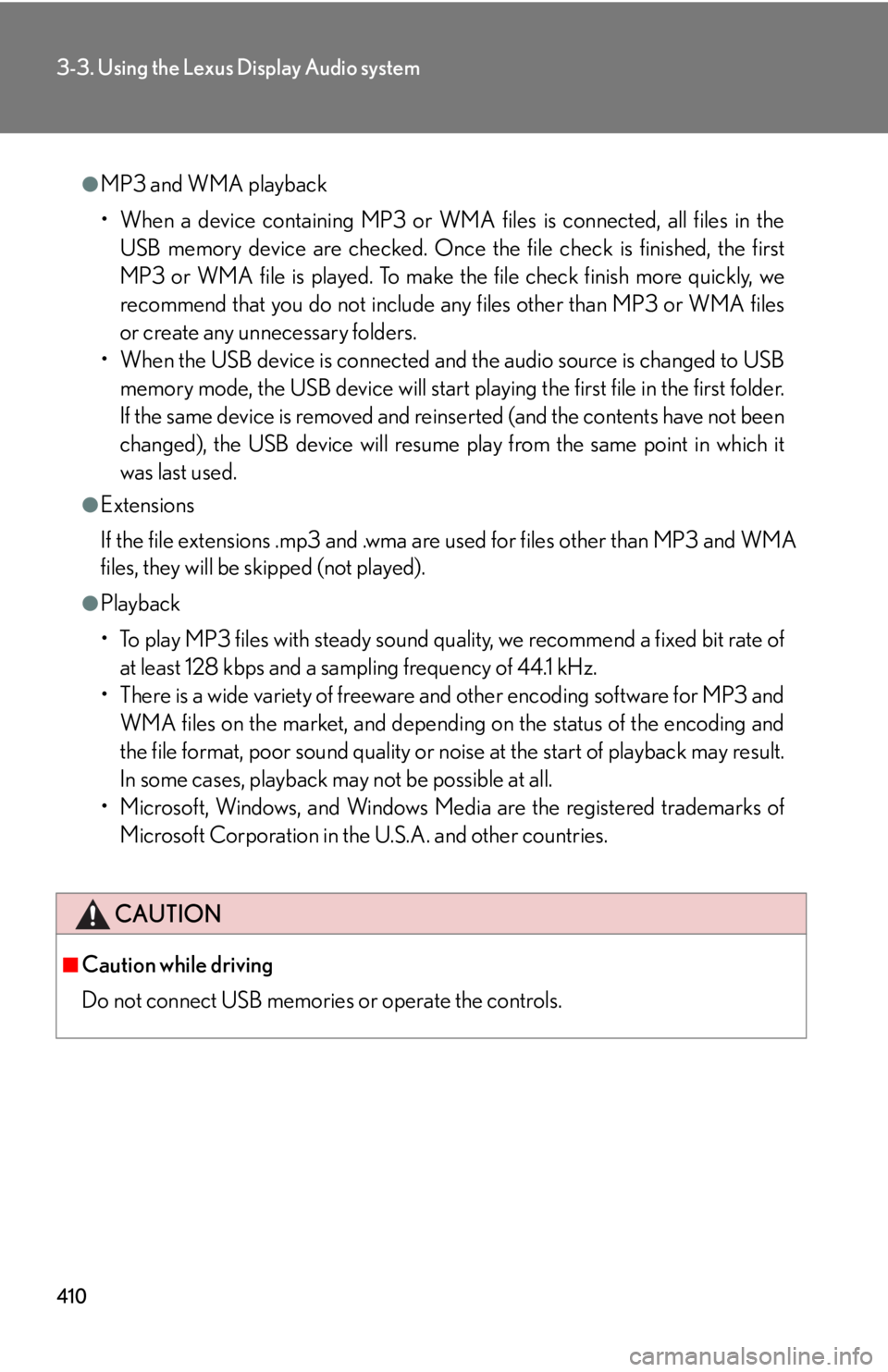
4103-3. Using the Lexus Display Audio system
●
MP3 and WMA playback
• When a device containing MP3 or WMA files is connected, all files in the
USB memory device are checked. Once the file check is finished, the first
MP3 or WMA file is played. To make the file check finish more quickly, we
recommend that you do not include any files other than MP3 or WMA files
or create any unnecessary folders.
• When the USB device is connected and the audio source is changed to USB
memory mode, the USB device will start playing the first file in the first folder.
If the same device is removed and reinserted (and the contents have not been
changed), the USB device will resume play from the same point in which it
was last used.●
Extensions
If the file extensions .mp3 and .wma are used for files other than MP3 and WMA
files, they will be skipped (not played).●
Playback
• To play MP3 files with steady sound qu ality, we recommend a fixed bit rate of
at least 128 kbps and a sampling frequency of 44.1 kHz.
• There is a wide variety of freeware and other encoding software for MP3 and
WMA files on the market, and depending on the status of the encoding and
the file format, poor sound quality or noise at the start of playback may result.
In some cases, playback ma y not be possible at all.
• Microsoft, Windows, and Windows Media are the registered trademarks of
Microsoft Corporation in the U.S.A. and other countries.
CAUTION■
Caution while driving
Do not connect USB memories or operate the controls.