LEXUS RX350 2019 Owners Manual
Manufacturer: LEXUS, Model Year: 2019, Model line: RX350, Model: LEXUS RX350 2019Pages: 777, PDF Size: 12.44 MB
Page 431 of 777
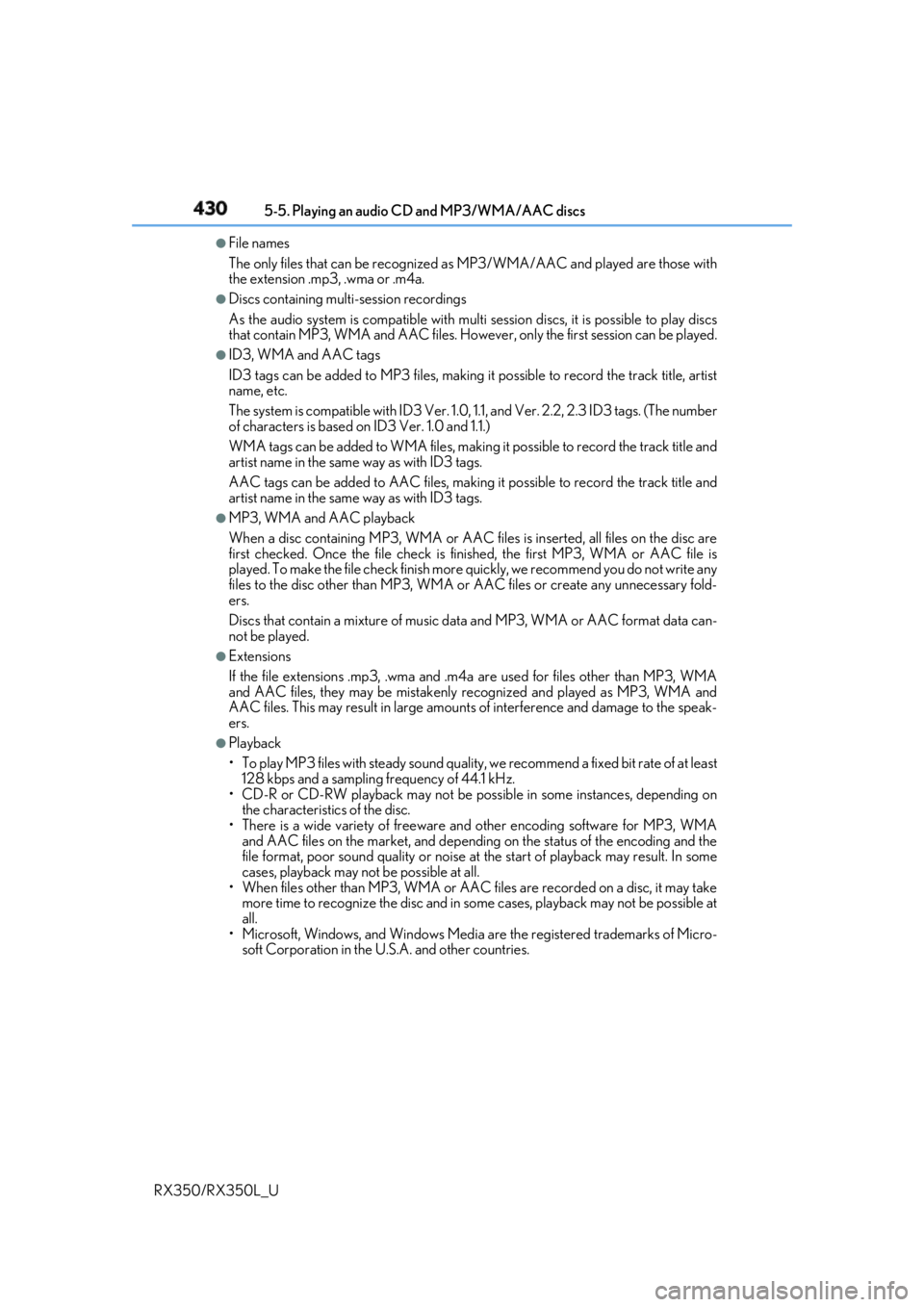
430 5-5. Playing an audio CD and MP3/WMA/AAC discs
RX350/RX350L_U ●
File names
The only files that can be recognized as MP3/WMA/AAC and played are those with
the extension .mp3, .wma or .m4a. ●
Discs containing mult i-session recordings
As the audio system is compatible with multi session discs, it is possible to play discs
that contain MP3, WMA and AAC files. Howeve r, only the first session can be played.●
ID3, WMA and AAC tags
ID3 tags can be added to MP3 files, making it possible to record the track title, artist
name, etc.
The system is compatible with ID3 Ver. 1.0, 1.1, and Ver. 2.2, 2.3 ID3 tags. (The number
of characters is based on ID3 Ver. 1.0 and 1.1.)
WMA tags can be added to WMA files, making it possible to record the track title and
artist name in the same way as with ID3 tags.
AAC tags can be added to AAC files, making it possible to record the track title and
artist name in the same way as with ID3 tags. ●
MP3, WMA and AAC playback
When a disc containing MP3, WMA or AAC fi les is inserted, all files on the disc are
first checked. Once the file check is fi nished, the first MP3, WMA or AAC file is
played. To make the file check finish more quickly, we recommend you do not write any
files to the disc other than MP3, WMA or AAC files or create any unnecessary fold-
ers.
Discs that contain a mixture of music data and MP3, WMA or AAC format data can-
not be played. ●
Extensions
If the file extensions .mp3, .wma and .m4a are used for files other than MP3, WMA
and AAC files, they may be mistakenly recognized and played as MP3, WMA and
AAC files. This may result in large amount s of interference and damage to the speak-
ers. ●
Playback
• To play MP3 files with steady sound quality, we recommend a fixed bit rate of at least
128 kbps and a sampling frequency of 44.1 kHz.
• CD-R or CD-RW playback may not be poss ible in some instances, depending on
the characteristics of the disc.
• There is a wide variety of freeware an d other encoding software for MP3, WMA
and AAC files on the market, and depending on the status of the encoding and the
file format, poor sound quality or noise at the start of playback may result. In some
cases, playback may not be possible at all.
• When files other than MP3, WMA or AAC files are recorded on a disc, it may take
more time to recognize the disc and in some cases, playback may not be possible at
all.
• Microsoft, Windows, and Windows Media ar e the registered trademarks of Micro-
soft Corporation in the U.S.A. and other countries.
Page 432 of 777
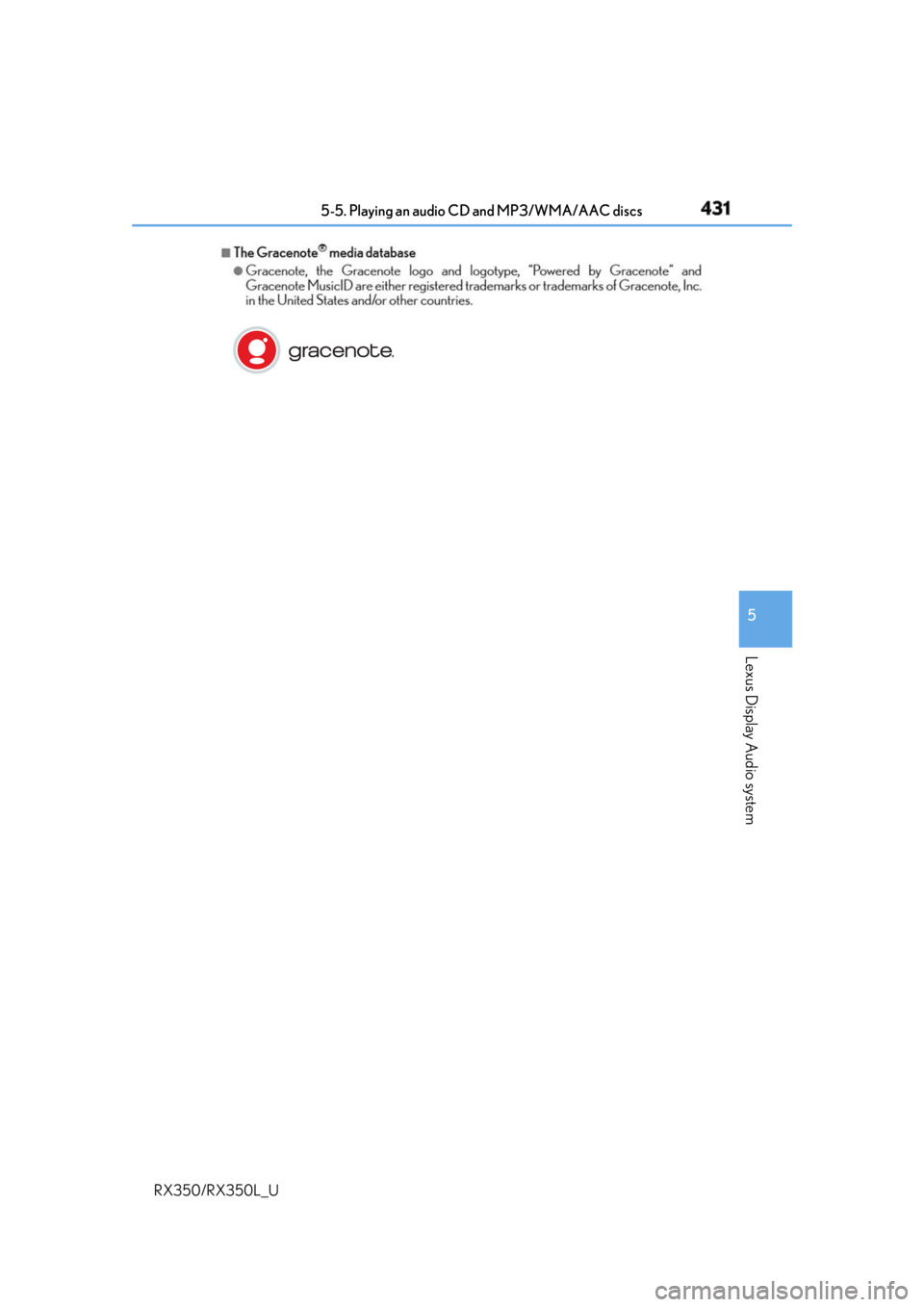
4315-5. Playing an audio CD and MP3/WMA/AAC discs
5
Lexus Display Audio system
RX350/RX350L_U
Page 433 of 777
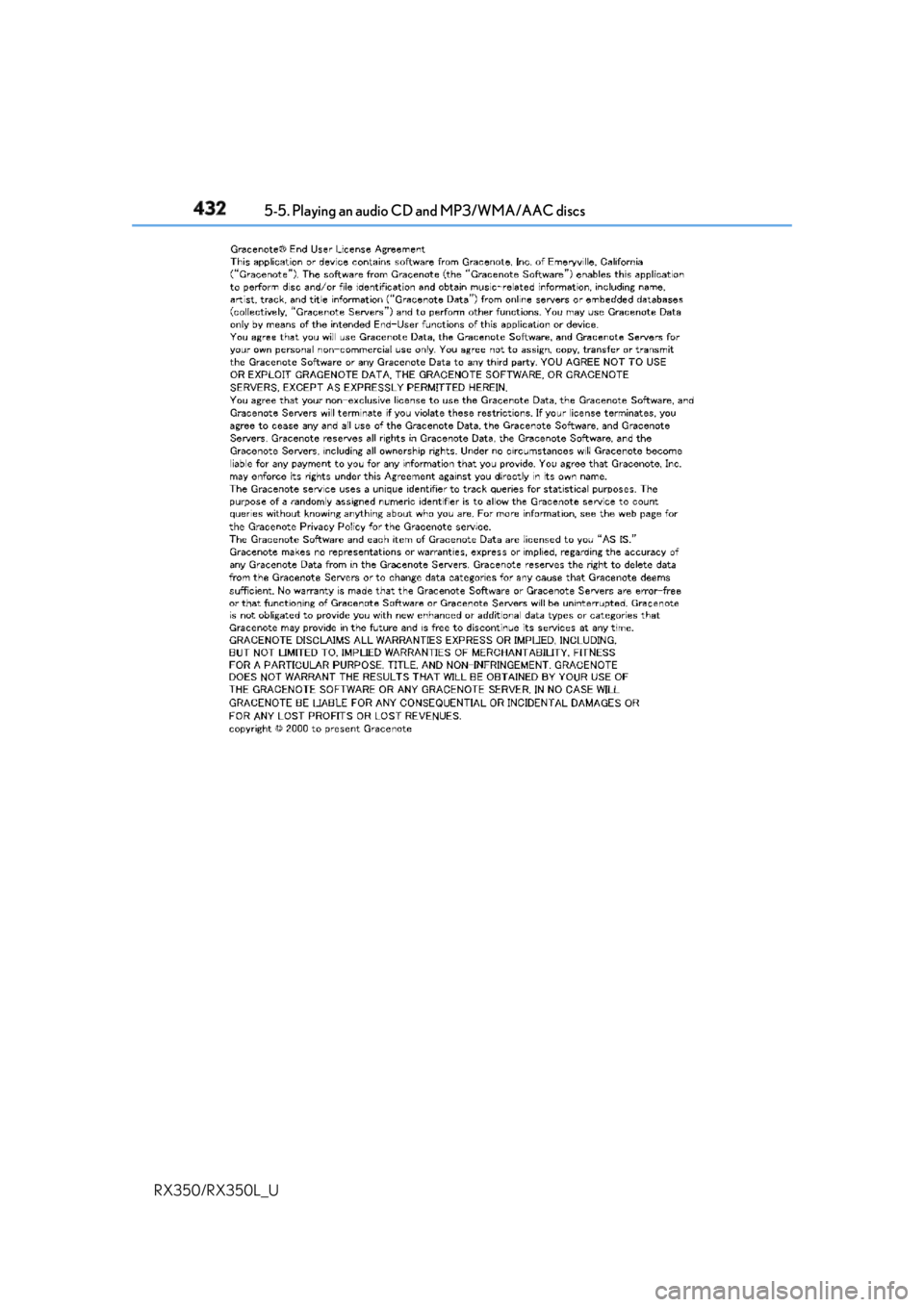
432 5-5. Playing an audio CD and MP3/WMA/AAC discs
RX350/RX350L_U
Page 434 of 777
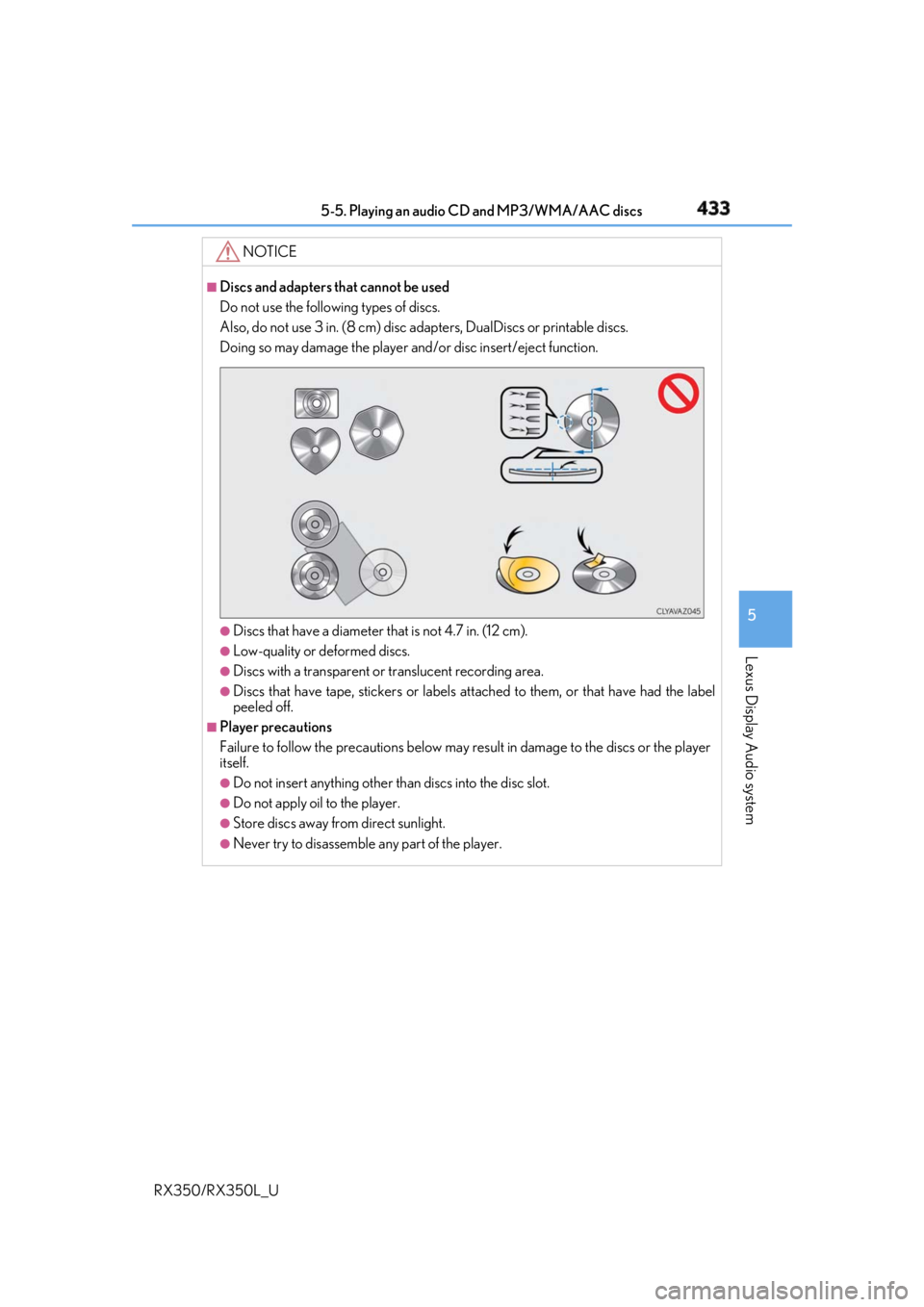
4335-5. Playing an audio CD and MP3/WMA/AAC discs
5
Lexus Display Audio system
RX350/RX350L_U NOTICE ■
Discs and adapters that cannot be used
Do not use the following types of discs.
Also, do not use 3 in. (8 cm) disc ad apters, DualDiscs or printable discs.
Doing so may damage the player and/or disc insert/eject function.
●
Discs that have a diameter that is not 4.7 in. (12 cm). ●
Low-quality or deformed discs. ●
Discs with a transparent or translucent recording area.●
Discs that have tape, stickers or labels attached to them, or that have had the label
peeled off. ■
Player precautions
Failure to follow the precautions below may re sult in damage to the discs or the player
itself. ●
Do not insert anything other than discs into the disc slot. ●
Do not apply oil to the player. ●
Store discs away from direct sunlight. ●
Never try to disassemble any part of the player.
Page 435 of 777
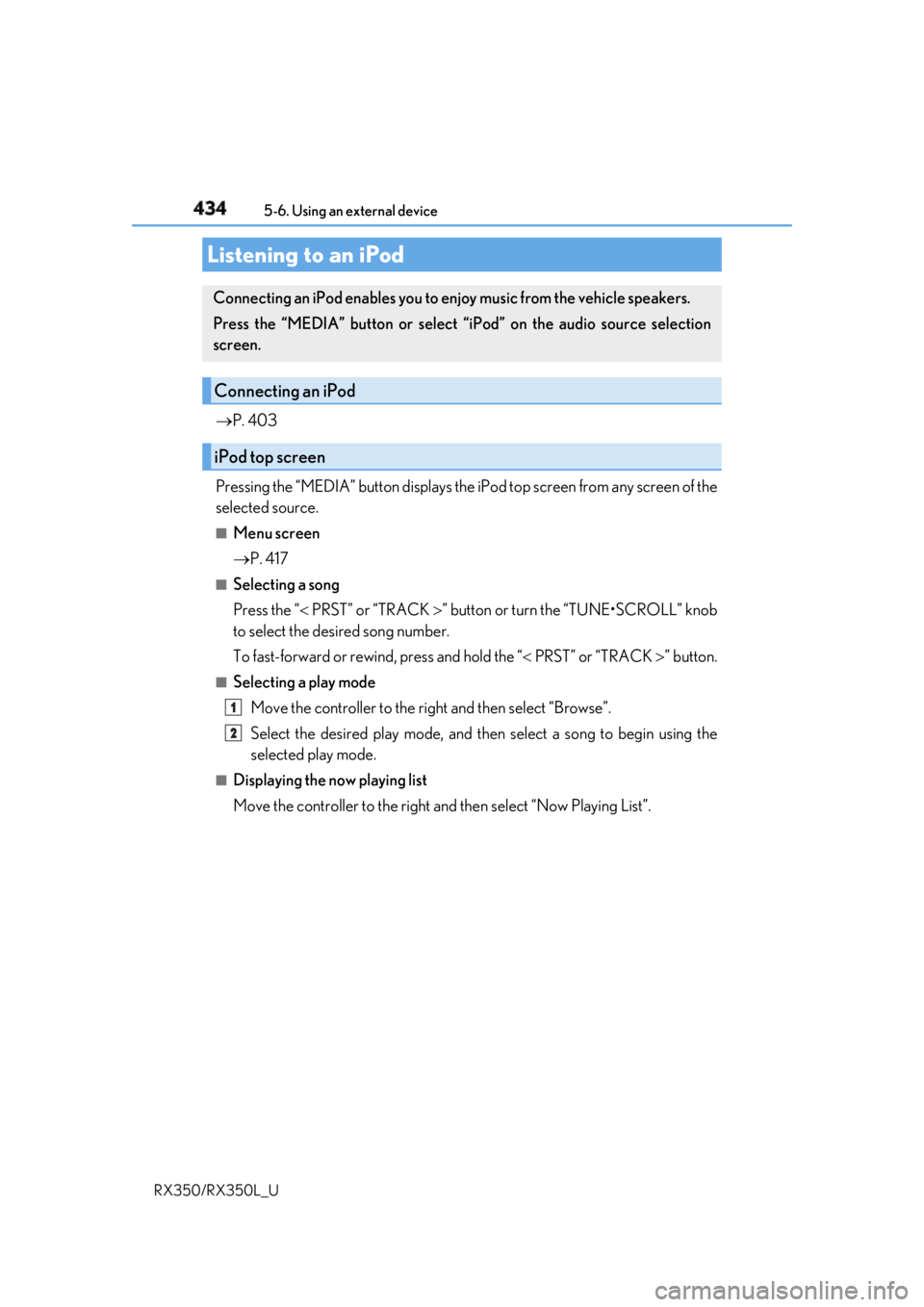
434
RX350/RX350L_U 5-6. Using an external device
P. 403
Pressing the “MEDIA” button displays the iP od top screen from any screen of the
selected source. ■
Menu screen
P. 417■
Selecting a song
Press the “ PRST” or “TRACK ” button or turn the “TUNE•SCROLL” knob
to select the desired song number.
To fast-forward or rewind, press and hold the “ PRST” or “TRACK ” button.■
Selecting a play mode
Move the controller to the ri ght and then select “Browse”.
Select the desired play mode, and then select a song to begin using the
selected play mode.■
Displaying the now playing list
Move the controller to the right an d then select “Now Playing List”.Listening to an iPod Connecting an iPod enables you to enjoy music from the vehicle speakers.
Press the “MEDIA” button or select “i Pod” on the audio source selection
screen.
Connecting an iPod
iPod top screen
1
2
Page 436 of 777
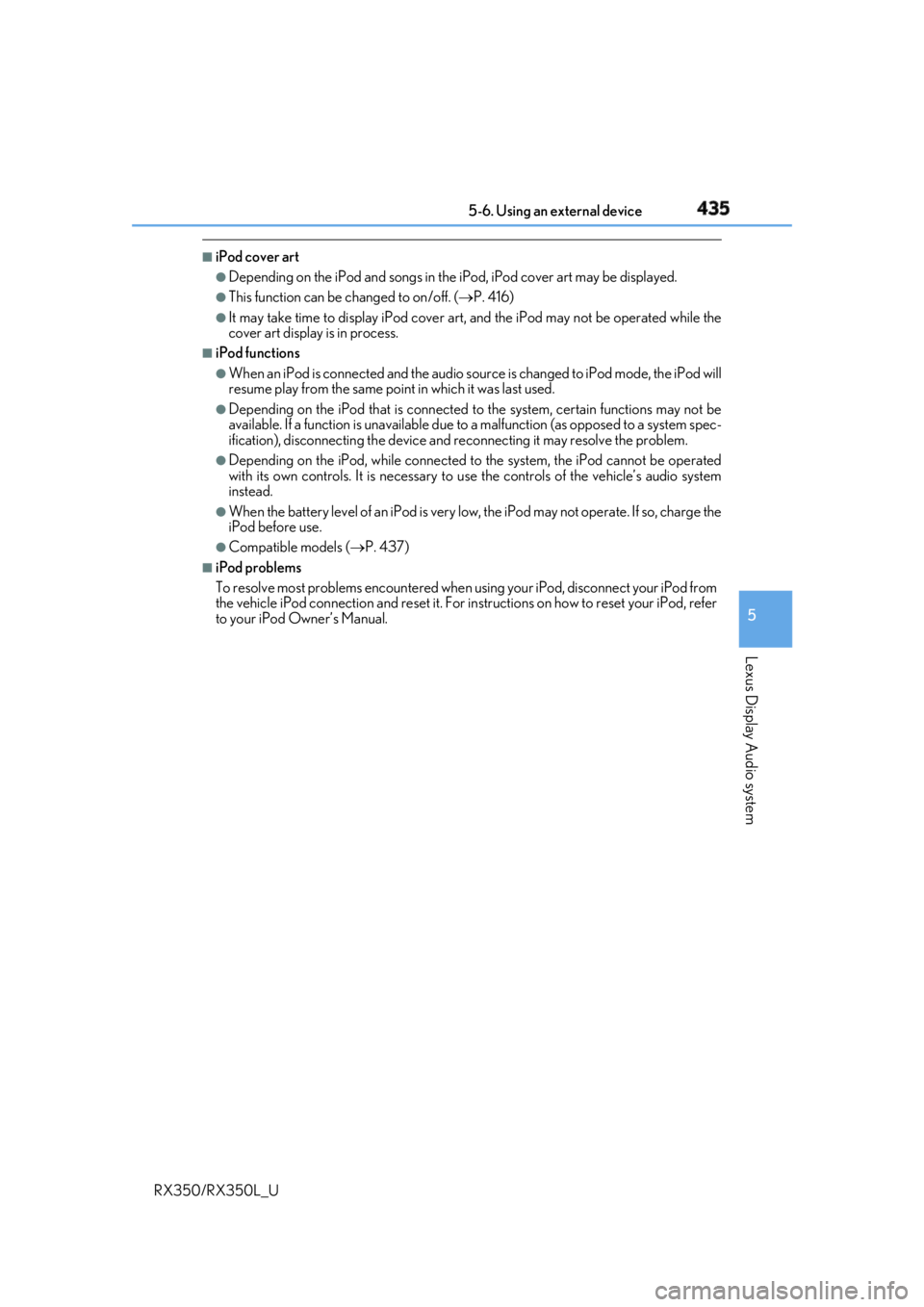
4355-6. Using an external device
5
Lexus Display Audio system
RX350/RX350L_U ■
iPod cover art ●
Depending on the iPod and songs in the iPod, iPod cover art may be displayed.●
This function can be changed to on/off. ( P. 416)●
It may take time to display iPod cover art, and the iPod may not be operated while the
cover art display is in process. ■
iPod functions ●
When an iPod is connected and the audio sour ce is changed to iPod mode, the iPod will
resume play from the same poin t in which it was last used.●
Depending on the iPod that is connected to the system, certain functions may not be
available. If a function is unavailable due to a malfunction (as opposed to a system spec-
ification), disconnecting th e device and reconnecting it may resolve the problem.●
Depending on the iPod, while connected to the system, the iPod cannot be operated
with its own controls. It is necessary to us e the controls of the vehicle’s audio system
instead. ●
When the battery level of an iP od is very low, the iPod may not operate. If so, charge the
iPod before use. ●
Compatible models ( P. 437)■
iPod problems
To resolve most problems encountered when using your iPod, disconnect your iPod from
the vehicle iPod connection and reset it. For in structions on how to reset your iPod, refer
to your iPod Owner’s Manual.
Page 437 of 777
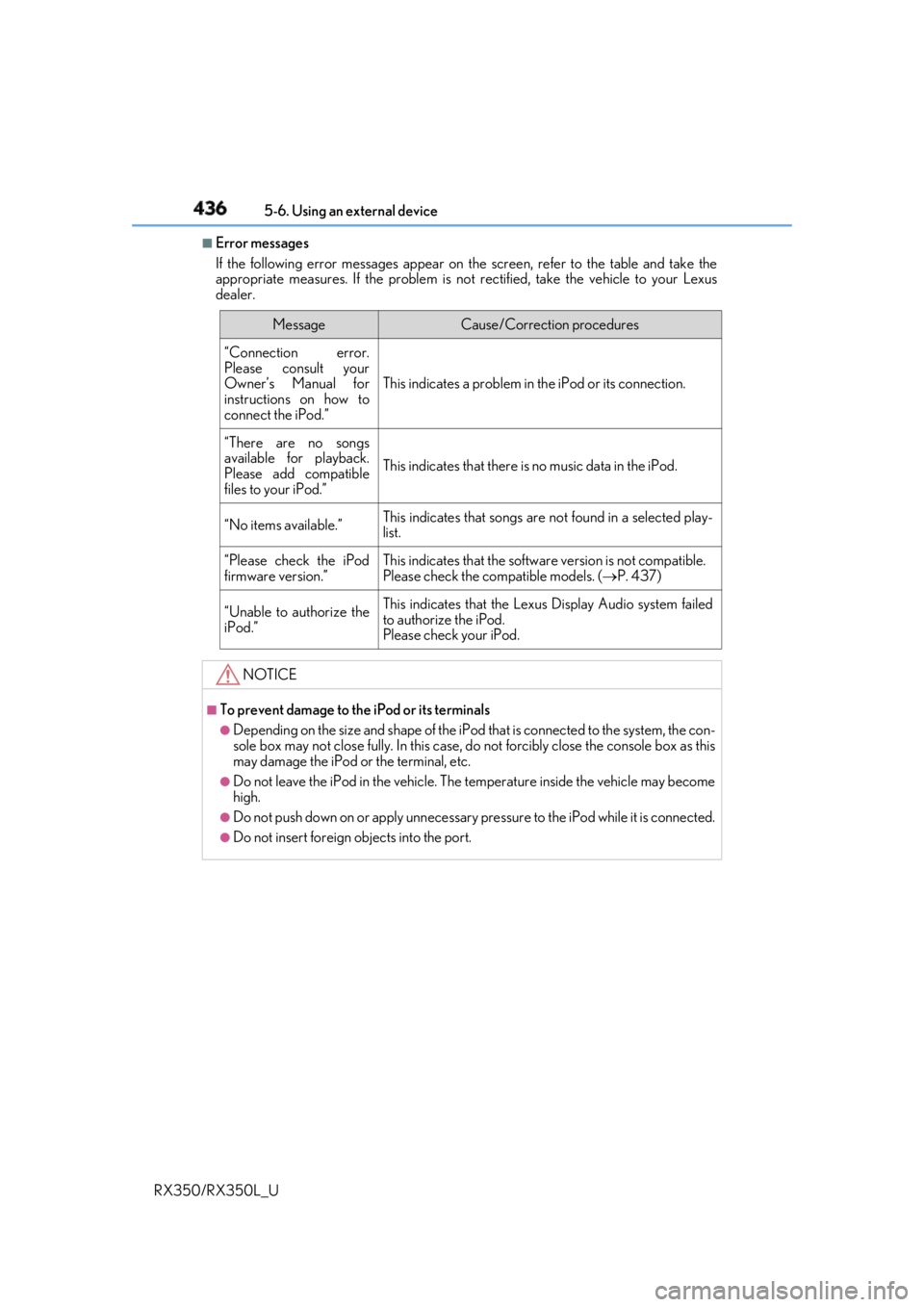
436 5-6. Using an external device
RX350/RX350L_U ■
Error messages
If the following error messages appear on th e screen, refer to the table and take the
appropriate measures. If the pr oblem is not rectified, take the vehicle to your Lexus
dealer.
Message Cause/Correction procedures
“Connection error.
Please consult your
Owner’s Manual for
instructions on how to
connect the iPod.” This indicates a problem in the iPod or its connection.
“There are no songs
available for playback.
Please add compatible
files to your iPod.” This indicates that there is no music data in the iPod.
“No items available.” This indicates that songs are not found in a selected play-
list.
“Please check the iPod
firmware version.” This indicates that the softwa re version is not compatible.
Please check the co mpatible models. ( P. 437)
“Unable to authorize the
iPod.” This indicates that the Lexu s Display Audio system failed
to authorize the iPod.
Please check your iPod.
NOTICE ■
To prevent damage to th e iPod or its terminals●
Depending on the size and shape of the iPod that is connected to the system, the con-
sole box may not close fully. In this case, do not forcibly close the console box as this
may damage the iPod or the terminal, etc. ●
Do not leave the iPod in the vehicle. The temperature inside the vehicle may become
high. ●
Do not push down on or apply unnecessary pr essure to the iPod while it is connected.●
Do not insert foreign objects into the port.
Page 438 of 777
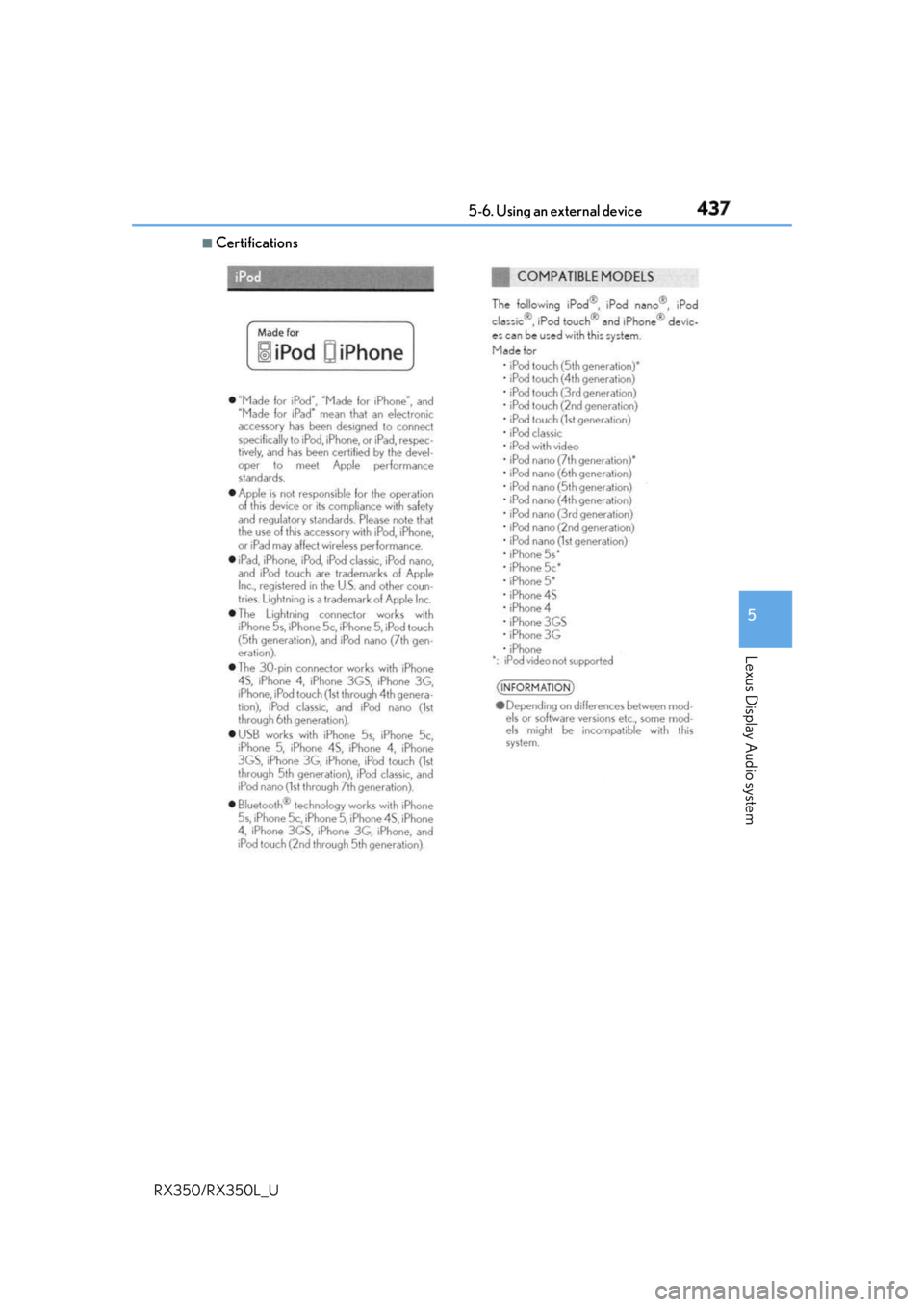
4375-6. Using an external device
5
Lexus Display Audio system
RX350/RX350L_U ■
Certifications
Page 439 of 777
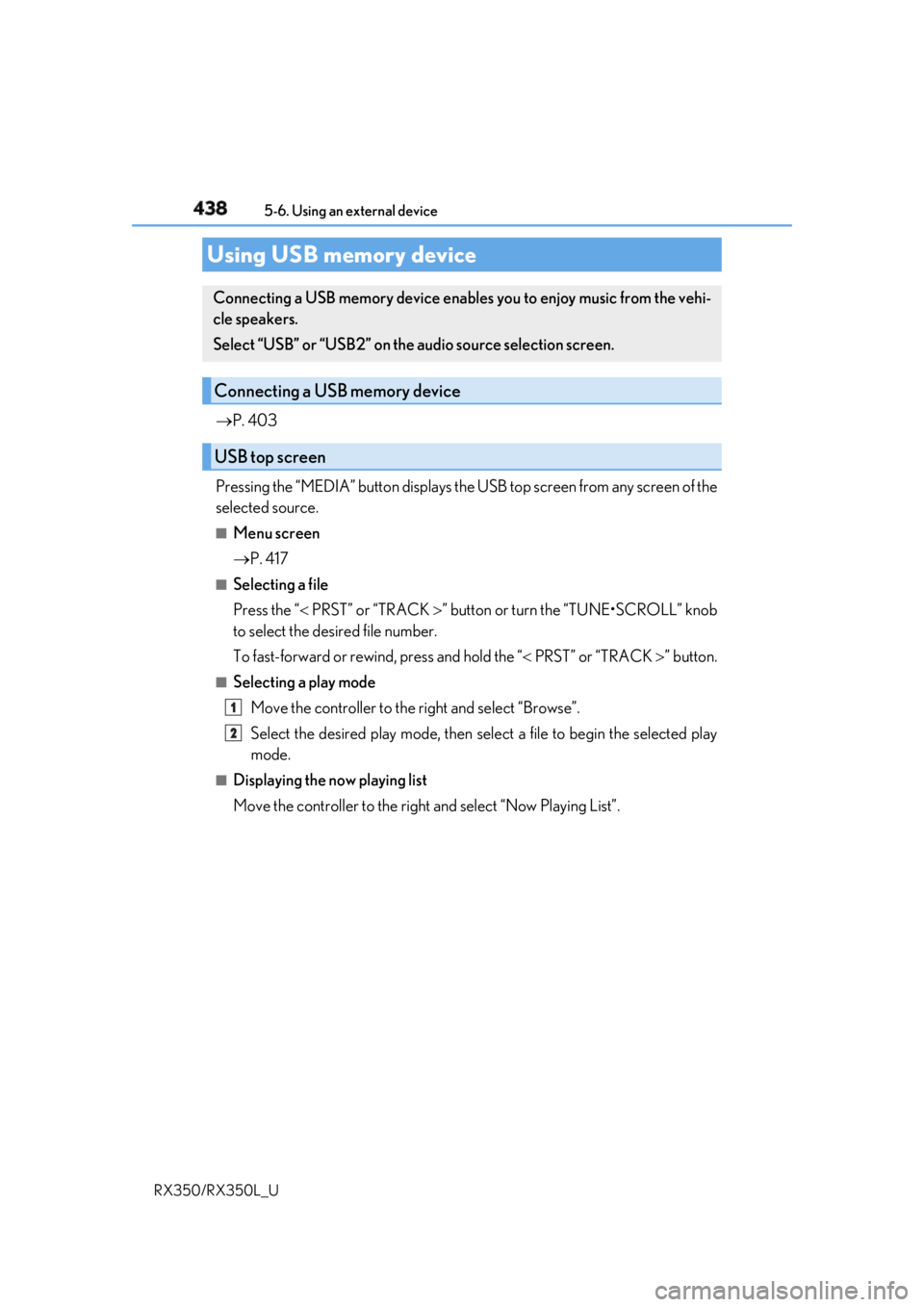
438 5-6. Using an external device
RX350/RX350L_U P. 403
Pressing the “MEDIA” button displays the USB top screen from any screen of the
selected source. ■
Menu screen
P. 417■
Selecting a file
Press the “ PRST” or “TRACK ” button or turn the “TUNE•SCROLL” knob
to select the desired file number.
To fast-forward or rewind, press and hold the “ PRST” or “TRACK ” button.■
Selecting a play mode
Move the controller to the right and select “Browse”.
Select the desired play mode, then sele ct a file to begin the selected play
mode.■
Displaying the now playing list
Move the controller to the right and select “Now Playing List”.Using USB memory device Connecting a USB memory device enables you to enjoy music from the vehi-
cle speakers.
Select “USB” or “USB2” on the audio source selection screen.
Connecting a USB memory device
USB top screen
1
2
Page 440 of 777
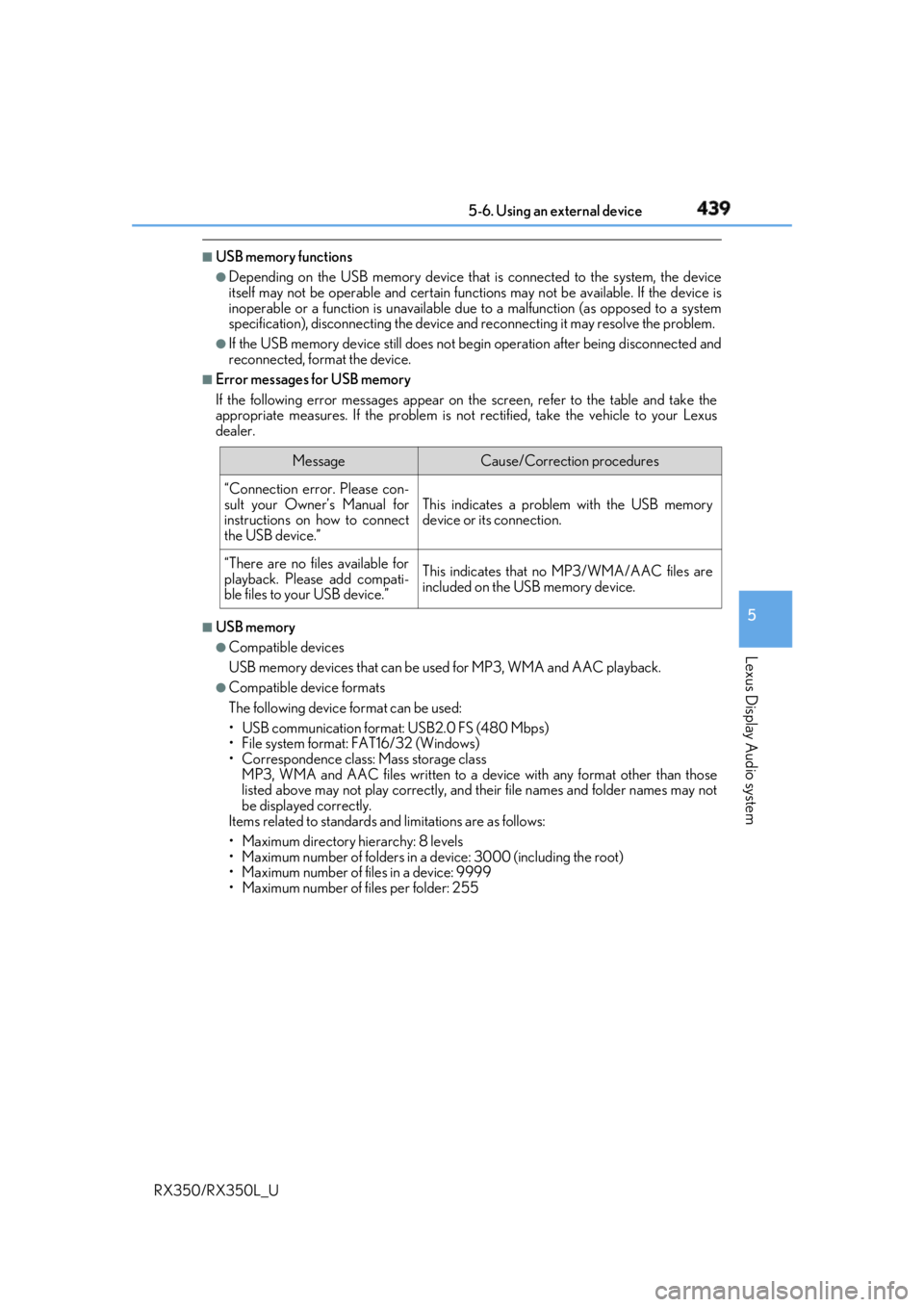
4395-6. Using an external device
5
Lexus Display Audio system
RX350/RX350L_U ■
USB memory functions ●
Depending on the USB memory device that is connected to the system, the device
itself may not be operable and certain functions may not be available. If the device is
inoperable or a function is unavailable due to a malfunction (as opposed to a system
specification), disconnecting the device an d reconnecting it may resolve the problem.●
If the USB memory device still does not begin operation after being disconnected and
reconnected, format the device. ■
Error messages for USB memory
If the following error messages appear on th e screen, refer to the table and take the
appropriate measures. If the pr oblem is not rectified, take the vehicle to your Lexus
dealer.
■
USB memory ●
Compatible devices
USB memory devices that can be used for MP3, WMA and AAC playback. ●
Compatible device formats
The following device format can be used:
• USB communication format: USB2.0 FS (480 Mbps)
• File system format: FAT16/32 (Windows)
• Correspondence class: Mass storage class
MP3, WMA and AAC files written to a devi ce with any format other than those
listed above may not play correctly, and their file names and folder names may not
be displayed correctly.
Items related to standards an d limitations are as follows:
• Maximum directory hierarchy: 8 levels
• Maximum number of folders in a device: 3000 (including the root)
• Maximum number of files in a device: 9999
• Maximum number of files per folder: 255 Message Cause/Correction procedures
“Connection error. Please con-
sult your Owner’s Manual for
instructions on how to connect
the USB device.” This indicates a problem with the USB memory
device or its connection.
“There are no files available for
playback. Please add compati-
ble files to your USB device.” This indicates that no MP3/WMA/AAC files are
included on the USB memory device.