navigation system LINCOLN AVIATOR 2004 User Guide
[x] Cancel search | Manufacturer: LINCOLN, Model Year: 2004, Model line: AVIATOR, Model: LINCOLN AVIATOR 2004Pages: 336, PDF Size: 3.69 MB
Page 36 of 336
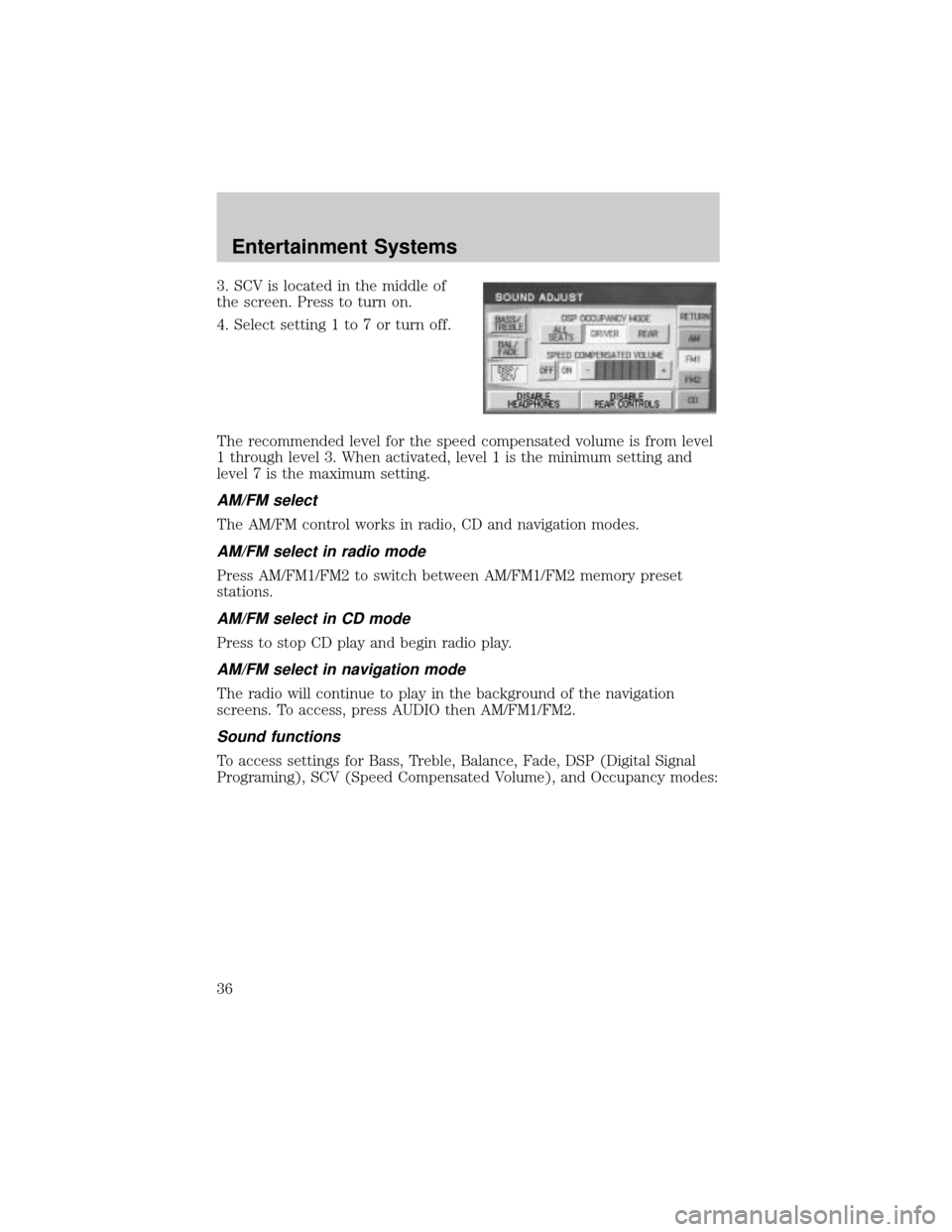
3. SCV is located in the middle of
the screen. Press to turn on.
4. Select setting 1 to 7 or turn off.
The recommended level for the speed compensated volume is from level
1 through level 3. When activated, level 1 is the minimum setting and
level 7 is the maximum setting.
AM/FM select
The AM/FM control works in radio, CD and navigation modes.
AM/FM select in radio mode
Press AM/FM1/FM2 to switch between AM/FM1/FM2 memory preset
stations.
AM/FM select in CD mode
Press to stop CD play and begin radio play.
AM/FM select in navigation mode
The radio will continue to play in the background of the navigation
screens. To access, press AUDIO then AM/FM1/FM2.
Sound functions
To access settings for Bass, Treble, Balance, Fade, DSP (Digital Signal
Programing), SCV (Speed Compensated Volume), and Occupancy modes:
Entertainment Systems
36
Page 42 of 336
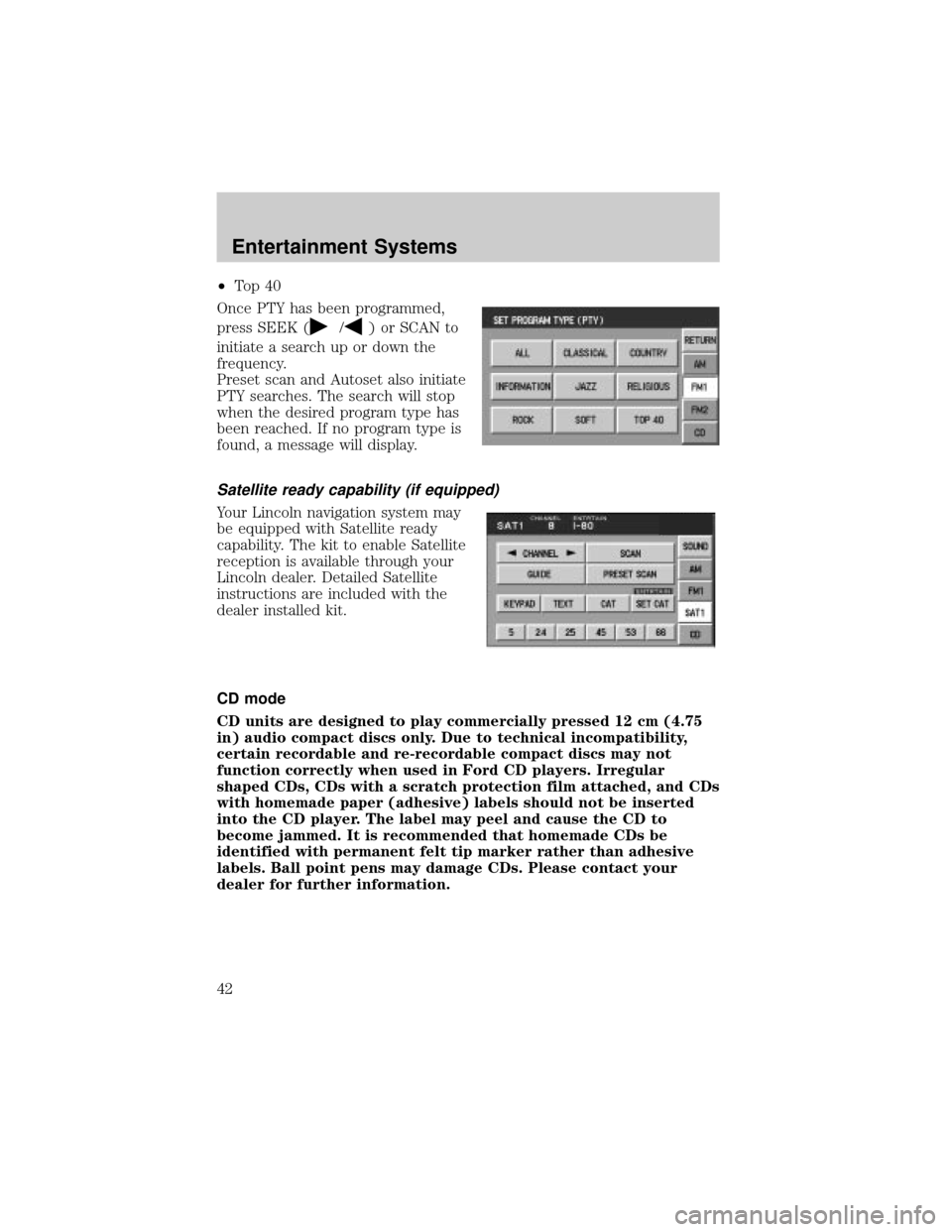
²To p 4 0
Once PTY has been programmed,
press SEEK (
/) or SCAN to
initiate a search up or down the
frequency.
Preset scan and Autoset also initiate
PTY searches. The search will stop
when the desired program type has
been reached. If no program type is
found, a message will display.
Satellite ready capability (if equipped)
Your Lincoln navigation system may
be equipped with Satellite ready
capability. The kit to enable Satellite
reception is available through your
Lincoln dealer. Detailed Satellite
instructions are included with the
dealer installed kit.
CD mode
CD units are designed to play commercially pressed 12 cm (4.75
in) audio compact discs only. Due to technical incompatibility,
certain recordable and re-recordable compact discs may not
function correctly when used in Ford CD players. Irregular
shaped CDs, CDs with a scratch protection film attached, and CDs
with homemade paper (adhesive) labels should not be inserted
into the CD player. The label may peel and cause the CD to
become jammed. It is recommended that homemade CDs be
identified with permanent felt tip marker rather than adhesive
labels. Ball point pens may damage CDs. Please contact your
dealer for further information.
Entertainment Systems
42
Page 43 of 336
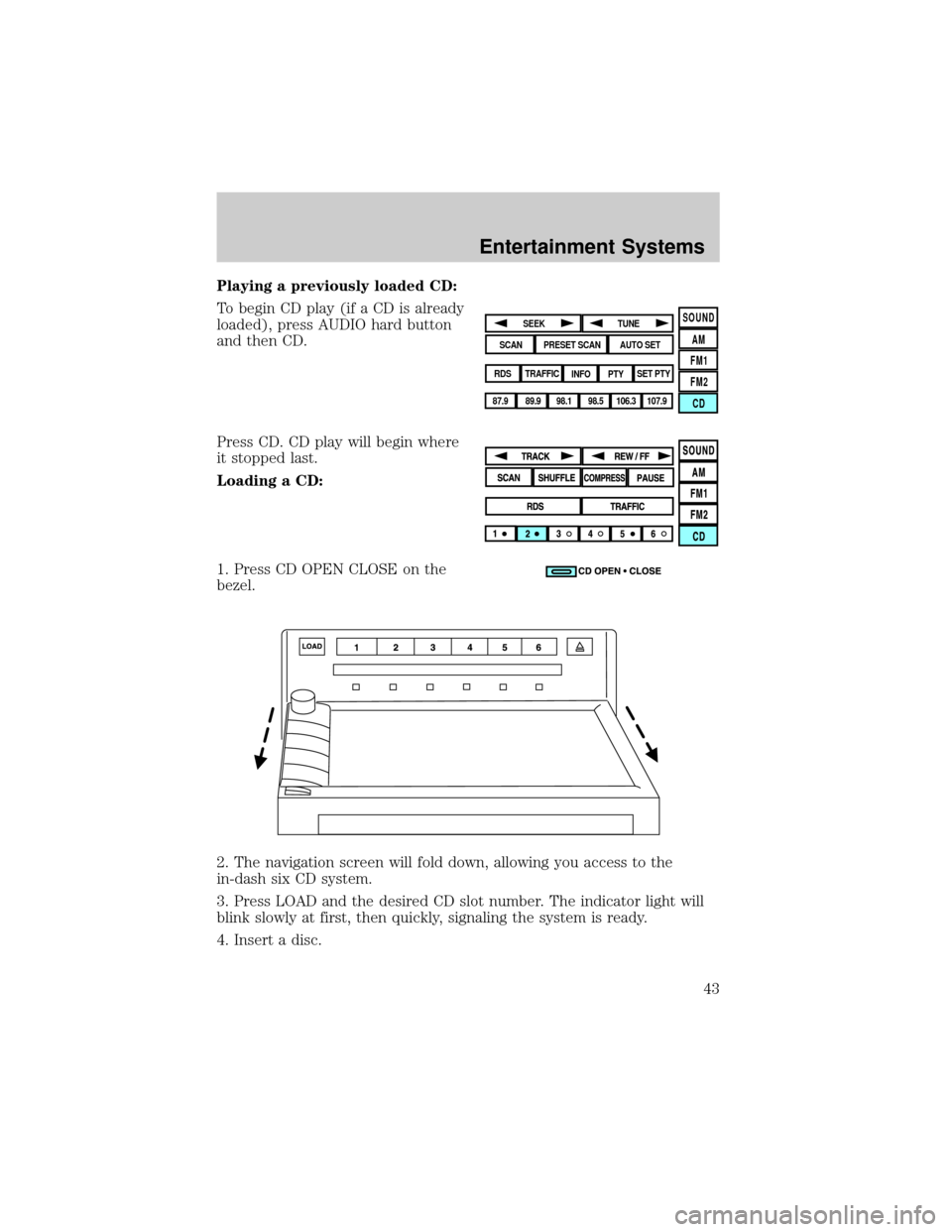
Playing a previously loaded CD:
To begin CD play (if a CD is already
loaded), press AUDIO hard button
and then CD.
Press CD. CD play will begin where
it stopped last.
Loading a CD:
1. Press CD OPEN CLOSE on the
bezel.
2. The navigation screen will fold down, allowing you access to the
in-dash six CD system.
3. Press LOAD and the desired CD slot number. The indicator light will
blink slowly at first, then quickly, signaling the system is ready.
4. Insert a disc.
SOUND
AM
FM1
FM2
CDSEEK
TUNE
PRESET SCANAUTO SET
SCAN
RDS
TRAFFIC
INFO PTYSET PTY
87.9
89.9 98.1
98.5 106.3 107.9
Entertainment Systems
43
Page 47 of 336
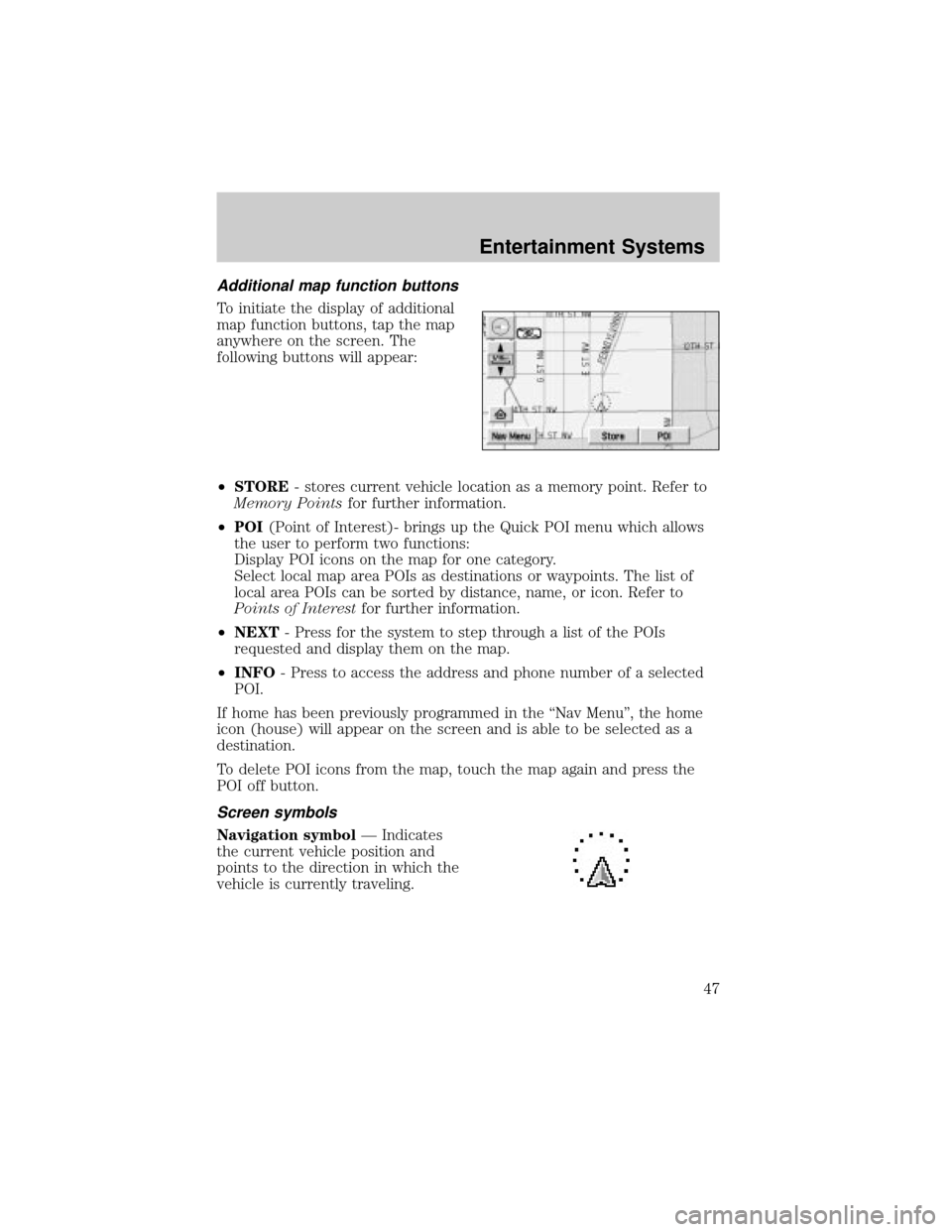
Additional map function buttons
To initiate the display of additional
map function buttons, tap the map
anywhere on the screen. The
following buttons will appear:
²STORE- stores current vehicle location as a memory point. Refer to
Memory Pointsfor further information.
²POI(Point of Interest)- brings up the Quick POI menu which allows
the user to perform two functions:
Display POI icons on the map for one category.
Select local map area POIs as destinations or waypoints. The list of
local area POIs can be sorted by distance, name, or icon. Refer to
Points of Interestfor further information.
²NEXT- Press for the system to step through a list of the POIs
requested and display them on the map.
²INFO- Press to access the address and phone number of a selected
POI.
If home has been previously programmed in the ªNav Menuº, the home
icon (house) will appear on the screen and is able to be selected as a
destination.
To delete POI icons from the map, touch the map again and press the
POI off button.
Screen symbols
Navigation symbolÐ Indicates
the current vehicle position and
points to the direction in which the
vehicle is currently traveling.
Entertainment Systems
47
Page 49 of 336
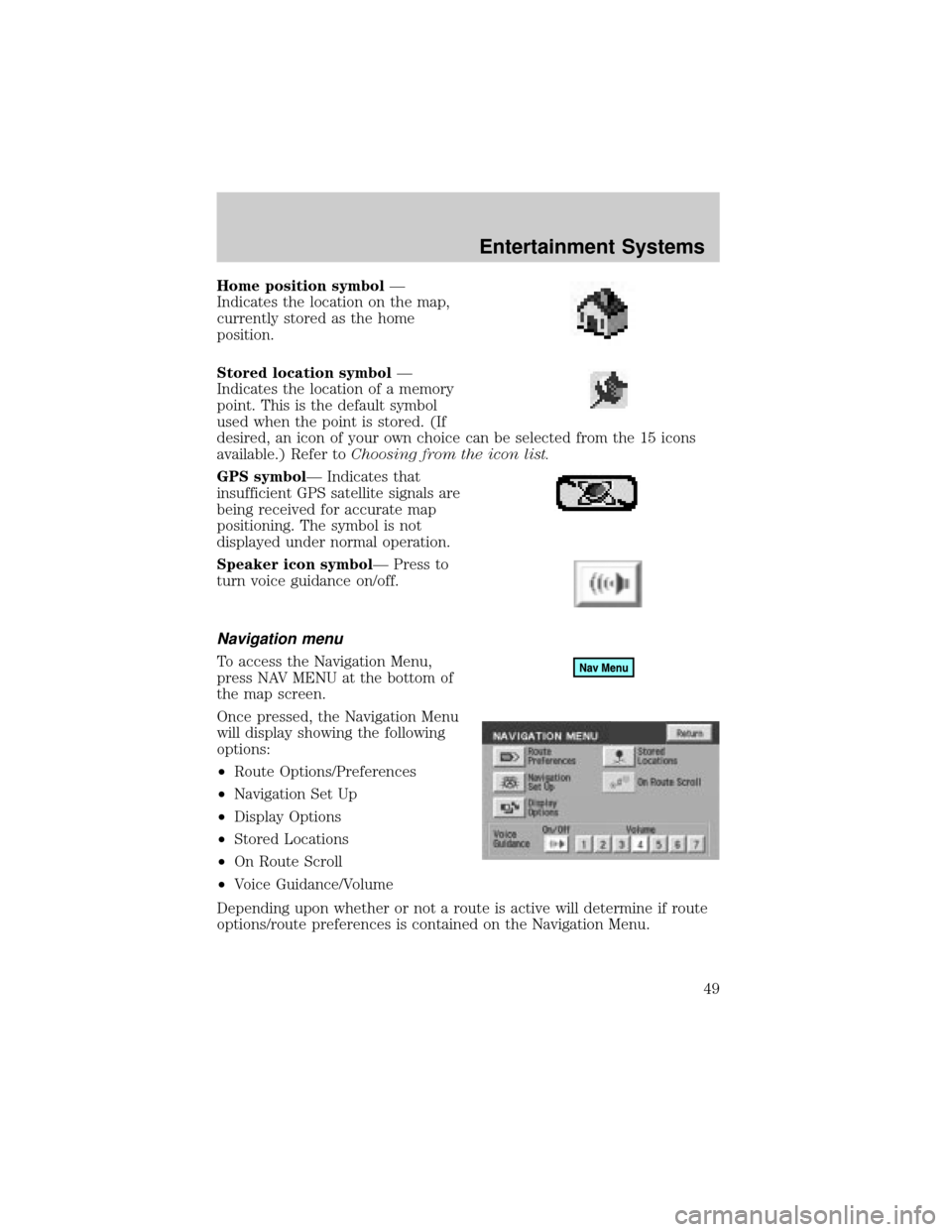
Home position symbolÐ
Indicates the location on the map,
currently stored as the home
position.
Stored location symbolÐ
Indicates the location of a memory
point. This is the default symbol
used when the point is stored. (If
desired, an icon of your own choice can be selected from the 15 icons
available.) Refer toChoosing from the icon list.
GPS symbolÐ Indicates that
insufficient GPS satellite signals are
being received for accurate map
positioning. The symbol is not
displayed under normal operation.
Speaker icon symbolÐ Press to
turn voice guidance on/off.
Navigation menu
To access the Navigation Menu,
press NAV MENU at the bottom of
the map screen.
Once pressed, the Navigation Menu
will display showing the following
options:
²Route Options/Preferences
²Navigation Set Up
²Display Options
²Stored Locations
²On Route Scroll
²Voice Guidance/Volume
Depending upon whether or not a route is active will determine if route
options/route preferences is contained on the Navigation Menu.
Entertainment Systems
49
Page 50 of 336
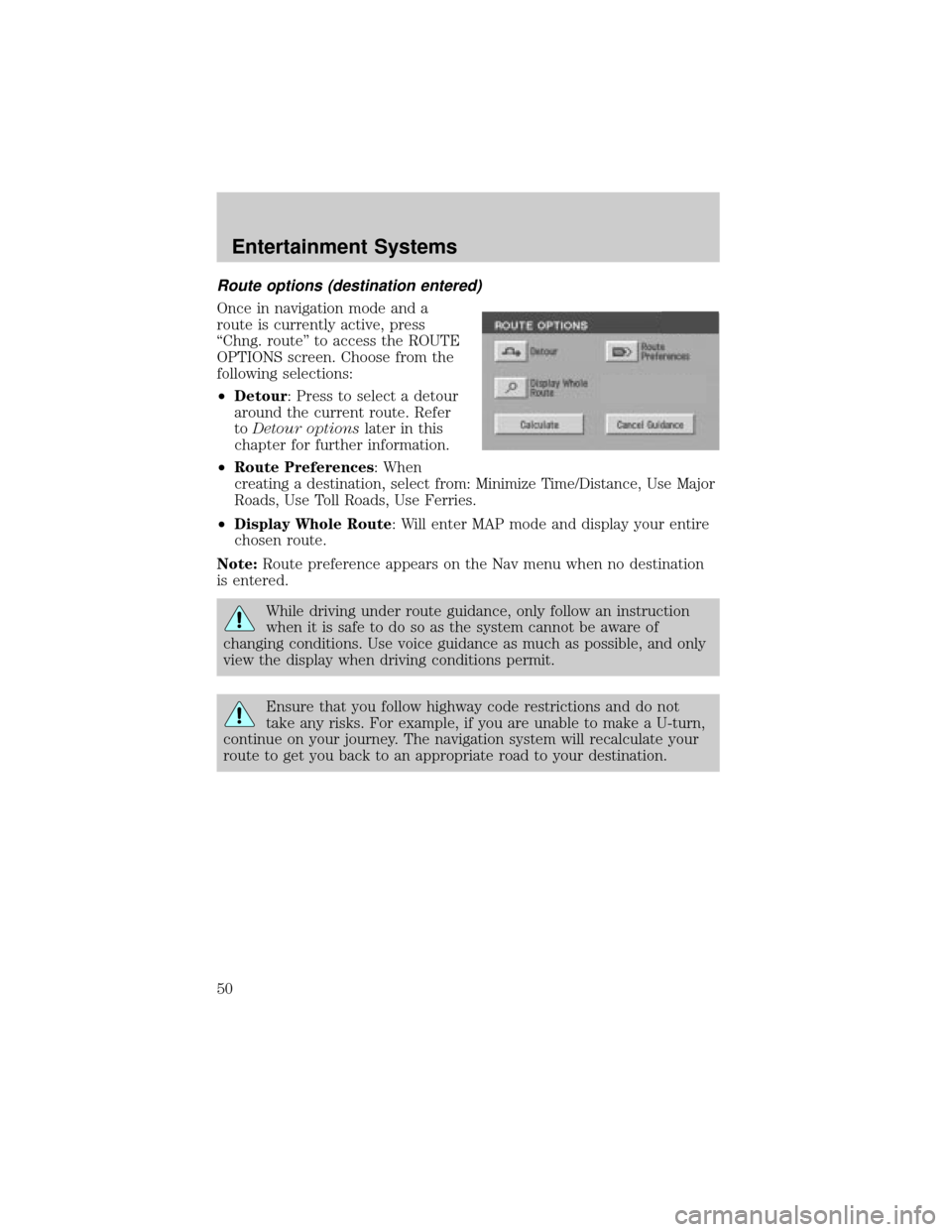
Route options (destination entered)
Once in navigation mode and a
route is currently active, press
ªChng. routeº to access the ROUTE
OPTIONS screen. Choose from the
following selections:
²Detour: Press to select a detour
around the current route. Refer
toDetour optionslater in this
chapter for further information.
²Route Preferences: When
creating a destination, select from: Minimize Time/Distance, Use Major
Roads, Use Toll Roads, Use Ferries.
²Display Whole Route: Will enter MAP mode and display your entire
chosen route.
Note:Route preference appears on the Nav menu when no destination
is entered.
While driving under route guidance, only follow an instruction
when it is safe to do so as the system cannot be aware of
changing conditions. Use voice guidance as much as possible, and only
view the display when driving conditions permit.
Ensure that you follow highway code restrictions and do not
take any risks. For example, if you are unable to make a U-turn,
continue on your journey. The navigation system will recalculate your
route to get you back to an appropriate road to your destination.
Entertainment Systems
50
Page 51 of 336
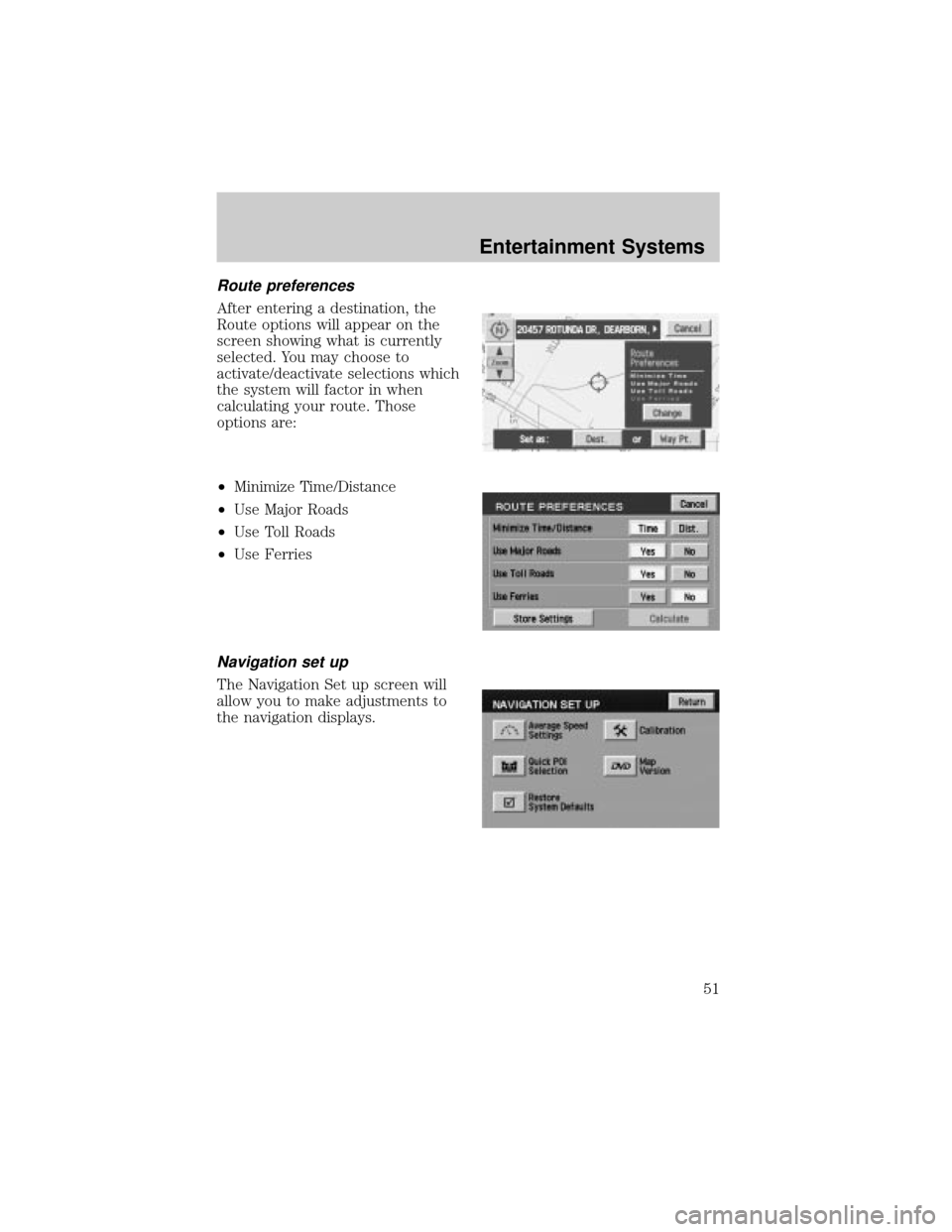
Route preferences
After entering a destination, the
Route options will appear on the
screen showing what is currently
selected. You may choose to
activate/deactivate selections which
the system will factor in when
calculating your route. Those
options are:
²Minimize Time/Distance
²Use Major Roads
²Use Toll Roads
²Use Ferries
Navigation set up
The Navigation Set up screen will
allow you to make adjustments to
the navigation displays.
Entertainment Systems
51
Page 52 of 336
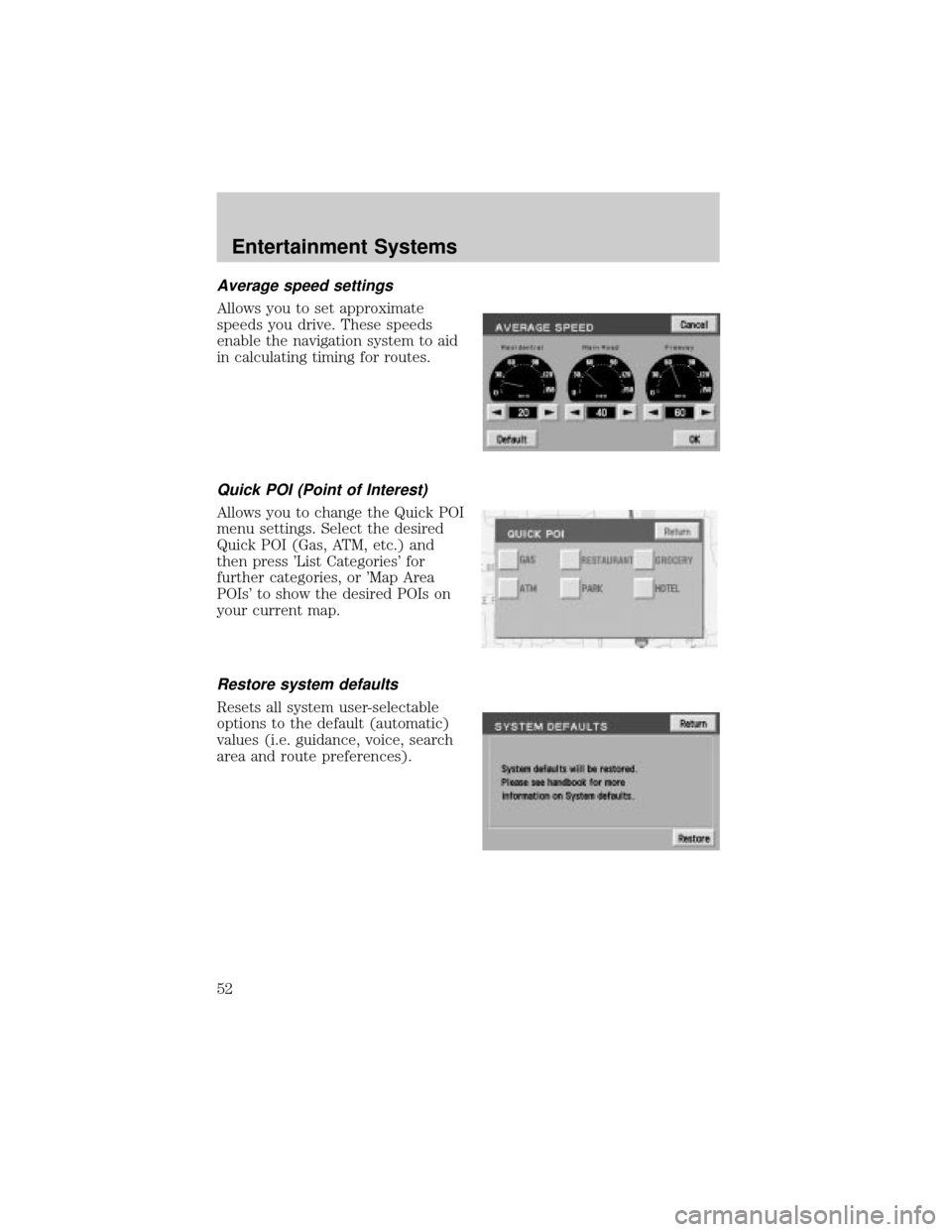
Average speed settings
Allows you to set approximate
speeds you drive. These speeds
enable the navigation system to aid
in calculating timing for routes.
Quick POI (Point of Interest)
Allows you to change the Quick POI
menu settings. Select the desired
Quick POI (Gas, ATM, etc.) and
then press 'List Categories' for
further categories, or 'Map Area
POIs' to show the desired POIs on
your current map.
Restore system defaults
Resets all system user-selectable
options to the default (automatic)
values (i.e. guidance, voice, search
area and route preferences).
Entertainment Systems
52
Page 53 of 336
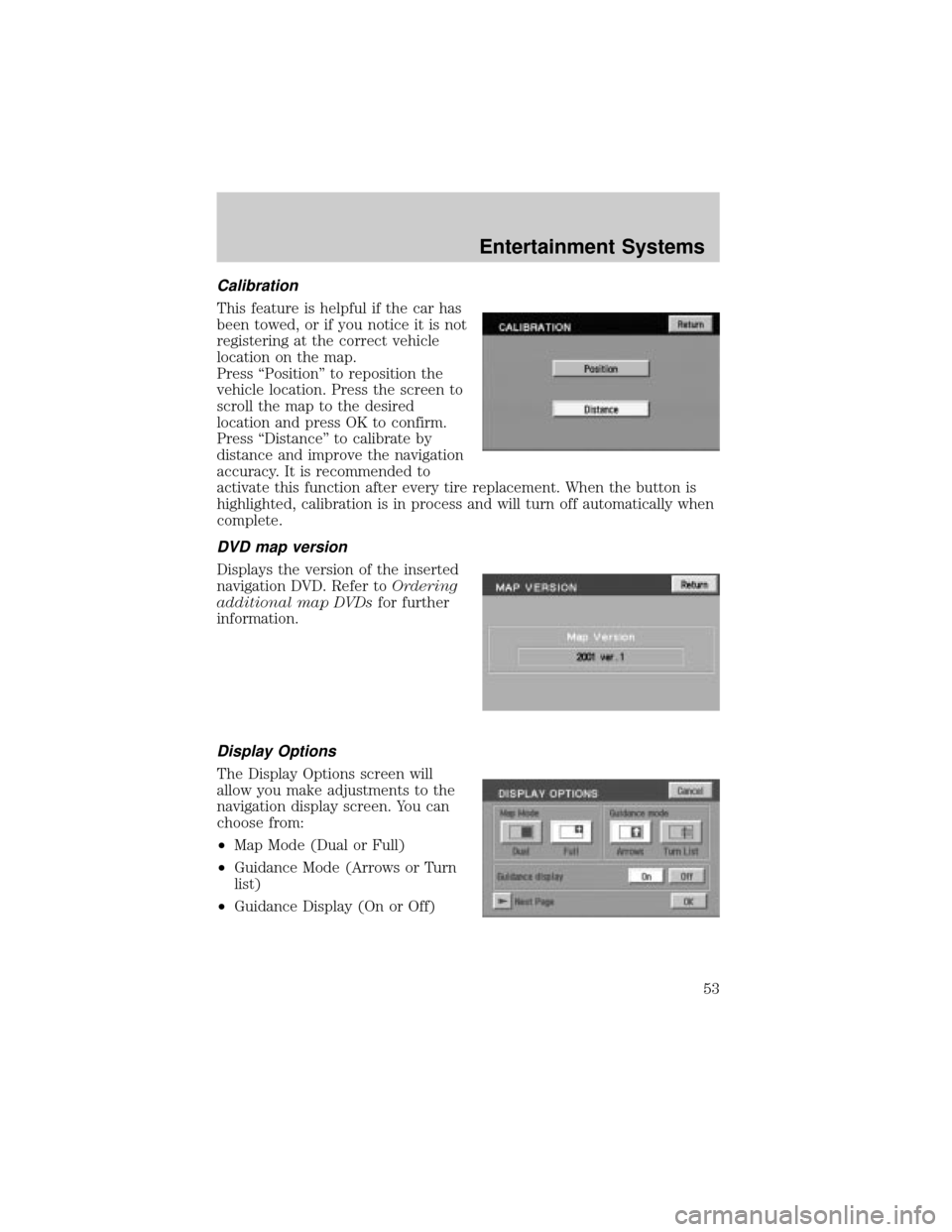
Calibration
This feature is helpful if the car has
been towed, or if you notice it is not
registering at the correct vehicle
location on the map.
Press ªPositionº to reposition the
vehicle location. Press the screen to
scroll the map to the desired
location and press OK to confirm.
Press ªDistanceº to calibrate by
distance and improve the navigation
accuracy. It is recommended to
activate this function after every tire replacement. When the button is
highlighted, calibration is in process and will turn off automatically when
complete.
DVD map version
Displays the version of the inserted
navigation DVD. Refer toOrdering
additional map DVDsfor further
information.
Display Options
The Display Options screen will
allow you make adjustments to the
navigation display screen. You can
choose from:
²Map Mode (Dual or Full)
²Guidance Mode (Arrows or Turn
list)
²Guidance Display (On or Off)
Entertainment Systems
53
Page 54 of 336
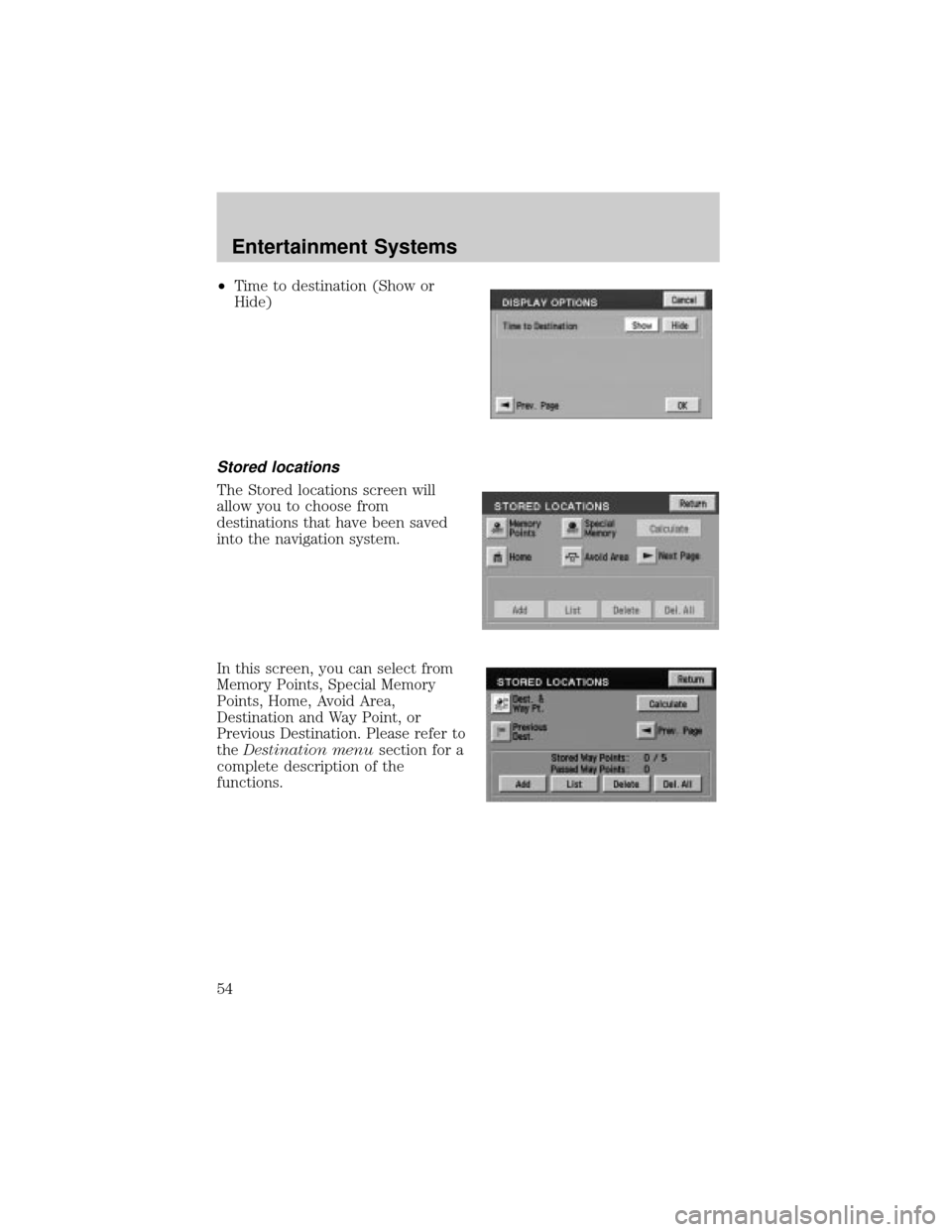
²Time to destination (Show or
Hide)
Stored locations
The Stored locations screen will
allow you to choose from
destinations that have been saved
into the navigation system.
In this screen, you can select from
Memory Points, Special Memory
Points, Home, Avoid Area,
Destination and Way Point, or
Previous Destination. Please refer to
theDestination menusection for a
complete description of the
functions.
Entertainment Systems
54