LINCOLN CORSAIR 2023 Owners Manual
Manufacturer: LINCOLN, Model Year: 2023, Model line: CORSAIR, Model: LINCOLN CORSAIR 2023Pages: 690, PDF Size: 15.04 MB
Page 161 of 690
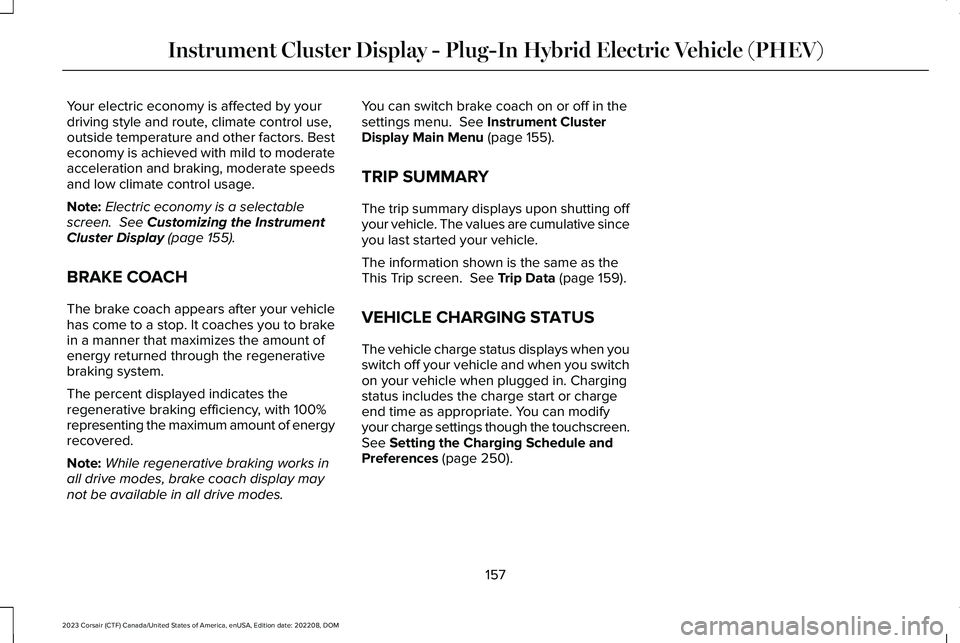
Your electric economy is affected by yourdriving style and route, climate control use,outside temperature and other factors. Besteconomy is achieved with mild to moderateacceleration and braking, moderate speedsand low climate control usage.
Note:Electric economy is a selectablescreen. See Customizing the InstrumentCluster Display (page 155).
BRAKE COACH
The brake coach appears after your vehiclehas come to a stop. It coaches you to brakein a manner that maximizes the amount ofenergy returned through the regenerativebraking system.
The percent displayed indicates theregenerative braking efficiency, with 100%representing the maximum amount of energyrecovered.
Note:While regenerative braking works inall drive modes, brake coach display maynot be available in all drive modes.
You can switch brake coach on or off in thesettings menu. See Instrument ClusterDisplay Main Menu (page 155).
TRIP SUMMARY
The trip summary displays upon shutting offyour vehicle. The values are cumulative sinceyou last started your vehicle.
The information shown is the same as theThis Trip screen. See Trip Data (page 159).
VEHICLE CHARGING STATUS
The vehicle charge status displays when youswitch off your vehicle and when you switchon your vehicle when plugged in. Chargingstatus includes the charge start or chargeend time as appropriate. You can modifyyour charge settings though the touchscreen.See Setting the Charging Schedule andPreferences (page 250).
157
2023 Corsair (CTF) Canada/United States of America, enUSA, Edition date: 202208, DOMInstrument Cluster Display - Plug-In Hybrid Electric Vehicle (PHEV)
Page 162 of 690
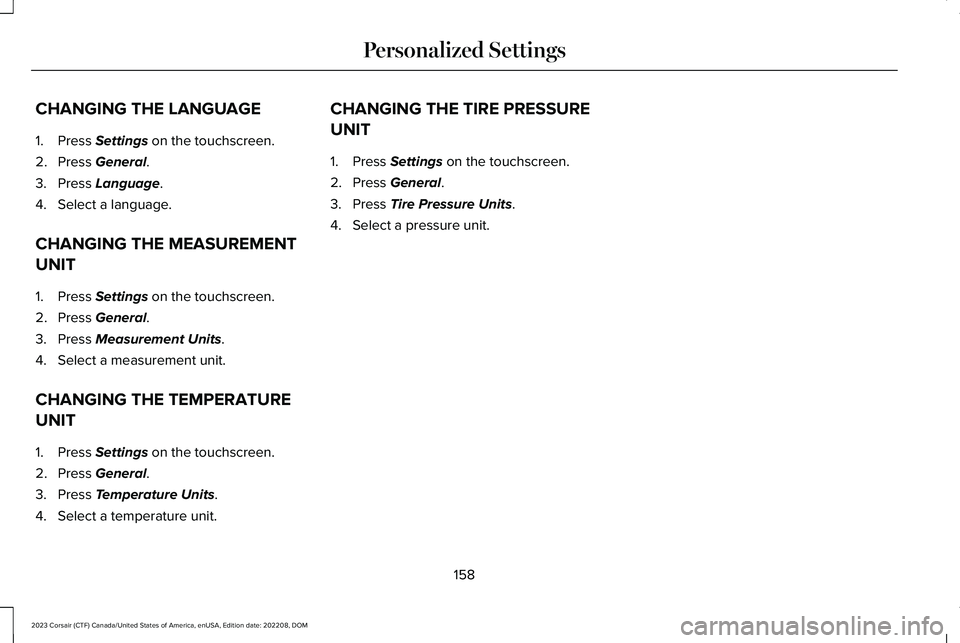
CHANGING THE LANGUAGE
1.Press Settings on the touchscreen.
2.Press General.
3.Press Language.
4.Select a language.
CHANGING THE MEASUREMENT
UNIT
1.Press Settings on the touchscreen.
2.Press General.
3.Press Measurement Units.
4.Select a measurement unit.
CHANGING THE TEMPERATURE
UNIT
1.Press Settings on the touchscreen.
2.Press General.
3.Press Temperature Units.
4.Select a temperature unit.
CHANGING THE TIRE PRESSURE
UNIT
1.Press Settings on the touchscreen.
2.Press General.
3.Press Tire Pressure Units.
4.Select a pressure unit.
158
2023 Corsair (CTF) Canada/United States of America, enUSA, Edition date: 202208, DOMPersonalized Settings
Page 163 of 690
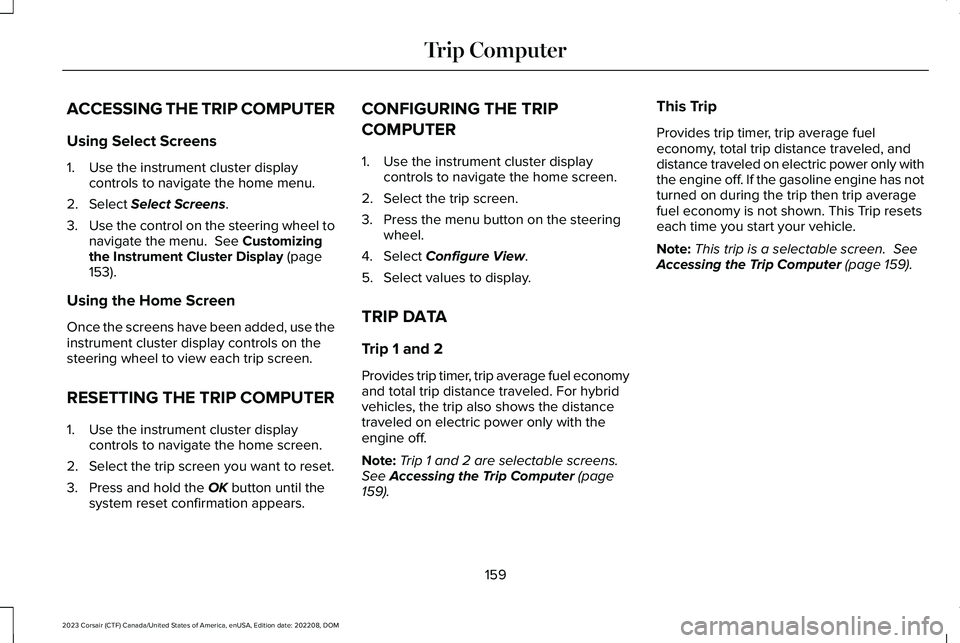
ACCESSING THE TRIP COMPUTER
Using Select Screens
1.Use the instrument cluster displaycontrols to navigate the home menu.
2.Select Select Screens.
3.Use the control on the steering wheel tonavigate the menu. See Customizingthe Instrument Cluster Display (page153).
Using the Home Screen
Once the screens have been added, use theinstrument cluster display controls on thesteering wheel to view each trip screen.
RESETTING THE TRIP COMPUTER
1.Use the instrument cluster displaycontrols to navigate the home screen.
2.Select the trip screen you want to reset.
3.Press and hold the OK button until thesystem reset confirmation appears.
CONFIGURING THE TRIP
COMPUTER
1.Use the instrument cluster displaycontrols to navigate the home screen.
2.Select the trip screen.
3.Press the menu button on the steeringwheel.
4.Select Configure View.
5.Select values to display.
TRIP DATA
Trip 1 and 2
Provides trip timer, trip average fuel economyand total trip distance traveled. For hybridvehicles, the trip also shows the distancetraveled on electric power only with theengine off.
Note:Trip 1 and 2 are selectable screens.See Accessing the Trip Computer (page159).
This Trip
Provides trip timer, trip average fueleconomy, total trip distance traveled, anddistance traveled on electric power only withthe engine off. If the gasoline engine has notturned on during the trip then trip averagefuel economy is not shown. This Trip resetseach time you start your vehicle.
Note:This trip is a selectable screen. SeeAccessing the Trip Computer (page 159).
159
2023 Corsair (CTF) Canada/United States of America, enUSA, Edition date: 202208, DOMTrip Computer
Page 164 of 690
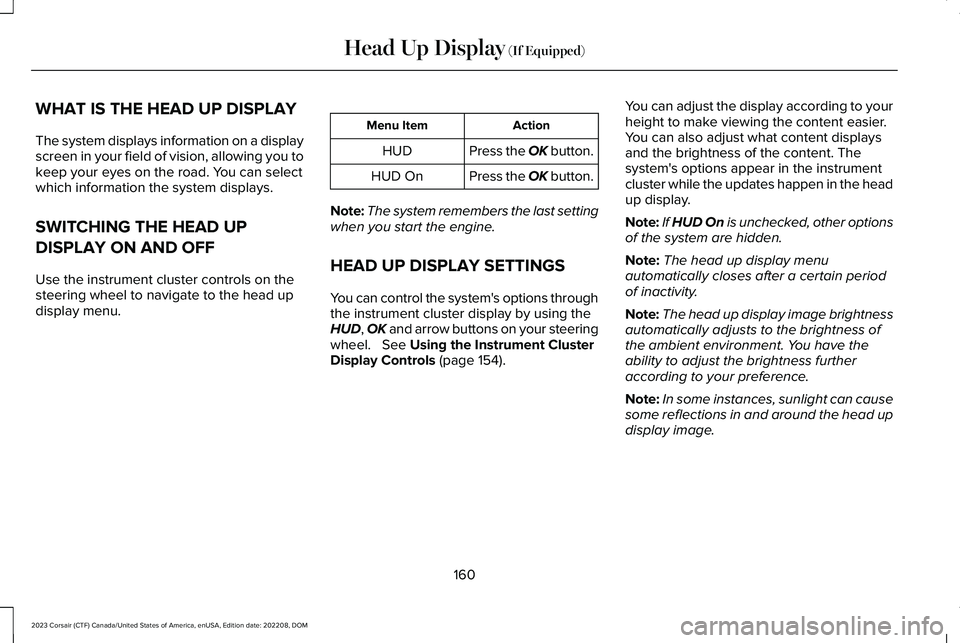
WHAT IS THE HEAD UP DISPLAY
The system displays information on a displayscreen in your field of vision, allowing you tokeep your eyes on the road. You can selectwhich information the system displays.
SWITCHING THE HEAD UP
DISPLAY ON AND OFF
Use the instrument cluster controls on thesteering wheel to navigate to the head updisplay menu.
ActionMenu Item
Press the OK button.HUD
Press the OK button.HUD On
Note:The system remembers the last settingwhen you start the engine.
HEAD UP DISPLAY SETTINGS
You can control the system's options throughthe instrument cluster display by using theHUD, OK and arrow buttons on your steeringwheel. See Using the Instrument ClusterDisplay Controls (page 154).
You can adjust the display according to yourheight to make viewing the content easier.You can also adjust what content displaysand the brightness of the content. Thesystem's options appear in the instrumentcluster while the updates happen in the headup display.
Note:If HUD On is unchecked, other optionsof the system are hidden.
Note:The head up display menuautomatically closes after a certain periodof inactivity.
Note:The head up display image brightnessautomatically adjusts to the brightness ofthe ambient environment. You have theability to adjust the brightness furtheraccording to your preference.
Note:In some instances, sunlight can causesome reflections in and around the head updisplay image.
160
2023 Corsair (CTF) Canada/United States of America, enUSA, Edition date: 202208, DOMHead Up Display (If Equipped)
Page 165 of 690
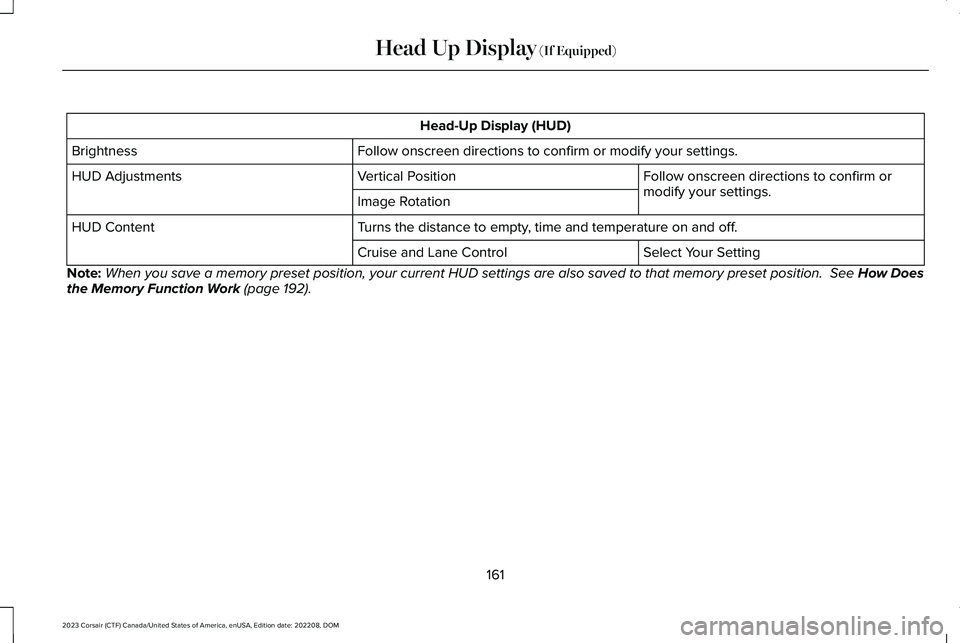
Head-Up Display (HUD)
Follow onscreen directions to confirm or modify your settings.Brightness
Follow onscreen directions to confirm ormodify your settings.Vertical PositionHUD Adjustments
Image Rotation
Turns the distance to empty, time and temperature on and off.HUD Content
Select Your SettingCruise and Lane Control
Note:When you save a memory preset position, your current HUD settings are also saved to that memory preset position. See How Doesthe Memory Function Work (page 192).
161
2023 Corsair (CTF) Canada/United States of America, enUSA, Edition date: 202208, DOMHead Up Display (If Equipped)
Page 166 of 690
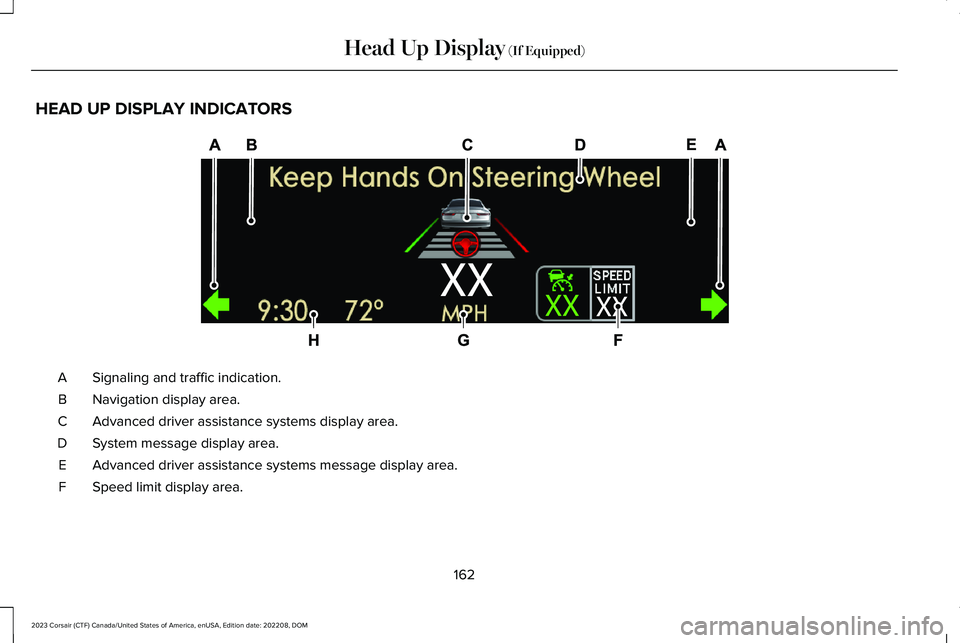
HEAD UP DISPLAY INDICATORS
Signaling and traffic indication.A
Navigation display area.B
Advanced driver assistance systems display area.C
System message display area.D
Advanced driver assistance systems message display area.E
Speed limit display area.F
162
2023 Corsair (CTF) Canada/United States of America, enUSA, Edition date: 202208, DOMHead Up Display (If Equipped)E307581
Page 167 of 690
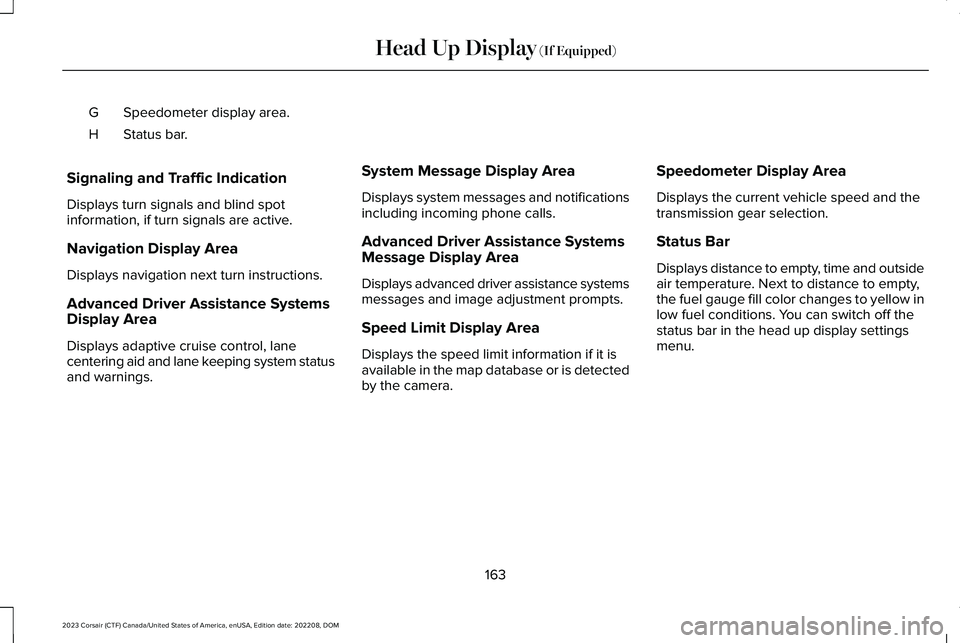
Speedometer display area.G
Status bar.H
Signaling and Traffic Indication
Displays turn signals and blind spotinformation, if turn signals are active.
Navigation Display Area
Displays navigation next turn instructions.
Advanced Driver Assistance SystemsDisplay Area
Displays adaptive cruise control, lanecentering aid and lane keeping system statusand warnings.
System Message Display Area
Displays system messages and notificationsincluding incoming phone calls.
Advanced Driver Assistance SystemsMessage Display Area
Displays advanced driver assistance systemsmessages and image adjustment prompts.
Speed Limit Display Area
Displays the speed limit information if it isavailable in the map database or is detectedby the camera.
Speedometer Display Area
Displays the current vehicle speed and thetransmission gear selection.
Status Bar
Displays distance to empty, time and outsideair temperature. Next to distance to empty,the fuel gauge fill color changes to yellow inlow fuel conditions. You can switch off thestatus bar in the head up display settingsmenu.
163
2023 Corsair (CTF) Canada/United States of America, enUSA, Edition date: 202208, DOMHead Up Display (If Equipped)
Page 168 of 690

HEAD UP DISPLAY – TROUBLESHOOTING
HEAD UP DISPLAY – INFORMATION MESSAGES
ActionMessage
The system is malfunctioning or something is obstructing the display.Make sure that the head up display is free from obstruction. If themessage continues to appear, have your vehicle checked as soon aspossible.
Head Up Display System Fault See Manual
Press the button on the steering wheel or center console. The headup display menu appears in the instrument cluster display. Make surethe blue frame is fully visible. Do not manually move the screen. Thiscan cause damage not covered by your vehicle's warranty.
Head Up Display To Position Use the Information Display
164
2023 Corsair (CTF) Canada/United States of America, enUSA, Edition date: 202208, DOMHead Up Display (If Equipped)
Page 169 of 690
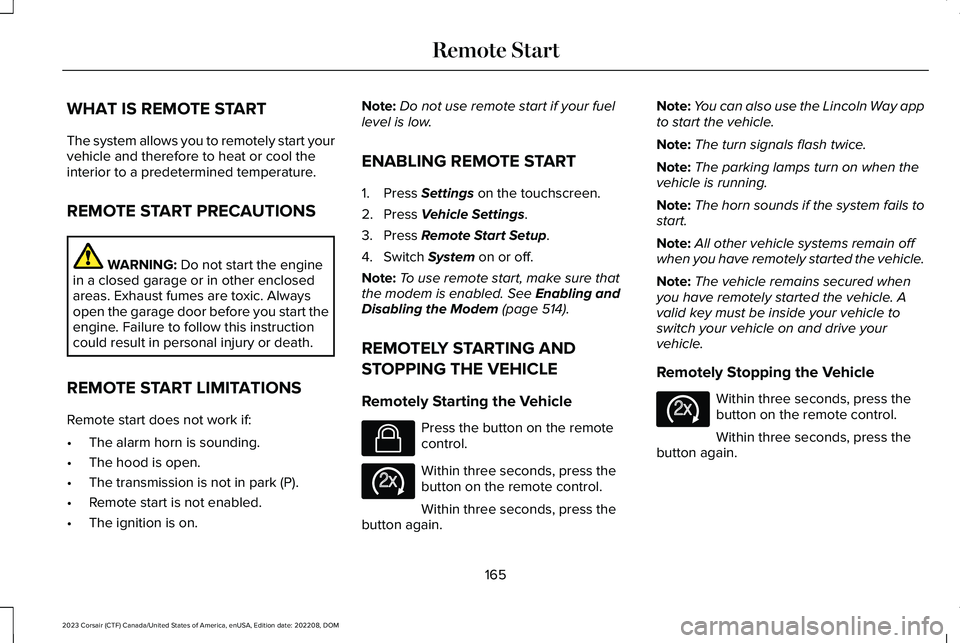
WHAT IS REMOTE START
The system allows you to remotely start yourvehicle and therefore to heat or cool theinterior to a predetermined temperature.
REMOTE START PRECAUTIONS
WARNING: Do not start the enginein a closed garage or in other enclosedareas. Exhaust fumes are toxic. Alwaysopen the garage door before you start theengine. Failure to follow this instructioncould result in personal injury or death.
REMOTE START LIMITATIONS
Remote start does not work if:
•The alarm horn is sounding.
•The hood is open.
•The transmission is not in park (P).
•Remote start is not enabled.
•The ignition is on.
Note:Do not use remote start if your fuellevel is low.
ENABLING REMOTE START
1.Press Settings on the touchscreen.
2.Press Vehicle Settings.
3.Press Remote Start Setup.
4.Switch System on or off.
Note:To use remote start, make sure thatthe modem is enabled. See Enabling andDisabling the Modem (page 514).
REMOTELY STARTING AND
STOPPING THE VEHICLE
Remotely Starting the Vehicle
Press the button on the remotecontrol.
Within three seconds, press thebutton on the remote control.
Within three seconds, press thebutton again.
Note:You can also use the Lincoln Way appto start the vehicle.
Note:The turn signals flash twice.
Note:The parking lamps turn on when thevehicle is running.
Note:The horn sounds if the system fails tostart.
Note:All other vehicle systems remain offwhen you have remotely started the vehicle.
Note:The vehicle remains secured whenyou have remotely started the vehicle. Avalid key must be inside your vehicle toswitch your vehicle on and drive yourvehicle.
Remotely Stopping the Vehicle
Within three seconds, press thebutton on the remote control.
Within three seconds, press thebutton again.
165
2023 Corsair (CTF) Canada/United States of America, enUSA, Edition date: 202208, DOMRemote StartE138623 E138625 E138625
Page 170 of 690
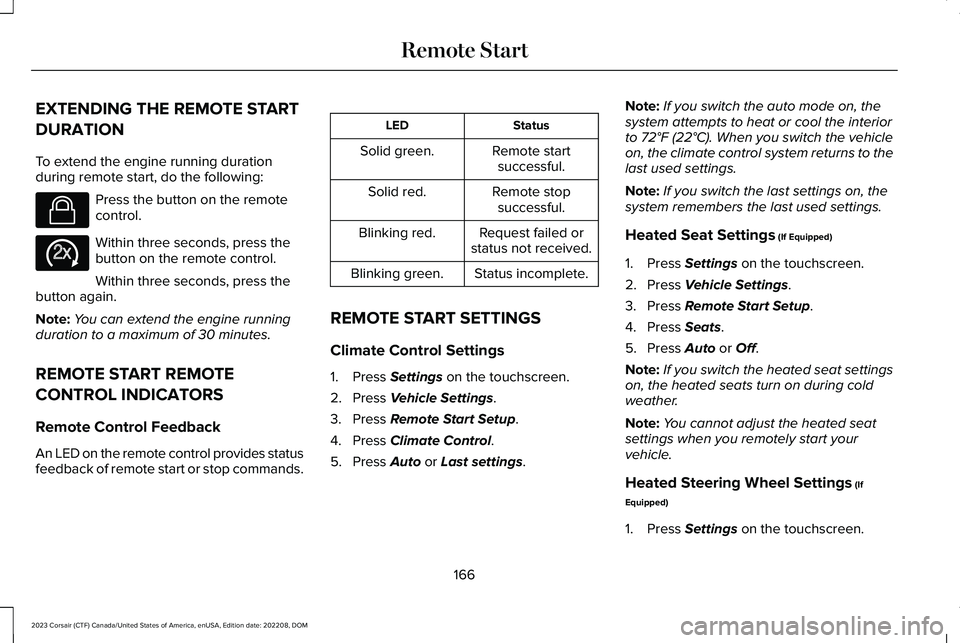
EXTENDING THE REMOTE START
DURATION
To extend the engine running durationduring remote start, do the following:
Press the button on the remotecontrol.
Within three seconds, press thebutton on the remote control.
Within three seconds, press thebutton again.
Note:You can extend the engine runningduration to a maximum of 30 minutes.
REMOTE START REMOTE
CONTROL INDICATORS
Remote Control Feedback
An LED on the remote control provides statusfeedback of remote start or stop commands.
StatusLED
Remote startsuccessful.Solid green.
Remote stopsuccessful.Solid red.
Request failed orstatus not received.Blinking red.
Status incomplete.Blinking green.
REMOTE START SETTINGS
Climate Control Settings
1.Press Settings on the touchscreen.
2.Press Vehicle Settings.
3.Press Remote Start Setup.
4.Press Climate Control.
5.Press Auto or Last settings.
Note:If you switch the auto mode on, thesystem attempts to heat or cool the interiorto 72°F (22°C). When you switch the vehicleon, the climate control system returns to thelast used settings.
Note:If you switch the last settings on, thesystem remembers the last used settings.
Heated Seat Settings (If Equipped)
1.Press Settings on the touchscreen.
2.Press Vehicle Settings.
3.Press Remote Start Setup.
4.Press Seats.
5.Press Auto or Off.
Note:If you switch the heated seat settingson, the heated seats turn on during coldweather.
Note:You cannot adjust the heated seatsettings when you remotely start yourvehicle.
Heated Steering Wheel Settings (If
Equipped)
1.Press Settings on the touchscreen.
166
2023 Corsair (CTF) Canada/United States of America, enUSA, Edition date: 202208, DOMRemote StartE138623 E138625