pairing phone LINCOLN MKZ 2013 Owners Manual
[x] Cancel search | Manufacturer: LINCOLN, Model Year: 2013, Model line: MKZ, Model: LINCOLN MKZ 2013Pages: 474, PDF Size: 3.79 MB
Page 344 of 474
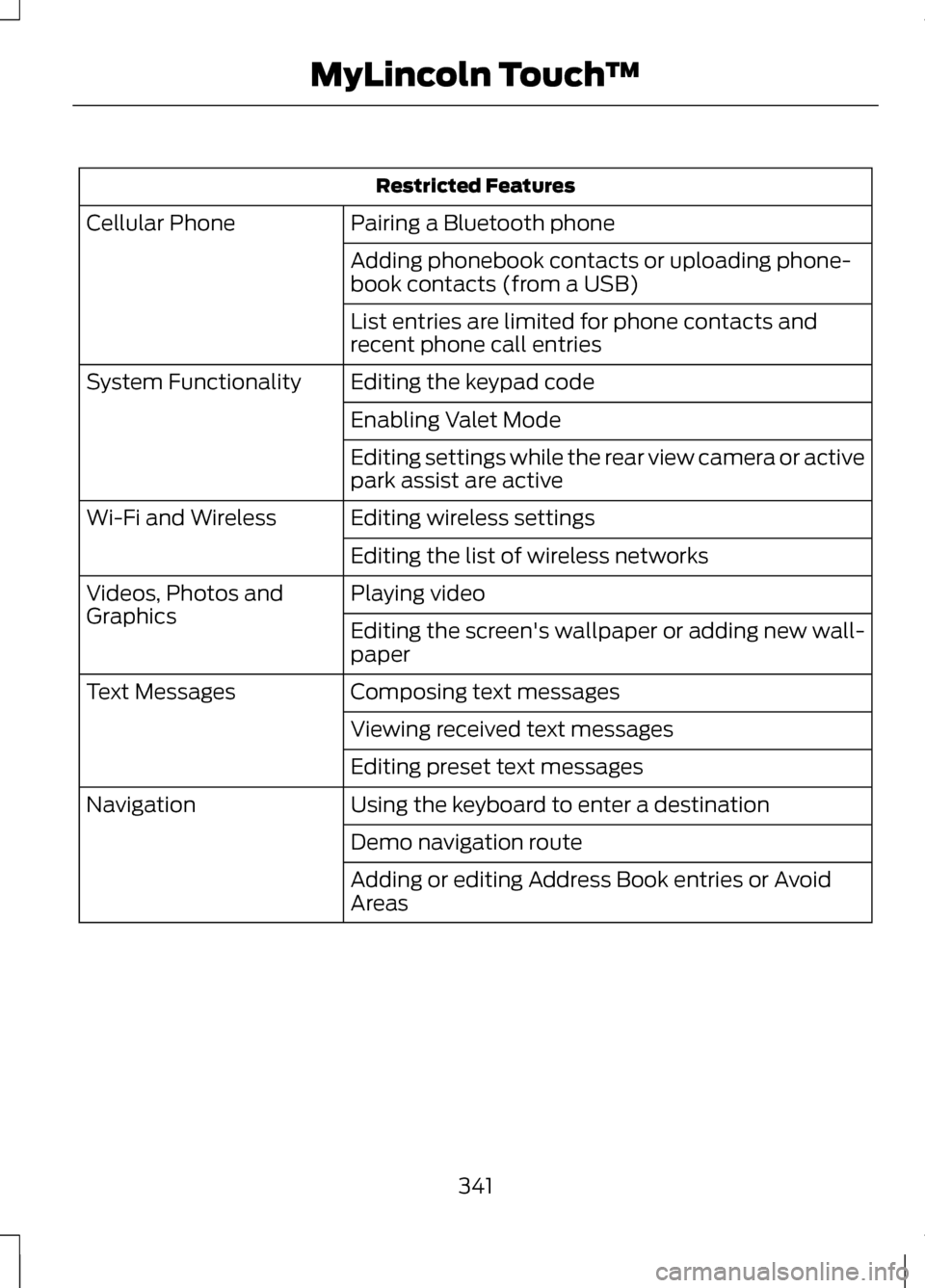
Restricted Features
Pairing a Bluetooth phone
Cellular Phone
Adding phonebook contacts or uploading phone-
book contacts (from a USB)
List entries are limited for phone contacts and
recent phone call entries
Editing the keypad code
System Functionality
Enabling Valet Mode
Editing settings while the rear view camera or active
park assist are active
Editing wireless settings
Wi-Fi and Wireless
Editing the list of wireless networks
Playing video
Videos, Photos and
Graphics
Editing the screen's wallpaper or adding new wall-
paper
Composing text messages
Text Messages
Viewing received text messages
Editing preset text messages
Using the keyboard to enter a destination
Navigation
Demo navigation route
Adding or editing Address Book entries or Avoid
Areas
341
MyLincoln Touch
™
Page 388 of 474
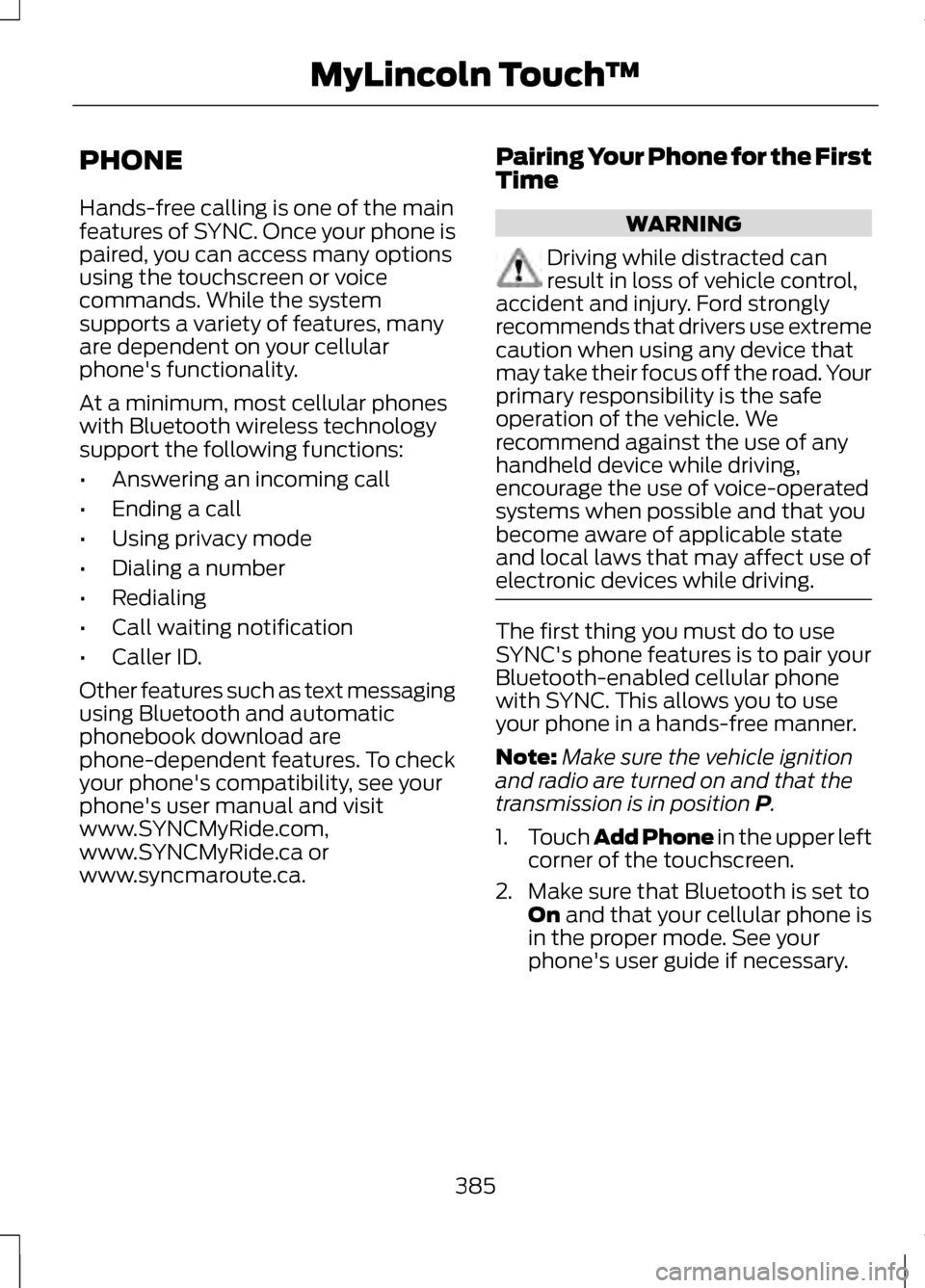
PHONE
Hands-free calling is one of the main
features of SYNC. Once your phone is
paired, you can access many options
using the touchscreen or voice
commands. While the system
supports a variety of features, many
are dependent on your cellular
phone's functionality.
At a minimum, most cellular phones
with Bluetooth wireless technology
support the following functions:
•
Answering an incoming call
• Ending a call
• Using privacy mode
• Dialing a number
• Redialing
• Call waiting notification
• Caller ID.
Other features such as text messaging
using Bluetooth and automatic
phonebook download are
phone-dependent features. To check
your phone's compatibility, see your
phone's user manual and visit
www.SYNCMyRide.com,
www.SYNCMyRide.ca or
www.syncmaroute.ca. Pairing Your Phone for the First
Time WARNING
Driving while distracted can
result in loss of vehicle control,
accident and injury. Ford strongly
recommends that drivers use extreme
caution when using any device that
may take their focus off the road. Your
primary responsibility is the safe
operation of the vehicle. We
recommend against the use of any
handheld device while driving,
encourage the use of voice-operated
systems when possible and that you
become aware of applicable state
and local laws that may affect use of
electronic devices while driving. The first thing you must do to use
SYNC's phone features is to pair your
Bluetooth-enabled cellular phone
with SYNC. This allows you to use
your phone in a hands-free manner.
Note:
Make sure the vehicle ignition
and radio are turned on and that the
transmission is in position P.
1. Touch Add Phone in the upper left
corner of the touchscreen.
2. Make sure that Bluetooth is set to On
and that your cellular phone is
in the proper mode. See your
phone's user guide if necessary.
385
MyLincoln Touch
™
Page 389 of 474
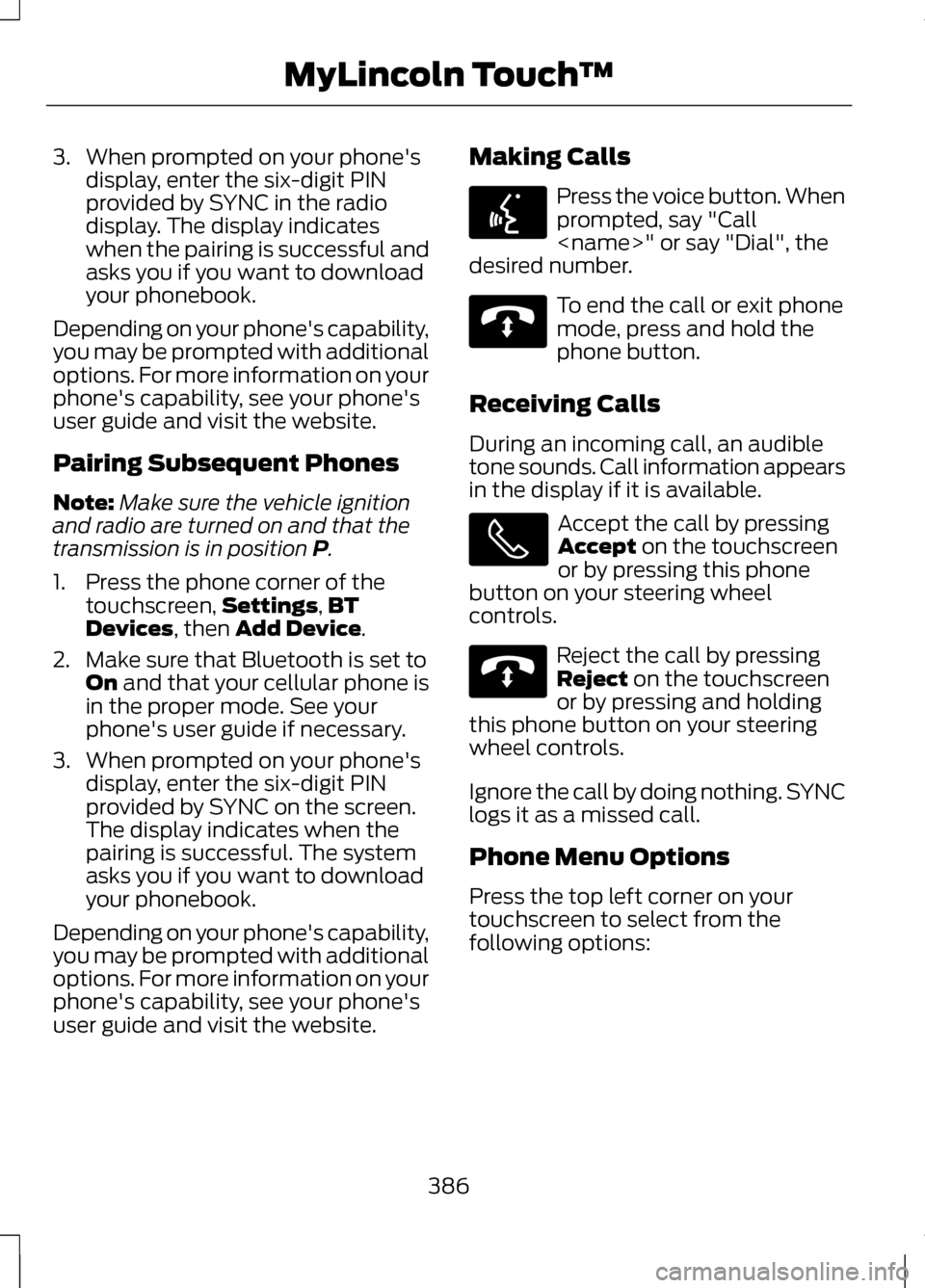
3. When prompted on your phone's
display, enter the six-digit PIN
provided by SYNC in the radio
display. The display indicates
when the pairing is successful and
asks you if you want to download
your phonebook.
Depending on your phone's capability,
you may be prompted with additional
options. For more information on your
phone's capability, see your phone's
user guide and visit the website.
Pairing Subsequent Phones
Note: Make sure the vehicle ignition
and radio are turned on and that the
transmission is in position P.
1. Press the phone corner of the touchscreen, Settings
,BT
Devices, then Add Device.
2. Make sure that Bluetooth is set to On
and that your cellular phone is
in the proper mode. See your
phone's user guide if necessary.
3. When prompted on your phone's display, enter the six-digit PIN
provided by SYNC on the screen.
The display indicates when the
pairing is successful. The system
asks you if you want to download
your phonebook.
Depending on your phone's capability,
you may be prompted with additional
options. For more information on your
phone's capability, see your phone's
user guide and visit the website. Making Calls Press the voice button. When
prompted, say "Call
desired number. To end the call or exit phone
mode, press and hold the
phone button.
Receiving Calls
During an incoming call, an audible
tone sounds. Call information appears
in the display if it is available. Accept the call by pressing
Accept
on the touchscreen
or by pressing this phone
button on your steering wheel
controls. Reject the call by pressing
Reject
on the touchscreen
or by pressing and holding
this phone button on your steering
wheel controls.
Ignore the call by doing nothing. SYNC
logs it as a missed call.
Phone Menu Options
Press the top left corner on your
touchscreen to select from the
following options:
386
MyLincoln Touch
™E142599 E142632 E142632
Page 468 of 474
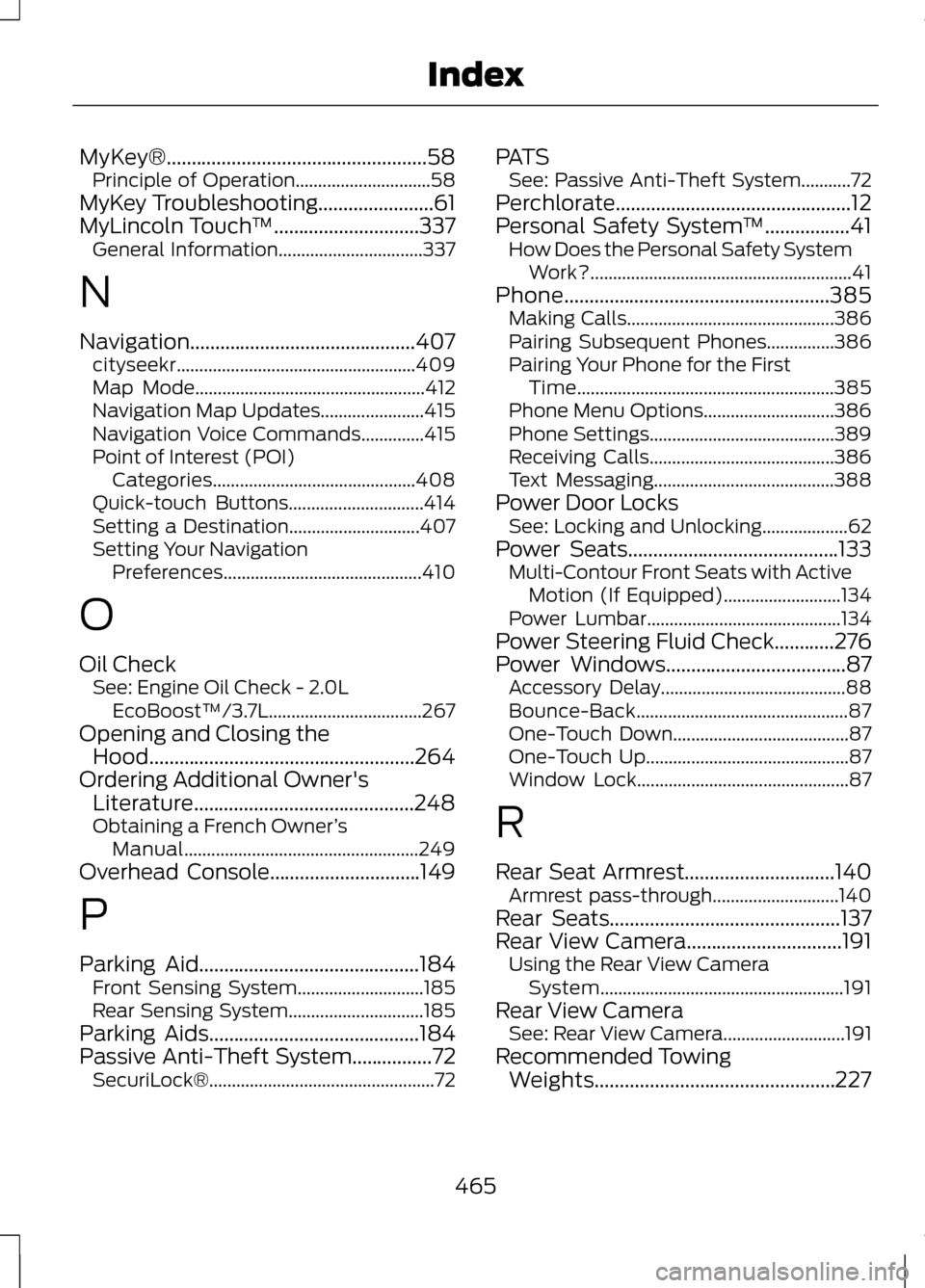
MyKey®....................................................58
Principle of Operation..............................58
MyKey Troubleshooting.......................61
MyLincoln Touch ™.............................337
General Information................................337
N
Navigation.............................................407 cityseekr..................................................... 409
Map Mode................................................... 412
Navigation Map Updates.......................415
Navigation Voice Commands..............415
Point of Interest (POI) Categories............................................. 408
Quick-touch Buttons..............................414
Setting a Destination.............................407
Setting Your Navigation Preferences............................................ 410
O
Oil Check See: Engine Oil Check - 2.0L
EcoBoost™/3.7L..................................267
Opening and Closing the Hood.....................................................264
Ordering Additional Owner's Literature............................................248
Obtaining a French Owner ’s
Manual.................................................... 249
Overhead Console..............................149
P
Parking Aid
............................................184
Front Sensing System............................185
Rear Sensing System..............................185
Parking Aids
..........................................184
Passive Anti-Theft System................72
SecuriLock®.................................................. 72PATS
See: Passive Anti-Theft System...........72
Perchlorate...............................................12
Personal Safety System ™
.................41
How Does the Personal Safety System
Work?.......................................................... 41
Phone.....................................................385 Making Calls.............................................. 386
Pairing Subsequent Phones...............386
Pairing Your Phone for the First Time......................................................... 385
Phone Menu Options.............................386
Phone Settings.........................................389
Receiving Calls.........................................386
Text Messaging........................................388
Power Door Locks See: Locking and Unlocking...................62
Power Seats
..........................................133
Multi-Contour Front Seats with Active
Motion (If Equipped)..........................134
Power Lumbar........................................... 134
Power Steering Fluid Check............276
Power Windows
....................................87
Accessory Delay.........................................88
Bounce-Back............................................... 87
One-Touch Down.......................................87
One-Touch Up............................................. 87
Window Lock............................................... 87
R
Rear Seat Armrest
..............................140
Armrest pass-through............................140
Rear Seats..............................................137
Rear View Camera...............................191 Using the Rear View Camera
System...................................................... 191
Rear View Camera See: Rear View Camera...........................191
Recommended Towing Weights................................................227
465
Index