LINCOLN MKZ HYBRID 2013 Owners Manual
Manufacturer: LINCOLN, Model Year: 2013, Model line: MKZ HYBRID, Model: LINCOLN MKZ HYBRID 2013Pages: 475, PDF Size: 3.89 MB
Page 361 of 475
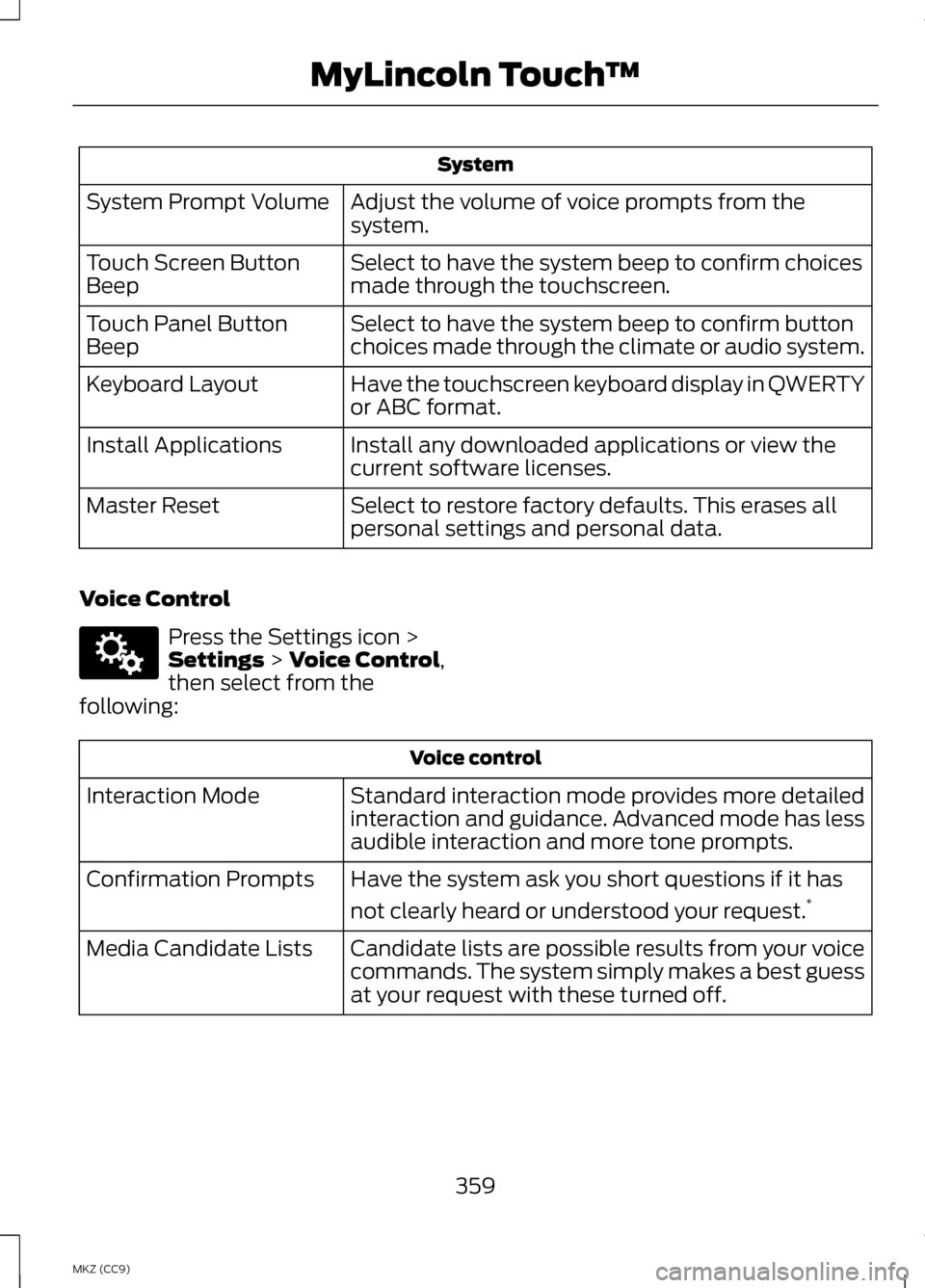
System
Adjust the volume of voice prompts from the
system.
System Prompt Volume
Select to have the system beep to confirm choices
made through the touchscreen.
Touch Screen Button
Beep
Select to have the system beep to confirm button
choices made through the climate or audio system.
Touch Panel Button
Beep
Have the touchscreen keyboard display in QWERTY
or ABC format.
Keyboard Layout
Install any downloaded applications or view the
current software licenses.
Install Applications
Select to restore factory defaults. This erases all
personal settings and personal data.
Master Reset
Voice Control Press the Settings icon >
Settings > Voice Control,
then select from the
following: Voice control
Standard interaction mode provides more detailed
interaction and guidance. Advanced mode has less
audible interaction and more tone prompts.
Interaction Mode
Have the system ask you short questions if it has
not clearly heard or understood your request. *
Confirmation Prompts
Candidate lists are possible results from your voice
commands. The system simply makes a best guess
at your request with these turned off.
Media Candidate Lists
359
MKZ (CC9) MyLincoln Touch
™E142607
Page 362 of 475
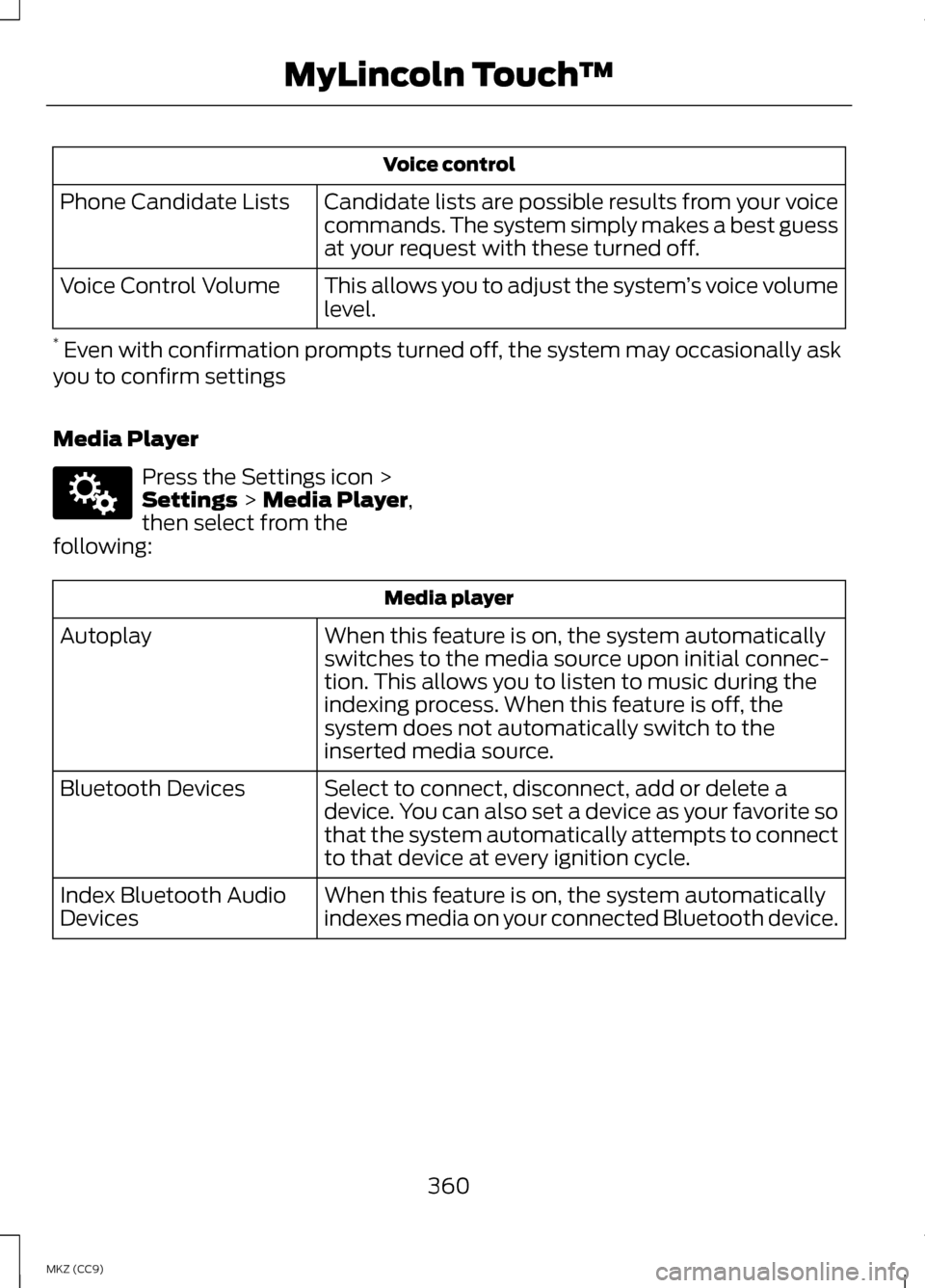
Voice control
Candidate lists are possible results from your voice
commands. The system simply makes a best guess
at your request with these turned off.
Phone Candidate Lists
This allows you to adjust the system ’s voice volume
level.
Voice Control Volume
* Even with confirmation prompts turned off, the system may occasionally ask
you to confirm settings
Media Player Press the Settings icon >
Settings > Media Player,
then select from the
following: Media player
When this feature is on, the system automatically
switches to the media source upon initial connec-
tion. This allows you to listen to music during the
indexing process. When this feature is off, the
system does not automatically switch to the
inserted media source.
Autoplay
Select to connect, disconnect, add or delete a
device. You can also set a device as your favorite so
that the system automatically attempts to connect
to that device at every ignition cycle.
Bluetooth Devices
When this feature is on, the system automatically
indexes media on your connected Bluetooth device.
Index Bluetooth Audio
Devices
360
MKZ (CC9) MyLincoln Touch
™E142607
Page 363 of 475
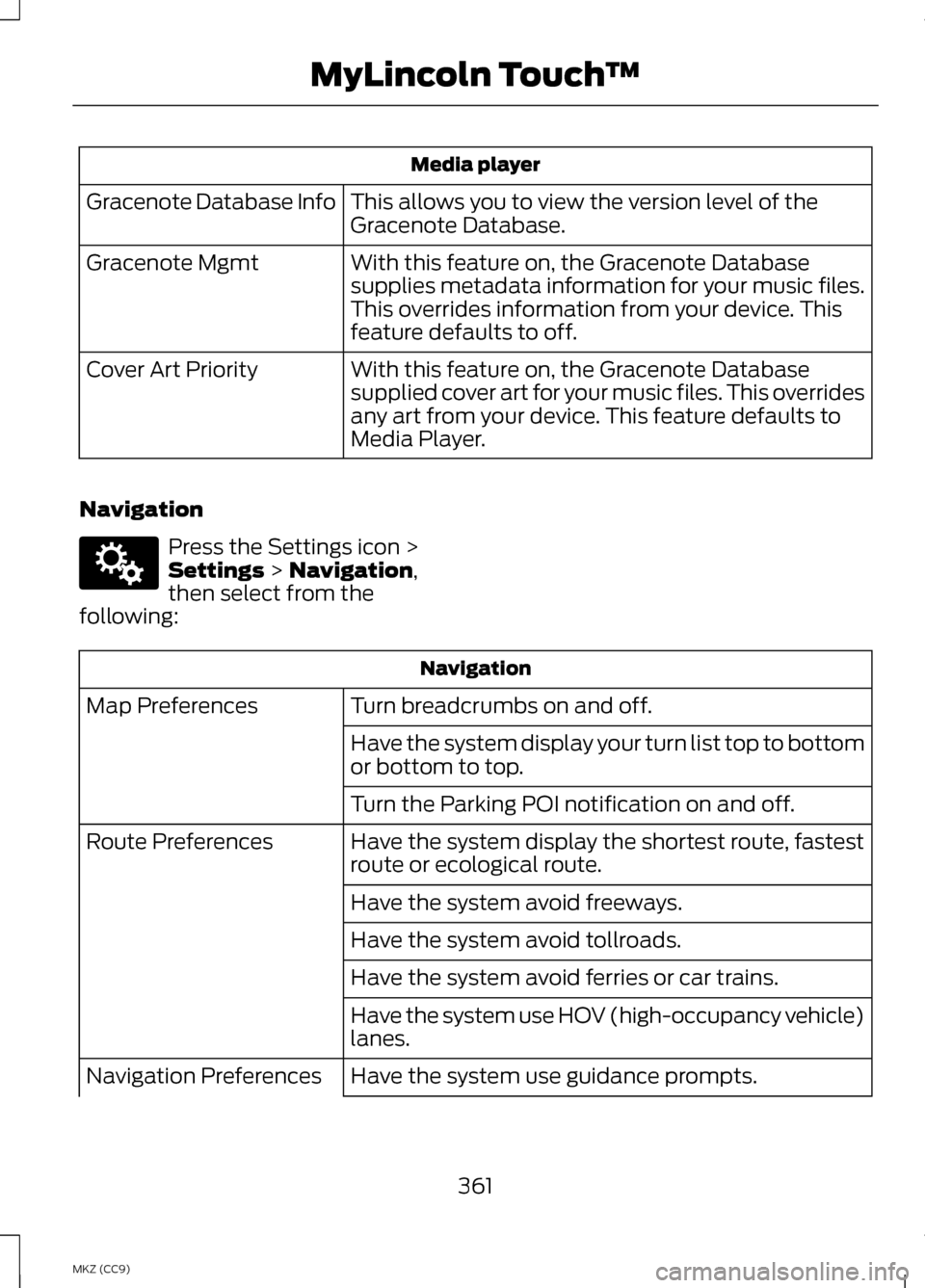
Media player
This allows you to view the version level of the
Gracenote Database.
Gracenote Database Info
With this feature on, the Gracenote Database
supplies metadata information for your music files.
This overrides information from your device. This
feature defaults to off.
Gracenote Mgmt
With this feature on, the Gracenote Database
supplied cover art for your music files. This overrides
any art from your device. This feature defaults to
Media Player.
Cover Art Priority
Navigation Press the Settings icon >
Settings > Navigation,
then select from the
following: Navigation
Turn breadcrumbs on and off.
Map Preferences
Have the system display your turn list top to bottom
or bottom to top.
Turn the Parking POI notification on and off.
Have the system display the shortest route, fastest
route or ecological route.
Route Preferences
Have the system avoid freeways.
Have the system avoid tollroads.
Have the system avoid ferries or car trains.
Have the system use HOV (high-occupancy vehicle)
lanes.
Have the system use guidance prompts.
Navigation Preferences
361
MKZ (CC9) MyLincoln Touch
™E142607
Page 364 of 475
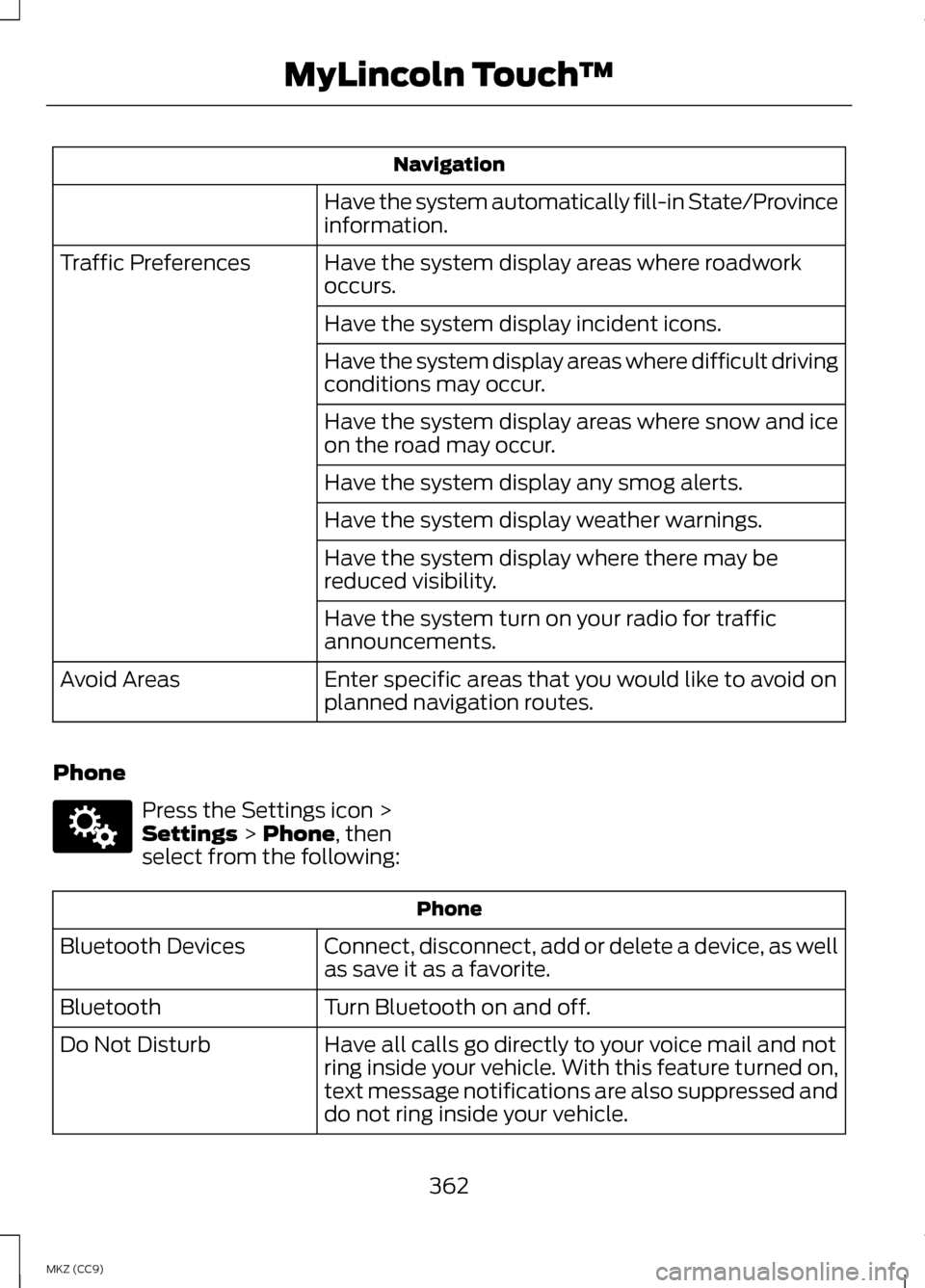
Navigation
Have the system automatically fill-in State/Province
information.
Have the system display areas where roadwork
occurs.
Traffic Preferences
Have the system display incident icons.
Have the system display areas where difficult driving
conditions may occur.
Have the system display areas where snow and ice
on the road may occur.
Have the system display any smog alerts.
Have the system display weather warnings.
Have the system display where there may be
reduced visibility.
Have the system turn on your radio for traffic
announcements.
Enter specific areas that you would like to avoid on
planned navigation routes.
Avoid Areas
Phone Press the Settings icon >
Settings > Phone, then
select from the following: Phone
Connect, disconnect, add or delete a device, as well
as save it as a favorite.
Bluetooth Devices
Turn Bluetooth on and off.
Bluetooth
Have all calls go directly to your voice mail and not
ring inside your vehicle. With this feature turned on,
text message notifications are also suppressed and
do not ring inside your vehicle.
Do Not Disturb
362
MKZ (CC9) MyLincoln Touch
™E142607
Page 365 of 475
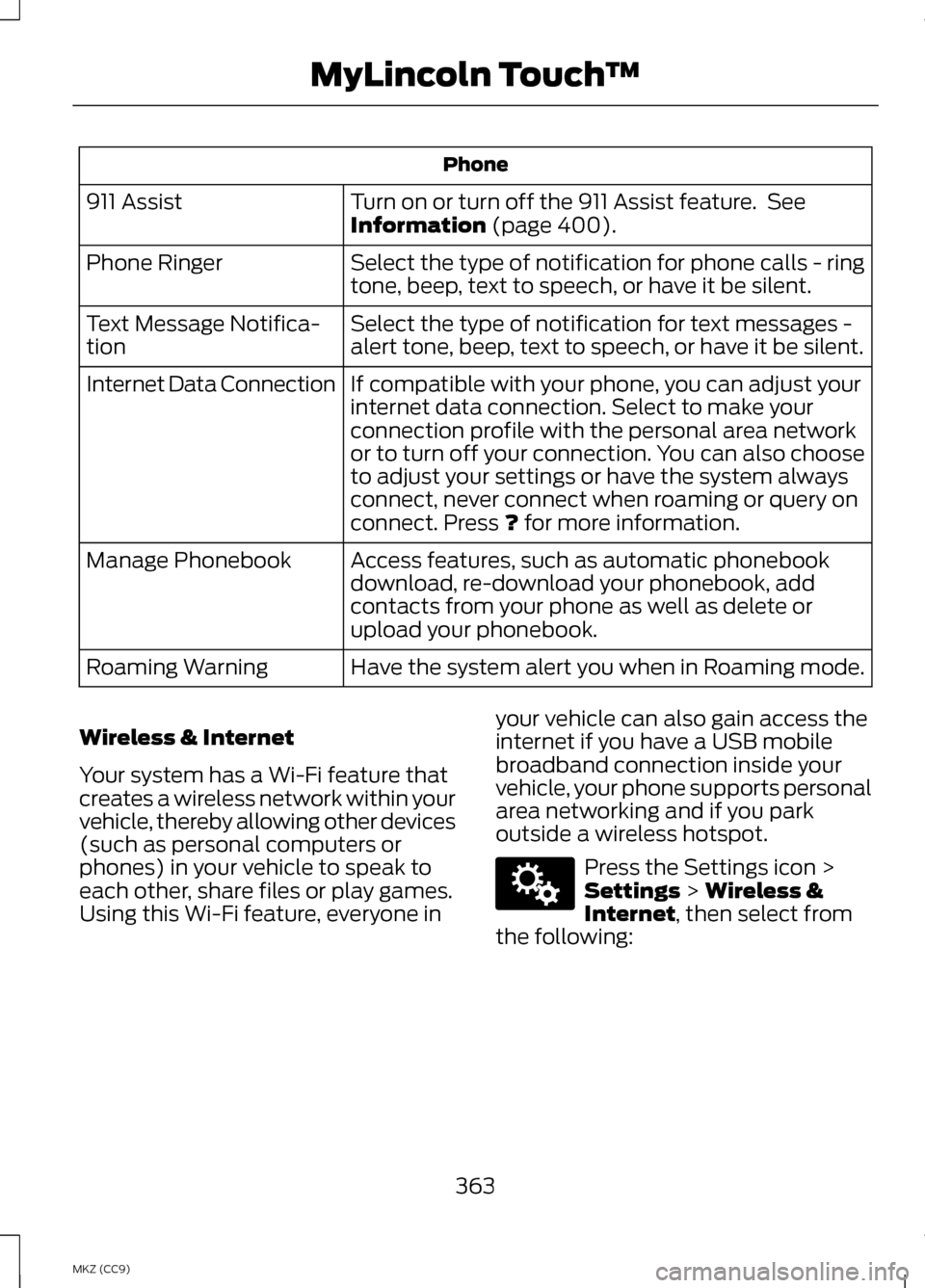
Phone
Turn on or turn off the 911 Assist feature. See
Information (page 400).
911 Assist
Select the type of notification for phone calls - ring
tone, beep, text to speech, or have it be silent.
Phone Ringer
Select the type of notification for text messages -
alert tone, beep, text to speech, or have it be silent.
Text Message Notifica-
tion
If compatible with your phone, you can adjust your
internet data connection. Select to make your
connection profile with the personal area network
or to turn off your connection. You can also choose
to adjust your settings or have the system always
connect, never connect when roaming or query on
connect. Press
? for more information.
Internet Data Connection
Access features, such as automatic phonebook
download, re-download your phonebook, add
contacts from your phone as well as delete or
upload your phonebook.
Manage Phonebook
Have the system alert you when in Roaming mode.
Roaming Warning
Wireless & Internet
Your system has a Wi-Fi feature that
creates a wireless network within your
vehicle, thereby allowing other devices
(such as personal computers or
phones) in your vehicle to speak to
each other, share files or play games.
Using this Wi-Fi feature, everyone in your vehicle can also gain access the
internet if you have a USB mobile
broadband connection inside your
vehicle, your phone supports personal
area networking and if you park
outside a wireless hotspot. Press the Settings icon >
Settings
> Wireless &
Internet, then select from
the following:
363
MKZ (CC9) MyLincoln Touch
™E142607
Page 366 of 475
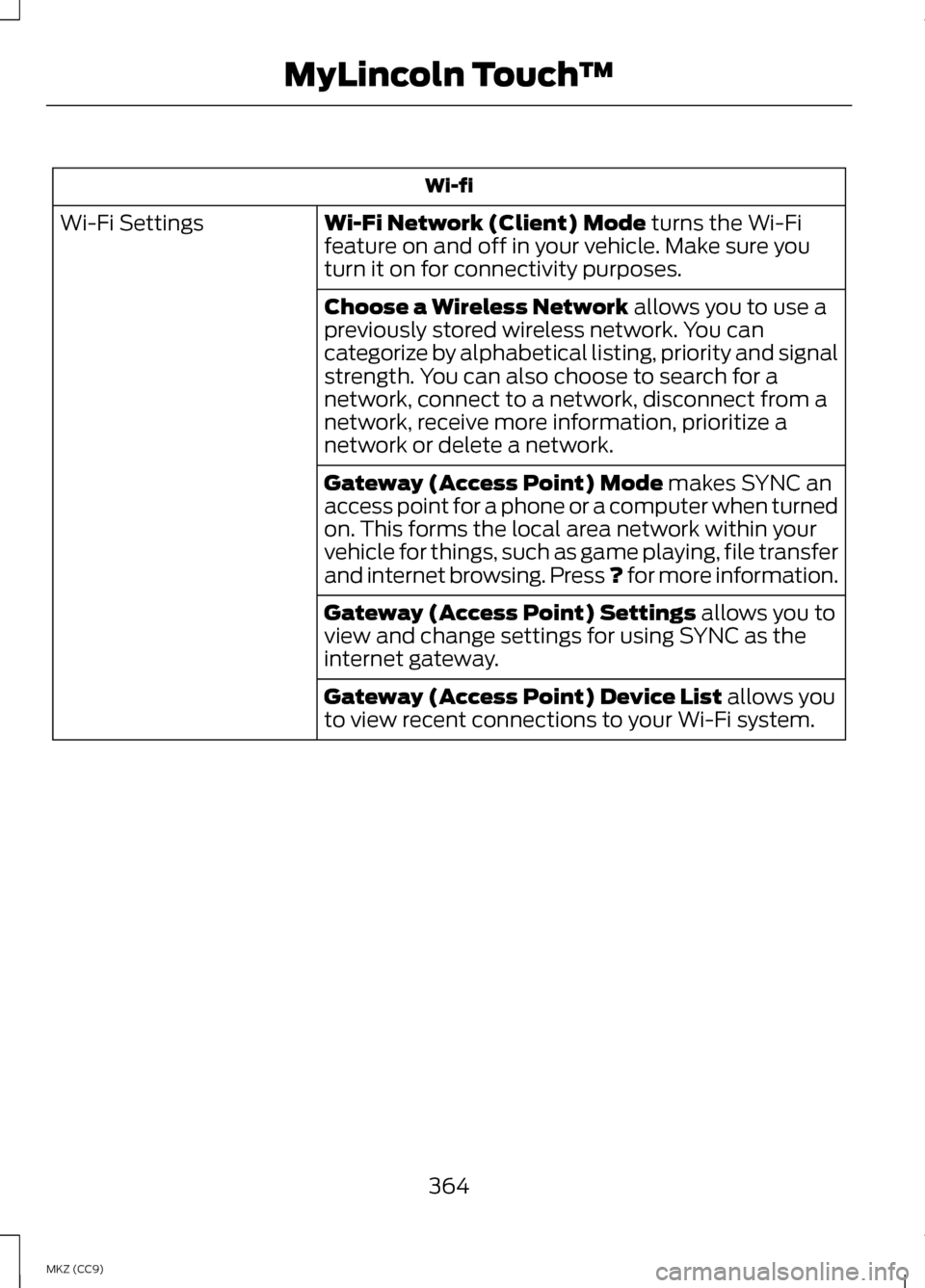
Wi-fi
Wi-Fi Network (Client) Mode turns the Wi-Fi
feature on and off in your vehicle. Make sure you
turn it on for connectivity purposes.
Wi-Fi Settings
Choose a Wireless Network
allows you to use a
previously stored wireless network. You can
categorize by alphabetical listing, priority and signal
strength. You can also choose to search for a
network, connect to a network, disconnect from a
network, receive more information, prioritize a
network or delete a network.
Gateway (Access Point) Mode
makes SYNC an
access point for a phone or a computer when turned
on. This forms the local area network within your
vehicle for things, such as game playing, file transfer
and internet browsing. Press ? for more information.
Gateway (Access Point) Settings
allows you to
view and change settings for using SYNC as the
internet gateway.
Gateway (Access Point) Device List
allows you
to view recent connections to your Wi-Fi system.
364
MKZ (CC9) MyLincoln Touch
™
Page 367 of 475
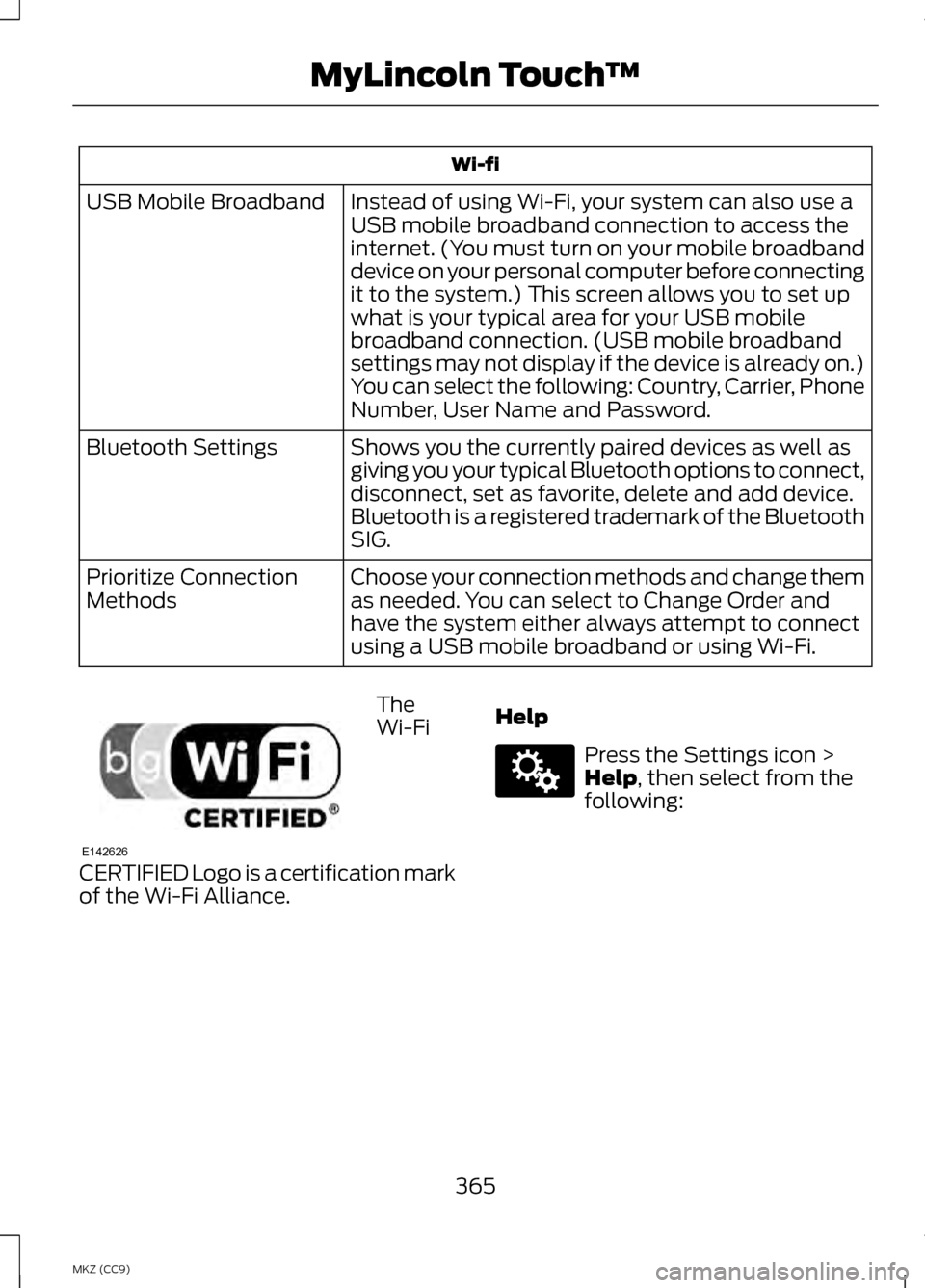
Wi-fi
Instead of using Wi-Fi, your system can also use a
USB mobile broadband connection to access the
internet. (You must turn on your mobile broadband
device on your personal computer before connecting
it to the system.) This screen allows you to set up
what is your typical area for your USB mobile
broadband connection. (USB mobile broadband
settings may not display if the device is already on.)
You can select the following: Country, Carrier, Phone
Number, User Name and Password.
USB Mobile Broadband
Shows you the currently paired devices as well as
giving you your typical Bluetooth options to connect,
disconnect, set as favorite, delete and add device.
Bluetooth is a registered trademark of the Bluetooth
SIG.
Bluetooth Settings
Choose your connection methods and change them
as needed. You can select to Change Order and
have the system either always attempt to connect
using a USB mobile broadband or using Wi-Fi.
Prioritize Connection
Methods The
Wi-Fi
CERTIFIED Logo is a certification mark
of the Wi-Fi Alliance. Help Press the Settings icon >
Help, then select from the
following:
365
MKZ (CC9) MyLincoln Touch
™E142626 E142607
Page 368 of 475
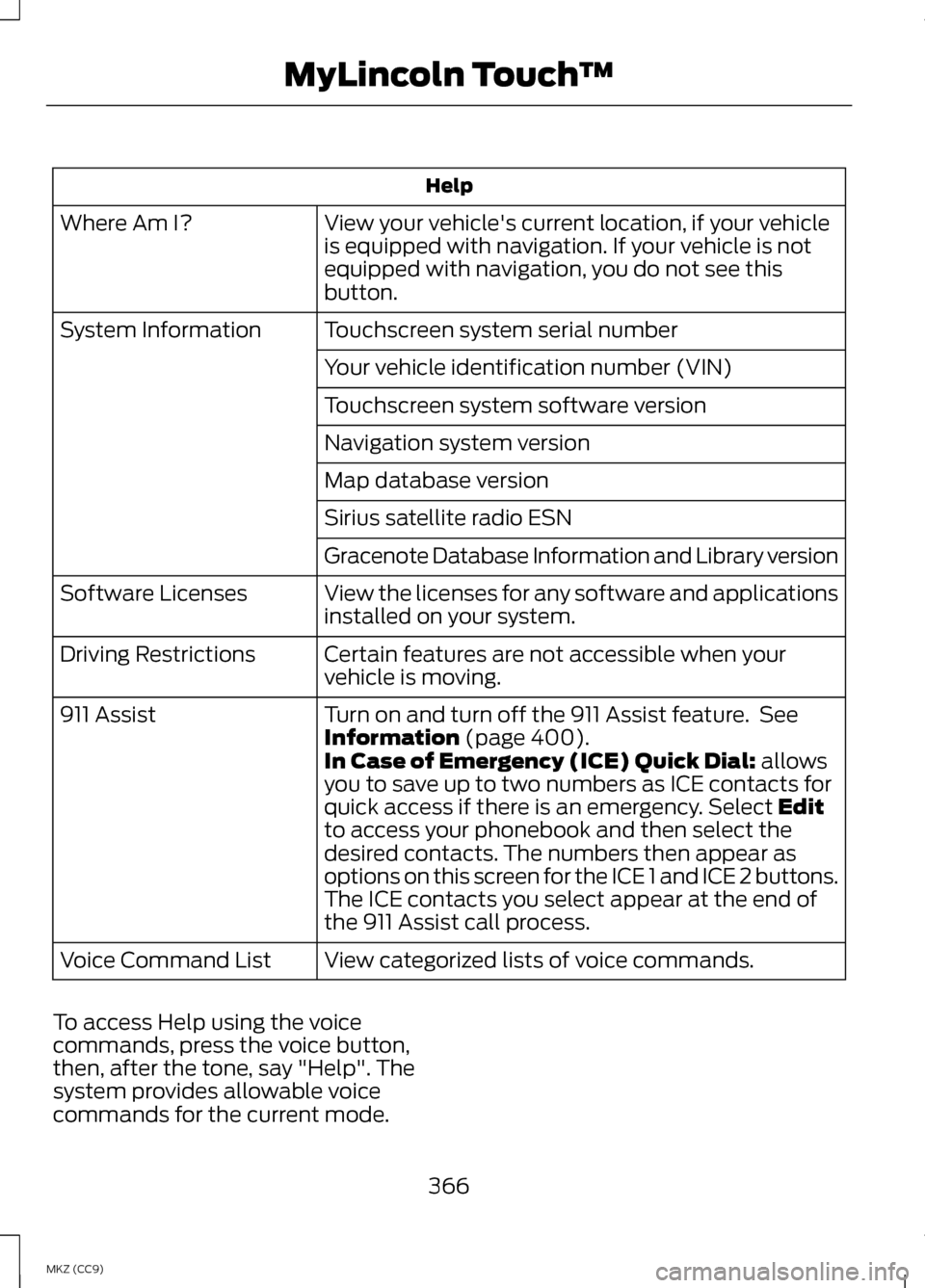
Help
View your vehicle's current location, if your vehicle
is equipped with navigation. If your vehicle is not
equipped with navigation, you do not see this
button.
Where Am I?
Touchscreen system serial number
System Information
Your vehicle identification number (VIN)
Touchscreen system software version
Navigation system version
Map database version
Sirius satellite radio ESN
Gracenote Database Information and Library version
View the licenses for any software and applications
installed on your system.
Software Licenses
Certain features are not accessible when your
vehicle is moving.
Driving Restrictions
Turn on and turn off the 911 Assist feature. See
Information (page 400).
911 Assist
In Case of Emergency (ICE) Quick Dial: allows
you to save up to two numbers as ICE contacts for
quick access if there is an emergency. Select
Edit
to access your phonebook and then select the
desired contacts. The numbers then appear as
options on this screen for the ICE 1 and ICE 2 buttons.
The ICE contacts you select appear at the end of
the 911 Assist call process.
View categorized lists of voice commands.
Voice Command List
To access Help using the voice
commands, press the voice button,
then, after the tone, say "Help". The
system provides allowable voice
commands for the current mode.
366
MKZ (CC9) MyLincoln Touch
™
Page 369 of 475
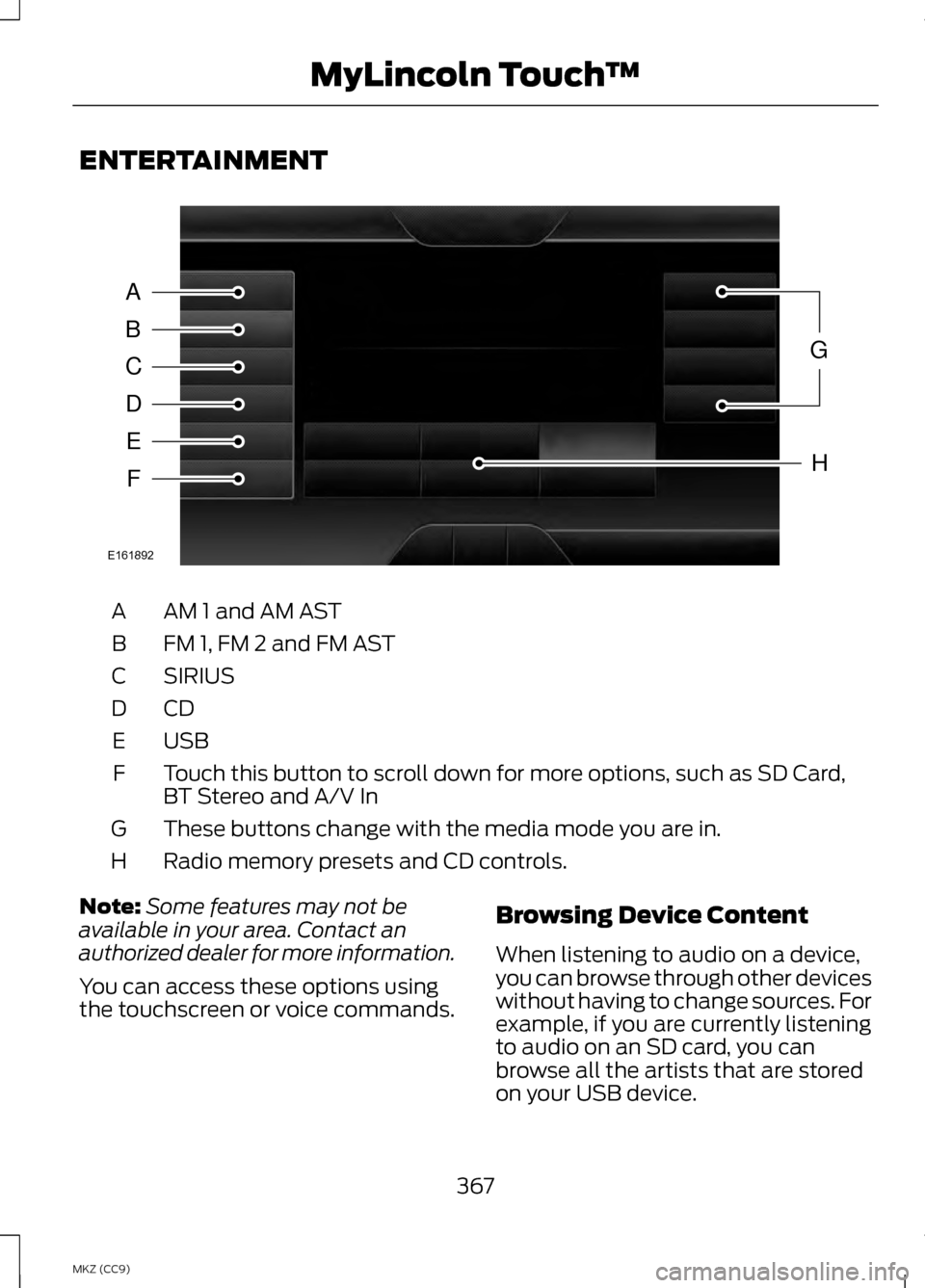
ENTERTAINMENT
AM 1 and AM AST
A
FM 1, FM 2 and FM AST
B
SIRIUS
C
CDD
USBE
Touch this button to scroll down for more options, such as SD Card,
BT Stereo and A/V In
F
These buttons change with the media mode you are in.
G
Radio memory presets and CD controls.
H
Note: Some features may not be
available in your area. Contact an
authorized dealer for more information.
You can access these options using
the touchscreen or voice commands. Browsing Device Content
When listening to audio on a device,
you can browse through other devices
without having to change sources. For
example, if you are currently listening
to audio on an SD card, you can
browse all the artists that are stored
on your USB device.
367
MKZ (CC9) MyLincoln Touch
™A
B
C
D
E
F
G
H
E161892
Page 370 of 475

Press the voice icon on the
steering wheel. When
prompted, you can say:
"BROWSE" within devices
"Browse" *
"Browse
"Browse
"Browse SD card"
"Browse Sirius channel guide" **
"Browse USB" "Help"
* If you only say, "Browse", you can
then say any commands in the
following chart.
** This command is only usable if you
have an active subscription to Sirius
satellite radio. "BROWSE"
"
"
"SD card" **
"Sirius Channel Guide" * "BROWSE"
"USB" **
"Help"
* This command is only usable if you
have an active subscription to Sirius
satellite radio.
** For more commands in SD card or
USB mode, see the "SD Card and USB
Port" section of this chapter.
Your voice system allows you to
change audio sources with a simple
voice command. For example, if you
are listening to music on a USB device,
then want to switch to a satellite radio
channel, simply press the voice button
on the steering wheel controls and say
the name of the Sirius station (such
as, "the Highway"). The following
voice commands are available at the
top level of the voice session no
matter which current audio source you
are listening to (such as a USB device
or Sirius satellite radio).
Note: This is only available when your
MyFord Touch system language is set
to North American English. Sample commands
"<87.7-107.9>""<530-1710>"
"
"AM <530-1710>"
"FM <87.7-107.9>"
368
MKZ (CC9) MyLincoln Touch
™E142599