navigation system LINCOLN MKZ HYBRID 2014 Owner's Manual
[x] Cancel search | Manufacturer: LINCOLN, Model Year: 2014, Model line: MKZ HYBRID, Model: LINCOLN MKZ HYBRID 2014Pages: 445, PDF Size: 3.8 MB
Page 381 of 445
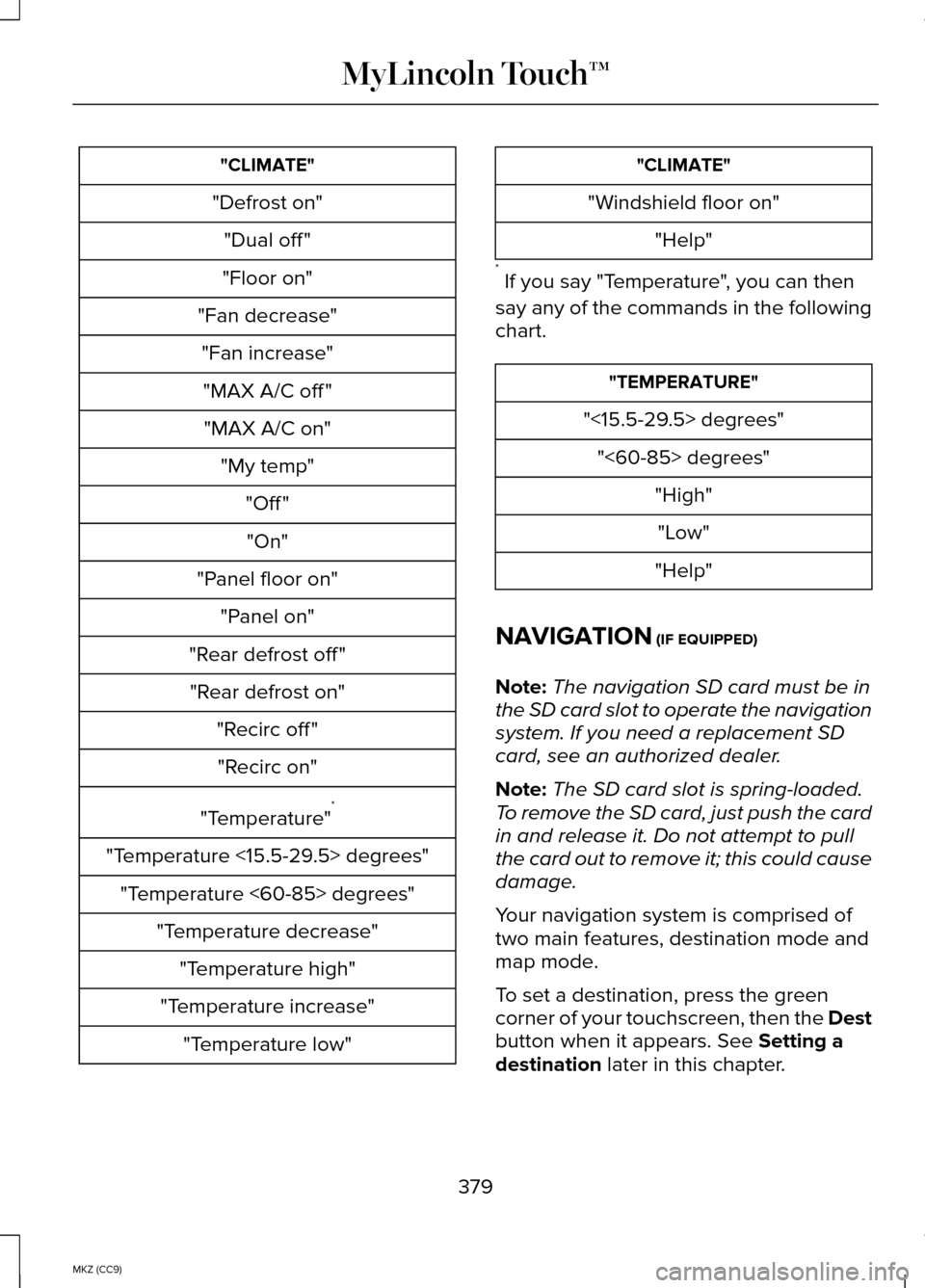
"CLIMATE"
"Defrost on" "Dual off "
"Floor on"
"Fan decrease" "Fan increase""MAX A/C off ""MAX A/C on" "My temp" "Off ""On"
"Panel floor on" "Panel on"
"Rear defrost off " "Rear defrost on" "Recirc off ""Recirc on"
"Temperature" *
"Temperature <15.5-29.5> degrees" "Temperature <60-85> degrees" "Temperature decrease""Temperature high"
"Temperature increase" "Temperature low" "CLIMATE"
"Windshield floor on" "Help"
* If you say "Temperature", you can then
say any of the commands in the following
chart. "TEMPERATURE"
"<15.5-29.5> degrees" "<60-85> degrees" "High""Low"
"Help"
NAVIGATION (IF EQUIPPED)
Note: The navigation SD card must be in
the SD card slot to operate the navigation
system. If you need a replacement SD
card, see an authorized dealer.
Note: The SD card slot is spring-loaded.
To remove the SD card, just push the card
in and release it. Do not attempt to pull
the card out to remove it; this could cause
damage.
Your navigation system is comprised of
two main features, destination mode and
map mode.
To set a destination, press the green
corner of your touchscreen, then the Dest
button when it appears. See
Setting a
destination later in this chapter.
379
MKZ (CC9) MyLincoln Touch™
Page 382 of 445
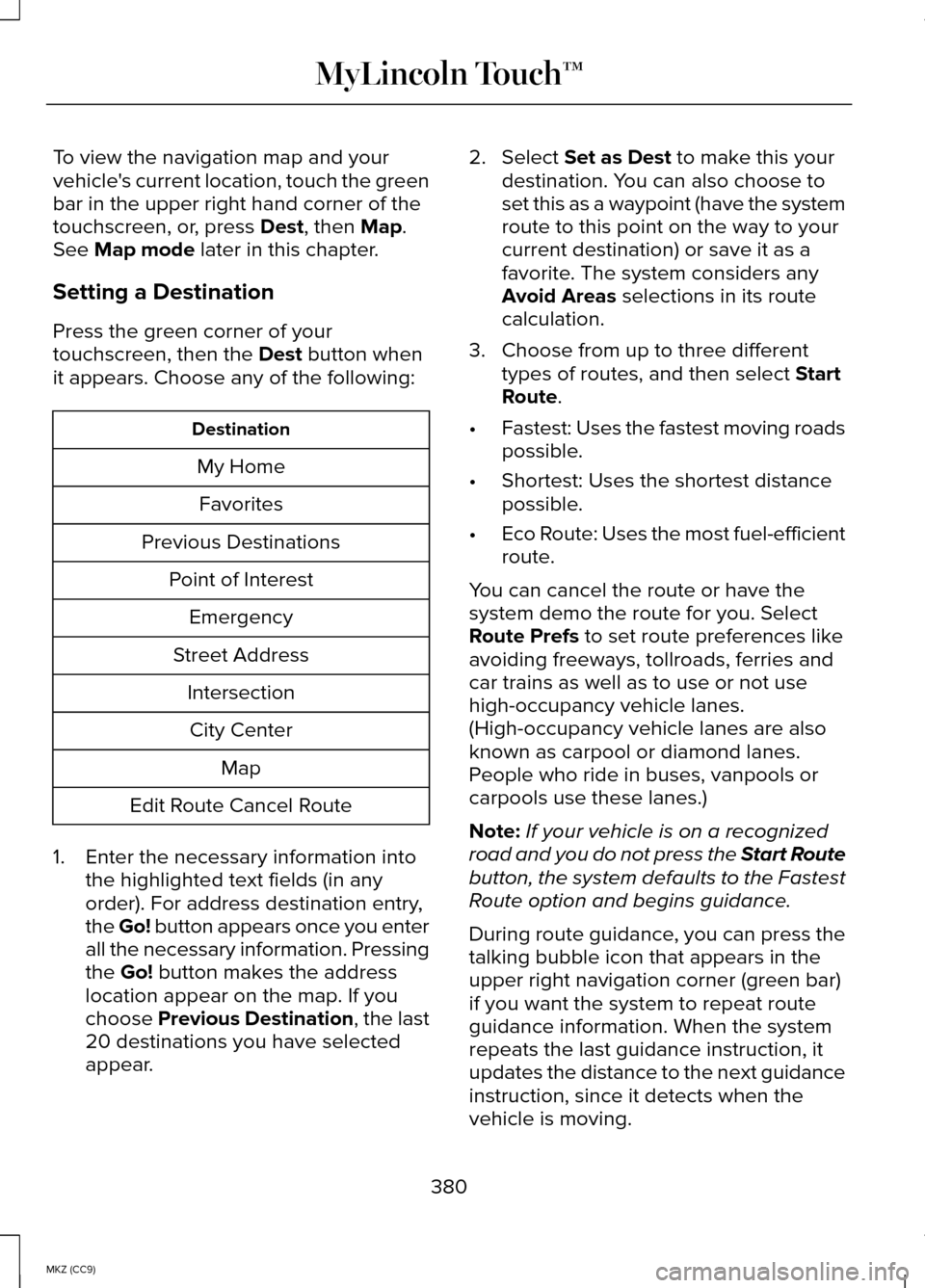
To view the navigation map and your
vehicle's current location, touch the green
bar in the upper right hand corner of the
touchscreen, or, press Dest, then Map.
See Map mode later in this chapter.
Setting a Destination
Press the green corner of your
touchscreen, then the
Dest button when
it appears. Choose any of the following: Destination
My HomeFavorites
Previous Destinations Point of InterestEmergency
Street Address IntersectionCity Center Map
Edit Route Cancel Route
1. Enter the necessary information into the highlighted text fields (in any
order). For address destination entry,
the Go! button appears once you enter
all the necessary information. Pressing
the
Go! button makes the address
location appear on the map. If you
choose
Previous Destination, the last
20 destinations you have selected
appear. 2. Select
Set as Dest to make this your
destination. You can also choose to
set this as a waypoint (have the system
route to this point on the way to your
current destination) or save it as a
favorite. The system considers any
Avoid Areas
selections in its route
calculation.
3. Choose from up to three different types of routes, and then select
Start
Route.
• Fastest: Uses the fastest moving roads
possible.
• Shortest: Uses the shortest distance
possible.
• Eco Route: Uses the most fuel-efficient
route.
You can cancel the route or have the
system demo the route for you. Select
Route Prefs
to set route preferences like
avoiding freeways, tollroads, ferries and
car trains as well as to use or not use
high-occupancy vehicle lanes.
(High-occupancy vehicle lanes are also
known as carpool or diamond lanes.
People who ride in buses, vanpools or
carpools use these lanes.)
Note: If your vehicle is on a recognized
road and you do not press the Start Route
button, the system defaults to the Fastest
Route option and begins guidance.
During route guidance, you can press the
talking bubble icon that appears in the
upper right navigation corner (green bar)
if you want the system to repeat route
guidance information. When the system
repeats the last guidance instruction, it
updates the distance to the next guidance
instruction, since it detects when the
vehicle is moving.
380
MKZ (CC9) MyLincoln Touch™
Page 384 of 445
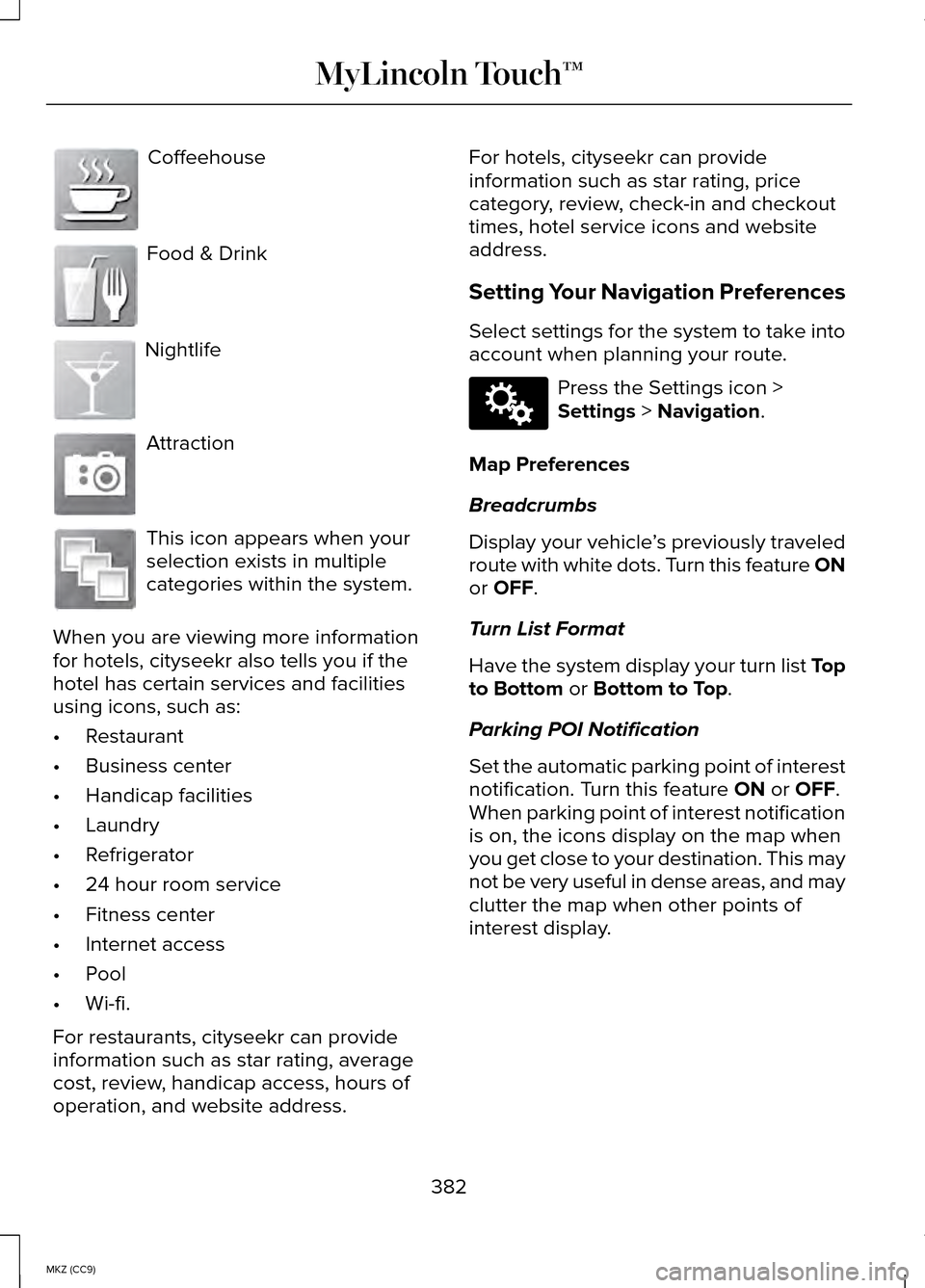
Coffeehouse
Food & Drink
Nightlife
Attraction
This icon appears when your
selection exists in multiple
categories within the system.
When you are viewing more information
for hotels, cityseekr also tells you if the
hotel has certain services and facilities
using icons, such as:
• Restaurant
• Business center
• Handicap facilities
• Laundry
• Refrigerator
• 24 hour room service
• Fitness center
• Internet access
• Pool
• Wi-fi.
For restaurants, cityseekr can provide
information such as star rating, average
cost, review, handicap access, hours of
operation, and website address. For hotels, cityseekr can provide
information such as star rating, price
category, review, check-in and checkout
times, hotel service icons and website
address.
Setting Your Navigation Preferences
Select settings for the system to take into
account when planning your route.
Press the Settings icon >
Settings > Navigation.
Map Preferences
Breadcrumbs
Display your vehicle ’s previously traveled
route with white dots. Turn this feature ON
or
OFF.
Turn List Format
Have the system display your turn list Top
to Bottom
or Bottom to Top.
Parking POI Notification
Set the automatic parking point of interest
notification. Turn this feature
ON or OFF.
When parking point of interest notification
is on, the icons display on the map when
you get close to your destination. This may
not be very useful in dense areas, and may
clutter the map when other points of
interest display.
382
MKZ (CC9) MyLincoln Touch™E142636 E142637 E142638 E142639 E142640 E142607
Page 385 of 445
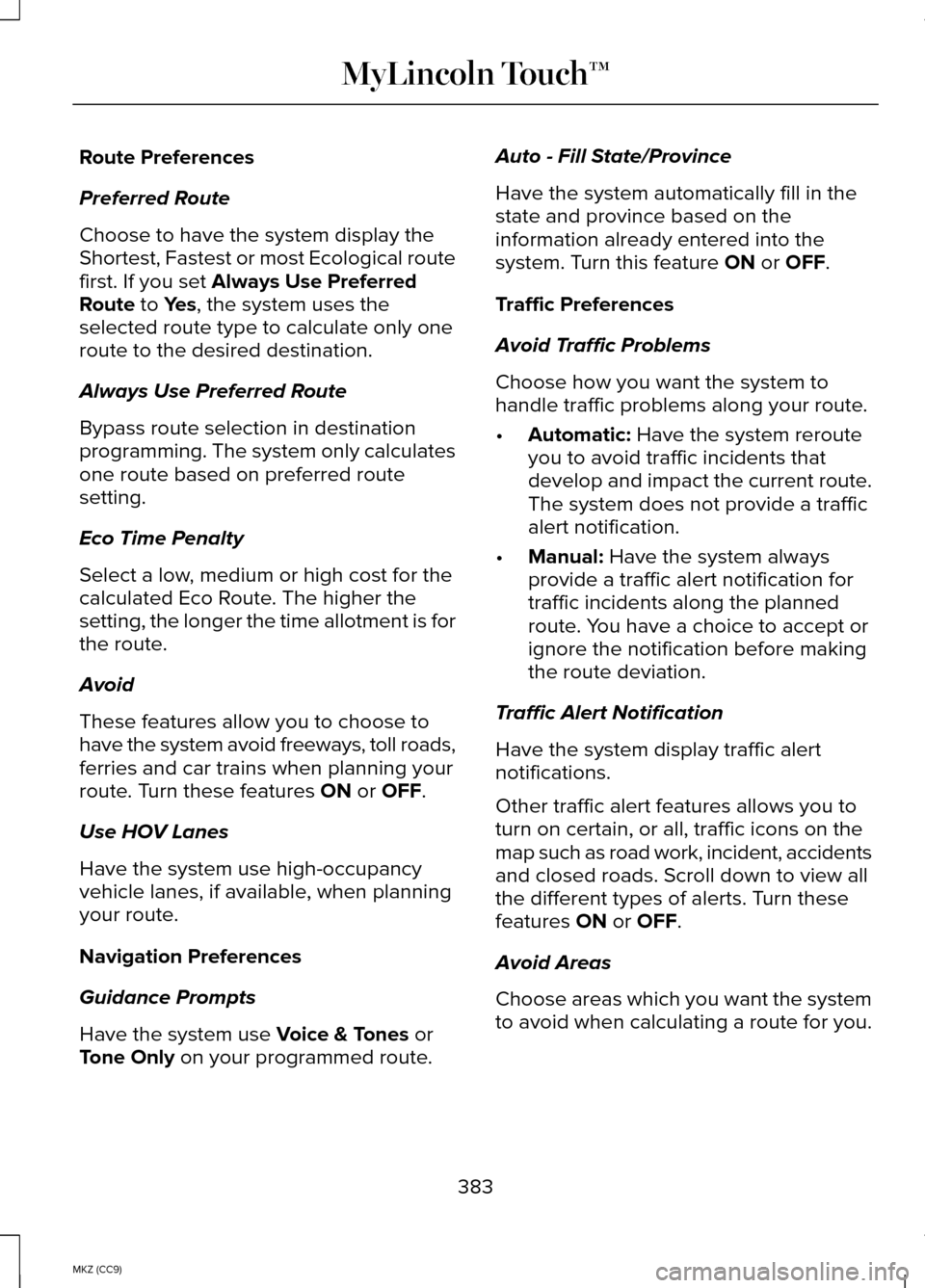
Route Preferences
Preferred Route
Choose to have the system display the
Shortest, Fastest or most Ecological route
first. If you set Always Use Preferred
Route to Yes, the system uses the
selected route type to calculate only one
route to the desired destination.
Always Use Preferred Route
Bypass route selection in destination
programming. The system only calculates
one route based on preferred route
setting.
Eco Time Penalty
Select a low, medium or high cost for the
calculated Eco Route. The higher the
setting, the longer the time allotment is for
the route.
Avoid
These features allow you to choose to
have the system avoid freeways, toll roads,
ferries and car trains when planning your
route. Turn these features
ON or OFF.
Use HOV Lanes
Have the system use high-occupancy
vehicle lanes, if available, when planning
your route.
Navigation Preferences
Guidance Prompts
Have the system use
Voice & Tones or
Tone Only on your programmed route. Auto - Fill State/Province
Have the system automatically fill in the
state and province based on the
information already entered into the
system. Turn this feature
ON or OFF.
Traffic Preferences
Avoid Traffic Problems
Choose how you want the system to
handle traffic problems along your route.
• Automatic:
Have the system reroute
you to avoid traffic incidents that
develop and impact the current route.
The system does not provide a traffic
alert notification.
• Manual:
Have the system always
provide a traffic alert notification for
traffic incidents along the planned
route. You have a choice to accept or
ignore the notification before making
the route deviation.
Traffic Alert Notification
Have the system display traffic alert
notifications.
Other traffic alert features allows you to
turn on certain, or all, traffic icons on the
map such as road work, incident, accidents
and closed roads. Scroll down to view all
the different types of alerts. Turn these
features
ON or OFF.
Avoid Areas
Choose areas which you want the system
to avoid when calculating a route for you.
383
MKZ (CC9) MyLincoln Touch™
Page 389 of 445
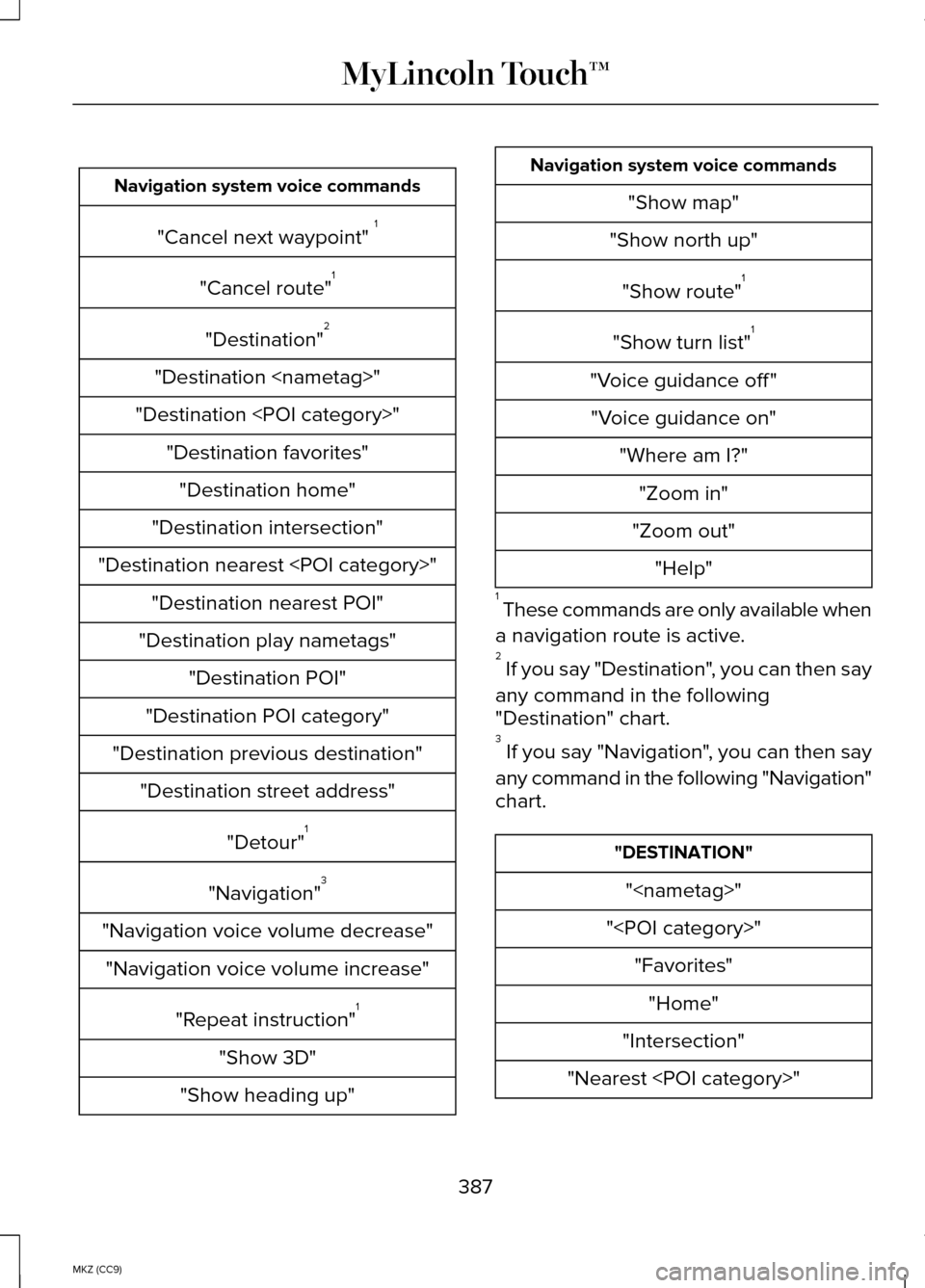
Navigation system voice commands
"Cancel next waypoint" 1
"Cancel route" 1
"Destination" 2
"Destination
"Destination
"Destination intersection"
"Destination nearest
"Destination play nametags" "Destination POI"
"Destination POI category"
"Destination previous destination" "Destination street address"
"Detour"1
"Navigation" 3
"Navigation voice volume decrease" "Navigation voice volume increase"
"Repeat instruction" 1
"Show 3D"
"Show heading up" Navigation system voice commands
"Show map"
"Show north up"
"Show route" 1
"Show turn list" 1
"Voice guidance off " "Voice guidance on" "Where am I?""Zoom in"
"Zoom out" "Help"
1 These commands are only available when
a navigation route is active.
2 If you say "Destination", you can then say
any command in the following
"Destination" chart.
3 If you say "Navigation", you can then say
any command in the following "Navigation"
chart. "DESTINATION"
"
"
"Intersection"
"Nearest
387
MKZ (CC9) MyLincoln Touch™
Page 390 of 445
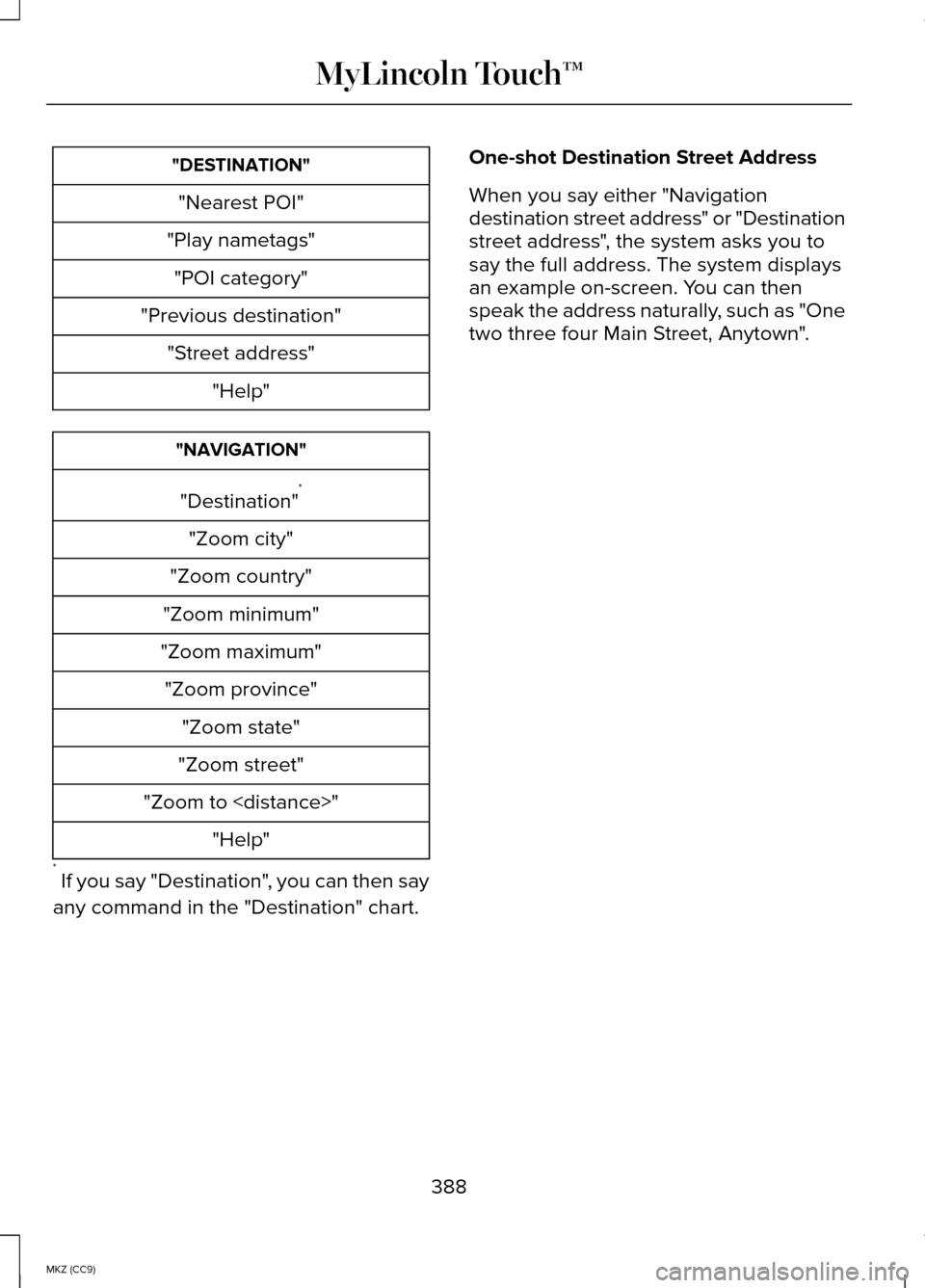
"DESTINATION"
"Nearest POI"
"Play nametags" "POI category"
"Previous destination" "Street address" "Help" "NAVIGATION"
"Destination" *
"Zoom city"
"Zoom country"
"Zoom minimum"
"Zoom maximum" "Zoom province" "Zoom state"
"Zoom street"
"Zoom to
* If you say "Destination", you can then say
any command in the "Destination" chart. One-shot Destination Street Address
When you say either "Navigation
destination street address" or "Destination
street address", the system asks you to
say the full address. The system displays
an example on-screen. You can then
speak the address naturally, such as "One
two three four Main Street, Anytown".
388
MKZ (CC9) MyLincoln Touch™
Page 399 of 445
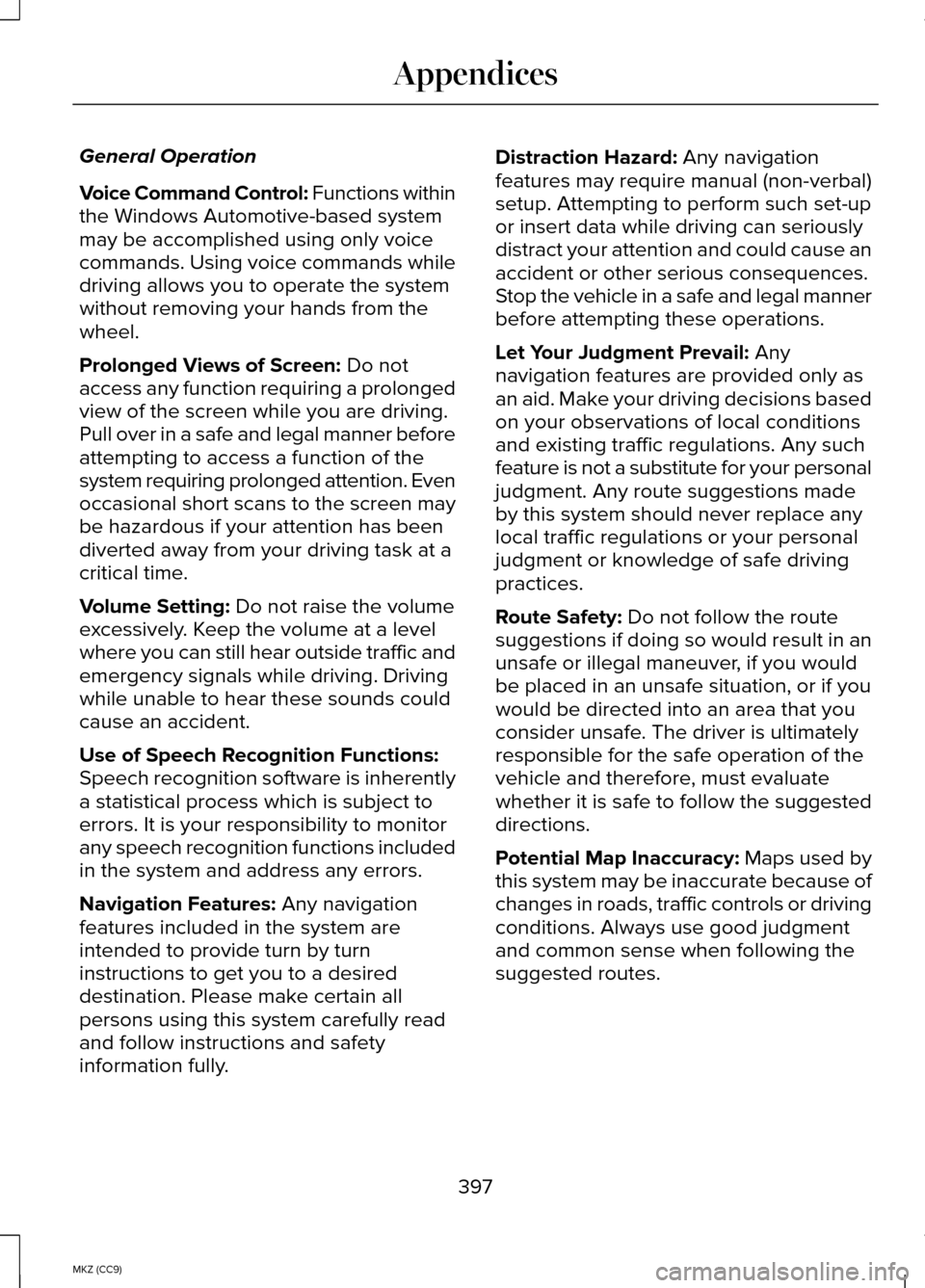
General Operation
Voice Command Control: Functions within
the Windows Automotive-based system
may be accomplished using only voice
commands. Using voice commands while
driving allows you to operate the system
without removing your hands from the
wheel.
Prolonged Views of Screen: Do not
access any function requiring a prolonged
view of the screen while you are driving.
Pull over in a safe and legal manner before
attempting to access a function of the
system requiring prolonged attention. Even
occasional short scans to the screen may
be hazardous if your attention has been
diverted away from your driving task at a
critical time.
Volume Setting:
Do not raise the volume
excessively. Keep the volume at a level
where you can still hear outside traffic and
emergency signals while driving. Driving
while unable to hear these sounds could
cause an accident.
Use of Speech Recognition Functions:
Speech recognition software is inherently
a statistical process which is subject to
errors. It is your responsibility to monitor
any speech recognition functions included
in the system and address any errors.
Navigation Features:
Any navigation
features included in the system are
intended to provide turn by turn
instructions to get you to a desired
destination. Please make certain all
persons using this system carefully read
and follow instructions and safety
information fully. Distraction Hazard:
Any navigation
features may require manual (non-verbal)
setup. Attempting to perform such set-up
or insert data while driving can seriously
distract your attention and could cause an
accident or other serious consequences.
Stop the vehicle in a safe and legal manner
before attempting these operations.
Let Your Judgment Prevail:
Any
navigation features are provided only as
an aid. Make your driving decisions based
on your observations of local conditions
and existing traffic regulations. Any such
feature is not a substitute for your personal
judgment. Any route suggestions made
by this system should never replace any
local traffic regulations or your personal
judgment or knowledge of safe driving
practices.
Route Safety:
Do not follow the route
suggestions if doing so would result in an
unsafe or illegal maneuver, if you would
be placed in an unsafe situation, or if you
would be directed into an area that you
consider unsafe. The driver is ultimately
responsible for the safe operation of the
vehicle and therefore, must evaluate
whether it is safe to follow the suggested
directions.
Potential Map Inaccuracy: Maps used by
this system may be inaccurate because of
changes in roads, traffic controls or driving
conditions. Always use good judgment
and common sense when following the
suggested routes.
397
MKZ (CC9) Appendices
Page 400 of 445
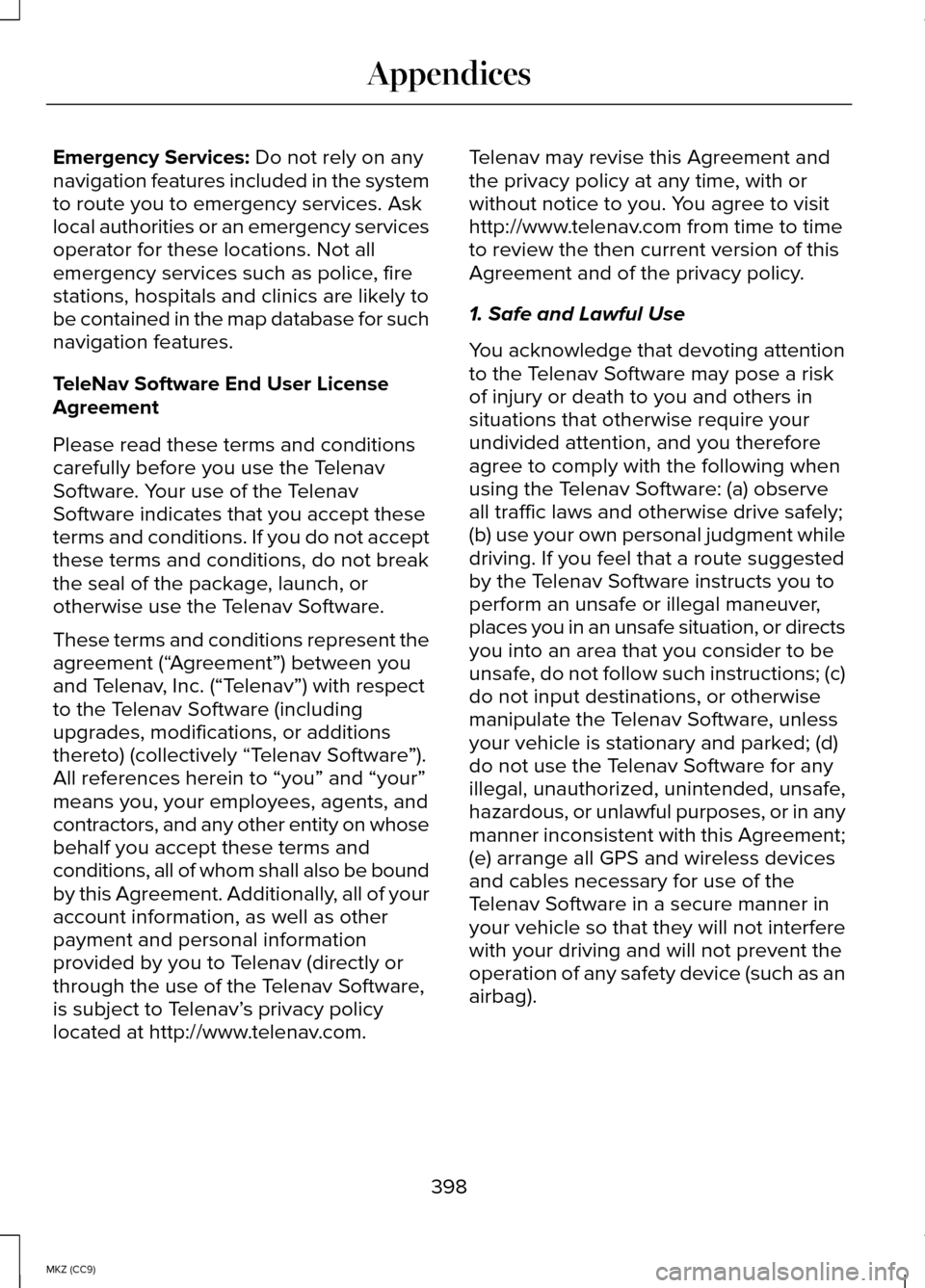
Emergency Services: Do not rely on any
navigation features included in the system
to route you to emergency services. Ask
local authorities or an emergency services
operator for these locations. Not all
emergency services such as police, fire
stations, hospitals and clinics are likely to
be contained in the map database for such
navigation features.
TeleNav Software End User License
Agreement
Please read these terms and conditions
carefully before you use the Telenav
Software. Your use of the Telenav
Software indicates that you accept these
terms and conditions. If you do not accept
these terms and conditions, do not break
the seal of the package, launch, or
otherwise use the Telenav Software.
These terms and conditions represent the
agreement (“ Agreement”) between you
and Telenav, Inc. (“Telenav”) with respect
to the Telenav Software (including
upgrades, modifications, or additions
thereto) (collectively “Telenav Software ”).
All references herein to “you” and “your”
means you, your employees, agents, and
contractors, and any other entity on whose
behalf you accept these terms and
conditions, all of whom shall also be bound
by this Agreement. Additionally, all of your
account information, as well as other
payment and personal information
provided by you to Telenav (directly or
through the use of the Telenav Software,
is subject to Telenav’ s privacy policy
located at http://www.telenav.com. Telenav may revise this Agreement and
the privacy policy at any time, with or
without notice to you. You agree to visit
http://www.telenav.com from time to time
to review the then current version of this
Agreement and of the privacy policy.
1. Safe and Lawful Use
You acknowledge that devoting attention
to the Telenav Software may pose a risk
of injury or death to you and others in
situations that otherwise require your
undivided attention, and you therefore
agree to comply with the following when
using the Telenav Software: (a) observe
all traffic laws and otherwise drive safely;
(b) use your own personal judgment while
driving. If you feel that a route suggested
by the Telenav Software instructs you to
perform an unsafe or illegal maneuver,
places you in an unsafe situation, or directs
you into an area that you consider to be
unsafe, do not follow such instructions; (c)
do not input destinations, or otherwise
manipulate the Telenav Software, unless
your vehicle is stationary and parked; (d)
do not use the Telenav Software for any
illegal, unauthorized, unintended, unsafe,
hazardous, or unlawful purposes, or in any
manner inconsistent with this Agreement;
(e) arrange all GPS and wireless devices
and cables necessary for use of the
Telenav Software in a secure manner in
your vehicle so that they will not interfere
with your driving and will not prevent the
operation of any safety device (such as an
airbag).
398
MKZ (CC9) Appendices
Page 405 of 445
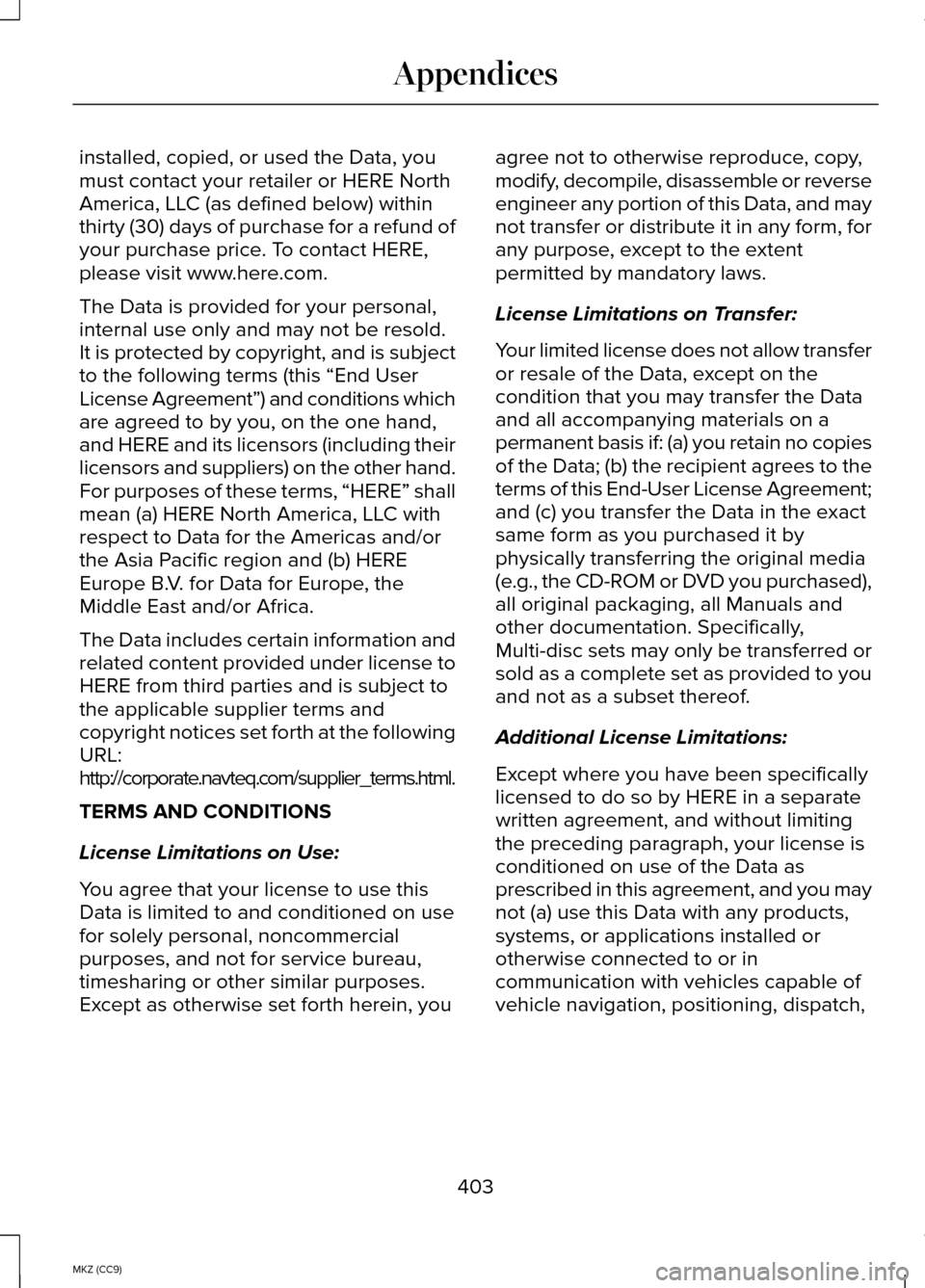
installed, copied, or used the Data, you
must contact your retailer or HERE North
America, LLC (as defined below) within
thirty (30) days of purchase for a refund of
your purchase price. To contact HERE,
please visit www.here.com.
The Data is provided for your personal,
internal use only and may not be resold.
It is protected by copyright, and is subject
to the following terms (this “End User
License Agreement”) and conditions which
are agreed to by you, on the one hand,
and HERE and its licensors (including their
licensors and suppliers) on the other hand.
For purposes of these terms, “HERE” shall
mean (a) HERE North America, LLC with
respect to Data for the Americas and/or
the Asia Pacific region and (b) HERE
Europe B.V. for Data for Europe, the
Middle East and/or Africa.
The Data includes certain information and
related content provided under license to
HERE from third parties and is subject to
the applicable supplier terms and
copyright notices set forth at the following
URL:
http://corporate.navteq.com/supplier_terms.html.
TERMS AND CONDITIONS
License Limitations on Use:
You agree that your license to use this
Data is limited to and conditioned on use
for solely personal, noncommercial
purposes, and not for service bureau,
timesharing or other similar purposes.
Except as otherwise set forth herein, you
agree not to otherwise reproduce, copy,
modify, decompile, disassemble or reverse
engineer any portion of this Data, and may
not transfer or distribute it in any form, for
any purpose, except to the extent
permitted by mandatory laws.
License Limitations on Transfer:
Your limited license does not allow transfer
or resale of the Data, except on the
condition that you may transfer the Data
and all accompanying materials on a
permanent basis if: (a) you retain no copies
of the Data; (b) the recipient agrees to the
terms of this End-User License Agreement;
and (c) you transfer the Data in the exact
same form as you purchased it by
physically transferring the original media
(e.g., the CD-ROM or DVD you purchased),
all original packaging, all Manuals and
other documentation. Specifically,
Multi-disc sets may only be transferred or
sold as a complete set as provided to you
and not as a subset thereof.
Additional License Limitations:
Except where you have been specifically
licensed to do so by HERE in a separate
written agreement, and without limiting
the preceding paragraph, your license is
conditioned on use of the Data as
prescribed in this agreement, and you may
not (a) use this Data with any products,
systems, or applications installed or
otherwise connected to or in
communication with vehicles capable of
vehicle navigation, positioning, dispatch,
403
MKZ (CC9) Appendices
Page 439 of 445
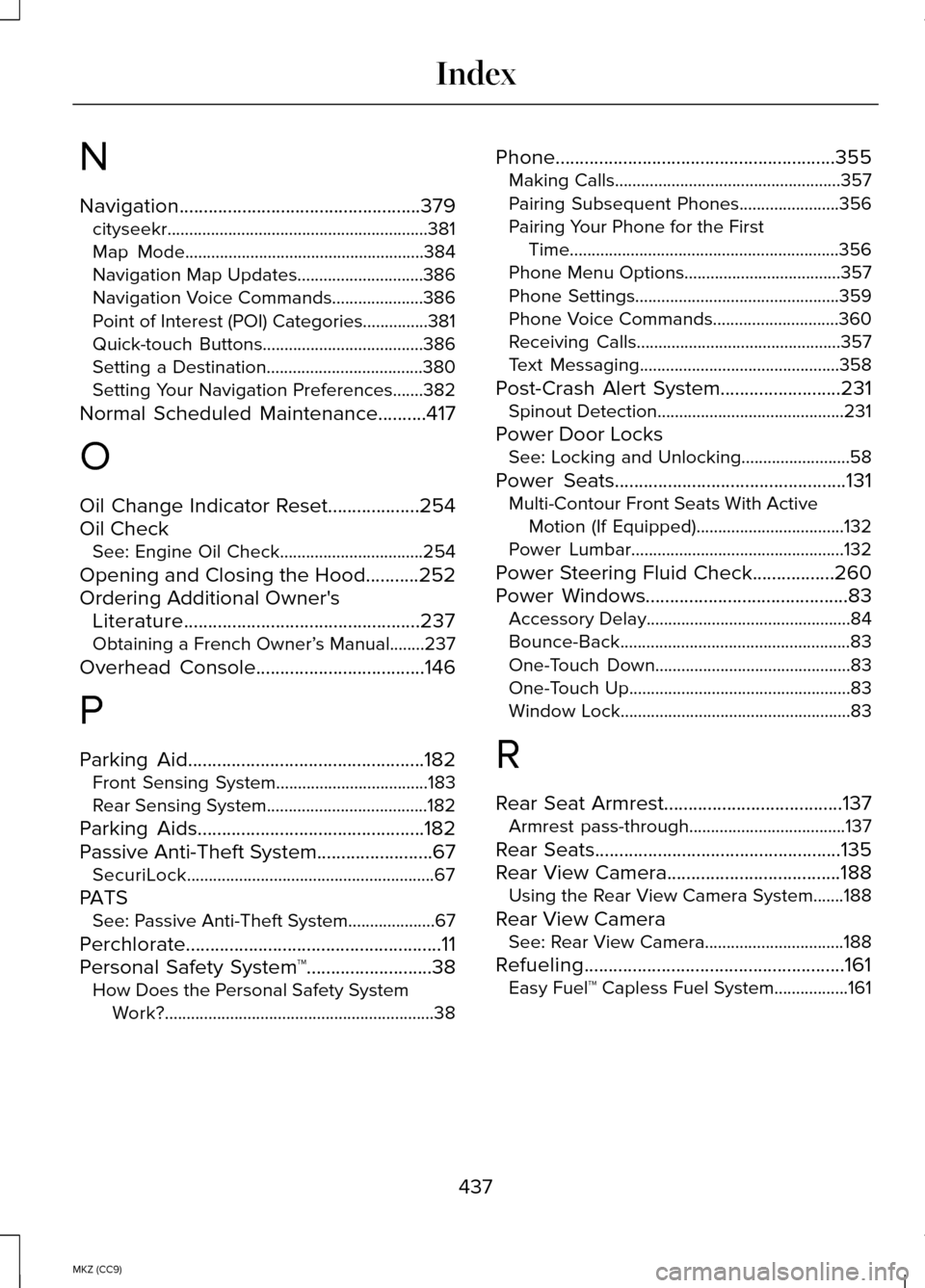
N
Navigation..................................................379
cityseekr............................................................381
Map Mode.......................................................384
Navigation Map Updates.............................386
Navigation Voice Commands.....................386
Point of Interest (POI) Categories...............381
Quick-touch Buttons.....................................386
Setting a Destination....................................380
Setting Your Navigation Preferences.......382
Normal Scheduled Maintenance
..........417
O
Oil Change Indicator Reset
...................254
Oil Check See: Engine Oil Check.................................254
Opening and Closing the Hood...........252
Ordering Additional Owner's Literature.................................................237
Obtaining a French Owner’ s Manual........237
Overhead Console
...................................146
P
Parking Aid
.................................................182
Front Sensing System...................................183
Rear Sensing System.....................................182
Parking Aids
...............................................182
Passive Anti-Theft System........................67
SecuriLock.........................................................67
PATS See: Passive Anti-Theft System....................
67
Perchlorate
.....................................................11
Personal Safety System ™..........................38
How Does the Personal Safety System
Work?..............................................................38 Phone..........................................................355
Making Calls....................................................357
Pairing Subsequent Phones.......................356
Pairing Your Phone for the First
Time..............................................................356
Phone Menu Options....................................357
Phone Settings...............................................359
Phone Voice Commands.............................360
Receiving Calls...............................................357
Text Messaging..............................................358
Post-Crash Alert System.........................231 Spinout Detection...........................................231
Power Door Locks See: Locking and Unlocking.........................58
Power Seats
................................................131
Multi-Contour Front Seats With Active
Motion (If Equipped)..................................132
Power Lumbar.................................................132
Power Steering Fluid Check.................260
Power Windows..........................................83 Accessory Delay...............................................84
Bounce-Back.....................................................83
One-Touch Down.............................................83
One-Touch Up...................................................83
Window Lock.....................................................83
R
Rear Seat Armrest
.....................................137
Armrest pass-through....................................137
Rear Seats
...................................................135
Rear View Camera....................................188 Using the Rear View Camera System.......
188
Rear View Camera See: Rear View Camera................................188
Refueling......................................................161 Easy Fuel™ Capless Fuel System.................161
437
MKZ (CC9) Index