USB port LINCOLN MKZ HYBRID 2015 Owners Manual
[x] Cancel search | Manufacturer: LINCOLN, Model Year: 2015, Model line: MKZ HYBRID, Model: LINCOLN MKZ HYBRID 2015Pages: 504, PDF Size: 4.45 MB
Page 361 of 504
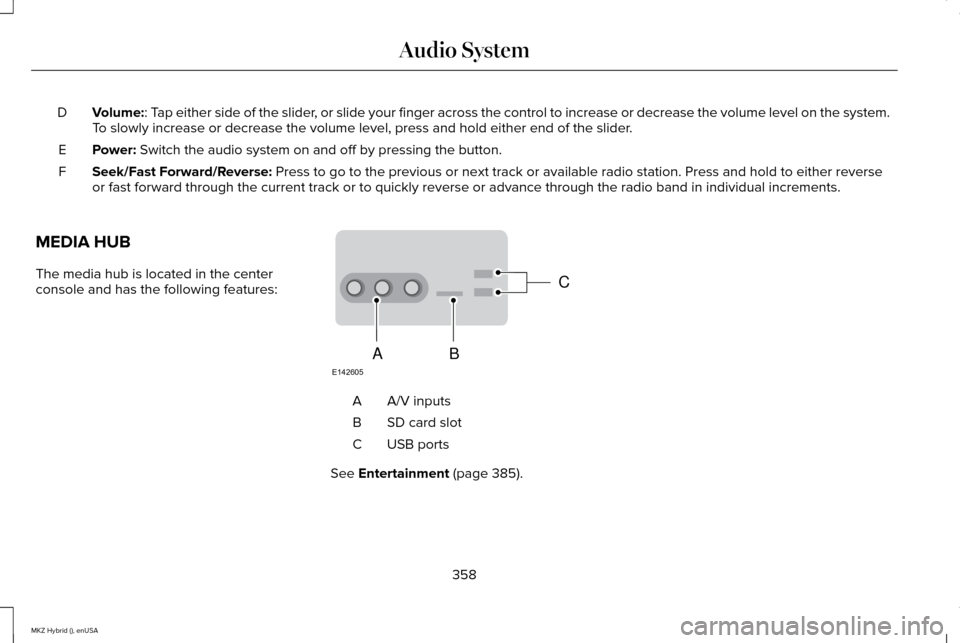
Volume:: Tap either side of the slider, or slide your finger across the control to increase or decrease the vo\
lume level on the system.
To slowly increase or decrease the volume level, press and hold either en\
d of the slider.
D
Power:
Switch the audio system on and off by pressing the button.
E
Seek/Fast Forward/Reverse:
Press to go to the previous or next track or available radio station. P\
ress and hold to either reverse
or fast forward through the current track or to quickly reverse or advan\
ce through the radio band in individual increments.
F
MEDIA HUB
The media hub is located in the center
console and has the following features: A/V inputs
A
SD card slot
B
USB ports
C
See
Entertainment (page 385).
358
MKZ Hybrid (), enUSA Audio SystemC
BA
E142605
Page 366 of 504
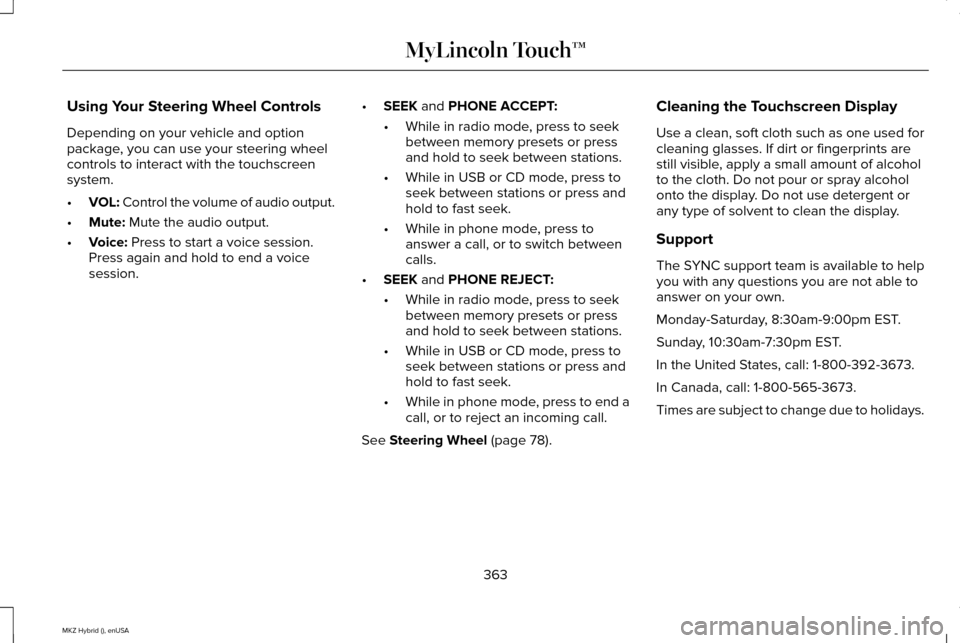
Using Your Steering Wheel Controls
Depending on your vehicle and option
package, you can use your steering wheel
controls to interact with the touchscreen
system.
•
VOL: Control the volume of audio output.
• Mute: Mute the audio output.
• Voice:
Press to start a voice session.
Press again and hold to end a voice
session. •
SEEK
and PHONE ACCEPT:
• While in radio mode, press to seek
between memory presets or press
and hold to seek between stations.
• While in USB or CD mode, press to
seek between stations or press and
hold to fast seek.
• While in phone mode, press to
answer a call, or to switch between
calls.
• SEEK
and PHONE REJECT:
• While in radio mode, press to seek
between memory presets or press
and hold to seek between stations.
• While in USB or CD mode, press to
seek between stations or press and
hold to fast seek.
• While in phone mode, press to end a
call, or to reject an incoming call.
See
Steering Wheel (page 78). Cleaning the Touchscreen Display
Use a clean, soft cloth such as one used for
cleaning glasses. If dirt or fingerprints are
still visible, apply a small amount of alcohol
to the cloth. Do not pour or spray alcohol
onto the display. Do not use detergent or
any type of solvent to clean the display.
Support
The SYNC support team is available to help
you with any questions you are not able to
answer on your own.
Monday-Saturday, 8:30am-9:00pm EST.
Sunday, 10:30am-7:30pm EST.
In the United States, call: 1-800-392-3673.
In Canada, call: 1-800-565-3673.
Times are subject to change due to holidays.
363
MKZ Hybrid (), enUSA MyLincoln Touch™
Page 367 of 504
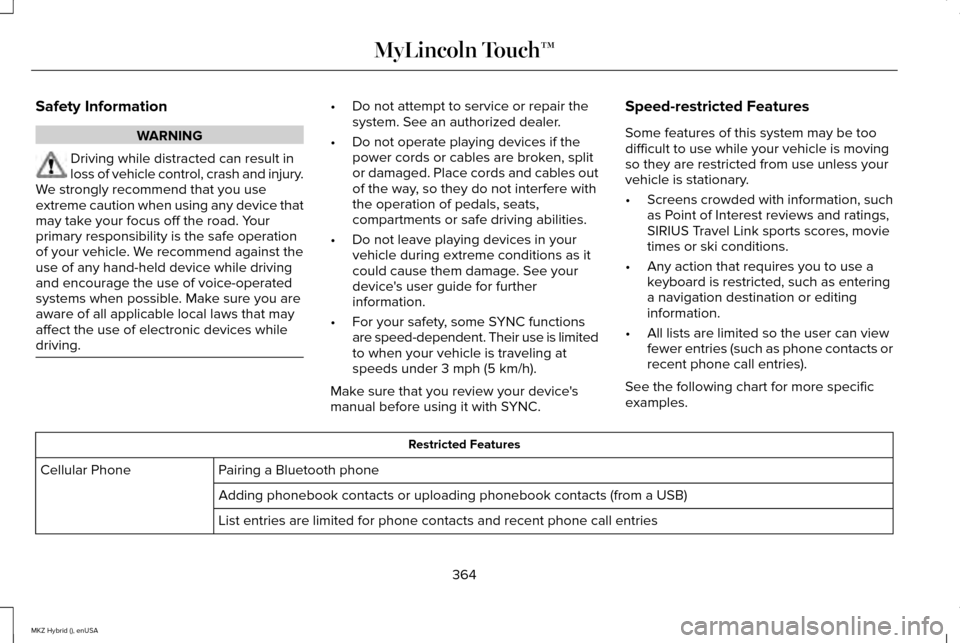
Safety Information
WARNING
Driving while distracted can result in
loss of vehicle control, crash and injury.
We strongly recommend that you use
extreme caution when using any device that
may take your focus off the road. Your
primary responsibility is the safe operation
of your vehicle. We recommend against the
use of any hand-held device while driving
and encourage the use of voice-operated
systems when possible. Make sure you are
aware of all applicable local laws that may
affect the use of electronic devices while
driving. •
Do not attempt to service or repair the
system. See an authorized dealer.
• Do not operate playing devices if the
power cords or cables are broken, split
or damaged. Place cords and cables out
of the way, so they do not interfere with
the operation of pedals, seats,
compartments or safe driving abilities.
• Do not leave playing devices in your
vehicle during extreme conditions as it
could cause them damage. See your
device's user guide for further
information.
• For your safety, some SYNC functions
are speed-dependent. Their use is limited
to when your vehicle is traveling at
speeds under 3 mph (5 km/h).
Make sure that you review your device's
manual before using it with SYNC. Speed-restricted Features
Some features of this system may be too
difficult to use while your vehicle is moving
so they are restricted from use unless your
vehicle is stationary.
•
Screens crowded with information, such
as Point of Interest reviews and ratings,
SIRIUS Travel Link sports scores, movie
times or ski conditions.
• Any action that requires you to use a
keyboard is restricted, such as entering
a navigation destination or editing
information.
• All lists are limited so the user can view
fewer entries (such as phone contacts or
recent phone call entries).
See the following chart for more specific
examples. Restricted Features
Pairing a Bluetooth phone
Cellular Phone
Adding phonebook contacts or uploading phonebook contacts (from a USB)\
List entries are limited for phone contacts and recent phone call entrie\
s
364
MKZ Hybrid (), enUSA MyLincoln Touch™
Page 385 of 504
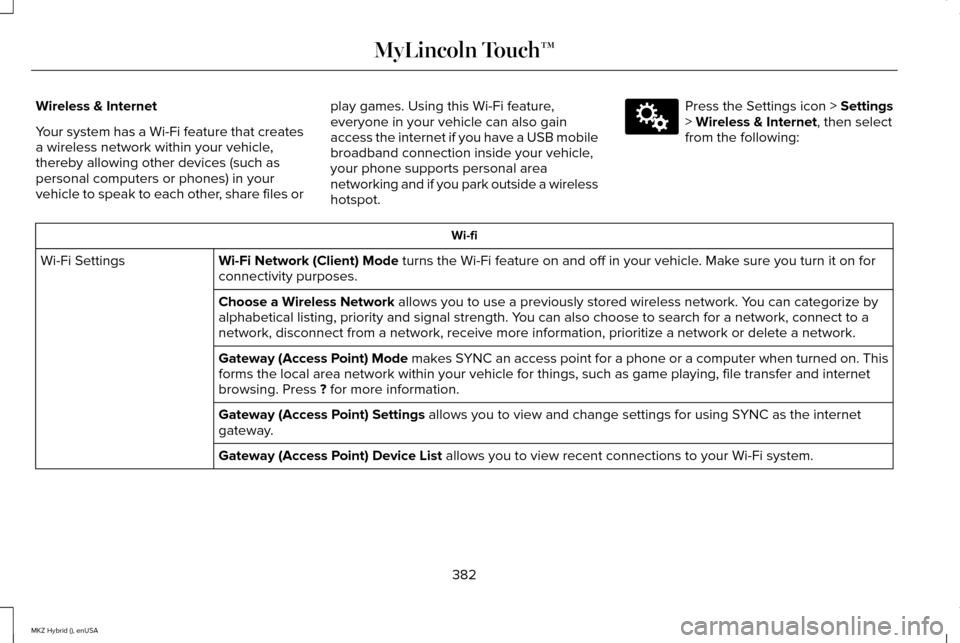
Wireless & Internet
Your system has a Wi-Fi feature that creates
a wireless network within your vehicle,
thereby allowing other devices (such as
personal computers or phones) in your
vehicle to speak to each other, share files or
play games. Using this Wi-Fi feature,
everyone in your vehicle can also gain
access the internet if you have a USB mobile
broadband connection inside your vehicle,
your phone supports personal area
networking and if you park outside a wireless
hotspot. Press the Settings icon > Settings
> Wireless & Internet, then select
from the following: Wi-fi
Wi-Fi Network (Client) Mode
turns the Wi-Fi feature on and off in your vehicle. Make sure you turn it on for
connectivity purposes.
Wi-Fi Settings
Choose a Wireless Network
allows you to use a previously stored wireless network. You can categorize by
alphabetical listing, priority and signal strength. You can also choose to search for a network, connect to a
network, disconnect from a network, receive more information, prioritize\
a network or delete a network.
Gateway (Access Point) Mode makes SYNC an access point for a phone or a computer when turned on. This
forms the local area network within your vehicle for things, such as gam\
e playing, file transfer and internet
browsing. Press
? for more information.
Gateway (Access Point) Settings
allows you to view and change settings for using SYNC as the internet
gateway.
Gateway (Access Point) Device List
allows you to view recent connections to your Wi-Fi system.
382
MKZ Hybrid (), enUSA MyLincoln Touch™E142607
Page 390 of 504
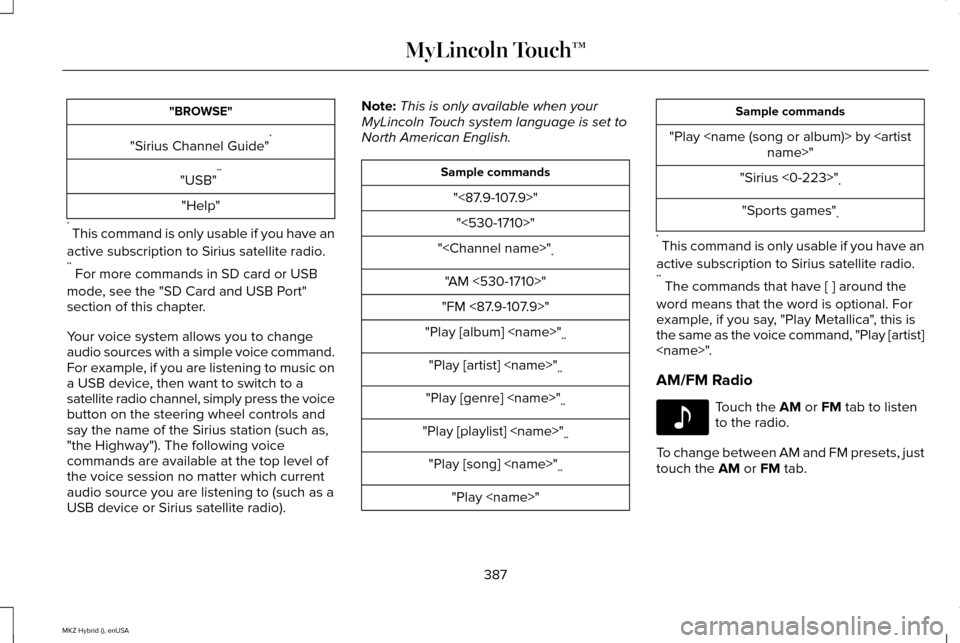
"BROWSE"
"Sirius Channel Guide" *
"USB" **
"Help"
* This command is only usable if you have an
active subscription to Sirius satellite radio.
** For more commands in SD card or USB
mode, see the "SD Card and USB Port"
section of this chapter.
Your voice system allows you to change
audio sources with a simple voice command.
For example, if you are listening to music on
a USB device, then want to switch to a
satellite radio channel, simply press the voice
button on the steering wheel controls and
say the name of the Sirius station (such as,
"the Highway"). The following voice
commands are available at the top level of
the voice session no matter which current
audio source you are listening to (such as a
USB device or Sirius satellite radio). Note:
This is only available when your
MyLincoln Touch system language is set to
North American English. Sample commands
"<87.9-107.9>""<530-1710>"
"
"AM <530-1710>"
"FM <87.9-107.9>"
"Play [album]
"Play [artist]
"Play [genre]
"Play [playlist]
"Play [song]
"Play
"Play
"Sirius <0-223>" *
"Sports games" *
* This command is only usable if you have an
active subscription to Sirius satellite radio.
** The commands that have [ ] around the
word means that the word is optional. For
example, if you say, "Play Metallica", this is
the same as the voice command, "Play [artist]
AM/FM Radio Touch the AM or FM tab to listen
to the radio.
To change between AM and FM presets, just
touch the
AM or FM tab.
387
MKZ Hybrid (), enUSA MyLincoln Touch™E142611
Page 403 of 504
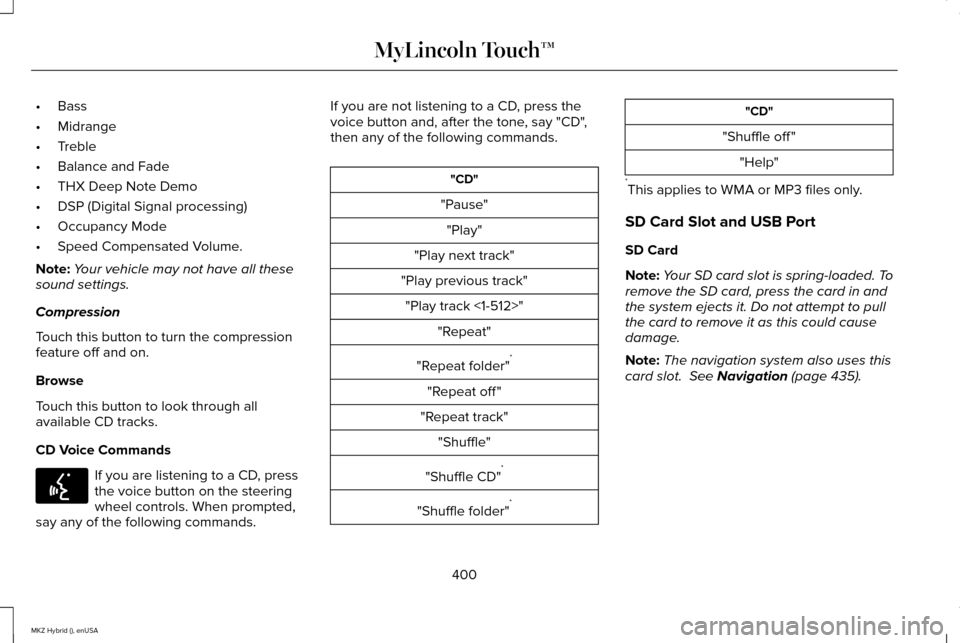
•
Bass
• Midrange
• Treble
• Balance and Fade
• THX Deep Note Demo
• DSP (Digital Signal processing)
• Occupancy Mode
• Speed Compensated Volume.
Note: Your vehicle may not have all these
sound settings.
Compression
Touch this button to turn the compression
feature off and on.
Browse
Touch this button to look through all
available CD tracks.
CD Voice Commands If you are listening to a CD, press
the voice button on the steering
wheel controls. When prompted,
say any of the following commands. If you are not listening to a CD, press the
voice button and, after the tone, say "CD",
then any of the following commands. "CD"
"Pause" "Play"
"Play next track"
"Play previous track" "Play track <1-512>" "Repeat"
"Repeat folder" *
"Repeat off "
"Repeat track" "Shuffle"
"Shuffle CD" *
"Shuffle folder" * "CD"
"Shuffle off " "Help"
* This applies to WMA or MP3 files only.
SD Card Slot and USB Port
SD Card
Note: Your SD card slot is spring-loaded. To
remove the SD card, press the card in and
the system ejects it. Do not attempt to pull
the card to remove it as this could cause
damage.
Note: The navigation system also uses this
card slot. See Navigation (page 435).
400
MKZ Hybrid (), enUSA MyLincoln Touch™E142599
Page 404 of 504
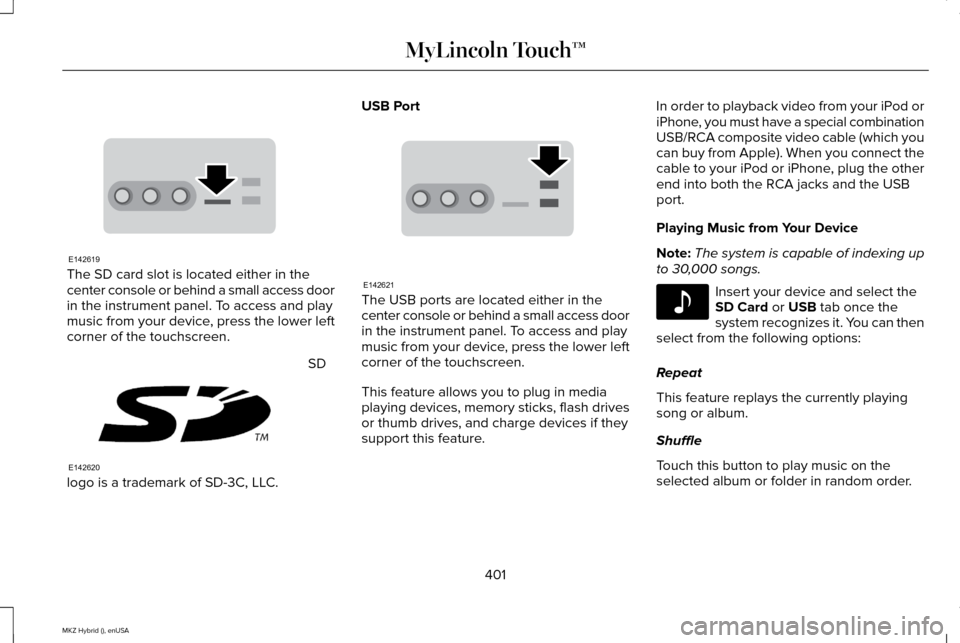
The SD card slot is located either in the
center console or behind a small access door
in the instrument panel. To access and play
music from your device, press the lower left
corner of the touchscreen.
SD
logo is a trademark of SD-3C, LLC. USB Port
The USB ports are located either in the
center console or behind a small access door
in the instrument panel. To access and play
music from your device, press the lower left
corner of the touchscreen.
This feature allows you to plug in media
playing devices, memory sticks, flash drives
or thumb drives, and charge devices if they
support this feature.In order to playback video from your iPod or
iPhone, you must have a special combination
USB/RCA composite video cable (which you
can buy from Apple). When you connect the
cable to your iPod or iPhone, plug the other
end into both the RCA jacks and the USB
port.
Playing Music from Your Device
Note:
The system is capable of indexing up
to 30,000 songs. Insert your device and select the
SD Card or USB tab once the
system recognizes it. You can then
select from the following options:
Repeat
This feature replays the currently playing
song or album.
Shuffle
Touch this button to play music on the
selected album or folder in random order.
401
MKZ Hybrid (), enUSA MyLincoln Touch™E142619 E142620 E142621 E142611
Page 407 of 504
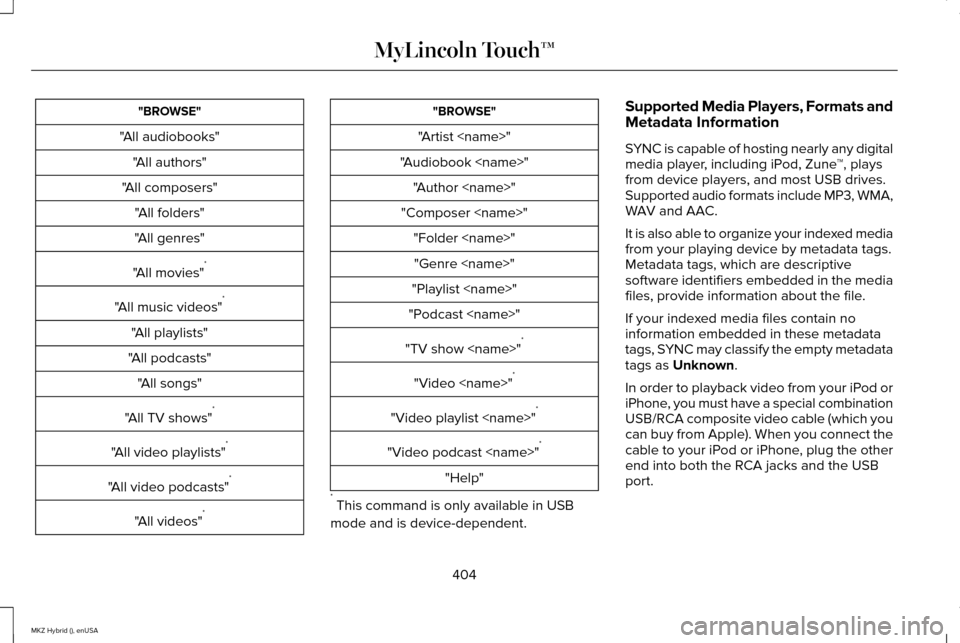
"BROWSE"
"All audiobooks" "All authors"
"All composers" "All folders"
"All genres"
"All movies" *
"All music videos" *
"All playlists"
"All podcasts" "All songs"
"All TV shows" *
"All video playlists" *
"All video podcasts" *
"All videos" * "BROWSE"
"Artist
"Audiobook
"Composer
"Playlist
"Podcast
"TV show
"Video
"Video playlist
"Video podcast
"Help"
* This command is only available in USB
mode and is device-dependent. Supported Media Players, Formats and
Metadata Information
SYNC is capable of hosting nearly any digital
media player, including iPod, Zune
™, plays
from device players, and most USB drives.
Supported audio formats include MP3, WMA,
WAV and AAC.
It is also able to organize your indexed media
from your playing device by metadata tags.
Metadata tags, which are descriptive
software identifiers embedded in the media
files, provide information about the file.
If your indexed media files contain no
information embedded in these metadata
tags, SYNC may classify the empty metadata
tags as Unknown.
In order to playback video from your iPod or
iPhone, you must have a special combination
USB/RCA composite video cable (which you
can buy from Apple). When you connect the
cable to your iPod or iPhone, plug the other
end into both the RCA jacks and the USB
port.
404
MKZ Hybrid (), enUSA MyLincoln Touch™
Page 409 of 504
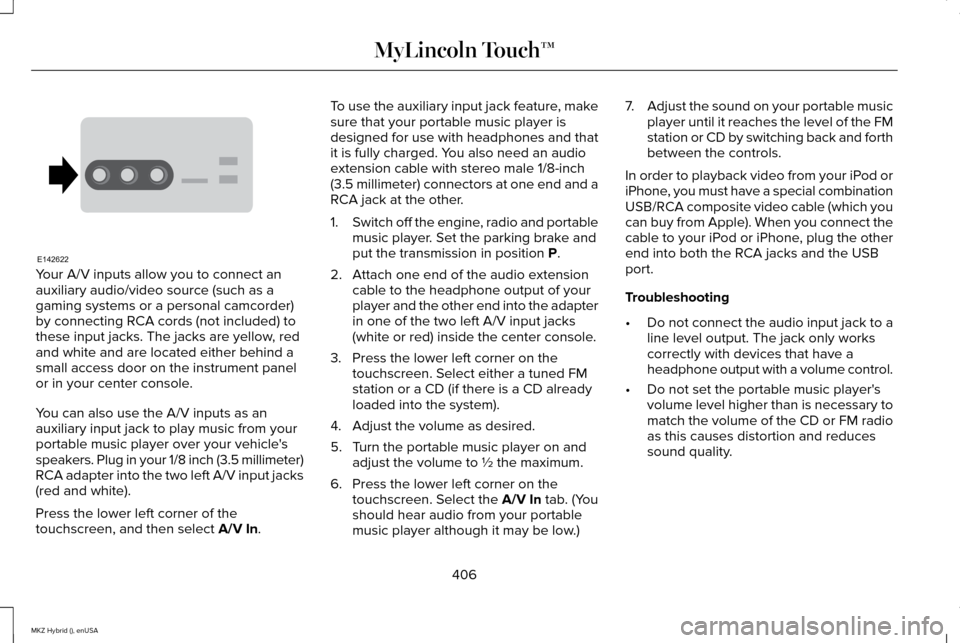
Your A/V inputs allow you to connect an
auxiliary audio/video source (such as a
gaming systems or a personal camcorder)
by connecting RCA cords (not included) to
these input jacks. The jacks are yellow, red
and white and are located either behind a
small access door on the instrument panel
or in your center console.
You can also use the A/V inputs as an
auxiliary input jack to play music from your
portable music player over your vehicle's
speakers. Plug in your 1/8 inch (3.5 millimeter)
RCA adapter into the two left A/V input jacks
(red and white).
Press the lower left corner of the
touchscreen, and then select A/V In. To use the auxiliary input jack feature, make
sure that your portable music player is
designed for use with headphones and that
it is fully charged. You also need an audio
extension cable with stereo male 1/8-inch
(3.5 millimeter) connectors at one end and a
RCA jack at the other.
1.
Switch off the engine, radio and portable
music player. Set the parking brake and
put the transmission in position
P.
2. Attach one end of the audio extension cable to the headphone output of your
player and the other end into the adapter
in one of the two left A/V input jacks
(white or red) inside the center console.
3. Press the lower left corner on the touchscreen. Select either a tuned FM
station or a CD (if there is a CD already
loaded into the system).
4. Adjust the volume as desired.
5. Turn the portable music player on and adjust the volume to ½ the maximum.
6. Press the lower left corner on the touchscreen. Select the
A/V In tab. (You
should hear audio from your portable
music player although it may be low.) 7.
Adjust the sound on your portable music
player until it reaches the level of the FM
station or CD by switching back and forth
between the controls.
In order to playback video from your iPod or
iPhone, you must have a special combination
USB/RCA composite video cable (which you
can buy from Apple). When you connect the
cable to your iPod or iPhone, plug the other
end into both the RCA jacks and the USB
port.
Troubleshooting
• Do not connect the audio input jack to a
line level output. The jack only works
correctly with devices that have a
headphone output with a volume control.
• Do not set the portable music player's
volume level higher than is necessary to
match the volume of the CD or FM radio
as this causes distortion and reduces
sound quality.
406
MKZ Hybrid (), enUSA MyLincoln Touch™E142622
Page 495 of 504
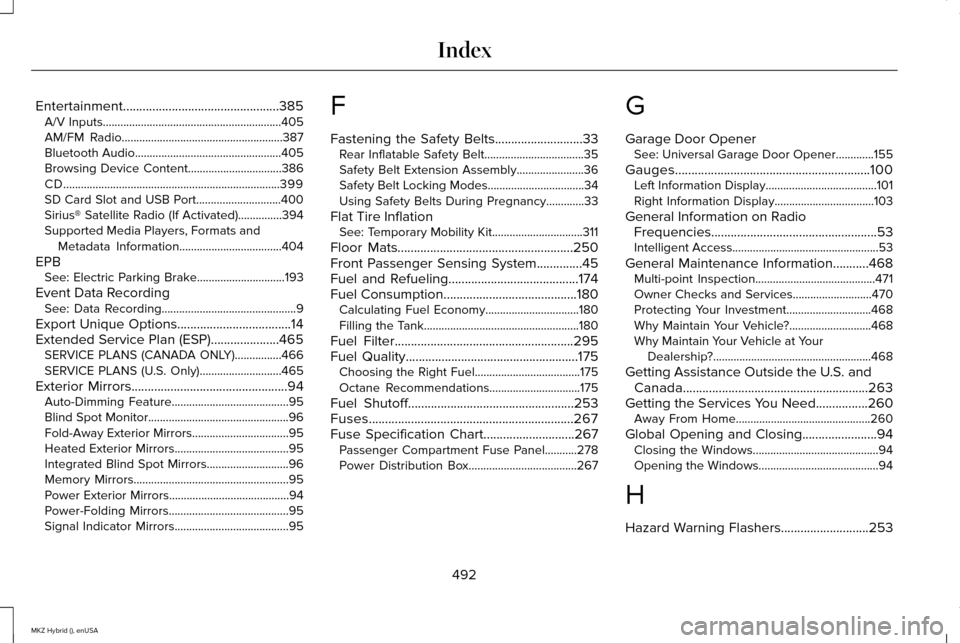
Entertainment................................................385
A/V Inputs.............................................................405
AM/FM Radio.......................................................387
Bluetooth Audio..................................................405
Browsing Device Content................................386
CD........................................................................\
..399
SD Card Slot and USB Port.............................400
Sirius® Satellite Radio (If Activated)...............394
Supported Media Players, Formats and Metadata Information...................................404
EPB See: Electric Parking Brake..............................
193
Event Data Recording See: Data Recording..............................................9
Export Unique Options...................................14
Extended Service Plan (ESP).....................465 SERVICE PLANS (CANADA ONLY)................466
SERVICE PLANS (U.S. Only)............................465
Exterior Mirrors
................................................94
Auto-Dimming Feature........................................95
Blind Spot Monitor................................................96
Fold-Away Exterior Mirrors.................................
95
Heated Exterior Mirrors.......................................95
Integrated Blind Spot Mirrors............................96
Memory Mirrors.....................................................95
Power Exterior Mirrors.........................................94
Power-Folding Mirrors.........................................95
Signal Indicator Mirrors.......................................95 F
Fastening the Safety Belts...........................33
Rear Inflatable Safety Belt..................................35
Safety Belt Extension Assembly.......................36
Safety Belt Locking Modes.................................34
Using Safety Belts During Pregnancy.............33
Flat Tire Inflation See: Temporary Mobility Kit...............................311
Floor Mats......................................................250
Front Passenger Sensing System..............45
Fuel and Refueling........................................174
Fuel Consumption
.........................................180
Calculating Fuel Economy................................180
Filling the Tank.....................................................180
Fuel Filter
.......................................................295
Fuel Quality.....................................................175 Choosing the Right Fuel....................................175
Octane Recommendations...............................175
Fuel Shutoff...................................................253
Fuses...............................................................267
Fuse Specification Chart............................267 Passenger Compartment Fuse Panel...........278
Power Distribution Box.....................................267 G
Garage Door Opener
See: Universal Garage Door Opener.............155
Gauges............................................................100 Left Information Display......................................101
Right Information Display..................................103
General Information on Radio Frequencies...................................................53
Intelligent Access..................................................53
General Maintenance Information...........468 Multi-point Inspection.........................................471
Owner Checks and Services...........................470
Protecting Your Investment.............................468
Why Maintain Your Vehicle?............................
468
Why Maintain Your Vehicle at Your Dealership?......................................................468
Getting Assistance Outside the U.S. and Canada.........................................................263
Getting the Services You Need................260 Away From Home..............................................260
Global Opening and Closing.......................94 Closing the Windows...........................................94
Opening the Windows.........................................94
H
Hazard Warning Flashers
...........................253
492
MKZ Hybrid (), enUSA Index