remote start LINCOLN NAUTILUS 2023 Owners Manual
[x] Cancel search | Manufacturer: LINCOLN, Model Year: 2023, Model line: NAUTILUS, Model: LINCOLN NAUTILUS 2023Pages: 606, PDF Size: 13.57 MB
Page 6 of 606
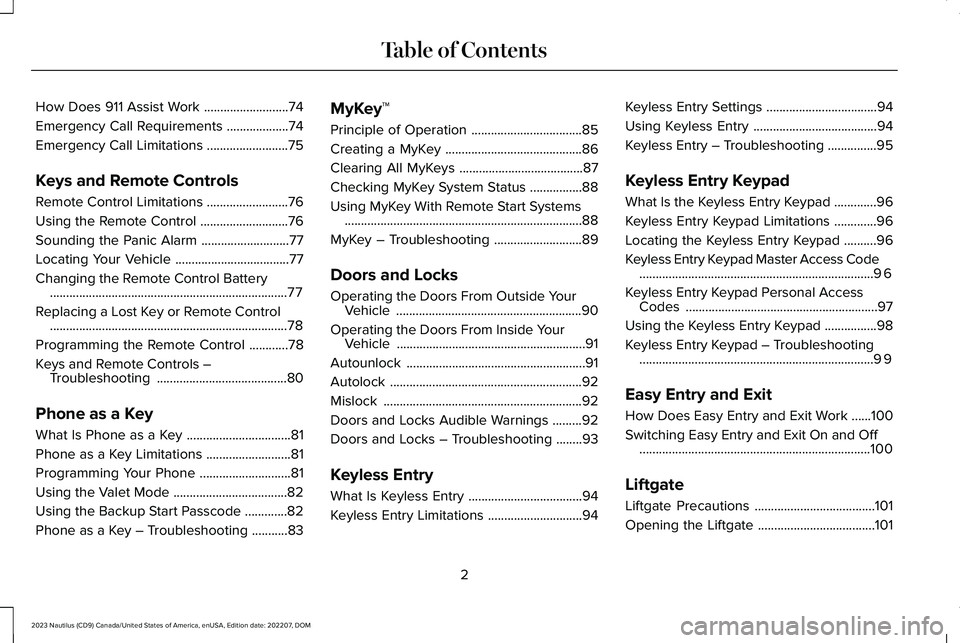
How Does 911 Assist Work..........................74
Emergency Call Requirements...................74
Emergency Call Limitations.........................75
Keys and Remote Controls
Remote Control Limitations.........................76
Using the Remote Control...........................76
Sounding the Panic Alarm...........................77
Locating Your Vehicle...................................77
Changing the Remote Control Battery.........................................................................77
Replacing a Lost Key or Remote Control.........................................................................78
Programming the Remote Control............78
Keys and Remote Controls –Troubleshooting........................................80
Phone as a Key
What Is Phone as a Key................................81
Phone as a Key Limitations..........................81
Programming Your Phone............................81
Using the Valet Mode...................................82
Using the Backup Start Passcode.............82
Phone as a Key – Troubleshooting...........83
MyKey™
Principle of Operation..................................85
Creating a MyKey..........................................86
Clearing All MyKeys......................................87
Checking MyKey System Status................88
Using MyKey With Remote Start Systems.........................................................................88
MyKey – Troubleshooting...........................89
Doors and Locks
Operating the Doors From Outside YourVehicle.........................................................90
Operating the Doors From Inside YourVehicle..........................................................91
Autounlock.......................................................91
Autolock...........................................................92
Mislock.............................................................92
Doors and Locks Audible Warnings.........92
Doors and Locks – Troubleshooting........93
Keyless Entry
What Is Keyless Entry...................................94
Keyless Entry Limitations.............................94
Keyless Entry Settings..................................94
Using Keyless Entry......................................94
Keyless Entry – Troubleshooting...............95
Keyless Entry Keypad
What Is the Keyless Entry Keypad.............96
Keyless Entry Keypad Limitations.............96
Locating the Keyless Entry Keypad..........96
Keyless Entry Keypad Master Access Code........................................................................96
Keyless Entry Keypad Personal AccessCodes...........................................................97
Using the Keyless Entry Keypad................98
Keyless Entry Keypad – Troubleshooting........................................................................99
Easy Entry and Exit
How Does Easy Entry and Exit Work......100
Switching Easy Entry and Exit On and Off.......................................................................100
Liftgate
Liftgate Precautions.....................................101
Opening the Liftgate....................................101
2
2023 Nautilus (CD9) Canada/United States of America, enUSA, Edition date: 202207, DOMTable of Contents
Page 8 of 606
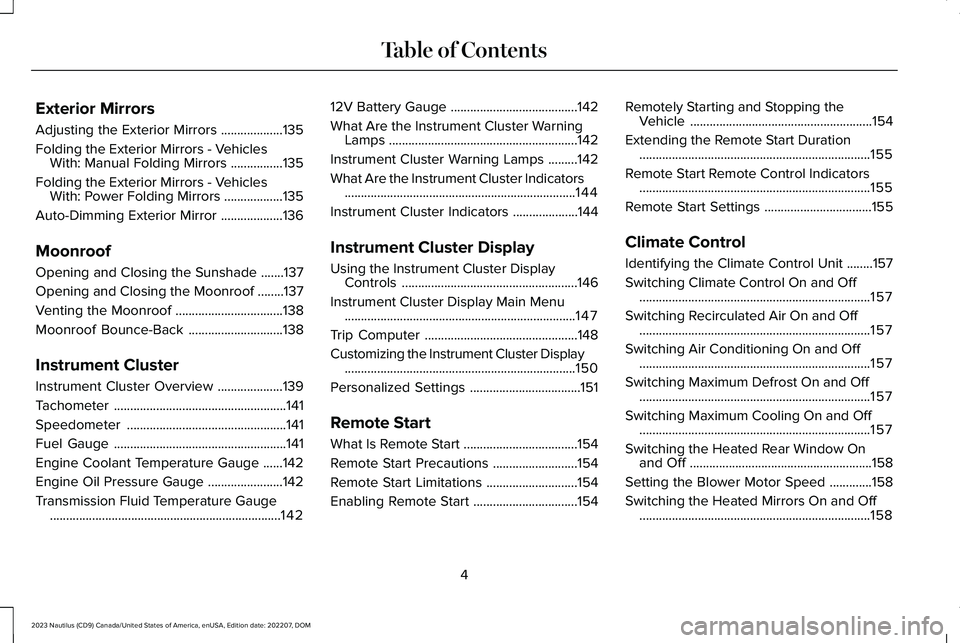
Exterior Mirrors
Adjusting the Exterior Mirrors...................135
Folding the Exterior Mirrors - VehiclesWith: Manual Folding Mirrors................135
Folding the Exterior Mirrors - VehiclesWith: Power Folding Mirrors..................135
Auto-Dimming Exterior Mirror...................136
Moonroof
Opening and Closing the Sunshade.......137
Opening and Closing the Moonroof........137
Venting the Moonroof.................................138
Moonroof Bounce-Back.............................138
Instrument Cluster
Instrument Cluster Overview....................139
Tachometer.....................................................141
Speedometer.................................................141
Fuel Gauge.....................................................141
Engine Coolant Temperature Gauge......142
Engine Oil Pressure Gauge.......................142
Transmission Fluid Temperature Gauge.......................................................................142
12V Battery Gauge.......................................142
What Are the Instrument Cluster WarningLamps..........................................................142
Instrument Cluster Warning Lamps.........142
What Are the Instrument Cluster Indicators.......................................................................144
Instrument Cluster Indicators....................144
Instrument Cluster Display
Using the Instrument Cluster DisplayControls......................................................146
Instrument Cluster Display Main Menu.......................................................................147
Trip Computer...............................................148
Customizing the Instrument Cluster Display.......................................................................150
Personalized Settings..................................151
Remote Start
What Is Remote Start...................................154
Remote Start Precautions..........................154
Remote Start Limitations............................154
Enabling Remote Start................................154
Remotely Starting and Stopping theVehicle........................................................154
Extending the Remote Start Duration.......................................................................155
Remote Start Remote Control Indicators.......................................................................155
Remote Start Settings.................................155
Climate Control
Identifying the Climate Control Unit........157
Switching Climate Control On and Off.......................................................................157
Switching Recirculated Air On and Off.......................................................................157
Switching Air Conditioning On and Off.......................................................................157
Switching Maximum Defrost On and Off.......................................................................157
Switching Maximum Cooling On and Off.......................................................................157
Switching the Heated Rear Window Onand Off........................................................158
Setting the Blower Motor Speed.............158
Switching the Heated Mirrors On and Off.......................................................................158
4
2023 Nautilus (CD9) Canada/United States of America, enUSA, Edition date: 202207, DOMTable of Contents
Page 80 of 606
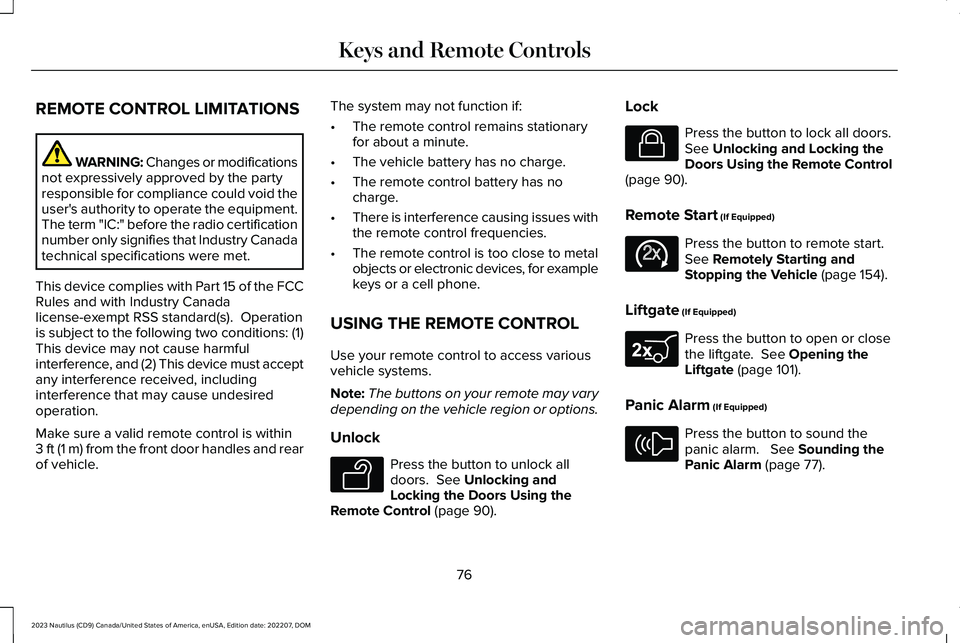
REMOTE CONTROL LIMITATIONS
WARNING: Changes or modificationsnot expressively approved by the partyresponsible for compliance could void theuser's authority to operate the equipment.The term "IC:" before the radio certificationnumber only signifies that Industry Canadatechnical specifications were met.
This device complies with Part 15 of the FCCRules and with Industry Canadalicense-exempt RSS standard(s). Operationis subject to the following two conditions: (1)This device may not cause harmfulinterference, and (2) This device must acceptany interference received, includinginterference that may cause undesiredoperation.
Make sure a valid remote control is within3 ft (1 m) from the front door handles and rearof vehicle.
The system may not function if:
•The remote control remains stationaryfor about a minute.
•The vehicle battery has no charge.
•The remote control battery has nocharge.
•There is interference causing issues withthe remote control frequencies.
•The remote control is too close to metalobjects or electronic devices, for examplekeys or a cell phone.
USING THE REMOTE CONTROL
Use your remote control to access variousvehicle systems.
Note:The buttons on your remote may varydepending on the vehicle region or options.
Unlock
Press the button to unlock alldoors. See Unlocking andLocking the Doors Using theRemote Control (page 90).
Lock
Press the button to lock all doors.See Unlocking and Locking theDoors Using the Remote Control(page 90).
Remote Start (If Equipped)
Press the button to remote start.See Remotely Starting andStopping the Vehicle (page 154).
Liftgate (If Equipped)
Press the button to open or closethe liftgate. See Opening theLiftgate (page 101).
Panic Alarm (If Equipped)
Press the button to sound thepanic alarm. See Sounding thePanic Alarm (page 77).
76
2023 Nautilus (CD9) Canada/United States of America, enUSA, Edition date: 202207, DOMKeys and Remote ControlsE138629 E138623 E138625 E267940 E138624
Page 83 of 606
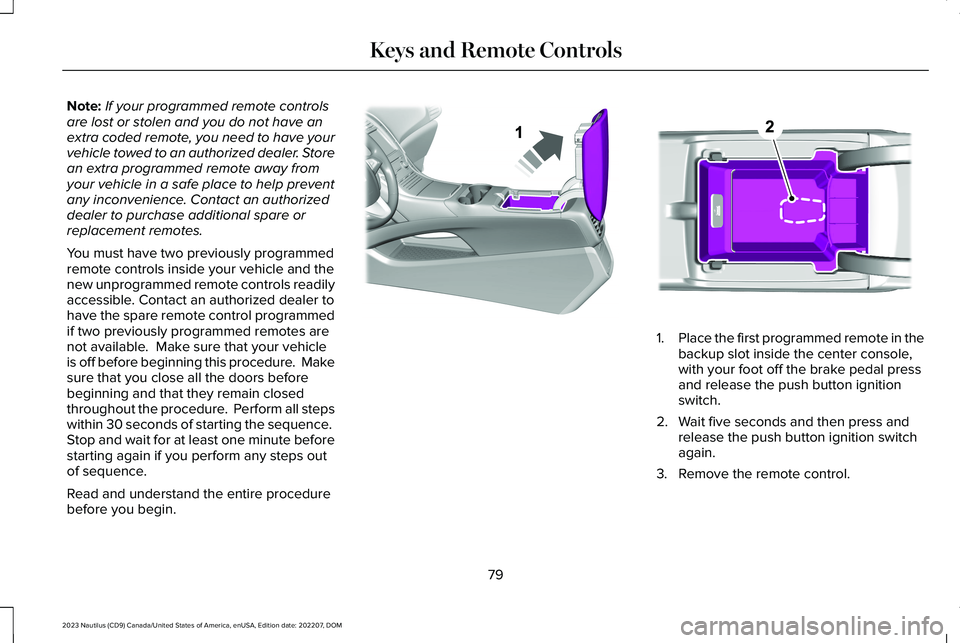
Note:If your programmed remote controlsare lost or stolen and you do not have anextra coded remote, you need to have yourvehicle towed to an authorized dealer. Storean extra programmed remote away fromyour vehicle in a safe place to help preventany inconvenience. Contact an authorizeddealer to purchase additional spare orreplacement remotes.
You must have two previously programmedremote controls inside your vehicle and thenew unprogrammed remote controls readilyaccessible. Contact an authorized dealer tohave the spare remote control programmedif two previously programmed remotes arenot available. Make sure that your vehicleis off before beginning this procedure. Makesure that you close all the doors beforebeginning and that they remain closedthroughout the procedure. Perform all stepswithin 30 seconds of starting the sequence. Stop and wait for at least one minute beforestarting again if you perform any steps outof sequence.
Read and understand the entire procedurebefore you begin.
1.Place the first programmed remote in thebackup slot inside the center console,with your foot off the brake pedal pressand release the push button ignitionswitch.
2.Wait five seconds and then press andrelease the push button ignition switchagain.
3.Remove the remote control.
79
2023 Nautilus (CD9) Canada/United States of America, enUSA, Edition date: 202207, DOMKeys and Remote ControlsE203693 E203694
Page 84 of 606
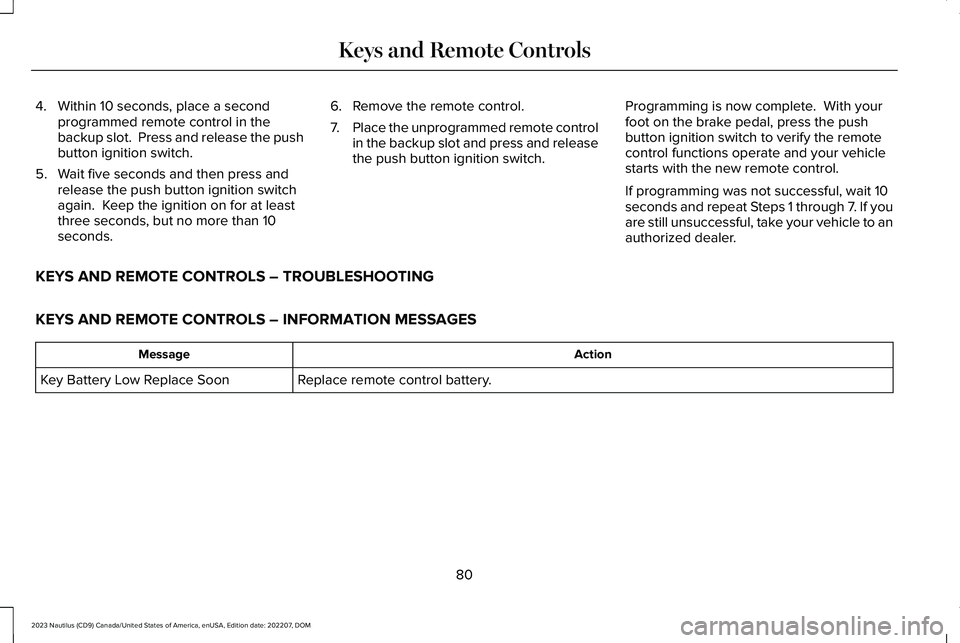
4.Within 10 seconds, place a secondprogrammed remote control in thebackup slot. Press and release the pushbutton ignition switch.
5.Wait five seconds and then press andrelease the push button ignition switchagain. Keep the ignition on for at leastthree seconds, but no more than 10seconds.
6.Remove the remote control.
7.Place the unprogrammed remote controlin the backup slot and press and releasethe push button ignition switch.
Programming is now complete. With yourfoot on the brake pedal, press the pushbutton ignition switch to verify the remotecontrol functions operate and your vehiclestarts with the new remote control.
If programming was not successful, wait 10seconds and repeat Steps 1 through 7. If youare still unsuccessful, take your vehicle to anauthorized dealer.
KEYS AND REMOTE CONTROLS – TROUBLESHOOTING
KEYS AND REMOTE CONTROLS – INFORMATION MESSAGES
ActionMessage
Replace remote control battery.Key Battery Low Replace Soon
80
2023 Nautilus (CD9) Canada/United States of America, enUSA, Edition date: 202207, DOMKeys and Remote Controls
Page 85 of 606
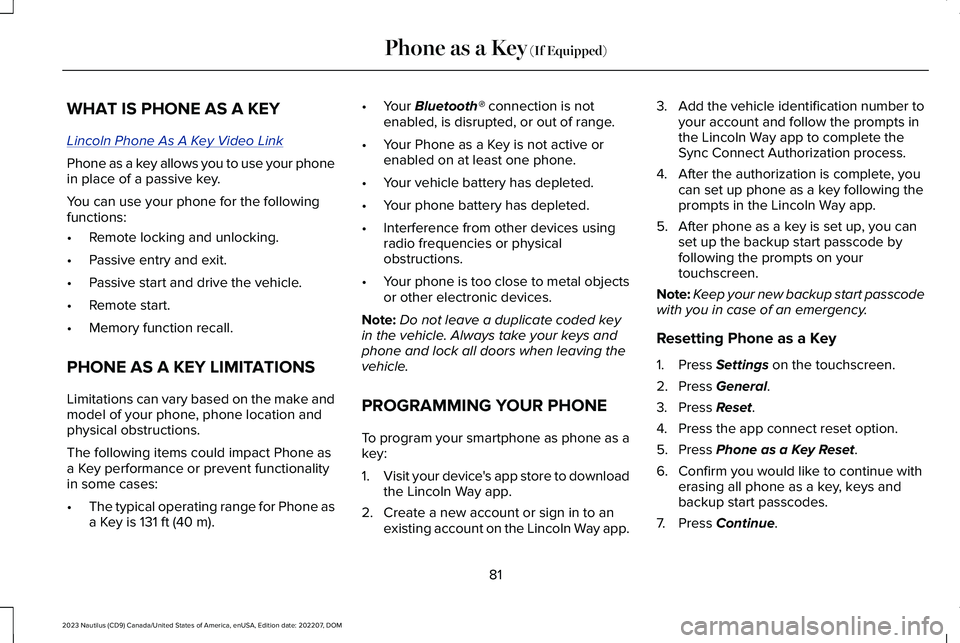
WHAT IS PHONE AS A KEY
Lincoln Phone As A Key Video Link
Phone as a key allows you to use your phonein place of a passive key.
You can use your phone for the followingfunctions:
•Remote locking and unlocking.
•Passive entry and exit.
•Passive start and drive the vehicle.
•Remote start.
•Memory function recall.
PHONE AS A KEY LIMITATIONS
Limitations can vary based on the make andmodel of your phone, phone location andphysical obstructions.
The following items could impact Phone asa Key performance or prevent functionalityin some cases:
•The typical operating range for Phone asa Key is 131 ft (40 m).
•Your Bluetooth® connection is notenabled, is disrupted, or out of range.
•Your Phone as a Key is not active orenabled on at least one phone.
•Your vehicle battery has depleted.
•Your phone battery has depleted.
•Interference from other devices usingradio frequencies or physicalobstructions.
•Your phone is too close to metal objectsor other electronic devices.
Note:Do not leave a duplicate coded keyin the vehicle. Always take your keys andphone and lock all doors when leaving thevehicle.
PROGRAMMING YOUR PHONE
To program your smartphone as phone as akey:
1.Visit your device's app store to downloadthe Lincoln Way app.
2.Create a new account or sign in to anexisting account on the Lincoln Way app.
3.Add the vehicle identification number toyour account and follow the prompts inthe Lincoln Way app to complete theSync Connect Authorization process.
4.After the authorization is complete, youcan set up phone as a key following theprompts in the Lincoln Way app.
5.After phone as a key is set up, you canset up the backup start passcode byfollowing the prompts on yourtouchscreen.
Note:Keep your new backup start passcodewith you in case of an emergency.
Resetting Phone as a Key
1.Press Settings on the touchscreen.
2.Press General.
3.Press Reset.
4.Press the app connect reset option.
5.Press Phone as a Key Reset.
6.Confirm you would like to continue witherasing all phone as a key, keys andbackup start passcodes.
7.Press Continue.
81
2023 Nautilus (CD9) Canada/United States of America, enUSA, Edition date: 202207, DOMPhone as a Key (If Equipped)
Page 86 of 606
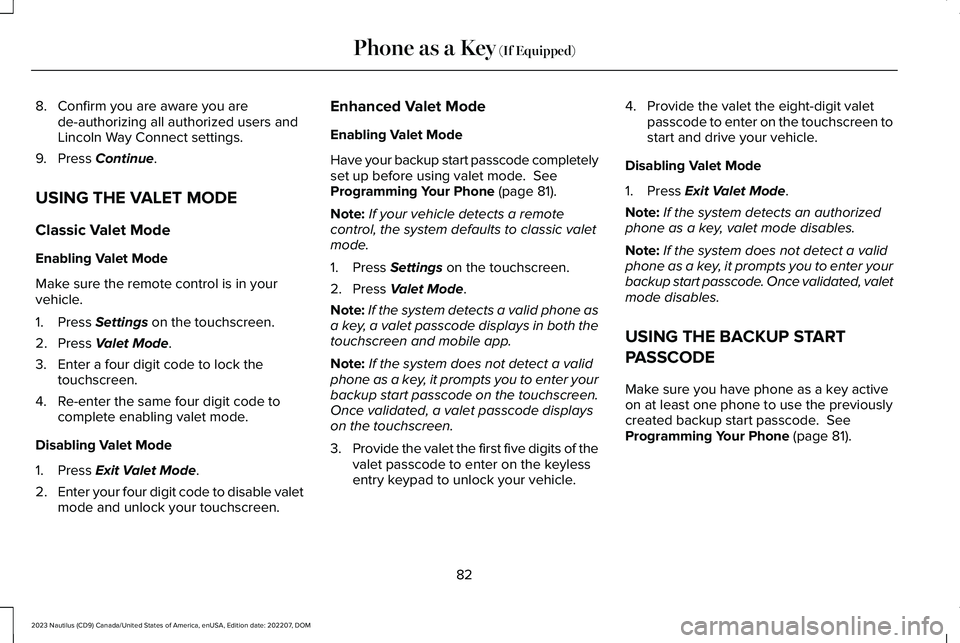
8.Confirm you are aware you arede-authorizing all authorized users andLincoln Way Connect settings.
9.Press Continue.
USING THE VALET MODE
Classic Valet Mode
Enabling Valet Mode
Make sure the remote control is in yourvehicle.
1.Press Settings on the touchscreen.
2.Press Valet Mode.
3.Enter a four digit code to lock thetouchscreen.
4.Re-enter the same four digit code tocomplete enabling valet mode.
Disabling Valet Mode
1.Press Exit Valet Mode.
2.Enter your four digit code to disable valetmode and unlock your touchscreen.
Enhanced Valet Mode
Enabling Valet Mode
Have your backup start passcode completelyset up before using valet mode. SeeProgramming Your Phone (page 81).
Note:If your vehicle detects a remotecontrol, the system defaults to classic valetmode.
1.Press Settings on the touchscreen.
2.Press Valet Mode.
Note:If the system detects a valid phone asa key, a valet passcode displays in both thetouchscreen and mobile app.
Note:If the system does not detect a validphone as a key, it prompts you to enter yourbackup start passcode on the touchscreen.Once validated, a valet passcode displayson the touchscreen.
3.Provide the valet the first five digits of thevalet passcode to enter on the keylessentry keypad to unlock your vehicle.
4.Provide the valet the eight-digit valetpasscode to enter on the touchscreen tostart and drive your vehicle.
Disabling Valet Mode
1.Press Exit Valet Mode.
Note:If the system detects an authorizedphone as a key, valet mode disables.
Note:If the system does not detect a validphone as a key, it prompts you to enter yourbackup start passcode. Once validated, valetmode disables.
USING THE BACKUP START
PASSCODE
Make sure you have phone as a key activeon at least one phone to use the previouslycreated backup start passcode. SeeProgramming Your Phone (page 81).
82
2023 Nautilus (CD9) Canada/United States of America, enUSA, Edition date: 202207, DOMPhone as a Key (If Equipped)
Page 87 of 606
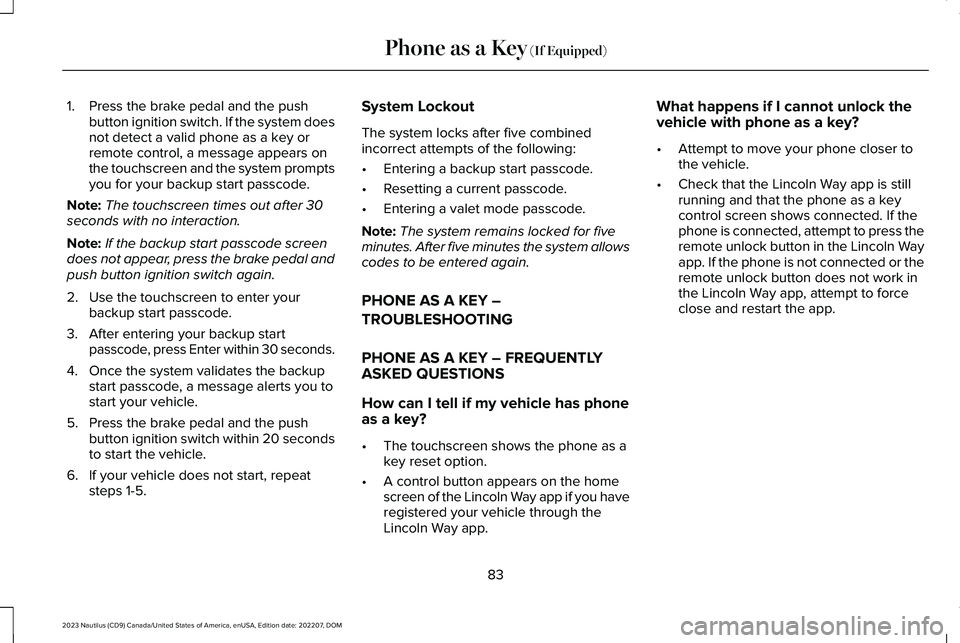
1.Press the brake pedal and the pushbutton ignition switch. If the system doesnot detect a valid phone as a key orremote control, a message appears onthe touchscreen and the system promptsyou for your backup start passcode.
Note:The touchscreen times out after 30seconds with no interaction.
Note:If the backup start passcode screendoes not appear, press the brake pedal andpush button ignition switch again.
2.Use the touchscreen to enter yourbackup start passcode.
3.After entering your backup startpasscode, press Enter within 30 seconds.
4.Once the system validates the backupstart passcode, a message alerts you tostart your vehicle.
5.Press the brake pedal and the pushbutton ignition switch within 20 secondsto start the vehicle.
6.If your vehicle does not start, repeatsteps 1-5.
System Lockout
The system locks after five combinedincorrect attempts of the following:
•Entering a backup start passcode.
•Resetting a current passcode.
•Entering a valet mode passcode.
Note:The system remains locked for fiveminutes. After five minutes the system allowscodes to be entered again.
PHONE AS A KEY –
TROUBLESHOOTING
PHONE AS A KEY – FREQUENTLYASKED QUESTIONS
How can I tell if my vehicle has phoneas a key?
•The touchscreen shows the phone as akey reset option.
•A control button appears on the homescreen of the Lincoln Way app if you haveregistered your vehicle through theLincoln Way app.
What happens if I cannot unlock thevehicle with phone as a key?
•Attempt to move your phone closer tothe vehicle.
•Check that the Lincoln Way app is stillrunning and that the phone as a keycontrol screen shows connected. If thephone is connected, attempt to press theremote unlock button in the Lincoln Wayapp. If the phone is not connected or theremote unlock button does not work inthe Lincoln Way app, attempt to forceclose and restart the app.
83
2023 Nautilus (CD9) Canada/United States of America, enUSA, Edition date: 202207, DOMPhone as a Key (If Equipped)
Page 88 of 606
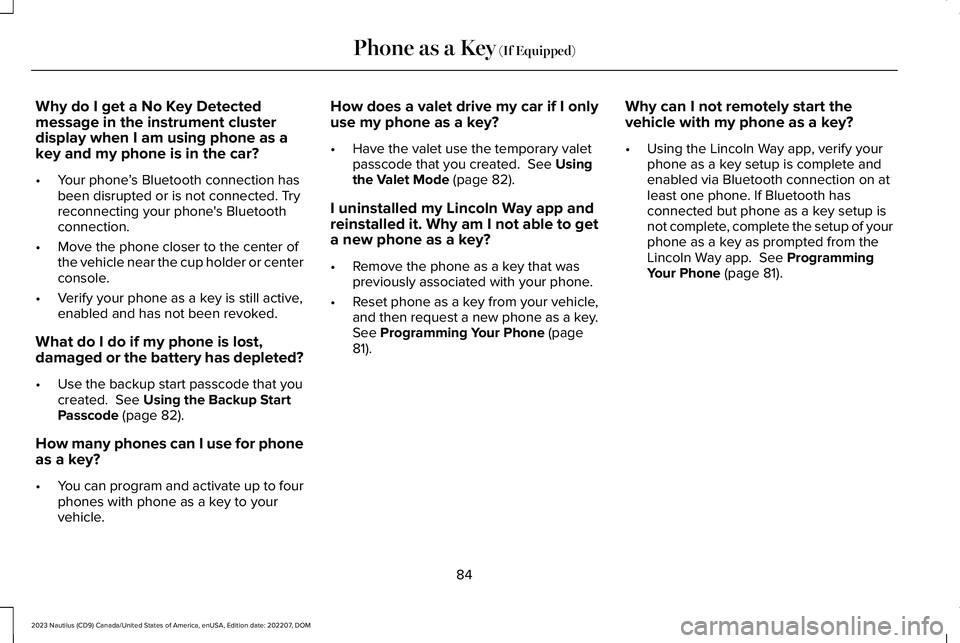
Why do I get a No Key Detectedmessage in the instrument clusterdisplay when I am using phone as akey and my phone is in the car?
•Your phone’s Bluetooth connection hasbeen disrupted or is not connected. Tryreconnecting your phone's Bluetoothconnection.
•Move the phone closer to the center ofthe vehicle near the cup holder or centerconsole.
•Verify your phone as a key is still active,enabled and has not been revoked.
What do I do if my phone is lost,damaged or the battery has depleted?
•Use the backup start passcode that youcreated. See Using the Backup StartPasscode (page 82).
How many phones can I use for phoneas a key?
•You can program and activate up to fourphones with phone as a key to yourvehicle.
How does a valet drive my car if I onlyuse my phone as a key?
•Have the valet use the temporary valetpasscode that you created. See Usingthe Valet Mode (page 82).
I uninstalled my Lincoln Way app andreinstalled it. Why am I not able to geta new phone as a key?
•Remove the phone as a key that waspreviously associated with your phone.
•Reset phone as a key from your vehicle,and then request a new phone as a key.See Programming Your Phone (page81).
Why can I not remotely start thevehicle with my phone as a key?
•Using the Lincoln Way app, verify yourphone as a key setup is complete andenabled via Bluetooth connection on atleast one phone. If Bluetooth hasconnected but phone as a key setup isnot complete, complete the setup of yourphone as a key as prompted from theLincoln Way app. See ProgrammingYour Phone (page 81).
84
2023 Nautilus (CD9) Canada/United States of America, enUSA, Edition date: 202207, DOMPhone as a Key (If Equipped)
Page 91 of 606
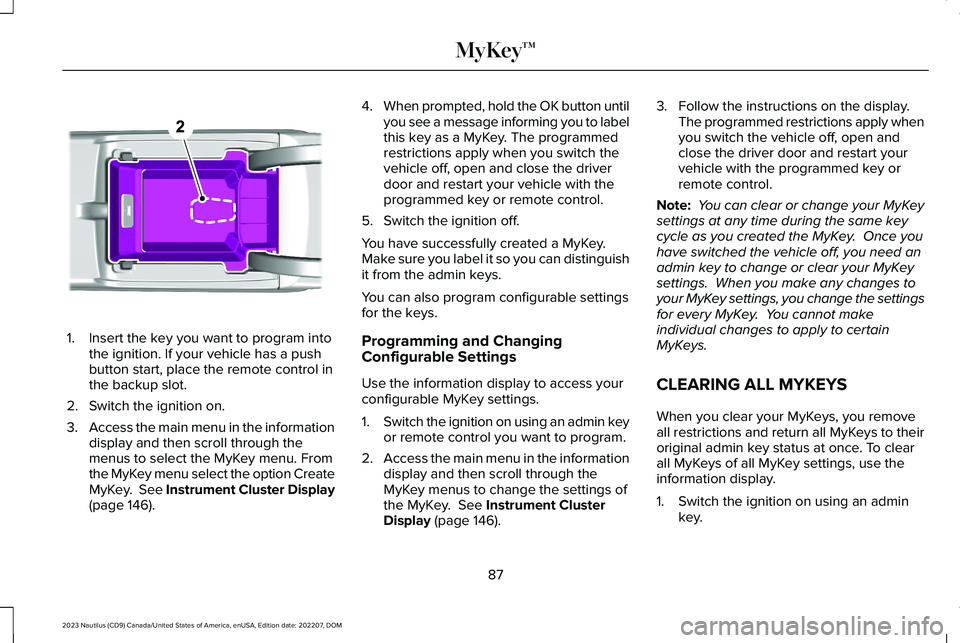
1.Insert the key you want to program intothe ignition. If your vehicle has a pushbutton start, place the remote control inthe backup slot.
2.Switch the ignition on.
3.Access the main menu in the informationdisplay and then scroll through themenus to select the MyKey menu. Fromthe MyKey menu select the option CreateMyKey. See Instrument Cluster Display(page 146).
4.When prompted, hold the OK button untilyou see a message informing you to labelthis key as a MyKey. The programmedrestrictions apply when you switch thevehicle off, open and close the driverdoor and restart your vehicle with theprogrammed key or remote control.
5.Switch the ignition off.
You have successfully created a MyKey.Make sure you label it so you can distinguishit from the admin keys.
You can also program configurable settingsfor the keys.
Programming and ChangingConfigurable Settings
Use the information display to access yourconfigurable MyKey settings.
1.Switch the ignition on using an admin keyor remote control you want to program.
2.Access the main menu in the informationdisplay and then scroll through theMyKey menus to change the settings ofthe MyKey. See Instrument ClusterDisplay (page 146).
3.Follow the instructions on the display.The programmed restrictions apply whenyou switch the vehicle off, open andclose the driver door and restart yourvehicle with the programmed key orremote control.
Note: You can clear or change your MyKeysettings at any time during the same keycycle as you created the MyKey. Once youhave switched the vehicle off, you need anadmin key to change or clear your MyKeysettings. When you make any changes toyour MyKey settings, you change the settingsfor every MyKey. You cannot makeindividual changes to apply to certainMyKeys.
CLEARING ALL MYKEYS
When you clear your MyKeys, you removeall restrictions and return all MyKeys to theiroriginal admin key status at once. To clearall MyKeys of all MyKey settings, use theinformation display.
1.Switch the ignition on using an adminkey.
87
2023 Nautilus (CD9) Canada/United States of America, enUSA, Edition date: 202207, DOMMyKey™E203694