lock LINCOLN NAVIGATOR 2015 Quick Reference Guide
[x] Cancel search | Manufacturer: LINCOLN, Model Year: 2015, Model line: NAVIGATOR, Model: LINCOLN NAVIGATOR 2015Pages: 12, PDF Size: 1.4 MB
Page 6 of 12
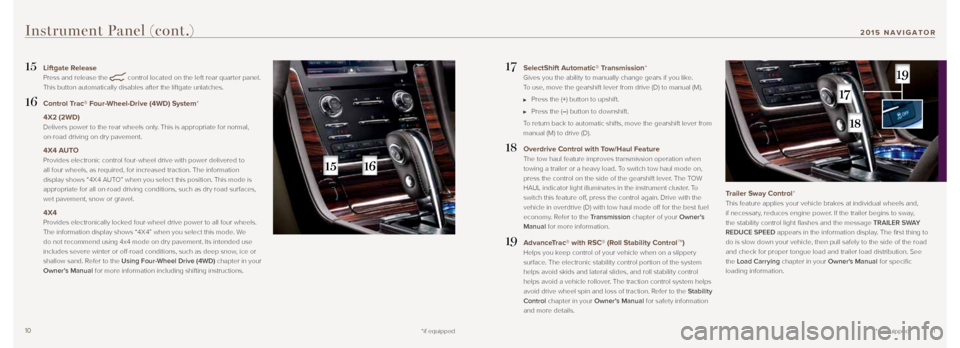
1011
17 SelectShift Automatic® Transmission*
Gives you the ability to manually change gears if you like.
To use, move the gearshift lever from drive (D) to manual (M).
Press the (+) button to upshift.
Press the (–) button to downshift.
To return back to automatic shifts, move the gearshift lever from
manual (M) to drive (D).
18 Overdrive Control with Tow/Haul Feature
The tow haul feature improves transmission operation when
towing a trailer or a heavy load. To switch tow haul mode on,
press the control on the side of the gearshift lever. The TOW
HAUL indicator light illuminates in the instrument cluster. To
switch this feature off, press the control again. Drive with the
vehicle in overdrive (D) with tow haul mode off for the best fuel
economy. Refer to the Transmission chapter of your Owner’s
Manual for more information.
19 AdvanceTrac® with RSC® (Roll Stability ControlTM)
Helps you keep control of your vehicle when on a slippery
surface. The electronic stability control portion of the system
helps avoid skids and lateral slides, and roll stability control
helps avoid a vehicle rollover. The traction control system helps
avoid drive wheel spin and loss of traction. Refer to the Stability
Control chapter in your Owner’s Manual for safety information
and more details.
Trailer Sway Control*
This feature applies your vehicle brakes at individual wheels and,
if necessary, reduces engine power. If the trailer begins to sway,
the stability control light flashes and the message TRAILER SWAY
REDUCE SPEED appears in the information display. The first thing to
do is slow down your vehicle, then pull safely to the side of the road
and check for proper tongue load and trailer load distribution. See
the Load Carrying chapter in your Owner's Manual for specific
loading information.
15 Liftgate Release
Press and release the
control located on the left rear quarter panel.
This button automatically disables after the liftgate unlatches.
16 Control Trac® Four-Wheel-Drive (4WD) System*
4X2 (2WD)
Delivers power to the rear wheels only. This is appropriate for normal,
on-road driving on dry pavement.
4X4 AUTO
Provides electronic control four-wheel drive with power delivered to
all four wheels, as required, for increased traction. The information
display shows “4X4 AUTO” when you select this position. This mode is
appropriate for all on-road driving conditions, such as dry road surface\
s,
wet pavement, snow or gravel.
4X4
Provides electronically locked four-wheel drive power to all four wheels.
The information display shows “4X4” when you select this mode. We
do not recommend using 4x4 mode on dry pavement. Its intended use
includes severe winter or off-road conditions, such as deep snow, ice or
shallow sand. Refer to the Using Four-Wheel Drive (4WD) chapter in your
Owner’s Manual for more information including shifting instructions.
*if equipped
Instrument Panel (cont.)
*if equipped
201 5 NAVIGATOR
Page 8 of 12
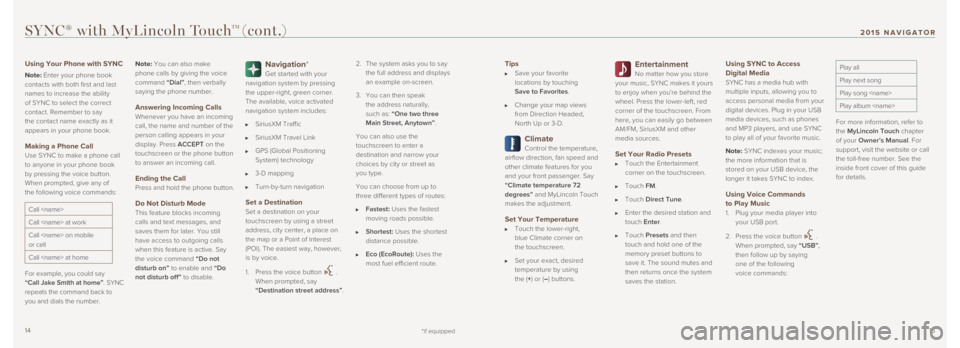
1415
Tips Save your favorite
locations by touching
Save to Favorites.
Change your map views
from Direction Headed,
North Up or 3-D.
Climate
Control the temperature,
airflow direction, fan speed and
other climate features for you
and your front passenger. Say
“Climate temperature 72
degrees” and MyLincoln Touch
makes the adjustment.
Set Your Temperature Touch the lower-right,
blue Climate corner on
the touchscreen.
Set your exact, desired
temperature by using
the (+) or (–) buttons.
Entertainment
No matter how you store
your music, SYNC makes it yours
to enjoy when you’re behind the
wheel. Press the lower-left, red
corner of the touchscreen. From
here, you can easily go between
AM/FM, SiriusXM and other
media sources.
Set Your Radio Presets Touch the Entertainment
corner on the touchscreen.
Touch FM.
Touch Direct Tune.
Enter the desired station and
touch Enter.
Touch Presets and then
touch and hold one of the
memory preset buttons to
save it. The sound mutes and
then returns once the system
saves the station.
Using SYNC to Access
Digital Media
SYNC has a media hub with
multiple inputs, allowing you to
access personal media from your
digital devices. Plug in your USB
media devices, such as phones
and MP3 players, and use SYNC
to play all of your favorite music.
Note: SYNC indexes your music;
the more information that is
stored on your USB device, the
longer it takes SYNC to index.
Using Voice Commands
to Play Music
1. Plug your media player into
your USB port.
2. Press the voice button
.
When prompted, say “USB”,
then follow up by saying
one of the following
voice commands:
Play all
Play next song
Play song
Play album
For more information, refer to
the MyLincoln Touch chapter
of your Owner’s Manual. For
support, visit the website or call
the toll-free number. See the
inside front cover of this guide
for details.
SYNC® with MyLincoln TouchTM (cont.)
Using Your Phone with SYNC
Note: Enter your phone book
contacts with both first and last
names to increase the ability
of SYNC to select the correct
contact. Remember to say
the contact name exactly as it
appears in your phone book.
Making a Phone Call
Use SYNC to make a phone call
to anyone in your phone book
by pressing the voice button.
When prompted, give any of
the following voice commands:
Call
Call
Call
or cell
Call
For example, you could say
“Call Jake Smith at home”. SYNC
repeats the command back to
you and dials the number. Note:
You can also make
phone calls by giving the voice
command “Dial”, then verbally
saying the phone number.
Answering Incoming Calls Whenever you have an incoming
call, the name and number of the
person calling appears in your
display. Press ACCEPT on the
touchscreen or the phone button
to answer an incoming call.
Ending the Call
Press and hold the phone button.
Do Not Disturb Mode
This feature blocks incoming
calls and text messages, and
saves them for later. You still
have access to outgoing calls
when this feature is active. Say
the voice command
“Do not
disturb on” to enable and “Do
not disturb off” to disable.
Navigation*
Get started with your
navigation system by pressing
the upper-right, green corner.
The available, voice activated
navigation system includes:
SiriusXM Traffic
SiriusXM Travel Link
GPS (Global Positioning
System) technology
3-D mapping
Turn-by-turn navigation
Set a Destination
Set a destination on your
touchscreen by using a street
address, city center, a place on
the map or a Point of Interest
(POI). The easiest way, however,
is by voice.
1. Press the voice button
.
When prompted, say
“Destination street address”. 2.
The system asks you to say
the full address and displays
an example on-screen.
3. You can then speak
the address naturally,
such as: “One two three
Main Street, Anytown”.
You can also use the
touchscreen to enter a
destination and narrow your
choices by city or street as
you type.
You can choose from up to
three different types of routes:
Fastest: Uses the fastest
moving roads possible.
Shortest: Uses the shortest
distance possible.
Eco (EcoRoute): Uses the
most fuel efficient route.
*if equipped
201 5 NAVIGATOR
Page 9 of 12
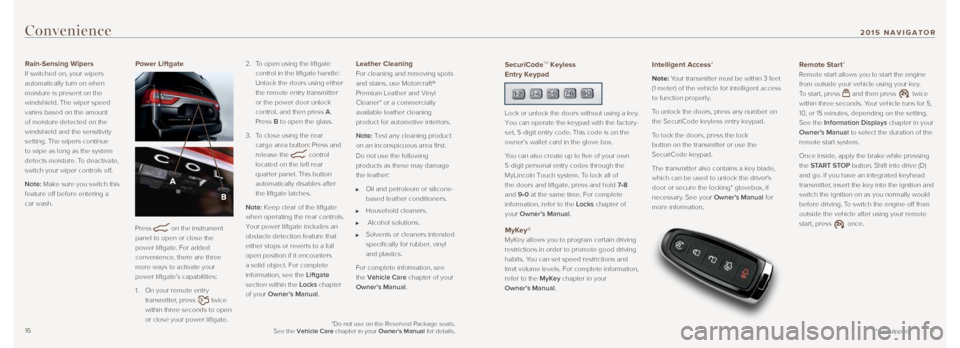
1617
Convenience
Rain-Sensing Wipers
If switched on, your wipers
automatically turn on when
moisture is present on the
windshield. The wiper speed
varies based on the amount
of moisture detected on the
windshield and the sensitivity
setting. The wipers continue
to wipe as long as the system
detects moisture. To deactivate,
switch your wiper controls off.
Note: Make sure you switch this
feature off before entering a
car wash. Power Liftgate
Press
on the instrument
panel to open or close the
power liftgate. For added
convenience, there are three
more ways to activate your
power liftgate’s capabilities:
1. On your remote entry
transmitter, press
twice
within three seconds to open
or close your power liftgate. 2.
To open using the liftgate
control in the liftgate handle:
Unlock the doors using either
the remote entry transmitter
or the power door unlock
control, and then press A.
Press B to open the glass.
3. To close using the rear
cargo area button: Press and
release the
control
located on the left rear
quarter panel. This button
automatically disables after
the liftgate latches.
Note: Keep clear of the liftgate
when operating the rear controls.
Your power liftgate includes an
obstacle detection feature that
either stops or reverts to a full
open position if it encounters
a solid object. For complete
information, see the Liftgate
section within the Locks chapter
of your Owner’s Manual.
Leather Cleaning
For cleaning and removing spots
and stains, use Motorcraft®
Premium Leather and Vinyl
Cleaner* or a commercially
available leather cleaning
product for automotive interiors.
Note: Test any cleaning product
on an inconspicuous area first.
Do not use the following
products as these may damage
the leather:
Oil and petroleum or silicone-
based leather conditioners.
Household cleaners.
Alcohol solutions.
Solvents or cleaners intended
specifically for rubber, vinyl
and plastics.
For complete information, see
the Vehicle Care chapter of your
Owner’s Manual.
*if equipped
SecuriCodeTM Keyless
Entry Keypad
Lock or unlock the doors without using a key.
You can operate the keypad with the factory-
set, 5-digit entry code. This code is on the
owner’s wallet card in the glove box.
You can also create up to five of your own
5-digit personal entry codes through the
MyLincoln Touch system. To lock all of
the doors and liftgate, press and hold 7•8
and 9•0 at the same time. For complete
information, refer to the Locks chapter of
your Owner’s Manual.
MyKey®
MyKey allows you to program certain driving
restrictions in order to promote good driving
habits. You can set speed restrictions and
limit volume levels. For complete information,
refer to the MyKey chapter in your
Owner’s Manual.
Intelligent Access*
Note: Your transmitter must be within 3 feet
(1 meter) of the vehicle for intelligent access
to function properly.
To unlock the doors, press any number on
the SecuriCode keyless entry keypad.
To lock the doors, press the lock
button on the transmitter or use the
SecuriCode keypad.
The transmitter also contains a key blade,
which can be used to unlock the driver's
door or secure the locking* glovebox, if
necessary. See your Owner’s Manual for
more information.
Remote Start*
Remote start allows you to start the engine
from outside your vehicle using your key.
To start, press
and then press twice
within three seconds. Your vehicle runs for 5,
10, or 15 minutes, depending on the setting.
See the Information Displays chapter in your
Owner’s Manual to select the duration of the
remote start system.
Once inside, apply the brake while pressing
the START STOP button. Shift into drive (D)
and go. If you have an integrated keyhead
transmitter, insert the key into the ignition and
switch the ignition on as you normally would
before driving. To switch the engine off from
outside the vehicle after using your remote
start, press
once.
*Do not use on the Reserved Package seats.
See the Vehicle Care chapter in your Owner's Manual for details.
201 5 NAVIGATOR
Page 10 of 12
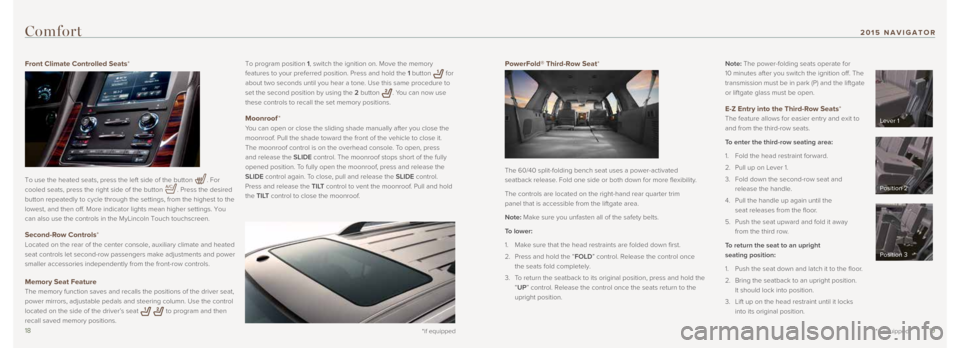
1819
PowerFold® Third-Row Seat*
The 60/40 split-folding bench seat uses a power-activated
seatback release. Fold one side or both down for more flexibility.
The controls are located on the right-hand rear quarter trim
panel that is accessible from the liftgate area.
Note: Make sure you unfasten all of the safety belts.
To lower:
1. Make sure that the head restraints are folded down first.
2. Press and hold the “FOLD” control. Release the control once
the seats fold completely.
3. To return the seatback to its original position, press and hold the
“UP” control. Release the control once the seats return to the
upright position. Note: The power-folding seats operate for
10 minutes after you switch the ignition off. The
transmission must be in park (P) and the liftgate
or liftgate glass must be open.
E-Z Entry into the Third-Row Seats*
The feature allows for easier entry and exit to
and from the third-row seats.
To enter the third-row seating area:
1. Fold the head restraint forward.
2. Pull up on Lever 1.
3. Fold down the second-row seat and
release the handle.
4. Pull the handle up again until the
seat releases from the floor.
5. Push the seat upward and fold it away
from the third row.
To return the seat to an upright
seating position:
1. Push the seat down and latch it to the floor.
2. Bring the seatback to an upright position.
It should lock into position.
3. Lift up on the head restraint until it locks
into its original position.
*if equipped
To program position 1, switch the ignition on. Move the memory
features to your preferred position. Press and hold the 1 button
for
about two seconds until you hear a tone. Use this same procedure to
set the second position by using the 2 button
. You can now use
these controls to recall the set memory positions.
Moonroof *
You can open or close the sliding shade manually after you close the
moonroof. Pull the shade toward the front of the vehicle to close it.
The moonroof control is on the overhead console. To open, press
and release the SLIDE control. The moonroof stops short of the fully
opened position. To fully open the moonroof, press and release the
SLIDE control again. To close, pull and release the SLIDE control.
Press and release the TILT control to vent the moonroof. Pull and hold
the TILT control to close the moonroof.
Comfort
Front Climate Controlled Seats*
To use the heated seats, press the left side of the button
. For
cooled seats, press the right side of the button
. Press the desired
button repeatedly to cycle through the settings, from the highest to the\
lowest, and then off. More indicator lights mean higher settings. You
can also use the controls in the MyLincoln Touch touchscreen.
Second-Row Controls*
Located on the rear of the center console, auxiliary climate and heated \
seat controls let second-row passengers make adjustments and power
smaller accessories independently from the front-row controls.
Memory Seat Feature
The memory function saves and recalls the positions of the driver seat, \
power mirrors, adjustable pedals and steering column. Use the control
located on the side of the driver’s seat
to program and then
recall saved memory positions.
*if equipped
Lever 1
Position 2
Position 3
201 5 NAVIGATOR
Page 11 of 12
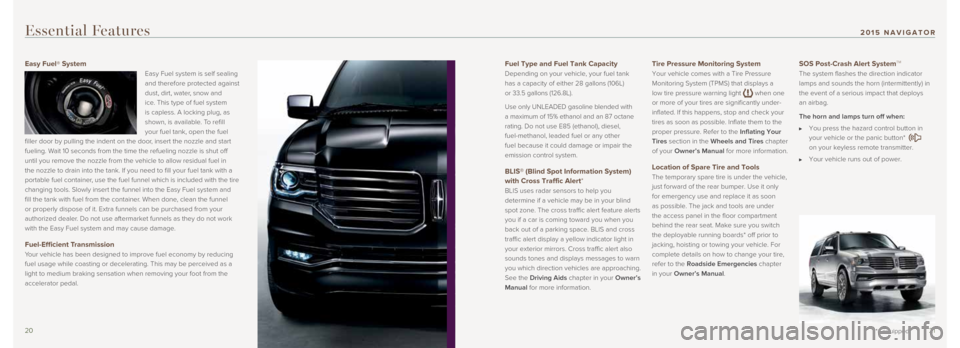
2021
Fuel Type and Fuel Tank Capacity
Depending on your vehicle, your fuel tank
has a capacity of either 28 gallons (106L)
or 33.5 gallons (126.8L).
Use only UNLEADED gasoline blended with
a maximum of 15% ethanol and an 87 octane
rating. Do not use E85 (ethanol), diesel,
fuel-methanol, leaded fuel or any other
fuel because it could damage or impair the
emission control system.
BLIS® (Blind Spot Information System)
with Cross Traffic Alert*
BLIS uses radar sensors to help you
determine if a vehicle may be in your blind
spot zone. The cross traffic alert feature alerts
you if a car is coming toward you when you
back out of a parking space. BLIS and cross
traffic alert display a yellow indicator light in
your exterior mirrors. Cross traffic alert also
sounds tones and displays messages to warn
you which direction vehicles are approaching.
See the Driving Aids chapter in your Owner’s
Manual for more information.
Tire Pressure Monitoring System
Your vehicle comes with a Tire Pressure
Monitoring System (TPMS) that displays a
low tire pressure warning light
when one
or more of your tires are significantly under-
inflated. If this happens, stop and check your
tires as soon as possible. Inflate them to the
proper pressure. Refer to the Inflating Your
Tires section in the Wheels and Tires chapter
of your Owner’s Manual for more information.
Location of Spare Tire and Tools
The temporary spare tire is under the vehicle,
just forward of the rear bumper. Use it only
for emergency use and replace it as soon
as possible. The jack and tools are under
the access panel in the floor compartment
behind the rear seat. Make sure you switch
the deployable running boards* off prior to
jacking, hoisting or towing your vehicle. For
complete details on how to change your tire,
refer to the Roadside Emergencies chapter
in your Owner’s Manual.
SOS Post-Crash Alert SystemTM
The system flashes the direction indicator
lamps and sounds the horn (intermittently) in
the event of a serious impact that deploys
an airbag.
The horn and lamps turn off when:
You press the hazard control button in
your vehicle or the panic button*
on your keyless remote transmitter.
Your vehicle runs out of power.
Essential Features
Easy Fuel® System
Easy Fuel system is self sealing
and therefore protected against
dust, dirt, water, snow and
ice. This type of fuel system
is capless. A locking plug, as
shown, is available. To refill
your fuel tank, open the fuel
filler door by pulling the indent on the door, insert the nozzle and start
fueling. Wait 10 seconds from the time the refueling nozzle is shut off
until you remove the nozzle from the vehicle to allow residual fuel in
the nozzle to drain into the tank. If you need to fill your fuel tank wi\
th a
portable fuel container, use the fuel funnel which is included with the tire
changing tools. Slowly insert the funnel into the Easy Fuel system and
fill the tank with fuel from the container. When done, clean the funnel
or properly dispose of it. Extra funnels can be purchased from your
authorized dealer. Do not use aftermarket funnels as they do not work
with the Easy Fuel system and may cause damage.
Fuel-Efficient Transmission
Your vehicle has been designed to improve fuel economy by reducing
fuel usage while coasting or decelerating. This may be perceived as a
light to medium braking sensation when removing your foot from the
accelerator pedal.
*if equipped
201 5 NAVIGATOR