bluetooth LINCOLN NAVIGATOR 2022 User Guide
[x] Cancel search | Manufacturer: LINCOLN, Model Year: 2022, Model line: NAVIGATOR, Model: LINCOLN NAVIGATOR 2022Pages: 646, PDF Size: 7.29 MB
Page 516 of 646
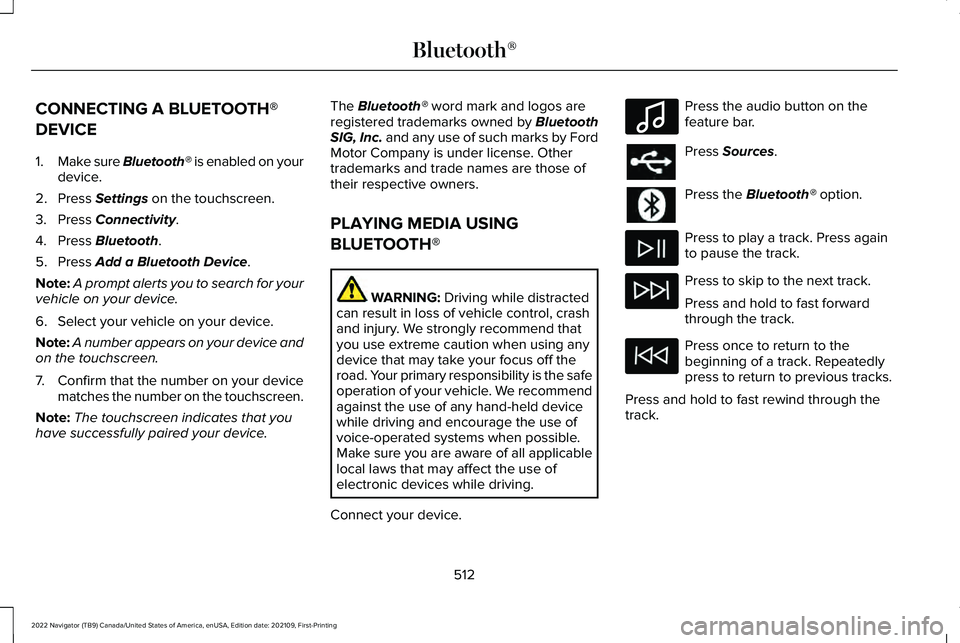
CONNECTING A BLUETOOTH®
DEVICE
1.
Make sure Bluetooth® is enabled on your
device.
2. Press Settings on the touchscreen.
3. Press
Connectivity.
4. Press
Bluetooth.
5. Press
Add a Bluetooth Device.
Note: A prompt alerts you to search for your
vehicle on your device.
6. Select your vehicle on your device.
Note: A number appears on your device and
on the touchscreen.
7. Confirm that the number on your device
matches the number on the touchscreen.
Note: The touchscreen indicates that you
have successfully paired your device. The
Bluetooth® word mark and logos are
registered trademarks owned by Bluetooth
SIG, Inc. and any use of such marks by Ford
Motor Company is under license. Other
trademarks and trade names are those of
their respective owners.
PLAYING MEDIA USING
BLUETOOTH® WARNING:
Driving while distracted
can result in loss of vehicle control, crash
and injury. We strongly recommend that
you use extreme caution when using any
device that may take your focus off the
road. Your primary responsibility is the safe
operation of your vehicle. We recommend
against the use of any hand-held device
while driving and encourage the use of
voice-operated systems when possible.
Make sure you are aware of all applicable
local laws that may affect the use of
electronic devices while driving.
Connect your device. Press the audio button on the
feature bar.
Press
Sources.
Press the
Bluetooth® option.
Press to play a track. Press again
to pause the track.
Press to skip to the next track.
Press and hold to fast forward
through the track.
Press once to return to the
beginning of a track. Repeatedly
press to return to previous tracks.
Press and hold to fast rewind through the
track.
512
2022 Navigator (TB9) Canada/United States of America, enUSA, Edition date: 202109, First-Printing Bluetooth®E100027
Page 517 of 646
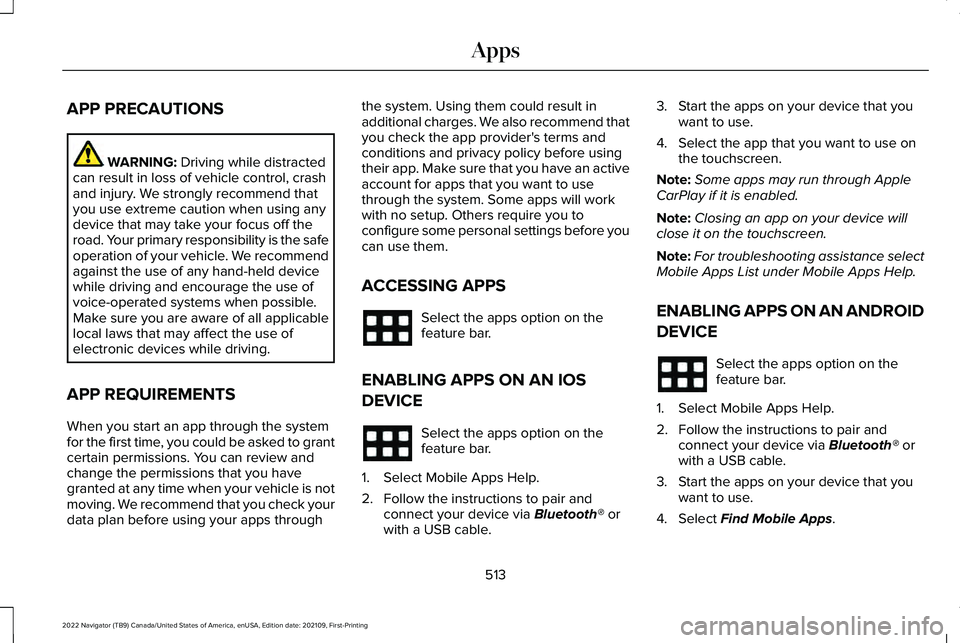
APP PRECAUTIONS
WARNING: Driving while distracted
can result in loss of vehicle control, crash
and injury. We strongly recommend that
you use extreme caution when using any
device that may take your focus off the
road. Your primary responsibility is the safe
operation of your vehicle. We recommend
against the use of any hand-held device
while driving and encourage the use of
voice-operated systems when possible.
Make sure you are aware of all applicable
local laws that may affect the use of
electronic devices while driving.
APP REQUIREMENTS
When you start an app through the system
for the first time, you could be asked to grant
certain permissions. You can review and
change the permissions that you have
granted at any time when your vehicle is not
moving. We recommend that you check your
data plan before using your apps through the system. Using them could result in
additional charges. We also recommend that
you check the app provider's terms and
conditions and privacy policy before using
their app. Make sure that you have an active
account for apps that you want to use
through the system. Some apps will work
with no setup. Others require you to
configure some personal settings before you
can use them.
ACCESSING APPS
Select the apps option on the
feature bar.
ENABLING APPS ON AN IOS
DEVICE Select the apps option on the
feature bar.
1. Select Mobile Apps Help.
2. Follow the instructions to pair and connect your device via
Bluetooth® or
with a USB cable. 3. Start the apps on your device that you
want to use.
4. Select the app that you want to use on the touchscreen.
Note: Some apps may run through Apple
CarPlay if it is enabled.
Note: Closing an app on your device will
close it on the touchscreen.
Note: For troubleshooting assistance select
Mobile Apps List under Mobile Apps Help.
ENABLING APPS ON AN ANDROID
DEVICE Select the apps option on the
feature bar.
1. Select Mobile Apps Help.
2. Follow the instructions to pair and connect your device via
Bluetooth® or
with a USB cable.
3. Start the apps on your device that you want to use.
4. Select
Find Mobile Apps.
513
2022 Navigator (TB9) Canada/United States of America, enUSA, Edition date: 202109, First-Printing Apps
Page 518 of 646
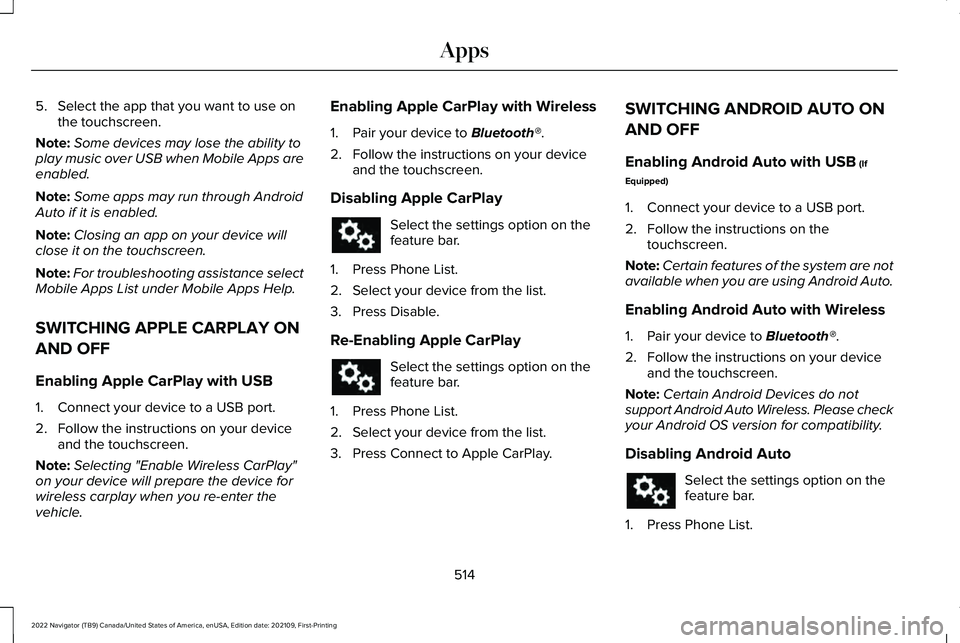
5. Select the app that you want to use on
the touchscreen.
Note: Some devices may lose the ability to
play music over USB when Mobile Apps are
enabled.
Note: Some apps may run through Android
Auto if it is enabled.
Note: Closing an app on your device will
close it on the touchscreen.
Note: For troubleshooting assistance select
Mobile Apps List under Mobile Apps Help.
SWITCHING APPLE CARPLAY ON
AND OFF
Enabling Apple CarPlay with USB
1. Connect your device to a USB port.
2. Follow the instructions on your device and the touchscreen.
Note: Selecting "Enable Wireless CarPlay"
on your device will prepare the device for
wireless carplay when you re-enter the
vehicle. Enabling Apple CarPlay with Wireless
1. Pair your device to Bluetooth®.
2. Follow the instructions on your device and the touchscreen.
Disabling Apple CarPlay Select the settings option on the
feature bar.
1. Press Phone List.
2. Select your device from the list.
3. Press Disable.
Re-Enabling Apple CarPlay Select the settings option on the
feature bar.
1. Press Phone List.
2. Select your device from the list.
3. Press Connect to Apple CarPlay. SWITCHING ANDROID AUTO ON
AND OFF
Enabling Android Auto with USB
(If
Equipped)
1. Connect your device to a USB port.
2. Follow the instructions on the touchscreen.
Note: Certain features of the system are not
available when you are using Android Auto.
Enabling Android Auto with Wireless
1. Pair your device to
Bluetooth®.
2. Follow the instructions on your device and the touchscreen.
Note: Certain Android Devices do not
support Android Auto Wireless. Please check
your Android OS version for compatibility.
Disabling Android Auto Select the settings option on the
feature bar.
1. Press Phone List.
514
2022 Navigator (TB9) Canada/United States of America, enUSA, Edition date: 202109, First-Printing Apps
Page 615 of 646
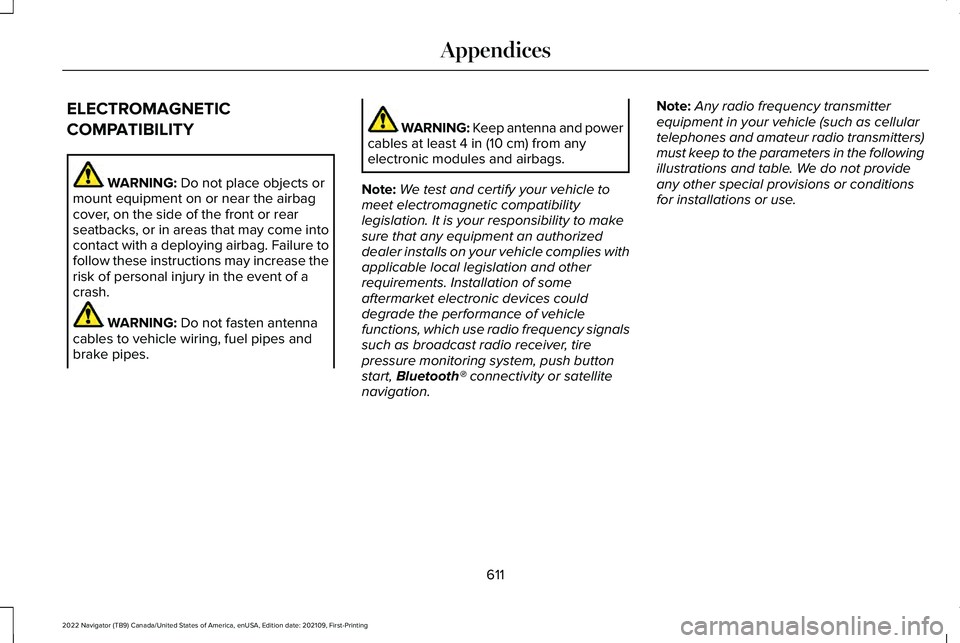
ELECTROMAGNETIC
COMPATIBILITY
WARNING: Do not place objects or
mount equipment on or near the airbag
cover, on the side of the front or rear
seatbacks, or in areas that may come into
contact with a deploying airbag. Failure to
follow these instructions may increase the
risk of personal injury in the event of a
crash. WARNING:
Do not fasten antenna
cables to vehicle wiring, fuel pipes and
brake pipes. WARNING: Keep antenna and power
cables at least
4 in (10 cm) from any
electronic modules and airbags.
Note: We test and certify your vehicle to
meet electromagnetic compatibility
legislation. It is your responsibility to make
sure that any equipment an authorized
dealer installs on your vehicle complies with
applicable local legislation and other
requirements. Installation of some
aftermarket electronic devices could
degrade the performance of vehicle
functions, which use radio frequency signals
such as broadcast radio receiver, tire
pressure monitoring system, push button
start,
Bluetooth® connectivity or satellite
navigation. Note:
Any radio frequency transmitter
equipment in your vehicle (such as cellular
telephones and amateur radio transmitters)
must keep to the parameters in the following
illustrations and table. We do not provide
any other special provisions or conditions
for installations or use.
611
2022 Navigator (TB9) Canada/United States of America, enUSA, Edition date: 202109, First-Printing Appendices
Page 624 of 646
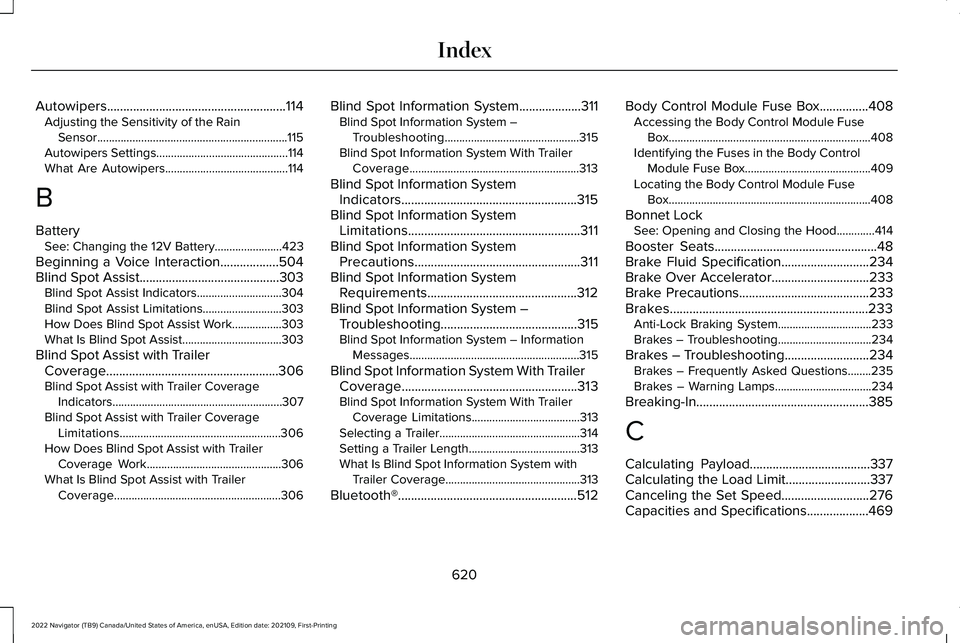
Autowipers.......................................................114
Adjusting the Sensitivity of the Rain
Sensor.................................................................115
Autowipers Settings.............................................114
What Are Autowipers..........................................114
B
Battery See: Changing the 12V Battery.......................423
Beginning a Voice Interaction..................504
Blind Spot Assist...........................................303 Blind Spot Assist Indicators.............................
304
Blind Spot Assist Limitations...........................303
How Does Blind Spot Assist Work.................303
What Is Blind Spot Assist..................................303
Blind Spot Assist with Trailer Coverage.....................................................306
Blind Spot Assist with Trailer Coverage Indicators..........................................................307
Blind Spot Assist with Trailer Coverage Limitations.......................................................306
How Does Blind Spot Assist with Trailer Coverage Work..............................................306
What Is Blind Spot Assist with Trailer Coverage.........................................................306 Blind Spot Information System
...................311
Blind Spot Information System –
Troubleshooting..............................................315
Blind Spot Information System With Trailer Coverage..........................................................313
Blind Spot Information System Indicators......................................................315
Blind Spot Information System Limitations.....................................................311
Blind Spot Information System Precautions...................................................311
Blind Spot Information System Requirements..............................................312
Blind Spot Information System – Troubleshooting..........................................315
Blind Spot Information System – Information Messages..........................................................315
Blind Spot Information System With Trailer Coverage......................................................313
Blind Spot Information System With Trailer Coverage Limitations.....................................313
Selecting a Trailer................................................314
Setting a Trailer Length......................................313
What Is Blind Spot Information System with Trailer Coverage..............................................313
Bluetooth®.......................................................512 Body Control Module Fuse Box...............408
Accessing the Body Control Module Fuse
Box.....................................................................408
Identifying the Fuses in the Body Control Module Fuse Box...........................................409
Locating the Body Control Module Fuse Box.....................................................................408
Bonnet Lock See: Opening and Closing the Hood.............414
Booster Seats
..................................................48
Brake Fluid Specification...........................234
Brake Over Accelerator..............................233
Brake Precautions........................................233
Brakes.............................................................233 Anti-Lock Braking System................................233
Brakes – Troubleshooting................................234
Brakes – Troubleshooting..........................234 Brakes – Frequently Asked Questions........235
Brakes – Warning Lamps.................................234
Breaking-In.....................................................385
C
Calculating Payload.....................................337
Calculating the Load Limit..........................337
Canceling the Set Speed...........................276
Capacities and Specifications...................469
620
2022 Navigator (TB9) Canada/United States of America, enUSA, Edition date: 202109, First-Printing Index
Page 626 of 646
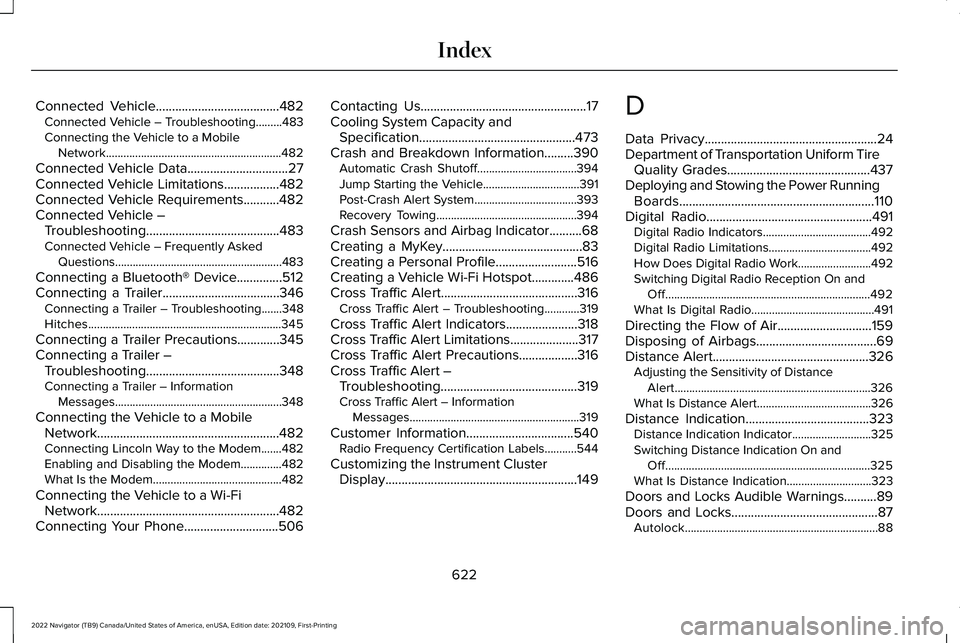
Connected Vehicle......................................482
Connected Vehicle – Troubleshooting.........483
Connecting the Vehicle to a Mobile
Network............................................................482
Connected Vehicle Data...............................27
Connected Vehicle Limitations.................482
Connected Vehicle Requirements...........482
Connected Vehicle – Troubleshooting.........................................483
Connected Vehicle – Frequently Asked Questions.........................................................483
Connecting a Bluetooth® Device..............512
Connecting a Trailer....................................346 Connecting a Trailer – Troubleshooting.......348
Hitches..................................................................345
Connecting a Trailer Precautions.............345
Connecting a Trailer – Troubleshooting.........................................348
Connecting a Trailer – Information Messages.........................................................348
Connecting the Vehicle to a Mobile Network........................................................482
Connecting Lincoln Way to the Modem.......482
Enabling and Disabling the Modem..............482
What Is the Modem............................................482
Connecting the Vehicle to a Wi-Fi Network........................................................482
Connecting Your Phone.............................506 Contacting Us...................................................17
Cooling System Capacity and
Specification................................................473
Crash and Breakdown Information.........390 Automatic Crash Shutoff..................................394
Jump Starting the Vehicle.................................391
Post-Crash Alert System...................................393
Recovery Towing................................................394
Crash Sensors and Airbag Indicator
..........68
Creating a MyKey...........................................83
Creating a Personal Profile.........................516
Creating a Vehicle Wi-Fi Hotspot.............486
Cross Traffic Alert
..........................................316
Cross Traffic Alert – Troubleshooting............319
Cross Traffic Alert Indicators......................318
Cross Traffic Alert Limitations.....................317
Cross Traffic Alert Precautions..................316
Cross Traffic Alert – Troubleshooting..........................................319
Cross Traffic Alert – Information Messages..........................................................319
Customer Information.................................540 Radio Frequency Certification Labels...........544
Customizing the Instrument Cluster Display...........................................................149 D
Data Privacy
.....................................................24
Department of Transportation Uniform Tire Quality Grades............................................437
Deploying and Stowing the Power Running Boards............................................................110
Digital Radio...................................................491 Digital Radio Indicators.....................................492
Digital Radio Limitations...................................492
How Does Digital Radio Work.........................492
Switching Digital Radio Reception On and
Off......................................................................492
What Is Digital Radio..........................................491
Directing the Flow of Air.............................159
Disposing of Airbags.....................................69
Distance Alert
................................................326
Adjusting the Sensitivity of Distance
Alert...................................................................326
What Is Distance Alert.......................................326
Distance Indication
......................................323
Distance Indication Indicator...........................325
Switching Distance Indication On and
Off......................................................................325
What Is Distance Indication.............................323
Doors and Locks Audible Warnings..........89
Doors and Locks
.............................................87
Autolock..................................................................88
622
2022 Navigator (TB9) Canada/United States of America, enUSA, Edition date: 202109, First-Printing Index
Page 635 of 646
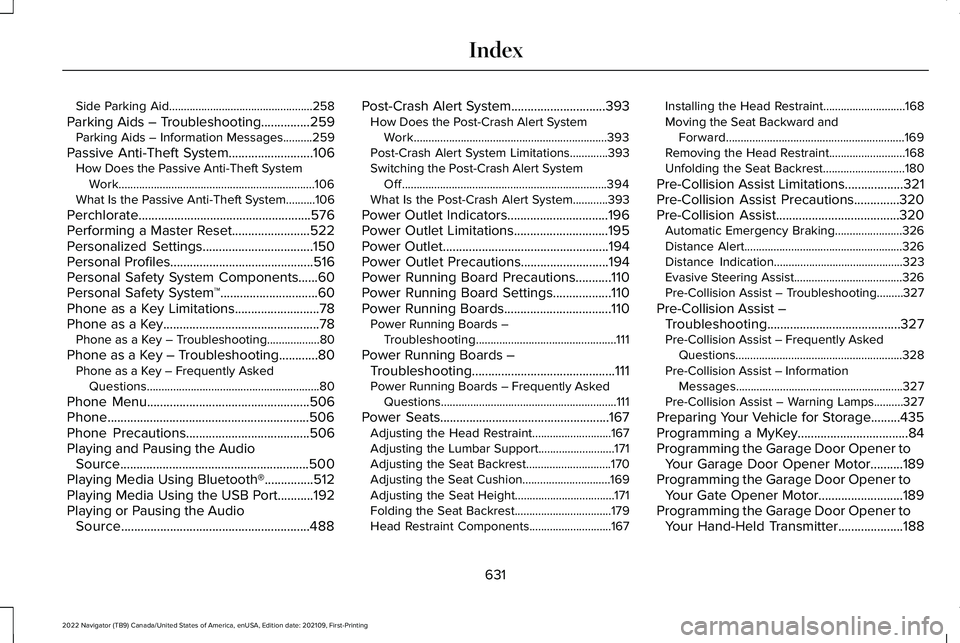
Side Parking Aid.................................................258
Parking Aids – Troubleshooting...............259 Parking Aids – Information Messages..........259
Passive Anti-Theft System..........................106 How Does the Passive Anti-Theft System
Work...................................................................106
What Is the Passive Anti-Theft System..........106
Perchlorate.....................................................576
Performing a Master Reset........................522
Personalized Settings..................................150
Personal Profiles............................................516
Personal Safety System Components......60
Personal Safety System ™
..............................60
Phone as a Key Limitations..........................78
Phone as a Key................................................78 Phone as a Key – Troubleshooting..................80
Phone as a Key – Troubleshooting............80 Phone as a Key – Frequently Asked
Questions...........................................................80
Phone Menu
..................................................506
Phone..............................................................506
Phone Precautions
......................................506
Playing and Pausing the Audio Source..........................................................500
Playing Media Using Bluetooth®...............512
Playing Media Using the USB Port...........192
Playing or Pausing the Audio Source
..........................................................488 Post-Crash Alert System
.............................393
How Does the Post-Crash Alert System
Work..................................................................393
Post-Crash Alert System Limitations.............393
Switching the Post-Crash Alert System Off......................................................................394
What Is the Post-Crash Alert System............393
Power Outlet Indicators
...............................196
Power Outlet Limitations.............................195
Power Outlet
...................................................194
Power Outlet Precautions...........................194
Power Running Board Precautions...........110
Power Running Board Settings..................110
Power Running Boards.................................110 Power Running Boards –
Troubleshooting................................................111
Power Running Boards – Troubleshooting............................................111
Power Running Boards – Frequently Asked Questions............................................................111
Power Seats
....................................................167
Adjusting the Head Restraint...........................167
Adjusting the Lumbar Support..........................171
Adjusting the Seat Backrest.............................170
Adjusting the Seat Cushion..............................169
Adjusting the Seat Height..................................171
Folding the Seat Backrest.................................179
Head Restraint Components............................167 Installing the Head Restraint............................
168
Moving the Seat Backward and Forward.............................................................169
Removing the Head Restraint..........................168
Unfolding the Seat Backrest............................
180
Pre-Collision Assist Limitations..................321
Pre-Collision Assist Precautions..............320
Pre-Collision Assist
......................................320
Automatic Emergency Braking.......................326
Distance Alert......................................................326
Distance Indication............................................323
Evasive Steering Assist.....................................326
Pre-Collision Assist – Troubleshooting.........327
Pre-Collision Assist – Troubleshooting.........................................327
Pre-Collision Assist – Frequently Asked Questions.........................................................328
Pre-Collision Assist – Information Messages.........................................................327
Pre-Collision Assist – Warning Lamps..........327
Preparing Your Vehicle for Storage.........435
Programming a MyKey..................................84
Programming the Garage Door Opener to Your Garage Door Opener Motor..........189
Programming the Garage Door Opener to Your Gate Opener Motor..........................189
Programming the Garage Door Opener to Your Hand-Held Transmitter....................188
631
2022 Navigator (TB9) Canada/United States of America, enUSA, Edition date: 202109, First-Printing Index